MINI Countryman 2016 (Mini Connected) User Guide
Manufacturer: MINI, Model Year: 2016, Model line: Countryman, Model: MINI Countryman 2016Pages: 282, PDF Size: 6.79 MB
Page 11 of 282
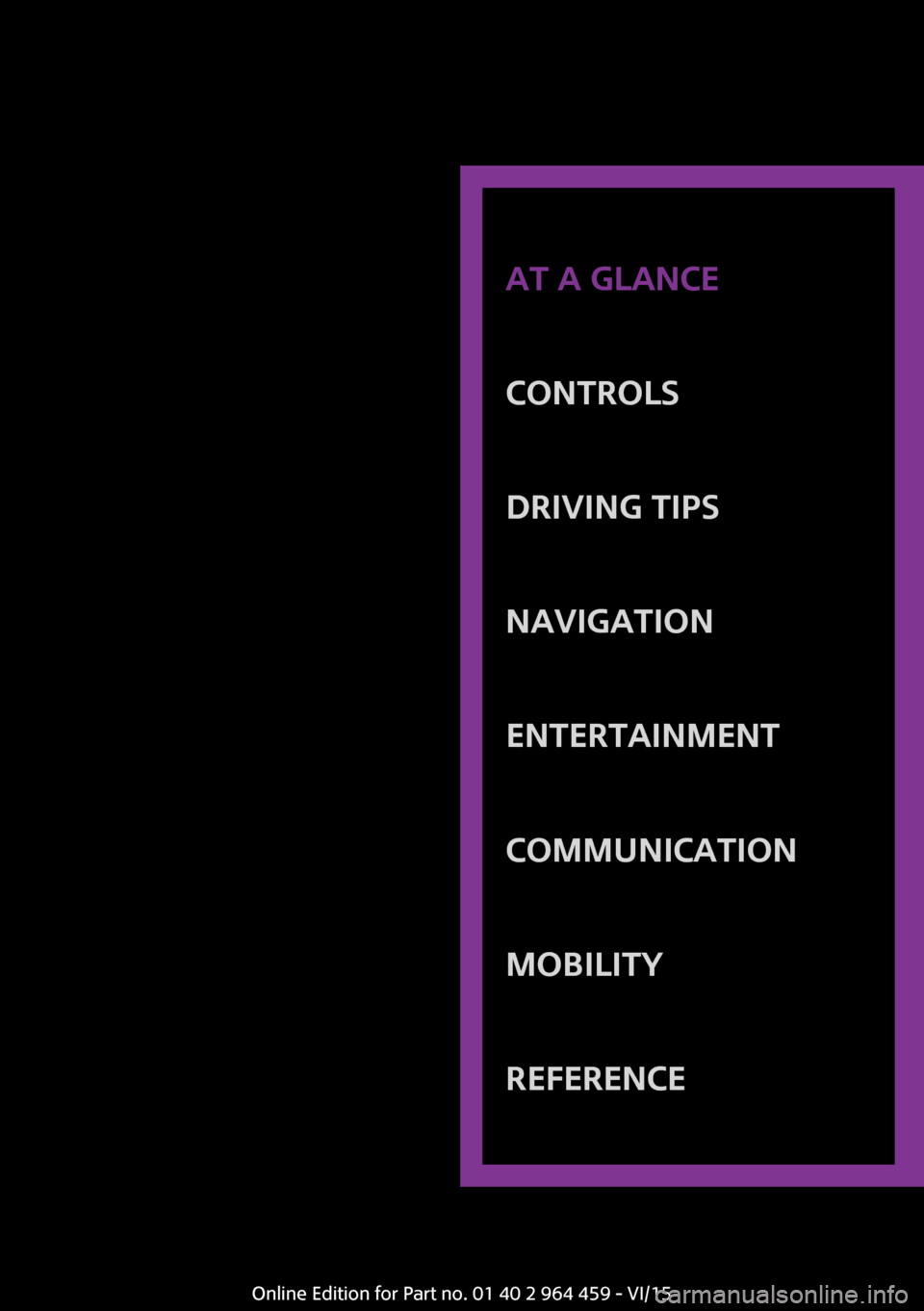
AT A GLANCE
CONTROLSDRIVING TIPSNAVIGATIONENTERTAINMENTCOMMUNICATIONMOBILITYREFERENCEOnline Edition for Part no. 01 40 2 964 459 - VI/15
Page 12 of 282
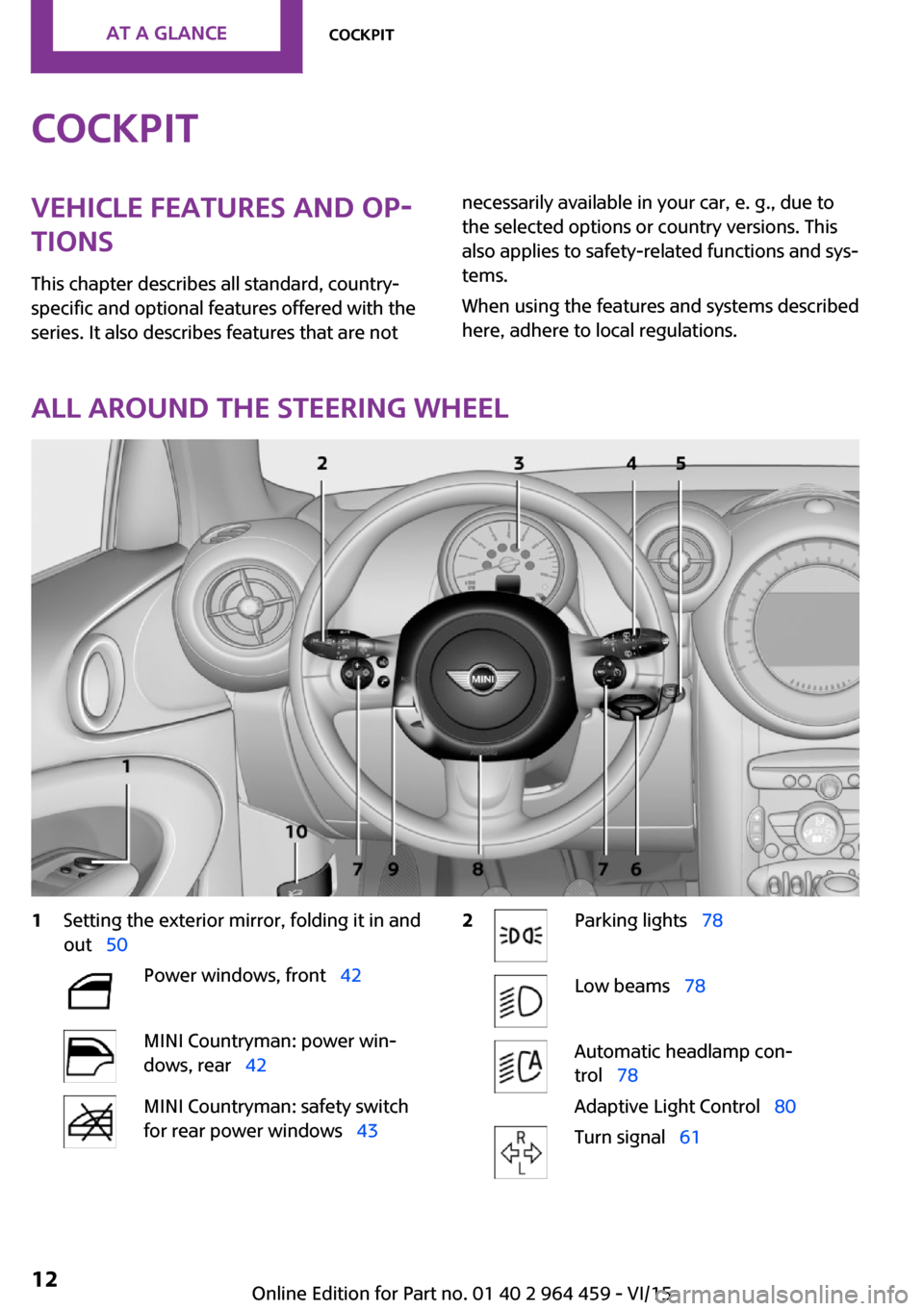
CockpitVehicle features and op‐
tions
This chapter describes all standard, country-
specific and optional features offered with the
series. It also describes features that are notnecessarily available in your car, e. g., due to
the selected options or country versions. This
also applies to safety-related functions and sys‐
tems.
When using the features and systems described
here, adhere to local regulations.
All around the steering wheel
1Setting the exterior mirror, folding it in and
out 50Power windows, front 42MINI Countryman: power win‐
dows, rear 42MINI Countryman: safety switch
for rear power windows 432Parking lights 78Low beams 78Automatic headlamp con‐
trol 78
Adaptive Light Control 80Turn signal 61Seite 12AT A GLANCECockpit12
Online Edition for Part no. 01 40 2 964 459 - VI/15
Page 13 of 282
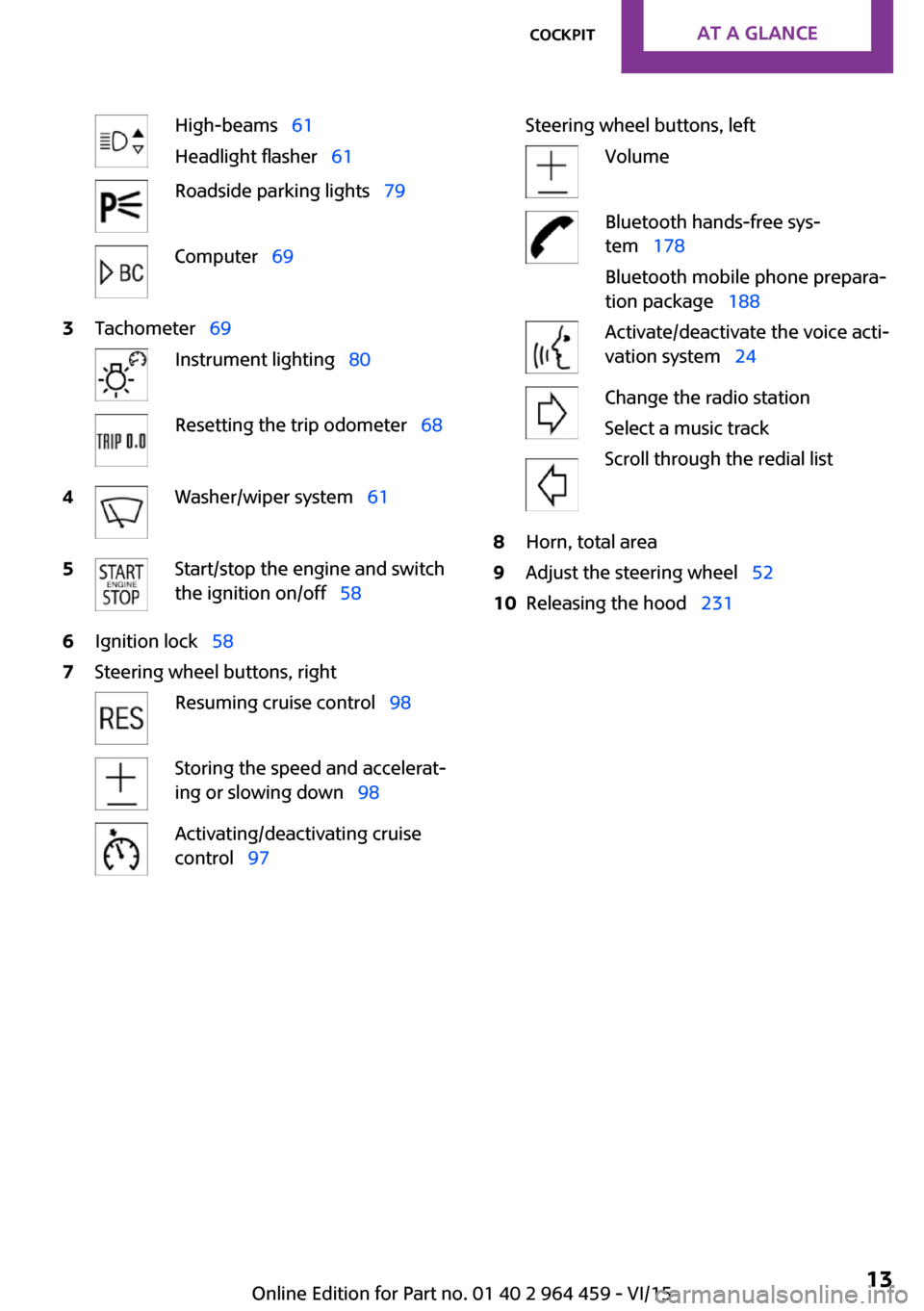
High-beams 61
Headlight flasher 61Roadside parking lights 79Computer 693Tachometer 69Instrument lighting 80Resetting the trip odometer 684Washer/wiper system 615Start/stop the engine and switch
the ignition on/off 586Ignition lock 587Steering wheel buttons, rightResuming cruise control 98Storing the speed and accelerat‐
ing or slowing down 98Activating/deactivating cruise
control 97Steering wheel buttons, leftVolumeBluetooth hands-free sys‐
tem 178
Bluetooth mobile phone prepara‐
tion package 188Activate/deactivate the voice acti‐
vation system 24Change the radio station
Select a music track
Scroll through the redial list8Horn, total area9Adjust the steering wheel 5210Releasing the hood 231Seite 13CockpitAT A GLANCE13
Online Edition for Part no. 01 40 2 964 459 - VI/15
Page 14 of 282
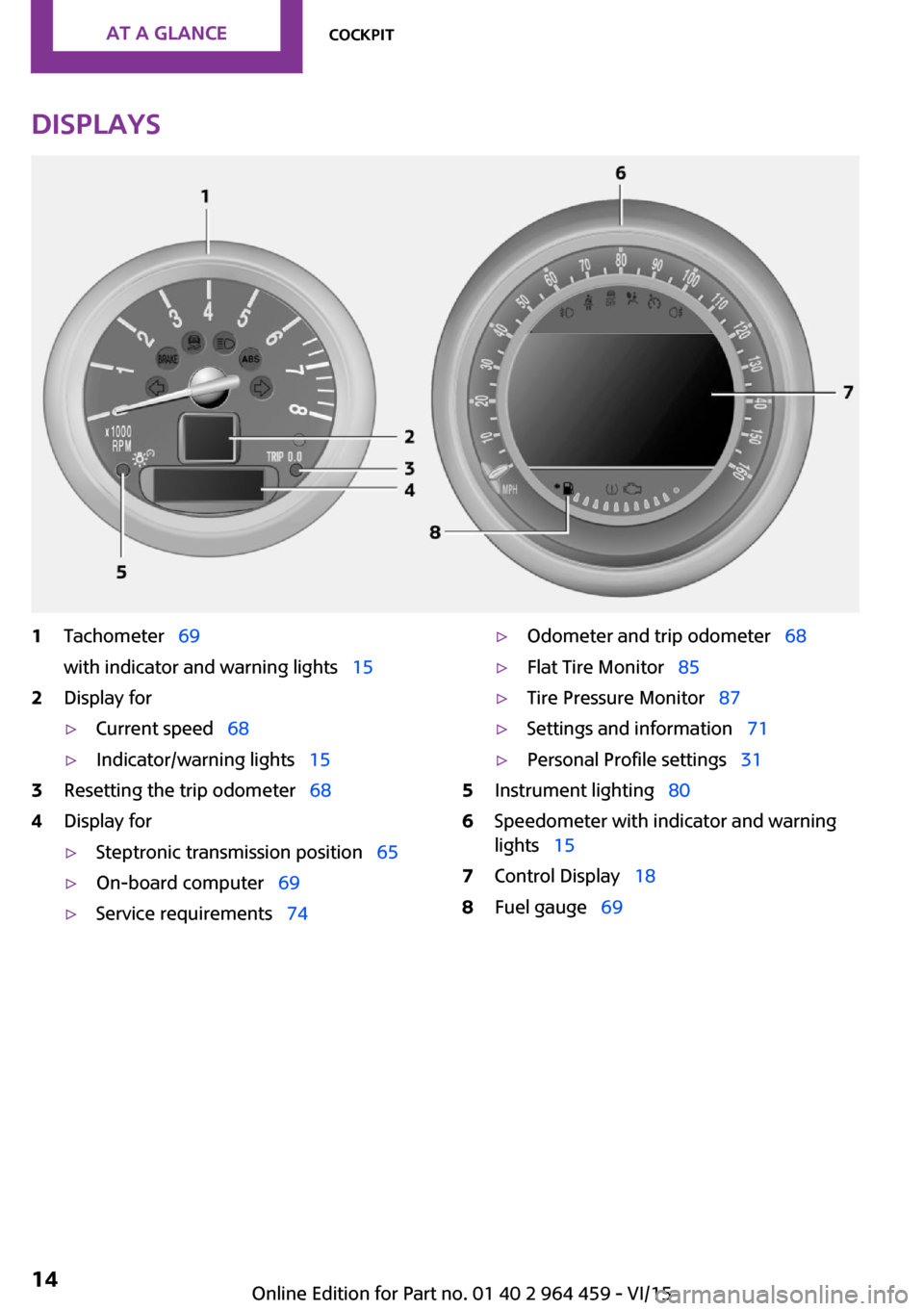
Displays1Tachometer 69
with indicator and warning lights 152Display for▷Current speed 68▷Indicator/warning lights 153Resetting the trip odometer 684Display for▷Steptronic transmission position 65▷On-board computer 69▷Service requirements 74▷Odometer and trip odometer 68▷Flat Tire Monitor 85▷Tire Pressure Monitor 87▷Settings and information 71▷Personal Profile settings 315Instrument lighting 806Speedometer with indicator and warning
lights 157Control Display 188Fuel gauge 69Seite 14AT A GLANCECockpit14
Online Edition for Part no. 01 40 2 964 459 - VI/15
Page 15 of 282
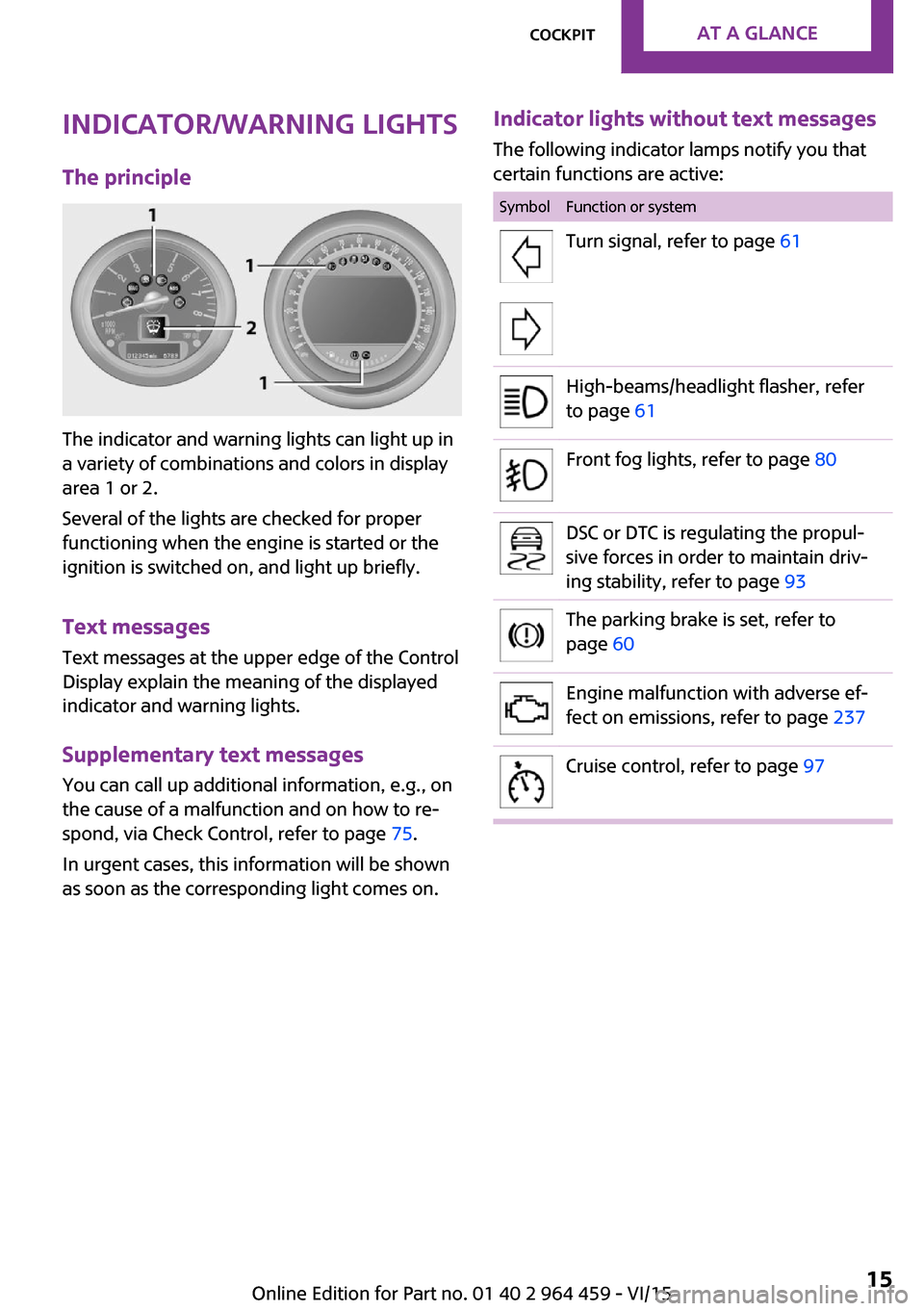
Indicator/warning lights
The principle
The indicator and warning lights can light up in
a variety of combinations and colors in display
area 1 or 2.
Several of the lights are checked for proper
functioning when the engine is started or the
ignition is switched on, and light up briefly.
Text messages
Text messages at the upper edge of the Control
Display explain the meaning of the displayed
indicator and warning lights.
Supplementary text messages
You can call up additional information, e.g., on
the cause of a malfunction and on how to re‐
spond, via Check Control, refer to page 75.
In urgent cases, this information will be shown
as soon as the corresponding light comes on.
Indicator lights without text messages
The following indicator lamps notify you that
certain functions are active:SymbolFunction or systemTurn signal, refer to page 61High-beams/headlight flasher, refer
to page 61Front fog lights, refer to page 80DSC or DTC is regulating the propul‐
sive forces in order to maintain driv‐
ing stability, refer to page 93The parking brake is set, refer to
page 60Engine malfunction with adverse ef‐
fect on emissions, refer to page 237Cruise control, refer to page 97Seite 15CockpitAT A GLANCE15
Online Edition for Part no. 01 40 2 964 459 - VI/15
Page 16 of 282
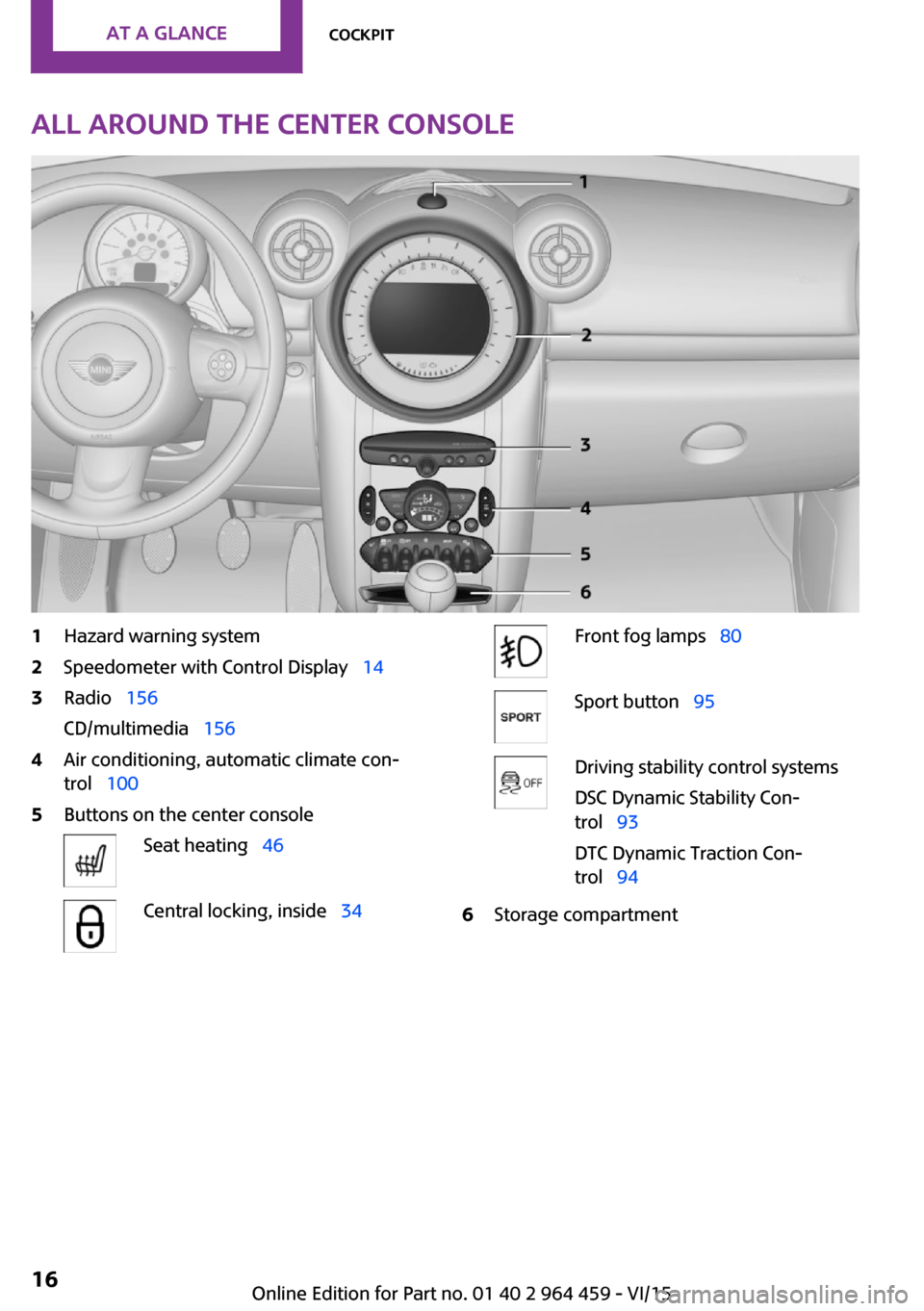
All around the center console1Hazard warning system2Speedometer with Control Display 143Radio 156
CD/multimedia 1564Air conditioning, automatic climate con‐
trol 1005Buttons on the center consoleSeat heating 46Central locking, inside 34Front fog lamps 80Sport button 95Driving stability control systems
DSC Dynamic Stability Con‐
trol 93
DTC Dynamic Traction Con‐
trol 946Storage compartmentSeite 16AT A GLANCECockpit16
Online Edition for Part no. 01 40 2 964 459 - VI/15
Page 17 of 282
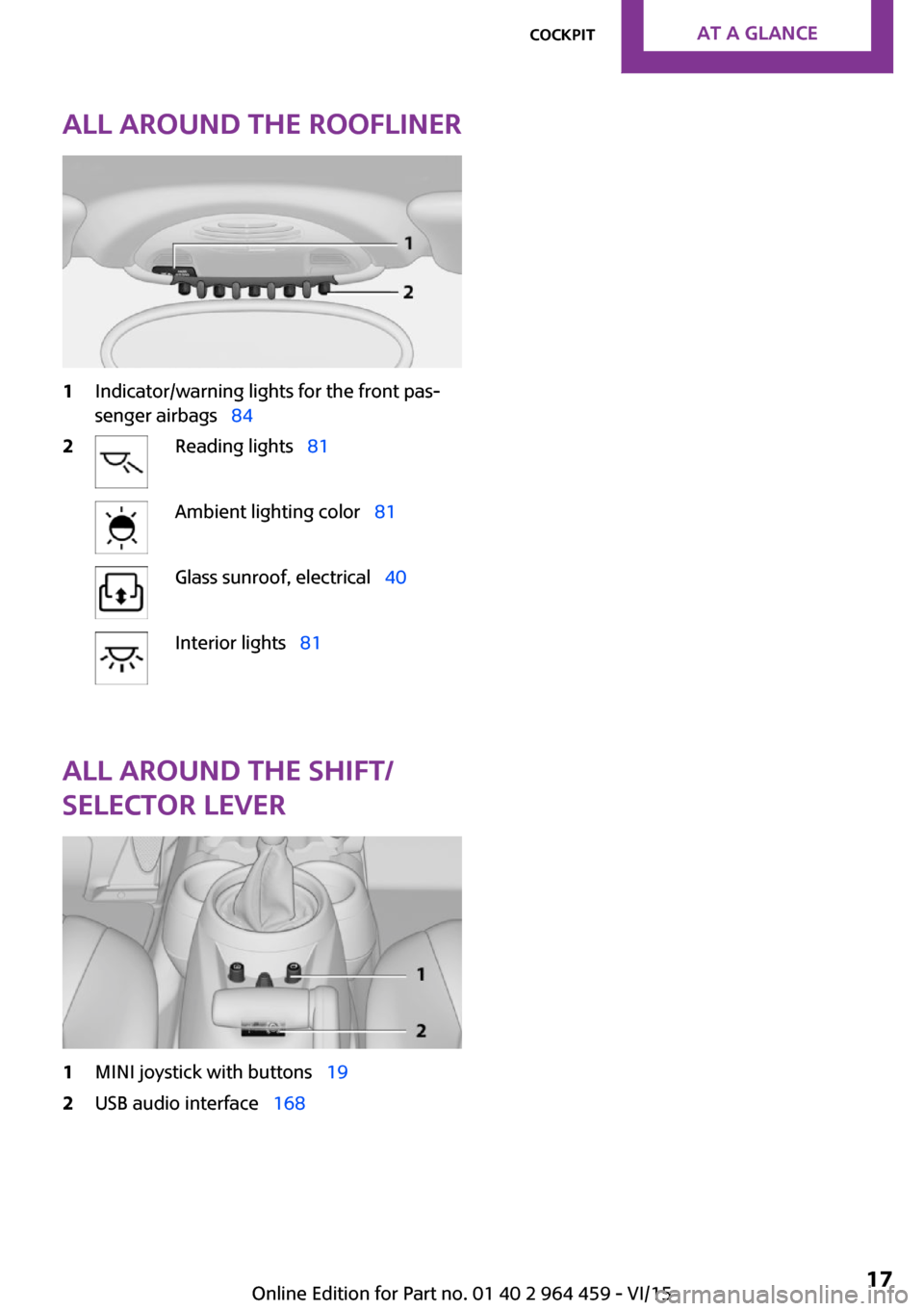
All around the roofliner1Indicator/warning lights for the front pas‐
senger airbags 842Reading lights 81Ambient lighting color 81Glass sunroof, electrical 40Interior lights 81
All around the shift/
selector lever
1MINI joystick with buttons 192USB audio interface 168Seite 17CockpitAT A GLANCE17
Online Edition for Part no. 01 40 2 964 459 - VI/15
Page 18 of 282
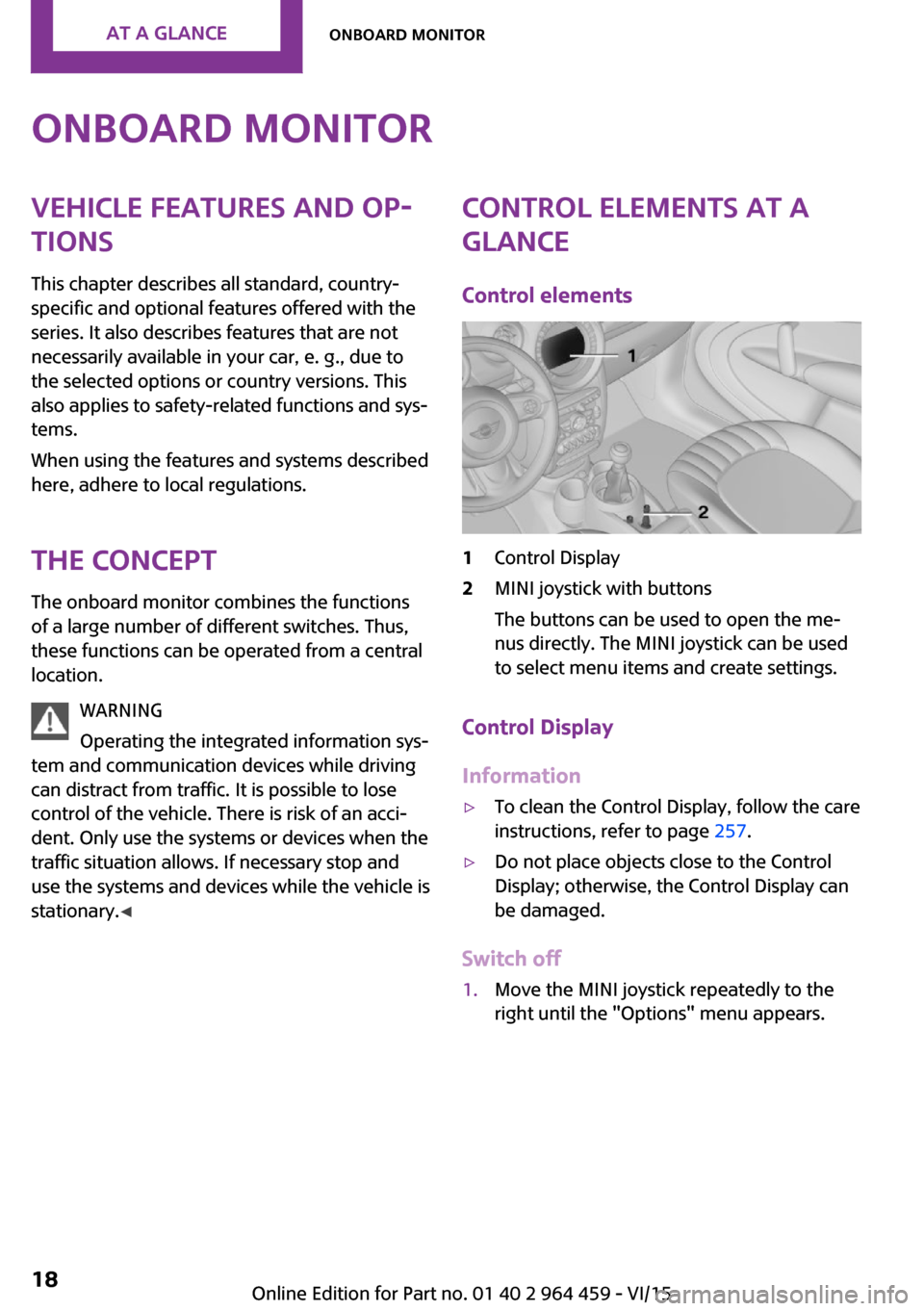
Onboard monitorVehicle features and op‐
tions
This chapter describes all standard, country-
specific and optional features offered with the
series. It also describes features that are not
necessarily available in your car, e. g., due to
the selected options or country versions. This
also applies to safety-related functions and sys‐
tems.
When using the features and systems described
here, adhere to local regulations.
The concept The onboard monitor combines the functions
of a large number of different switches. Thus,
these functions can be operated from a central
location.
WARNING
Operating the integrated information sys‐
tem and communication devices while driving
can distract from traffic. It is possible to lose
control of the vehicle. There is risk of an acci‐
dent. Only use the systems or devices when the
traffic situation allows. If necessary stop and
use the systems and devices while the vehicle is
stationary. ◀Control elements at a
glance
Control elements1Control Display2MINI joystick with buttons
The buttons can be used to open the me‐
nus directly. The MINI joystick can be used
to select menu items and create settings.
Control Display
Information
▷To clean the Control Display, follow the care
instructions, refer to page 257.▷Do not place objects close to the Control
Display; otherwise, the Control Display can
be damaged.
Switch off
1.Move the MINI joystick repeatedly to the
right until the "Options" menu appears.Seite 18AT A GLANCEOnboard monitor18
Online Edition for Part no. 01 40 2 964 459 - VI/15
Page 19 of 282
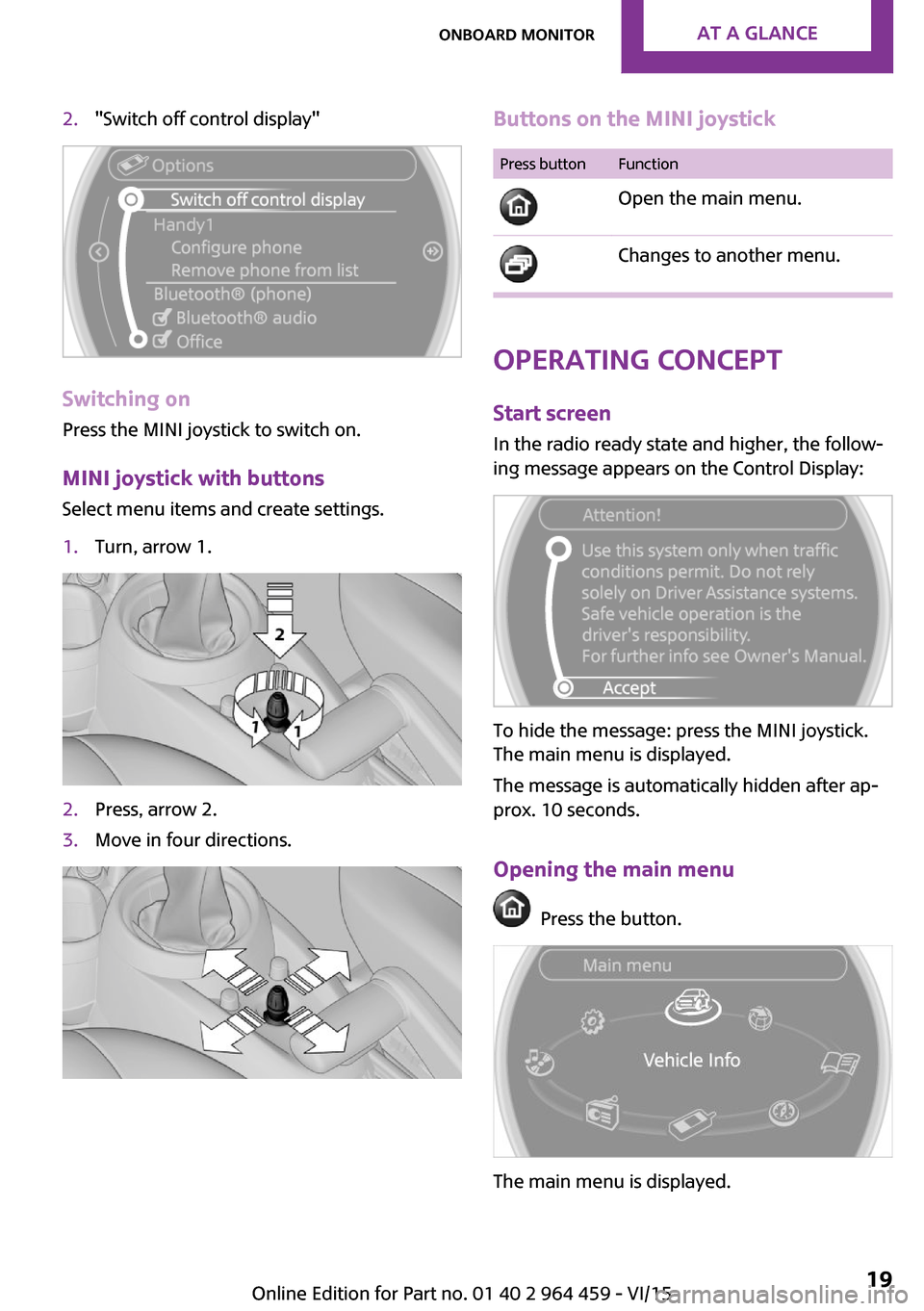
2."Switch off control display"
Switching on
Press the MINI joystick to switch on.
MINI joystick with buttonsSelect menu items and create settings.
1.Turn, arrow 1.2.Press, arrow 2.3.Move in four directions.Buttons on the MINI joystickPress buttonFunction
Open the main menu. Changes to another menu.
Operating concept
Start screen In the radio ready state and higher, the follow‐
ing message appears on the Control Display:
To hide the message: press the MINI joystick.
The main menu is displayed.
The message is automatically hidden after ap‐
prox. 10 seconds.
Opening the main menu
Press the button.
The main menu is displayed.
Seite 19Onboard monitorAT A GLANCE19
Online Edition for Part no. 01 40 2 964 459 - VI/15
Page 20 of 282
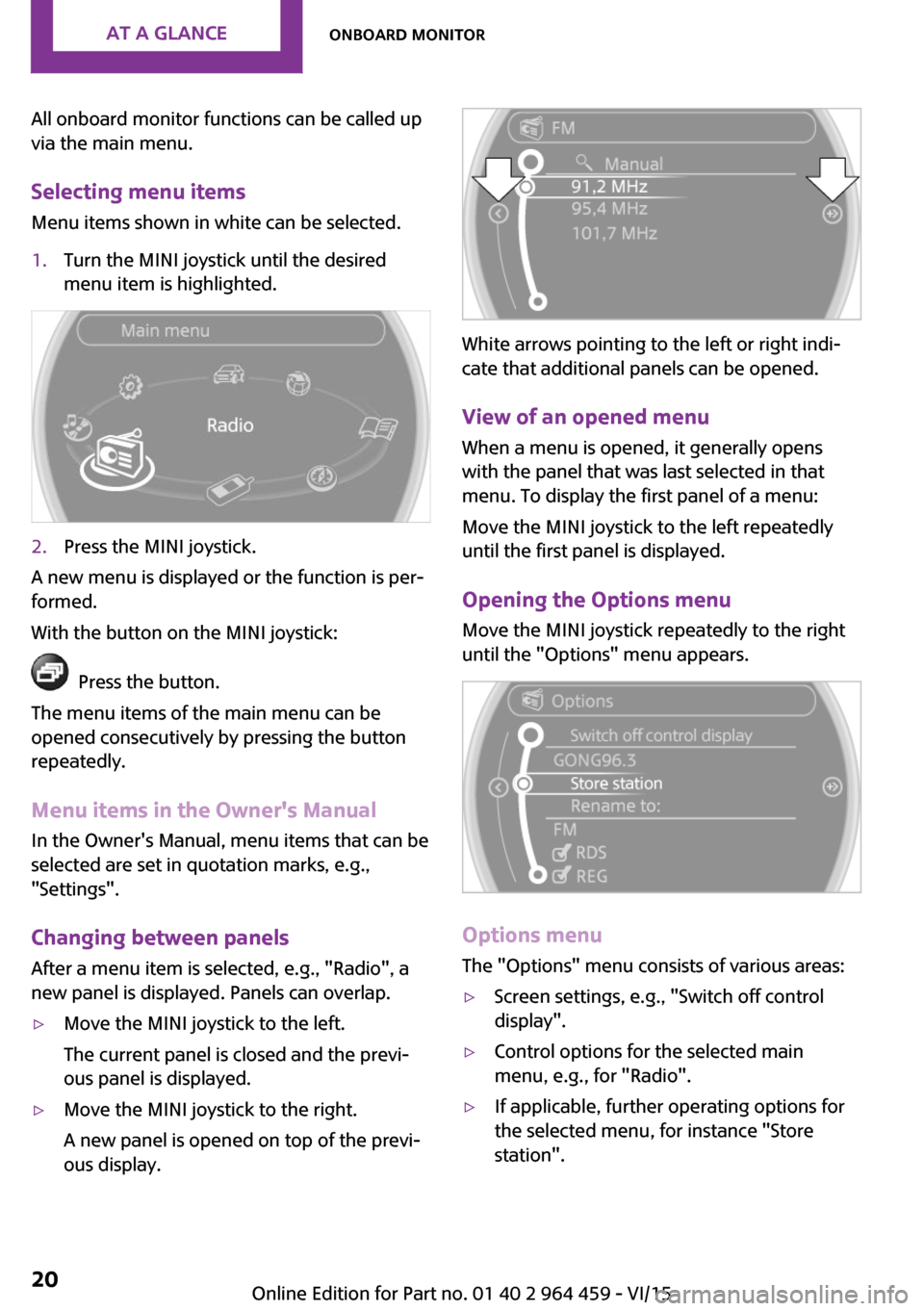
All onboard monitor functions can be called up
via the main menu.
Selecting menu items Menu items shown in white can be selected.1.Turn the MINI joystick until the desired
menu item is highlighted.2.Press the MINI joystick.
A new menu is displayed or the function is per‐
formed.
With the button on the MINI joystick:
Press the button.
The menu items of the main menu can be
opened consecutively by pressing the button
repeatedly.
Menu items in the Owner's Manual
In the Owner's Manual, menu items that can be
selected are set in quotation marks, e.g.,
"Settings".
Changing between panelsAfter a menu item is selected, e.g., "Radio", a
new panel is displayed. Panels can overlap.
▷Move the MINI joystick to the left.
The current panel is closed and the previ‐
ous panel is displayed.▷Move the MINI joystick to the right.
A new panel is opened on top of the previ‐
ous display.
White arrows pointing to the left or right indi‐
cate that additional panels can be opened.
View of an opened menu
When a menu is opened, it generally opens
with the panel that was last selected in that
menu. To display the first panel of a menu:
Move the MINI joystick to the left repeatedly
until the first panel is displayed.
Opening the Options menu Move the MINI joystick repeatedly to the right
until the "Options" menu appears.
Options menu
The "Options" menu consists of various areas:
▷Screen settings, e.g., "Switch off control
display".▷Control options for the selected main
menu, e.g., for "Radio".▷If applicable, further operating options for
the selected menu, for instance "Store
station".Seite 20AT A GLANCEOnboard monitor20
Online Edition for Part no. 01 40 2 964 459 - VI/15