navigation system MINI Countryman 2016 (Mini Connected) User Guide
[x] Cancel search | Manufacturer: MINI, Model Year: 2016, Model line: Countryman, Model: MINI Countryman 2016Pages: 282, PDF Size: 6.79 MB
Page 149 of 282
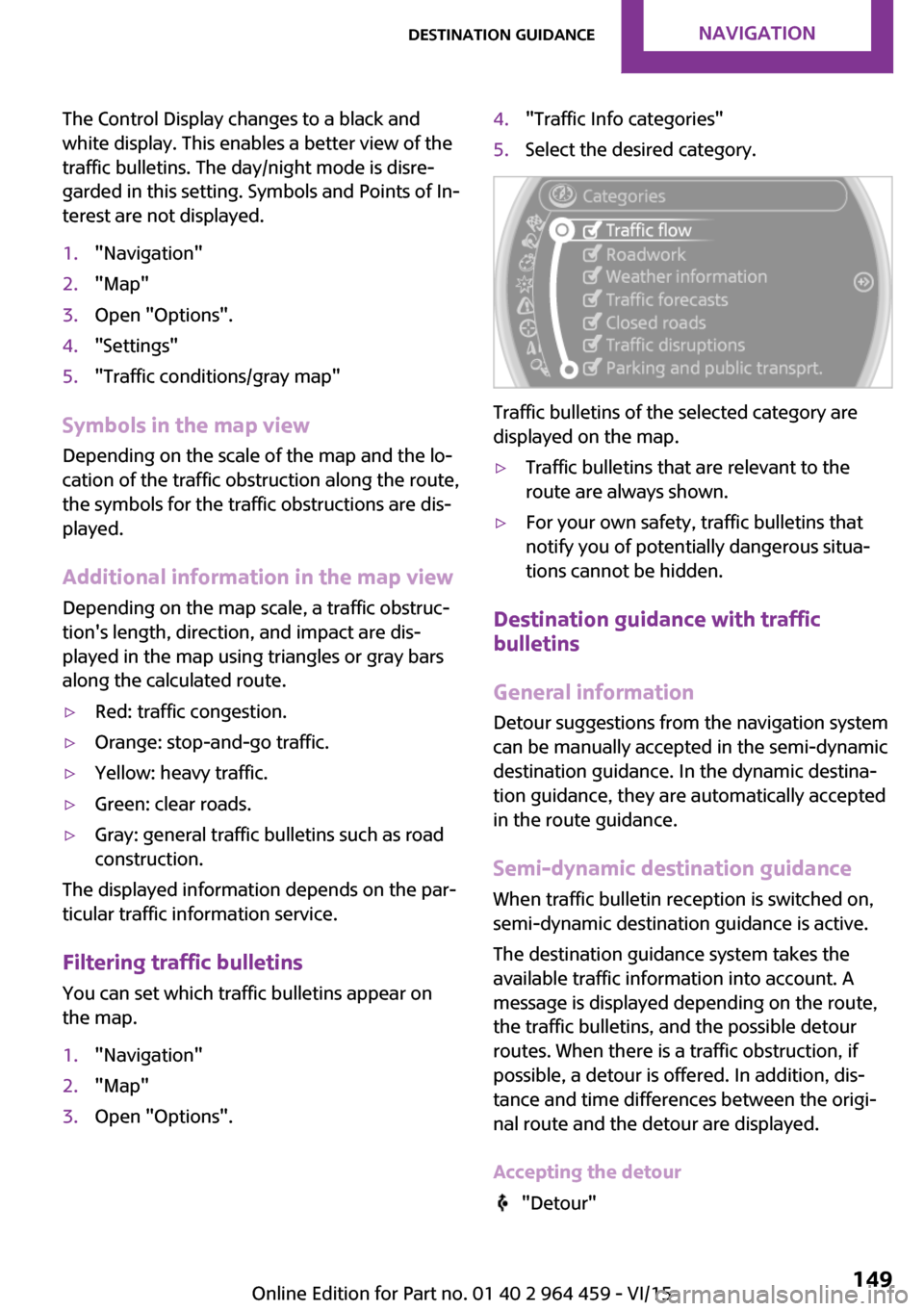
The Control Display changes to a black and
white display. This enables a better view of the
traffic bulletins. The day/night mode is disre‐
garded in this setting. Symbols and Points of In‐
terest are not displayed.1."Navigation"2."Map"3.Open "Options".4."Settings"5."Traffic conditions/gray map"
Symbols in the map view
Depending on the scale of the map and the lo‐
cation of the traffic obstruction along the route,
the symbols for the traffic obstructions are dis‐
played.
Additional information in the map view
Depending on the map scale, a traffic obstruc‐
tion's length, direction, and impact are dis‐
played in the map using triangles or gray bars
along the calculated route.
▷Red: traffic congestion.▷Orange: stop-and-go traffic.▷Yellow: heavy traffic.▷Green: clear roads.▷Gray: general traffic bulletins such as road
construction.
The displayed information depends on the par‐
ticular traffic information service.
Filtering traffic bulletins You can set which traffic bulletins appear on
the map.
1."Navigation"2."Map"3.Open "Options".4."Traffic Info categories"5.Select the desired category.
Traffic bulletins of the selected category are
displayed on the map.
▷Traffic bulletins that are relevant to the
route are always shown.▷For your own safety, traffic bulletins that
notify you of potentially dangerous situa‐
tions cannot be hidden.
Destination guidance with traffic
bulletins
General information
Detour suggestions from the navigation system
can be manually accepted in the semi-dynamic
destination guidance. In the dynamic destina‐
tion guidance, they are automatically accepted
in the route guidance.
Semi-dynamic destination guidance When traffic bulletin reception is switched on,
semi-dynamic destination guidance is active.
The destination guidance system takes the available traffic information into account. A
message is displayed depending on the route,
the traffic bulletins, and the possible detour
routes. When there is a traffic obstruction, if
possible, a detour is offered. In addition, dis‐
tance and time differences between the origi‐
nal route and the detour are displayed.
Accepting the detour
"Detour"
Seite 149Destination guidanceNAVIGATION149
Online Edition for Part no. 01 40 2 964 459 - VI/15
Page 150 of 282
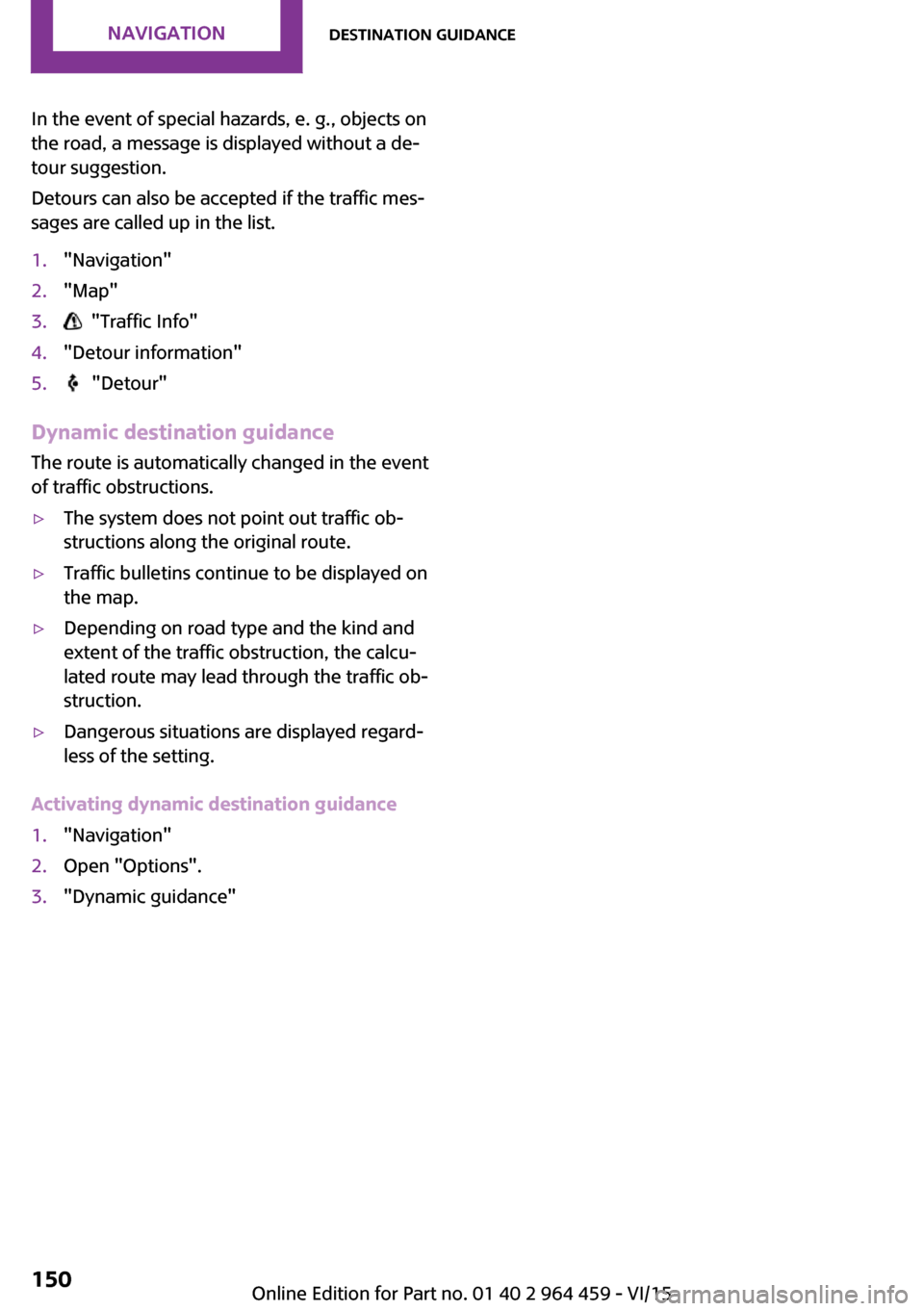
In the event of special hazards, e. g., objects on
the road, a message is displayed without a de‐
tour suggestion.
Detours can also be accepted if the traffic mes‐
sages are called up in the list.1."Navigation"2."Map"3. "Traffic Info"4."Detour information"5. "Detour"
Dynamic destination guidance
The route is automatically changed in the event
of traffic obstructions.
▷The system does not point out traffic ob‐
structions along the original route.▷Traffic bulletins continue to be displayed on
the map.▷Depending on road type and the kind and
extent of the traffic obstruction, the calcu‐
lated route may lead through the traffic ob‐
struction.▷Dangerous situations are displayed regard‐
less of the setting.
Activating dynamic destination guidance
1."Navigation"2.Open "Options".3."Dynamic guidance"Seite 150NAVIGATIONDestination guidance150
Online Edition for Part no. 01 40 2 964 459 - VI/15
Page 151 of 282
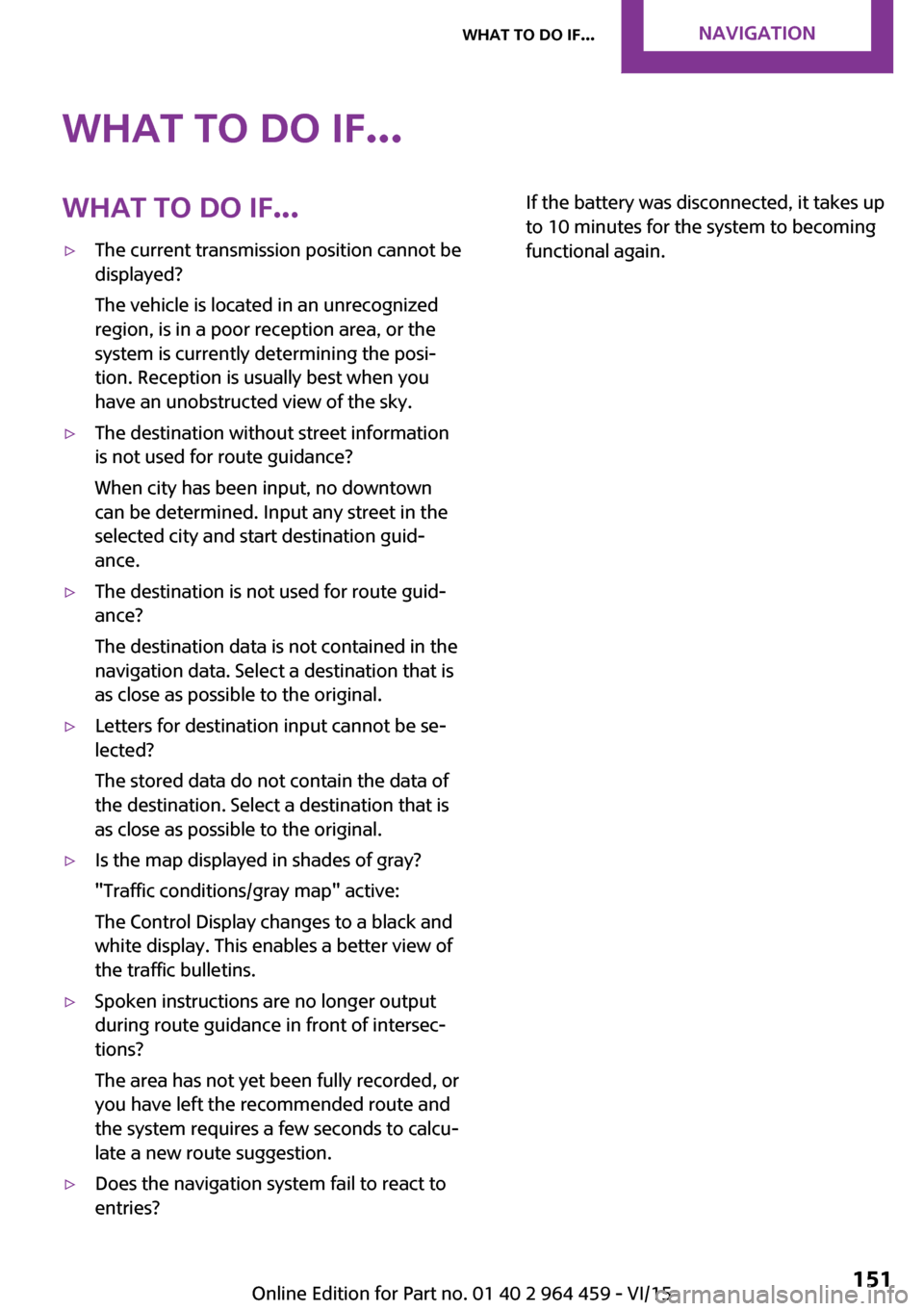
What to do if...What to do if...▷The current transmission position cannot be
displayed?
The vehicle is located in an unrecognized
region, is in a poor reception area, or the
system is currently determining the posi‐
tion. Reception is usually best when you
have an unobstructed view of the sky.▷The destination without street information
is not used for route guidance?
When city has been input, no downtown
can be determined. Input any street in the
selected city and start destination guid‐
ance.▷The destination is not used for route guid‐
ance?
The destination data is not contained in the
navigation data. Select a destination that is
as close as possible to the original.▷Letters for destination input cannot be se‐
lected?
The stored data do not contain the data of
the destination. Select a destination that is
as close as possible to the original.▷Is the map displayed in shades of gray?
"Traffic conditions/gray map" active:
The Control Display changes to a black and
white display. This enables a better view of
the traffic bulletins.▷Spoken instructions are no longer output
during route guidance in front of intersec‐
tions?
The area has not yet been fully recorded, or
you have left the recommended route and
the system requires a few seconds to calcu‐
late a new route suggestion.▷Does the navigation system fail to react to
entries?If the battery was disconnected, it takes up
to 10 minutes for the system to becoming
functional again.Seite 151What to do if...NAVIGATION151
Online Edition for Part no. 01 40 2 964 459 - VI/15
Page 186 of 282
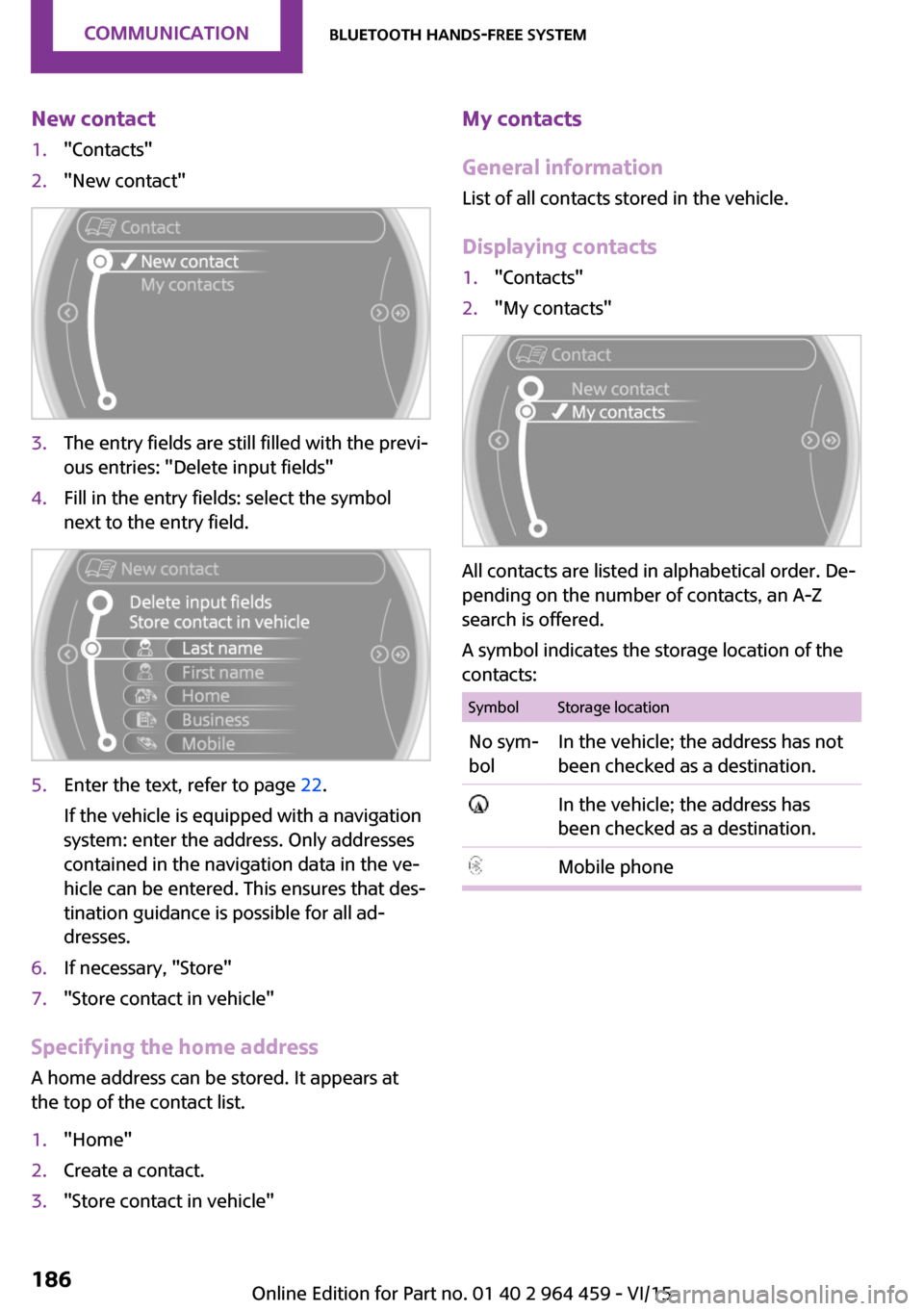
New contact1."Contacts"2."New contact"3.The entry fields are still filled with the previ‐
ous entries: "Delete input fields"4.Fill in the entry fields: select the symbol
next to the entry field.5.Enter the text, refer to page 22.
If the vehicle is equipped with a navigation
system: enter the address. Only addresses
contained in the navigation data in the ve‐
hicle can be entered. This ensures that des‐
tination guidance is possible for all ad‐
dresses.6.If necessary, "Store"7."Store contact in vehicle"
Specifying the home address
A home address can be stored. It appears at
the top of the contact list.
1."Home"2.Create a contact.3."Store contact in vehicle"My contacts
General information
List of all contacts stored in the vehicle.
Displaying contacts1."Contacts"2."My contacts"
All contacts are listed in alphabetical order. De‐
pending on the number of contacts, an A-Z
search is offered.
A symbol indicates the storage location of the
contacts:
SymbolStorage locationNo sym‐
bolIn the vehicle; the address has not
been checked as a destination. In the vehicle; the address has
been checked as a destination.Mobile phoneSeite 186COMMUNICATIONBluetooth hands-free system186
Online Edition for Part no. 01 40 2 964 459 - VI/15
Page 187 of 282
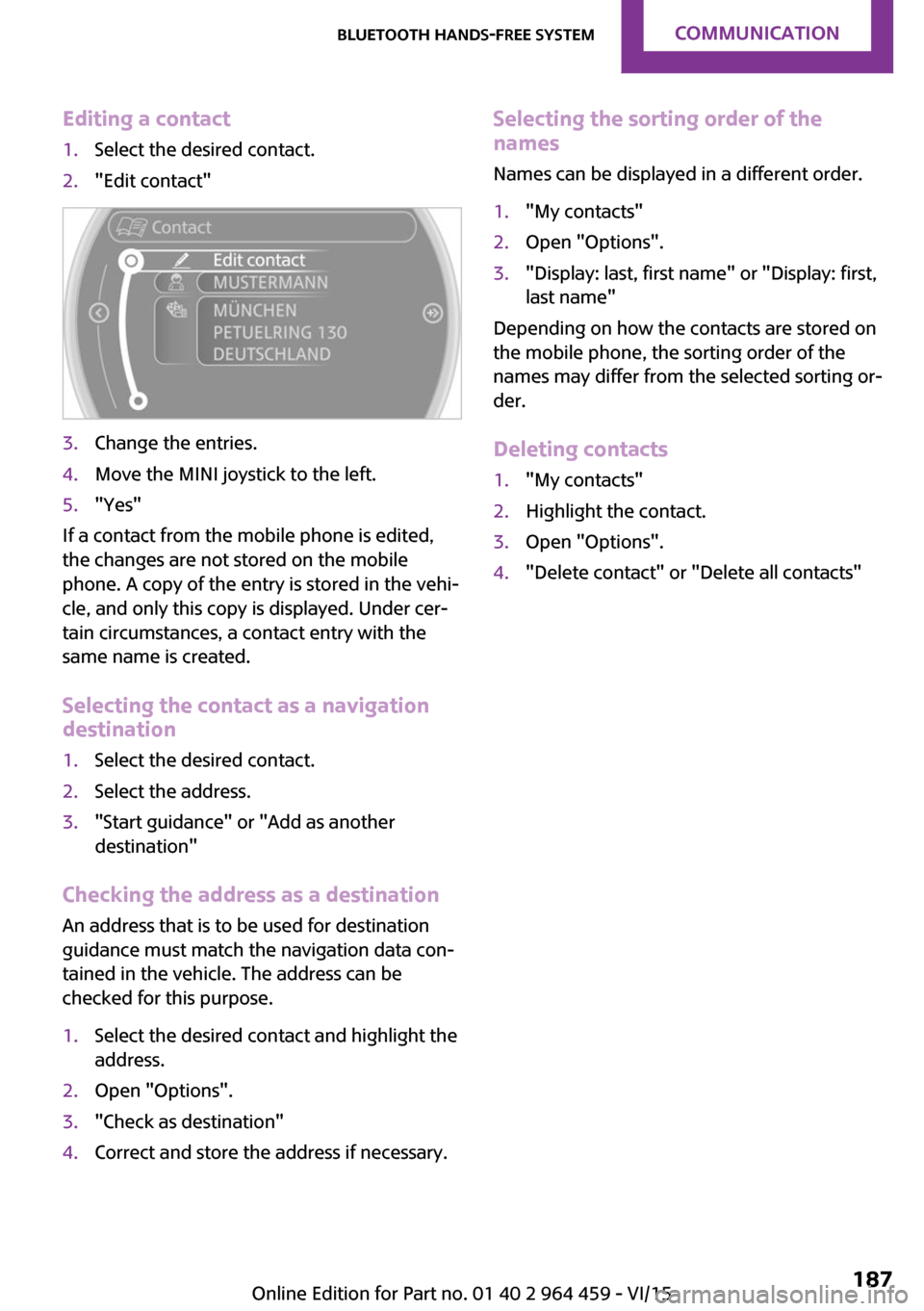
Editing a contact1.Select the desired contact.2."Edit contact"3.Change the entries.4.Move the MINI joystick to the left.5."Yes"
If a contact from the mobile phone is edited,
the changes are not stored on the mobile
phone. A copy of the entry is stored in the vehi‐
cle, and only this copy is displayed. Under cer‐
tain circumstances, a contact entry with the
same name is created.
Selecting the contact as a navigation
destination
1.Select the desired contact.2.Select the address.3."Start guidance" or "Add as another
destination"
Checking the address as a destination
An address that is to be used for destination
guidance must match the navigation data con‐
tained in the vehicle. The address can be
checked for this purpose.
1.Select the desired contact and highlight the
address.2.Open "Options".3."Check as destination"4.Correct and store the address if necessary.Selecting the sorting order of the
names
Names can be displayed in a different order.1."My contacts"2.Open "Options".3."Display: last, first name" or "Display: first,
last name"
Depending on how the contacts are stored on
the mobile phone, the sorting order of the
names may differ from the selected sorting or‐
der.
Deleting contacts
1."My contacts"2.Highlight the contact.3.Open "Options".4."Delete contact" or "Delete all contacts"Seite 187Bluetooth hands-free systemCOMMUNICATION187
Online Edition for Part no. 01 40 2 964 459 - VI/15
Page 202 of 282
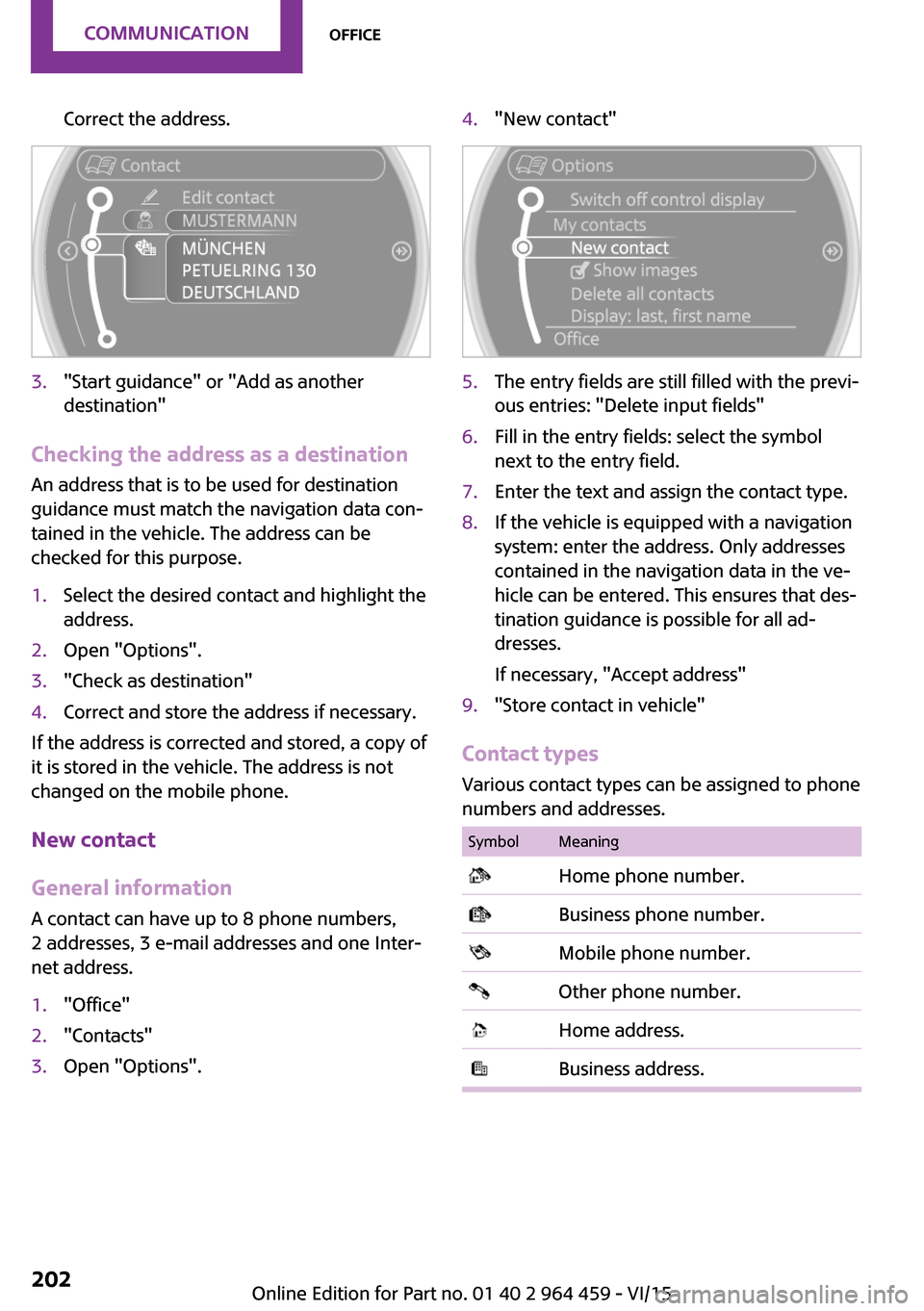
Correct the address.3."Start guidance" or "Add as another
destination"
Checking the address as a destination
An address that is to be used for destination
guidance must match the navigation data con‐
tained in the vehicle. The address can be
checked for this purpose.
1.Select the desired contact and highlight the
address.2.Open "Options".3."Check as destination"4.Correct and store the address if necessary.
If the address is corrected and stored, a copy of
it is stored in the vehicle. The address is not
changed on the mobile phone.
New contact
General information
A contact can have up to 8 phone numbers,
2 addresses, 3 e-mail addresses and one Inter‐
net address.
1."Office"2."Contacts"3.Open "Options".4."New contact"5.The entry fields are still filled with the previ‐
ous entries: "Delete input fields"6.Fill in the entry fields: select the symbol
next to the entry field.7.Enter the text and assign the contact type.8.If the vehicle is equipped with a navigation
system: enter the address. Only addresses
contained in the navigation data in the ve‐
hicle can be entered. This ensures that des‐
tination guidance is possible for all ad‐
dresses.
If necessary, "Accept address"9."Store contact in vehicle"
Contact types
Various contact types can be assigned to phone
numbers and addresses.
SymbolMeaning Home phone number. Business phone number. Mobile phone number. Other phone number. Home address. Business address.Seite 202COMMUNICATIONOffice202
Online Edition for Part no. 01 40 2 964 459 - VI/15
Page 270 of 282
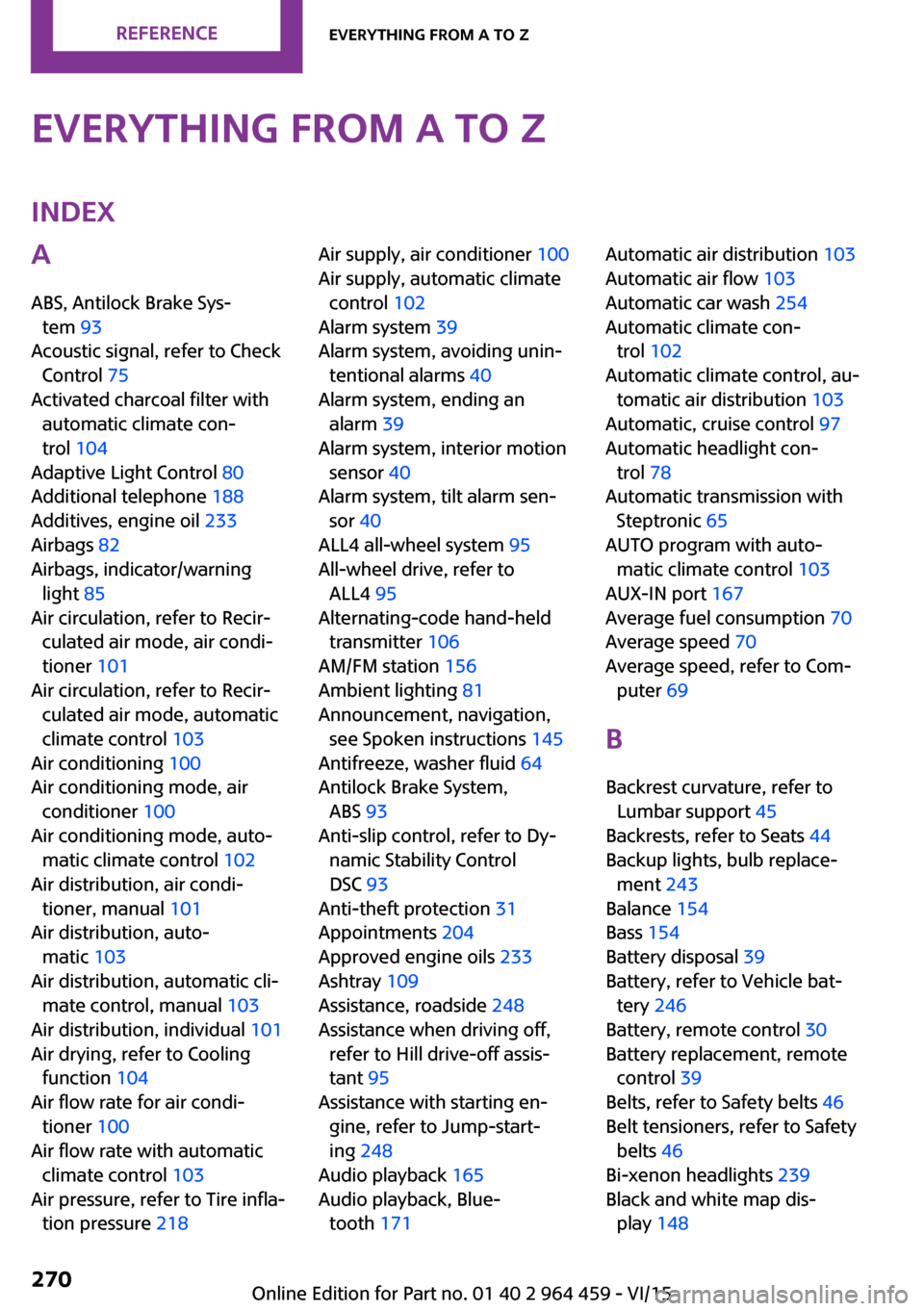
Everything from A to ZIndexA
ABS, Antilock Brake Sys‐ tem 93
Acoustic signal, refer to Check Control 75
Activated charcoal filter with automatic climate con‐
trol 104
Adaptive Light Control 80
Additional telephone 188
Additives, engine oil 233
Airbags 82
Airbags, indicator/warning light 85
Air circulation, refer to Recir‐ culated air mode, air condi‐
tioner 101
Air circulation, refer to Recir‐ culated air mode, automatic
climate control 103
Air conditioning 100
Air conditioning mode, air conditioner 100
Air conditioning mode, auto‐ matic climate control 102
Air distribution, air condi‐ tioner, manual 101
Air distribution, auto‐ matic 103
Air distribution, automatic cli‐ mate control, manual 103
Air distribution, individual 101
Air drying, refer to Cooling function 104
Air flow rate for air condi‐ tioner 100
Air flow rate with automatic climate control 103
Air pressure, refer to Tire infla‐ tion pressure 218 Air supply, air conditioner 100
Air supply, automatic climate control 102
Alarm system 39
Alarm system, avoiding unin‐ tentional alarms 40
Alarm system, ending an alarm 39
Alarm system, interior motion sensor 40
Alarm system, tilt alarm sen‐ sor 40
ALL4 all-wheel system 95
All-wheel drive, refer to ALL4 95
Alternating-code hand-held transmitter 106
AM/FM station 156
Ambient lighting 81
Announcement, navigation, see Spoken instructions 145
Antifreeze, washer fluid 64
Antilock Brake System, ABS 93
Anti-slip control, refer to Dy‐ namic Stability Control
DSC 93
Anti-theft protection 31
Appointments 204
Approved engine oils 233
Ashtray 109
Assistance, roadside 248
Assistance when driving off, refer to Hill drive-off assis‐
tant 95
Assistance with starting en‐ gine, refer to Jump-start‐
ing 248
Audio playback 165
Audio playback, Blue‐ tooth 171 Automatic air distribution 103
Automatic air flow 103
Automatic car wash 254
Automatic climate con‐ trol 102
Automatic climate control, au‐ tomatic air distribution 103
Automatic, cruise control 97
Automatic headlight con‐ trol 78
Automatic transmission with Steptronic 65
AUTO program with auto‐ matic climate control 103
AUX-IN port 167
Average fuel consumption 70
Average speed 70
Average speed, refer to Com‐ puter 69
B Backrest curvature, refer to Lumbar support 45
Backrests, refer to Seats 44
Backup lights, bulb replace‐ ment 243
Balance 154
Bass 154
Battery disposal 39
Battery, refer to Vehicle bat‐ tery 246
Battery, remote control 30
Battery replacement, remote control 39
Belts, refer to Safety belts 46
Belt tensioners, refer to Safety belts 46
Bi-xenon headlights 239
Black and white map dis‐ play 148 Seite 270REFERENCEEverything from A to Z270
Online Edition for Part no. 01 40 2 964 459 - VI/15
Page 274 of 282
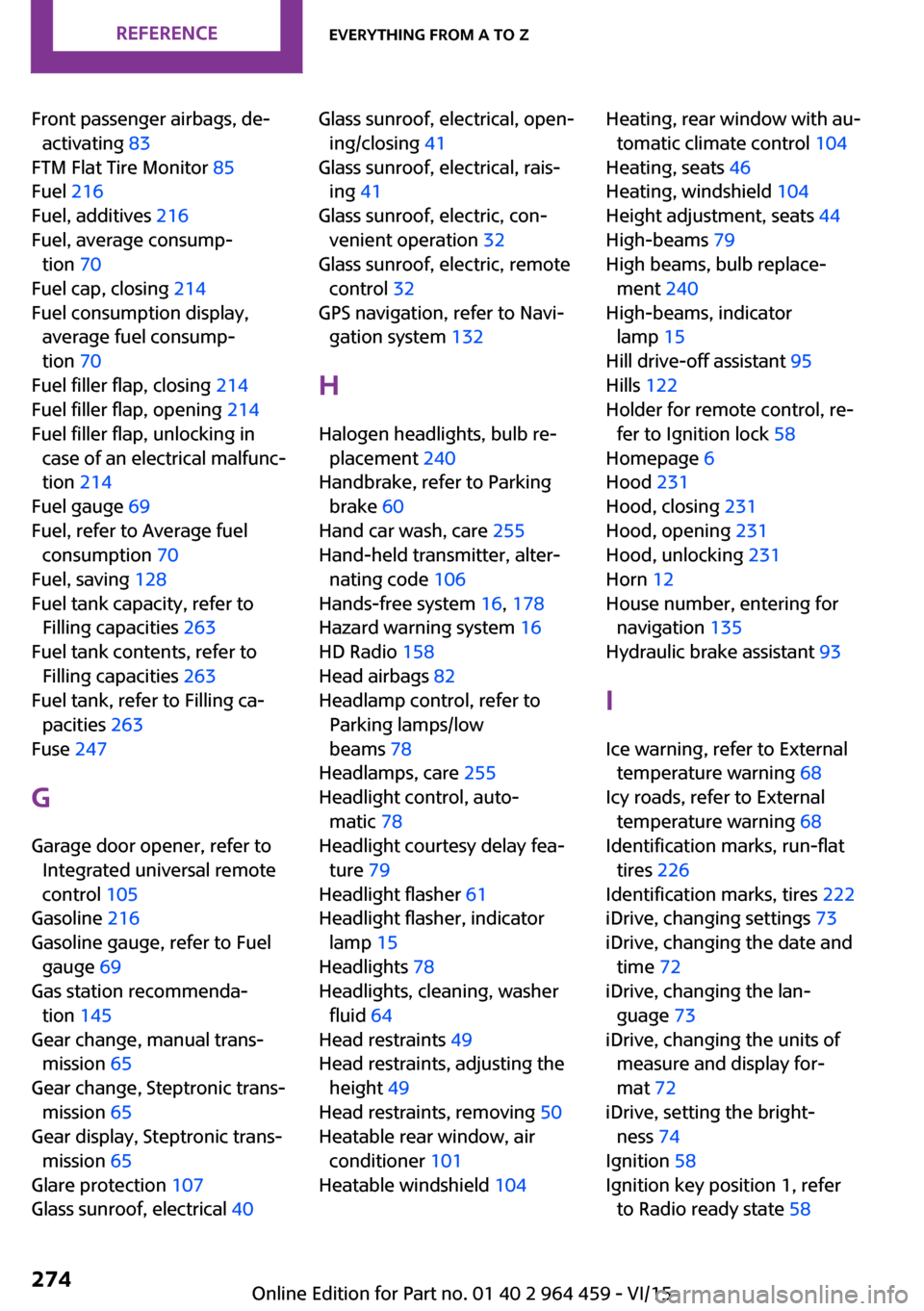
Front passenger airbags, de‐activating 83
FTM Flat Tire Monitor 85
Fuel 216
Fuel, additives 216
Fuel, average consump‐ tion 70
Fuel cap, closing 214
Fuel consumption display, average fuel consump‐
tion 70
Fuel filler flap, closing 214
Fuel filler flap, opening 214
Fuel filler flap, unlocking in case of an electrical malfunc‐
tion 214
Fuel gauge 69
Fuel, refer to Average fuel consumption 70
Fuel, saving 128
Fuel tank capacity, refer to Filling capacities 263
Fuel tank contents, refer to Filling capacities 263
Fuel tank, refer to Filling ca‐ pacities 263
Fuse 247
G Garage door opener, refer to Integrated universal remote
control 105
Gasoline 216
Gasoline gauge, refer to Fuel gauge 69
Gas station recommenda‐ tion 145
Gear change, manual trans‐ mission 65
Gear change, Steptronic trans‐ mission 65
Gear display, Steptronic trans‐ mission 65
Glare protection 107
Glass sunroof, electrical 40 Glass sunroof, electrical, open‐
ing/closing 41
Glass sunroof, electrical, rais‐ ing 41
Glass sunroof, electric, con‐ venient operation 32
Glass sunroof, electric, remote control 32
GPS navigation, refer to Navi‐ gation system 132
H Halogen headlights, bulb re‐ placement 240
Handbrake, refer to Parking brake 60
Hand car wash, care 255
Hand-held transmitter, alter‐ nating code 106
Hands-free system 16, 178
Hazard warning system 16
HD Radio 158
Head airbags 82
Headlamp control, refer to Parking lamps/low
beams 78
Headlamps, care 255
Headlight control, auto‐ matic 78
Headlight courtesy delay fea‐ ture 79
Headlight flasher 61
Headlight flasher, indicator lamp 15
Headlights 78
Headlights, cleaning, washer fluid 64
Head restraints 49
Head restraints, adjusting the height 49
Head restraints, removing 50
Heatable rear window, air conditioner 101
Heatable windshield 104 Heating, rear window with au‐
tomatic climate control 104
Heating, seats 46
Heating, windshield 104
Height adjustment, seats 44
High-beams 79
High beams, bulb replace‐ ment 240
High-beams, indicator lamp 15
Hill drive-off assistant 95
Hills 122
Holder for remote control, re‐ fer to Ignition lock 58
Homepage 6
Hood 231
Hood, closing 231
Hood, opening 231
Hood, unlocking 231
Horn 12
House number, entering for navigation 135
Hydraulic brake assistant 93
I Ice warning, refer to External temperature warning 68
Icy roads, refer to External temperature warning 68
Identification marks, run-flat tires 226
Identification marks, tires 222
iDrive, changing settings 73
iDrive, changing the date and time 72
iDrive, changing the lan‐ guage 73
iDrive, changing the units of measure and display for‐
mat 72
iDrive, setting the bright‐ ness 74
Ignition 58
Ignition key position 1, refer to Radio ready state 58 Seite 274REFERENCEEverything from A to Z274
Online Edition for Part no. 01 40 2 964 459 - VI/15
Page 275 of 282
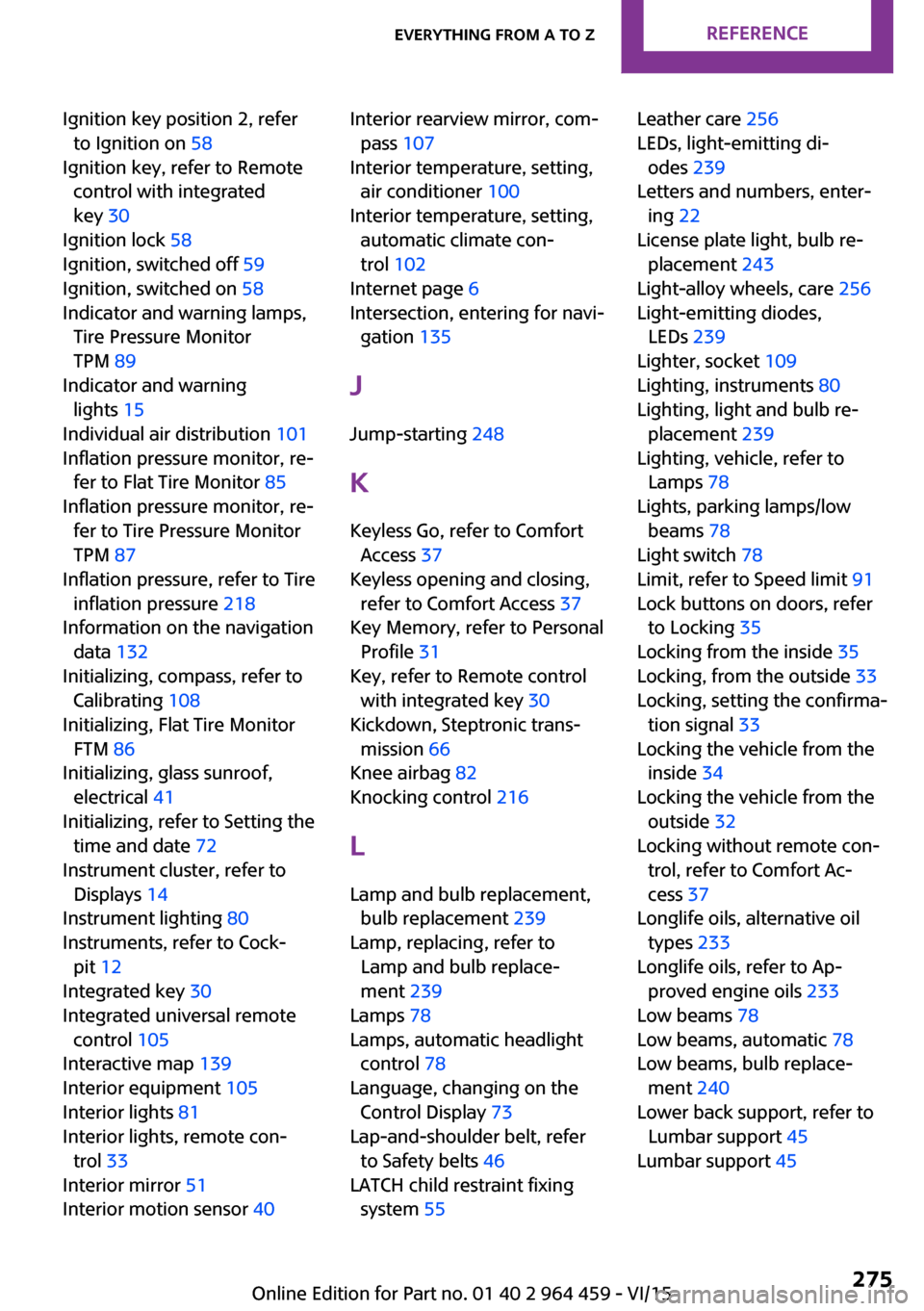
Ignition key position 2, referto Ignition on 58
Ignition key, refer to Remote control with integrated
key 30
Ignition lock 58
Ignition, switched off 59
Ignition, switched on 58
Indicator and warning lamps, Tire Pressure Monitor
TPM 89
Indicator and warning lights 15
Individual air distribution 101
Inflation pressure monitor, re‐ fer to Flat Tire Monitor 85
Inflation pressure monitor, re‐ fer to Tire Pressure Monitor
TPM 87
Inflation pressure, refer to Tire inflation pressure 218
Information on the navigation data 132
Initializing, compass, refer to Calibrating 108
Initializing, Flat Tire Monitor FTM 86
Initializing, glass sunroof, electrical 41
Initializing, refer to Setting the time and date 72
Instrument cluster, refer to Displays 14
Instrument lighting 80
Instruments, refer to Cock‐ pit 12
Integrated key 30
Integrated universal remote control 105
Interactive map 139
Interior equipment 105
Interior lights 81
Interior lights, remote con‐ trol 33
Interior mirror 51
Interior motion sensor 40 Interior rearview mirror, com‐
pass 107
Interior temperature, setting, air conditioner 100
Interior temperature, setting, automatic climate con‐
trol 102
Internet page 6
Intersection, entering for navi‐ gation 135
J
Jump-starting 248
K Keyless Go, refer to Comfort Access 37
Keyless opening and closing, refer to Comfort Access 37
Key Memory, refer to Personal Profile 31
Key, refer to Remote control with integrated key 30
Kickdown, Steptronic trans‐ mission 66
Knee airbag 82
Knocking control 216
L Lamp and bulb replacement, bulb replacement 239
Lamp, replacing, refer to Lamp and bulb replace‐
ment 239
Lamps 78
Lamps, automatic headlight control 78
Language, changing on the Control Display 73
Lap-and-shoulder belt, refer to Safety belts 46
LATCH child restraint fixing system 55 Leather care 256
LEDs, light-emitting di‐ odes 239
Letters and numbers, enter‐ ing 22
License plate light, bulb re‐ placement 243
Light-alloy wheels, care 256
Light-emitting diodes, LEDs 239
Lighter, socket 109
Lighting, instruments 80
Lighting, light and bulb re‐ placement 239
Lighting, vehicle, refer to Lamps 78
Lights, parking lamps/low beams 78
Light switch 78
Limit, refer to Speed limit 91
Lock buttons on doors, refer to Locking 35
Locking from the inside 35
Locking, from the outside 33
Locking, setting the confirma‐ tion signal 33
Locking the vehicle from the inside 34
Locking the vehicle from the outside 32
Locking without remote con‐ trol, refer to Comfort Ac‐
cess 37
Longlife oils, alternative oil types 233
Longlife oils, refer to Ap‐ proved engine oils 233
Low beams 78
Low beams, automatic 78
Low beams, bulb replace‐ ment 240
Lower back support, refer to Lumbar support 45
Lumbar support 45 Seite 275Everything from A to ZREFERENCE275
Online Edition for Part no. 01 40 2 964 459 - VI/15
Page 276 of 282
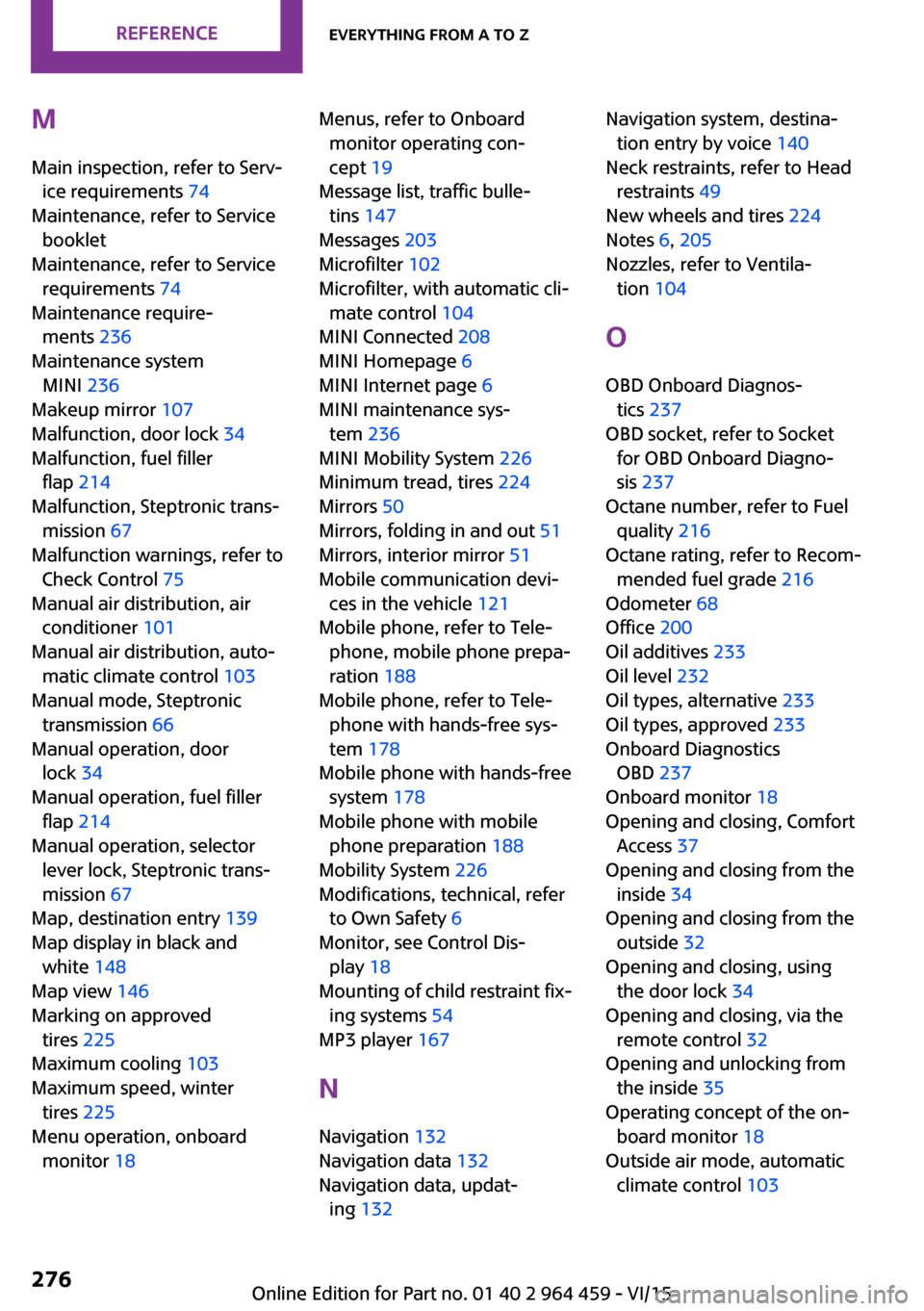
M
Main inspection, refer to Serv‐ ice requirements 74
Maintenance, refer to Service booklet
Maintenance, refer to Service requirements 74
Maintenance require‐ ments 236
Maintenance system MINI 236
Makeup mirror 107
Malfunction, door lock 34
Malfunction, fuel filler flap 214
Malfunction, Steptronic trans‐ mission 67
Malfunction warnings, refer to Check Control 75
Manual air distribution, air conditioner 101
Manual air distribution, auto‐ matic climate control 103
Manual mode, Steptronic transmission 66
Manual operation, door lock 34
Manual operation, fuel filler flap 214
Manual operation, selector lever lock, Steptronic trans‐
mission 67
Map, destination entry 139
Map display in black and white 148
Map view 146
Marking on approved tires 225
Maximum cooling 103
Maximum speed, winter tires 225
Menu operation, onboard monitor 18 Menus, refer to Onboard
monitor operating con‐
cept 19
Message list, traffic bulle‐ tins 147
Messages 203
Microfilter 102
Microfilter, with automatic cli‐ mate control 104
MINI Connected 208
MINI Homepage 6
MINI Internet page 6
MINI maintenance sys‐ tem 236
MINI Mobility System 226
Minimum tread, tires 224
Mirrors 50
Mirrors, folding in and out 51
Mirrors, interior mirror 51
Mobile communication devi‐ ces in the vehicle 121
Mobile phone, refer to Tele‐ phone, mobile phone prepa‐
ration 188
Mobile phone, refer to Tele‐ phone with hands-free sys‐
tem 178
Mobile phone with hands-free system 178
Mobile phone with mobile phone preparation 188
Mobility System 226
Modifications, technical, refer to Own Safety 6
Monitor, see Control Dis‐ play 18
Mounting of child restraint fix‐ ing systems 54
MP3 player 167
N Navigation 132
Navigation data 132
Navigation data, updat‐ ing 132 Navigation system, destina‐
tion entry by voice 140
Neck restraints, refer to Head restraints 49
New wheels and tires 224
Notes 6, 205
Nozzles, refer to Ventila‐ tion 104
O
OBD Onboard Diagnos‐ tics 237
OBD socket, refer to Socket for OBD Onboard Diagno‐
sis 237
Octane number, refer to Fuel quality 216
Octane rating, refer to Recom‐ mended fuel grade 216
Odometer 68
Office 200
Oil additives 233
Oil level 232
Oil types, alternative 233
Oil types, approved 233
Onboard Diagnostics OBD 237
Onboard monitor 18
Opening and closing, Comfort Access 37
Opening and closing from the inside 34
Opening and closing from the outside 32
Opening and closing, using the door lock 34
Opening and closing, via the remote control 32
Opening and unlocking from the inside 35
Operating concept of the on‐ board monitor 18
Outside air mode, automatic climate control 103 Seite 276REFERENCEEverything from A to Z276
Online Edition for Part no. 01 40 2 964 459 - VI/15