radio MINI Coupe 2014 (Mini Connected) Owner's Guide
[x] Cancel search | Manufacturer: MINI, Model Year: 2014, Model line: Coupe, Model: MINI Coupe 2014Pages: 288, PDF Size: 6.72 MB
Page 183 of 288
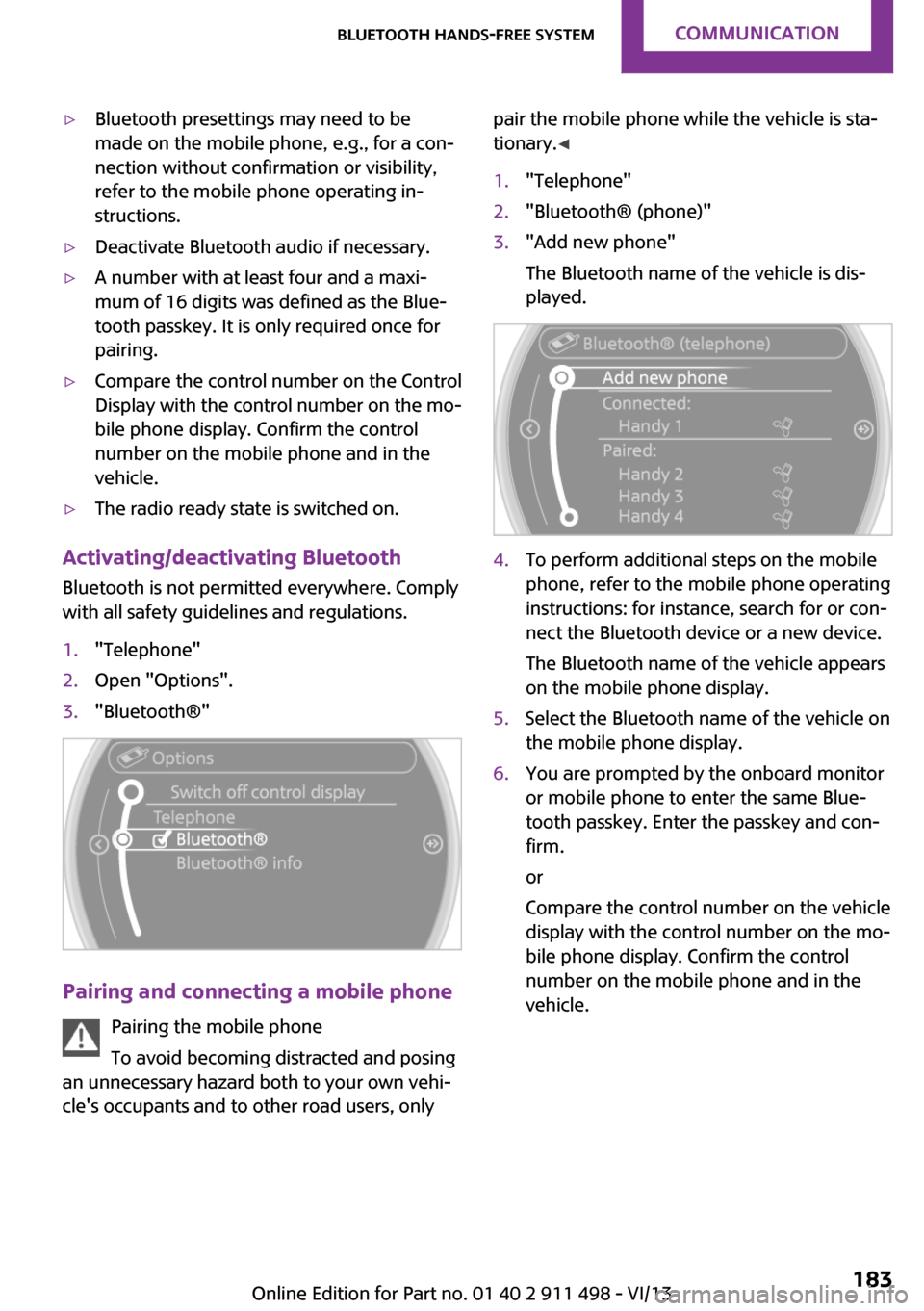
▷Bluetooth presettings may need to be
made on the mobile phone, e.g., for a con‐
nection without confirmation or visibility,
refer to the mobile phone operating in‐
structions.▷Deactivate Bluetooth audio if necessary.▷A number with at least four and a maxi‐
mum of 16 digits was defined as the Blue‐
tooth passkey. It is only required once for
pairing.▷Compare the control number on the Control
Display with the control number on the mo‐
bile phone display. Confirm the control
number on the mobile phone and in the
vehicle.▷The radio ready state is switched on.
Activating/deactivating Bluetooth
Bluetooth is not permitted everywhere. Comply
with all safety guidelines and regulations.
1."Telephone"2.Open "Options".3."Bluetooth®"
Pairing and connecting a mobile phone
Pairing the mobile phone
To avoid becoming distracted and posing
an unnecessary hazard both to your own vehi‐
cle's occupants and to other road users, only
pair the mobile phone while the vehicle is sta‐
tionary. ◀1."Telephone"2."Bluetooth® (phone)"3."Add new phone"
The Bluetooth name of the vehicle is dis‐
played.4.To perform additional steps on the mobile
phone, refer to the mobile phone operating
instructions: for instance, search for or con‐
nect the Bluetooth device or a new device.
The Bluetooth name of the vehicle appears
on the mobile phone display.5.Select the Bluetooth name of the vehicle on
the mobile phone display.6.You are prompted by the onboard monitor
or mobile phone to enter the same Blue‐
tooth passkey. Enter the passkey and con‐
firm.
or
Compare the control number on the vehicle
display with the control number on the mo‐
bile phone display. Confirm the control
number on the mobile phone and in the
vehicle.Seite 183Bluetooth hands-free systemCommunication183
Online Edition for Part no. 01 40 2 911 498 - VI/13
Page 193 of 288
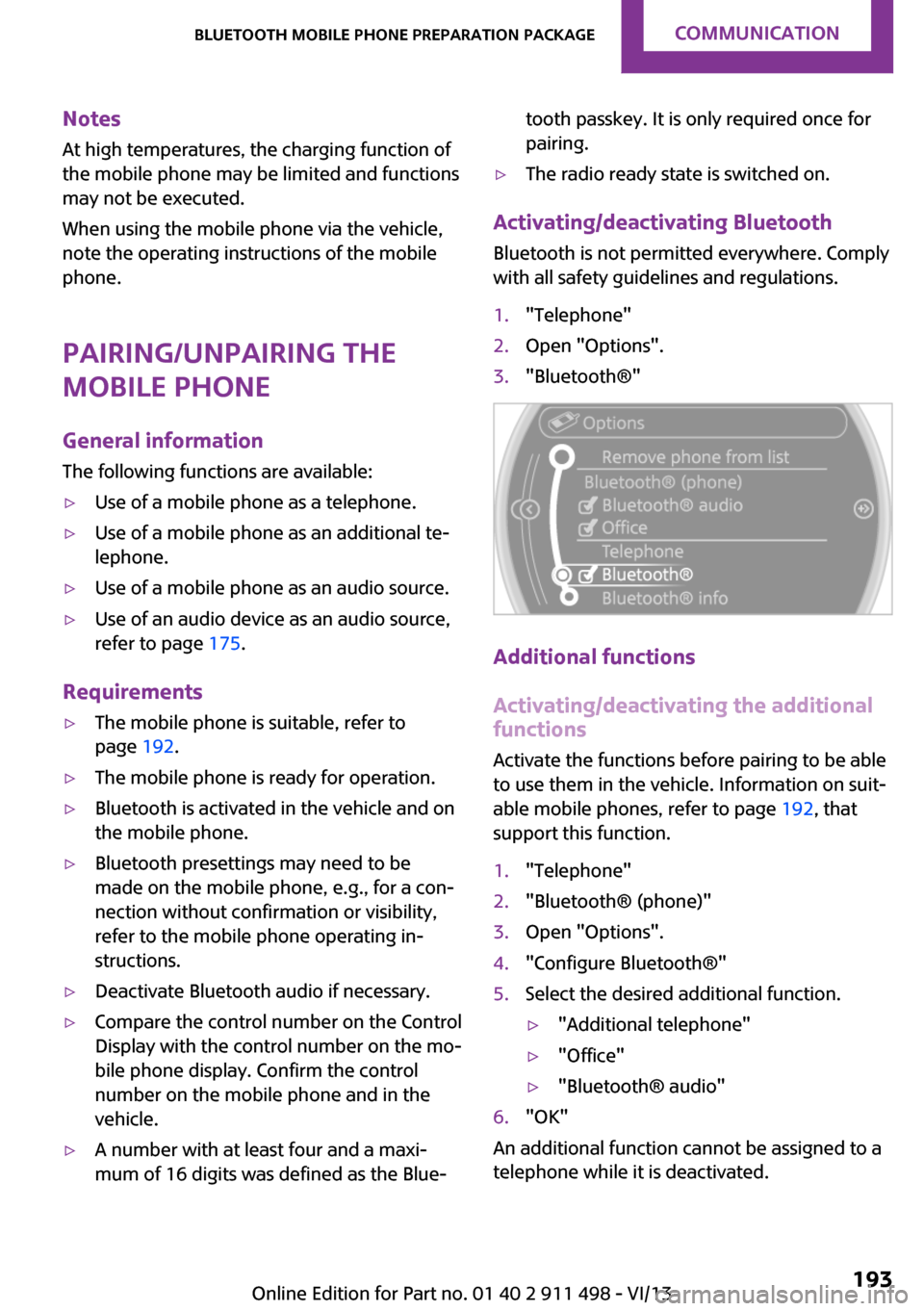
NotesAt high temperatures, the charging function of
the mobile phone may be limited and functions
may not be executed.
When using the mobile phone via the vehicle,
note the operating instructions of the mobile
phone.
Pairing/unpairing the
mobile phone
General information
The following functions are available:▷Use of a mobile phone as a telephone.▷Use of a mobile phone as an additional te‐
lephone.▷Use of a mobile phone as an audio source.▷Use of an audio device as an audio source,
refer to page 175.
Requirements
▷The mobile phone is suitable, refer to
page 192.▷The mobile phone is ready for operation.▷Bluetooth is activated in the vehicle and on
the mobile phone.▷Bluetooth presettings may need to be
made on the mobile phone, e.g., for a con‐
nection without confirmation or visibility,
refer to the mobile phone operating in‐
structions.▷Deactivate Bluetooth audio if necessary.▷Compare the control number on the Control
Display with the control number on the mo‐
bile phone display. Confirm the control
number on the mobile phone and in the
vehicle.▷A number with at least four and a maxi‐
mum of 16 digits was defined as the Blue‐tooth passkey. It is only required once for
pairing.▷The radio ready state is switched on.
Activating/deactivating Bluetooth
Bluetooth is not permitted everywhere. Comply
with all safety guidelines and regulations.
1."Telephone"2.Open "Options".3."Bluetooth®"
Additional functions
Activating/deactivating the additional functions
Activate the functions before pairing to be able
to use them in the vehicle. Information on suit‐
able mobile phones, refer to page 192, that
support this function.
1."Telephone"2."Bluetooth® (phone)"3.Open "Options".4."Configure Bluetooth®"5.Select the desired additional function.▷"Additional telephone"▷"Office"▷"Bluetooth® audio"6."OK"
An additional function cannot be assigned to a
telephone while it is deactivated.
Seite 193Bluetooth mobile phone preparation packageCommunication193
Online Edition for Part no. 01 40 2 911 498 - VI/13
Page 202 of 288

Snap-in adapter
General information More information on compatible snap-in
adapters that support the functions of the mo‐
bile phone is available at the service center.
Notes At high temperatures, the charging function of
the mobile phone may be limited and functions
may not be executed.
When using the mobile phone via the vehicle,
note the operating instructions of the mobile
phone.
Installation position In the center armrest.
Inserting/removing the snap-in adapter1.Press button 1 and remove the cover.2.Insert the snap-in adapter at the front, ar‐
row 1, and press down, arrow 2, until it en‐
gages.3.To remove the snap-in adapter: press but‐
ton 1.
Inserting the mobile phone
1.Depending on the mobile phone, remove
the protective cap from the antenna con‐
nector and from the USB connection of the
mobile phone.2.With the buttons facing up, slide the mobile
phone up toward the electrical contacts
and press it down until it engages.
The battery is charged beginning with the radio
ready state of the vehicle.
Seite 202CommunicationBluetooth mobile phone preparation package202
Online Edition for Part no. 01 40 2 911 498 - VI/13
Page 213 of 288
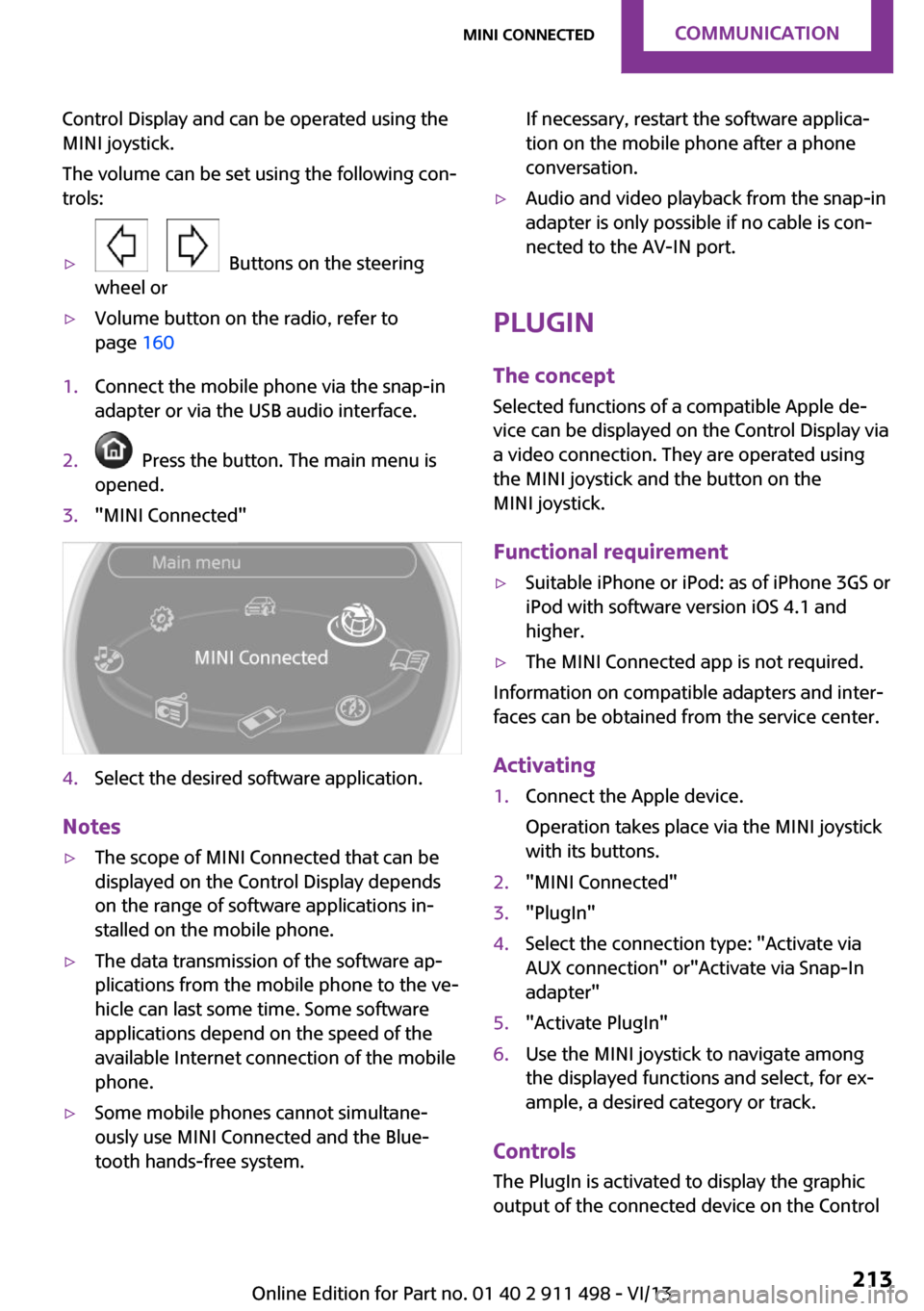
Control Display and can be operated using the
MINI joystick.
The volume can be set using the following con‐
trols:▷
Buttons on the steering
wheel or
▷Volume button on the radio, refer to
page 1601.Connect the mobile phone via the snap-in
adapter or via the USB audio interface.2. Press the button. The main menu is
opened.3."MINI Connected"4.Select the desired software application.
Notes
▷The scope of MINI Connected that can be
displayed on the Control Display depends
on the range of software applications in‐
stalled on the mobile phone.▷The data transmission of the software ap‐
plications from the mobile phone to the ve‐
hicle can last some time. Some software
applications depend on the speed of the
available Internet connection of the mobile
phone.▷Some mobile phones cannot simultane‐
ously use MINI Connected and the Blue‐
tooth hands-free system.If necessary, restart the software applica‐
tion on the mobile phone after a phone
conversation.▷Audio and video playback from the snap-in
adapter is only possible if no cable is con‐
nected to the AV-IN port.
PlugIn
The concept
Selected functions of a compatible Apple de‐
vice can be displayed on the Control Display via
a video connection. They are operated using
the MINI joystick and the button on the
MINI joystick.
Functional requirement
▷Suitable iPhone or iPod: as of iPhone 3GS or
iPod with software version iOS 4.1 and
higher.▷The MINI Connected app is not required.
Information on compatible adapters and inter‐
faces can be obtained from the service center.
Activating
1.Connect the Apple device.
Operation takes place via the MINI joystick
with its buttons.2."MINI Connected"3."PlugIn"4.Select the connection type: "Activate via
AUX connection" or"Activate via Snap-In
adapter"5."Activate PlugIn"6.Use the MINI joystick to navigate among
the displayed functions and select, for ex‐
ample, a desired category or track.
Controls
The PlugIn is activated to display the graphic
output of the connected device on the Control
Seite 213MINI ConnectedCommunication213
Online Edition for Part no. 01 40 2 911 498 - VI/13
Page 252 of 288

3.Mount the new wheel.4.Screw in at least two bolts crosswise.5.Screw in the remaining lug bolts.6.Fully tighten all lug bolts in a diagonal pat‐
tern.7.Lower the vehicle.8.Remove the jack.
Retightening the lug bolts
Retighten the lug bolts diagonally.
Checking that the lug bolts are tight
Always have the lug bolts checked with a
calibrated torque wrench as soon as possible to
ensure that they are tightened to the specified
torque. Otherwise, incorrectly tightened lug
bolts are a hidden safety risk. ◀
The tightening torque equals
103.3 lb ft/140 Nm.
Replace the defective tire as soon as possible
and have the new wheel balanced.
Vehicle battery Maintenance
The battery is maintenance-free, i.e., the elec‐
trolyte will last for the life of the battery in tem‐
perate climate conditions.
The service center will be happy to answer any
questions on the battery.
Battery replacement Use approved vehicle batteries
Only use vehicle batteries that have been
approved for your vehicle by the manufacturer;
otherwise, the vehicle could be damaged and
systems or functions may not be fully availa‐
ble. ◀
Have the vehicle battery registered by the serv‐
ice center after it is replaced to ensure that all comfort functions are available without restric‐
tions and that any associated Check Control
messages are no longer displayed.
Charging the battery
Note Do not connect the charger to the socket
Do not connect the battery charger to the
socket installed in the vehicle at the factory as
this could damage the battery. ◀
Only charge the battery in the vehicle when the
engine is switched off. Connections, refer to
page 254.
General information Ensure that the battery is sufficiently charged to
achieve the full battery life.
It may be necessary to charge the battery in
the following cases:▷When the vehicle is frequently used to
travel short distances.▷When the vehicle has not been driven for
more than one month.
Power failure
After a temporary power failure, some equip‐
ment will be restricted in its use and will need
to be reinitialized. In addition, certain individual
settings will be lost and must be updated:
▷Time and date: the values must be up‐
dated, refer to page 79.▷Radio: the stations need to be stored again,
refer to page 161.▷Onboard monitor: full functionality will be
restored after some time.
Indicator/warning lamps
Lights up red: the vehicle battery is no
longer being charged. Alternator mal‐
function.
Switch off all unnecessary electrical consumers.
Have the battery checked immediately.
Seite 252MobilityReplacing components252
Online Edition for Part no. 01 40 2 911 498 - VI/13
Page 263 of 288

Only use floor mats that have been approved
for the vehicle and can be properly fixed in
place.
Ensure that the floor mats are securely fastened
again when they are returned after being re‐
moved, such as for cleaning. ◀
Floor mats can be removed for cleaning.
If they are very dirty, clean with a microfiber
cloth and water or an interior cleaner. To pre‐
vent matting of the carpet, rub back and forth
in the direction of travel only.
Displays
To clean the displays, such as the radio or dis‐
play elements, use an antistatic microfiber
cloth.
Cleaning displays
Do not use chemical or household cleans‐
ers.
Keep all fluids and moisture away from the
unit.
Otherwise, they could affect or damage surfa‐
ces or electrical components.
Avoid pressing too hard when cleaning and do
not use abrasive materials; otherwise, damage
can result. ◀
CD/DVD drives No cleaning CD
Do not use cleaning CDs; otherwise, parts
of the drive may become damaged. ◀
Long-term vehicle storage
Your service center can advise you on what to
consider when storing the vehicle for longer
than three months.Seite 263CareMobility263
Online Edition for Part no. 01 40 2 911 498 - VI/13
Page 273 of 288

Radio
FM
FunctionCommandOpen a frequency.›Frequency ... megahertz‹ e.g.,
93.5 megahertz or frequency 93.5Open the radio.›Radio‹Open the FM stations.›F M‹Open the manual search.›Manual‹Select a frequency range.›Select frequency‹Open a station.›Select station‹
AM
FunctionCommandOpen a frequency.›Frequency ... Kilohertz‹ e.g., fre‐
quency 753 or 753 kilohertzOpen the AM stations.›A M‹Open the manual search.›Manual‹
Satellite radio
FunctionCommandOpen the satellite radio.›Satellite radio‹Switch on the satellite radio.›Satellite radio on‹Select a satellite radio channel.›Select satellite radio‹ e.g., satellite
radio channel 2
Stored stations
FunctionCommandOpen the stored stations.›Presets‹Choose a stored station.›Select preset‹Select a stored station.›Preset ...‹ e.g., stored station 2Seite 273Short commands for voice activation systemReference273
Online Edition for Part no. 01 40 2 911 498 - VI/13
Page 278 of 288

Control systems, driving stabil‐ity 101
Convenient operation– Windows 34
Convertible top 43
Convertible top
– Manual 48– Mechanical 48
Coolant temperature 75
Cooling function, switching on and off 112
Cooling, maximum 111
Cornering Brake Control, CBC 101
Corrosion on brake discs 126
Cradle for telephone or mobile phone, refer to Snap-in
adapter 202
Cruise control 105
Cupholders 114
Current fuel consumption 76
Current location, storing 140
Curve lights, refer to Adaptive Light Control 87
Cylinders, number of, refer to Engine data 266
D
Dashboard lighting, refer to Instrument lighting 88
Dashboard, refer to Cock‐ pit 14
Dashboard, refer to Dis‐ plays 16
Data, technical 266
Date
– Date format 80– Setting 79
Daytime running lights 86
Decorative trim, care 262
Defogging windows 109
Defroster
– Rear window 109, 112
Defrosting windows 109
Defrost setting, refer to De‐ frosting windows 109
Destination entry via the ad‐
dress book 140
Destination guidance with in‐ termediate destinations 145
Destination input, naviga‐ tion 138
Digital radio 161
Dip stick, engine oil 238
Directional indicators, refer to Turn signals 68
Displacement, refer to Engine data 266
Display lighting, refer to In‐ strument lighting 88
Displays 16
Displays and controls 14
Displays, care 263
Displays, cleaning 263
Displays, refer to Instrument cluster 16
Disposal– Remote control battery 41
Distance warning, refer to
Park Distance Control
PDC 106
Door key, refer to Remote control with integrated
key 32
Door lock 36
Door lock, confirmation sig‐ nals 35
Doors, manual operation 37
Doors, unlocking and locking
– Confirmation signals 35– From the inside 37– From the outside 34
DOT Quality Grades 228
Drive-off assistant, refer to Hill drive-off assistant 103
Driving notes, breaking in 124
Driving off on hills, refer to Hill drive-off assistant 103
Driving stability control sys‐ tems 101
Driving tips, refer to Driving notes 124
Dry air, refer to Cooling func‐
tion 112
DSC Dynamic Stability Con‐ trol 101
DTC Dynamic Traction Con‐ trol 102
DTMF suffix dialing 187, 199
Dynamic destination guid‐ ance 154
Dynamic Stability Control DSC 101
Dynamic Traction Control DTC 102
E
Electrical convertible top 44
Electrical malfunction– Convertible top 45, 52– Door lock 37– Fuel filler flap 218– Tailgate 38
Electronic brake-force distri‐
bution 101
Electronic Stability Program ESP, refer to Dynamic Stabil‐
ity Control DSC 101
Emergency activation
– Automatic transmission, re‐
fer to Overriding selector
lever lock 73
Emergency activation, refer to
Manual activation
– Tailgate 38
Emergency operation, fuel
filler flap, unlocking man‐
ually 218
Emergency operation, refer to
Manual operation
– Convertible top 45, 52– Door lock 37
Energy, saving, refer to Saving
fuel 131
Engine, breaking in 124
Engine compartment 236
Engine oil, adding 238
Seite 278ReferenceEverything from A to Z278
Online Edition for Part no. 01 40 2 911 498 - VI/13
Page 280 of 288
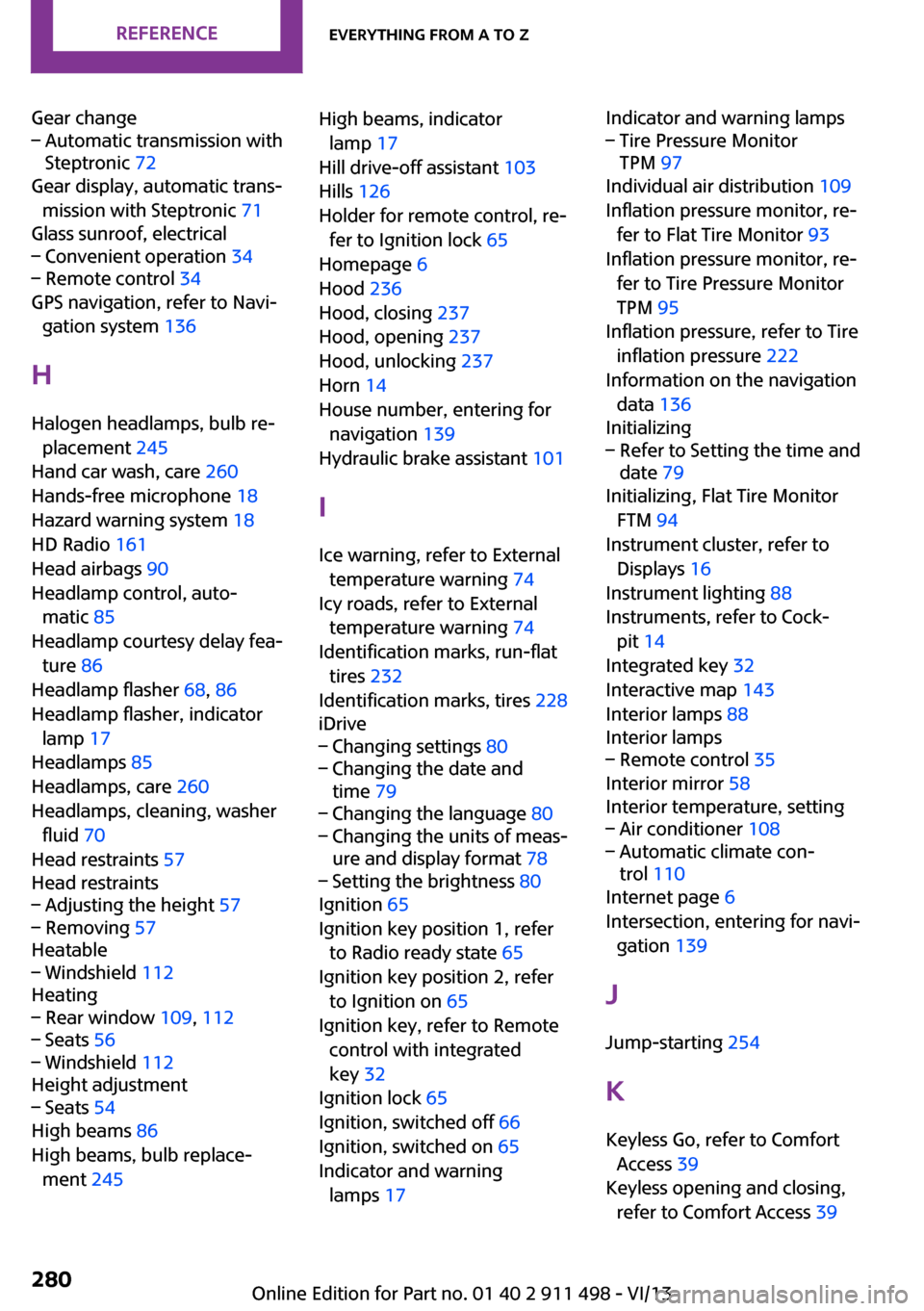
Gear change– Automatic transmission with
Steptronic 72
Gear display, automatic trans‐
mission with Steptronic 71
Glass sunroof, electrical
– Convenient operation 34– Remote control 34
GPS navigation, refer to Navi‐
gation system 136
H Halogen headlamps, bulb re‐ placement 245
Hand car wash, care 260
Hands-free microphone 18
Hazard warning system 18
HD Radio 161
Head airbags 90
Headlamp control, auto‐ matic 85
Headlamp courtesy delay fea‐
ture 86
Headlamp flasher 68, 86
Headlamp flasher, indicator lamp 17
Headlamps 85
Headlamps, care 260
Headlamps, cleaning, washer fluid 70
Head restraints 57
Head restraints
– Adjusting the height 57– Removing 57
Heatable
– Windshield 112
Heating
– Rear window 109, 112– Seats 56– Windshield 112
Height adjustment
– Seats 54
High beams 86
High beams, bulb replace‐ ment 245
High beams, indicator
lamp 17
Hill drive-off assistant 103
Hills 126
Holder for remote control, re‐ fer to Ignition lock 65
Homepage 6
Hood 236
Hood, closing 237
Hood, opening 237
Hood, unlocking 237
Horn 14
House number, entering for navigation 139
Hydraulic brake assistant 101
I
Ice warning, refer to External temperature warning 74
Icy roads, refer to External temperature warning 74
Identification marks, run-flat tires 232
Identification marks, tires 228
iDrive– Changing settings 80– Changing the date and
time 79– Changing the language 80– Changing the units of meas‐
ure and display format 78– Setting the brightness 80
Ignition 65
Ignition key position 1, refer to Radio ready state 65
Ignition key position 2, refer to Ignition on 65
Ignition key, refer to Remote control with integrated
key 32
Ignition lock 65
Ignition, switched off 66
Ignition, switched on 65
Indicator and warning lamps 17
Indicator and warning lamps– Tire Pressure Monitor
TPM 97
Individual air distribution 109
Inflation pressure monitor, re‐ fer to Flat Tire Monitor 93
Inflation pressure monitor, re‐ fer to Tire Pressure Monitor
TPM 95
Inflation pressure, refer to Tire inflation pressure 222
Information on the navigation data 136
Initializing
– Refer to Setting the time and
date 79
Initializing, Flat Tire Monitor
FTM 94
Instrument cluster, refer to Displays 16
Instrument lighting 88
Instruments, refer to Cock‐ pit 14
Integrated key 32
Interactive map 143
Interior lamps 88
Interior lamps
– Remote control 35
Interior mirror 58
Interior temperature, setting
– Air conditioner 108– Automatic climate con‐
trol 110
Internet page 6
Intersection, entering for navi‐ gation 139
J
Jump-starting 254
K Keyless Go, refer to Comfort Access 39
Keyless opening and closing, refer to Comfort Access 39
Seite 280ReferenceEverything from A to Z280
Online Edition for Part no. 01 40 2 911 498 - VI/13
Page 282 of 288
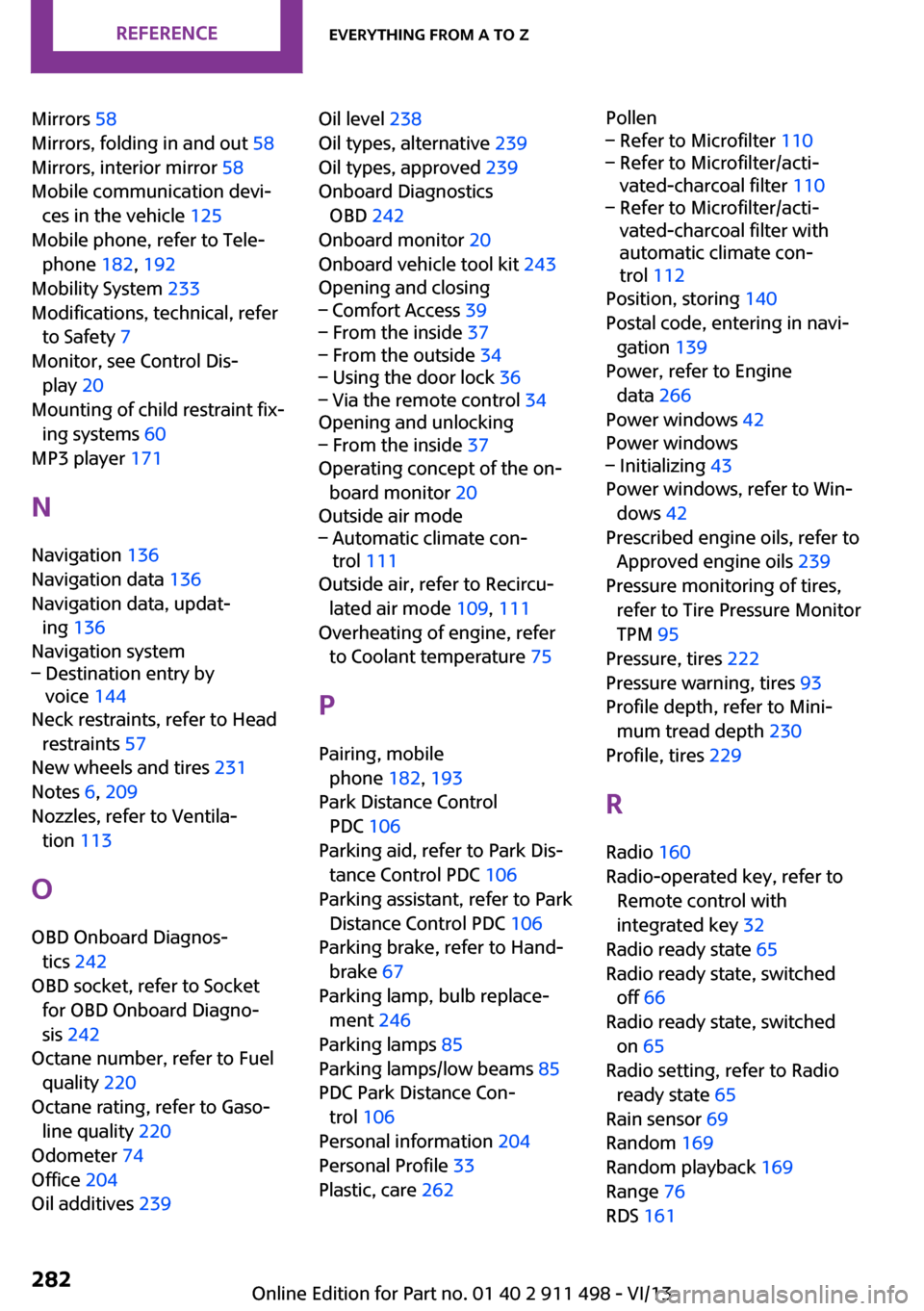
Mirrors 58
Mirrors, folding in and out 58
Mirrors, interior mirror 58
Mobile communication devi‐ ces in the vehicle 125
Mobile phone, refer to Tele‐ phone 182, 192
Mobility System 233
Modifications, technical, refer to Safety 7
Monitor, see Control Dis‐ play 20
Mounting of child restraint fix‐ ing systems 60
MP3 player 171
N
Navigation 136
Navigation data 136
Navigation data, updat‐ ing 136
Navigation system– Destination entry by
voice 144
Neck restraints, refer to Head
restraints 57
New wheels and tires 231
Notes 6, 209
Nozzles, refer to Ventila‐ tion 113
O
OBD Onboard Diagnos‐ tics 242
OBD socket, refer to Socket for OBD Onboard Diagno‐
sis 242
Octane number, refer to Fuel quality 220
Octane rating, refer to Gaso‐ line quality 220
Odometer 74
Office 204
Oil additives 239
Oil level 238
Oil types, alternative 239
Oil types, approved 239
Onboard Diagnostics OBD 242
Onboard monitor 20
Onboard vehicle tool kit 243
Opening and closing– Comfort Access 39– From the inside 37– From the outside 34– Using the door lock 36– Via the remote control 34
Opening and unlocking
– From the inside 37
Operating concept of the on‐
board monitor 20
Outside air mode
– Automatic climate con‐
trol 111
Outside air, refer to Recircu‐
lated air mode 109, 111
Overheating of engine, refer to Coolant temperature 75
P Pairing, mobile phone 182, 193
Park Distance Control PDC 106
Parking aid, refer to Park Dis‐ tance Control PDC 106
Parking assistant, refer to Park Distance Control PDC 106
Parking brake, refer to Hand‐ brake 67
Parking lamp, bulb replace‐ ment 246
Parking lamps 85
Parking lamps/low beams 85
PDC Park Distance Con‐ trol 106
Personal information 204
Personal Profile 33
Plastic, care 262
Pollen– Refer to Microfilter 110– Refer to Microfilter/acti‐
vated-charcoal filter 110– Refer to Microfilter/acti‐
vated-charcoal filter with
automatic climate con‐
trol 112
Position, storing 140
Postal code, entering in navi‐ gation 139
Power, refer to Engine data 266
Power windows 42
Power windows
– Initializing 43
Power windows, refer to Win‐
dows 42
Prescribed engine oils, refer to Approved engine oils 239
Pressure monitoring of tires, refer to Tire Pressure Monitor
TPM 95
Pressure, tires 222
Pressure warning, tires 93
Profile depth, refer to Mini‐ mum tread depth 230
Profile, tires 229
R
Radio 160
Radio-operated key, refer to Remote control with
integrated key 32
Radio ready state 65
Radio ready state, switched off 66
Radio ready state, switched on 65
Radio setting, refer to Radio ready state 65
Rain sensor 69
Random 169
Random playback 169
Range 76
RDS 161
Seite 282ReferenceEverything from A to Z282
Online Edition for Part no. 01 40 2 911 498 - VI/13