USB port MINI Paceman 2015 Owner's Manual
[x] Cancel search | Manufacturer: MINI, Model Year: 2015, Model line: Paceman, Model: MINI Paceman 2015Pages: 223, PDF Size: 5.51 MB
Page 18 of 223
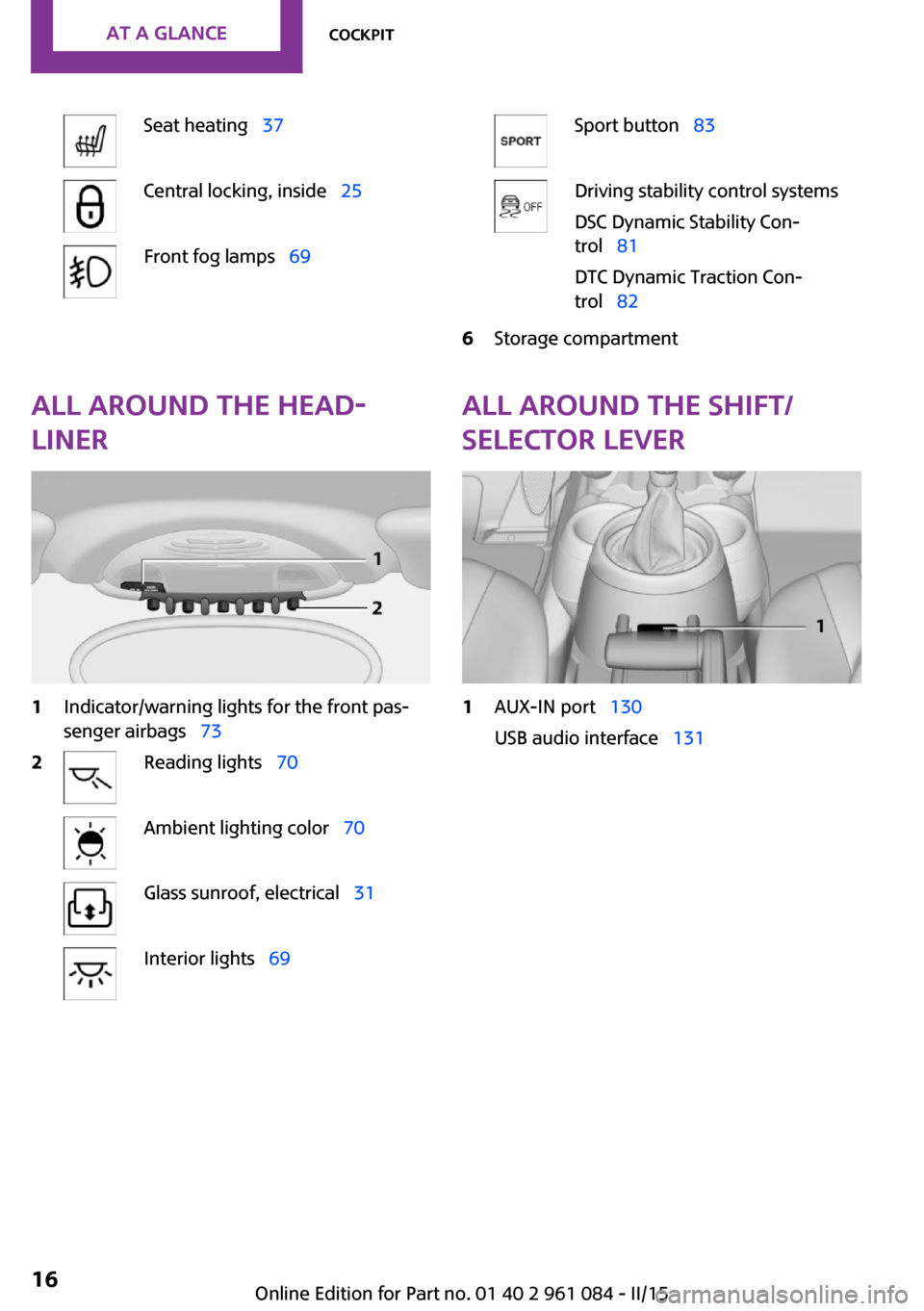
Seat heating 37Central locking, inside 25Front fog lamps 69Sport button 83Driving stability control systems
DSC Dynamic Stability Con‐
trol 81
DTC Dynamic Traction Con‐
trol 826Storage compartmentAll around the head‐
liner1Indicator/warning lights for the front pas‐
senger airbags 732Reading lights 70Ambient lighting color 70Glass sunroof, electrical 31Interior lights 69All around the shift/
selector lever1AUX-IN port 130
USB audio interface 131Seite 16AT A GLANCECockpit16
Online Edition for Part no. 01 40 2 961 084 - II/15
Page 133 of 223
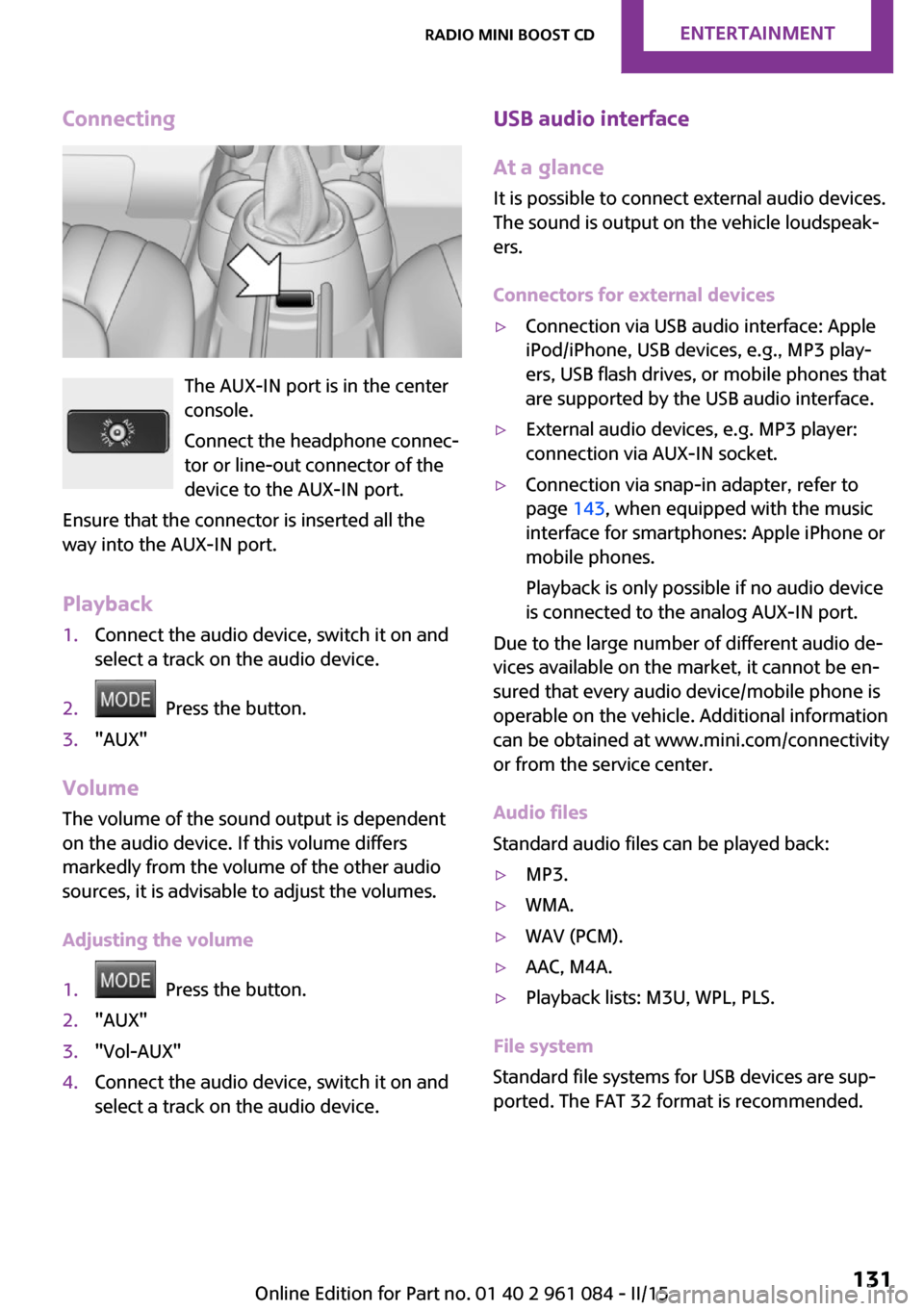
Connecting
The AUX-IN port is in the center
console.
Connect the headphone connec‐
tor or line-out connector of the
device to the AUX-IN port.
Ensure that the connector is inserted all the
way into the AUX-IN port.
Playback
1.Connect the audio device, switch it on and
select a track on the audio device.2. Press the button.3."AUX"
Volume
The volume of the sound output is dependent
on the audio device. If this volume differs
markedly from the volume of the other audio
sources, it is advisable to adjust the volumes.
Adjusting the volume
1. Press the button.2."AUX"3."Vol-AUX"4.Connect the audio device, switch it on and
select a track on the audio device.USB audio interface
At a glance
It is possible to connect external audio devices.
The sound is output on the vehicle loudspeak‐
ers.
Connectors for external devices▷Connection via USB audio interface: Apple
iPod/iPhone, USB devices, e.g., MP3 play‐
ers, USB flash drives, or mobile phones that
are supported by the USB audio interface.▷External audio devices, e.g. MP3 player:
connection via AUX-IN socket.▷Connection via snap-in adapter, refer to
page 143, when equipped with the music
interface for smartphones: Apple iPhone or
mobile phones.
Playback is only possible if no audio device
is connected to the analog AUX-IN port.
Due to the large number of different audio de‐
vices available on the market, it cannot be en‐
sured that every audio device/mobile phone is
operable on the vehicle. Additional information
can be obtained at www.mini.com/connectivity
or from the service center.
Audio files
Standard audio files can be played back:
▷MP3.▷WMA.▷WAV (PCM).▷AAC, M4A.▷Playback lists: M3U, WPL, PLS.
File system
Standard file systems for USB devices are sup‐
ported. The FAT 32 format is recommended.
Seite 131Radio MINI Boost CDENTERTAINMENT131
Online Edition for Part no. 01 40 2 961 084 - II/15
Page 134 of 223
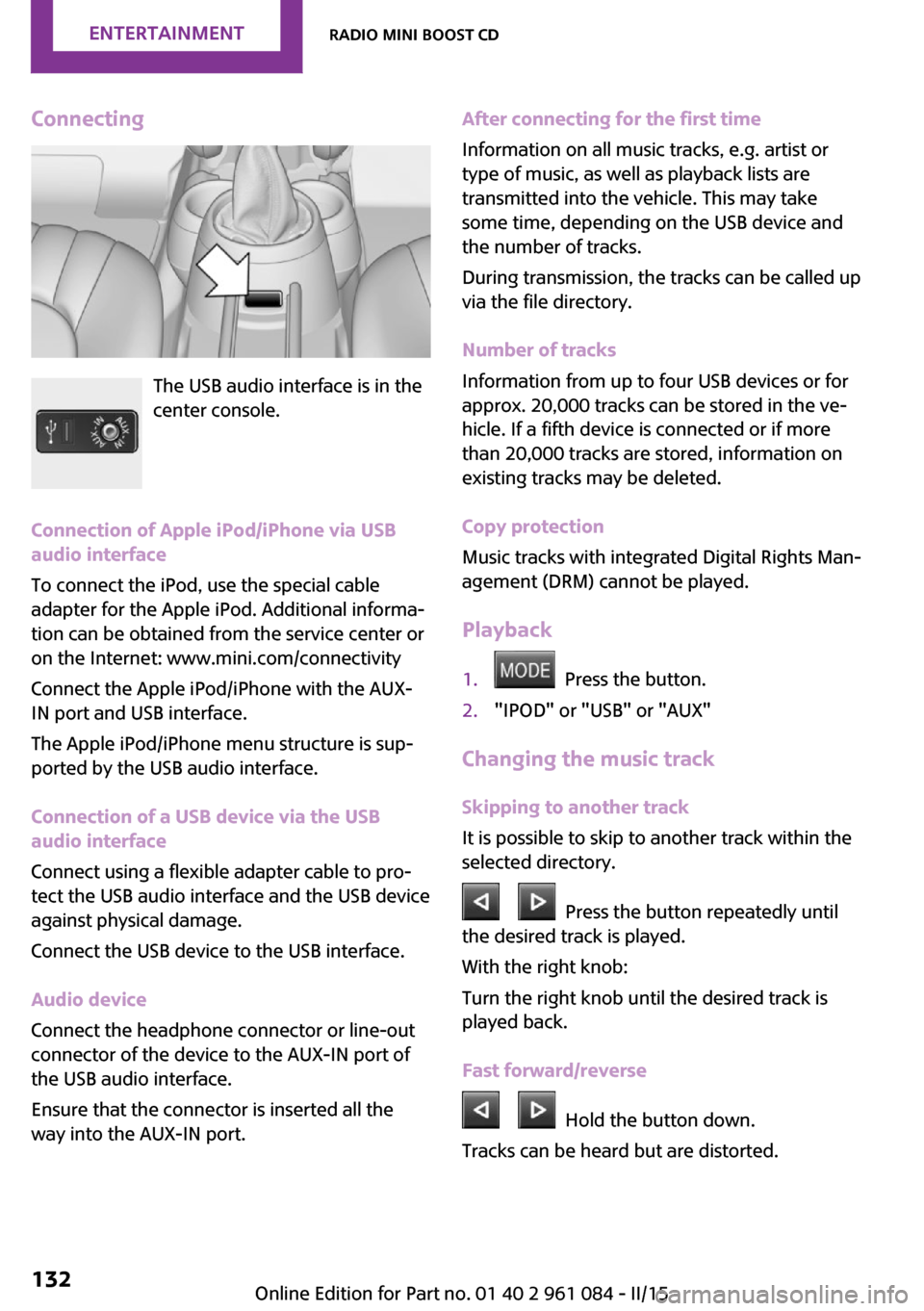
Connecting
The USB audio interface is in the
center console.
Connection of Apple iPod/iPhone via USB
audio interface
To connect the iPod, use the special cable
adapter for the Apple iPod. Additional informa‐
tion can be obtained from the service center or
on the Internet: www.mini.com/connectivity
Connect the Apple iPod/iPhone with the AUX-
IN port and USB interface.
The Apple iPod/iPhone menu structure is sup‐
ported by the USB audio interface.
Connection of a USB device via the USB
audio interface
Connect using a flexible adapter cable to pro‐
tect the USB audio interface and the USB device
against physical damage.
Connect the USB device to the USB interface.
Audio device
Connect the headphone connector or line-out
connector of the device to the AUX-IN port of
the USB audio interface.
Ensure that the connector is inserted all the
way into the AUX-IN port.
After connecting for the first time
Information on all music tracks, e.g. artist or
type of music, as well as playback lists are
transmitted into the vehicle. This may take
some time, depending on the USB device and
the number of tracks.
During transmission, the tracks can be called up
via the file directory.
Number of tracks
Information from up to four USB devices or for
approx. 20,000 tracks can be stored in the ve‐
hicle. If a fifth device is connected or if more
than 20,000 tracks are stored, information on
existing tracks may be deleted.
Copy protection
Music tracks with integrated Digital Rights Man‐
agement (DRM) cannot be played.
Playback1. Press the button.2."IPOD" or "USB" or "AUX"
Changing the music track
Skipping to another track
It is possible to skip to another track within the
selected directory.
Press the button repeatedly until
the desired track is played.
With the right knob:
Turn the right knob until the desired track is
played back.
Fast forward/reverse
Hold the button down.
Tracks can be heard but are distorted.
Seite 132ENTERTAINMENTRadio MINI Boost CD132
Online Edition for Part no. 01 40 2 961 084 - II/15
Page 135 of 223
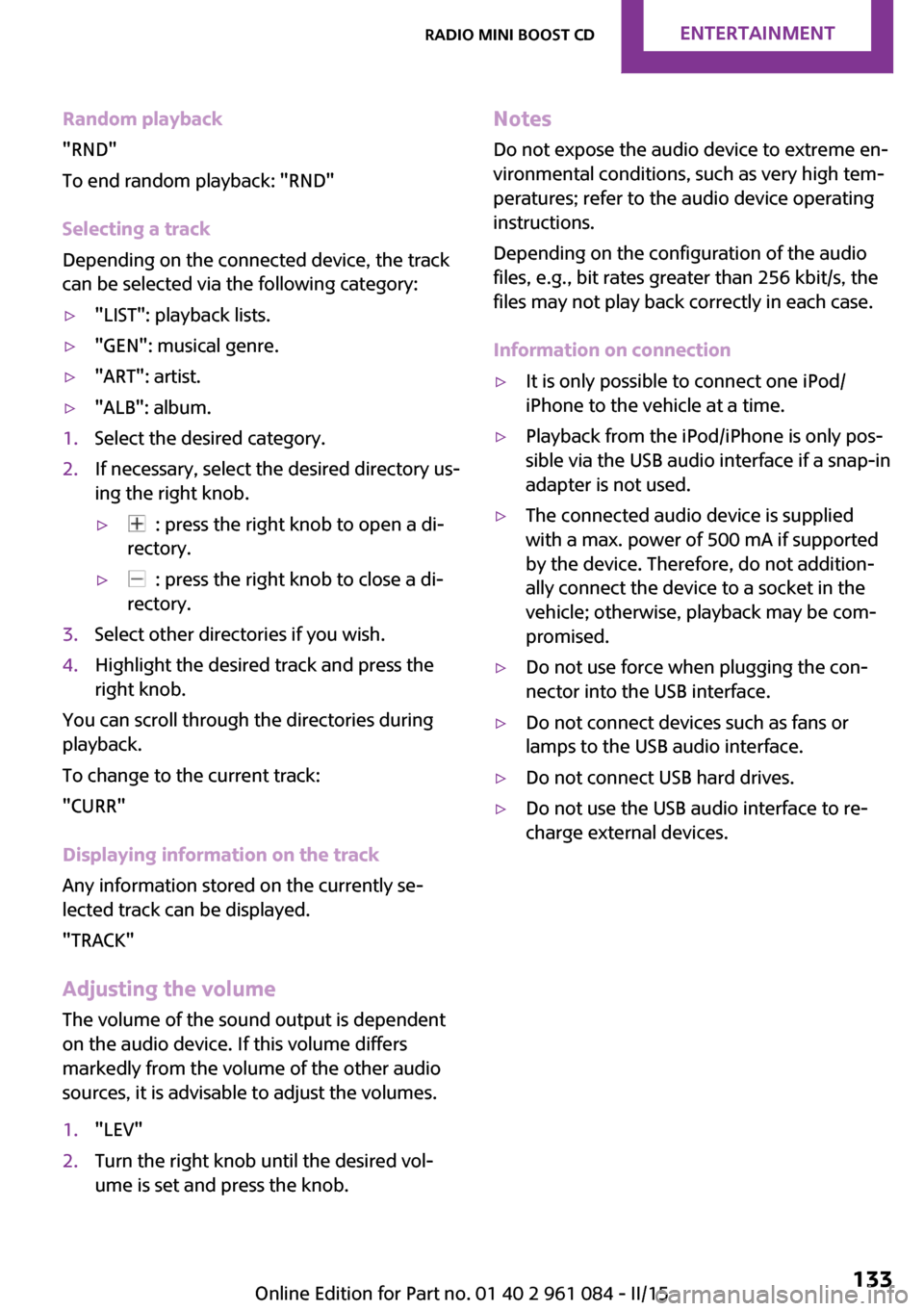
Random playback
"RND"
To end random playback: "RND"
Selecting a track
Depending on the connected device, the track
can be selected via the following category:▷"LIST": playback lists.▷"GEN": musical genre.▷"ART": artist.▷"ALB": album.1.Select the desired category.2.If necessary, select the desired directory us‐
ing the right knob.▷ : press the right knob to open a di‐
rectory.▷ : press the right knob to close a di‐
rectory.3.Select other directories if you wish.4.Highlight the desired track and press the
right knob.
You can scroll through the directories during
playback.
To change to the current track:
"CURR"
Displaying information on the track
Any information stored on the currently se‐
lected track can be displayed.
"TRACK"
Adjusting the volumeThe volume of the sound output is dependent
on the audio device. If this volume differs
markedly from the volume of the other audio
sources, it is advisable to adjust the volumes.
1."LEV"2.Turn the right knob until the desired vol‐
ume is set and press the knob.Notes
Do not expose the audio device to extreme en‐
vironmental conditions, such as very high tem‐
peratures; refer to the audio device operating
instructions.
Depending on the configuration of the audio
files, e.g., bit rates greater than 256 kbit/s, the
files may not play back correctly in each case.
Information on connection▷It is only possible to connect one iPod/
iPhone to the vehicle at a time.▷Playback from the iPod/iPhone is only pos‐
sible via the USB audio interface if a snap-in
adapter is not used.▷The connected audio device is supplied
with a max. power of 500 mA if supported
by the device. Therefore, do not addition‐
ally connect the device to a socket in the
vehicle; otherwise, playback may be com‐
promised.▷Do not use force when plugging the con‐
nector into the USB interface.▷Do not connect devices such as fans or
lamps to the USB audio interface.▷Do not connect USB hard drives.▷Do not use the USB audio interface to re‐
charge external devices.Seite 133Radio MINI Boost CDENTERTAINMENT133
Online Edition for Part no. 01 40 2 961 084 - II/15
Page 145 of 223
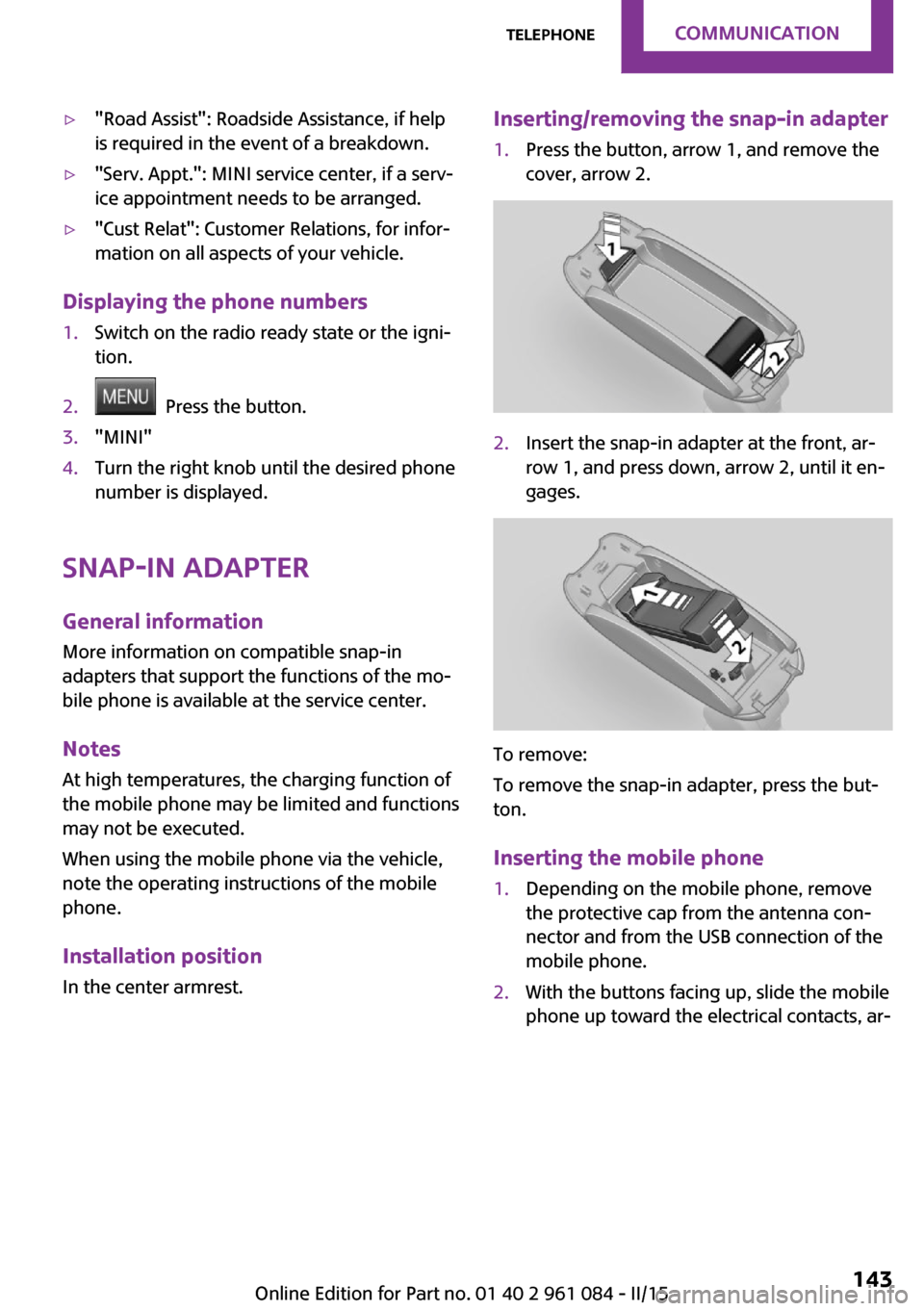
▷"Road Assist": Roadside Assistance, if help
is required in the event of a breakdown.▷"Serv. Appt.": MINI service center, if a serv‐
ice appointment needs to be arranged.▷"Cust Relat": Customer Relations, for infor‐
mation on all aspects of your vehicle.
Displaying the phone numbers
1.Switch on the radio ready state or the igni‐
tion.2. Press the button.3."MINI"4.Turn the right knob until the desired phone
number is displayed.
Snap-in adapter
General information More information on compatible snap-in
adapters that support the functions of the mo‐
bile phone is available at the service center.
Notes At high temperatures, the charging function of
the mobile phone may be limited and functions
may not be executed.
When using the mobile phone via the vehicle,
note the operating instructions of the mobile
phone.
Installation position In the center armrest.
Inserting/removing the snap-in adapter1.Press the button, arrow 1, and remove the
cover, arrow 2.2.Insert the snap-in adapter at the front, ar‐
row 1, and press down, arrow 2, until it en‐
gages.
To remove:
To remove the snap-in adapter, press the but‐
ton.
Inserting the mobile phone
1.Depending on the mobile phone, remove
the protective cap from the antenna con‐
nector and from the USB connection of the
mobile phone.2.With the buttons facing up, slide the mobile
phone up toward the electrical contacts, ar‐Seite 143TelephoneCOMMUNICATION143
Online Edition for Part no. 01 40 2 961 084 - II/15
Page 220 of 223
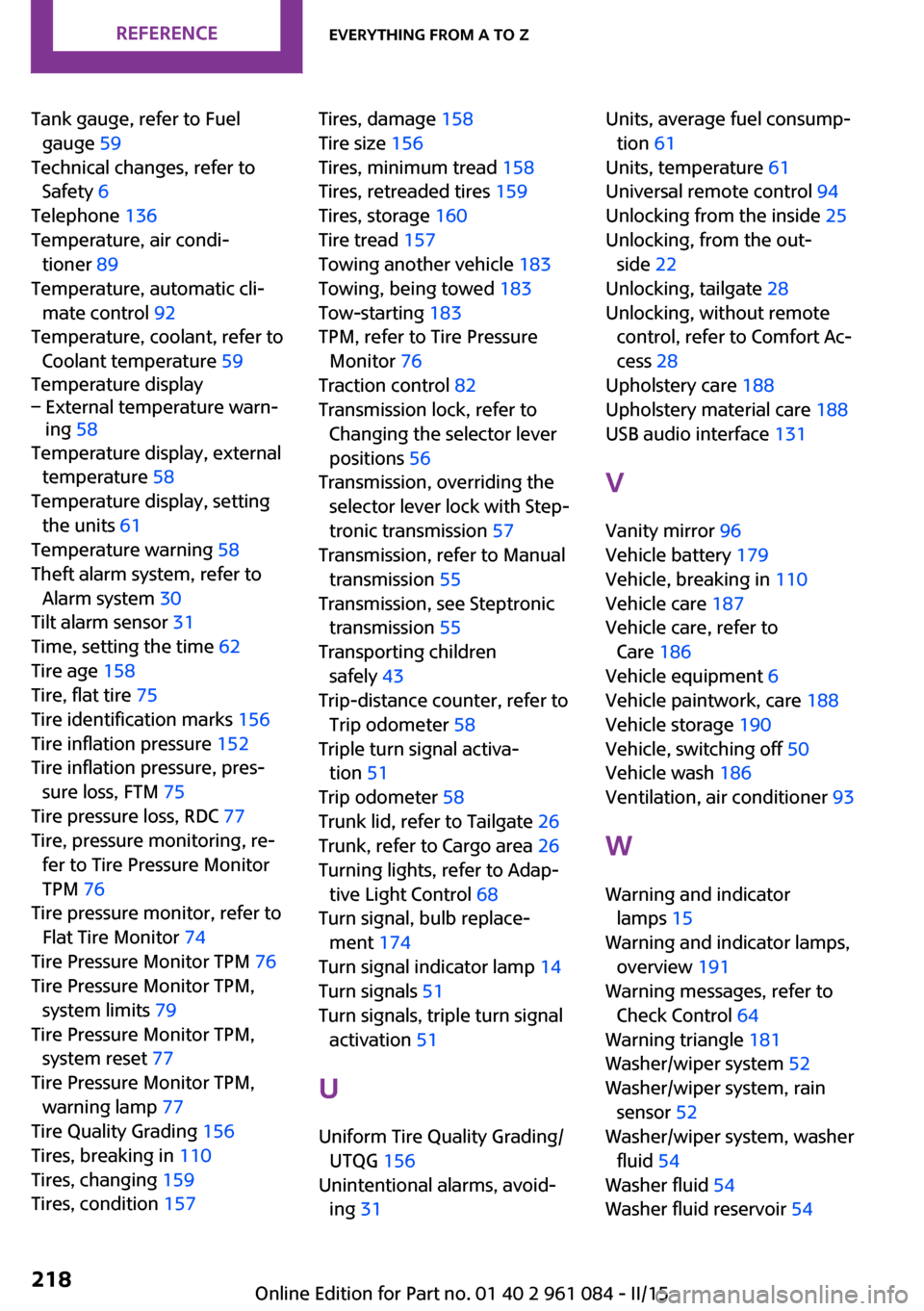
Tank gauge, refer to Fuelgauge 59
Technical changes, refer to Safety 6
Telephone 136
Temperature, air condi‐ tioner 89
Temperature, automatic cli‐ mate control 92
Temperature, coolant, refer to Coolant temperature 59
Temperature display– External temperature warn‐
ing 58
Temperature display, external
temperature 58
Temperature display, setting the units 61
Temperature warning 58
Theft alarm system, refer to Alarm system 30
Tilt alarm sensor 31
Time, setting the time 62
Tire age 158
Tire, flat tire 75
Tire identification marks 156
Tire inflation pressure 152
Tire inflation pressure, pres‐ sure loss, FTM 75
Tire pressure loss, RDC 77
Tire, pressure monitoring, re‐ fer to Tire Pressure Monitor
TPM 76
Tire pressure monitor, refer to Flat Tire Monitor 74
Tire Pressure Monitor TPM 76
Tire Pressure Monitor TPM, system limits 79
Tire Pressure Monitor TPM, system reset 77
Tire Pressure Monitor TPM, warning lamp 77
Tire Quality Grading 156
Tires, breaking in 110
Tires, changing 159
Tires, condition 157
Tires, damage 158
Tire size 156
Tires, minimum tread 158
Tires, retreaded tires 159
Tires, storage 160
Tire tread 157
Towing another vehicle 183
Towing, being towed 183
Tow-starting 183
TPM, refer to Tire Pressure Monitor 76
Traction control 82
Transmission lock, refer to Changing the selector lever
positions 56
Transmission, overriding the selector lever lock with Step‐
tronic transmission 57
Transmission, refer to Manual transmission 55
Transmission, see Steptronic transmission 55
Transporting children safely 43
Trip-distance counter, refer to Trip odometer 58
Triple turn signal activa‐ tion 51
Trip odometer 58
Trunk lid, refer to Tailgate 26
Trunk, refer to Cargo area 26
Turning lights, refer to Adap‐ tive Light Control 68
Turn signal, bulb replace‐ ment 174
Turn signal indicator lamp 14
Turn signals 51
Turn signals, triple turn signal activation 51
U
Uniform Tire Quality Grading/ UTQG 156
Unintentional alarms, avoid‐ ing 31 Units, average fuel consump‐
tion 61
Units, temperature 61
Universal remote control 94
Unlocking from the inside 25
Unlocking, from the out‐ side 22
Unlocking, tailgate 28
Unlocking, without remote control, refer to Comfort Ac‐
cess 28
Upholstery care 188
Upholstery material care 188
USB audio interface 131
V Vanity mirror 96
Vehicle battery 179
Vehicle, breaking in 110
Vehicle care 187
Vehicle care, refer to Care 186
Vehicle equipment 6
Vehicle paintwork, care 188
Vehicle storage 190
Vehicle, switching off 50
Vehicle wash 186
Ventilation, air conditioner 93
W
Warning and indicator lamps 15
Warning and indicator lamps, overview 191
Warning messages, refer to Check Control 64
Warning triangle 181
Washer/wiper system 52
Washer/wiper system, rain sensor 52
Washer/wiper system, washer fluid 54
Washer fluid 54
Washer fluid reservoir 54 Seite 218REFERENCEEverything from A to Z218
Online Edition for Part no. 01 40 2 961 084 - II/15