display MITSUBISHI ASX 2009 1.G Owners Manual
[x] Cancel search | Manufacturer: MITSUBISHI, Model Year: 2009, Model line: ASX, Model: MITSUBISHI ASX 2009 1.GPages: 368, PDF Size: 8.13 MB
Page 236 of 368
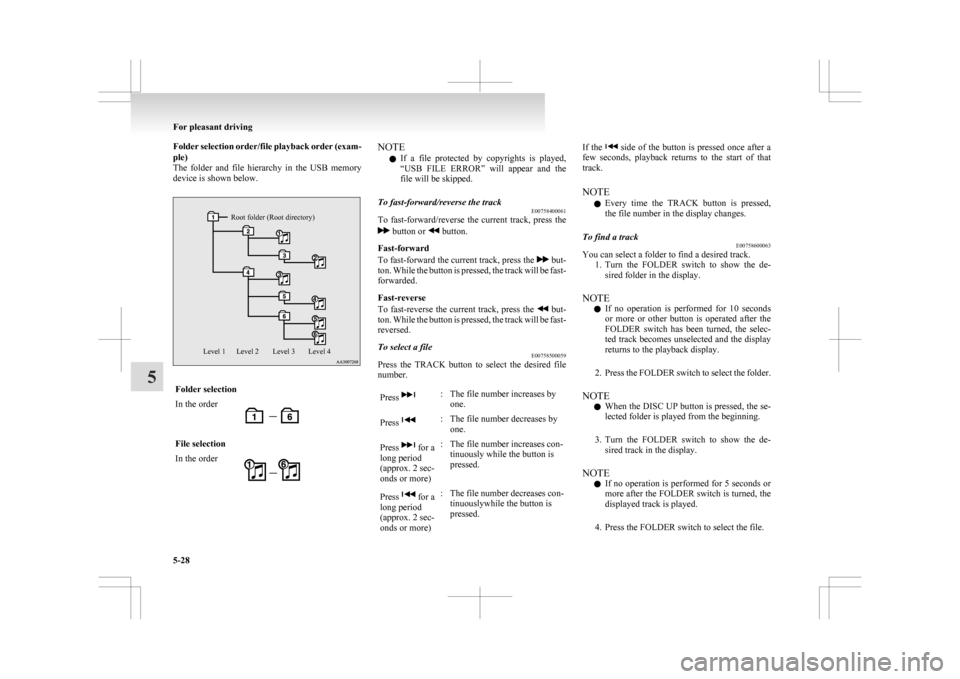
Folder selection order/file playback order (exam-
ple)
The
folder and file hierarchy in the USB memory
device is shown below.
Root folder (Root directory)
Level 4
Level 3
Level 2
Level 1 Folder selection
In the order
File selection
In the order NOTE
l If
a file protected by copyrights is played,
“USB FILE ERROR” will appear and the
file will be skipped.
To fast-forward/reverse the track E00758400061
To fast-forward/reverse the current track, press the button or button.
Fast-forward
To
fast-forward the current track, press the but-
ton.
While the button is pressed, the track will be fast-
forwarded.
Fast-reverse
To fast-reverse the current track, press the but-
ton.
While the button is pressed, the track will be fast-
reversed.
To select a file E00758500059
Press the TRACK button to select the desired file
number.
Press : The file number increases by
one.
Press : The file number decreases by
one.
Press for a
long period
(approx. 2 sec-
onds or more) : The file number increases con-
tinuously while the button is
pressed.
Press for a
long period
(approx. 2 sec-
onds or more) : The file number decreases con-
tinuouslywhile the button is
pressed. If the side of the button is pressed once after a
few
seconds, playback returns to the start of that
track.
NOTE
l Every time the TRACK button is pressed,
the file number in the display changes.
To find a track E00758600063
You can select a folder to find a desired track.
1. Turn
the FOLDER switch to show the de-
sired folder in the display.
NOTE l If no operation is performed for 10 seconds
or more or other button is operated after the
FOLDER switch has been turned, the selec-
ted track becomes unselected and the display
returns to the playback display.
2. Press the FOLDER switch to select the folder.
NOTE l When the DISC UP button is pressed, the se-
lected folder is played from the beginning.
3. Turn the FOLDER switch to show the de- sired track in the display.
NOTE l If no operation is performed for 5 seconds or
more after the FOLDER switch is turned, the
displayed track is played.
4. Press the FOLDER switch to select the file. For pleasant driving
5-28
5
Page 237 of 368
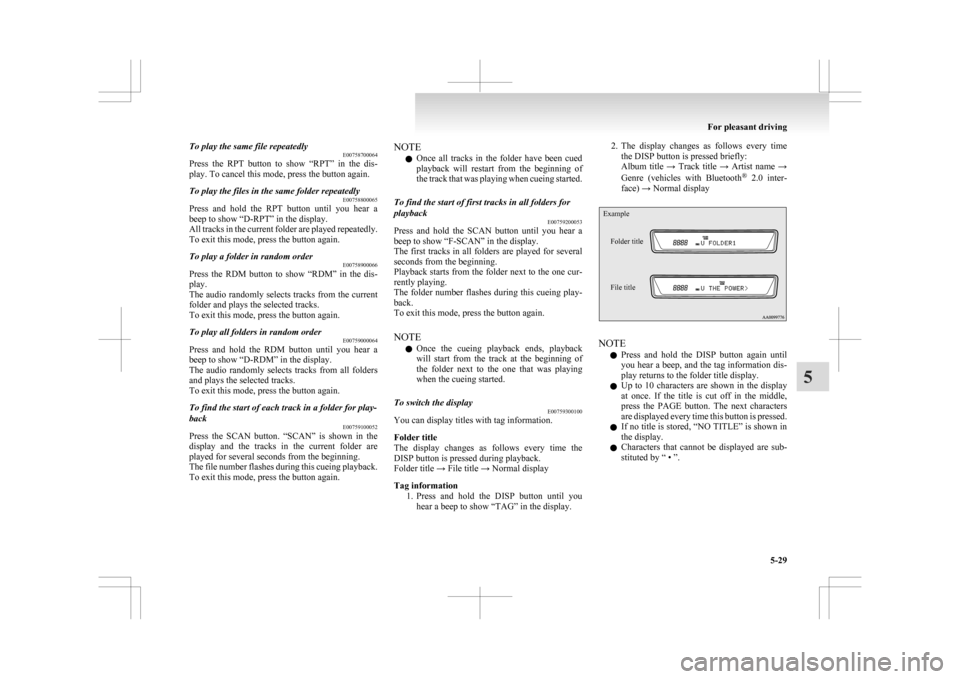
To play the same file repeatedly
E00758700064
Press
the RPT button to show “RPT” in the dis-
play. To cancel this mode, press the button again.
To play the files in the same folder repeatedly E00758800065
Press and hold the RPT button until you hear a
beep to show “D-RPT” in the display.
All
tracks in the current folder are played repeatedly.
To exit this mode, press the button again.
To play a folder in random order E00758900066
Press the RDM button to show “RDM” in the dis-
play.
The
audio randomly selects tracks from the current
folder and plays the selected tracks.
To exit this mode, press the button again.
To play all folders in random order E00759000064
Press and hold the RDM button until you hear a
beep to show “D-RDM” in the display.
The
audio randomly selects tracks from all folders
and plays the selected tracks.
To exit this mode, press the button again.
To find the start of each track in a folder for play-
back E00759100052
Press the SCAN button. “SCAN” is shown in the
display
and the tracks in the current folder are
played for several seconds from the beginning.
The file number flashes during this cueing playback.
To exit this mode, press the button again. NOTE
l Once
all tracks in the folder have been cued
playback will restart from the beginning of
the track that was playing when cueing started.
To find the start of first tracks in all folders for
playback E00759200053
Press and hold the SCAN button until you hear a
beep to show “F-SCAN” in the display.
The
first tracks in all folders are played for several
seconds from the beginning.
Playback starts from the folder next to the one cur-
rently playing.
The folder number flashes during this cueing play-
back.
To exit this mode, press the button again.
NOTE
l Once the cueing playback ends, playback
will start from the track at the beginning of
the folder next to the one that was playing
when the cueing started.
To switch the display E00759300100
You can display titles with tag information.
Folder title
The
display changes as follows every time the
DISP button is pressed during playback.
Folder title → File title → Normal display
Tag information
1. Press and hold the DISP button until youhear a beep to show “TAG” in the display. 2. The
display changes as follows every time
the DISP button is pressed briefly:
Album title → Track title → Artist name →
Genre (vehicles with Bluetooth ®
2.0 inter-
face) → Normal display
Example
Folder title
File title NOTE
l Press
and hold the DISP button again until
you hear a beep, and the tag information dis-
play returns to the folder title display.
l Up to 10 characters are shown in the display
at once. If the title is cut off in the middle,
press the PAGE button. The next characters
are displayed every time this button is pressed.
l If no title is stored, “NO TITLE” is shown in
the display.
l Characters that cannot be displayed are sub-
stituted by “ • ”. For pleasant driving
5-29 5
Page 238 of 368
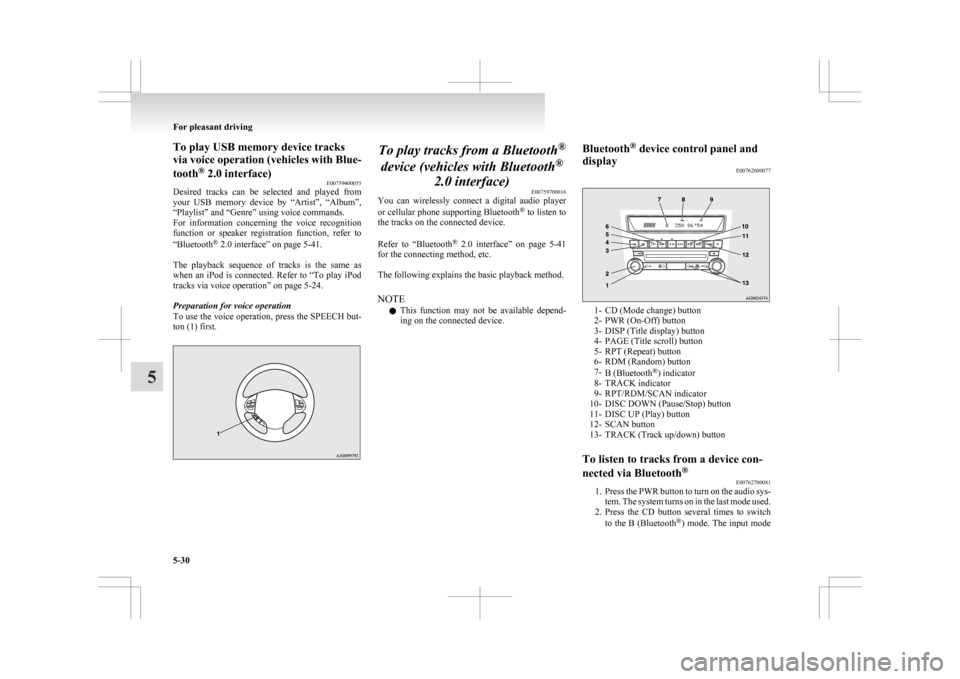
To play USB memory device tracks
via
voice operation (vehicles with Blue-
tooth ®
2.0 interface)
E00759400055
Desired tracks can be selected and played from
your USB memory device by “Artist”, “Album”,
“Playlist” and “Genre” using voice commands.
For information concerning the voice recognition
function or speaker registration function, refer to
“Bluetooth ®
2.0 interface” on page 5-41.
The playback sequence of tracks is the same as
when an iPod is connected. Refer to “To play iPod
tracks via voice operation” on page 5-24.
Preparation for voice operation
To use the voice operation, press the SPEECH but-
ton (1) first. To play tracks from a Bluetooth
®
device (vehicles with Bluetooth ®
2.0 interface) E00759700016
You
can wirelessly connect a digital audio player
or cellular phone supporting Bluetooth ®
to listen to
the tracks on the connected device.
Refer to “Bluetooth ®
2.0 interface” on page 5-41
for the connecting method, etc.
The following explains the basic playback method.
NOTE
l This function may not be available depend-
ing on the connected device. Bluetooth
®
device control panel and
display E00762600077 1- CD (Mode change) button
2-
PWR (On-Off) button
3- DISP (Title display) button
4- PAGE (Title scroll) button
5- RPT (Repeat) button
6- RDM (Random) button
7- B (Bluetooth ®
) indicator
8- TRACK indicator
9- RPT/RDM/SCAN indicator
10- DISC DOWN (Pause/Stop) button
11- DISC UP (Play) button
12- SCAN button
13- TRACK (Track up/down) button
To listen to tracks from a device con-
nected via Bluetooth ®
E00762700081
1. Press
the PWR button to turn on the audio sys-
tem. The system turns on in the last mode used.
2. Press the CD button several times to switch
to the B (Bluetooth ®
) mode. The input mode For pleasant driving
5-30
5
Page 239 of 368
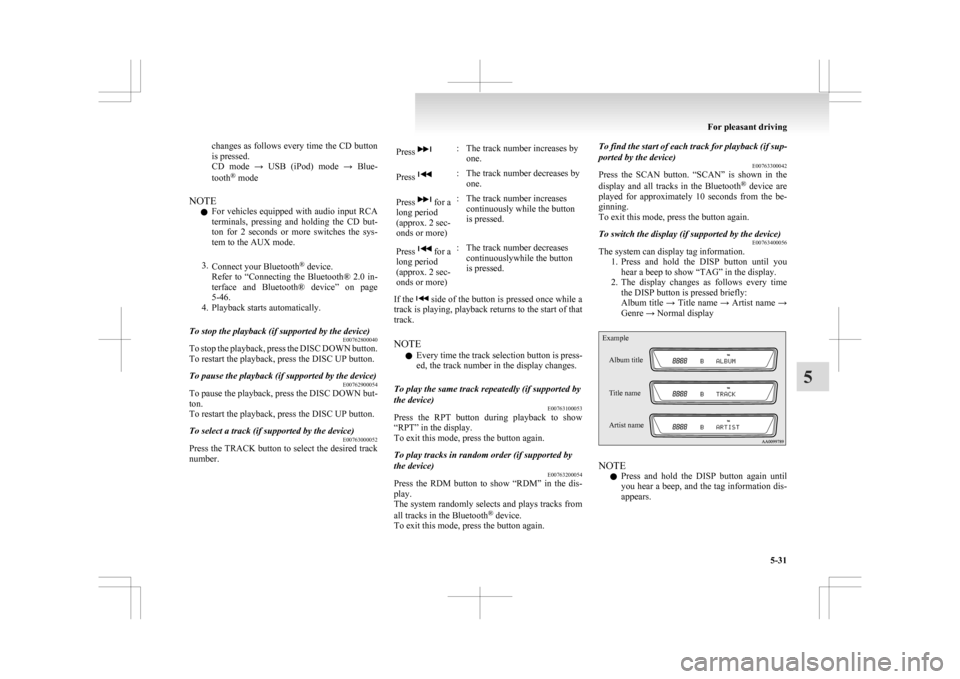
changes as follows every time the CD button
is pressed.
CD
mode → USB (iPod) mode → Blue-
tooth ®
mode
NOTE l For vehicles equipped with audio input RCA
terminals, pressing and holding the CD but-
ton for 2 seconds or more switches the sys-
tem to the AUX mode.
3. Connect your Bluetooth ®
device.
Refer to “Connecting the Bluetooth® 2.0 in-
terface and Bluetooth® device” on page
5-46.
4. Playback starts automatically.
To stop the playback (if supported by the device) E00762800040
To stop the playback, press the DISC DOWN button.
To restart the playback, press the DISC UP button.
To pause the playback (if supported by the device) E00762900054
To pause the playback, press the DISC DOWN but-
ton.
To restart the playback, press the DISC UP button.
To select a track (if supported by the device) E00763000052
Press the TRACK button to select the desired track
number. Press : The track number increases by
one.
Press : The track number decreases by
one.
Press for a
long period
(approx. 2 sec-
onds or more) : The track number increases
continuously while the button
is pressed.
Press for a
long period
(approx. 2 sec-
onds or more) : The track number decreases
continuouslywhile the button
is pressed.
If the side of the button is pressed once while a
track
is playing, playback returns to the start of that
track.
NOTE
l Every time the track selection button is press-
ed, the track number in the display changes.
To play the same track repeatedly (if supported by
the device) E00763100053
Press the RPT button during playback to show
“RPT” in the display.
To exit this mode, press the button again.
To play tracks in random order (if supported by
the device) E00763200054
Press the RDM button to show “RDM” in the dis-
play.
The
system randomly selects and plays tracks from
all tracks in the Bluetooth ®
device.
To exit this mode, press the button again. To find the start of each track for playback (if sup-
ported by the device)
E00763300042
Press
the SCAN button. “SCAN” is shown in the
display and all tracks in the Bluetooth ®
device are
played for approximately 10 seconds from the be-
ginning.
To exit this mode, press the button again.
To switch the display (if supported by the device) E00763400056
The system can display tag information.
1. Press
and hold the DISP button until you
hear a beep to show “TAG” in the display.
2. The display changes as follows every time the DISP button is pressed briefly:
Album title → Title name → Artist name →
Genre → Normal display
Example
Album title
Title name
Artist name NOTE
l Press
and hold the DISP button again until
you hear a beep, and the tag information dis-
appears. For pleasant driving
5-31 5
Page 240 of 368
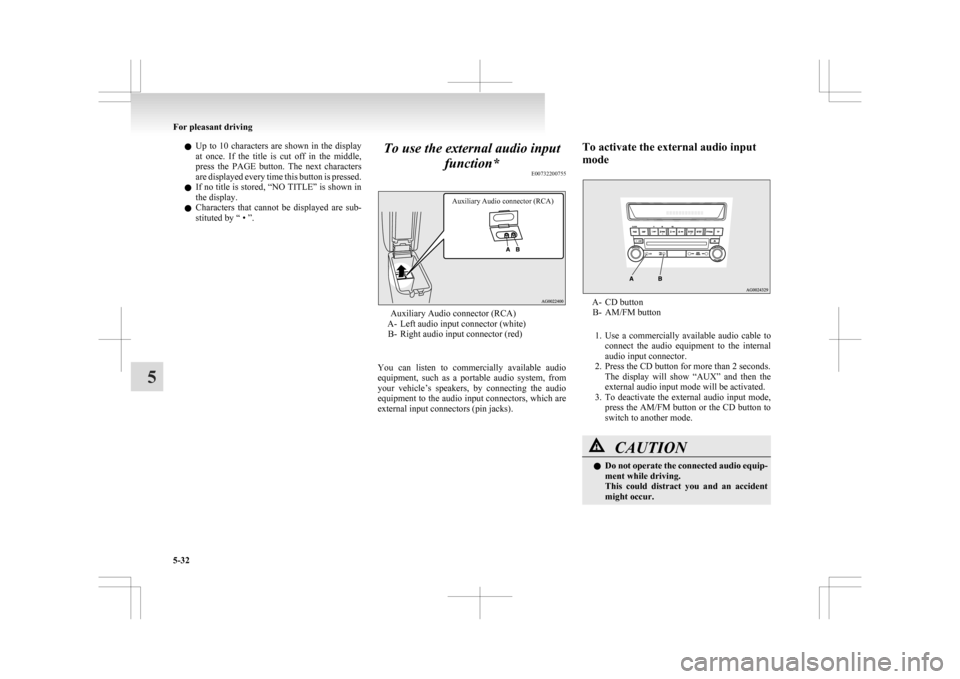
l
Up to 10 characters are shown in the display
at once. If the title is cut off in the middle,
press the PAGE button. The next characters
are displayed every time this button is pressed.
l If no title is stored, “NO TITLE” is shown in
the display.
l Characters that cannot be displayed are sub-
stituted by “ • ”. To use the external audio input
function* E00732200755
Auxiliary Audio connector (RCA) Auxiliary Audio connector (RCA)
A-
Left audio input connector (white)
B- Right audio input connector (red)
You can listen to commercially available audio
equipment, such as a portable audio system, from
your vehicle’s speakers, by connecting the audio
equipment to the audio input connectors, which are
external input connectors (pin jacks). To activate the external audio input
mode A- CD button
B- AM/FM button
1. Use a commercially available audio cable to connect the audio equipment to the internal
audio input connector.
2. Press the CD button for more than 2 seconds. The display will show “AUX” and then the
external audio input mode will be activated.
3. To deactivate the external audio input mode, press the AM/FM button or the CD button to
switch to another mode. CAUTION
l
Do
not operate the connected audio equip-
ment while driving.
This could distract you and an accident
might occur. For pleasant driving
5-32
5
Page 243 of 368
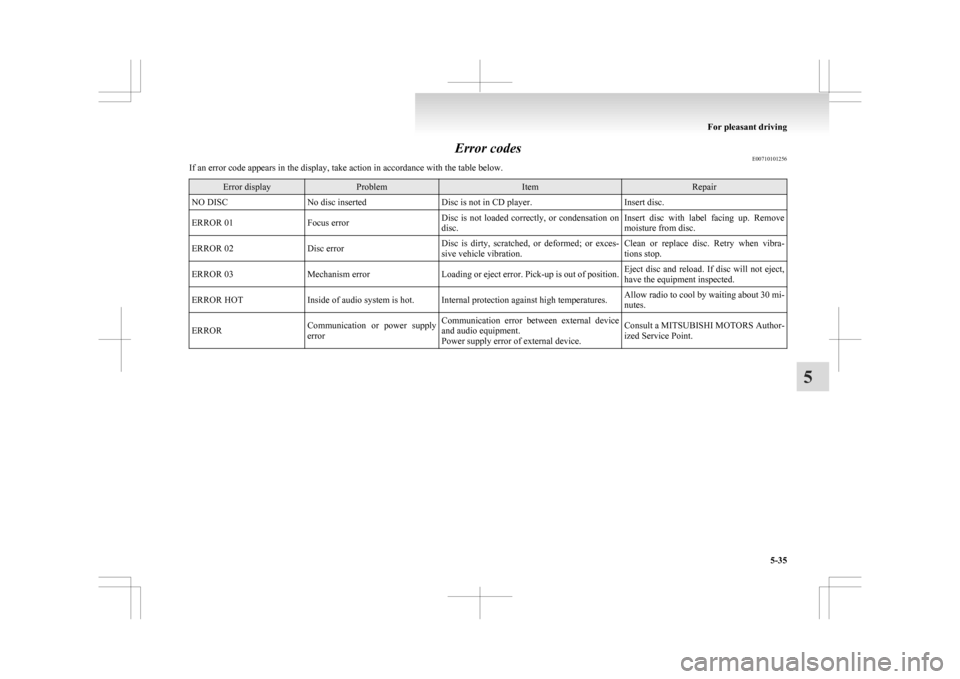
Error codes
E00710101256
If an error code appears in the display, take action in accordance with the table below. Error display Problem Item Repair
NO DISC No disc inserted Disc is not in CD player. Insert disc.
ERROR 01 Focus error Disc is not loaded correctly, or condensation on
disc. Insert disc with label facing up. Remove
moisture from disc.
ERROR 02 Disc error Disc is dirty, scratched, or deformed; or exces-
sive vehicle vibration. Clean or replace disc. Retry when vibra-
tions stop.
ERROR 03 Mechanism error Loading or eject error. Pick-up is out of position. Eject disc and reload. If disc will not eject,
have the equipment inspected.
ERROR HOT Inside of audio system is hot. Internal protection against high temperatures. Allow radio to cool by waiting about 30 mi-
nutes.
ERROR Communication or power supply
error Communication error between external device
and audio equipment.
Power supply error of external device. Consult a MITSUBISHI MOTORS Author-
ized Service Point. For pleasant driving
5-35 5
Page 244 of 368
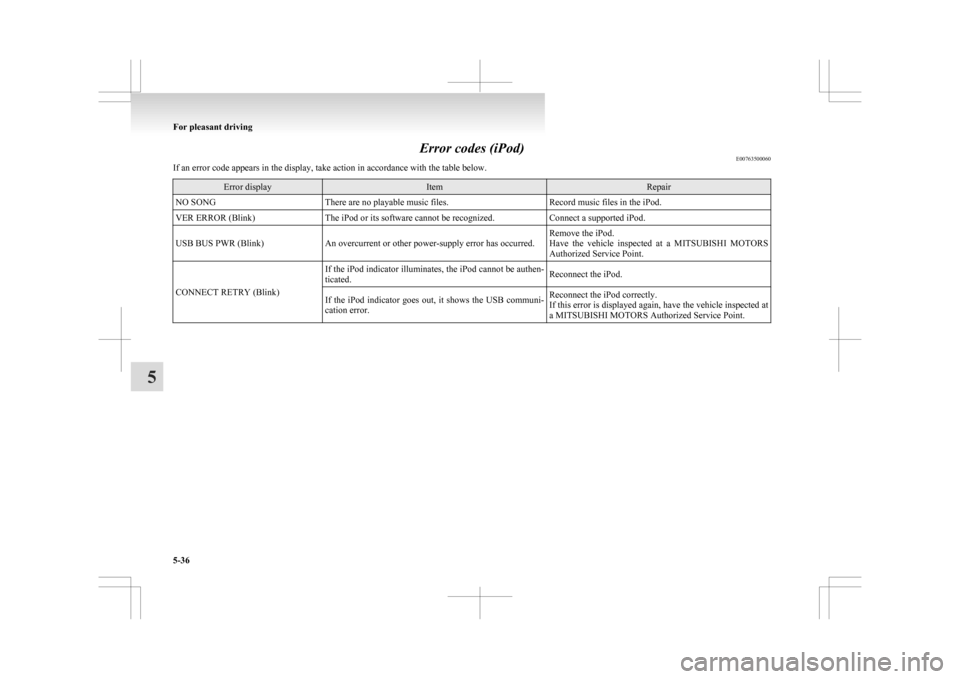
Error codes (iPod)
E00763500060
If an error code appears in the display, take action in accordance with the table below. Error display Item Repair
NO SONG There are no playable music files. Record music files in the iPod.
VER ERROR (Blink) The iPod or its software cannot be recognized. Connect a supported iPod.
USB BUS PWR (Blink) An overcurrent or other power-supply error has occurred. Remove the iPod.
Have
the vehicle inspected at a MITSUBISHI MOTORS
Authorized Service Point.
CONNECT RETRY (Blink) If the iPod indicator illuminates, the iPod cannot be authen-
ticated.
Reconnect the iPod.
If the iPod indicator goes out, it shows the USB communi-
cation error. Reconnect the iPod correctly.
If
this error is displayed again, have the vehicle inspected at
a MITSUBISHI MOTORS Authorized Service Point. For pleasant driving
5-36
5
Page 245 of 368
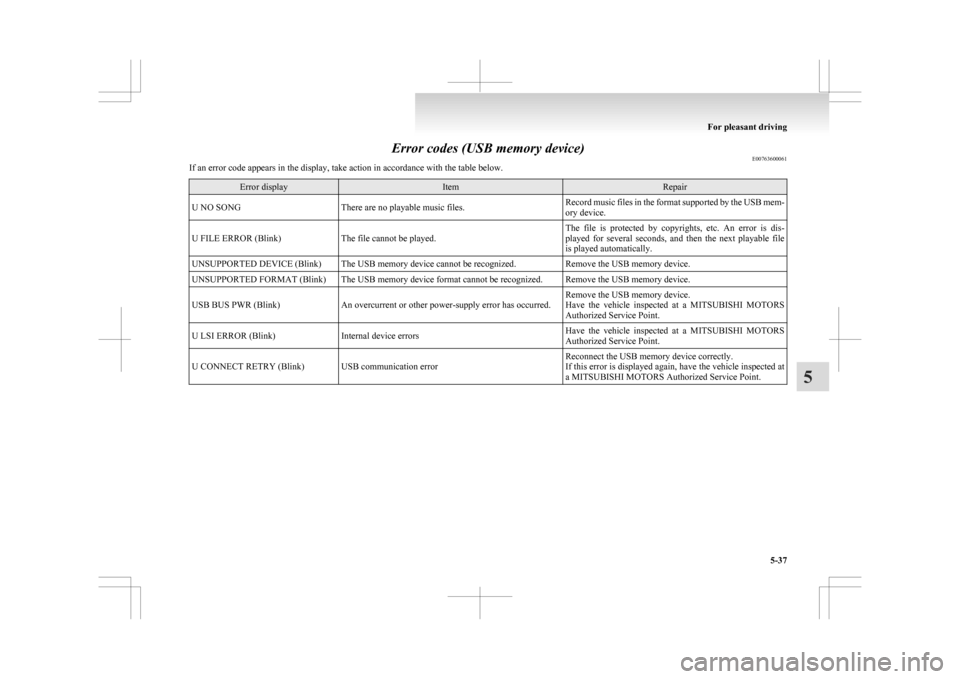
Error codes (USB memory device)
E00763600061
If an error code appears in the display, take action in accordance with the table below. Error display Item Repair
U NO SONG There are no playable music files. Record music files in the format supported by the USB mem-
ory device.
U FILE ERROR (Blink) The file cannot be played. The file is protected by copyrights, etc. An error is dis-
played
for several seconds, and then the next playable file
is played automatically.
UNSUPPORTED DEVICE (Blink) The USB memory device cannot be recognized. Remove the USB memory device.
UNSUPPORTED FORMAT (Blink) The USB memory device format cannot be recognized. Remove the USB memory device.
USB BUS PWR (Blink) An overcurrent or other power-supply error has occurred. Remove the USB memory device.
Have
the vehicle inspected at a MITSUBISHI MOTORS
Authorized Service Point.
U LSI ERROR (Blink) Internal device errors Have the vehicle inspected at a MITSUBISHI MOTORS
Authorized Service Point.
U CONNECT RETRY (Blink) USB communication error Reconnect the USB memory device correctly.
If
this error is displayed again, have the vehicle inspected at
a MITSUBISHI MOTORS Authorized Service Point. For pleasant driving
5-37 5
Page 247 of 368
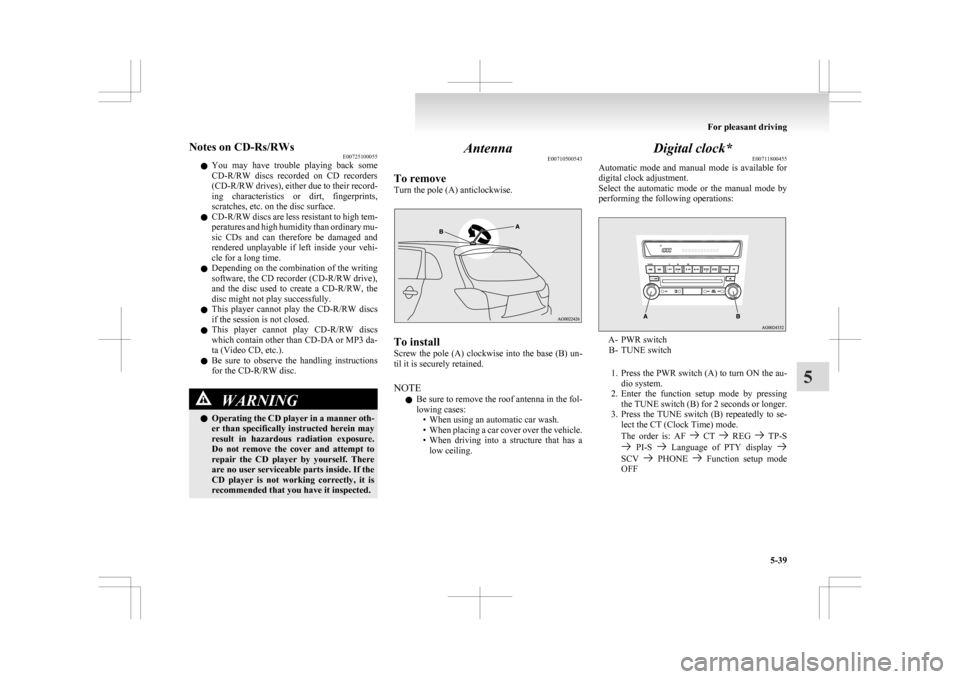
Notes on CD-Rs/RWs
E00725100055
l You
may have trouble playing back some
CD-R/RW discs recorded on CD recorders
(CD-R/RW drives), either due to their record-
ing characteristics or dirt, fingerprints,
scratches, etc. on the disc surface.
l CD-R/RW discs are less resistant to high tem-
peratures and high humidity than ordinary mu-
sic CDs and can therefore be damaged and
rendered unplayable if left inside your vehi-
cle for a long time.
l Depending on the combination of the writing
software, the CD recorder (CD-R/RW drive),
and the disc used to create a CD-R/RW, the
disc might not play successfully.
l This player cannot play the CD-R/RW discs
if the session is not closed.
l This player cannot play CD-R/RW discs
which contain other than CD-DA or MP3 da-
ta (Video CD, etc.).
l Be sure to observe the handling instructions
for the CD-R/RW disc. WARNING
l Operating
the CD player in a manner oth-
er than specifically instructed herein may
result in hazardous radiation exposure.
Do not remove the cover and attempt to
repair the CD player by yourself. There
are no user serviceable parts inside. If the
CD player is not working correctly, it is
recommended that you have it inspected. Antenna
E00710500543
To remove
Turn the pole (A) anticlockwise. To install
Screw
the pole (A) clockwise into the base (B) un-
til it is securely retained.
NOTE
l Be sure to remove the roof antenna in the fol-
lowing cases:
• When using an automatic car wash.
• When placing a car cover over the vehicle.
• When driving into a structure that has alow ceiling. Digital clock*
E00711800455
Automatic
mode and manual mode is available for
digital clock adjustment.
Select the automatic mode or the manual mode by
performing the following operations: A- PWR switch
B-
TUNE switch
1. Press the PWR switch (A) to turn ON the au- dio system.
2. Enter the function setup mode by pressing the TUNE switch (B) for 2 seconds or longer.
3. Press the TUNE switch (B) repeatedly to se- lect the CT (Clock Time) mode.
The order is: AF CT REG TP-S
PI-S Language of PTY display
SCV PHONE Function setup mode
OFF For pleasant driving
5-39 5
Page 248 of 368
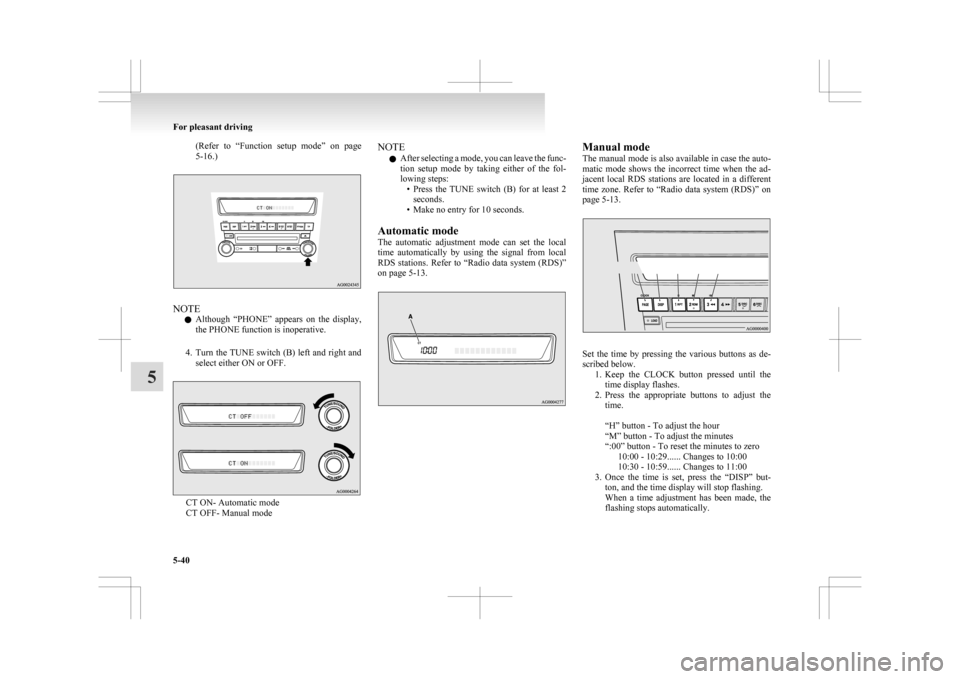
(Refer to “Function setup mode” on page
5-16.) NOTE
l Although
“PHONE” appears on the display,
the PHONE function is inoperative.
4. Turn the TUNE switch (B) left and right and select either ON or OFF. CT ON- Automatic mode
CT OFF- Manual mode NOTE
l After
selecting a mode, you can leave the func-
tion setup mode by taking either of the fol-
lowing steps: • Press the TUNE switch (B) for at least 2seconds.
• Make no entry for 10 seconds.
Automatic mode
The automatic adjustment mode can set the local
time automatically by using the signal from local
RDS stations. Refer to “Radio data system (RDS)”
on page 5-13. Manual mode
The
manual mode is also available in case the auto-
matic mode shows the incorrect time when the ad-
jacent local RDS stations are located in a different
time zone. Refer to “Radio data system (RDS)” on
page 5-13. Set the time by pressing the various buttons as de-
scribed below.
1. Keep
the CLOCK button pressed until the
time display flashes.
2. Press the appropriate buttons to adjust the time.
“H” button - To adjust the hour
“M” button - To adjust the minutes
“:00” button - To reset the minutes to zero 10:00 - 10:29...... Changes to 10:00
10:30 - 10:59...... Changes to 11:00
3. Once the time is set, press the “DISP” but- ton, and the time display will stop flashing.
When a time adjustment has been made, the
flashing stops automatically. For pleasant driving
5-40
5