Usb MITSUBISHI ASX 2014 Owner's Manual (in English)
[x] Cancel search | Manufacturer: MITSUBISHI, Model Year: 2014, Model line: ASX, Model: MITSUBISHI ASX 2014Pages: 418, PDF Size: 14.02 MB
Page 9 of 418
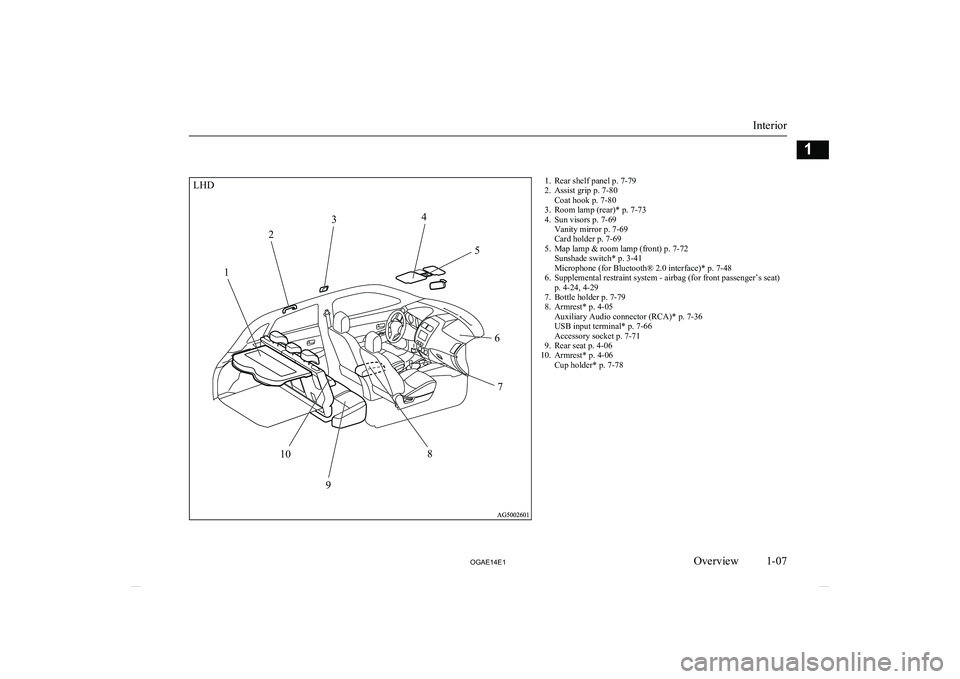
1. Rear shelf panel p. 7-79
2. Assist grip p. 7-80 Coat hook p. 7-80
3. Room lamp (rear)* p. 7-73
4. Sun visors p. 7-69 Vanity mirror p. 7-69
Card holder p. 7-69
5. Map lamp & room lamp (front) p. 7-72 Sunshade switch* p. 3-41
Microphone (for Bluetooth® 2.0 interface)* p. 7-48
6. Supplemental restraint system - airbag (for front passenger’s seat) p. 4-24, 4-29
7. Bottle holder p. 7-79
8. Armrest* p. 4-05 Auxiliary Audio connector (RCA)* p. 7-36
USB input terminal* p. 7-66
Accessory socket p. 7-71
9. Rear seat p. 4-06
10. Armrest* p. 4-06 Cup holder* p. 7-78
Interior
1-07
OGAE14E1Overview1LHD1 2
3
4
5
67
8
9
10
Page 11 of 418
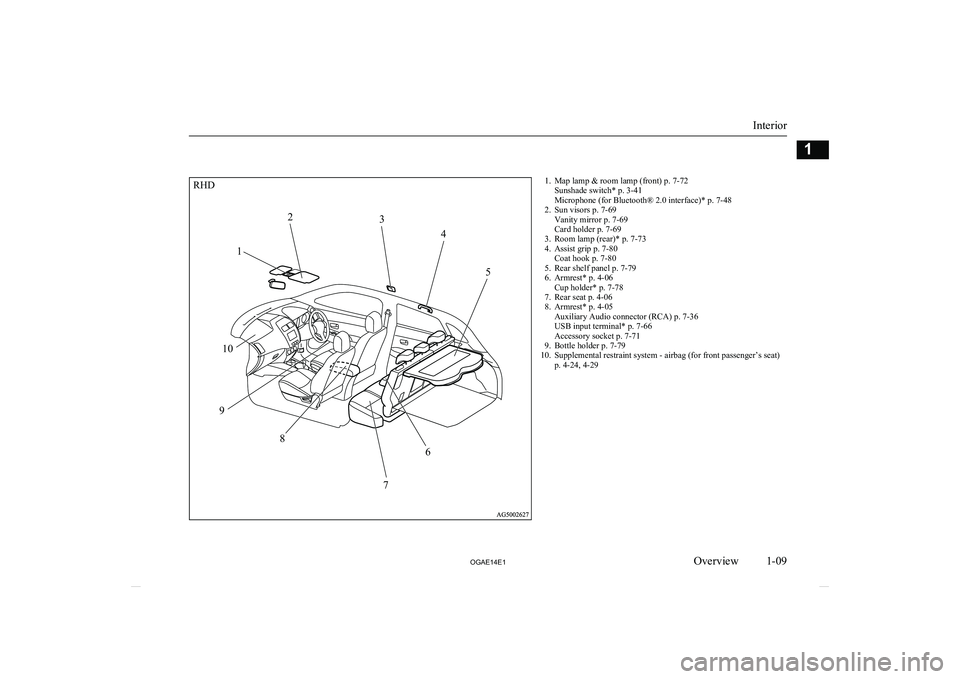
1. Map lamp & room lamp (front) p. 7-72Sunshade switch* p. 3-41
Microphone (for Bluetooth® 2.0 interface)* p. 7-48
2. Sun visors p. 7-69 Vanity mirror p. 7-69
Card holder p. 7-69
3. Room lamp (rear)* p. 7-73
4. Assist grip p. 7-80 Coat hook p. 7-80
5. Rear shelf panel p. 7-79
6. Armrest* p. 4-06 Cup holder* p. 7-78
7. Rear seat p. 4-06
8. Armrest* p. 4-05 Auxiliary Audio connector (RCA) p. 7-36
USB input terminal* p. 7-66
Accessory socket p. 7-71
9. Bottle holder p. 7-79
10. Supplemental restraint system - airbag (for front passenger’s seat) p. 4-24, 4-29
Interior
1-09
OGAE14E1Overview1RHD1 2
3
4
5
6
7
8
9 10
Page 226 of 418
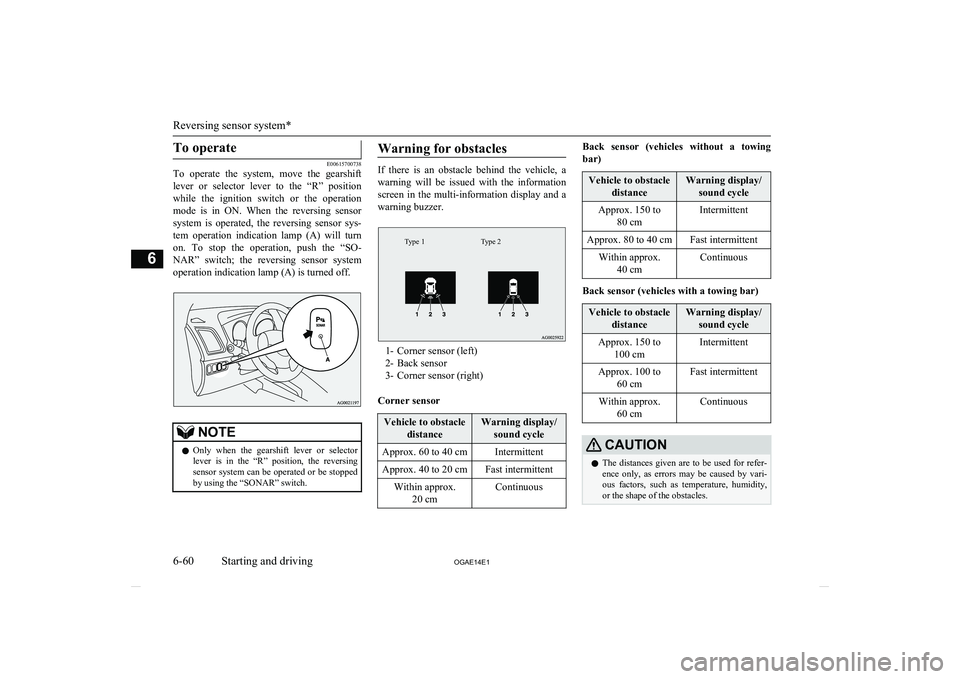
To operate
E00615700738
To operate the system, move the gearshift
lever or selector lever to the “R” position while the ignition switch or the operationmode is in ON. When the reversing sensor
system is operated, the reversing sensor sys-
tem operation indication lamp (A) will turn on. To stop the operation, push the “SO-
NAR” switch; the reversing sensor system operation indication lamp (A) is turned off.
NOTEl Only when the gearshift lever or selector
lever is in the “R” position, the reversing
sensor system can be operated or be stopped by using the “SONAR” switch.Warning for obstacles
If there is an obstacle behind the vehicle, a
warning will be issued with the information screen in the multi-information display and a
warning buzzer.
Type 2Type 1
1- Corner sensor (left)
2- Back sensor
3- Corner sensor (right)
Corner sensor
Vehicle to obstacle distanceWarning display/sound cycleApprox. 60 to 40 cmIntermittentApprox. 40 to 20 cmFast intermittentWithin approx. 20 cmContinuousBack sensor (vehicles without a towing
bar)Vehicle to obstacle distanceWarning display/sound cycleApprox. 150 to 80 cmIntermittentApprox. 80 to 40 cmFast intermittentWithin approx.40 cmContinuous
Back sensor (vehicles with a towing bar)
Vehicle to obstacle distanceWarning display/sound cycleApprox. 150 to 100 cmIntermittentApprox. 100 to 60 cmFast intermittentWithin approx.60 cmContinuousCAUTIONlThe distances given are to be used for refer-
ence only, as errors may be caused by vari- ous factors, such as temperature, humidity,
or the shape of the obstacles.
Reversing sensor system*
6-60 OGAE14E1Starting and driving6
Page 235 of 418
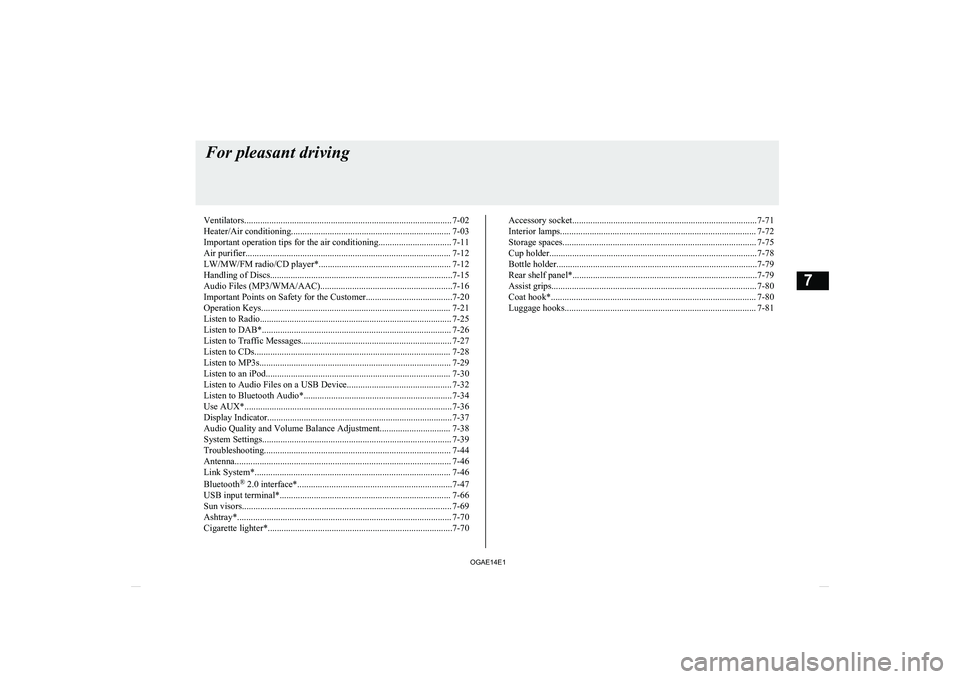
Ventilators........................................................................................... 7-02
Heater/Air conditioning...................................................................... 7-03
Important operation tips for the air conditioning................................ 7-11 Air purifier.......................................................................................... 7-12
LW/MW/FM radio/CD player*.......................................................... 7-12
Handling of Discs................................................................................7-15 Audio Files (MP3/WMA/AAC)..........................................................7-16
Important Points on Safety for the Customer......................................7-20
Operation Keys................................................................................... 7-21 Listen to Radio.................................................................................... 7-25Listen to DAB*................................................................................... 7-26
Listen to Traffic Messages.................................................................. 7-27
Listen to CDs...................................................................................... 7-28
Listen to MP3s.................................................................................... 7-29
Listen to an iPod................................................................................. 7-30 Listen to Audio Files on a USB Device.............................................. 7-32Listen to Bluetooth Audio*................................................................. 7-34
Use AUX*........................................................................................... 7-36
Display Indicator................................................................................. 7-37 Audio Quality and Volume Balance Adjustment............................... 7-38
System Settings................................................................................... 7-39
Troubleshooting.................................................................................. 7-44 Antenna............................................................................................... 7-46Link System*...................................................................................... 7-46
Bluetooth ®
2.0 interface*....................................................................7-47
USB input terminal*........................................................................... 7-66
Sun visors............................................................................................ 7-69
Ashtray*.............................................................................................. 7-70
Cigarette lighter*.................................................................................7-70Accessory socket................................................................................. 7-71
Interior lamps...................................................................................... 7-72
Storage spaces..................................................................................... 7-75 Cup holder........................................................................................... 7-78
Bottle holder........................................................................................7-79 Rear shelf panel*.................................................................................7-79
Assist grips.......................................................................................... 7-80
Coat hook*.......................................................................................... 7-80
Luggage hooks.................................................................................... 7-81For pleasant driving
OGAE14E17
Page 250 of 418
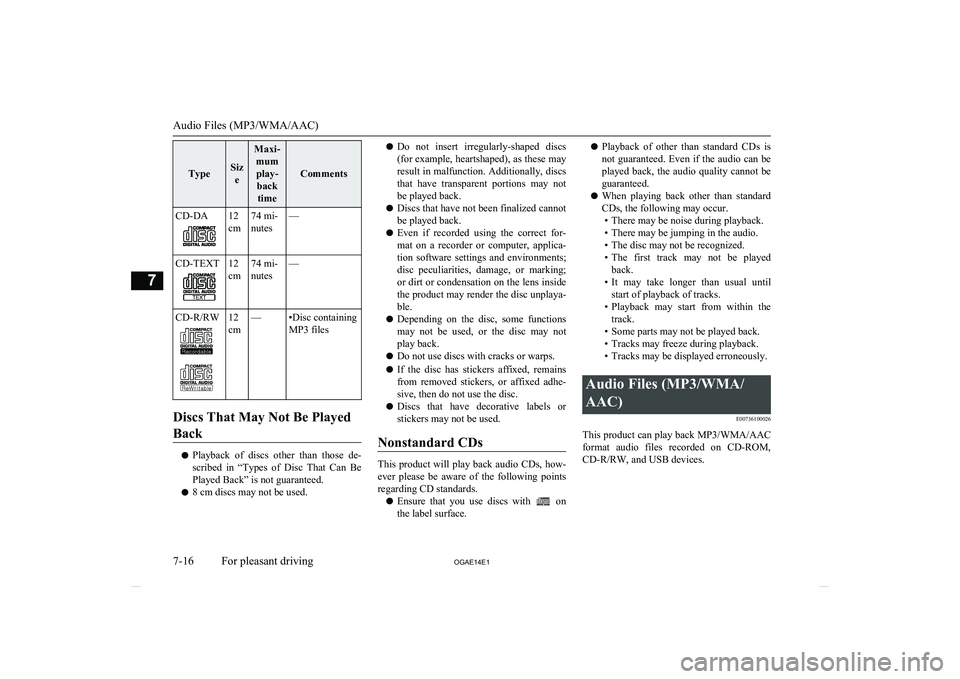
TypeSize
Maxi-mumplay- back time
Comments
CD-DA12
cm74 mi-
nutes—CD-TEXT12
cm74 mi-
nutes—CD-R/RW12
cm—•Disc containing
MP3 files
Discs That May Not Be Played
Back
l Playback of discs other than those de-
scribed in “Types of Disc That Can Be
Played Back” is not guaranteed.
l 8 cm discs may not be used.
lDo not insert irregularly-shaped discs
(for example, heartshaped), as these may
result in malfunction. Additionally, discs that have transparent portions may notbe played back.
l Discs that have not been finalized cannot
be played back.
l Even if recorded using the correct for-
mat on a recorder or computer, applica- tion software settings and environments;
disc peculiarities, damage, or marking;
or dirt or condensation on the lens inside the product may render the disc unplaya-
ble.
l Depending on the disc, some functions
may not be used, or the disc may not
play back.
l Do not use discs with cracks or warps.
l If the disc has stickers affixed, remains
from removed stickers, or affixed adhe- sive, then do not use the disc.
l Discs that have decorative labels or
stickers may not be used.
Nonstandard CDs
This product will play back audio CDs, how-
ever please be aware of the following points regarding CD standards.
l Ensure that you use discs with
on
the label surface.
l Playback of other than standard CDs is
not guaranteed. Even if the audio can be played back, the audio quality cannot be
guaranteed.
l When playing back other than standard
CDs, the following may occur. • There may be noise during playback.
• There may be jumping in the audio.
• The disc may not be recognized.
• The first track may not be played
back.
• It may take longer than usual until
start of playback of tracks.
• Playback may start from within the
track.
• Some parts may not be played back.
• Tracks may freeze during playback.
• Tracks may be displayed erroneously.Audio Files (MP3/WMA/
AAC) E00736100026
This product can play back MP3/WMA/AAC
format audio files recorded on CD-ROM, CD-R/RW, and USB devices.
Audio Files (MP3/WMA/AAC)
7-16 OGAE14E1For pleasant driving7
Page 251 of 418
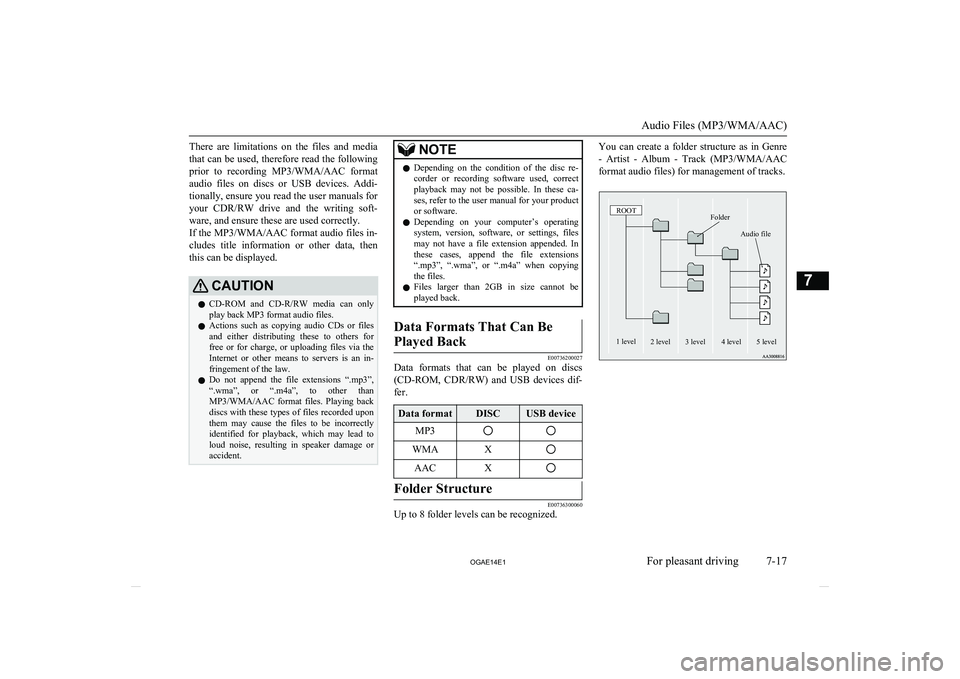
There are limitations on the files and mediathat can be used, therefore read the following prior to recording MP3/WMA/AAC format
audio files on discs or USB devices. Addi- tionally, ensure you read the user manuals for
your CDR/RW drive and the writing soft-
ware, and ensure these are used correctly. If the MP3/WMA/AAC format audio files in-
cludes title information or other data, then this can be displayed.CAUTIONl CD-ROM and CD-R/RW media can only
play back MP3 format audio files.
l Actions such as copying audio CDs or files
and either distributing these to others for free or for charge, or uploading files via the Internet or other means to servers is an in-
fringement of the law.
l Do not append the file extensions “.mp3”,
“.wma”, or “.m4a”, to other than
MP3/WMA/AAC format files. Playing back
discs with these types of files recorded upon
them may cause the files to be incorrectly
identified for playback, which may lead to loud noise, resulting in speaker damage or
accident.NOTEl Depending on the condition of the disc re-
corder or recording software used, correct
playback may not be possible. In these ca- ses, refer to the user manual for your product or software.
l Depending on your computer’s operating
system, version, software, or settings, files may not have a file extension appended. In these cases, append the file extensions
“.mp3”, “.wma”, or “.m4a” when copying
the files.
l Files larger than 2GB in size cannot be
played back.Data Formats That Can Be
Played Back
E00736200027
Data formats that can be played on discs
(CD-ROM, CDR/RW) and USB devices dif-
fer.
Data formatDISCUSB deviceMP3WMAXAACXFolder Structure
E00736300060
Up to 8 folder levels can be recognized.
You can create a folder structure as in Genre
- Artist - Album - Track (MP3/WMA/AAC
format audio files) for management of tracks.FolderROOTAudio file1 level2 level3 level4 level5 level
Audio Files (MP3/WMA/AAC)
7-17
OGAE14E1For pleasant driving7
Page 252 of 418
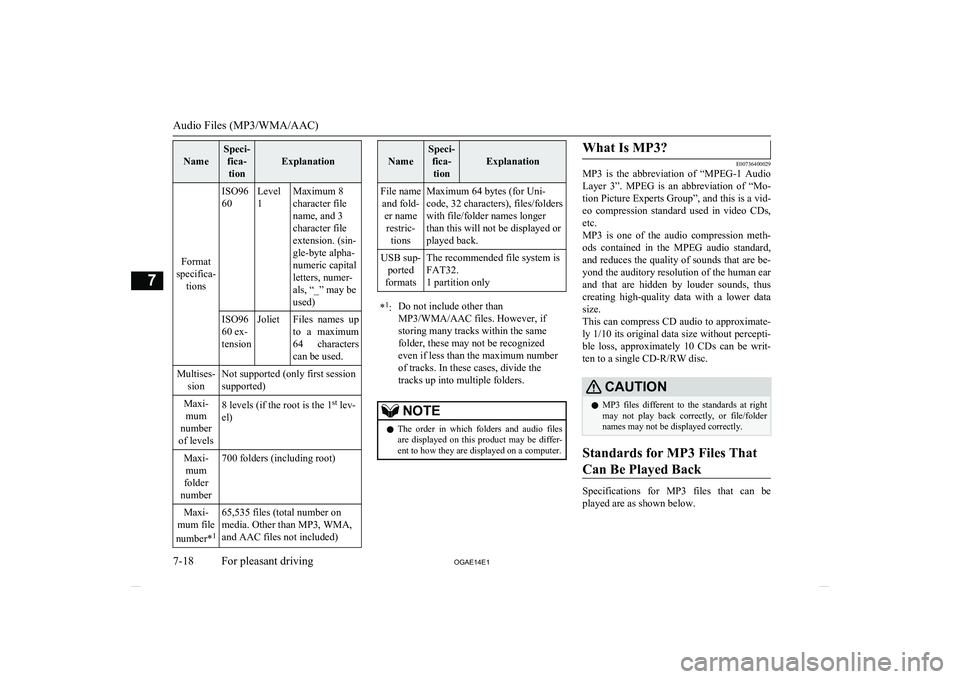
Name
Speci-fica-tion
Explanation
Format
specifica- tions
ISO96
60Level
1Maximum 8
character file
name, and 3
character file
extension. (sin-
gle-byte alpha-
numeric capital
letters, numer-
als, “_” may be
used)ISO96
60 ex-
tensionJolietFiles names up
to a maximum 64 characters
can be used.Multises- sionNot supported (only first session
supported)Maxi- mum
number
of levels8 levels (if the root is the 1 st
lev-
el)Maxi- mum
folder
number700 folders (including root)Maxi-
mum file
number* 165,535 files (total number on
media. Other than MP3, WMA,
and AAC files not included)
Name
Speci- fica-tion
Explanation
File name and fold- er namerestric- tionsMaximum 64 bytes (for Uni-
code, 32 characters), files/folders
with file/folder names longer
than this will not be displayed or
played back.USB sup- ported
formatsThe recommended file system is
FAT32.
1 partition only* 1
:Do not include other than
MP3/WMA/AAC files. However, if
storing many tracks within the same
folder, these may not be recognized
even if less than the maximum number
of tracks. In these cases, divide the
tracks up into multiple folders.NOTEl The order in which folders and audio files
are displayed on this product may be differ-ent to how they are displayed on a computer.What Is MP3?
E00736400029
MP3 is the abbreviation of “MPEG-1 Audio
Layer 3”. MPEG is an abbreviation of “Mo-tion Picture Experts Group”, and this is a vid-
eo compression standard used in video CDs, etc.
MP3 is one of the audio compression meth-
ods contained in the MPEG audio standard,
and reduces the quality of sounds that are be- yond the auditory resolution of the human ear
and that are hidden by louder sounds, thus
creating high-quality data with a lower data
size.
This can compress CD audio to approximate- ly 1/10 its original data size without percepti-
ble loss, approximately 10 CDs can be writ-
ten to a single CD-R/RW disc.
CAUTIONl MP3 files different to the standards at right
may not play back correctly, or file/folder
names may not be displayed correctly.
Standards for MP3 Files That
Can Be Played Back
Specifications for MP3 files that can be
played are as shown below.
Audio Files (MP3/WMA/AAC)
7-18 OGAE14E1For pleasant driving7
Page 259 of 418
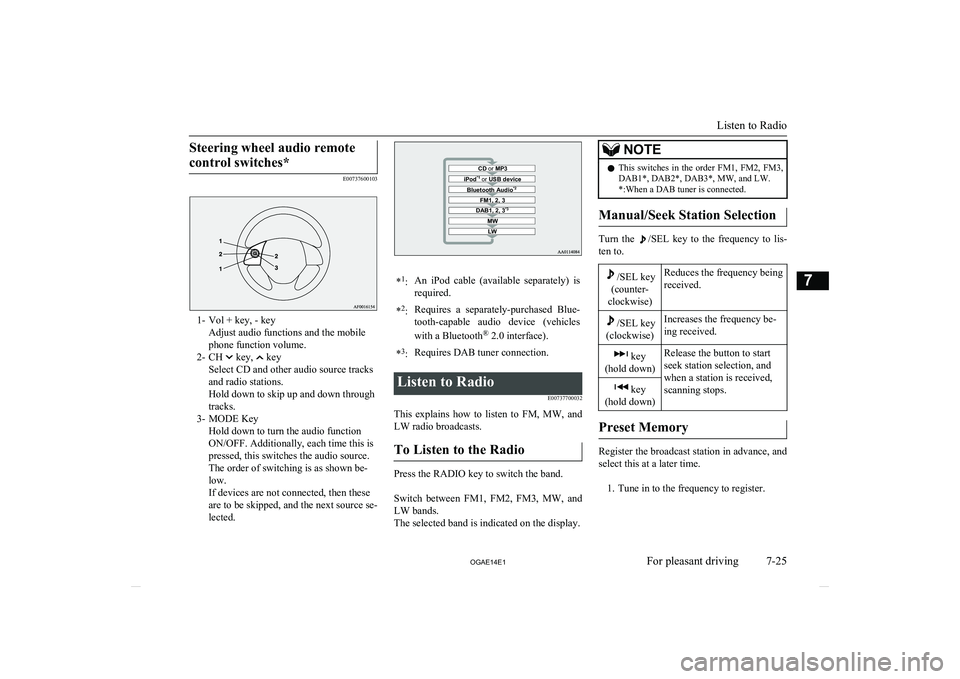
Steering wheel audio remotecontrol switches*
E00737600103
1- Vol + key, - key Adjust audio functions and the mobile
phone function volume.
2- CH
key, key
Select CD and other audio source tracks and radio stations.
Hold down to skip up and down through tracks.
3- MODE Key Hold down to turn the audio function
ON/OFF. Additionally, each time this is
pressed, this switches the audio source.
The order of switching is as shown be-
low.
If devices are not connected, then these
are to be skipped, and the next source se-
lected.
CD or MP3MWLWDAB1, 2, 3 *3FM1, 2, 3Bluetooth Audio *2iPod*1
or USB device*1
:An iPod cable (available separately) is
required.* 2
:Requires a separately-purchased Blue-
tooth-capable audio device (vehicles
with a Bluetooth ®
2.0 interface).*3
:Requires DAB tuner connection.Listen to Radio
E00737700032
This explains how to listen to FM, MW, and
LW radio broadcasts.
To Listen to the Radio
Press the RADIO key to switch the band.
Switch between FM1, FM2, FM3, MW, and LW bands.
The selected band is indicated on the display.
NOTEl This switches in the order FM1, FM2, FM3,
DAB1*, DAB2*, DAB3*, MW, and LW. *:When a DAB tuner is connected.
Manual/Seek Station Selection
Turn the /SEL key to the frequency to lis-
ten to.
/SEL key
(counter-
clockwise)Reduces the frequency being
received./SEL key
(clockwise)Increases the frequency be-
ing received. key
(hold down)Release the button to start
seek station selection, and
when a station is received,
scanning stops. key
(hold down)
Preset Memory
Register the broadcast station in advance, and select this at a later time.
1. Tune in to the frequency to register.
Listen to Radio
7-25
OGAE14E1For pleasant driving7
Page 266 of 418
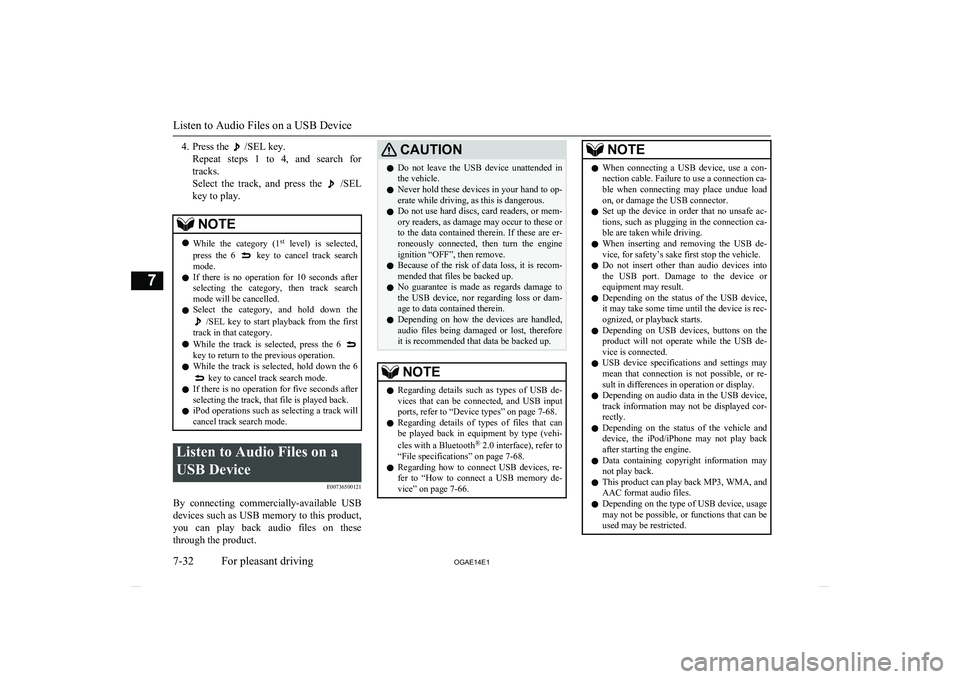
4. Press the /SEL key.
Repeat steps 1 to 4, and search for tracks.
Select the track, and press the
/SEL
key to play.
NOTEl While the category (1 st
level) is selected,
press the 6 key to cancel track search
mode.
l If there is no operation for 10 seconds after
selecting the category, then track search
mode will be cancelled.
l Select the category, and hold down the
/SEL key to start playback from the first
track in that category.
l While the track is selected, press the 6
key to return to the previous operation.
l While the track is selected, hold down the 6
key to cancel track search mode.
l If there is no operation for five seconds after
selecting the track, that file is played back.
l iPod operations such as selecting a track will
cancel track search mode.
Listen to Audio Files on a
USB Device E00736500121
By connecting commercially-available USB
devices such as USB memory to this product, you can play back audio files on these
through the product.
CAUTIONl Do not leave the USB device unattended in
the vehicle.
l Never hold these devices in your hand to op-
erate while driving, as this is dangerous.
l Do not use hard discs, card readers, or mem-
ory readers, as damage may occur to these or
to the data contained therein. If these are er- roneously connected, then turn the engine
ignition “OFF”, then remove.
l Because of the risk of data loss, it is recom-
mended that files be backed up.
l No guarantee is made as regards damage to
the USB device, nor regarding loss or dam- age to data contained therein.
l Depending on how the devices are handled,
audio files being damaged or lost, therefore it is recommended that data be backed up.NOTEl Regarding details such as types of USB de-
vices that can be connected, and USB input ports, refer to “Device types” on page 7-68.
l Regarding details of types of files that can
be played back in equipment by type (vehi-
cles with a Bluetooth ®
2.0 interface), refer to
“File specifications” on page 7-68.
l Regarding how to connect USB devices, re-
fer to “How to connect a USB memory de-vice” on page 7-66.NOTEl When connecting a USB device, use a con-
nection cable. Failure to use a connection ca-
ble when connecting may place undue load
on, or damage the USB connector.
l Set up the device in order that no unsafe ac-
tions, such as plugging in the connection ca-ble are taken while driving.
l When inserting and removing the USB de-
vice, for safety’s sake first stop the vehicle.
l Do not insert other than audio devices into
the USB port. Damage to the device or
equipment may result.
l Depending on the status of the USB device,
it may take some time until the device is rec-
ognized, or playback starts.
l Depending on USB devices, buttons on the
product will not operate while the USB de-
vice is connected.
l USB device specifications and settings may
mean that connection is not possible, or re- sult in differences in operation or display.
l Depending on audio data in the USB device,
track information may not be displayed cor- rectly.
l Depending on the status of the vehicle and
device, the iPod/iPhone may not play back after starting the engine.
l Data containing copyright information may
not play back.
l This product can play back MP3, WMA, and
AAC format audio files.
l Depending on the type of USB device, usage
may not be possible, or functions that can beused may be restricted.
Listen to Audio Files on a USB Device
7-32 OGAE14E1For pleasant driving7
Page 267 of 418
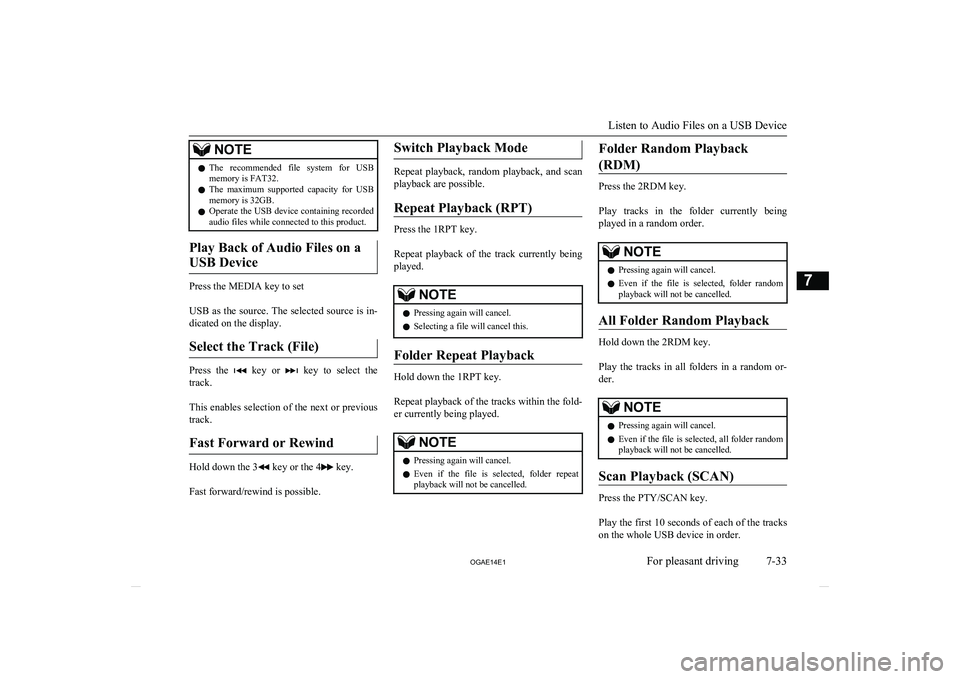
NOTElThe recommended file system for USB
memory is FAT32.
l The maximum supported capacity for USB
memory is 32GB.
l Operate the USB device containing recorded
audio files while connected to this product.
Play Back of Audio Files on a
USB Device
Press the MEDIA key to set
USB as the source. The selected source is in- dicated on the display.
Select the Track (File)
Press the key or key to select the
track.
This enables selection of the next or previous
track.
Fast Forward or Rewind
Hold down the 3 key or the 4 key.
Fast forward/rewind is possible.
Switch Playback Mode
Repeat playback, random playback, and scan
playback are possible.
Repeat Playback (RPT)
Press the 1RPT key.
Repeat playback of the track currently being played.
NOTEl Pressing again will cancel.
l Selecting a file will cancel this.
Folder Repeat Playback
Hold down the 1RPT key.
Repeat playback of the tracks within the fold- er currently being played.
NOTEl Pressing again will cancel.
l Even if the file is selected, folder repeat
playback will not be cancelled.Folder Random Playback
(RDM)
Press the 2RDM key.
Play tracks in the folder currently being
played in a random order.
NOTEl Pressing again will cancel.
l Even if the file is selected, folder random
playback will not be cancelled.
All Folder Random Playback
Hold down the 2RDM key.
Play the tracks in all folders in a random or-
der.
NOTEl Pressing again will cancel.
l Even if the file is selected, all folder random
playback will not be cancelled.
Scan Playback (SCAN)
Press the PTY/SCAN key.
Play the first 10 seconds of each of the tracks on the whole USB device in order.
Listen to Audio Files on a USB Device
7-33
OGAE14E1For pleasant driving7