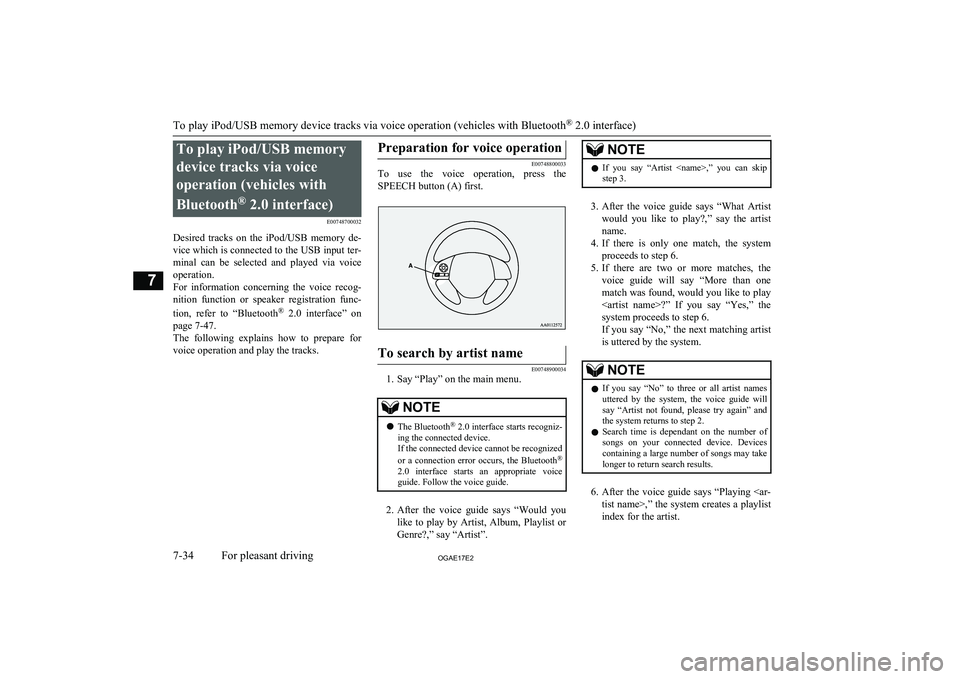To play iPod/USB memorydevice tracks via voice
operation (vehicles with
Bluetooth ®
2.0 interface)
E00748700032
Desired tracks on the iPod/USB memory de-
vice which is connected to the USB input ter-
minal can be selected and played via voice operation.
For information concerning the voice recog- nition function or speaker registration func-
tion, refer to “Bluetooth®
2.0 interface” on
page 7-47.
The following explains how to prepare for voice operation and play the tracks.Preparation for voice operation
E00748800033
To use the voice operation, press the
SPEECH button (A) first.
To search by artist name
E00748900034
1. Say “Play” on the main menu.
NOTEl The Bluetooth ®
2.0 interface starts recogniz-
ing the connected device.
If the connected device cannot be recognized
or a connection error occurs, the Bluetooth ®
2.0 interface starts an appropriate voice
guide. Follow the voice guide.
2. After the voice guide says “Would you
like to play by Artist, Album, Playlist or Genre?,” say “Artist”.
NOTEl If you say “Artist ,” you can skip
step 3.
3. After the voice guide says “What Artist
would you like to play?,” say the artist name.
4. If there is only one match, the system
proceeds to step 6.
5. If there are two or more matches, the
voice guide will say “More than one
match was found, would you like to play ?” If you say “Yes,” the
system proceeds to step 6.
If you say “No,” the next matching artist
is uttered by the system.
NOTEl If you say “No” to three or all artist names
uttered by the system, the voice guide will say “Artist not found, please try again” and
the system returns to step 2.
l Search time is dependant on the number of
songs on your connected device. Devices containing a large number of songs may take
longer to return search results.
6. After the voice guide says “Playing
tist name>,” the system creates a playlist
index for the artist.
To play iPod/USB memory device tracks via voice operation (vehicles with Bluetooth ®
2.0 interface)
7-34OGAE17E2For pleasant driving7
NOTElIf the confirmation function is active, the
voice guide confirms if the artist name is
correct. If the artist name is correct, say “Yes”. If not, say “No”. After the voice
guide says “Artist not found, please try again,” the system returns to step 2.
7. The system exits the voice recognition
mode and starts playback.
To search by album title
E00749000032
1. Say “Play” on the main menu.
NOTEl The Bluetooth ®
2.0 interface starts recogniz-
ing the connected device.
If the connected device cannot be recognized
or a connection error occurs, the Bluetooth ®
2.0 interface starts an appropriate voice
guide. Follow the voice guide.
2. After the voice guide says “Would you
like to play by Artist, Album, Playlist or Genre?,” say “Album”.
NOTEl If you say “Album
,” you can skip<br />
step 3.3. After the voice guide says “What Album<br />
would you like to play?” say the album title.<br />
4. If there is only one match, the system<br />
proceeds to step 6.<br />
5. If there are two or more matches, the<br />
voice guide will say “More than one<br />
match was found, would you like to play <album title>?” If you say “Yes,” thesystem proceeds to step 6.<br />
If you say “No,” the next matching al-<br />
bum is uttered by the system.NOTEl If you say “No” to three or all album titles<br />
uttered by the system, the voice guide will say “Album not found, please try again” and<br />
the system returns to step 2.<br />
6. After the voice guide says “Playing <al-<br />
bum title>,” the system creates a playlist index for the album title.<br />
NOTEl If the confirmation function is active, the<br />
voice guide confirms if the album title is<br />
correct. If the album title is correct, say<br />
“Yes”. If not, say “No”. After the voice guide says “Album not found, please try<br />
again,” the system returns to step 2.7. The system exits the voice recognition<br />
mode and starts playback.To search by playlist<br />
E00749100033<br />
1. Say “Play” on the main menu.<br />
NOTEl The Bluetooth ®<br />
2.0 interface starts recogniz-<br />
ing the connected device.<br />
If the connected device cannot be recognized<br />
or a connection error occurs, the Bluetooth ®<br />
2.0 interface starts an appropriate voice<br />
guide. Follow the voice guide.<br />
2. After the voice guide says “Would you<br />
like to play by Artist, Album, Playlist or Genre?,” say “Playlist”.<br />
NOTEl If you say “Playlist <playlist>,” you can skip<br />
step 3.<br />
If the device has no playlist, the voice guide<br />
will say “There are no playlists stored on de- vice” and the system returns to step 2.<br />
3. After the voice guide says “What Play-<br />
list would you like to play?,” say the<br />
playlist name.<br />
4. If there is only one match, the system<br />
proceeds to step 6.<br />
To play iPod/USB memory device tracks via voice operation (vehicles with Bluetooth ®<br />
2.0 interface)<br />
7-35OGAE17E2For pleasant driving7 <p></div><script>$(document).on('click', '#a279', function(){
$(this).hide();
$('#b279').height($('#a279').height()-22);
$('#b279').show();
});
$(document).on('click', '#b279', function(){
$(this).hide();
$('#a279').show();
});
$(document).ready(function(){
$('#b279').height($('#a279').height()-22);
});
</script> <div style="height: 250px">
<script async src="//pagead2.googlesyndication.com/pagead/js/adsbygoogle.js"></script>
<ins class="adsbygoogle"
style="display:block; min-height: 280px"
data-ad-client="ca-pub-1094764738794676"
data-ad-slot="8211391741"
data-ad-format="auto"></ins>
<script>
(adsbygoogle = window.adsbygoogle || []).push({});
</script></div>
<a name='280'></a><h3>Page 280 of 458</h3><div id='a280'><img loading='lazy' width='960' height='679' style='border: 1px solid #444444; max-width: 100%; display:block; height: auto;' alt='MITSUBISHI ASX 2017 (in English) User Guide 5.If there are two or more matches, the
voice guide will say “More than one
match was found, would you like to play <playlist>?” If you say “Yes,” the sys-tem proceeds to st' title='MITSUBISHI ASX 2017 (in English) User Guide 5.If there are two or more matches, the
voice guide will say “More than one
match was found, would you like to play <playlist>?” If you say “Yes,” the sys-tem proceeds to st' src='/img/19/34865/w960_34865-279.png' /></div><div id='b280' style='display: none; overflow: auto; width: 962px; height: 1300px; border: 1px solid #444444; padding: 10px; background-color: #eeeeee; max-width: 100%; height: auto'><p>5.If there are two or more matches, the<br />
voice guide will say “More than one<br />
match was found, would you like to play <playlist>?” If you say “Yes,” the sys-tem proceeds to step 6.<br />
If you say “No,” the next matching play-<br />
list name is uttered by the system.NOTEl If you say “No” to three or all playlist names<br />
uttered by the system, the voice guide will say “Playlist not found, please try again” and<br />
the system returns to step 2.<br />
6. After the voice guide says “Playing<br />
<playlist>,” the system creates an index for the playlist.<br />
NOTEl If the confirmation function is active, the<br />
voice guide confirms if the playlist name is<br />
correct. If the playlist name is correct, say<br />
“Yes”. If not, say “No”. After the voice guide says “Playlist not found, please try<br />
again,” the system returns to step 2. Refer to “Confirmation function setting” on page 7-50.<br />
7. The system exits the voice recognition<br />
mode and starts playback.<br />
To search by genre<br />
E00749200034<br />
1. Say “Play” on the main menu.<br />
NOTEl The Bluetooth ®<br />
2.0 interface starts recogniz-<br />
ing the connected device.<br />
If the connected device cannot be recognized<br />
or a connection error occurs, the Bluetooth ®<br />
2.0 interface starts an appropriate voice<br />
guide. Follow the voice guide.<br />
2. After the voice guide says “Would you<br />
like to play by Artist, Album, Playlist or Genre?,” say “Genre”.<br />
NOTEl If you say “Genre <type>,” you can skip<br />
step 3.<br />
3. After the voice guide says “What Genre<br />
would you like to play?,” say the music<br />
type.<br />
4. If there is only one match, the system<br />
proceeds to step 6.<br />
5. If there are two or more matches, the<br />
voice guide will say “More than one match was found, would you like to play<br />
<genre>?” If you say “Yes,” the system proceeds to step 6.<br />
If you say “No,” the next matching<br />
genre is uttered by the system.NOTEl If you say “No” to three or all genres uttered<br />
by the system, the voice guide will say<br />
“Genre not found, please try again” and the<br />
system returns to step 2.<br />
6. After the voice guide says “Playing<br />
<genre>,” the system creates an index for the genre.<br />
NOTEl If the confirmation function is active, the<br />
voice guide confirms if the genre is correct.<br />
If the genre is correct, say “Yes”. If not, say “No”. After the voice guide says “Genre not<br />
found, please try again,” the system returns<br />
to step 2. Refer to “Confirmation function setting” on page 7-50.<br />
7. The system exits the voice recognition<br />
mode and starts playback.<br />
To play iPod/USB memory device tracks via voice operation (vehicles with Bluetooth ®<br />
2.0 interface)<br />
7-36OGAE17E2For pleasant driving7 <p></div><script>$(document).on('click', '#a280', function(){
$(this).hide();
$('#b280').height($('#a280').height()-22);
$('#b280').show();
});
$(document).on('click', '#b280', function(){
$(this).hide();
$('#a280').show();
});
$(document).ready(function(){
$('#b280').height($('#a280').height()-22);
});
</script> <div style="height: 250px">
<script async src="//pagead2.googlesyndication.com/pagead/js/adsbygoogle.js"></script>
<ins class="adsbygoogle"
style="display:block; min-height: 280px"
data-ad-client="ca-pub-1094764738794676"
data-ad-slot="8211391741"
data-ad-format="auto"></ins>
<script>
(adsbygoogle = window.adsbygoogle || []).push({});
</script></div>
<a name='281'></a><h3>Page 281 of 458</h3><div id='a281'><img loading='lazy' width='960' height='679' style='border: 1px solid #444444; max-width: 100%; display:block; height: auto;' alt='MITSUBISHI ASX 2017 (in English) User Guide Listening to Bluetooth
Audio* E00736701306
This product can play back tracks on com-
mercially-available Bluetooth-capable audio devices.CAUTIONl Never hold these devices in your hand to op-
' title='MITSUBISHI ASX 2017 (in English) User Guide Listening to Bluetooth
Audio* E00736701306
This product can play back tracks on com-
mercially-available Bluetooth-capable audio devices.CAUTIONl Never hold these devices in your hand to op-
' src='/img/19/34865/w960_34865-280.png' /></div><div id='b281' style='display: none; overflow: auto; width: 962px; height: 1300px; border: 1px solid #444444; padding: 10px; background-color: #eeeeee; max-width: 100%; height: auto'><p>Listening to Bluetooth<br />
Audio* E00736701306<br />
This product can play back tracks on com-<br />
mercially-available Bluetooth-capable audio devices.CAUTIONl Never hold these devices in your hand to op-<br />
erate while driving, as this is dangerous.<br />
l Do not leave the Bluetooth audio device un-<br />
attended in the vehicle.<br />
l Depending on how the devices are handled,<br />
audio files being damaged or lost, therefore it is recommended that data be backed up.NOTEl Depending on the type of Bluetooth-capable<br />
audio devices, usage may not be possible, or<br />
functions that can be used may be restricted.<br />
l Confirm together with the user manuals for<br />
the commercially- available Bluetooth-capa-<br />
ble audio devices.<br />
l Depending on the type of Bluetooth-capable<br />
audio devices, volume levels may differ. There is the danger of loud volumes, so prior<br />
to use, it is recommended that you turn the volume down.<br />
→ “Adjust Volume” on page 7-21<br />
l Depending on the status of the Bluetooth au-<br />
dio device, it may take some time until the device is recognized, or playback starts.NOTEl Bluetooth audio device specifications and<br />
settings may mean that connection is not<br />
possible, or result in differences in operation or display.<br />
l Depending on audio data in the Bluetooth<br />
audio device, track information may not be<br />
displayed correctly.<br />
l Depending on the status of the vehicle and<br />
device, the iPod/iPhone may not play back after starting the engine.<br />
Connect a Bluetooth-capable<br />
Audio Device<br />
Regarding how to connect your Bluetooth de-<br />
vice, refer to “Connecting the Bluetooth ®<br />
2.0<br />
interface and Bluetooth device” on page 7-53.<br />
Operation methods below describe situations<br />
once connection has been completed.<br />
NOTEl If the iPod/iPhone is connected via Blue-<br />
tooth as a Bluetooth- capable audio device, then do not connect the iPod/iPhone using<br />
an iPod cable. Connection using both meth- ods will result in erroneous operation.Play Bluetooth Audio<br />
1. Press the MEDIA key to set Bluetooth<br />
Audio as the source.<br />
<br />
The selected source is indicated on the display.<br />
<br />
2. Press the 5 <br />
key. Bluetooth Audio<br />
playback starts.<br />
NOTEl Hold down the 5 key to pause.<br />
l Press the 6 <br />
key to stop.<br />
Select the Track (File)<br />
Press the key or key to select the<br />
track.<br />
<br />
This enables selection of the next or previous<br />
track.<br />
Fast Forward or Rewind<br />
Hold down the 3 key or the 4 key.<br />
<br />
Fast forward/rewind is possible.<br />
Listening to Bluetooth Audio*<br />
7-37OGAE17E2For pleasant driving7 <p></div><script>$(document).on('click', '#a281', function(){
$(this).hide();
$('#b281').height($('#a281').height()-22);
$('#b281').show();
});
$(document).on('click', '#b281', function(){
$(this).hide();
$('#a281').show();
});
$(document).ready(function(){
$('#b281').height($('#a281').height()-22);
});
</script> <div style="height: 250px">
<script async src="//pagead2.googlesyndication.com/pagead/js/adsbygoogle.js"></script>
<ins class="adsbygoogle"
style="display:block; min-height: 280px"
data-ad-client="ca-pub-1094764738794676"
data-ad-slot="8211391741"
data-ad-format="auto"></ins>
<script>
(adsbygoogle = window.adsbygoogle || []).push({});
</script></div>
<a name='282'></a><h3>Page 282 of 458</h3><div id='a282'><img loading='lazy' width='960' height='679' style='border: 1px solid #444444; max-width: 100%; display:block; height: auto;' alt='MITSUBISHI ASX 2017 (in English) User Guide Switching Playback Mode
Repeat playback, random playback, and scanplayback are possible.
Repeat Playback (RPT)
Press the 1RPT key.
Repeat playback of the track currently being played.
NOT' title='MITSUBISHI ASX 2017 (in English) User Guide Switching Playback Mode
Repeat playback, random playback, and scanplayback are possible.
Repeat Playback (RPT)
Press the 1RPT key.
Repeat playback of the track currently being played.
NOT' src='/img/19/34865/w960_34865-281.png' /></div><div id='b282' style='display: none; overflow: auto; width: 962px; height: 1300px; border: 1px solid #444444; padding: 10px; background-color: #eeeeee; max-width: 100%; height: auto'><p>Switching Playback Mode<br />
Repeat playback, random playback, and scanplayback are possible.<br />
Repeat Playback (RPT)<br />
Press the 1RPT key.<br />
<br />
Repeat playback of the track currently being played.<br />
NOTEl Each time the 1RPT key is pressed, this<br />
switches in the order Repeat OFF, 1 track re-<br />
peat, All track repeat, and Repeat OFF.<br />
Random Playback (RDM)<br />
Press the 2RDM key.<br />
<br />
Play the tracks in the Bluetooth Audio device in a random order.<br />
NOTEl Pressing again will cancel.<br />
Scan Playback (SCAN)<br />
Press the PTY/SCAN key.<br />
<br />
Play the first 10 seconds of each of the tracks<br />
on the whole Bluetooth Audio device in or-<br />
der.NOTEl Press this button again during playback if<br />
you wish to hear that track, and that trackwill play normally.Use AUX*<br />
E00736900079<br />
By connecting external input cables andAUX devices to this product, you can play<br />
back tracks on these devices through the<br />
product.<br />
<br />
Hold down the MEDIA key.<br />
Switch to the AUX mode, and “AUX” is dis- played.<br />
Auxiliary Audio connecter (RCA)Auxiliary Audio connector (RCA)<br />
A- Left audio input connector (white)<br />
B- Right audio input connector (red)CAUTIONl Connect an audio device with external sound<br />
input mode cancelled, or with the soundturned down.<br />
l Even if not inserted, the product will switch<br />
to AUX, therefore take care with volume<br />
levels when not inserted.NOTEl Depending on the audio device to be con-<br />
nected, noise may be emitted.<br />
l For power, use the battery power source in-<br />
cluded in the audio device to be connected.<br />
Using the connected audio device while charging through the cigarette lighter socket<br />
in the vehicle may lead to noise being emit- ted through the speakers.<br />
l If no audio devices are connected, then do<br />
not select the external sound input mode. If external sound input mode is selected while<br />
no audio devices are connected, then sound<br />
may be emitted through the speakers.<br />
Use AUX*<br />
7-38OGAE17E2For pleasant driving7 <p></div><script>$(document).on('click', '#a282', function(){
$(this).hide();
$('#b282').height($('#a282').height()-22);
$('#b282').show();
});
$(document).on('click', '#b282', function(){
$(this).hide();
$('#a282').show();
});
$(document).ready(function(){
$('#b282').height($('#a282').height()-22);
});
</script> <div style="height: 250px">
<script async src="//pagead2.googlesyndication.com/pagead/js/adsbygoogle.js"></script>
<ins class="adsbygoogle"
style="display:block; min-height: 280px"
data-ad-client="ca-pub-1094764738794676"
data-ad-slot="8211391741"
data-ad-format="auto"></ins>
<script>
(adsbygoogle = window.adsbygoogle || []).push({});
</script></div>
<a name='284'></a><h3>Page 284 of 458</h3><div id='a284'><img loading='lazy' width='960' height='679' style='border: 1px solid #444444; max-width: 100%; display:block; height: auto;' alt='MITSUBISHI ASX 2017 (in English) User Guide NOTElIf the text information for the service name
and ensemble name cannot be obtained, then
nothing is displayed.
During CD-DA playback
This switches in the order “Disc title”,
“Tr' title='MITSUBISHI ASX 2017 (in English) User Guide NOTElIf the text information for the service name
and ensemble name cannot be obtained, then
nothing is displayed.
During CD-DA playback
This switches in the order “Disc title”,
“Tr' src='/img/19/34865/w960_34865-283.png' /></div><div id='b284' style='display: none; overflow: auto; width: 962px; height: 1300px; border: 1px solid #444444; padding: 10px; background-color: #eeeeee; max-width: 100%; height: auto'><p>NOTElIf the text information for the service name<br />
and ensemble name cannot be obtained, then<br />
nothing is displayed.<br />
During CD-DA playback<br />
This switches in the order “Disc title”,<br />
“Track title”, and “Operating status”.<br />
NOTEl If there is no text information to display,<br />
then “NO TITLE” is displayed.<br />
During MP3/WMA/AAC Play-<br />
back<br />
This switches in the order “Folder title”,<br />
“File title”, and “Operating status”.<br />
NOTEl If there is no text information to display,<br />
then “NO TITLE” is displayed.<br />
Display the ID3tag<br />
Hold down the DISP key.<br />
<br />
This switches the ID3tag display.<br />
[DISP] Each time the key is pressed, this<br />
switches in the order “Album name”, “Track name”, “Artist name”, “Genre name”*, and “Operating status”.<br />
<br />
*: Displayed when playing back audio files<br />
on a USB device (vehicles with a Bluetooth ®<br />
2.0 interface).NOTEl During display of the ID3tag, hold down the<br />
DISP key to switch to the folder title dis- play.<br />
l The genre name display may not be possible.During iPod Playback<br />
E00738900015<br />
This switches in the order “Albums”, “Track<br />
name”, “Artist name”, “Genre name”*, and<br />
“Operating status”.<br />
NOTEl If there is no text information to display,<br />
then “NO TITLE” is displayed.<br />
l Displayed genre name in equipment by type<br />
(vehicles with a Bluetooth ®<br />
2.0 interface).<br />
l The genre name display may not be possible.During Bluetooth ®<br />
2.0 Audio<br />
Playback*<br />
E00739000013<br />
Operating details are the same as in “During<br />
iPod Playback” on page 7-40.<br />
Audio Quality and Volume<br />
Balance Adjustment E00738201233<br />
Change audio quality settings.<br />
Adjust Audio Quality and Vol-ume Balance<br />
1. Press the /SEL key to select settings<br />
items.<br />
Each time the <br />
/SEL key is pressed,<br />
this switches in the order BASS, TRE-<br />
BLE, FADER, BALANCE, SCV, and<br />
Cancel.<br />
2. Turn the <br />
/SEL key to adjust.<br />
Ad-<br />
just-<br />
ment<br />
items<br />
Turn counter-<br />
clockwiseTurn clockwise<br />
BASS-6 to 0<br />
(low low-pass<br />
volume)0 to +6<br />
(high low-pass<br />
volume)<br />
Audio Quality and Volume Balance Adjustment<br />
7-40OGAE17E2For pleasant driving7 <p></div><script>$(document).on('click', '#a284', function(){
$(this).hide();
$('#b284').height($('#a284').height()-22);
$('#b284').show();
});
$(document).on('click', '#b284', function(){
$(this).hide();
$('#a284').show();
});
$(document).ready(function(){
$('#b284').height($('#a284').height()-22);
});
</script> <div style="height: 250px">
<script async src="//pagead2.googlesyndication.com/pagead/js/adsbygoogle.js"></script>
<ins class="adsbygoogle"
style="display:block; min-height: 280px"
data-ad-client="ca-pub-1094764738794676"
data-ad-slot="8211391741"
data-ad-format="auto"></ins>
<script>
(adsbygoogle = window.adsbygoogle || []).push({});
</script></div>
<a name='285'></a><h3>Page 285 of 458</h3><div id='a285'><img loading='lazy' width='960' height='679' style='border: 1px solid #444444; max-width: 100%; display:block; height: auto;' alt='MITSUBISHI ASX 2017 (in English) User Guide Ad-
just-
ment
items
Turn counter-
clockwiseTurn clockwise
TRE-
BLE-6 to 0
(Low high-pass
volume)0 to +6
(High high-pass
volume)FAD-
ERCENTER to REAR 11
(emphasise
REAR)FRONT 11 to
CENTER
(empha' title='MITSUBISHI ASX 2017 (in English) User Guide Ad-
just-
ment
items
Turn counter-
clockwiseTurn clockwise
TRE-
BLE-6 to 0
(Low high-pass
volume)0 to +6
(High high-pass
volume)FAD-
ERCENTER to REAR 11
(emphasise
REAR)FRONT 11 to
CENTER
(empha' src='/img/19/34865/w960_34865-284.png' /></div><div id='b285' style='display: none; overflow: auto; width: 962px; height: 1300px; border: 1px solid #444444; padding: 10px; background-color: #eeeeee; max-width: 100%; height: auto'><p>Ad-<br />
just-<br />
ment<br />
items<br />
Turn counter-<br />
clockwiseTurn clockwise<br />
TRE-<br />
BLE-6 to 0<br />
(Low high-pass<br />
volume)0 to +6<br />
(High high-pass<br />
volume)FAD-<br />
ERCENTER to REAR 11<br />
(emphasise<br />
REAR)FRONT 11 to<br />
CENTER<br />
(emphasise<br />
FRONT)BAL-<br />
ANC<br />
ELEFT 11 to CENTER<br />
(emphasise<br />
LEFT)CENTER to<br />
RIGHT 11<br />
(emphasise<br />
RIGHT)SCVOFF, LOW<br />
(Low speed com- pensated volume<br />
effect)MID, HIGH<br />
(High speed com- pensated volume<br />
effect)System settings<br />
E00738301319<br />
Change system settings such as product time.1. Press the MENU key.<br />
2. Press the /SEL key to select settings<br />
items.<br />
Each time the <br />
/SEL key is pressed,<br />
this switches in the order DAB settings,<br />
Gracenote DB, AF, REG, TP-S, PI-S,<br />
PTY language setting, PHONE settings, CT, Adjust time and cancel.<br />
3. Turn the <br />
/SEL key to set.<br />
4. Press the <br />
/SEL key to determine<br />
This completes settings, and displays the<br />
next settings item.<br />
*:Displayed when playing back audio<br />
files (vehicles with Bluetooth ®<br />
2.0 in-<br />
terface.)<br />
DAB Setting*<br />
Change DAB setting<br />
(“Set value” bold typeface indicated factory<br />
settings.)<br />
Set-<br />
tings<br />
nameSettings ValueSettings contentDAB -<br />
DAB<br />
Link<br />
settingsOFFIf low reception<br />
sensitivity, switch<br />
to another serviceONDAB<br />
Band<br />
SettingsBAND IIISet used broad-<br />
cast ban to 174<br />
to 239 MHz.Set-<br />
tings<br />
nameSettings ValueSettings contentL-BANDSet used broad-<br />
cast band to<br />
1452 to 1490<br />
MHz.BOTHSet used broad-<br />
cast band to<br />
Band III and<br />
Band.<br />
RDS Setting<br />
Change RDS settings.<br />
(“Set value” bold typeface indicated factory<br />
settings.)<br />
Set-<br />
tings<br />
nameSettings ValueSettings contentAFAF ONAutomatyically<br />
track the same<br />
station as the<br />
program being<br />
received.<br />
System settings<br />
7-41OGAE17E2For pleasant driving7 <p></div><script>$(document).on('click', '#a285', function(){
$(this).hide();
$('#b285').height($('#a285').height()-22);
$('#b285').show();
});
$(document).on('click', '#b285', function(){
$(this).hide();
$('#a285').show();
});
$(document).ready(function(){
$('#b285').height($('#a285').height()-22);
});
</script> <div style="height: 250px">
<script async src="//pagead2.googlesyndication.com/pagead/js/adsbygoogle.js"></script>
<ins class="adsbygoogle"
style="display:block; min-height: 280px"
data-ad-client="ca-pub-1094764738794676"
data-ad-slot="8211391741"
data-ad-format="auto"></ins>
<script>
(adsbygoogle = window.adsbygoogle || []).push({});
</script></div>
<a name='287'></a><h3>Page 287 of 458</h3><div id='a287'><img loading='lazy' width='960' height='679' style='border: 1px solid #444444; max-width: 100%; display:block; height: auto;' alt='MITSUBISHI ASX 2017 (in English) User Guide Set-
tings
nameSettings ValueSettings contentCT OFFDo not update
the time even if
time data is re-
ceived.
*: It is necessary to press the [TP] key and
turn traffic message standby mode “ON' title='MITSUBISHI ASX 2017 (in English) User Guide Set-
tings
nameSettings ValueSettings contentCT OFFDo not update
the time even if
time data is re-
ceived.
*: It is necessary to press the [TP] key and
turn traffic message standby mode “ON' src='/img/19/34865/w960_34865-286.png' /></div><div id='b287' style='display: none; overflow: auto; width: 962px; height: 1300px; border: 1px solid #444444; padding: 10px; background-color: #eeeeee; max-width: 100%; height: auto'><p>Set-<br />
tings<br />
nameSettings ValueSettings contentCT OFFDo not update<br />
the time even if<br />
time data is re-<br />
ceived.<br />
*: It is necessary to press the [TP] key and<br />
turn traffic message standby mode “ON”.<br />
Time Setting<br />
Turning the RDS setting CT setting “CT<br />
OFF” enables manual setting of the time. 1. Select “YES” at the “Adjust time”<br />
screen, and press the <br />
/SEL key.<br />
The hour can be adjusted. Press the<br />
/SEL key again to adjust the minutes.<br />
2. Turn the <br />
/key to adjust the time.<br />
3. Press the <br />
/SEL key.<br />
This completes the adjustment.<br />
NOTEl In order to finish adjusting the time, hold<br />
down the /SEL key until the seconds are<br />
reset to “00”.PHONE Settings<br />
Change the mobile phone voice cut-in set-<br />
tings and the Bluetooth ®<br />
2.0 interface lan-<br />
guage.<br />
Depending on the vehicle, PHONE settings<br />
may not be possible.<br />
NOTEl Cancel functions such as the mobile phone<br />
“dial lock”, and connect while on the stand- by screen.<br />
l While connected, mobile phone (receiving<br />
calls, etc.) operations may not function cor- rectly.<br />
l Depending on the distance between the<br />
product and the mobile phone, the condi- tions within the vehicle, and types of screen-ing, connection may not be possible. In thesecases, situate the mobile phone as close as<br />
possible to the product.<br />
l Even though a Bluetooth-capable mobile<br />
phone, characteristics and specifications<br />
may mean that correct operation may not be possible.<br />
l For safety’s sake, do not operate the mobile<br />
phone while driving. When operating the mobile phone, first stop the vehicle in a safe<br />
location.<br />
l Even though a Bluetooth-capable mobile<br />
phone, phone specifications and settings<br />
may result in differences in display, or pre- vent correct operation.NOTEl Some models may not be confirmed as con-<br />
nected, or may not connect.<br />
Supported profiles<br />
Hands-freeHFP (v1.5)Phone book trans-<br />
ferOPP (v1.1), PBAP<br />
(v1.0)<br />
Vehicles without a Bluetooth ®<br />
2.0 interface<br />
A hands-free kit (available separately) is re- cquired.<br />
(“Set value” bold typeface indicated factory<br />
settings.)<br />
Settings valueSettings contentPHONE OFFDo not use mobile<br />
phone voice cut-in.PHONE MUTEDuring mobile phone<br />
voice cut-in, mute<br />
the audio.PHONE ATTDuring mobile phone<br />
voice cut-in, output<br />
audio from all speak-<br />
ers.PHONE IN-LDuring mobile phone<br />
voice cut-in, output<br />
sound from the left<br />
front speaker.<br />
System settings<br />
7-43OGAE17E2For pleasant driving7 <p></div><script>$(document).on('click', '#a287', function(){
$(this).hide();
$('#b287').height($('#a287').height()-22);
$('#b287').show();
});
$(document).on('click', '#b287', function(){
$(this).hide();
$('#a287').show();
});
$(document).ready(function(){
$('#b287').height($('#a287').height()-22);
});
</script> <div style="height: 250px">
<script async src="//pagead2.googlesyndication.com/pagead/js/adsbygoogle.js"></script>
<ins class="adsbygoogle"
style="display:block; min-height: 280px"
data-ad-client="ca-pub-1094764738794676"
data-ad-slot="8211391741"
data-ad-format="auto"></ins>
<script>
(adsbygoogle = window.adsbygoogle || []).push({});
</script></div>
<a name='288'></a><h3>Page 288 of 458</h3><div id='a288'><img loading='lazy' width='960' height='679' style='border: 1px solid #444444; max-width: 100%; display:block; height: auto;' alt='MITSUBISHI ASX 2017 (in English) User Guide Settings valueSettings contentPHONE IN-RDuring mobile phone
voice cut-in, output
sound from the right
front speaker.PHONE IN-LRDuring mobile phone
voice cut-in, output
sound from the left
and right fr' title='MITSUBISHI ASX 2017 (in English) User Guide Settings valueSettings contentPHONE IN-RDuring mobile phone
voice cut-in, output
sound from the right
front speaker.PHONE IN-LRDuring mobile phone
voice cut-in, output
sound from the left
and right fr' src='/img/19/34865/w960_34865-287.png' /></div><div id='b288' style='display: none; overflow: auto; width: 962px; height: 1300px; border: 1px solid #444444; padding: 10px; background-color: #eeeeee; max-width: 100%; height: auto'><p>Settings valueSettings contentPHONE IN-RDuring mobile phone<br />
voice cut-in, output<br />
sound from the right<br />
front speaker.PHONE IN-LRDuring mobile phone<br />
voice cut-in, output<br />
sound from the left<br />
and right front speak-<br />
ers.<br />
Vehicles with a Bluetooth ®<br />
2.0 interface<br />
(“Set value” bold typeface indicated factory<br />
settings.)<br />
Set-<br />
tings<br />
nameSettings valueSettings contentPHONE IN set- tingsPHONE IN-RDuring mobile<br />
phone voice cut- in, output sound from the right<br />
front speaker.PHONE IN-LDuring mobile<br />
phone voice cut- in, output sound from the leftfront speaker.HFM voice lan-ENGLISHChange the handsfree module voice<br />
language.FRENCHSet-<br />
tings<br />
nameSettings valueSettings contentguage<br />
settingsGERMANSPANISHITALIANDUTCHPORTUGUESERUSSIANNOTEl Depending on the vehicle model, this may<br />
not display.<br />
Gracenote DB (Vehicles with a<br />
Bluetooth ®<br />
2.0 interface)<br />
The version number can be confirmed.<br />
1. Select “Gracenote DB” and press the<br />
/SEL key.<br />
2. Turn the <br />
/SEL key and selct the “DB<br />
Version”.<br />
3. Press the <br />
/SEL key.<br />
The DB Version is displayed.<br />
System settings<br />
7-44OGAE17E2For pleasant driving7 <p></div><script>$(document).on('click', '#a288', function(){
$(this).hide();
$('#b288').height($('#a288').height()-22);
$('#b288').show();
});
$(document).on('click', '#b288', function(){
$(this).hide();
$('#a288').show();
});
$(document).ready(function(){
$('#b288').height($('#a288').height()-22);
});
</script> <div style="height: 250px">
<script async src="//pagead2.googlesyndication.com/pagead/js/adsbygoogle.js"></script>
<ins class="adsbygoogle"
style="display:block; min-height: 280px"
data-ad-client="ca-pub-1094764738794676"
data-ad-slot="8211391741"
data-ad-format="auto"></ins>
<script>
(adsbygoogle = window.adsbygoogle || []).push({});
</script></div>
<a name='291'></a><h3>Page 291 of 458</h3><div id='a291'><img loading='lazy' width='960' height='679' style='border: 1px solid #444444; max-width: 100%; display:block; height: auto;' alt='MITSUBISHI ASX 2017 (in English) User Guide SymptomsCauseResponseThere is no sound, even if
the disc is inserted.Damage to or dirt on the disc means that its data cannot be read.Check the disc. Additionally, if using CD-R/RW discs,
their charac' title='MITSUBISHI ASX 2017 (in English) User Guide SymptomsCauseResponseThere is no sound, even if
the disc is inserted.Damage to or dirt on the disc means that its data cannot be read.Check the disc. Additionally, if using CD-R/RW discs,
their charac' src='/img/19/34865/w960_34865-290.png' /></div><div id='b291' style='display: none; overflow: auto; width: 962px; height: 1300px; border: 1px solid #444444; padding: 10px; background-color: #eeeeee; max-width: 100%; height: auto'><p>SymptomsCauseResponseThere is no sound, even if<br />
the disc is inserted.Damage to or dirt on the disc means that its data cannot be read.Check the disc. Additionally, if using CD-R/RW discs,<br />
their characteristics may render them unable to be<br />
played.<br />
<br />
Link System*<br />
E00764501514<br />
The Link System takes overall control of the devices connected via the USB input terminal<br />
or the Bluetooth ®<br />
2.0 interface allowing the<br />
connected devices to be operated by using the<br />
switches in the vehicle or voice commands.<br />
See the following section for details on how<br />
to operate.<br />
<br />
Refer to “Bluetooth ®<br />
2.0 interface” on page<br />
7-47.<br />
Refer to “USB input terminal” on page<br />
7-68.<br />
Refer to “Listen to Audio Files on a USB De-<br />
vice” on page 7-31.<br />
Refer to “To play iPod/USB memory device<br />
tracks via voice operation ” on page 7-34.<br />
Refer to “Listening to Bluetooth Audio*” on<br />
page 7-37.<br />
Refer to “Use AUX*” on page 7-38.<br />
<br />
Bluetooth ®<br />
is a registered trademark of<br />
BLUETOOTH SIG, INC.Link System End User Licence<br />
Agreement<br />
E00764601124<br />
You have acquired a device that includes<br />
software licensed by MITSUBISHI<br />
MOTORS CORPORATION from Visteon<br />
Corporation, and their subsequent 3 rd<br />
party<br />
suppliers. For a complete list of these 3 rd<br />
par-<br />
ty products and their end user licence agree- ments, please go to the following website.<br />
http://www.jciblueconnect.com/faq/fulldi-<br />
sclosure.pdf<br />
Bluetooth ®<br />
2.0 interface*<br />
E00726002257<br />
The Bluetooth®<br />
2.0 interface allows for mak-<br />
ing/receiving hands-free calls in the vehicle<br />
using a Bluetooth ®<br />
compatible cellular phone<br />
based on the wireless communication tech-<br />
nology commonly known as Bluetooth ®<br />
. It<br />
also allows the user to play music, saved in a<br />
Bluetooth ®<br />
music player, from the vehicle’s<br />
speakers.<br />
The system is equipped with a voice recogni-<br />
tion function, which allows you to make hands-free calls by simple switch operations<br />
and voice command operations using a de-<br />
fined voice tree.<br />
<br />
The Bluetooth ®<br />
2.0 interface can be used<br />
when the ignition switch or the operation<br />
mode is in ON or ACC.<br />
<br />
Before you can use the Bluetooth ®<br />
2.0 inter-<br />
face, you must pair the Bluetooth ®<br />
device<br />
and Bluetooth ®<br />
2.0 interface. Refer to “Con-<br />
necting the Bluetooth® 2.0 interface and<br />
Bluetooth® device” on page 7-53.<br />
<br />
Bluetooth ®<br />
is a registered trademark of<br />
BLUETOOTH SIG, INC.<br />
Link System*<br />
7-47OGAE17E2For pleasant driving7 <p></div><script>$(document).on('click', '#a291', function(){
$(this).hide();
$('#b291').height($('#a291').height()-22);
$('#b291').show();
});
$(document).on('click', '#b291', function(){
$(this).hide();
$('#a291').show();
});
$(document).ready(function(){
$('#b291').height($('#a291').height()-22);
});
</script> <div style="height: 250px">
<script async src="//pagead2.googlesyndication.com/pagead/js/adsbygoogle.js"></script>
<ins class="adsbygoogle"
style="display:block; min-height: 280px"
data-ad-client="ca-pub-1094764738794676"
data-ad-slot="8211391741"
data-ad-format="auto"></ins>
<script>
(adsbygoogle = window.adsbygoogle || []).push({});
</script></div>
<ul class="actions" style="text-align:center;">
<li><a href="/mitsubishi-asx-2017-owner-s-manual-in-english/3/?srch=bluetooth" class="button">Load next 10 pages</a></li>
</ul>
<div style="text-align: center" class="text-center my-2">
<span class="article-section">
Page:
</span><a class='text-dark' href="/mitsubishi-asx-2017-owner-s-manual-in-english//?srch=bluetooth">< prev</a> <a class='text-dark' href="/mitsubishi-asx-2017-owner-s-manual-in-english//?srch=bluetooth">1-10</a> <strong>11-20</strong> <a class='text-dark' href="/mitsubishi-asx-2017-owner-s-manual-in-english/3/?srch=bluetooth">21-30</a> <a class='text-dark' href="/mitsubishi-asx-2017-owner-s-manual-in-english/4/?srch=bluetooth">31-40</a> <a class='text-dark' href="/mitsubishi-asx-2017-owner-s-manual-in-english/5/?srch=bluetooth">41-50</a> <a class='text-dark' href="/mitsubishi-asx-2017-owner-s-manual-in-english/5/?srch=bluetooth">50</a> <a class='text-dark' href="/mitsubishi-asx-2017-owner-s-manual-in-english/3/?srch=bluetooth">next ></a></div><div class="clear"></div><form action="/mitsubishi-asx-2017-owner-s-manual-in-english/" method="get"><span class="byline">Search: <input type="text" pattern=".{3,}" required title="3 characters minimum" name="srch" placeholder="bluetooth" /> <input type="submit" value="search" /> (<a href='/mitsubishi-asx-2017-owner-s-manual-in-english/?srch=wheel+bolt+torque'>wheel bolt torque</a>, <a href='/mitsubishi-asx-2017-owner-s-manual-in-english/?srch=reset'>reset</a>, <a href='/mitsubishi-asx-2017-owner-s-manual-in-english/?srch=steering+wheel+adjustment'>steering wheel adjustment</a>, <a href='/mitsubishi-asx-2017-owner-s-manual-in-english/?srch=clock+setting'>clock setting</a>, <a href='/mitsubishi-asx-2017-owner-s-manual-in-english/?srch=recommended+oil'>recommended oil</a>, <a href='/mitsubishi-asx-2017-owner-s-manual-in-english/?srch=CD+changer'>CD changer</a>)</span></form>
<script>
ga('send', 'event', 'view', 'MITSUBISHI', 'mitsubishi-asx-2017-owner-s-manual-in-english', {
nonInteraction: true
});</script>
<div style="height: 250px">
<script async src="//pagead2.googlesyndication.com/pagead/js/adsbygoogle.js"></script>
<ins class="adsbygoogle"
style="display:block"
data-ad-client="ca-pub-1094764738794676"
data-ad-slot="8211391741"
data-ad-format="auto"></ins>
<script>
(adsbygoogle = window.adsbygoogle || []).push({});
</script></div>
</section>
</div>
</div>
</div>
</div>
<!-- Footer -->
<div id="footer">
<div class="container">
<br/>
<h2><a href='/b/mitsubishi'>MITSUBISHI Owners Manuals</a></h2>
<div class="row">
<div class="4u">
<section>
<ul class="default">
<li><a href="/b/mitsubishi/mitsubishi-lancer-evolution-vi-1999">1999 MITSUBISHI LANCER EVOLUTION VI Owners Manual</a></li>
<li><a href="/b/mitsubishi/mitsubishi-outlander-iii-2017">2017 MITSUBISHI OUTLANDER III Owners Manual</a></li>
<li><a href="/b/mitsubishi/mitsubishi-outlander-xl-2012">2012 MITSUBISHI OUTLANDER XL Owners Manual</a></li>
<li><a href="/b/mitsubishi/mitsubishi-montero-1984-1-g">1984 MITSUBISHI MONTERO 1.G Owners Manual</a></li>
</ul>
</section>
</div>
<div class="4u">
<section>
<ul class="default">
<li><a href="/b/mitsubishi/mitsubishi-lancer-sportback-2012-8-g">2012 MITSUBISHI LANCER SPORTBACK 8.G Owners Manual</a></li>
<li><a href="/b/mitsubishi/mitsubishi-outlander-sport-2017-3-g">2017 MITSUBISHI OUTLANDER SPORT 3.G Owners Manual</a></li>
<li><a href="/b/mitsubishi/mitsubishi-pajero-2017">2017 MITSUBISHI PAJERO Owners Manual</a></li>
<li><a href="/b/mitsubishi/mitsubishi-colt-2006">2006 MITSUBISHI COLT Owners Manual</a></li>
</ul>
</section>
</div>
<div class="4u">
<section>
<ul class="default">
<li><a href="/b/mitsubishi/mitsubishi-lancer-2005">2005 MITSUBISHI LANCER Owners Manual</a></li>
<li><a href="/b/mitsubishi/mitsubishi-outlander-sport-2016-3-g">2016 MITSUBISHI OUTLANDER SPORT 3.G Owners Manual</a></li>
<li><a href="/b/mitsubishi/mitsubishi-colt-2009-10-g">2009 MITSUBISHI COLT 10.G Owners Manual</a></li>
<li><a href="/b/mitsubishi/mitsubishi-outlander-sport-2014-3-g">2014 MITSUBISHI OUTLANDER SPORT 3.G Owners Manual</a></li>
</ul>
</section>
</div>
</div>
</div>
</div>
<!-- Copyright -->
<div id="copyright">
<div class="container">
<p>View, print and download for free: bluetooth - MITSUBISHI ASX 2017 (in English) User Guide, 458 Pages, PDF Size: 22.98 MB. Search in MITSUBISHI ASX 2017 (in English) User Guide online. CarManualsOnline.info is the largest online database of car user manuals. MITSUBISHI ASX 2017 (in English) User Guide PDF Download. Instruments and controlsE001001089951. Combination headlamps and dipper switch p. 5-48Turn-signal lever p. 5-54
Front fog lamp switch* p. 5-55
Rear fog lamp swi</p>
<p>All product names, logos, and brands are property of their respective owners.</p>
<p><a href='/privacy-policy'>Privacy Policy</a> | <a href='/about-us-contact'>About Us & Contact</a></p>
</div>
</div>
<script type="text/javascript">
function chooserbrand() {
$('#brand').prop('disabled', true);
if($('#year')) {
$('#year').prop('disabled', true);
}
if($('#vehicle')) {
$('#vehicle').prop('disabled', true);
}
$.ajax({
url: 'https://www.carmanualsonline.info/chooser.php',
type: 'POST',
data: {
brand: $('#brand').val()
},
success: function(responseText) {
$('#chooser').html(responseText);
}
});
}
function chooser() {
$('#brand').prop('disabled', true);
if($('#year')) {
$('#year').prop('disabled', true);
}
if($('#vehicle')) {
$('#vehicle').prop('disabled', true);
}
$.ajax({
url: 'https://www.carmanualsonline.info/chooser.php',
type: 'POST',
data: {
brand: $('#brand').val(),
year: $('#year').val(),
vehicle: $('#vehicle').val()
},
success: function(responseText) {
$('#chooser').html(responseText);
}
});
}
</script>
<script>
// var style = document.createElement('style');
// style.innerHTML = '#content div,img{'
// +'max-width: 100%;'
// +'display:block;'
// +'height: auto;'
// +'}'
// +'.logotop {'
// +'font-size: 80%;'
// +'display:block;'
// +'height: auto;'
// +'}';
// var ref = document.querySelector('script');
// ref.parentNode.insertBefore(style,ref);
var meta = document.createElement('meta');
meta.name = "viewport";
meta.content = "width=device-width, maximum-scale=5.0, minimum-scale=.25, user-scalable=yes";
document.getElementsByTagName('head')[0].appendChild(meta);
</script>
</body>
</html>