buttons MITSUBISHI COLT 2011 Owner's Manual (in English)
[x] Cancel search | Manufacturer: MITSUBISHI, Model Year: 2011, Model line: COLT, Model: MITSUBISHI COLT 2011Pages: 274, PDF Size: 17.88 MB
Page 32 of 274
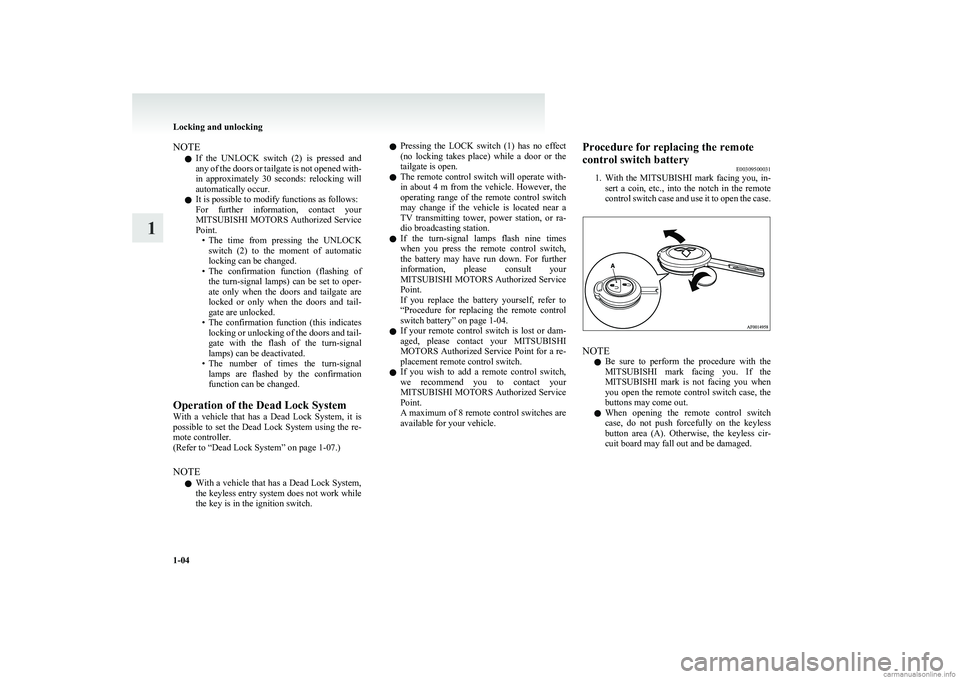
NOTEl If the UNLOCK switch (2) is pressed and
any of the doors or tailgate is not opened with-
in approximately 30 seconds: relocking will
automatically occur.
l It is possible to modify functions as follows:
For further information, contact your
MITSUBISHI MOTORS Authorized Service
Point. •The time from pressing the UNLOCK
switch (2) to the moment of automatic
locking can be changed.
• The confirmation function (flashing of
the turn-signal lamps) can be set to oper-
ate only when the doors and tailgate are
locked or only when the doors and tail-
gate are unlocked.
• The confirmation function (this indicates
locking or unlocking of the doors and tail-
gate with the flash of the turn-signal
lamps) can be deactivated.
• The number of times the turn-signal
lamps are flashed by the confirmation
function can be changed.
Operation of the Dead Lock System
With a vehicle that has a Dead Lock System, it is
possible to set the Dead Lock System using the re-
mote controller.
(Refer to “Dead Lock System” on page 1-07.)
NOTE l With a vehicle that has a Dead Lock System,
the keyless entry system does not work while
the key is in the ignition switch.l Pressing the LOCK switch (1) has no effect
(no locking takes place) while a door or the
tailgate is open.
l The remote control switch will operate with-
in about 4 m from the vehicle. However, the
operating range of the remote control switch
may change if the vehicle is located near a
TV transmitting tower, power station, or ra-
dio broadcasting station.
l If the turn-signal lamps flash nine times
when you press the remote control switch,
the battery may have run down. For further
information, please consult your
MITSUBISHI MOTORS Authorized Service
Point.
If you replace the battery yourself, refer to
“ Procedure for replacing the remote control
switch battery” on page 1-04.
l If your remote control switch is lost or dam-
aged, please contact your MITSUBISHI
MOTORS Authorized Service Point for a re-
placement remote control switch.
l If you wish to add a remote control switch,
we recommend you to contact your
MITSUBISHI MOTORS Authorized Service
Point.
A maximum of 8 remote control switches are
available for your vehicle.Procedure for replacing the remote
control switch battery E00309500031
1. With the MITSUBISHI mark facing you, in-
sert a coin, etc., into the notch in the remote
control switch case and use it to open the case.
NOTE
l Be sure to perform the procedure with the
MITSUBISHI mark facing you. If the
MITSUBISHI mark is not facing you when
you open the remote control switch case, the
buttons may come out.
l When opening the remote control switch
case, do not push forcefully on the keyless
button area (A). Otherwise, the keyless cir-
cuit board may fall out and be damaged.
Locking and unlocking
1-04
1
Page 155 of 274
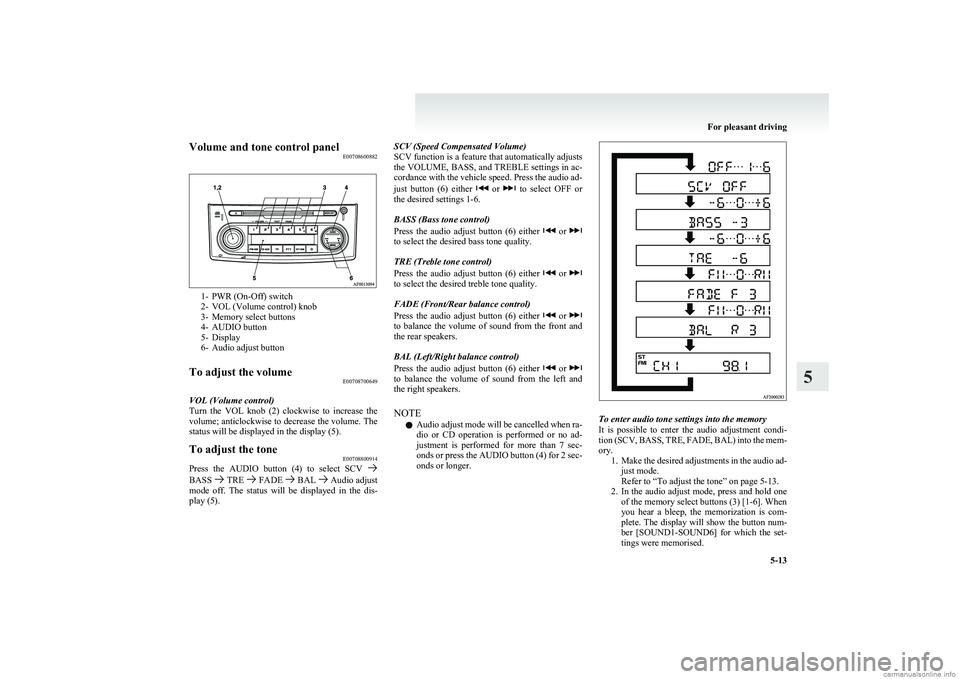
Volume and tone control panelE00708600882
1- PWR (On-Off) switch
2- VOL (Volume control) knob
3- Memory select buttons
4- AUDIO button
5- Display
6- Audio adjust button
To adjust the volume E00708700649
VOL (Volume control)
Turn the VOL knob (2) clockwise to increase the
volume; anticlockwise to decrease the volume. The
status will be displayed in the display (5).
To adjust the tone E00708800914
Press the AUDIO button (4) to select SCV BASS TRE FADE BAL Audio adjust
mode off. The status will be displayed in the dis-
play (5).
SCV (Speed Compensated Volume)
SCV function is a feature that automatically adjusts
the VOLUME, BASS, and TREBLE settings in ac-
cordance with the vehicle speed. Press the audio ad-
just button (6) either
or to select OFF or
the desired settings 1-6.
BASS (Bass tone control)
Press the audio adjust button (6) either
or to select the desired bass tone quality.
TRE (Treble tone control)
Press the audio adjust button (6) either
or to select the desired treble tone quality.
FADE (Front/Rear balance control)
Press the audio adjust button (6) either
or to balance the volume of sound from the front and
the rear speakers.
BAL (Left/Right balance control)
Press the audio adjust button (6) either
or to balance the volume of sound from the left and
the right speakers.
NOTE l Audio adjust mode will be cancelled when ra-
dio or CD operation is performed or no ad-
justment is performed for more than 7 sec-
onds or press the AUDIO button (4) for 2 sec-
onds or longer.
To enter audio tone settings into the memory
It is possible to enter the audio adjustment condi-
tion (SCV, BASS, TRE, FADE, BAL) into the mem-
ory. 1.Make the desired adjustments in the audio ad-
just mode.
Refer to “To adjust the tone” on page 5-13.
2. In the audio adjust mode, press and hold one
of the memory select buttons (3) [1-6]. When
you hear a bleep, the memorization is com-
plete. The display will show the button num-
ber [SOUND1-SOUND6] for which the set-
tings were memorised.
For pleasant driving
5-13
5
Page 157 of 274
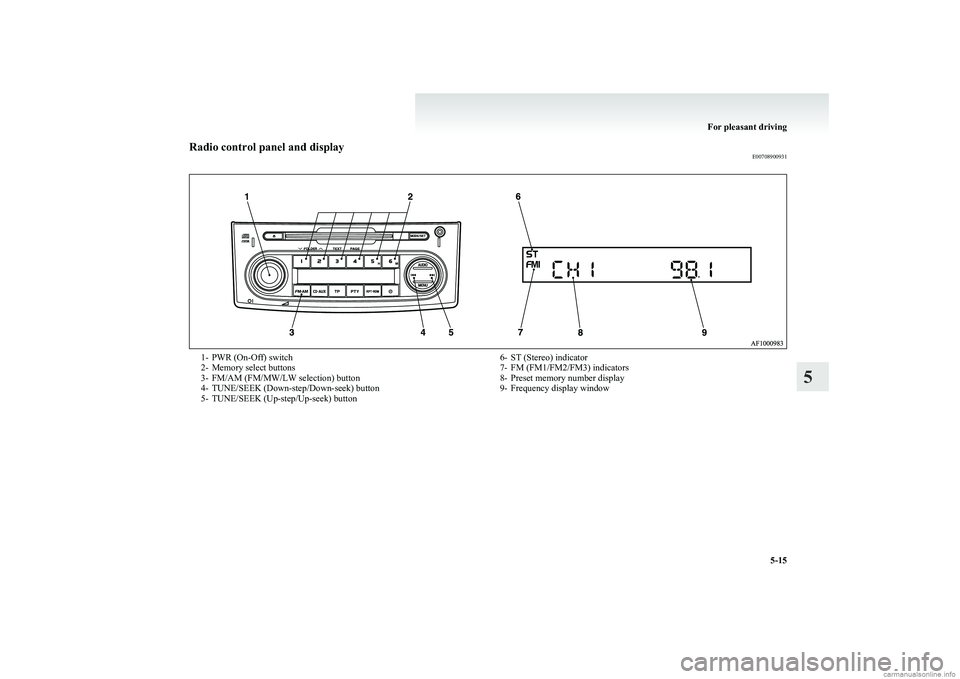
Radio control panel and displayE007089009311- PWR (On-Off) switch
2- Memory select buttons
3- FM/AM (FM/MW/LW selection) button
4- TUNE/SEEK (Down-step/Down-seek) button
5- TUNE/SEEK (Up-step/Up-seek) button6- ST (Stereo) indicator
7- FM (FM1/FM2/FM3) indicators
8- Preset memory number display
9- Frequency display window
For pleasant driving
5-15
5
Page 158 of 274
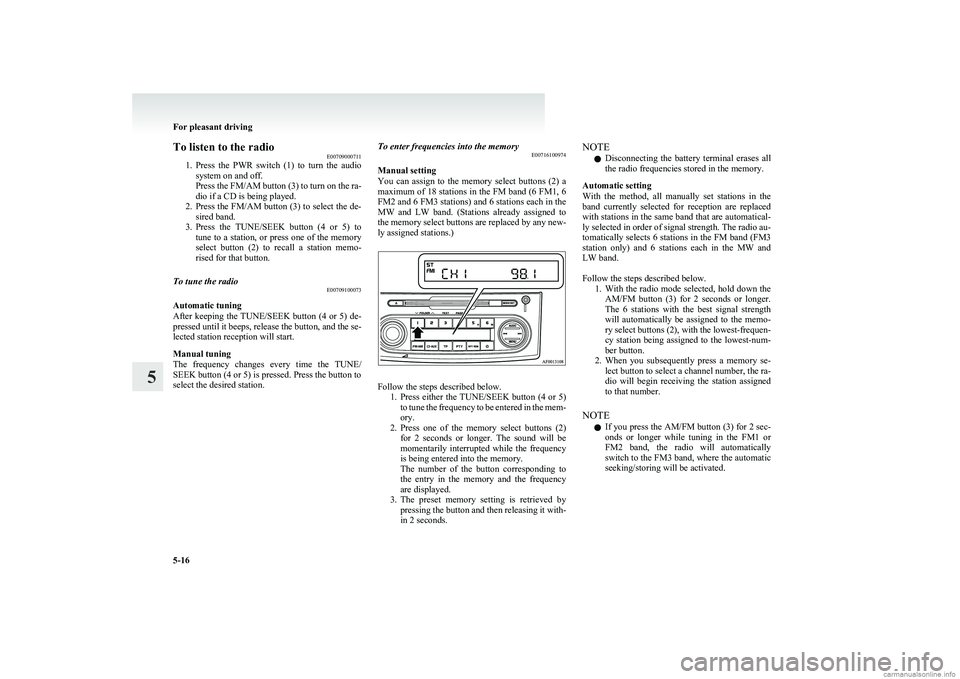
To listen to the radioE00709000711
1. Press the PWR switch (1) to turn the audio
system on and off.
Press the FM/AM button (3) to turn on the ra-
dio if a CD is being played.
2. Press the FM/AM button (3) to select the de-
sired band.
3. Press the TUNE/SEEK button (4 or 5) to
tune to a station, or press one of the memory
select button (2) to recall a station memo-
rised for that button.To tune the radio E00709100073
Automatic tuning
After keeping the TUNE/SEEK button (4 or 5) de-
pressed until it beeps, release the button, and the se-
lected station reception will start.
Manual tuning
The frequency changes every time the TUNE/
SEEK button (4 or 5) is pressed. Press the button to
select the desired station.
To enter frequencies into the memory E00716100974
Manual setting
You can assign to the memory select buttons (2) a
maximum of 18 stations in the FM band (6 FM1, 6
FM2 and 6 FM3 stations) and 6 stations each in the
MW and LW band. (Stations already assigned to
the memory select buttons are replaced by any new-
ly assigned stations.)
Follow the steps described below. 1.Press either the TUNE/SEEK button (4 or 5)
to tune the frequency to be entered in the mem-
ory.
2. Press one of the memory select buttons (2)
for 2 seconds or longer. The sound will be
momentarily interrupted while the frequency
is being entered into the memory.
The number of the button corresponding to
the entry in the memory and the frequency
are displayed.
3. The preset memory setting is retrieved by
pressing the button and then releasing it with-
in 2 seconds.
NOTE
l Disconnecting the battery terminal erases all
the radio frequencies stored in the memory.
Automatic setting
With the method, all manually set stations in the
band currently selected for reception are replaced
with stations in the same band that are automatical-
ly selected in order of signal strength. The radio au-
tomatically selects 6 stations in the FM band (FM3
station only) and 6 stations each in the MW and
LW band.
Follow the steps described below. 1.With the radio mode selected, hold down the
AM/FM button (3) for 2 seconds or longer.
The 6 stations with the best signal strength
will automatically be assigned to the memo-
ry select buttons (2), with the lowest-frequen-
cy station being assigned to the lowest-num-
ber button.
2. When you subsequently press a memory se-
lect button to select a channel number, the ra-
dio will begin receiving the station assigned
to that number.
NOTE l If you press the AM/FM button (3) for 2 sec-
onds or longer while tuning in the FM1 or
FM2 band, the radio will automatically
switch to the FM3 band, where the automatic
seeking/storing will be activated.
For pleasant driving
5-16
5
Page 159 of 274

Radio data system (RDS)E007092003481- PWR (On-Off) switch
2- Memory select buttons
3- TUNE/SEEK (Down-step/Down-seek) button
4- TUNE/SEEK (Up-step/Up-seek) button
5- FM/AM (FM/MW/LW selection) button
6- TP (Traffic program) button
7- PTY (Program type) button8- Menu button
9- RDS (Radio data system) indicator
10- AF (Alternative frequencies) indicator
11- TP (Traffic program identification) indicator
12- PTY (Program type)/CT (Clock time) indicator
13- Frequency display window
14- REG (Regional program) indicator
RDS uses PI (program identification) signal and AF (alternative frequency) list transmitted in addition to the normal FM broadcasting programs, and picks up the
FM stations that are transmitting the same program from the AF list and automatically tunes to the station with the strongest signal intensity.
Therefore, you can continue listening to one program in, for example, a long distance driving without retuning to the other station transmitting the same program
when you are leaving the service area of the currently receiving station.
The RDS radio also features the limited reception of the program types, the break-in reception of the traffic announcement to the EON (enhanced other network)
and emergency broadcast, and the limited/unlimited reception of the regional programs.
For pleasant driving
5-17
5
Page 161 of 274
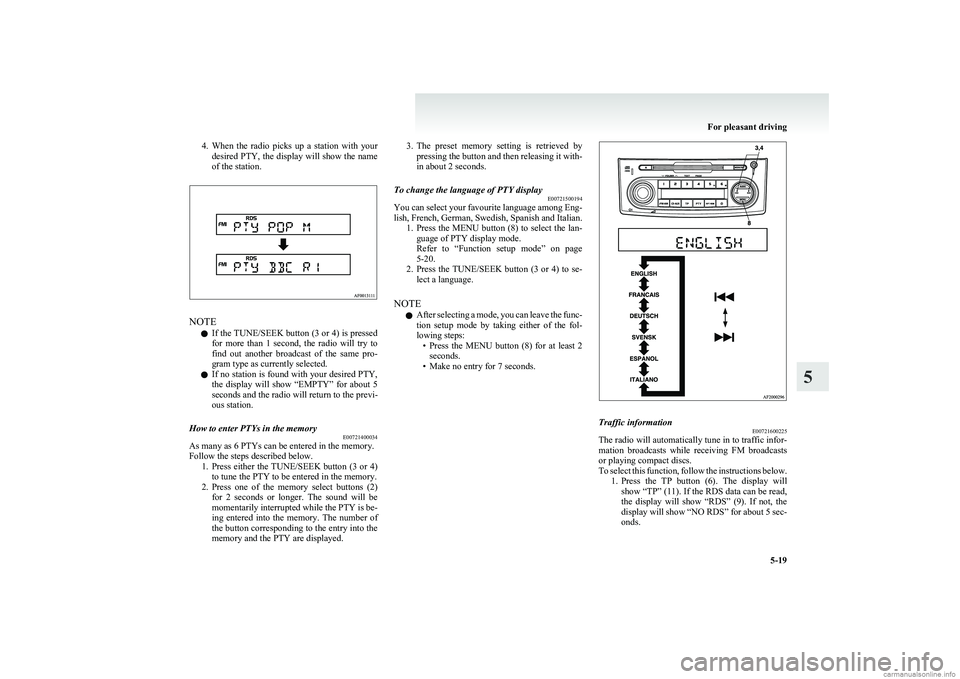
4.When the radio picks up a station with your
desired PTY, the display will show the name
of the station.
NOTE
l If the TUNE/SEEK button (3 or 4) is pressed
for more than 1 second, the radio will try to
find out another broadcast of the same pro-
gram type as currently selected.
l If no station is found with your desired PTY,
the display will show “EMPTY” for about 5
seconds and the radio will return to the previ-
ous station.
How to enter PTYs in the memory E00721400034
As many as 6 PTYs can be entered in the memory.
Follow the steps described below. 1.Press either the TUNE/SEEK button (3 or 4)
to tune the PTY to be entered in the memory.
2. Press one of the memory select buttons (2)
for 2 seconds or longer. The sound will be
momentarily interrupted while the PTY is be-
ing entered into the memory. The number of
the button corresponding to the entry into the
memory and the PTY are displayed.
3. The preset memory setting is retrieved by
pressing the button and then releasing it with-
in about 2 seconds.To change the language of PTY display E00721500194
You can select your favourite language among Eng-
lish, French, German, Swedish, Spanish and Italian. 1.Press the MENU button (8) to select the lan-
guage of PTY display mode.
Refer to “Function setup mode” on page
5-20.
2. Press the TUNE/SEEK button (3 or 4) to se-
lect a language.
NOTE l After selecting a mode, you can leave the func-
tion setup mode by taking either of the fol-
lowing steps: •Press the MENU button (8) for at least 2
seconds.
• Make no entry for 7 seconds.
Traffic information E00721600225
The radio will automatically tune in to traffic infor-
mation broadcasts while receiving FM broadcasts
or playing compact discs.
To select this function, follow the instructions below. 1.Press the TP button (6). The display will
show “TP” (11). If the RDS data can be read,
the display will show “RDS” (9). If not, the
display will show “NO RDS” for about 5 sec-
onds.
For pleasant driving
5-19
5
Page 166 of 274
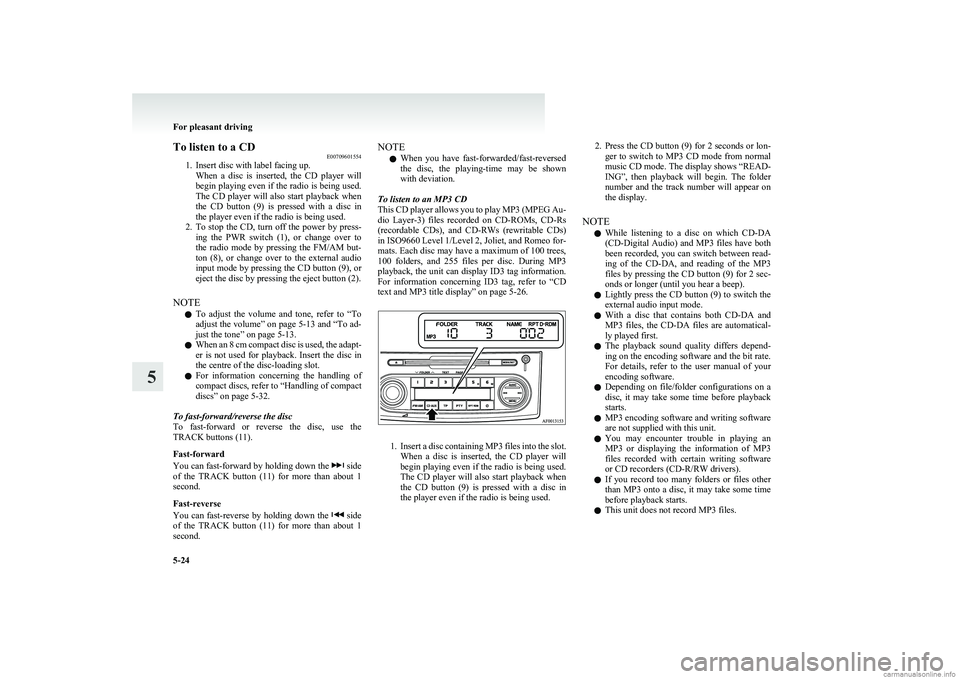
To listen to a CDE00709601554
1. Insert disc with label facing up.
When a disc is inserted, the CD player will
begin playing even if the radio is being used.
The CD player will also start playback when
the CD button (9) is pressed with a disc in
the player even if the radio is being used.
2. To stop the CD, turn off the power by press-
ing the PWR switch (1), or change over to
the radio mode by pressing the FM/AM but-
ton (8), or change over to the external audio
input mode by pressing the CD button (9), or
eject the disc by pressing the eject button (2).
NOTE l To adjust the volume and tone, refer to
“To
adjust the volume” on page 5-13 and “To ad-
just the tone” on page 5-13.
l When an 8 cm compact disc is used, the adapt-
er is not used for playback. Insert the disc in
the centre of the disc-loading slot.
l For information concerning the handling of
compact discs, refer to “Handling of compact
discs” on page 5-32.
To fast-forward/reverse the disc
To fast-forward or reverse the disc, use the
TRACK buttons (11).
Fast-forward
You can fast-forward by holding down the
side
of the TRACK button (11) for more than about 1
second.
Fast-reverse
You can fast-reverse by holding down the
side
of the TRACK button (11) for more than about 1
second.
NOTE
l When you have fast-forwarded/fast-reversed
the disc, the playing-time may be shown
with deviation.
To listen to an MP3 CD
This CD player allows you to play MP3 (MPEG Au-
dio Layer-3) files recorded on CD-ROMs, CD-Rs
(recordable CDs), and CD-RWs (rewritable CDs)
in ISO9660 Level 1/Level 2, Joliet, and Romeo for-
mats. Each disc may have a maximum of 100 trees,
100 folders, and 255 files per disc. During MP3
playback, the unit can display ID3 tag information.
For information concerning ID3 tag, refer to “CD
text and MP3 title display” on page 5-26.
1. Insert a disc containing MP3 files into the slot.
When a disc is inserted, the CD player will
begin playing even if the radio is being used.
The CD player will also start playback when
the CD button (9) is pressed with a disc in
the player even if the radio is being used.
2. Press the CD button (9) for 2 seconds or lon-
ger to switch to MP3 CD mode from normal
music CD mode. The display shows “READ-
ING”, then playback will begin. The folder
number and the track number will appear on
the display.
NOTE l While listening to a disc on which
CD-DA
(CD-Digital Audio) and MP3 files have both
been recorded, you can switch between read-
ing of the CD-DA, and reading of the MP3
files by pressing the CD button (9) for 2 sec-
onds or longer (until you hear a beep).
l Lightly press the CD button (9) to switch the
external audio input mode.
l With a disc that contains both
CD-DA and
MP3 files, the CD-DA files are automatical-
ly played first.
l The playback sound quality differs depend-
ing on the encoding software and the bit rate.
For details, refer to the user manual of your
encoding software.
l Depending on file/folder configurations on a
disc, it may take some time before playback
starts.
l MP3 encoding software and writing software
are not supplied with this unit.
l You may encounter trouble in playing an
MP3 or displaying the information of MP3
files recorded with certain writing software
or CD recorders (CD-R/RW drivers).
l If you record too many folders or files other
than MP3 onto a disc, it may take some time
before playback starts.
l This unit does not record MP3 files.
For pleasant driving
5-24
5
Page 167 of 274

lFor information on
CD-Rs/RWs, refer to
“Notes on CD-Rs/RWs” on page 5-33.CAUTIONl Attempting to play a file not in the MP3
format which has a “.mp3” file name may
produce noise from the speakers and
speaker damage, and can damage your
hearing.
Folder selection order/MP3 file playback order
(Example)
Root folder (root directory)Tree 4Tree 3Tree 2Tree 1Folder selection
In the order
File selection
In the order
To select a desired folder (MP3 CDs only)
You can select your desired folder by pressing the
FOLDER buttons (4 or 5).
Folder up
Press the FOLDER button (5) until the desired fold-
er number appears on the display.
Folder down
Press the FOLDER button (4) until the desired fold-
er number appears on the display.
To select a desired track
You can select your desired track by using the
TRACK button (11).
Track up
Press the
side of the TRACK button (11) repeat-
edly until the desired track number appears on the
display.
Track down
Press the
side of the TRACK button (11) repeat-
edly until the desired track number appears on the
display.
NOTE l Pressing the
side of the TRACK button
(11) once during the song will cause the CD
player to restart playback from the beginning
of the song.
To repeat a track
Press the RPT/RDM button (10) while the track is
playing.
“ RPT” will appear on the display. To exit the re-
peat mode, repeatedly press the RPT/RDM button
until the “RPT” display disappears.
For pleasant driving
5-25
5
Page 171 of 274
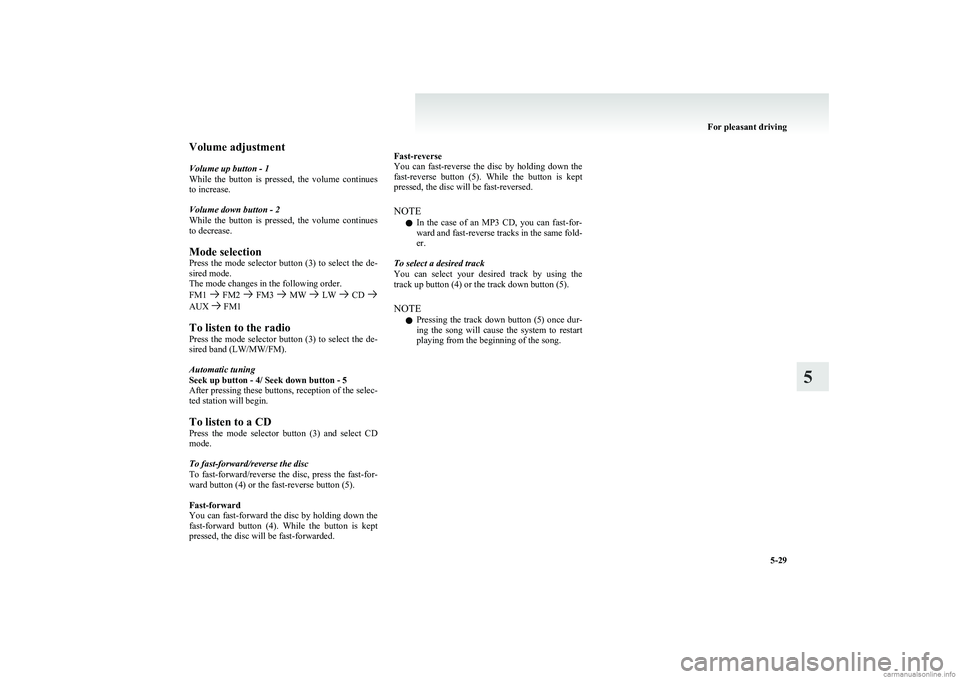
Volume adjustment
Volume up button - 1
While the button is pressed, the volume continues
to increase.
Volume down button - 2
While the button is pressed, the volume continues
to decrease.
Mode selection
Press the mode selector button (3) to select the de-
sired mode.
The mode changes in the following order.
FM1
FM2 FM3 MW LW CD AUX FM1
To listen to the radio
Press the mode selector button (3) to select the de-
sired band (LW/MW/FM).
Automatic tuning
Seek up button - 4/ Seek down button - 5
After pressing these buttons, reception of the selec-
ted station will begin.
To listen to a CD
Press the mode selector button (3) and select CD
mode.
To fast-forward/reverse the disc
To fast-forward/reverse the disc, press the fast-for-
ward button (4) or the fast-reverse button (5).
Fast-forward
You can fast-forward the disc by holding down the
fast-forward button (4). While the button is kept
pressed, the disc will be fast-forwarded.
Fast-reverse
You can fast-reverse the disc by holding down the
fast-reverse button (5). While the button is kept
pressed, the disc will be fast-reversed.
NOTE l In the case of an MP3 CD, you can fast-for-
ward and fast-reverse tracks in the same fold-
er.
To select a desired track
You can select your desired track by using the
track up button (4) or the track down button (5).
NOTE l Pressing the track down button (5) once dur-
ing the song will cause the system to restart
playing from the beginning of the song.
For pleasant driving
5-29
5
Page 178 of 274
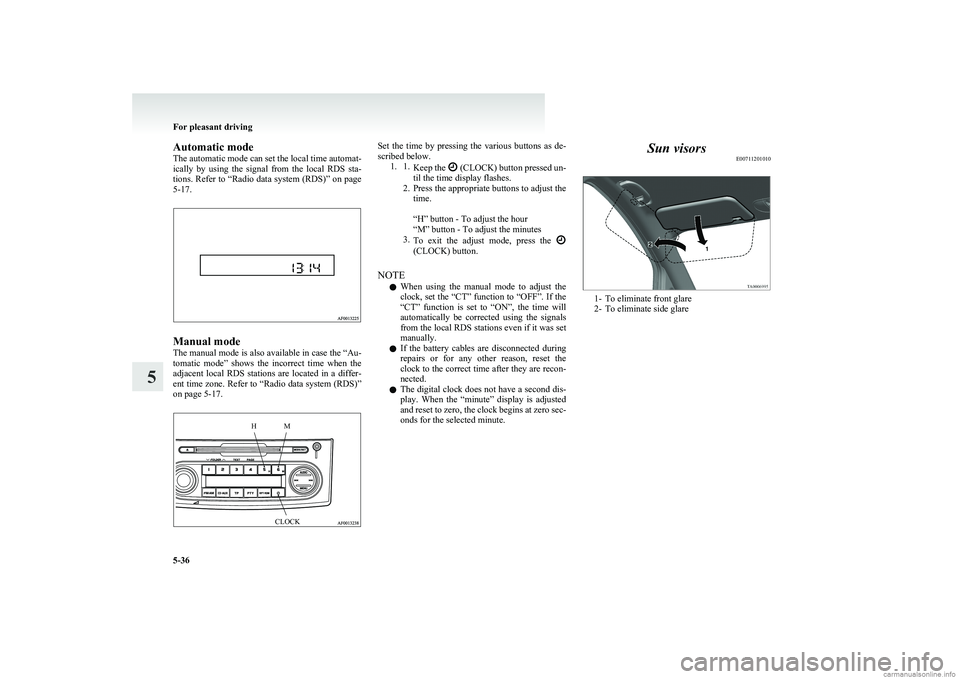
Automatic mode
The automatic mode can set the local time automat-
ically by using the signal from the local RDS sta-
tions. Refer to “Radio data system (RDS)” on page
5-17.
Manual mode
The manual mode is also available in case the “Au-
tomatic mode” shows the incorrect time when the
adjacent local RDS stations are located in a differ-
ent time zone. Refer to “Radio data system (RDS)”
on page 5-17.
HMCLOCKSet the time by pressing the various buttons as de-
scribed below. 1. 1. Keep the
(CLOCK) button pressed un-
til the time display flashes.
2. Press the appropriate buttons to adjust the
time.
“H” button - To adjust the hour
“M” button - To adjust the minutes
3. To exit the adjust mode, press the
(CLOCK) button.
NOTE l When using the manual mode to adjust the
clock, set the “CT” function to “OFF”. If the
“CT” function is set to “ON”, the time will
automatically be corrected using the signals
from the local RDS stations even if it was set
manually.
l If the battery cables are disconnected during
repairs or for any other reason, reset the
clock to the correct time after they are recon-
nected.
l The digital clock does not have a second dis-
play. When the “minute” display is adjusted
and reset to zero, the clock begins at zero sec-
onds for the selected minute.
Sun visors E00711201010
1- To eliminate front glare
2- To eliminate side glare
For pleasant driving
5-36
5