navigation MITSUBISHI ENDEAVOR 2011 1.G MMCS Manual
[x] Cancel search | Manufacturer: MITSUBISHI, Model Year: 2011, Model line: ENDEAVOR, Model: MITSUBISHI ENDEAVOR 2011 1.GPages: 101, PDF Size: 8.77 MB
Page 17 of 101
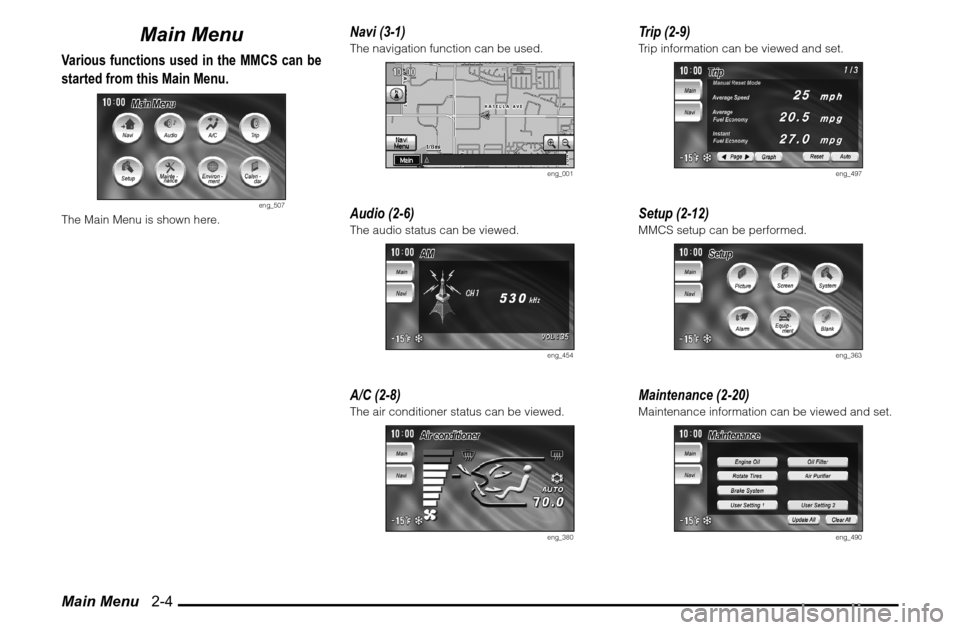
Main Menu 2-4
Main Menu
Various functions used in the MMCS can be
started from this Main Menu.
eng_507
The Main Menu is shown here.
Navi (3-1)The navigation function can be used.
eng_001
Audio (2-6)The audio status can be viewed.
eng_454
A/C (2-8)The air conditioner status can be viewed.
eng_380
Trip (2-9)Trip information can be viewed and set.
eng_497
Setup (2-12)MMCS setup can be performed.
eng_363
Maintenance (2-20)Maintenance information can be viewed and set.
eng_490
Page 25 of 101
![MITSUBISHI ENDEAVOR 2011 1.G MMCS Manual Setup 2-12
Setup
MMCS setup can be performed.
Picture Quality
The brightness and contrast of the
screen can be adjusted.
1 Display the Main Menu and
touch [Setup]
eng_507
2 Touch [Picture]
eng_ MITSUBISHI ENDEAVOR 2011 1.G MMCS Manual Setup 2-12
Setup
MMCS setup can be performed.
Picture Quality
The brightness and contrast of the
screen can be adjusted.
1 Display the Main Menu and
touch [Setup]
eng_507
2 Touch [Picture]
eng_](/img/19/7428/w960_7428-24.png)
Setup 2-12
Setup
MMCS setup can be performed.
Picture Quality
The brightness and contrast of the
screen can be adjusted.
1 Display the Main Menu and
touch [Setup]
eng_507
2 Touch [Picture]
eng_363
The picture quality settings screen is displayed.
3
Touch [ - ] or [ + ] of “Brightness”
or “Contrast” to adjust
eng_360
4 Touch [Back]
The picture quality adjustment is completed.NOTE Press and hold [ - ] or [ + ] to adjust quickly.
The picture quality of the navi screen can be
adjusted by touching [Navigation].
The picture quality of the back ground can be
adjusted by touching [Back Ground].
The brightness and contrast are adjusted at the
same time no matter which screen is adjusted.
“Brightness” can be adjusted with headlights
ON and OFF separately.
Screen
The interrupt displays when changing
the background and during audio
and air conditioner operation can be
turned ON/OFF.
1 Display the Main Menu and
touch [Setup]
eng_507
2 Touch [Screen]
eng_363
Page 42 of 101
![MITSUBISHI ENDEAVOR 2011 1.G MMCS Manual Menu Screens (Four Menus) 3-3
Basic Operation
Navi Menu
Touch [Navi Menu] in the current
location menu to display.
eng_002
1) [Address/Intersection]
The location can be searched for using the
ad MITSUBISHI ENDEAVOR 2011 1.G MMCS Manual Menu Screens (Four Menus) 3-3
Basic Operation
Navi Menu
Touch [Navi Menu] in the current
location menu to display.
eng_002
1) [Address/Intersection]
The location can be searched for using the
ad](/img/19/7428/w960_7428-41.png)
Menu Screens (Four Menus) 3-3
Basic Operation
Navi Menu
Touch [Navi Menu] in the current
location menu to display.
eng_002
1) [Address/Intersection]
The location can be searched for using the
address or street name of the destination.
>>> “From Address/Intersection” (4-3)2) [POI Name]
The location can be searched for using a POI
name.
>>> “Point of Interest (POI) Name” (4-6)
3) [Advanced]
A detailed search is possible based on the
POI search.
>>> “Advanced Search” (4-8)4) [Previous 20]
A new destination can be set from the 20
destinations that have been previously set. >>> “Previous 20” (4-7)5) [Address Book]
A previously stored location can be called up
and set as the destination.
>>> “Address Book” (4-2)
6) [Go Home]
A route can be set for returning home.
>>> “Go Home” (4-2)7) [Setup]
Various functions related to the navigation can
be set.
>>> “Setup” (7-1)
8) [Information]
Basic information related to the navigation can
be viewed.
>>> “Information” (8-1)
Route Menu
The route can be viewed or edited.
eng_070
1) [Detour]
The route can be changed to one that detours
a speci� ed area.
>>> “Detour” (5-3)
2) [Itinerary]
The destination position can be changed,
a way point can be added, and the route
calculation conditions can be changed.
>>> “Editing the Route (Itinerary)” (5-5)3) [View Route]
The route can be viewed using various
methods.
>>> “View Route” (5-1)
4) [Delete Route]
Deleting a created route.
>>> “Deleting the Route” (5-9)5) [Nearby POI]
POI can be searched for in the vicinity of the
current location.
>>> “Nearby POI” (4-8)
Page 56 of 101
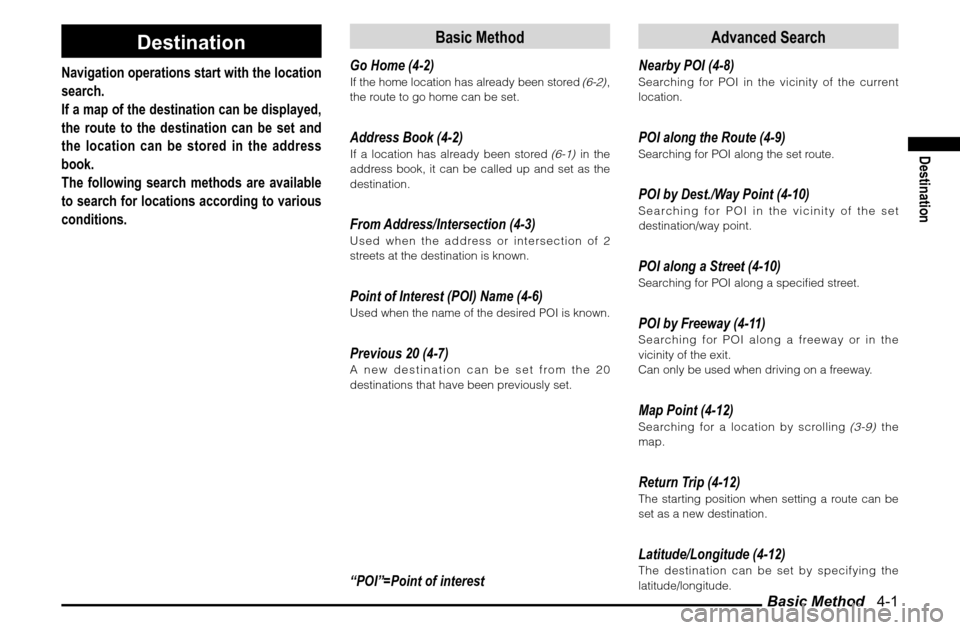
Basic Method 4-1
Destination
Destination
Navigation operations start with the location
search.
If a map of the destination can be displayed,
the route to the destination can be set and
the location can be stored in the address
book.
The following search methods are available
to search for locations according to various
conditions.
Basic Method
Go Home (4-2)If the home location has already been stored
(6-2)
,
the route to go home can be set.
Address Book (4-2)If a location has already been stored
(6-1)
in the
address book, it can be called up and set as the
destination.
From Address/Intersection (4-3)Used when the address or intersection of 2
streets at the destination is known.Point of Interest (POI) Name (4-6)Used when the name of the desired POI is known.Previous 20 (4-7)A new destination can be set from the 20
destinations that have been previously set.“POI”=Point of interest
Advanced Search
Nearby POI (4-8)Searching for POI in the vicinity of the current
location.POI along the Route (4-9)Searching for POI along the set route.POI by Dest./Way Point (4-10)Searching for POI in the vicinity of the set
destination/way point.POI along a Street (4-10)Searching for POI along a speci� ed street.POI by Freeway (4-11)Searching for POI along a freeway or in the
vicinity of the exit.
Can only be used when driving on a freeway.Map Point (4-12)Searching for a location by scrolling
(3-9)
the
map.
Return Trip (4-12)The starting position when setting a route can be
set as a new destination.Latitude/Longitude (4-12)The destination can be set by specifying the
latitude/longitude.
Page 86 of 101
![MITSUBISHI ENDEAVOR 2011 1.G MMCS Manual System Options 7-1
Setup
Setup
System Options
The basic settings required by the
navigation function can be performed here.
1 Display the Navi Menu and
touch [Setup].
eng_002
2 Touch [System]
e MITSUBISHI ENDEAVOR 2011 1.G MMCS Manual System Options 7-1
Setup
Setup
System Options
The basic settings required by the
navigation function can be performed here.
1 Display the Navi Menu and
touch [Setup].
eng_002
2 Touch [System]
e](/img/19/7428/w960_7428-85.png)
System Options 7-1
Setup
Setup
System Options
The basic settings required by the
navigation function can be performed here.
1 Display the Navi Menu and
touch [Setup].
eng_002
2 Touch [System]
eng_097
eng_125
The system options screen is displayed. 3 Touch each item to change the
setting
4 Touch [Done]
eng_126
The setting change is completed.NOTE Touch [Default] to return to the factory settings.
Language
Changing the language used by the
system.[English] Change to English.
[Français] Change to French.
[Español] Change to Spanish.
Guidance Voice
Changing the settings for the guidance
voice.[Female] Guidance in a female voice.
[Male] Guidance in a male voice.
Unit Distance
Changing the units of the distance
display.[mile] Displays in miles.
[km] Displays in kilometres.
Page 100 of 101
![MITSUBISHI ENDEAVOR 2011 1.G MMCS Manual Information 8-1
Other Information
Other Information
Information
Basic information related to the navigation
can be viewed.
1 Display the Navi Menu and
touch [Information]
eng_002
eng_142
The i MITSUBISHI ENDEAVOR 2011 1.G MMCS Manual Information 8-1
Other Information
Other Information
Information
Basic information related to the navigation
can be viewed.
1 Display the Navi Menu and
touch [Information]
eng_002
eng_142
The i](/img/19/7428/w960_7428-99.png)
Information 8-1
Other Information
Other Information
Information
Basic information related to the navigation
can be viewed.
1 Display the Navi Menu and
touch [Information]
eng_002
eng_142
The information screen is displayed. 2 Touch each item to view the
information.
Current Location
Information about the current location
can be viewed.
1 Touch [Current Location]
eng_162
Information about the current location is
displayed.
Received Position The received GPS latitude/
longitude are displayed.
GPS Satellites
The number of GPS satellites from which signals are
received is displayed.
Map Matched PositionThe latitude/longitude, Street
name, City name, and State
name of the current location
are displayed.
Avoid Areas
The stored avoid areas can be viewed
or edited.
1 Touch [Avoid Areas]
eng_153
A list is displayed of the avoid areas.
The remaining operations are the same as “Edit”
in “Avoid Areas” (7-10)
.
NOTE The operations here are not possible if an avoid
area has not been stored.
Storing a new avoid area or deleting an existing
one is not possible here. Refer to
“Avoid Areas”
(7-10)
for details on storing a new avoid area or
deleting an existing one.
Page 101 of 101
![MITSUBISHI ENDEAVOR 2011 1.G MMCS Manual Information 8-2
POI by Freeway
Searching for POI along a freeway or
in the vicinity of the exit.
Can only be used when driving on a
freeway.
1 Touch [POI by FWY]
The FWY area list screen is dis MITSUBISHI ENDEAVOR 2011 1.G MMCS Manual Information 8-2
POI by Freeway
Searching for POI along a freeway or
in the vicinity of the exit.
Can only be used when driving on a
freeway.
1 Touch [POI by FWY]
The FWY area list screen is dis](/img/19/7428/w960_7428-100.png)
Information 8-2
POI by Freeway
Searching for POI along a freeway or
in the vicinity of the exit.
Can only be used when driving on a
freeway.
1 Touch [POI by FWY]
The FWY area list screen is displayed.
The remaining operations are the same as
“POI
by Freeway” (4-11)
.
Support Information
System information for this navigation
system can be viewed.
1 Touch [Support Information]
eng_163
The support information screen is displayed.
SW Version The software version of the
system is displayed.
MAP VersionThe map data version is
displayed.
SW Area The area supported by the
software is displayed.
Map Coverage The area supported by the
map disc is displayed.
Start Demo.
The set route can be viewed with a
demo.
1 Touch [Start Demo.]
eng_164
The demo is started.Stop DemoStopping the demo that is operating. 1 Display the information screen
during the demo
2 Touch [Stop Demo.]
eng_165
The demo is stopped.