MITSUBISHI GALANT 2011 9.G MMCS Manual
Manufacturer: MITSUBISHI, Model Year: 2011, Model line: GALANT, Model: MITSUBISHI GALANT 2011 9.GPages: 101, PDF Size: 8.77 MB
Page 91 of 101
![MITSUBISHI GALANT 2011 9.G MMCS Manual Route Options 7-6
Route Options
Setting the route search conditions.
1 Display the Navi Menu and
touch [Setup].
eng_002
2 Touch [Route]
eng_097
eng_136
The route options screen is displayed. 3 MITSUBISHI GALANT 2011 9.G MMCS Manual Route Options 7-6
Route Options
Setting the route search conditions.
1 Display the Navi Menu and
touch [Setup].
eng_002
2 Touch [Route]
eng_097
eng_136
The route options screen is displayed. 3](/img/19/7443/w960_7443-90.png)
Route Options 7-6
Route Options
Setting the route search conditions.
1 Display the Navi Menu and
touch [Setup].
eng_002
2 Touch [Route]
eng_097
eng_136
The route options screen is displayed. 3 Touch each item to change the
setting
4 Touch [Done]
eng_137
The setting change is completed.NOTE Touch [Default] to return to the factory settings.
Route Priority
Setting the route search priority.[Fast] Searches for a short route in terms
of time (arriving quickly at the
destination), using freeways and
major roads.
[Short]Searches for the route on the map
with the shortest distance.
[Easy] Search for a route that is easy to
drive, with few left or right turns (in
particular left turns).
Minimize Freeways
Setting the conditions for using
freeways.[Yes] Calculates a route that uses
freeways as little as possible.
[No]Calculates a route that uses
freeways.
Page 92 of 101
![MITSUBISHI GALANT 2011 9.G MMCS Manual Route Options 7-7
Setup
Minimize Toll Roads
Setting the conditions for using toll
roads.[Yes] Calculates a route that uses toll
roads as little as possible.
[No] C a l c u l a t e s a ro u t e MITSUBISHI GALANT 2011 9.G MMCS Manual Route Options 7-7
Setup
Minimize Toll Roads
Setting the conditions for using toll
roads.[Yes] Calculates a route that uses toll
roads as little as possible.
[No] C a l c u l a t e s a ro u t e](/img/19/7443/w960_7443-91.png)
Route Options 7-7
Setup
Minimize Toll Roads
Setting the conditions for using toll
roads.[Yes] Calculates a route that uses toll
roads as little as possible.
[No] C a l c u l a t e s a ro u t e t h a t u s e s t o l l
roads.
Minimize Ferries
Setting the conditions for using ferries.[Yes] Calculates a route that uses ferries
as little as possible.
[No] Calculates a route that uses ferries.
Avoid Selected Area
Setting whether or not to use the set
avoid areas
(7-10)
.
[Yes] Calculates a route that uses the
avoid areas as little as possible.
[No]Calculates a route that uses the
avoid areas.
Avoid Time Restricted Roads
Setting whether or not to take time
restrictions into account when
performing the search.[Yes] Takes time restricted roads into
account when calculating a route.
[No] Does not take time restricted roads
into account when calculating a
route.
Page 93 of 101
![MITSUBISHI GALANT 2011 9.G MMCS Manual Guidance 7-8
Guidance
Setting the route guidance, and the display for
the route search results. 1 Display the Navi Menu and
touch [Setup]
eng_002
2 Touch [Guidance]
eng_097
eng_138a
The guidan MITSUBISHI GALANT 2011 9.G MMCS Manual Guidance 7-8
Guidance
Setting the route guidance, and the display for
the route search results. 1 Display the Navi Menu and
touch [Setup]
eng_002
2 Touch [Guidance]
eng_097
eng_138a
The guidan](/img/19/7443/w960_7443-92.png)
Guidance 7-8
Guidance
Setting the route guidance, and the display for
the route search results. 1 Display the Navi Menu and
touch [Setup]
eng_002
2 Touch [Guidance]
eng_097
eng_138a
The guidance screen is displayed.
3 Touch each item to change the
setting
4 Touch [Done]
eng_139
The setting change is completed.NOTE Touch [Default] to return to the factory settings.
Guidance Mode
Setting the guidance mode.
1 Touch [Change]
The guidance mode setting screen is displayed. 2 Touch one of the modes
eng_141
Refer to
“Intersection Guidance” (3-11)
for details
on each mode.
3 Touch [Done]
eng_140
Page 94 of 101
![MITSUBISHI GALANT 2011 9.G MMCS Manual Guidance 7-9
Setup
Arrival Time
Setting the display method for the
arrival time at the destination.[Remaining Driving
Time]The remaining time
required to drive to the
destination is displayed.
[ MITSUBISHI GALANT 2011 9.G MMCS Manual Guidance 7-9
Setup
Arrival Time
Setting the display method for the
arrival time at the destination.[Remaining Driving
Time]The remaining time
required to drive to the
destination is displayed.
[](/img/19/7443/w960_7443-93.png)
Guidance 7-9
Setup
Arrival Time
Setting the display method for the
arrival time at the destination.[Remaining Driving
Time]The remaining time
required to drive to the
destination is displayed.
[Estimated Time]The estimated time of
arrival is displayed.
Time/Distance Remaining
Setting whether to display the arrival
time and direction (direction icon) of
both the destination and the way point.[Destination]Displays the time and
direction to the destination.
[Next Dest.]Displays the time and
direction to the next
location to be reached (way
point or destination).
[Off] Does not display the arrival
time. The direction icon
displays the direction to
the destination.
POI Icons on Guidance Map
Setting whether or not to display POI
icons on the intersection guidance
map.[On] Displays POI icons.
[Off] Does not display POI icons.
Page 95 of 101
![MITSUBISHI GALANT 2011 9.G MMCS Manual Personal Settings 7-10
Personal Settings
Individual user settings such as the address
book, home location, and avoid areas can
be stored and edited.
1 Display the Navi Menu and
touch [Setup]
en MITSUBISHI GALANT 2011 9.G MMCS Manual Personal Settings 7-10
Personal Settings
Individual user settings such as the address
book, home location, and avoid areas can
be stored and edited.
1 Display the Navi Menu and
touch [Setup]
en](/img/19/7443/w960_7443-94.png)
Personal Settings 7-10
Personal Settings
Individual user settings such as the address
book, home location, and avoid areas can
be stored and edited.
1 Display the Navi Menu and
touch [Setup]
eng_002
2 Touch [Personal]
eng_097
eng_098a
The personal settings screen is displayed.
3 Touch each item to change the
setting
Address Book
If frequently visited locations are stored in
advance in the address book, the route
to the stored location can be calculated.
The locations can be stored or edited
in the address book. A maximum of 99
items can be stored.[New] A new location can be stored.
Touch [New], and then use the
same operations as
“Storing a New
Location” (6-1)
[Edit]
Editing information about a stored
location.
>>> “Editing a Location” (6-4)
[Delete] Deleting a stored location.
>>> “Editing a Location” (6-4)
Home Location
Storing the home location and editing
the information.[New]
Storing the home location. When a
home location has already been stored,
a new one cannot be stored until the
old location is deleted with [Delete]. >>> “When Storing Your Home” (6-2)
[Edit]Editing the home information. The
operations are the same as from
step 3 of
“Editing” (6-4)
[Delete] D e l e t i n g t h e home location. The
operations are the same as from
step 4 of
“Deleting” (6-5)
Avoid Areas
Areas to be avoided in a route search
can be stored and edited. A maximum
of 5 items can be stored.
RegisteringStoring a new avoid area. 1 Touch [New]
2
Touch one of the [Empty] displays
eng_143
Page 96 of 101
![MITSUBISHI GALANT 2011 9.G MMCS Manual Personal Settings 7-11
Setup
3 Touch [Near Current Area] or
[Jump to Other Area]
eng_144
NOTE When touching [Jump to Other Area], refer to “Destination” (4-1)
to search for the location of MITSUBISHI GALANT 2011 9.G MMCS Manual Personal Settings 7-11
Setup
3 Touch [Near Current Area] or
[Jump to Other Area]
eng_144
NOTE When touching [Jump to Other Area], refer to “Destination” (4-1)
to search for the location of](/img/19/7443/w960_7443-95.png)
Personal Settings 7-11
Setup
3 Touch [Near Current Area] or
[Jump to Other Area]
eng_144
NOTE When touching [Jump to Other Area], refer to “Destination” (4-1)
to search for the location of
the avoid area.
4 Touch [Set]
eng_145
NOTE Touch [Scroll] to
change the po-
sition from the dis-
played location to
a different location.
Complete by touch-ing [Set] after the
eng_146
change.
NOTE Touch [Size] to
widen or shrink
the range of
the avoid area.
Complete by
touching [Set]
after the change.
eng_147
5 Touch the “Name” button
eng_148
6
Input the name of the avoid area
eng_149
>>> “How to Enter Text” (3-14) 7 Touch [Set]
8 Touch [Done]
eng_150
The storing of the avoid area is completed.EditingEditing an avoid area that has already been
stored. 1 Touch [Edit]
2 Touch the avoid area to edit
eng_151
NOTE Touch [Active] to activate the setting for the
avoid area.
Touch [Inactive] to deactivate the setting for the
avoid area.
Continued on the Next Page
Page 97 of 101
![MITSUBISHI GALANT 2011 9.G MMCS Manual Personal Settings 7-12 3 Touch one of the items to edit
eng_152
NOTE Touch [Adjust] to change the position or
change the range in the same way as step 4 of “Registering” (7-10)
.
Touch the MITSUBISHI GALANT 2011 9.G MMCS Manual Personal Settings 7-12 3 Touch one of the items to edit
eng_152
NOTE Touch [Adjust] to change the position or
change the range in the same way as step 4 of “Registering” (7-10)
.
Touch the](/img/19/7443/w960_7443-96.png)
Personal Settings 7-12 3 Touch one of the items to edit
eng_152
NOTE Touch [Adjust] to change the position or
change the range in the same way as step 4 of “Registering” (7-10)
.
Touch the “Name” button to change the name
of the avoid area in the same way as step 5 of
“Registering” (7-10)
.
4 Touch [Done]
5 Touch [Done]
eng_153
The editing of the avoid area is completed.
DeletingDeleting a stored avoid area. 1 Touch [Delete]
2 Touch the avoid area to delete
eng_154
NOTE The avoid areas targeted for deletion are
displayed with a black highlight. Touch a
location again to remove it from the deletion list.
Multiple locations can be selected at the same
time.
Touch [All] to delete all avoid areas at the same
time.
Touch [Info] to
display the map
of the avoid area vicinity.
eng_155
3 Touch [Done]
eng_156
4 Touch [Yes]
eng_157
The deletion of the selected avoid areas is
completed.
Page 98 of 101
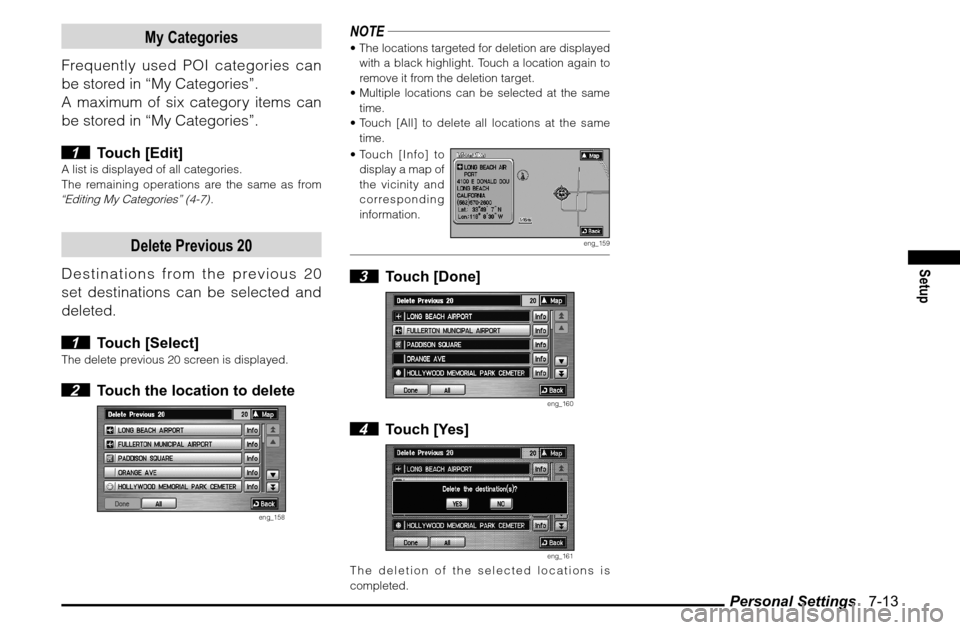
Personal Settings 7-13
Setup
My Categories
Frequently used POI categories can
be stored in “My Categories”.
A maximum of six category items can
be stored in “My Categories”.
1 Touch [Edit]
A list is displayed of all categories.
The remaining operations are the same as from “Editing My Categories” (4-7)
.
Delete Previous 20
Destinations from the previous 20
set destinations can be selected and
deleted.
1 Touch [Select]
The delete previous 20 screen is displayed. 2 Touch the location to delete
eng_158
NOTE The locations targeted for deletion are displayed
with a black highlight. Touch a location again to
remove it from the deletion target.
Multiple locations can be selected at the same
time.
Touch [All] to delete all locations at the same
time.
Touch [Info] to
display a map of
the vicinity and
corresponding
information.
eng_159
3 Touch [Done]
eng_160
4 Touch [Yes]
eng_161
The deletion of the selected locations is
completed.
Page 99 of 101
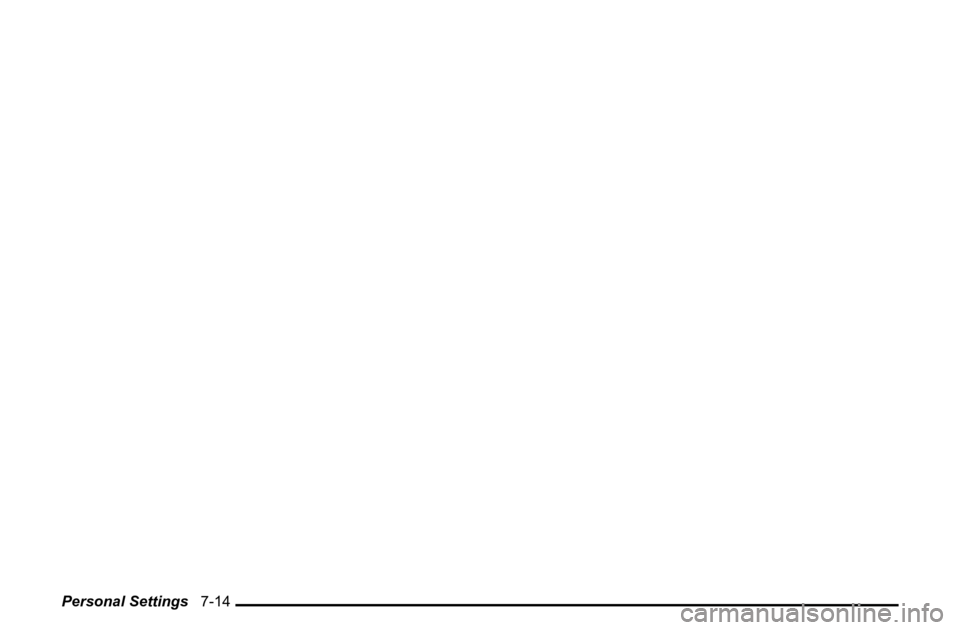
Personal Settings 7-14
Page 100 of 101
![MITSUBISHI GALANT 2011 9.G MMCS Manual Information 8-1
Other Information
Other Information
Information
Basic information related to the navigation
can be viewed.
1 Display the Navi Menu and
touch [Information]
eng_002
eng_142
The i MITSUBISHI GALANT 2011 9.G MMCS Manual Information 8-1
Other Information
Other Information
Information
Basic information related to the navigation
can be viewed.
1 Display the Navi Menu and
touch [Information]
eng_002
eng_142
The i](/img/19/7443/w960_7443-99.png)
Information 8-1
Other Information
Other Information
Information
Basic information related to the navigation
can be viewed.
1 Display the Navi Menu and
touch [Information]
eng_002
eng_142
The information screen is displayed. 2 Touch each item to view the
information.
Current Location
Information about the current location
can be viewed.
1 Touch [Current Location]
eng_162
Information about the current location is
displayed.
Received Position The received GPS latitude/
longitude are displayed.
GPS Satellites
The number of GPS satellites from which signals are
received is displayed.
Map Matched PositionThe latitude/longitude, Street
name, City name, and State
name of the current location
are displayed.
Avoid Areas
The stored avoid areas can be viewed
or edited.
1 Touch [Avoid Areas]
eng_153
A list is displayed of the avoid areas.
The remaining operations are the same as “Edit”
in “Avoid Areas” (7-10)
.
NOTE The operations here are not possible if an avoid
area has not been stored.
Storing a new avoid area or deleting an existing
one is not possible here. Refer to
“Avoid Areas”
(7-10)
for details on storing a new avoid area or
deleting an existing one.