pairing phone MITSUBISHI iMiEV 2016 1.G Owners Manual
[x] Cancel search | Manufacturer: MITSUBISHI, Model Year: 2016, Model line: iMiEV, Model: MITSUBISHI iMiEV 2016 1.GPages: 296, PDF Size: 7.79 MB
Page 167 of 296
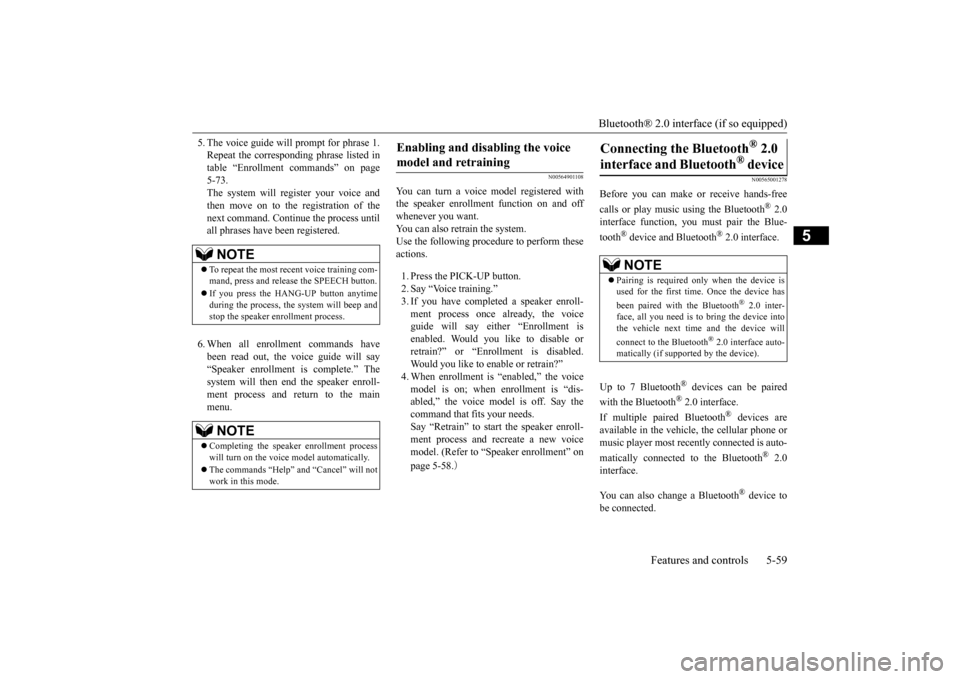
Bluetooth® 2.0 interface (if so equipped)
Features and controls 5-59
5
5. The voice guide will prompt for phrase 1. Repeat the correspondi
ng phrase listed in
table “Enrollment commands” on page 5-73. The system will register your voice andthen move on to the registration of the next command. Continue the process until all phrases have been registered. 6. When all enrollment commands have been read out, the voice guide will say “Speaker enrollment is complete.” The system will then end the speaker enroll-ment process and return to the main menu.
N00564901108
You can turn a voice model registered with the speaker enrollment function on and off whenever you want. You can also retrain the system.Use the following procedure to perform these actions. 1. Press the PICK-UP button. 2. Say “Voice training.” 3. If you have completed a speaker enroll- ment process once already, the voiceguide will say eith
er “Enrollment is
enabled. Would you like to disable or retrain?” or “Enrol
lment is disabled.
Would you like to enable or retrain?” 4. When enrollment is
“enabled,” the voice
model is on; when enrollment is “dis-abled,” the voice model is off. Say the command that fits your needs. Say “Retrain” to start the speaker enroll-ment process and recreate a new voice model. (Refer to “Speaker enrollment” on page 5-58.
)
N00565001278
Before you can make
or receive hands-free
calls or play music using the Bluetooth
® 2.0
interface function, you must pair the Blue- tooth
® device and Bluetooth
® 2.0 interface.
Up to 7 Bluetooth
® devices can be paired
with the Bluetooth
® 2.0 interface.
If multiple paired Bluetooth
® devices are
available in the vehicl
e, the cellular phone or
music player most recent
ly connected is auto-
matically connected
to the Bluetooth
® 2.0
interface. You can also change a Bluetooth
® device to
be connected.
NOTE
To repeat the most recent voice training com- mand, press and release the SPEECH button. If you press the HANG-UP button anytime during the process, the
system will beep and
stop the speaker enrollment process.NOTE
Completing the speaker enrollment process will turn on the voice
model automatically.
The commands “Help” a
nd “Cancel” will not
work in this mode.
Enabling and disabling the voice model and retraining
Connecting the Bluetooth
® 2.0
interface and Bluetooth
® device
NOTE
Pairing is required only when the device is used for the first time. Once the device has been paired with
the Bluetooth
® 2.0 inter-
face, all you need is to
bring the device into
the vehicle next time
and the device will
connect to the Bluetooth
® 2.0 interface auto-
matically (if supported by the device).
BK0220401US.book 59 ページ 2015年6月3日 水曜日 午前7時42分
Page 169 of 296
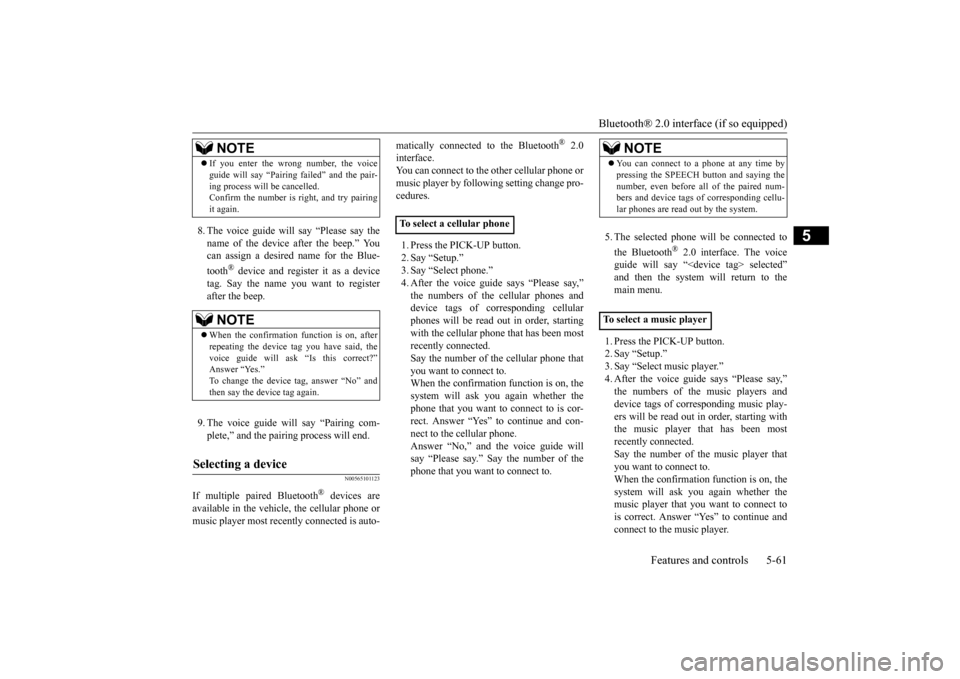
Bluetooth® 2.0 interface (if so equipped)
Features and controls 5-61
5
8. The voice guide will
say “Please say the
name of the device after the beep.” Youcan assign a desired name for the Blue- tooth
® device and register it as a device
tag. Say the name you want to registerafter the beep. 9. The voice guide will say “Pairing com- plete,” and the pair
ing process will end.
N00565101123
If multiple paired Bluetooth
® devices are
available in the vehicle, the cellular phone or music player most recent
ly connected is auto-
matically connected
to the Bluetooth
® 2.0
interface.You can connect to the other cellular phone or music player by follow
ing setting change pro-
cedures. 1. Press the PICK-UP button. 2. Say “Setup.” 3. Say “Select phone.” 4. After the voice guide says “Please say,” device tags of corresponding cellularphones will be read out in order, starting with the cellular phone that has been most recently connected.Say the number of the cellular phone that you want to connect to. When the confirmation function is on, thesystem will ask you again whether the phone that you want to connect to is cor- rect. Answer “Yes” to
continue and con-
nect to the cellular phone. Answer “No,” and the voice guide will say “Please say.” Say the number of thephone that you want to connect to.
5. The selected phone will be connected to the Bluetooth
® 2.0 interface. The voice
guide will say “
main menu. 1. Press the PICK-UP button. 2. Say “Setup.”3. Say “Select music player.”
says “Please say,”
device tags of corresponding music play- ers will be read out in order, starting with the music player that has been mostrecently connected. Say the number of the music player that you want to connect to.When the confirmation function is on, the system will ask you again whether the music player that you want to connect tois correct. Answer “Yes” to continue and connect to the music player.
If you enter the wrong number, the voice guide will say “Pairing
failed” and the pair-
ing process will be cancelled.Confirm the number is right, and try pairing it again.NOTE
When the confirmation function is on, after repeating the device
tag you have said, the
voice guide will ask “Is this correct?”Answer “Yes.”
tag, answer “No” and
then say the device tag again.
Selecting a device
NOTE
To select a cellular phone
NOTE
You can connect to a
phone at any time by
pressing the SPEECH button and saying thenumber, even before all of the paired num-bers and device tags
of corresponding cellu-
lar phones are read out by the system.
To s e l e c t a
music player
BK0220401US.book 61 ページ 2015年6月3日 水曜日 午前7時42分
Page 170 of 296
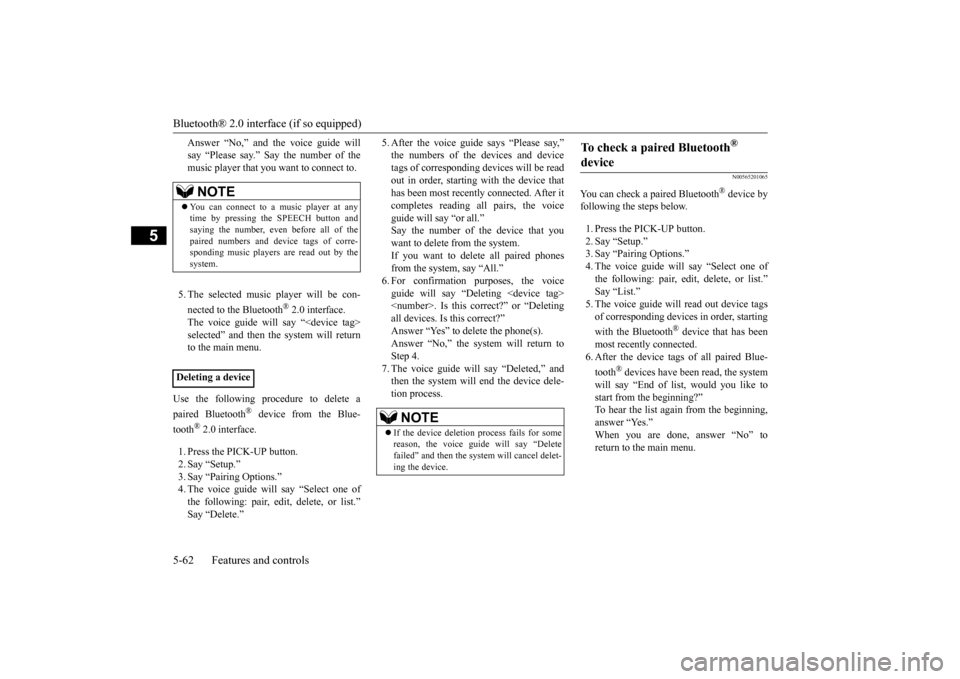
Bluetooth® 2.0 interface (if so equipped) 5-62 Features and controls
5
Answer “No,” and the voice guide will say “Please say.” Say the number of themusic player that you want to connect to. 5. The selected music player will be con- nected to the Bluetooth
® 2.0 interface.
The voice guide will
say “
selected” and then the system will returnto the main menu.
Use the following procedure to delete a paired Bluetooth
® device from the Blue-
tooth
® 2.0 interface.
1. Press the PICK-UP button. 2. Say “Setup.” 3. Say “Pairing Options.” 4. The voice guide will say “Select one ofthe following: pair, edit, delete, or list.”
says “Please say,”
tags of corresponding
devices will be read
out in order, starting with the device that has been most recently connected. After itcompletes reading all pairs, the voice guide will say “or all.” Say the number of the device that youwant to delete from the system. If you want to delete all paired phones from the system, say “All.” guide will say “Deleting
say “Deleted,” and
then the system will end the device dele- tion process.
N00565201065
You can check a paired Bluetooth
® device by
following the steps below. 1. Press the PICK-UP button. 2. Say “Setup.” 3. Say “Pairing Options.”4. The voice guide will say “Select one of the following: pair, edit, delete, or list.”
read out device tags
of corresponding devices in order, starting with the Bluetooth
® device that has been
most recently connected. 6. After the device tags
of all paired Blue-
tooth
® devices have been read, the system
will say “End of li
st, would you like to
start from the beginning?”To hear the list again from the beginning, answer “Yes.” When you are done, answer “No” toreturn to the main menu.
NOTE
You can connect to a music player at any time by pressing the SPEECH button and saying the number, even before all of the paired numbers and de
vice tags of corre-
sponding music players are read out by the system.
Deleting a device
NOTE
If the device deletion
process fails for some
reason, the voice guide will say “Delete failed” and then the system will cancel delet- ing the device.
To check a paired Bluetooth
®
device
BK0220401US.book 62 ページ 2015年6月3日 水曜日 午前7時42分
Page 171 of 296
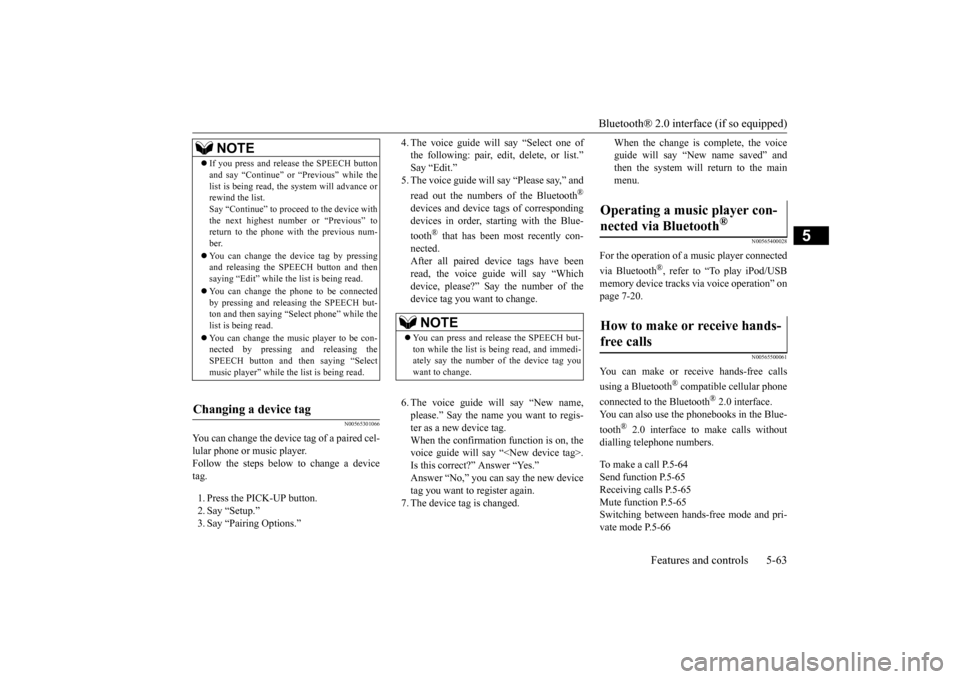
Bluetooth® 2.0 interface (if so equipped)
Features and controls 5-63
5
N00565301066
You can change the device tag of a paired cel- lular phone or music player. Follow the steps below to change a device tag. 1. Press the PICK-UP button. 2. Say “Setup.” 3. Say “Pairing Options.”
4. The voice guide will say “Select one of the following: pair, edit, delete, or list.” 5. The voice guide will
say “Please say,” and
read out the numbers of the Bluetooth
®
devices and device tags of corresponding devices in order, starting with the Blue- tooth
® that has been most recently con-
nected. After all paired devi
ce tags have been
read, the voice guide will say “Which device, please?” Say the number of the device tag you want to change. 6. The voice guide will say “New name, please.” Say the name
you want to regis-
ter as a new device tag. When the confirmation function is on, thevoice guide will say
“
Is this correct?” Answer “Yes.”tag you want to register again. 7. The device tag is changed.
When the change is complete, the voice guide will say “New
name saved” and
then the system will return to the main menu.
N00565400028
For the operation of a music player connected via Bluetooth
®, refer to “To play iPod/USB
memory device tracks
via voice operation” on
page 7-20.
N00565500061
You can make or re
ceive hands-free calls
using a Bluetooth
® compatible cellular phone
connected to the Bluetooth
® 2.0 interface.
You can also use the phonebooks in the Blue- tooth
® 2.0 interface to make calls without
dialling tele
phone numbers.
To make a call P.5-64 Send function P.5-65Receiving calls P.5-65 Mute function P.5-65 Switching between ha
nds-free mode and pri-
vate mode P.5-66
NOTE
If you press and release the SPEECH button and say “Continue” or
“Previous” while the
list is being read, the system will advance orrewind the list. Say “Continue” to proceed to the device with the next highest number or “Previous” toreturn to the phone with the previous num- ber. You can change the device tag by pressing and releasing the SPEECH button and then saying “Edit” while the
list is being read.
You can change the
phone to be connected
by pressing and releasing the SPEECH but-ton and then saying “S
elect phone” while the
list is being read. You can change the music player to be con- nected by pressing
and releasing the
SPEECH button and th
en saying “Select
music player” while the list is being read.
Changing a device tag
NOTE
You can press and release the SPEECH but- ton while the list is
being read, and immedi-
ately say the number of the device tag you want to change.
Operating a music player con- nected via Bluetooth
®
How to make or receive hands-free calls
BK0220401US.book 63 ページ 2015年6月3日 水曜日 午前7時42分