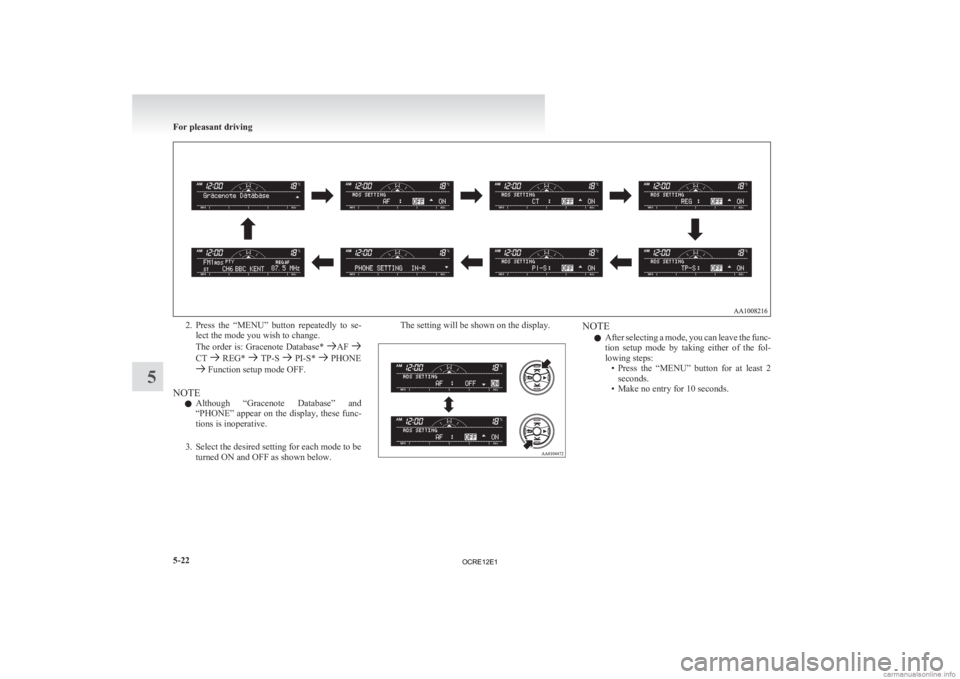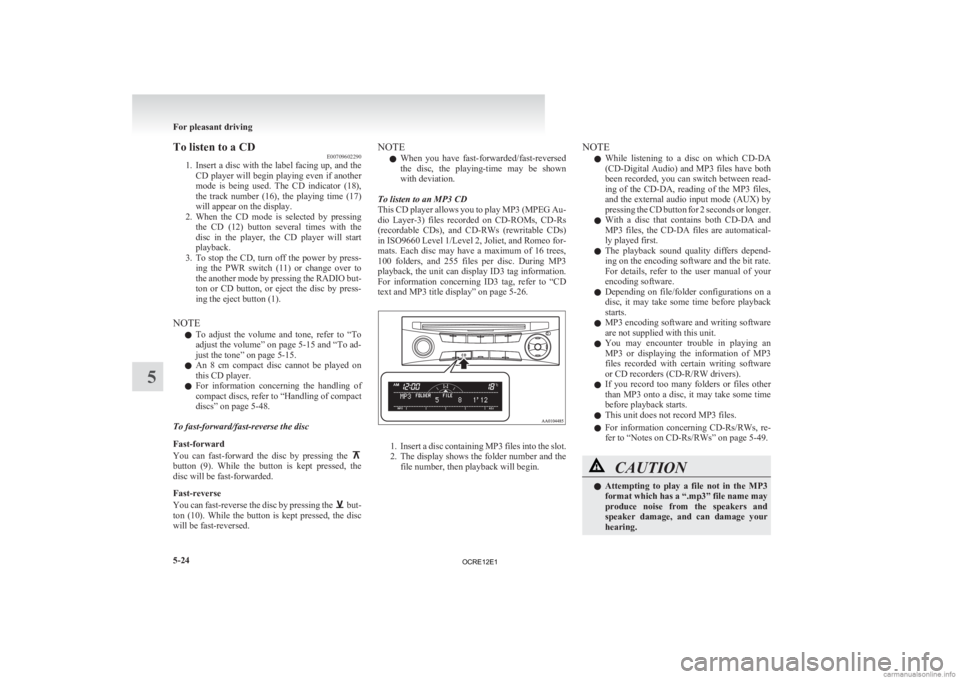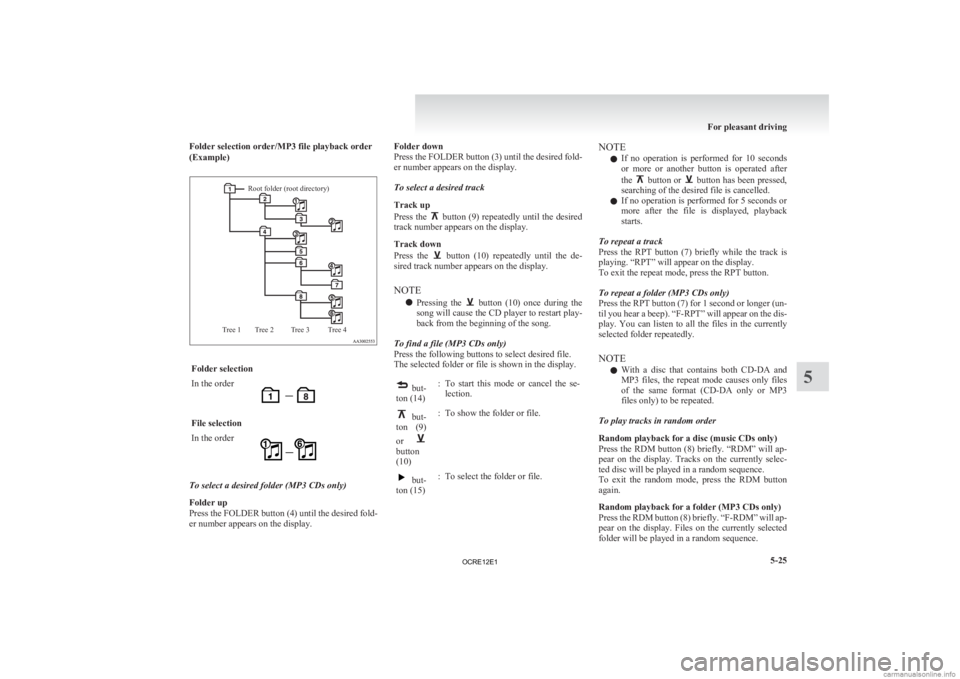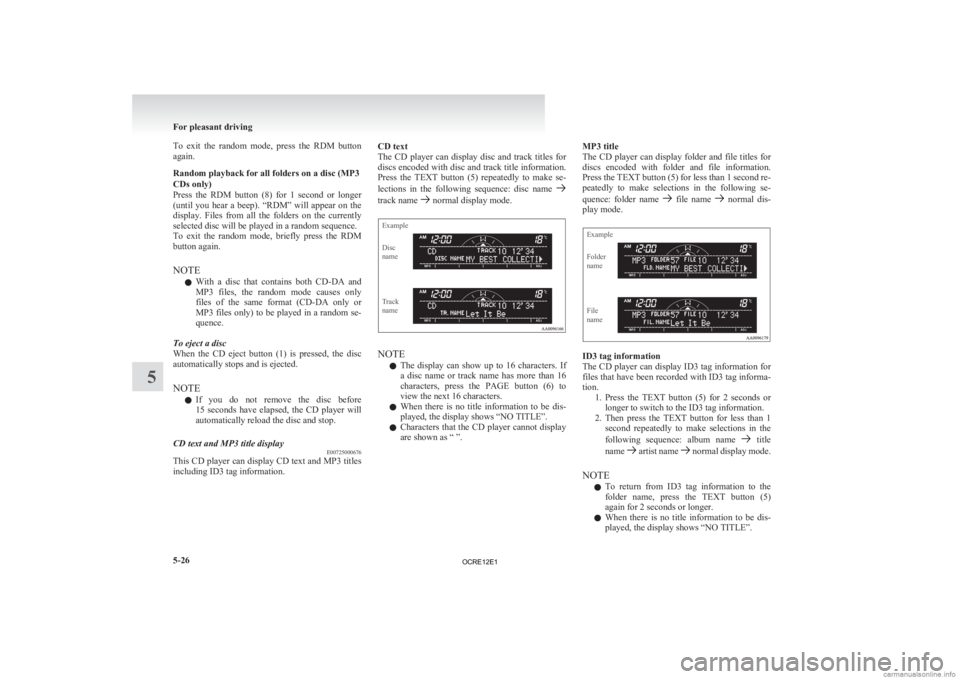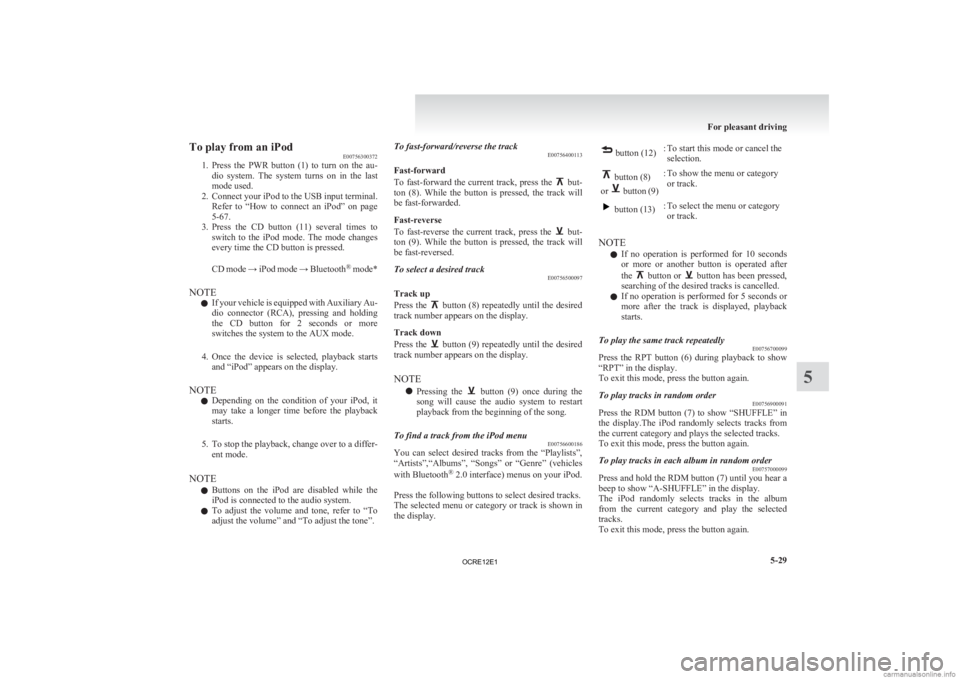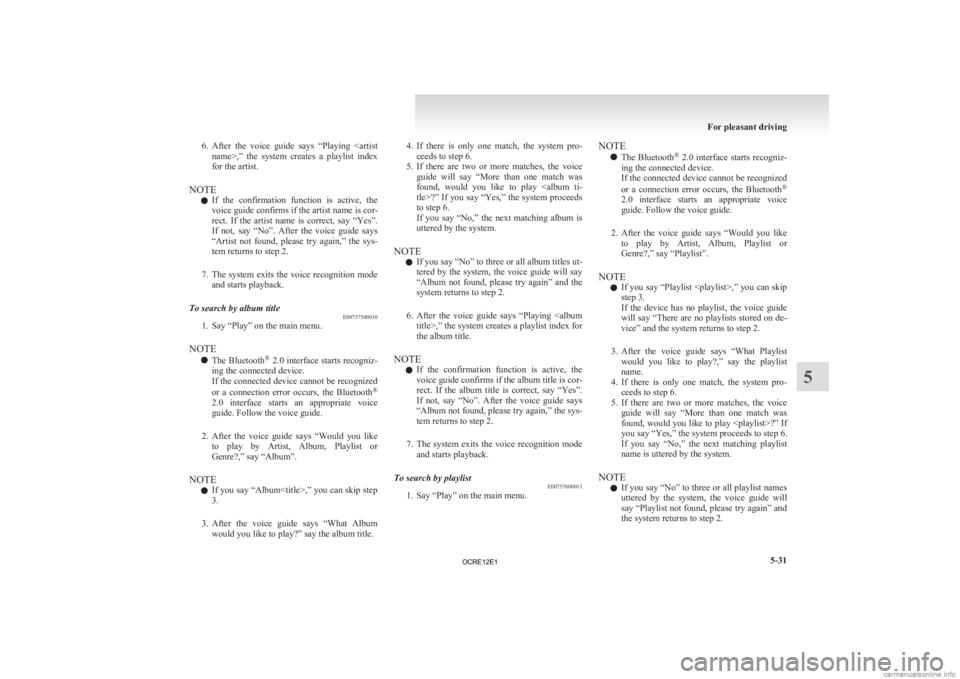MITSUBISHI L200 2012 (in English) Owner's Guide
L200 2012
MITSUBISHI
MITSUBISHI
https://www.carmanualsonline.info/img/19/34874/w960_34874-0.png
MITSUBISHI L200 2012 (in English) Owner's Guide
Page 206 of 370
2. Press the “MENU” button repeatedly to se-
lect the mode you wish to change.
The order is: Gracenote Database* AF
CT REG* TP-S PI-S* PHONE
Function setup mode OFF.
NOTE l Although
“Gracenote Database” and
“PHONE” appear on the display, these func-
tions is inoperative.
3. Select the desired setting for each mode to be turned ON and OFF as shown below. The setting will be shown on the display. NOTE
l After
selecting a mode, you can leave the func-
tion setup mode by taking either of the fol-
lowing steps: • Press the “MENU” button for at least 2seconds.
• Make no entry for 10 seconds. For pleasant driving
5-22
5
OCRE12E1
Page 208 of 370
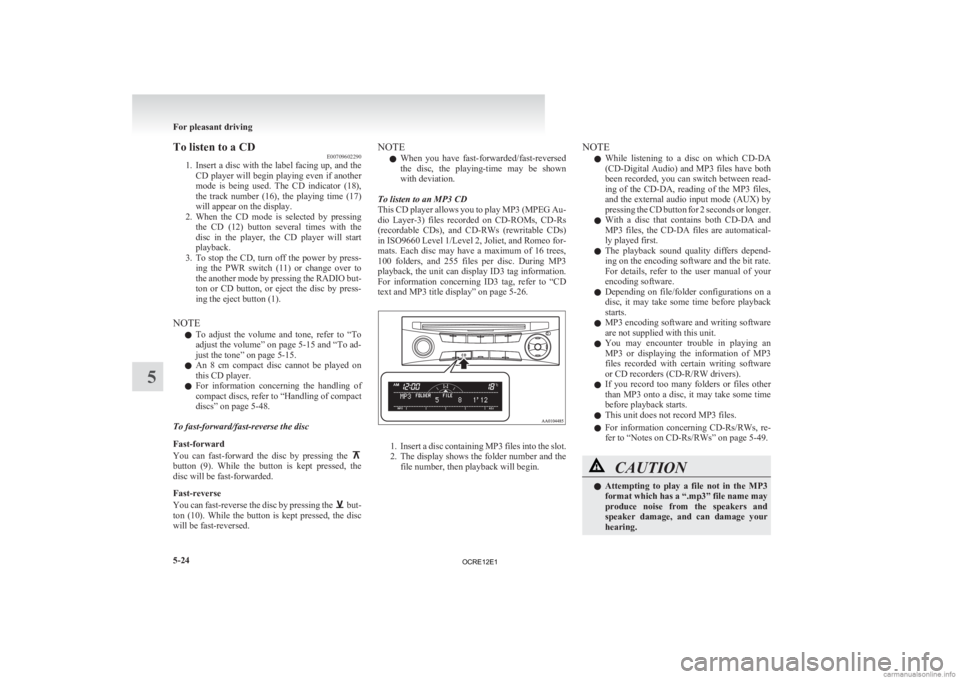
To listen to a CD
E00709602290
1. Insert
a disc with the label facing up, and the
CD player will begin playing even if another
mode is being used. The CD indicator (18),
the track number (16), the playing time (17)
will appear on the display.
2. When the CD mode is selected by pressing the CD (12) button several times with the
disc in the player, the CD player will start
playback.
3. To stop the CD, turn off the power by press- ing the PWR switch (11) or change over to
the another mode by pressing the RADIO but-
ton or CD button, or eject the disc by press-
ing the eject button (1).
NOTE l To adjust the volume and tone, refer to “To
adjust the volume” on page 5-15 and “To ad-
just the tone” on page 5-15.
l An 8 cm compact disc cannot be played on
this CD player.
l For information concerning the handling of
compact discs, refer to “Handling of compact
discs” on page 5-48.
To fast-forward/fast-reverse the disc
Fast-forward
You can fast-forward the disc by pressing the button (9). While the button is kept pressed, the
disc will be fast-forwarded.
Fast-reverse
You
can fast-reverse the disc by pressing the but-
ton
(10). While the button is kept pressed, the disc
will be fast-reversed. NOTE
l When
you have fast-forwarded/fast-reversed
the disc, the playing-time may be shown
with deviation.
To listen to an MP3 CD
This CD player allows you to play MP3 (MPEG Au-
dio Layer-3) files recorded on CD-ROMs, CD-Rs
(recordable CDs), and CD-RWs (rewritable CDs)
in ISO9660 Level 1/Level 2, Joliet, and Romeo for-
mats. Each disc may have a maximum of 16 trees,
100 folders, and 255 files per disc. During MP3
playback, the unit can display ID3 tag information.
For information concerning ID3 tag, refer to “CD
text and MP3 title display” on page 5-26. 1. Insert
a disc containing MP3 files into the slot.
2. The display shows the folder number and the
file number, then playback will begin. NOTE
l While
listening to a disc on which CD-DA
(CD-Digital Audio) and MP3 files have both
been recorded, you can switch between read-
ing of the CD-DA, reading of the MP3 files,
and the external audio input mode (AUX) by
pressing the CD button for 2 seconds or longer.
l With a disc that contains both CD-DA and
MP3 files, the CD-DA files are automatical-
ly played first.
l The playback sound quality differs depend-
ing on the encoding software and the bit rate.
For details, refer to the user manual of your
encoding software.
l Depending on file/folder configurations on a
disc, it may take some time before playback
starts.
l MP3 encoding software and writing software
are not supplied with this unit.
l You may encounter trouble in playing an
MP3 or displaying the information of MP3
files recorded with certain writing software
or CD recorders (CD-R/RW drivers).
l If you record too many folders or files other
than MP3 onto a disc, it may take some time
before playback starts.
l This unit does not record MP3 files.
l For information concerning CD-Rs/RWs, re-
fer to “Notes on CD-Rs/RWs” on page 5-49. CAUTION
l
Attempting
to play a file not in the MP3
format which has a “.mp3” file name may
produce noise from the speakers and
speaker damage, and can damage your
hearing. For pleasant driving
5-24
5
OCRE12E1
Page 209 of 370
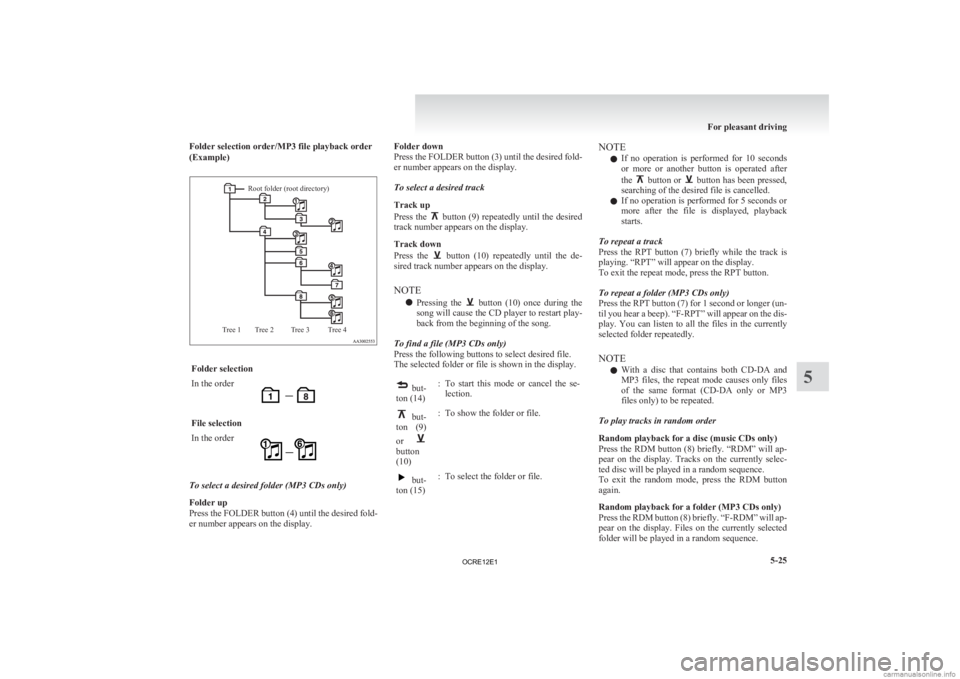
Folder selection order/MP3 file playback order
(Example)Root folder (root directory)
Tree 4
Tree 3
Tree 2
Tree 1 Folder selection
In the order
File selection
In the order
To select a desired folder (MP3 CDs only)
Folder up
Press
the FOLDER button (4) until the desired fold-
er number appears on the display. Folder down
Press
the FOLDER button (3) until the desired fold-
er number appears on the display.
To select a desired track
Track up
Press the button (9) repeatedly until the desired
track number appears on the display.
Track down
Press
the button (10) repeatedly until the de-
sired track number appears on the display.
NOTE
l Pressing
the button (10) once during the
song
will cause the CD player to restart play-
back from the beginning of the song.
To find a file (MP3 CDs only)
Press the following buttons to select desired file.
The selected folder or file is shown in the display. but-
ton (14) : To start this mode or cancel the se-
lection. but-
ton
(9)
or button
(10)
: To show the folder or file. but-
ton (15) : To select the folder or file. NOTE
l If
no operation is performed for 10 seconds
or more or another button is operated after
the button or button has been pressed,
searching of the desired file is cancelled.
l If
no operation is performed for 5 seconds or
more after the file is displayed, playback
starts.
To repeat a track
Press the RPT button (7) briefly while the track is
playing. “RPT” will appear on the display.
To exit the repeat mode, press the RPT button.
To repeat a folder (MP3 CDs only)
Press the RPT button (7) for 1 second or longer (un-
til you hear a beep). “F-RPT” will appear on the dis-
play. You can listen to all the files in the currently
selected folder repeatedly.
NOTE l With a disc that contains both CD-DA and
MP3 files, the repeat mode causes only files
of the same format (CD-DA only or MP3
files only) to be repeated.
To play tracks in random order
Random playback for a disc (music CDs only)
Press the RDM button (8) briefly. “RDM” will ap-
pear on the display. Tracks on the currently selec-
ted disc will be played in a random sequence.
To exit the random mode, press the RDM button
again.
Random playback for a folder (MP3 CDs only)
Press the RDM button (8) briefly. “F-RDM” will ap-
pear on the display. Files on the currently selected
folder will be played in a random sequence. For pleasant driving
5-25 5
OCRE12E1
Page 210 of 370
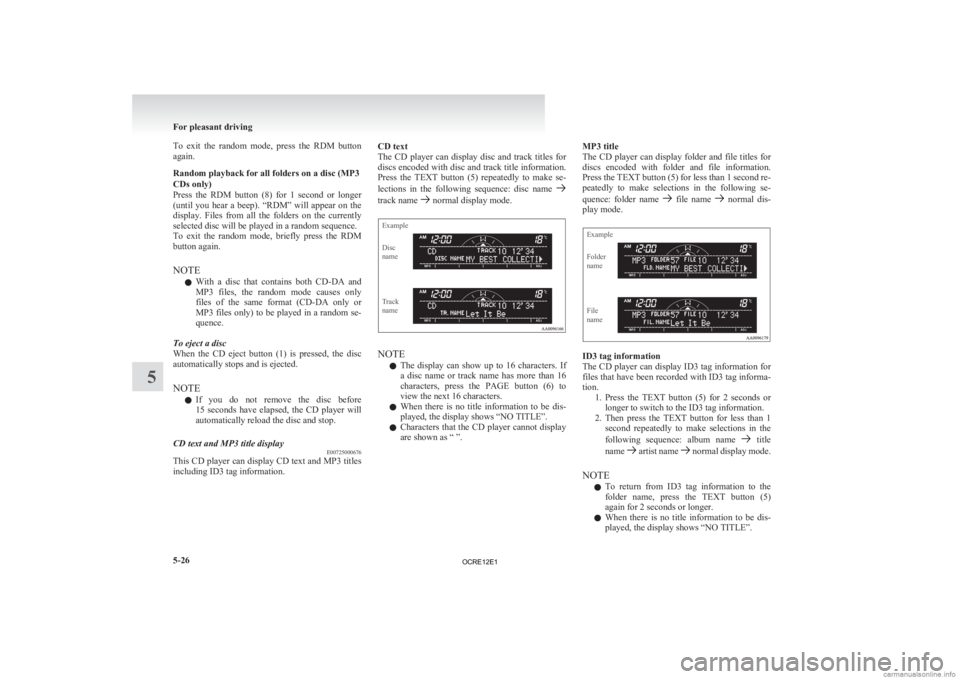
To exit the random mode, press the RDM button
again.
Random playback for all folders on a disc (MP3
CDs only)
Press
the RDM button (8) for 1 second or longer
(until you hear a beep). “RDM” will appear on the
display. Files from all the folders on the currently
selected disc will be played in a random sequence.
To exit the random mode, briefly press the RDM
button again.
NOTE
l With a disc that contains both CD-DA and
MP3 files, the random mode causes only
files of the same format (CD-DA only or
MP3 files only) to be played in a random se-
quence.
To eject a disc
When the CD eject button (1) is pressed, the disc
automatically stops and is ejected.
NOTE l If you do not remove the disc before
15 seconds have elapsed, the CD player will
automatically reload the disc and stop.
CD text and MP3 title display E00725000676
This CD player can display CD text and MP3 titles
including ID3 tag information. CD text
The
CD player can display disc and track titles for
discs encoded with disc and track title information.
Press the TEXT button (5) repeatedly to make se-
lections in the following sequence: disc name track name normal display mode.
Example
Disc
name
Track
name
NOTE
l The
display can show up to 16 characters. If
a disc name or track name has more than 16
characters, press the PAGE button (6) to
view the next 16 characters.
l When there is no title information to be dis-
played, the display shows “NO TITLE”.
l Characters that the CD player cannot display
are shown as “ ”. MP3 title
The
CD player can display folder and file titles for
discs encoded with folder and file information.
Press the TEXT button (5) for less than 1 second re-
peatedly to make selections in the following se-
quence: folder name file name normal dis-
play mode.
Example
Folder
name
File
name ID3 tag information
The
CD player can display ID3 tag information for
files that have been recorded with ID3 tag informa-
tion. 1. Press the TEXT button (5) for 2 seconds orlonger to switch to the ID3 tag information.
2. Then press the TEXT button for less than 1 second repeatedly to make selections in the
following sequence: album name title
name artist name normal display mode.
NOTE l To
return from ID3 tag information to the
folder name, press the TEXT button (5)
again for 2 seconds or longer.
l When there is no title information to be dis-
played, the display shows “NO TITLE”. For pleasant driving
5-26
5
OCRE12E1
Page 213 of 370
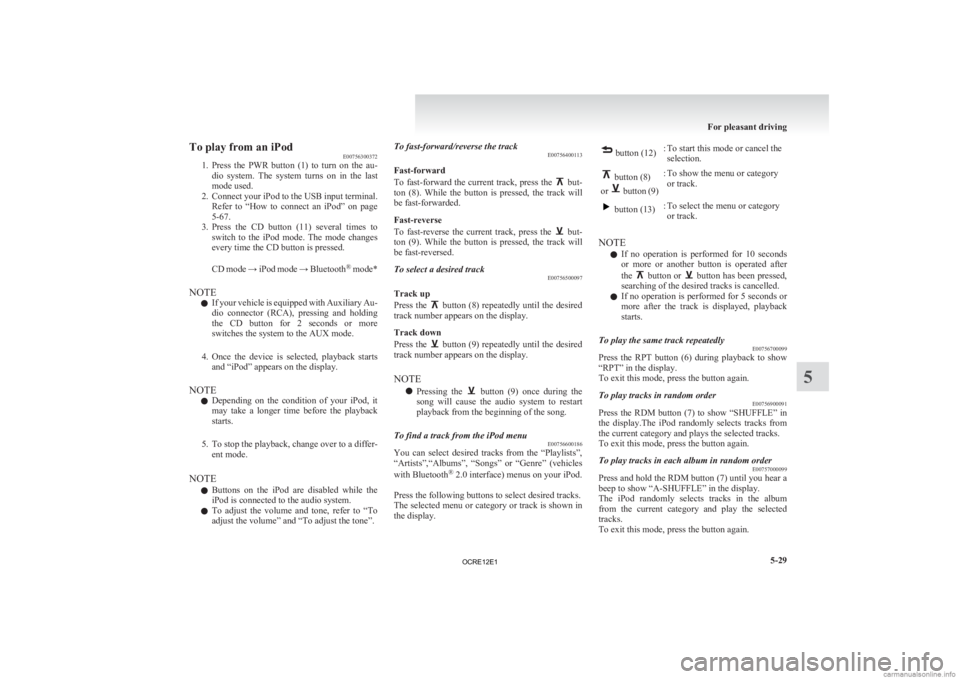
To play from an iPod
E00756300372
1. Press
the PWR button (1) to turn on the au-
dio system. The system turns on in the last
mode used.
2. Connect your iPod to the USB input terminal. Refer to “How to connect an iPod” on page
5-67.
3. Press the CD button (11) several times to switch to the iPod mode. The mode changes
every time the CD button is pressed.
CD mode → iPod mode → Bluetooth ®
mode*
NOTE l If your vehicle is equipped with Auxiliary Au-
dio connector (RCA), pressing and holding
the CD button for 2 seconds or more
switches the system to the AUX mode.
4. Once the device is selected, playback starts and “iPod” appears on the display.
NOTE l Depending on the condition of your iPod, it
may take a longer time before the playback
starts.
5. To stop the playback, change over to a differ- ent mode.
NOTE l Buttons on the iPod are disabled while the
iPod is connected to the audio system.
l To adjust the volume and tone, refer to “To
adjust the volume” and “To adjust the tone”. To fast-forward/reverse the track
E00756400113
Fast-forward
To
fast-forward the current track, press the but-
ton
(8). While the button is pressed, the track will
be fast-forwarded.
Fast-reverse
To fast-reverse the current track, press the but-
ton
(9). While the button is pressed, the track will
be fast-reversed.
To select a desired track E00756500097
Track up
Press
the button (8) repeatedly until the desired
track number appears on the display.
Track down
Press
the button (9) repeatedly until the desired
track number appears on the display.
NOTE
l Pressing
the button (9) once during the
song
will cause the audio system to restart
playback from the beginning of the song.
To find a track from the iPod menu E00756600186
You can select desired tracks from the “Playlists”,
“Artists”,“Albums”,
“Songs” or “Genre” (vehicles
with Bluetooth ®
2.0 interface) menus on your iPod.
Press the following buttons to select desired tracks.
The selected menu or category or track is shown in
the display. button (12)
: To start this mode or cancel the
selection. button (8)
or button (9)
: To show the menu or category
or track. button (13)
: To select the menu or category
or track.
NOTE l If
no operation is performed for 10 seconds
or more or another button is operated after
the button or button has been pressed,
searching of the desired tracks is cancelled.
l If
no operation is performed for 5 seconds or
more after the track is displayed, playback
starts.
To play the same track repeatedly E00756700099
Press the RPT button (6) during playback to show
“RPT” in the display.
To exit this mode, press the button again.
To play tracks in random order E00756900091
Press the RDM button (7) to show “SHUFFLE” in
the
display.The iPod randomly selects tracks from
the current category and plays the selected tracks.
To exit this mode, press the button again.
To play tracks in each album in random order E00757000099
Press and hold the RDM button (7) until you hear a
beep to show “A-SHUFFLE” in the display.
The
iPod randomly selects tracks in the album
from the current category and play the selected
tracks.
To exit this mode, press the button again. For pleasant driving
5-29 5
OCRE12E1
Page 215 of 370
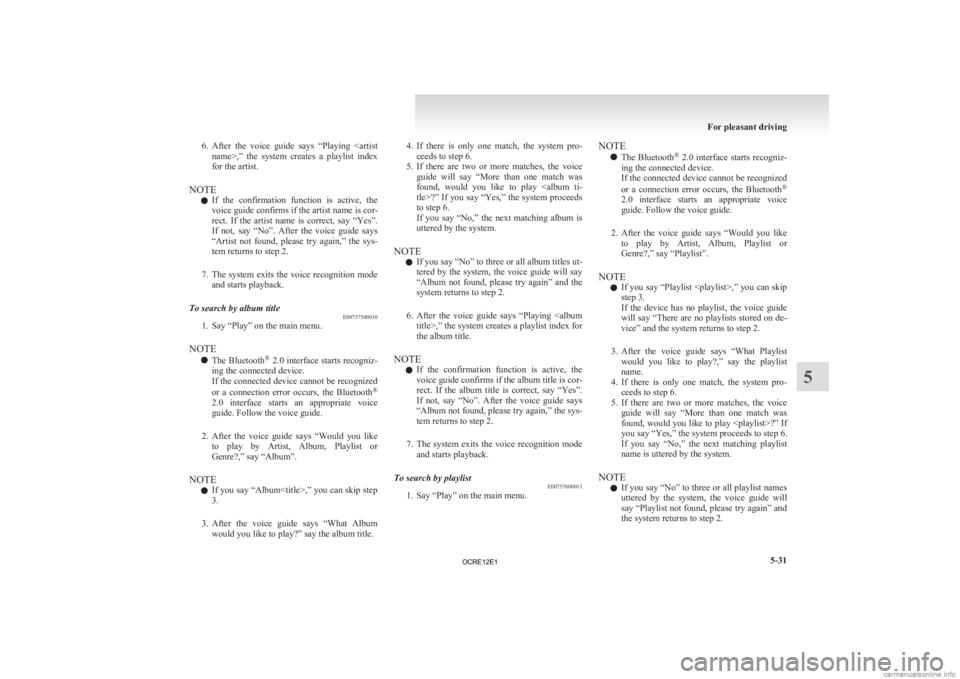
6. After the voice guide says “Playing
name>,” the system creates a playlist index
for the artist.
NOTE l If the confirmation function is active, the
voice guide confirms if the artist name is cor-
rect. If the artist name is correct, say “Yes”.
If not, say “No”. After the voice guide says
“Artist not found, please try again,” the sys-
tem returns to step 2.
7. The system exits the voice recognition mode and starts playback.
To search by album title E00757500010
1. Say “Play” on the main menu.
NOTE l The
Bluetooth ®
2.0 interface starts recogniz-
ing the connected device.
If the connected device cannot be recognized
or a connection error occurs, the Bluetooth ®
2.0 interface starts an appropriate voice
guide. Follow the voice guide.
2. After the voice guide says “Would you like to play by Artist, Album, Playlist or
Genre?,” say “Album”.
NOTE l If you say “Album
,” you can skip step<br />
3.<br />
3. After the voice guide says “What Album would you like to play?” say the album title. 4. If <br />
there is only one match, the system pro-<br />
ceeds to step 6.<br />
5. If there are two or more matches, the voice guide will say “More than one match was<br />
found, would you like to play <album ti-<br />
tle>?” If you say “Yes,” the system proceeds<br />
to step 6.<br />
If you say “No,” the next matching album is<br />
uttered by the system.<br />
NOTE l If you say “No” to three or all album titles ut-<br />
tered by the system, the voice guide will say<br />
“Album not found, please try again” and the<br />
system returns to step 2.<br />
6. After the voice guide says “Playing <album title>,” the system creates a playlist index for<br />
the album title.<br />
NOTE l If the confirmation function is active, the<br />
voice guide confirms if the album title is cor-<br />
rect. If the album title is correct, say “Yes”.<br />
If not, say “No”. After the voice guide says<br />
“Album not found, please try again,” the sys-<br />
tem returns to step 2.<br />
7. The system exits the voice recognition mode and starts playback.<br />
To search by playlist E00757600011<br />
1. Say “Play” on the main menu. NOTE<br />
l The <br />
Bluetooth®<br />
2.0 interface starts recogniz-<br />
ing the connected device.<br />
If the connected device cannot be recognized<br />
or a connection error occurs, the Bluetooth ®<br />
2.0 interface starts an appropriate voice<br />
guide. Follow the voice guide.<br />
2. After the voice guide says “Would you like to play by Artist, Album, Playlist or<br />
Genre?,” say “Playlist”.<br />
NOTE l If you say “Playlist <playlist>,” you can skip<br />
step 3.<br />
If the device has no playlist, the voice guide<br />
will say “There are no playlists stored on de-<br />
vice” and the system returns to step 2.<br />
3. After the voice guide says “What Playlist would you like to play?,” say the playlist<br />
name.<br />
4. If there is only one match, the system pro- ceeds to step 6.<br />
5. If there are two or more matches, the voice guide will say “More than one match was<br />
found, would you like to play <playlist>?” If<br />
you say “Yes,” the system proceeds to step 6.<br />
If you say “No,” the next matching playlist<br />
name is uttered by the system.<br />
NOTE l If you say “No” to three or all playlist names<br />
uttered by the system, the voice guide will<br />
say “Playlist not found, please try again” and<br />
the system returns to step 2. For pleasant driving<br />
5-31 5<br />
OCRE12E1 <p></div><script>$(document).on('click', '#a215', function(){
$(this).hide();
$('#b215').height($('#a215').height()-22);
$('#b215').show();
});
$(document).on('click', '#b215', function(){
$(this).hide();
$('#a215').show();
});
$(document).ready(function(){
$('#b215').height($('#a215').height()-22);
});
</script> <div style="height: 250px">
<script async src="//pagead2.googlesyndication.com/pagead/js/adsbygoogle.js"></script>
<ins class="adsbygoogle"
style="display:block; min-height: 280px"
data-ad-client="ca-pub-1094764738794676"
data-ad-slot="8211391741"
data-ad-format="auto"></ins>
<script>
(adsbygoogle = window.adsbygoogle || []).push({});
</script></div>
<a name='216'></a><h3>Page 216 of 370</h3><div id='a216'><img loading='lazy' width='960' height='679' style='border: 1px solid #444444; max-width: 100%; display:block; height: auto;' alt='MITSUBISHI L200 2012 (in English) Owners Guide 6. After the voice guide says “Playing <play-
list>,” the system creates an index for the play-
list.
NOTE l If the confirmation function is active, the
voice guide confirms if the ' title='MITSUBISHI L200 2012 (in English) Owners Guide 6. After the voice guide says “Playing <play-
list>,” the system creates an index for the play-
list.
NOTE l If the confirmation function is active, the
voice guide confirms if the ' src='/img/19/34874/w960_34874-215.png' /></div><div id='b216' style='display: none; overflow: auto; width: 962px; height: 1300px; border: 1px solid #444444; padding: 10px; background-color: #eeeeee; max-width: 100%; height: auto'><p>6. After the voice guide says “Playing <play-<br />
list>,” the system creates an index for the play-<br />
list.<br />
NOTE l If the confirmation function is active, the<br />
voice guide confirms if the playlist name is<br />
correct. If the playlist name is correct, say<br />
“Yes”. If not, say “No”. After the voice<br />
guide says “Playlist not found, please try<br />
again,” the system returns to step 2. Refer to<br />
“Confirmation function setting” on page<br />
5-53.<br />
7. The system exits the voice recognition mode and starts playback.<br />
To search by genre E00757700041<br />
1. Say “Play” on the main menu.<br />
NOTE l The <br />
<br />
Bluetooth ®<br />
2.0 interface starts recogniz-<br />
ing the connected device.<br />
If the connected device cannot be recognized<br />
or a connection error occurs, the Bluetooth ®<br />
2.0 interface starts an appropriate voice<br />
guide. Follow the voice guide.<br />
2. After the voice guide says “Would you like to play by Artist, Album, Playlist or<br />
Genre?,” say “Genre”.<br />
NOTE l If you say “Genre <type>,” you can skip step<br />
3. 3. After <br />
the voice guide says “What Genre<br />
would you like to play?,” say the music type.<br />
4. If there is only one match, the system pro- ceeds to step 6.<br />
5. If there are two or more matches, the voice guide will say “More than one match was<br />
found, would you like to play <genre>?” If<br />
you say “Yes,” the system proceeds to step 6.<br />
If you say “No,” the next matching genre is<br />
uttered by the system.<br />
NOTE l If you say “No” to three or all genres uttered<br />
by the system, the voice guide will say<br />
“Genre not found, please try again” and the<br />
system returns to step 2.<br />
6. After the voice guide says “Playing <genre>,” the system creates an index for the<br />
genre.<br />
NOTE l If the confirmation function is active, the<br />
voice guide confirms if the genre is correct.<br />
If the genre is correct, say “Yes”. If not, say<br />
“No”. After the voice guide says “Genre not<br />
found, please try again,” the system returns<br />
to step 2. Refer to “Confirmation function set-<br />
ting” on page 5-53.<br />
7. The system exits the voice recognition mode and starts playback. For pleasant driving<br />
5-32<br />
5<br />
OCRE12E1 <p></div><script>$(document).on('click', '#a216', function(){
$(this).hide();
$('#b216').height($('#a216').height()-22);
$('#b216').show();
});
$(document).on('click', '#b216', function(){
$(this).hide();
$('#a216').show();
});
$(document).ready(function(){
$('#b216').height($('#a216').height()-22);
});
</script> <div style="height: 250px">
<script async src="//pagead2.googlesyndication.com/pagead/js/adsbygoogle.js"></script>
<ins class="adsbygoogle"
style="display:block; min-height: 280px"
data-ad-client="ca-pub-1094764738794676"
data-ad-slot="8211391741"
data-ad-format="auto"></ins>
<script>
(adsbygoogle = window.adsbygoogle || []).push({});
</script></div>
<a name='218'></a><h3>Page 218 of 370</h3><div id='a218'><img loading='lazy' width='960' height='679' style='border: 1px solid #444444; max-width: 100%; display:block; height: auto;' alt='MITSUBISHI L200 2012 (in English) Owners Guide To play from a USB memory device
E00762500366
1. Press
the PWR button (1) to turn on the au-
dio system. The system turns on in the last
mode used.
2. Connect your USB memory devi' title='MITSUBISHI L200 2012 (in English) Owners Guide To play from a USB memory device
E00762500366
1. Press
the PWR button (1) to turn on the au-
dio system. The system turns on in the last
mode used.
2. Connect your USB memory devi' src='/img/19/34874/w960_34874-217.png' /></div><div id='b218' style='display: none; overflow: auto; width: 962px; height: 1300px; border: 1px solid #444444; padding: 10px; background-color: #eeeeee; max-width: 100%; height: auto'><p>To play from a USB memory device<br />
E00762500366<br />
1. Press <br />
the PWR button (1) to turn on the au-<br />
dio system. The system turns on in the last<br />
mode used.<br />
2. Connect your USB memory device to the USB input terminal.<br />
Refer to “How to connect a USB memory de-<br />
vice” on page 5-67.<br />
3. Press the CD button (11) several times to switch to the USB mode. The mode changes<br />
as follows every time the CD button is pressed.<br />
CD mode → USB mode → Bluetooth ®<br />
mode*<br />
NOTE l If your vehicle is equipped with Auxiliary Au-<br />
dio connector (RCA), pressing and holding<br />
the CD button for 2 seconds or more<br />
switches the system to the AUX mode.<br />
4. Once the device is selected, playback starts and “USB” appears on the display.<br />
NOTE l Depending on the condition of your USB de-<br />
vice, it may take a longer time before the play-<br />
back starts.<br />
5. To stop the playback, change over to a differ- ent mode.<br />
NOTE l To adjust the volume and tone, refer to “To<br />
adjust the volume” and “To adjust the tone”. Supported compressed music files<br />
E00758300305<br />
This <br />
audio can play MP3, WMA, AAC and WAV<br />
files recorded in a USB memory device. This audio<br />
supports up to 65,535 files in 700 folders on 8 levels.<br />
Folder selection order/file playback order (exam-<br />
ple)<br />
The folder and file hierarchy in the USB memory<br />
device is shown below.<br />
Root folder (Root directory)<br />
Level 1 Level 2 Level 3<br />
Level 4 Folder selection<br />
In the order<br />
File selection<br />
In the order NOTE<br />
l If a file protected by copyrights is played, the<br />
file will be skipped.<br />
To fast-forward/reverse the track E00758400090<br />
Fast-forward<br />
To <br />
fast-forward the current track, press the but-<br />
ton <br />
<br />
(8). While the button is pressed, the track will<br />
be fast-forwarded.<br />
Fast-reverse<br />
To fast-reverse the current track, press the but-<br />
ton <br />
<br />
(9). While the button is pressed, the track will<br />
be fast-reversed.<br />
To select a file E00758500088<br />
File up<br />
Press <br />
the button (8) repeatedly until the desired<br />
file number appears on the display.<br />
File down<br />
Press <br />
<br />
the button (9) repeatedly until the desired<br />
file number appears on the display.<br />
NOTE<br />
l Pressing <br />
<br />
the button (9) once during the<br />
song <br />
<br />
will cause the audio system to restart<br />
playback from the beginning of the song.<br />
To find a file E00758600311<br />
You can select a folder to find a desired track.<br />
<br />
Press <br />
<br />
the following buttons to select desired folder<br />
or file.<br />
The selected folder or file is shown in the display. For pleasant driving<br />
5-34<br />
5 <br />
OCRE12E1 <p></div><script>$(document).on('click', '#a218', function(){
$(this).hide();
$('#b218').height($('#a218').height()-22);
$('#b218').show();
});
$(document).on('click', '#b218', function(){
$(this).hide();
$('#a218').show();
});
$(document).ready(function(){
$('#b218').height($('#a218').height()-22);
});
</script> <div style="height: 250px">
<script async src="//pagead2.googlesyndication.com/pagead/js/adsbygoogle.js"></script>
<ins class="adsbygoogle"
style="display:block; min-height: 280px"
data-ad-client="ca-pub-1094764738794676"
data-ad-slot="8211391741"
data-ad-format="auto"></ins>
<script>
(adsbygoogle = window.adsbygoogle || []).push({});
</script></div>
<a name='219'></a><h3>Page 219 of 370</h3><div id='a219'><img loading='lazy' width='960' height='679' style='border: 1px solid #444444; max-width: 100%; display:block; height: auto;' alt='MITSUBISHI L200 2012 (in English) Owners Guide button (12)
:To start this mode or cancel
the selection. button (8)
or button (9)
: To show the folder or file. button (13)
: To select the folder or file.
NOTE l If
no operation is pe' title='MITSUBISHI L200 2012 (in English) Owners Guide button (12)
:To start this mode or cancel
the selection. button (8)
or button (9)
: To show the folder or file. button (13)
: To select the folder or file.
NOTE l If
no operation is pe' src='/img/19/34874/w960_34874-218.png' /></div><div id='b219' style='display: none; overflow: auto; width: 962px; height: 1300px; border: 1px solid #444444; padding: 10px; background-color: #eeeeee; max-width: 100%; height: auto'><p> button (12)<br />
:To start this mode or cancel<br />
the selection. button (8)<br />
or button (9)<br />
: To show the folder or file. button (13)<br />
: To select the folder or file.<br />
NOTE l If <br />
no operation is performed for 10 seconds<br />
or more or another button is operated after<br />
the button or button has been pressed,<br />
searching of the desired file is cancelled.<br />
l If <br />
<br />
no operation is performed for 5 seconds or<br />
more after the file is displayed, playback<br />
starts.<br />
To play the same file repeatedly E00758700093<br />
Press the RPT button (6) to show “RPT” in the dis-<br />
play.<br />
To exit this mode, press the button again.<br />
To play the files in the same folder repeatedly E00758800094<br />
Press and hold the RPT button (6) until you hear a<br />
beep to show “F-RPT” in the display.<br />
All files in the current folder are played repeatedly.<br />
To exit this mode, press the button again.<br />
To play a folder in random order E00758900095<br />
Press the RDM button (7) to show “F-RDM” in the<br />
display.<br />
The <br />
<br />
audio randomly selects files from the current<br />
folder and plays the selected files.<br />
To exit this mode, press the button again. To play all folders in random order<br />
E00759000093<br />
Press <br />
<br />
and hold the RDM button (7) until you hear a<br />
beep to show “RDM” in the display.<br />
The audio randomly selects files from all folders<br />
and plays the selected files.<br />
To exit this mode, press the button again.<br />
To switch the display E00759300155<br />
The display changes as follows every time the<br />
TEXT button (4) is pressed during playback.<br />
Folder title → File title → Normal display<br />
ID3 tag information<br />
1.<br />
<br />
Press and hold the TEXT button (4) until youhear a beep to show “TAG” in the display.<br />
2. The display changes as follows every time the TEXT button (4) is pressed briefly.<br />
Album title → Track title → Artist name →<br />
Genre (vehicles with Bluetooth ®<br />
2.0 inter-<br />
face) → Normal display<br />
Example<br />
File title NOTE<br />
l Press <br />
<br />
and hold the TEXT button (4) again un-<br />
til you hear a beep, and the tag information<br />
display returns to the folder title display.<br />
l Up to 16 characters are shown in the display<br />
at once. If the title is cut off in the middle,<br />
press the PAGE button (5). The next charac-<br />
ters are displayed every time this button is<br />
pressed.<br />
l If no title is stored, “NO TITLE” is shown in<br />
the display.<br />
l Characters that cannot be displayed are sub-<br />
stituted by “ ”.<br />
To play USB memory device tracks<br />
via <br />
voice operation (vehicles with Blue-<br />
tooth ®<br />
2.0 interface)<br />
E00759400130<br />
Desired tracks can be selected and played from<br />
your <br />
<br />
USB memory device by “Artist”, “Album”,<br />
“Playlist” and “Genre” using voice commands.<br />
For information concerning the voice recognition<br />
function or speaker enrollment function, refer to<br />
“Bluetooth ®<br />
2.0 interface” on page 5-51.<br />
<br />
The playback sequence of tracks is the same as<br />
when an iPod is connected. Refer to the “To play<br />
iPod tracks via voice operation” on page 5-30. For pleasant driving<br />
5-35 5 <br />
OCRE12E1 <p></div><script>$(document).on('click', '#a219', function(){
$(this).hide();
$('#b219').height($('#a219').height()-22);
$('#b219').show();
});
$(document).on('click', '#b219', function(){
$(this).hide();
$('#a219').show();
});
$(document).ready(function(){
$('#b219').height($('#a219').height()-22);
});
</script> <div style="height: 250px">
<script async src="//pagead2.googlesyndication.com/pagead/js/adsbygoogle.js"></script>
<ins class="adsbygoogle"
style="display:block; min-height: 280px"
data-ad-client="ca-pub-1094764738794676"
data-ad-slot="8211391741"
data-ad-format="auto"></ins>
<script>
(adsbygoogle = window.adsbygoogle || []).push({});
</script></div>
<a name='222'></a><h3>Page 222 of 370</h3><div id='a222'><img loading='lazy' width='960' height='679' style='border: 1px solid #444444; max-width: 100%; display:block; height: auto;' alt='MITSUBISHI L200 2012 (in English) Owners Guide To listen to tracks from a device con-
nected via Bluetooth
®
E00762700225
1. Press
the PWR button (1) to turn on the au-
dio system. The system turns on in the last
mode used.
2. Pr' title='MITSUBISHI L200 2012 (in English) Owners Guide To listen to tracks from a device con-
nected via Bluetooth
®
E00762700225
1. Press
the PWR button (1) to turn on the au-
dio system. The system turns on in the last
mode used.
2. Pr' src='/img/19/34874/w960_34874-221.png' /></div><div id='b222' style='display: none; overflow: auto; width: 962px; height: 1300px; border: 1px solid #444444; padding: 10px; background-color: #eeeeee; max-width: 100%; height: auto'><p>To listen to tracks from a device con-<br />
nected via Bluetooth<br />
®<br />
E00762700225<br />
1. Press <br />
the PWR button (1) to turn on the au-<br />
dio system. The system turns on in the last<br />
mode used.<br />
2. Press the CD button (8) several times to<br />
switch to the BT-A (Bluetooth ®<br />
) mode. The<br />
mode changes as follows every time the CD<br />
button is pressed.<br />
CD mode → USB (iPod) mode → Blue-<br />
tooth ®<br />
mode<br />
NOTE l For vehicles equipped with Auxiliary Audio<br />
connector (RCA), pressing and holding the<br />
CD button for 2 seconds or more switches<br />
the system to the AUX mode.<br />
3. Connect your Bluetooth ®<br />
device.<br />
Refer to “Connecting the Bluetooth® 2.0 in-<br />
terface and Bluetooth® device” on page<br />
5-55.<br />
4. Playback starts automatically.<br />
NOTE l Depending on the connected device, the play-<br />
back may not start automatically.<br />
In this case, operate the connected device to<br />
start the playback.<br />
To stop the playback (if supported by the device) E00762800079<br />
To stop the playback, press and hold the button<br />
(9) until you hear a beep.<br />
To restart the playback, press the button (10).To pause the playback (if supported by the device)<br />
E00762900083<br />
To pause the playback, press the button (9).<br />
To restart the playback, press the button (10).<br />
To fast-forward/reverse the track (if supported by<br />
the device) E00765600010<br />
Fast-forward<br />
To <br />
fast-forward the current track, press the but-<br />
ton <br />
<br />
(6). While the button is pressed, the track will<br />
be fast-forwarded.<br />
Fast-reverse<br />
To fast-reverse the current track, press the but-<br />
ton <br />
<br />
(7). While the button is pressed, the track will<br />
be fast-reversed.<br />
To select a track (if supported by the device) E00763000094<br />
Track up<br />
Press <br />
the button (6) repeatedly until the desired<br />
track number appears on the display.<br />
Track down<br />
Press <br />
<br />
the button (7) repeatedly until the desired<br />
track number appears on the display.<br />
NOTE<br />
l Pressing <br />
<br />
the button (7) once during the<br />
song <br />
<br />
will cause the audio system to restart<br />
playback from the beginning of the song.<br />
To play the same track or all tracks repeatedly (if<br />
supported by the device) E00763100079<br />
Press the RPT button (4) several times to show<br />
“1-RPT” <br />
<br />
(same track repeat mode) or “A-RPT” (all<br />
tracks repeat mode) in the display. The mode changes as follows every time the RPT<br />
button is pressed.<br />
1-RPT mode → A-RPT mode → mode off<br />
<br />
To <br />
<br />
exit these mode, press the RPT button several<br />
times until the 1-RPT indicator or the A-RPT indi-<br />
cator goes off.<br />
To play tracks in random order (if supported by<br />
the device) E00763200070<br />
Press the RDM button (5) to show “RDM” in the<br />
display.<br />
The <br />
<br />
system randomly selects and plays tracks from<br />
all tracks in the Bluetooth ®<br />
device.<br />
To exit this mode, press the button again.<br />
To switch the display (if supported by the device) E00763400072<br />
The display changes as follows every time the<br />
TEXT button (2) is pressed briefly.<br />
Album <br />
<br />
title → Title name → Artist name → Genre<br />
→ Normal display<br />
Example<br />
Album title For pleasant driving<br />
5-38<br />
5 <br />
OCRE12E1 <p></div><script>$(document).on('click', '#a222', function(){
$(this).hide();
$('#b222').height($('#a222').height()-22);
$('#b222').show();
});
$(document).on('click', '#b222', function(){
$(this).hide();
$('#a222').show();
});
$(document).ready(function(){
$('#b222').height($('#a222').height()-22);
});
</script> <div style="height: 250px">
<script async src="//pagead2.googlesyndication.com/pagead/js/adsbygoogle.js"></script>
<ins class="adsbygoogle"
style="display:block; min-height: 280px"
data-ad-client="ca-pub-1094764738794676"
data-ad-slot="8211391741"
data-ad-format="auto"></ins>
<script>
(adsbygoogle = window.adsbygoogle || []).push({});
</script></div>
<ul class="actions" style="text-align:center;">
<li><a href="/mitsubishi-l200-2012-owner-s-manual-in-english/4/?srch=ECO+mode" class="button">Load next 10 pages</a></li>
</ul>
<div style="text-align: center" class="text-center my-2">
<span class="article-section">
Page:
</span><a href="/mitsubishi-l200-2012-owner-s-manual-in-english/2/?srch=ECO+mode">< prev</a> <a class='text-dark' href="/mitsubishi-l200-2012-owner-s-manual-in-english//?srch=ECO+mode">1-10</a> <a class='text-dark' href="/mitsubishi-l200-2012-owner-s-manual-in-english/2/?srch=ECO+mode">11-20</a> <strong>21-30</strong> <a class='text-dark' href="/mitsubishi-l200-2012-owner-s-manual-in-english/4/?srch=ECO+mode">31-40</a> <a class='text-dark' href="/mitsubishi-l200-2012-owner-s-manual-in-english/4/?srch=ECO+mode">next ></a></div><div class="clear"></div><form action="/mitsubishi-l200-2012-owner-s-manual-in-english/" method="get"><span class="byline">Search: <input type="text" pattern=".{3,}" required title="3 characters minimum" name="srch" placeholder="ECO mode" /> <input type="submit" value="search" /> (<a href='/mitsubishi-l200-2012-owner-s-manual-in-english/?srch=radio'>radio</a>, <a href='/mitsubishi-l200-2012-owner-s-manual-in-english/?srch=fuel+tank+capacity'>fuel tank capacity</a>, <a href='/mitsubishi-l200-2012-owner-s-manual-in-english/?srch=brake+pads+replacement'>brake pads replacement</a>, <a href='/mitsubishi-l200-2012-owner-s-manual-in-english/?srch=brake+pads'>brake pads</a>, <a href='/mitsubishi-l200-2012-owner-s-manual-in-english/?srch=height+adjustment'>height adjustment</a>, <a href='/mitsubishi-l200-2012-owner-s-manual-in-english/?srch=sunroof'>sunroof</a>)</span></form>
<script>
ga('send', 'event', 'view', 'MITSUBISHI', 'mitsubishi-l200-2012-owner-s-manual-in-english', {
nonInteraction: true
});</script>
<div style="height: 250px">
<script async src="//pagead2.googlesyndication.com/pagead/js/adsbygoogle.js"></script>
<ins class="adsbygoogle"
style="display:block"
data-ad-client="ca-pub-1094764738794676"
data-ad-slot="8211391741"
data-ad-format="auto"></ins>
<script>
(adsbygoogle = window.adsbygoogle || []).push({});
</script></div>
</section>
</div>
</div>
</div>
</div>
<!-- Footer -->
<div id="footer">
<div class="container">
<br/>
<h2><a href='/b/mitsubishi'>MITSUBISHI Owners Manuals</a></h2>
<div class="row">
<div class="4u">
<section>
<ul class="default">
<li><a href="/b/mitsubishi/mitsubishi-outlander-phev-2018">2018 MITSUBISHI OUTLANDER PHEV Owners Manual</a></li>
<li><a href="/b/mitsubishi/mitsubishi-galant-2010-9-g">2010 MITSUBISHI GALANT 9.G Owners Manual</a></li>
<li><a href="/b/mitsubishi/mitsubishi-carisma-1995">1995 MITSUBISHI CARISMA Owners Manual</a></li>
<li><a href="/b/mitsubishi/mitsubishi-lancer-sportback-2014-8-g">2014 MITSUBISHI LANCER SPORTBACK 8.G Owners Manual</a></li>
</ul>
</section>
</div>
<div class="4u">
<section>
<ul class="default">
<li><a href="/b/mitsubishi/mitsubishi-montero-sport-2004">2004 MITSUBISHI MONTERO SPORT Owners Manual</a></li>
<li><a href="/b/mitsubishi/mitsubishi-asx-2014">2014 MITSUBISHI ASX Owners Manual</a></li>
<li><a href="/b/mitsubishi/mitsubishi-triton-2011">2011 MITSUBISHI TRITON Owners Manual</a></li>
<li><a href="/b/mitsubishi/mitsubishi-lancer-sportback-2011-8-g">2011 MITSUBISHI LANCER SPORTBACK 8.G Owners Manual</a></li>
</ul>
</section>
</div>
<div class="4u">
<section>
<ul class="default">
<li><a href="/b/mitsubishi/mitsubishi-outlander-phev-2019">2019 MITSUBISHI OUTLANDER PHEV Owners Manual</a></li>
<li><a href="/b/mitsubishi/mitsubishi-lancer-evolution-iv-1998">1998 MITSUBISHI LANCER EVOLUTION IV Owners Manual</a></li>
<li><a href="/b/mitsubishi/mitsubishi-outlander-sport-2017-3-g">2017 MITSUBISHI OUTLANDER SPORT 3.G Owners Manual</a></li>
<li><a href="/b/mitsubishi/mitsubishi-eclipse-2011-4-g">2011 MITSUBISHI ECLIPSE 4.G Owners Manual</a></li>
</ul>
</section>
</div>
</div>
</div>
</div>
<!-- Copyright -->
<div id="copyright">
<div class="container">
<p>View, print and download for free: ECO mode - MITSUBISHI L200 2012 (in English) Owner's Guide, 370 Pages, PDF Size: 23.14 MB. Search in MITSUBISHI L200 2012 (in English) Owner's Guide online. CarManualsOnline.info is the largest online database of car user manuals. MITSUBISHI L200 2012 (in English) Owner's Guide PDF Download. l
If the sunroof does not operate when the sun-
roof switch is operated, release the switch
and check whether something is trapped by
the sunroof. </p>
<p>All product names, logos, and brands are property of their respective owners.</p>
<p><a href='/privacy-policy'>Privacy Policy</a> | <a href='/about-us-contact'>About Us & Contact</a></p>
</div>
</div>
<script type="text/javascript">
function chooserbrand() {
$('#brand').prop('disabled', true);
if($('#year')) {
$('#year').prop('disabled', true);
}
if($('#vehicle')) {
$('#vehicle').prop('disabled', true);
}
$.ajax({
url: 'https://www.carmanualsonline.info/chooser.php',
type: 'POST',
data: {
brand: $('#brand').val()
},
success: function(responseText) {
$('#chooser').html(responseText);
}
});
}
function chooser() {
$('#brand').prop('disabled', true);
if($('#year')) {
$('#year').prop('disabled', true);
}
if($('#vehicle')) {
$('#vehicle').prop('disabled', true);
}
$.ajax({
url: 'https://www.carmanualsonline.info/chooser.php',
type: 'POST',
data: {
brand: $('#brand').val(),
year: $('#year').val(),
vehicle: $('#vehicle').val()
},
success: function(responseText) {
$('#chooser').html(responseText);
}
});
}
</script>
<script>
// var style = document.createElement('style');
// style.innerHTML = '#content div,img{'
// +'max-width: 100%;'
// +'display:block;'
// +'height: auto;'
// +'}'
// +'.logotop {'
// +'font-size: 80%;'
// +'display:block;'
// +'height: auto;'
// +'}';
// var ref = document.querySelector('script');
// ref.parentNode.insertBefore(style,ref);
var meta = document.createElement('meta');
meta.name = "viewport";
meta.content = "width=device-width, maximum-scale=5.0, minimum-scale=.25, user-scalable=yes";
document.getElementsByTagName('head')[0].appendChild(meta);
</script>
</body>
</html>