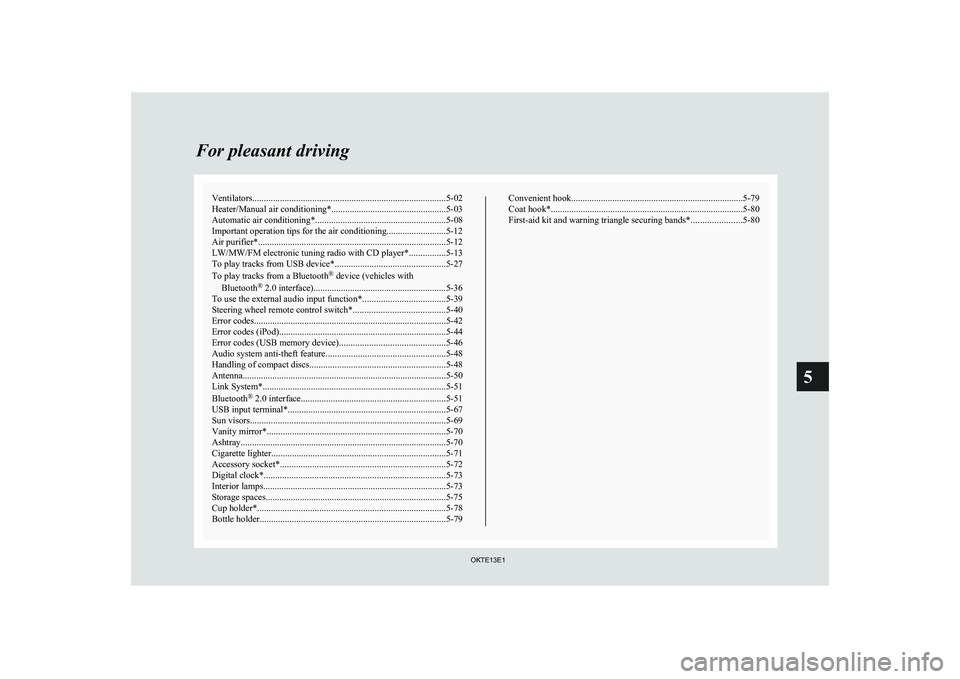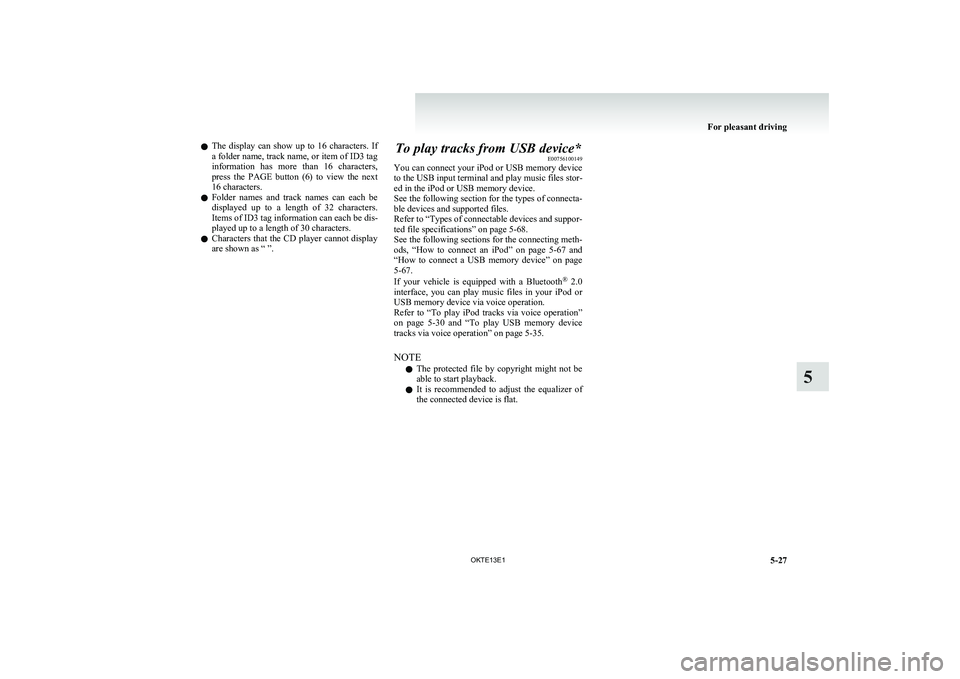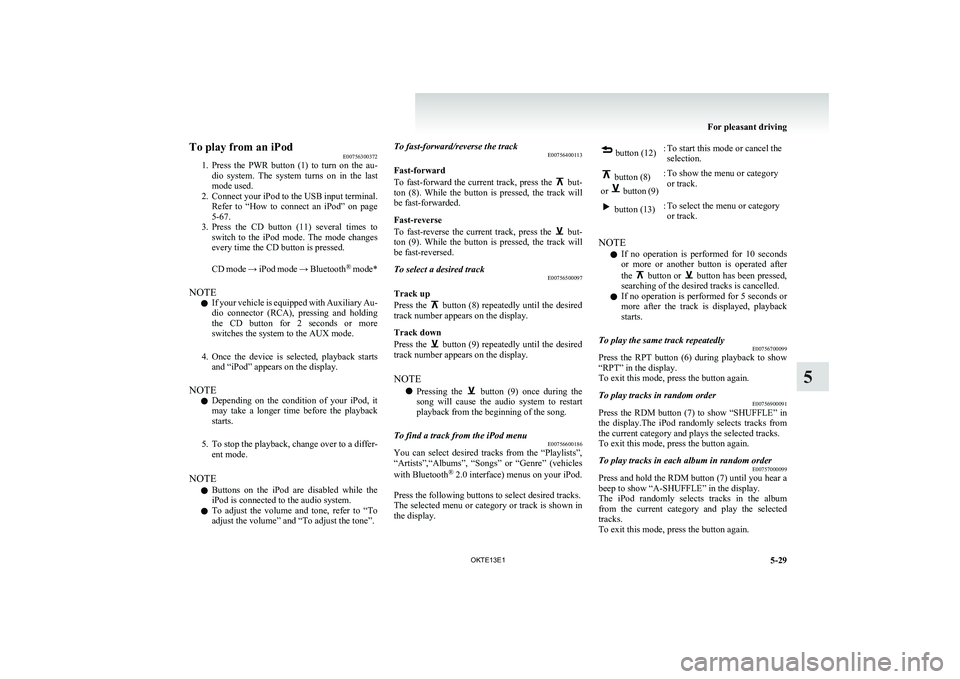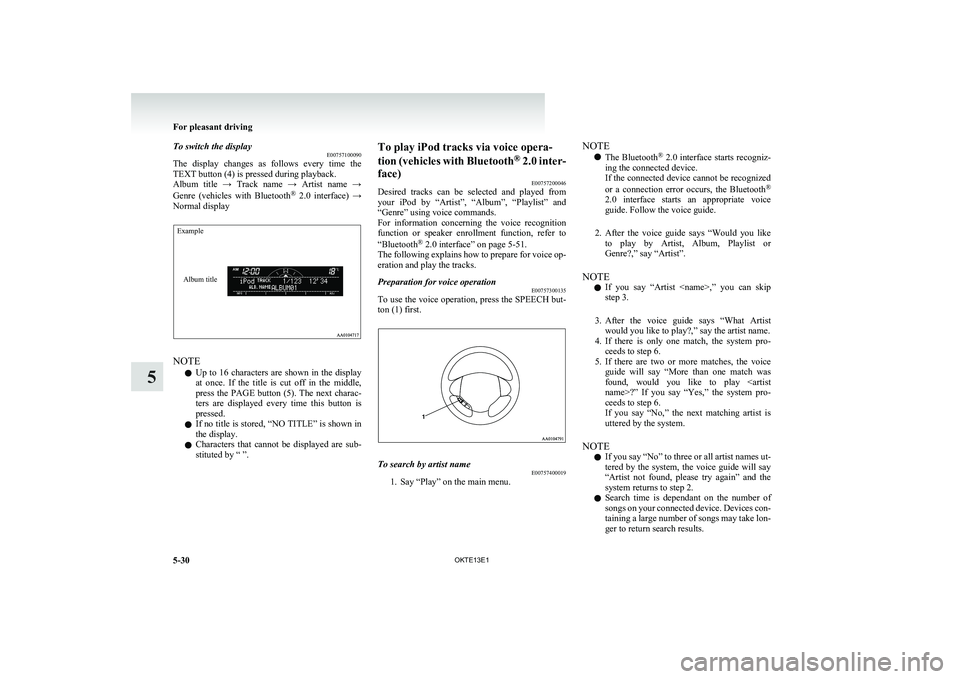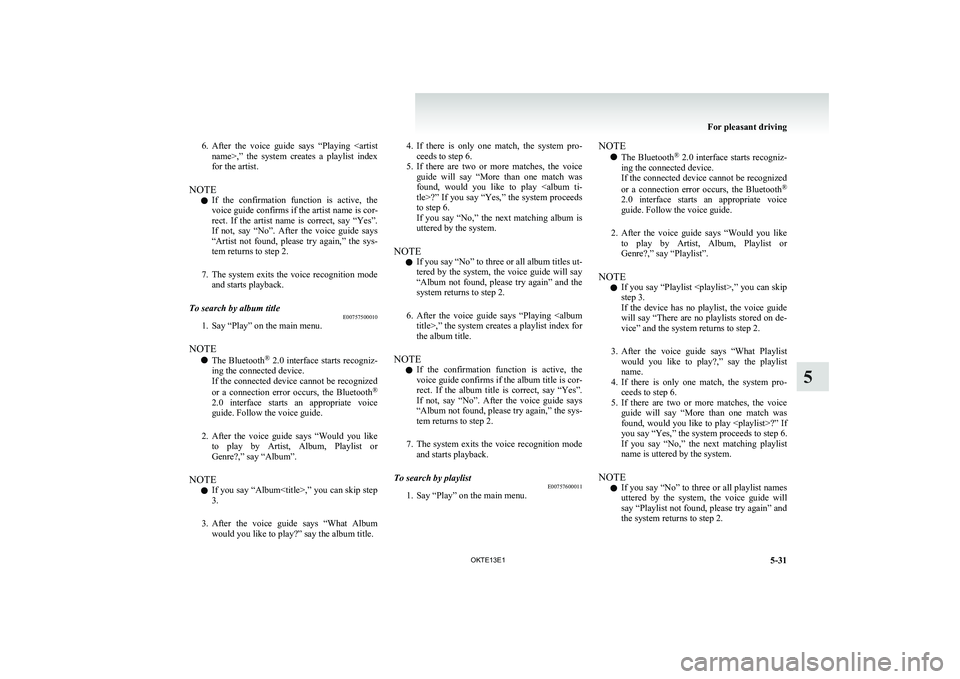MITSUBISHI L200 2013 Owner's Manual (in English)
L200 2013
MITSUBISHI
MITSUBISHI
https://www.carmanualsonline.info/img/19/34875/w960_34875-0.png
MITSUBISHI L200 2013 Owner's Manual (in English)
Page 181 of 362
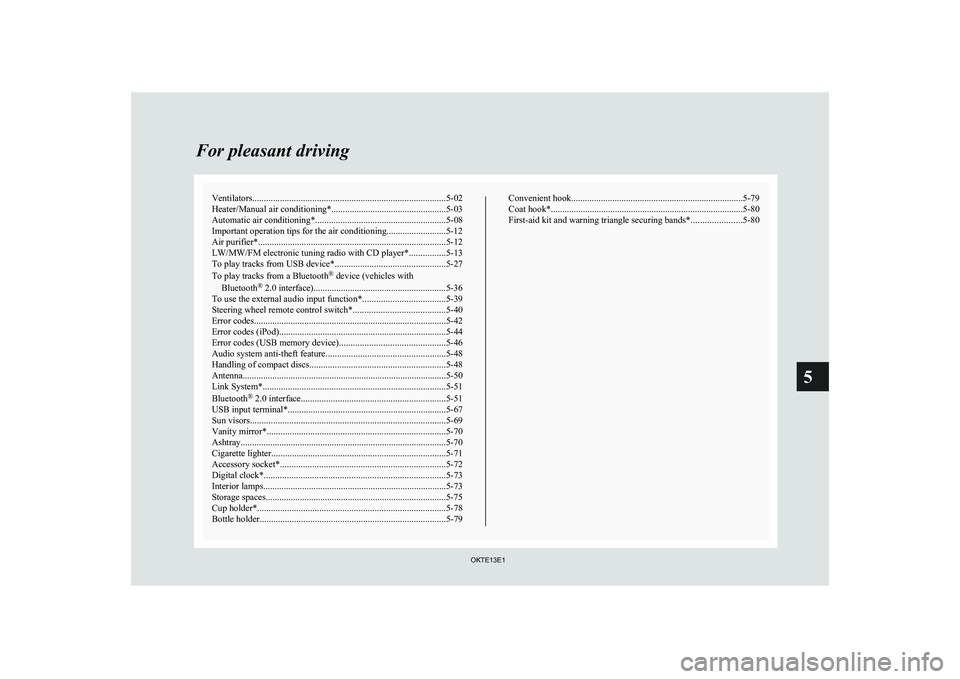
Ventilators.................................................................................... 5-02
Heater/Manual air conditioning* ..................................................5-03
Automatic air conditioning* ......................................................... 5-08
Important operation tips for the air conditioning..........................5-12
Air purifier* .................................................................................. 5-12
LW/MW/FM electronic tuning radio with CD player* ................5-13
To play tracks from USB device* ................................................5-27
To play tracks from a Bluetooth ®
device (vehicles with
Bluetooth ®
2.0 interface)..........................................................5-36
To use the external audio input function* ....................................5-39
Steering wheel remote control switch* ........................................5-40
Error codes .................................................................................... 5-42
Error codes (iPod) ......................................................................... 5-44
Error codes (USB memory device) ..............................................5-46
Audio system anti-theft feature .................................................... 5-48
Handling of compact discs ........................................................... 5-48
Antenna ......................................................................................... 5-50
Link System* ................................................................................ 5-51
Bluetooth ®
2.0 interface ............................................................... 5-51
USB input terminal* ..................................................................... 5-67
Sun visors ..................................................................................... 5-69
Vanity mirror* .............................................................................. 5-70
Ashtray..........................................................................................5-70
Cigarette lighter ............................................................................ 5-71
Accessory socket* ........................................................................ 5-72
Digital clock* ............................................................................... 5-73
Interior lamps ................................................................................ 5-73
Storage spaces...............................................................................5-75
Cup holder* .................................................................................. 5-78
Bottle holder ................................................................................. 5-79Convenient hook
........................................................................... 5-79
Coat hook* .................................................................................... 5-80
First-aid kit and warning triangle securing bands* ......................5-80For pleasant driving
OKTE13E1
5
Page 207 of 362
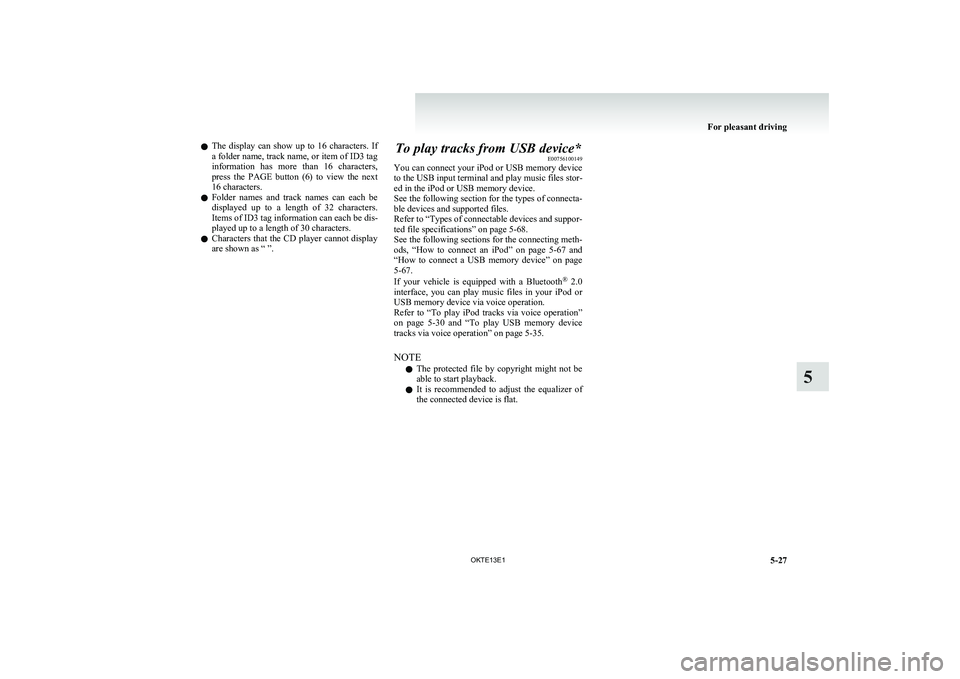
lThe display can show up to 16 characters. If
a folder name, track name, or item of ID3 tag
information has more than 16 characters,
press the PAGE button (6) to view the next
16 characters.
l Folder names and track names can each be
displayed up to a length of 32 characters.
Items of ID3 tag information can each be dis-
played up to a length of 30 characters.
l Characters that the CD player cannot display
are shown as “ ”.To play tracks from USB device* E00756100149
You can connect your iPod or USB memory device
to the USB input terminal and play music files stor-
ed in the iPod or USB memory device.
See the following section for the types of connecta-
ble devices and supported files.
Refer to “ Types of connectable devices and suppor-
ted file specifications” on page 5-68.
See the following sections for the connecting meth-
ods, “How to connect an iPod” on page 5-67 and
“ How to connect a USB memory device” on page
5-67.
If your vehicle is equipped with a Bluetooth ®
2.0
interface, you can play music files in your iPod or
USB memory device via voice operation.
Refer to “To play iPod tracks via voice operation”
on page 5-30 and “To play USB memory device
tracks via voice operation” on page 5-35.
NOTE l The protected file by copyright might not be
able to start playback.
l It is recommended to adjust the equalizer of
the connected device is flat.
For pleasant driving
5-27
OKTE13E1
5
Page 209 of 362
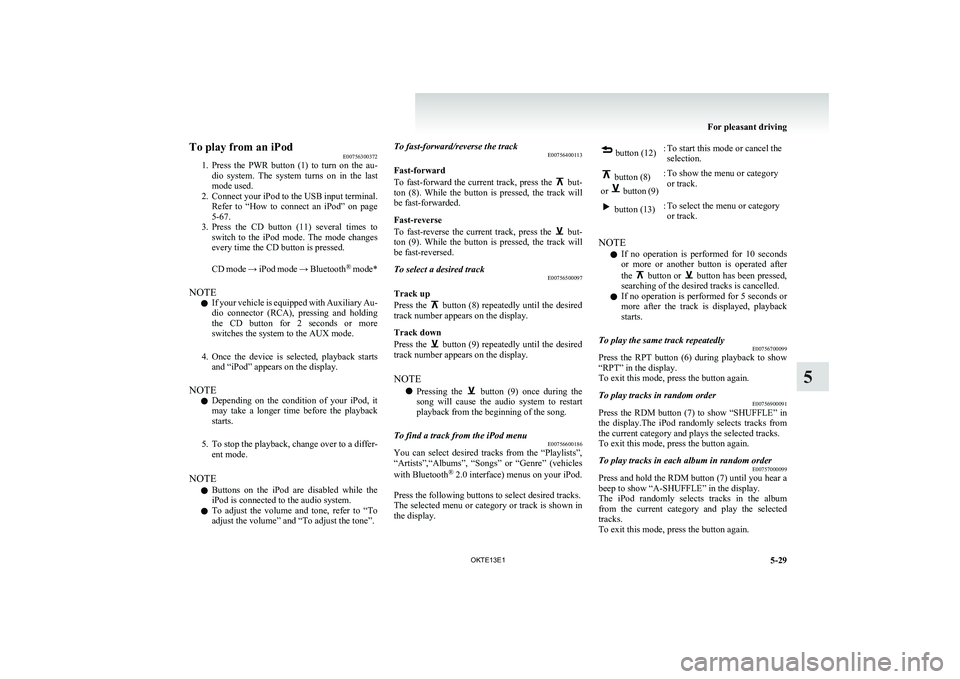
To play from an iPodE00756300372
1. Press the PWR button (1) to turn on the au-
dio system. The system turns on in the last
mode used.
2. Connect your iPod to the USB input terminal.
Refer to “How to connect an iPod” on page
5-67.
3. Press the CD button (11) several times to
switch to the iPod mode. The mode changes
every time the CD button is pressed.
CD mode → iPod mode → Bluetooth ®
mode*
NOTE l If your vehicle is equipped with Auxiliary Au-
dio connector (RCA), pressing and holding
the CD button for 2 seconds or more
switches the system to the AUX mode.
4. Once the device is selected, playback starts
and “iPod” appears on the display.
NOTE l Depending on the condition of your iPod, it
may take a longer time before the playback
starts.
5. To stop the playback, change over to a differ-
ent mode.
NOTE l Buttons on the iPod are disabled while the
iPod is connected to the audio system.
l To adjust the volume and tone, refer to “To
adjust the volume” and “To adjust the tone”.To fast-forward/reverse the track E00756400113
Fast-forward
To fast-forward the current track, press the
but-
ton (8). While the button is pressed, the track will
be fast-forwarded.
Fast-reverse
To fast-reverse the current track, press the
but-
ton (9). While the button is pressed, the track will
be fast-reversed.
To select a desired track E00756500097
Track up
Press the
button (8) repeatedly until the desired
track number appears on the display.
Track down
Press the
button (9) repeatedly until the desired
track number appears on the display.
NOTE l Pressing the
button (9) once during the
song will cause the audio system to restart
playback from the beginning of the song.
To find a track from the iPod menu E00756600186
You can select desired tracks from the “Playlists”,
“Artists”,“Albums”, “Songs” or “Genre” (vehicles
with Bluetooth ®
2.0 interface) menus on your iPod.
Press the following buttons to select desired tracks.
The selected menu or category or track is shown in
the display.
button (12):To start this mode or cancel the
selection. button (8)
or
button (9)
:To show the menu or category
or track. button (13):To select the menu or category
or track.
NOTE
l If no operation is performed for 10 seconds
or more or another button is operated after
the
button or button has been pressed,
searching of the desired tracks is cancelled.
l If no operation is performed for 5 seconds or
more after the track is displayed, playback
starts.
To play the same track repeatedly E00756700099
Press the RPT button (6) during playback to show
“RPT” in the display.
To exit this mode, press the button again.
To play tracks in random order E00756900091
Press the RDM button (7) to show “SHUFFLE” in
the display.The iPod randomly selects tracks from
the current category and plays the selected tracks.
To exit this mode, press the button again.
To play tracks in each album in random order E00757000099
Press and hold the RDM button (7) until you hear a
beep to show “A-SHUFFLE” in the display.
The iPod randomly selects tracks in the album
from the current category and play the selected
tracks.
To exit this mode, press the button again.
For pleasant driving
5-29
OKTE13E1
5
Page 210 of 362
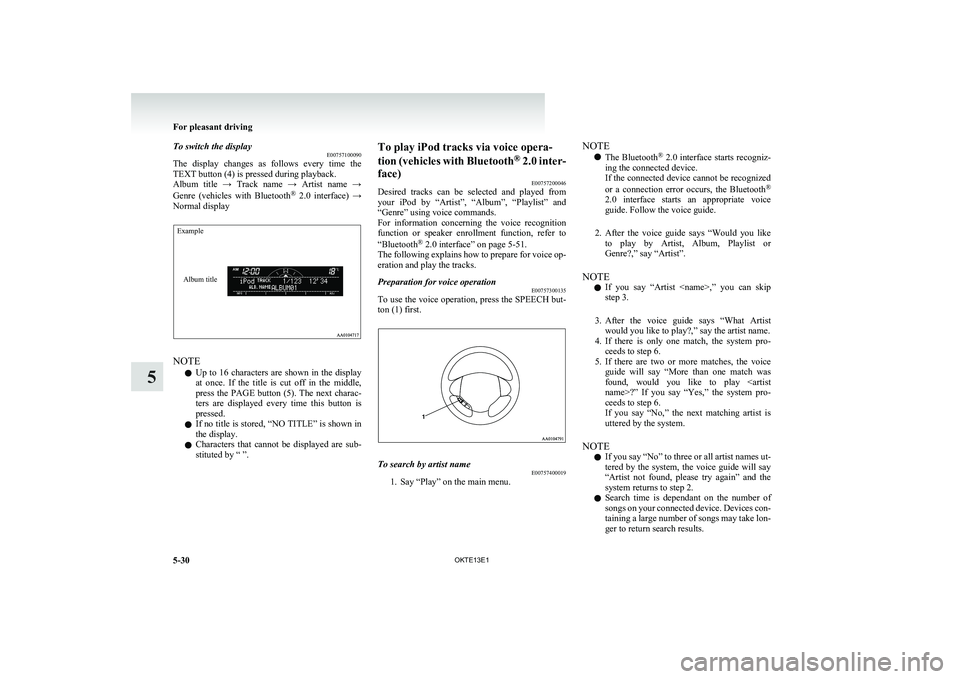
To switch the displayE00757100090
The display changes as follows every time the
TEXT button (4) is pressed during playback.
Album title → Track name → Artist name →
Genre (vehicles with Bluetooth ®
2.0 interface) →
Normal displayExampleAlbum title
NOTE
l Up to 16 characters are shown in the display
at once. If the title is cut off in the middle,
press the PAGE button (5). The next charac-
ters are displayed every time this button is
pressed.
l If no title is stored, “NO TITLE” is shown in
the display.
l Characters that cannot be displayed are sub-
stituted by “ ”.
To play iPod tracks via voice opera-
tion (vehicles with Bluetooth ®
2.0 inter-
face) E00757200046
Desired tracks can be selected and played from
your iPod by “Artist”, “Album”, “Playlist” and
“Genre” using voice commands.
For information concerning the voice recognition
function or speaker enrollment function, refer to
“Bluetooth ®
2.0 interface” on page 5-51.
The following explains how to prepare for voice op-
eration and play the tracks.Preparation for voice operation E00757300135
To use the voice operation, press the SPEECH but-
ton (1) first.
To search by artist name E00757400019
1. Say “Play” on the main menu.
NOTE
l The Bluetooth ®
2.0 interface starts recogniz-
ing the connected device.
If the connected device cannot be recognized
or a connection error occurs, the Bluetooth ®
2.0 interface starts an appropriate voice
guide. Follow the voice guide.
2. After the voice guide says “Would you like
to play by Artist, Album, Playlist or
Genre?,” say “Artist”.
NOTE l If you say “Artist ,” you can skip
step 3.
3. After the voice guide says “What Artist
would you like to play?,” say the artist name.
4. If there is only one match, the system pro-
ceeds to step 6.
5. If there are two or more matches, the voice
guide will say “More than one match was
found, would you like to play
name>?” If you say “Yes,” the system pro-
ceeds to step 6.
If you say “No,” the next matching artist is
uttered by the system.
NOTE l If you say “No” to three or all artist names ut-
tered by the system, the voice guide will say
“Artist not found, please try again” and the
system returns to step 2.
l Search time is dependant on the number of
songs on your connected device. Devices con-
taining a large number of songs may take lon-
ger to return search results.
For pleasant driving
5-30 OKTE13E1
5
Page 211 of 362
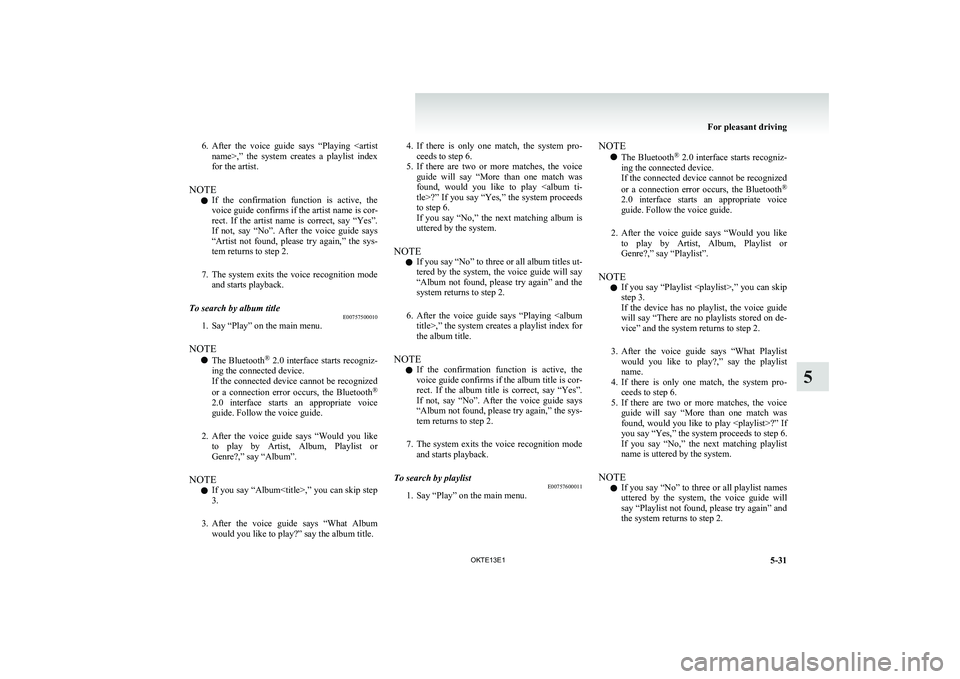
6.After the voice guide says “Playing
name>,” the system creates a playlist index
for the artist.
NOTE l If the confirmation function is active, the
voice guide confirms if the artist name is cor-
rect. If the artist name is correct, say “Yes”.
If not, say “No”. After the voice guide says
“Artist not found, please try again,” the sys-
tem returns to step 2.
7. The system exits the voice recognition mode
and starts playback.To search by album title E00757500010
1. Say “Play” on the main menu.
NOTE l The Bluetooth ®
2.0 interface starts recogniz-
ing the connected device.
If the connected device cannot be recognized
or a connection error occurs, the Bluetooth ®
2.0 interface starts an appropriate voice
guide. Follow the voice guide.
2. After the voice guide says “Would you like
to play by Artist, Album, Playlist or
Genre?,” say “Album”.
NOTE l If you say “Album
,” you can skip step<br />
3.<br />
3. After the voice guide says “What Album<br />
would you like to play?” say the album title.<br />
4. If there is only one match, the system pro-<br />
ceeds to step 6.<br />
5. If there are two or more matches, the voice<br />
guide will say “More than one match was<br />
found, would you like to play <album ti-<br />
tle>?” If you say “Yes,” the system proceeds<br />
to step 6.<br />
If you say “No,” the next matching album is<br />
uttered by the system.<br />
NOTE l If you say “No” to three or all album titles ut-<br />
tered by the system, the voice guide will say<br />
“Album not found, please try again” and the<br />
system returns to step 2.<br />
6. After the voice guide says “Playing <album<br />
title>,” the system creates a playlist index for<br />
the album title.<br />
NOTE l If the confirmation function is active, the<br />
voice guide confirms if the album title is cor-<br />
rect. If the album title is correct, say “Yes”.<br />
If not, say “No”. After the voice guide says<br />
“Album not found, please try again,” the sys-<br />
tem returns to step 2.<br />
7. The system exits the voice recognition mode<br />
and starts playback.To search by playlist E00757600011<br />
1. Say “Play” on the main menu.<br />
NOTE<br />
l The Bluetooth ®<br />
2.0 interface starts recogniz-<br />
ing the connected device.<br />
If the connected device cannot be recognized<br />
or a connection error occurs, the Bluetooth ®<br />
2.0 interface starts an appropriate voice<br />
guide. Follow the voice guide.<br />
2. After the voice guide says “Would you like<br />
to play by Artist, Album, Playlist or<br />
Genre?,” say “Playlist”.<br />
NOTE l If you say “Playlist <playlist>,” you can skip<br />
step 3.<br />
If the device has no playlist, the voice guide<br />
will say “There are no playlists stored on de-<br />
vice” and the system returns to step 2.<br />
3. After the voice guide says “What Playlist<br />
would you like to play?,” say the playlist<br />
name.<br />
4. If there is only one match, the system pro-<br />
ceeds to step 6.<br />
5. If there are two or more matches, the voice<br />
guide will say “More than one match was<br />
found, would you like to play <playlist>?” If<br />
you say “Yes,” the system proceeds to step 6.<br />
If you say “No,” the next matching playlist<br />
name is uttered by the system.<br />
NOTE l If you say “No” to three or all playlist names<br />
uttered by the system, the voice guide will<br />
say “Playlist not found, please try again” and<br />
the system returns to step 2.<br />
For pleasant driving<br />
5-31<br />
OKTE13E1<br />
5 <p></div><script>$(document).on('click', '#a211', function(){
$(this).hide();
$('#b211').height($('#a211').height()-22);
$('#b211').show();
});
$(document).on('click', '#b211', function(){
$(this).hide();
$('#a211').show();
});
$(document).ready(function(){
$('#b211').height($('#a211').height()-22);
});
</script> <div style="height: 250px">
<script async src="//pagead2.googlesyndication.com/pagead/js/adsbygoogle.js"></script>
<ins class="adsbygoogle"
style="display:block; min-height: 280px"
data-ad-client="ca-pub-1094764738794676"
data-ad-slot="8211391741"
data-ad-format="auto"></ins>
<script>
(adsbygoogle = window.adsbygoogle || []).push({});
</script></div>
<a name='212'></a><h3>Page 212 of 362</h3><div id='a212'><img loading='lazy' width='960' height='679' style='border: 1px solid #444444; max-width: 100%; display:block; height: auto;' alt='MITSUBISHI L200 2013 Owners Manual (in English) 6.After the voice guide says “Playing <play-
list>,” the system creates an index for the play-
list.
NOTE l If the confirmation function is active, the
voice guide confirms if the ' title='MITSUBISHI L200 2013 Owners Manual (in English) 6.After the voice guide says “Playing <play-
list>,” the system creates an index for the play-
list.
NOTE l If the confirmation function is active, the
voice guide confirms if the ' src='/img/19/34875/w960_34875-211.png' /></div><div id='b212' style='display: none; overflow: auto; width: 962px; height: 1300px; border: 1px solid #444444; padding: 10px; background-color: #eeeeee; max-width: 100%; height: auto'><p>6.After the voice guide says “Playing <play-<br />
list>,” the system creates an index for the play-<br />
list.<br />
NOTE l If the confirmation function is active, the<br />
voice guide confirms if the playlist name is<br />
correct. If the playlist name is correct, say<br />
“Yes”. If not, say “No”. After the voice<br />
guide says “Playlist not found, please try<br />
again,” the system returns to step 2. Refer to<br />
“ Confirmation function setting” on page<br />
5-54.<br />
7. The system exits the voice recognition mode<br />
and starts playback.To search by genre E00757700041<br />
1. Say “Play” on the main menu.<br />
NOTE l The Bluetooth ®<br />
2.0 interface starts recogniz-<br />
ing the connected device.<br />
If the connected device cannot be recognized<br />
or a connection error occurs, the Bluetooth ®<br />
2.0 interface starts an appropriate voice<br />
guide. Follow the voice guide.<br />
2. After the voice guide says “Would you like<br />
to play by Artist, Album, Playlist or<br />
Genre?,” say “Genre”.<br />
NOTE l If you say “Genre <type>,” you can skip step<br />
3.<br />
3. After the voice guide says “What Genre<br />
would you like to play?,” say the music type.<br />
4. If there is only one match, the system pro-<br />
ceeds to step 6.<br />
5. If there are two or more matches, the voice<br />
guide will say “More than one match was<br />
found, would you like to play <genre>?” If<br />
you say “Yes,” the system proceeds to step 6.<br />
If you say “No,” the next matching genre is<br />
uttered by the system.<br />
NOTE l If you say “No” to three or all genres uttered<br />
by the system, the voice guide will say<br />
“Genre not found, please try again” and the<br />
system returns to step 2.<br />
6. After the voice guide says “Playing<br />
<genre>,” the system creates an index for the<br />
genre.<br />
NOTE l If the confirmation function is active, the<br />
voice guide confirms if the genre is correct.<br />
If the genre is correct, say “Yes”. If not, say<br />
“No”. After the voice guide says “Genre not<br />
found, please try again,” the system returns<br />
to step 2. Refer to “Confirmation function set-<br />
ting” on page 5-54.<br />
7. The system exits the voice recognition mode<br />
and starts playback.<br />
For pleasant driving<br />
5-32 OKTE13E1<br />
5 <p></div><script>$(document).on('click', '#a212', function(){
$(this).hide();
$('#b212').height($('#a212').height()-22);
$('#b212').show();
});
$(document).on('click', '#b212', function(){
$(this).hide();
$('#a212').show();
});
$(document).ready(function(){
$('#b212').height($('#a212').height()-22);
});
</script> <div style="height: 250px">
<script async src="//pagead2.googlesyndication.com/pagead/js/adsbygoogle.js"></script>
<ins class="adsbygoogle"
style="display:block; min-height: 280px"
data-ad-client="ca-pub-1094764738794676"
data-ad-slot="8211391741"
data-ad-format="auto"></ins>
<script>
(adsbygoogle = window.adsbygoogle || []).push({});
</script></div>
<a name='214'></a><h3>Page 214 of 362</h3><div id='a214'><img loading='lazy' width='960' height='679' style='border: 1px solid #444444; max-width: 100%; display:block; height: auto;' alt='MITSUBISHI L200 2013 Owners Manual (in English) To play from a USB memory deviceE00762500366
1. Press the PWR button (1) to turn on the au-
dio system. The system turns on in the last
mode used.
2. Connect your USB memory devic' title='MITSUBISHI L200 2013 Owners Manual (in English) To play from a USB memory deviceE00762500366
1. Press the PWR button (1) to turn on the au-
dio system. The system turns on in the last
mode used.
2. Connect your USB memory devic' src='/img/19/34875/w960_34875-213.png' /></div><div id='b214' style='display: none; overflow: auto; width: 962px; height: 1300px; border: 1px solid #444444; padding: 10px; background-color: #eeeeee; max-width: 100%; height: auto'><p>To play from a USB memory deviceE00762500366<br />
1. Press the PWR button (1) to turn on the au-<br />
dio system. The system turns on in the last<br />
mode used.<br />
2. Connect your USB memory device to the<br />
USB input terminal.<br />
Refer to “ How to connect a USB memory de-<br />
vice” on page 5-67.<br />
3. Press the CD button (11) several times to<br />
switch to the USB mode. The mode changes<br />
as follows every time the CD button is pressed.<br />
CD mode → USB mode → Bluetooth ®<br />
mode*<br />
NOTE l If your vehicle is equipped with Auxiliary Au-<br />
dio connector (RCA), pressing and holding<br />
the CD button for 2 seconds or more<br />
switches the system to the AUX mode.<br />
4. Once the device is selected, playback starts<br />
and “USB” appears on the display.<br />
NOTE l Depending on the condition of your USB de-<br />
vice, it may take a longer time before the play-<br />
back starts.<br />
5. To stop the playback, change over to a differ-<br />
ent mode.<br />
NOTE l To adjust the volume and tone, refer to “To<br />
adjust the volume” and “To adjust the tone”.Supported compressed music files E00758300305<br />
This audio can play MP3, WMA, AAC and WAV<br />
files recorded in a USB memory device. This audio<br />
supports up to 65,535 files in 700 folders on 8 levels.<br />
Folder selection order/file playback order (exam-<br />
ple)<br />
The folder and file hierarchy in the USB memory<br />
device is shown below.Root folder (Root directory)Level 1Level 2Level 3Level 4Folder selectionIn the orderFile selectionIn the orderNOTE<br />
l If a file protected by copyrights is played, the<br />
file will be skipped.To fast-forward/reverse the track E00758400090<br />
Fast-forward<br />
To fast-forward the current track, press the <br />
but-<br />
ton (8). While the button is pressed, the track will<br />
be fast-forwarded.<br />
Fast-reverse<br />
To fast-reverse the current track, press the <br />
but-<br />
ton (9). While the button is pressed, the track will<br />
be fast-reversed.<br />
To select a file E00758500088<br />
File up<br />
Press the <br />
button (8) repeatedly until the desired<br />
file number appears on the display.<br />
File down<br />
Press the <br />
button (9) repeatedly until the desired<br />
file number appears on the display.<br />
NOTE l Pressing the <br />
button (9) once during the<br />
song will cause the audio system to restart<br />
playback from the beginning of the song.<br />
To find a file E00758600311<br />
You can select a folder to find a desired track.<br />
<br />
Press the following buttons to select desired folder<br />
or file.<br />
The selected folder or file is shown in the display.<br />
For pleasant driving<br />
5-34 OKTE13E1<br />
5 <p></div><script>$(document).on('click', '#a214', function(){
$(this).hide();
$('#b214').height($('#a214').height()-22);
$('#b214').show();
});
$(document).on('click', '#b214', function(){
$(this).hide();
$('#a214').show();
});
$(document).ready(function(){
$('#b214').height($('#a214').height()-22);
});
</script> <div style="height: 250px">
<script async src="//pagead2.googlesyndication.com/pagead/js/adsbygoogle.js"></script>
<ins class="adsbygoogle"
style="display:block; min-height: 280px"
data-ad-client="ca-pub-1094764738794676"
data-ad-slot="8211391741"
data-ad-format="auto"></ins>
<script>
(adsbygoogle = window.adsbygoogle || []).push({});
</script></div>
<a name='215'></a><h3>Page 215 of 362</h3><div id='a215'><img loading='lazy' width='960' height='679' style='border: 1px solid #444444; max-width: 100%; display:block; height: auto;' alt='MITSUBISHI L200 2013 Owners Manual (in English) button (12):To start this mode or cancel
the selection. button (8)
or
button (9)
:To show the folder or file. button (13):To select the folder or file.
NOTE l If no operation is performe' title='MITSUBISHI L200 2013 Owners Manual (in English) button (12):To start this mode or cancel
the selection. button (8)
or
button (9)
:To show the folder or file. button (13):To select the folder or file.
NOTE l If no operation is performe' src='/img/19/34875/w960_34875-214.png' /></div><div id='b215' style='display: none; overflow: auto; width: 962px; height: 1300px; border: 1px solid #444444; padding: 10px; background-color: #eeeeee; max-width: 100%; height: auto'><p> button (12):To start this mode or cancel<br />
the selection. button (8)<br />
or <br />
button (9)<br />
:To show the folder or file. button (13):To select the folder or file.<br />
NOTE l If no operation is performed for 10 seconds<br />
or more or another button is operated after<br />
the <br />
button or button has been pressed,<br />
searching of the desired file is cancelled.<br />
l If no operation is performed for 5 seconds or<br />
more after the file is displayed, playback<br />
starts.<br />
To play the same file repeatedly E00758700093<br />
Press the RPT button (6) to show “RPT” in the dis-<br />
play.<br />
To exit this mode, press the button again.<br />
To play the files in the same folder repeatedly E00758800094<br />
Press and hold the RPT button (6) until you hear a<br />
beep to show “F-RPT” in the display.<br />
All files in the current folder are played repeatedly.<br />
To exit this mode, press the button again.<br />
To play a folder in random order E00758900095<br />
Press the RDM button (7) to show “F-RDM” in the<br />
display.<br />
The audio randomly selects files from the current<br />
folder and plays the selected files.<br />
To exit this mode, press the button again.<br />
To play all folders in random order E00759000093<br />
Press and hold the RDM button (7) until you hear a<br />
beep to show “RDM” in the display.<br />
The audio randomly selects files from all folders<br />
and plays the selected files.<br />
To exit this mode, press the button again.To switch the display E00759300155<br />
The display changes as follows every time the<br />
TEXT button (4) is pressed during playback.<br />
Folder title → File title → Normal display<br />
ID3 tag information 1. Press and hold the TEXT button (4) until youhear a beep to show “TAG” in the display.<br />
2. The display changes as follows every time<br />
the TEXT button (4) is pressed briefly.<br />
Album title → Track title → Artist name →<br />
Genre (vehicles with Bluetooth ®<br />
2.0 inter-<br />
face) → Normal display<br />
ExampleFile titleNOTE<br />
l Press and hold the TEXT button (4) again un-<br />
til you hear a beep, and the tag information<br />
display returns to the folder title display.<br />
l Up to 16 characters are shown in the display<br />
at once. If the title is cut off in the middle,<br />
press the PAGE button (5). The next charac-<br />
ters are displayed every time this button is<br />
pressed.<br />
l If no title is stored, “NO TITLE” is shown in<br />
the display.<br />
l Characters that cannot be displayed are sub-<br />
stituted by “ ”.To play USB memory device tracks<br />
via voice operation (vehicles with Blue-<br />
tooth ®<br />
2.0 interface)<br />
E00759400130<br />
Desired tracks can be selected and played from<br />
your USB memory device by “Artist”, “Album”,<br />
“Playlist” and “Genre” using voice commands.<br />
For information concerning the voice recognition<br />
function or speaker enrollment function, refer to<br />
“Bluetooth ®<br />
2.0 interface” on page 5-51.<br />
<br />
The playback sequence of tracks is the same as<br />
when an iPod is connected. Refer to the “To play<br />
iPod tracks via voice operation” on page 5-30.<br />
For pleasant driving<br />
5-35<br />
OKTE13E1<br />
5 <p></div><script>$(document).on('click', '#a215', function(){
$(this).hide();
$('#b215').height($('#a215').height()-22);
$('#b215').show();
});
$(document).on('click', '#b215', function(){
$(this).hide();
$('#a215').show();
});
$(document).ready(function(){
$('#b215').height($('#a215').height()-22);
});
</script> <div style="height: 250px">
<script async src="//pagead2.googlesyndication.com/pagead/js/adsbygoogle.js"></script>
<ins class="adsbygoogle"
style="display:block; min-height: 280px"
data-ad-client="ca-pub-1094764738794676"
data-ad-slot="8211391741"
data-ad-format="auto"></ins>
<script>
(adsbygoogle = window.adsbygoogle || []).push({});
</script></div>
<a name='216'></a><h3>Page 216 of 362</h3><div id='a216'><img loading='lazy' width='960' height='679' style='border: 1px solid #444444; max-width: 100%; display:block; height: auto;' alt='MITSUBISHI L200 2013 Owners Manual (in English) Preparation for voice operation
To use the voice operation, press the SPEECH but-
ton (1) first.To play tracks from a Bluetooth ®
device (vehicles with Bluetooth ®
2.0 interface) E00759700162
You c' title='MITSUBISHI L200 2013 Owners Manual (in English) Preparation for voice operation
To use the voice operation, press the SPEECH but-
ton (1) first.To play tracks from a Bluetooth ®
device (vehicles with Bluetooth ®
2.0 interface) E00759700162
You c' src='/img/19/34875/w960_34875-215.png' /></div><div id='b216' style='display: none; overflow: auto; width: 962px; height: 1300px; border: 1px solid #444444; padding: 10px; background-color: #eeeeee; max-width: 100%; height: auto'><p>Preparation for voice operation<br />
To use the voice operation, press the SPEECH but-<br />
ton (1) first.To play tracks from a Bluetooth ®<br />
device (vehicles with Bluetooth ®<br />
2.0 interface) E00759700162<br />
You can wirelessly connect a digital audio player<br />
or cellular phone supporting Bluetooth ®<br />
to listen to<br />
the tracks on the connected device.<br />
<br />
Refer to “Bluetooth ®<br />
2.0 interface” on page 5-51.<br />
<br />
The following explains the basic playback method.<br />
NOTE l According to the connected device, it is not<br />
to operate correctly or the limitation might<br />
be provided in available function.<br />
l The protected file by copyright might not be<br />
able to start playback.<br />
l It is recommended to adjust the equalizer of<br />
the connected device is flat.<br />
l The voice operation is not available to access<br />
music files on the connected Bluetooth ®<br />
de-<br />
vice.<br />
For pleasant driving<br />
5-36 OKTE13E1<br />
5 <p></div><script>$(document).on('click', '#a216', function(){
$(this).hide();
$('#b216').height($('#a216').height()-22);
$('#b216').show();
});
$(document).on('click', '#b216', function(){
$(this).hide();
$('#a216').show();
});
$(document).ready(function(){
$('#b216').height($('#a216').height()-22);
});
</script> <div style="height: 250px">
<script async src="//pagead2.googlesyndication.com/pagead/js/adsbygoogle.js"></script>
<ins class="adsbygoogle"
style="display:block; min-height: 280px"
data-ad-client="ca-pub-1094764738794676"
data-ad-slot="8211391741"
data-ad-format="auto"></ins>
<script>
(adsbygoogle = window.adsbygoogle || []).push({});
</script></div>
<a name='217'></a><h3>Page 217 of 362</h3><div id='a217'><img loading='lazy' width='960' height='679' style='border: 1px solid #444444; max-width: 100%; display:block; height: auto;' alt='MITSUBISHI L200 2013 Owners Manual (in English) Bluetooth®
device control panel and display
E007626001811- PWR (On-Off) button
2- TEXT (Title display) button
3- PAGE (Title scroll) button
4- RPT (Repeat) button
5- RDM (Random) button
6-
(Fast-fo' title='MITSUBISHI L200 2013 Owners Manual (in English) Bluetooth®
device control panel and display
E007626001811- PWR (On-Off) button
2- TEXT (Title display) button
3- PAGE (Title scroll) button
4- RPT (Repeat) button
5- RDM (Random) button
6-
(Fast-fo' src='/img/19/34875/w960_34875-216.png' /></div><div id='b217' style='display: none; overflow: auto; width: 962px; height: 1300px; border: 1px solid #444444; padding: 10px; background-color: #eeeeee; max-width: 100%; height: auto'><p>Bluetooth®<br />
device control panel and display<br />
E007626001811- PWR (On-Off) button<br />
2- TEXT (Title display) button<br />
3- PAGE (Title scroll) button<br />
4- RPT (Repeat) button<br />
5- RDM (Random) button<br />
6-<br />
(Fast-forward/File up) button<br />
7- (Fast-reverse/File down) button<br />
8- CD (Mode change) button<br />
9- (Stop/Pause) button<br />
10- (Play) button<br />
11- BT-A (Bluetooth ®<br />
) indicator<br />
12- TRACK indicator<br />
13- 1-RPT/A-RPT/RDM/SCAN indicatorFor pleasant driving<br />
5-37<br />
OKTE13E1<br />
5 <p></div><script>$(document).on('click', '#a217', function(){
$(this).hide();
$('#b217').height($('#a217').height()-22);
$('#b217').show();
});
$(document).on('click', '#b217', function(){
$(this).hide();
$('#a217').show();
});
$(document).ready(function(){
$('#b217').height($('#a217').height()-22);
});
</script> <div style="height: 250px">
<script async src="//pagead2.googlesyndication.com/pagead/js/adsbygoogle.js"></script>
<ins class="adsbygoogle"
style="display:block; min-height: 280px"
data-ad-client="ca-pub-1094764738794676"
data-ad-slot="8211391741"
data-ad-format="auto"></ins>
<script>
(adsbygoogle = window.adsbygoogle || []).push({});
</script></div>
<ul class="actions" style="text-align:center;">
<li><a href="/mitsubishi-l200-2013-owner-s-manual-in-english/2/?srch=bluetooth" class="button">Load next 10 pages</a></li>
</ul>
<div style="text-align: center" class="text-center my-2">
<span class="article-section">
Page:
</span> <strong>1-10</strong> <a class='text-dark' href="/mitsubishi-l200-2013-owner-s-manual-in-english/2/?srch=bluetooth">11-20</a> <a class='text-dark' href="/mitsubishi-l200-2013-owner-s-manual-in-english/3/?srch=bluetooth">21-30</a> <a class='text-dark' href="/mitsubishi-l200-2013-owner-s-manual-in-english/2/?srch=bluetooth">next ></a></div><div class="clear"></div><form action="/mitsubishi-l200-2013-owner-s-manual-in-english/" method="get"><span class="byline">Search: <input type="text" pattern=".{3,}" required title="3 characters minimum" name="srch" placeholder="bluetooth" /> <input type="submit" value="search" /> (<a href='/mitsubishi-l200-2013-owner-s-manual-in-english/?srch=automatic+transmission'>automatic transmission</a>, <a href='/mitsubishi-l200-2013-owner-s-manual-in-english/?srch=USB+port'>USB port</a>, <a href='/mitsubishi-l200-2013-owner-s-manual-in-english/?srch=spare+tire'>spare tire</a>, <a href='/mitsubishi-l200-2013-owner-s-manual-in-english/?srch=wiper+fluid'>wiper fluid</a>, <a href='/mitsubishi-l200-2013-owner-s-manual-in-english/?srch=center+console'>center console</a>, <a href='/mitsubishi-l200-2013-owner-s-manual-in-english/?srch=climate+control'>climate control</a>)</span></form>
<script>
ga('send', 'event', 'view', 'MITSUBISHI', 'mitsubishi-l200-2013-owner-s-manual-in-english', {
nonInteraction: true
});</script>
<div style="height: 250px">
<script async src="//pagead2.googlesyndication.com/pagead/js/adsbygoogle.js"></script>
<ins class="adsbygoogle"
style="display:block"
data-ad-client="ca-pub-1094764738794676"
data-ad-slot="8211391741"
data-ad-format="auto"></ins>
<script>
(adsbygoogle = window.adsbygoogle || []).push({});
</script></div>
</section>
</div>
</div>
</div>
</div>
<!-- Footer -->
<div id="footer">
<div class="container">
<br/>
<h2><a href='/b/mitsubishi'>MITSUBISHI Owners Manuals</a></h2>
<div class="row">
<div class="4u">
<section>
<ul class="default">
<li><a href="/b/mitsubishi/mitsubishi-shogun-2003">2003 MITSUBISHI SHOGUN Owners Manual</a></li>
<li><a href="/b/mitsubishi/mitsubishi-l200-2017">2017 MITSUBISHI L200 Owners Manual</a></li>
<li><a href="/b/mitsubishi/mitsubishi-pajero-iv-2011">2011 MITSUBISHI PAJERO IV Owners Manual</a></li>
<li><a href="/b/mitsubishi/mitsubishi-spyder-1995">1995 MITSUBISHI SPYDER Owners Manual</a></li>
</ul>
</section>
</div>
<div class="4u">
<section>
<ul class="default">
<li><a href="/b/mitsubishi/mitsubishi-pajero-2014">2014 MITSUBISHI PAJERO Owners Manual</a></li>
<li><a href="/b/mitsubishi/mitsubishi-lancer-2015-8-g">2015 MITSUBISHI LANCER 8.G Owners Manual</a></li>
<li><a href="/b/mitsubishi/mitsubishi-spyder-2003">2003 MITSUBISHI SPYDER Owners Manual</a></li>
<li><a href="/b/mitsubishi/mitsubishi-asx-2015">2015 MITSUBISHI ASX Owners Manual</a></li>
</ul>
</section>
</div>
<div class="4u">
<section>
<ul class="default">
<li><a href="/b/mitsubishi/mitsubishi-grandis-2008">2008 MITSUBISHI GRANDIS Owners Manual</a></li>
<li><a href="/b/mitsubishi/mitsubishi-mirage-2014-6-g">2014 MITSUBISHI MIRAGE 6.G Owners Manual</a></li>
<li><a href="/b/mitsubishi/mitsubishi-colt-1996">1996 MITSUBISHI COLT Owners Manual</a></li>
<li><a href="/b/mitsubishi/mitsubishi-outlander-sport-2014-3-g">2014 MITSUBISHI OUTLANDER SPORT 3.G Owners Manual</a></li>
</ul>
</section>
</div>
</div>
</div>
</div>
<!-- Copyright -->
<div id="copyright">
<div class="container">
<p>View, print and download for free: bluetooth - MITSUBISHI L200 2013 Owner's Manual (in English), 362 Pages, PDF Size: 21.07 MB. Search in MITSUBISHI L200 2013 Owner's Manual (in English) online. CarManualsOnline.info is the largest online database of car user manuals. MITSUBISHI L200 2013 Owner's Manual (in English) PDF Download. Ventilators.................................................................................... 5-02
Heater/Manual air conditioning* ...........................</p>
<p>All product names, logos, and brands are property of their respective owners.</p>
<p><a href='/privacy-policy'>Privacy Policy</a> | <a href='/about-us-contact'>About Us & Contact</a></p>
</div>
</div>
<script type="text/javascript">
function chooserbrand() {
$('#brand').prop('disabled', true);
if($('#year')) {
$('#year').prop('disabled', true);
}
if($('#vehicle')) {
$('#vehicle').prop('disabled', true);
}
$.ajax({
url: 'https://www.carmanualsonline.info/chooser.php',
type: 'POST',
data: {
brand: $('#brand').val()
},
success: function(responseText) {
$('#chooser').html(responseText);
}
});
}
function chooser() {
$('#brand').prop('disabled', true);
if($('#year')) {
$('#year').prop('disabled', true);
}
if($('#vehicle')) {
$('#vehicle').prop('disabled', true);
}
$.ajax({
url: 'https://www.carmanualsonline.info/chooser.php',
type: 'POST',
data: {
brand: $('#brand').val(),
year: $('#year').val(),
vehicle: $('#vehicle').val()
},
success: function(responseText) {
$('#chooser').html(responseText);
}
});
}
</script>
<script>
// var style = document.createElement('style');
// style.innerHTML = '#content div,img{'
// +'max-width: 100%;'
// +'display:block;'
// +'height: auto;'
// +'}'
// +'.logotop {'
// +'font-size: 80%;'
// +'display:block;'
// +'height: auto;'
// +'}';
// var ref = document.querySelector('script');
// ref.parentNode.insertBefore(style,ref);
var meta = document.createElement('meta');
meta.name = "viewport";
meta.content = "width=device-width, maximum-scale=5.0, minimum-scale=.25, user-scalable=yes";
document.getElementsByTagName('head')[0].appendChild(meta);
</script>
</body>
</html>