display MITSUBISHI L200 2014 (in English) Workshop Manual
[x] Cancel search | Manufacturer: MITSUBISHI, Model Year: 2014, Model line: L200, Model: MITSUBISHI L200 2014Pages: 362, PDF Size: 20.97 MB
Page 216 of 362
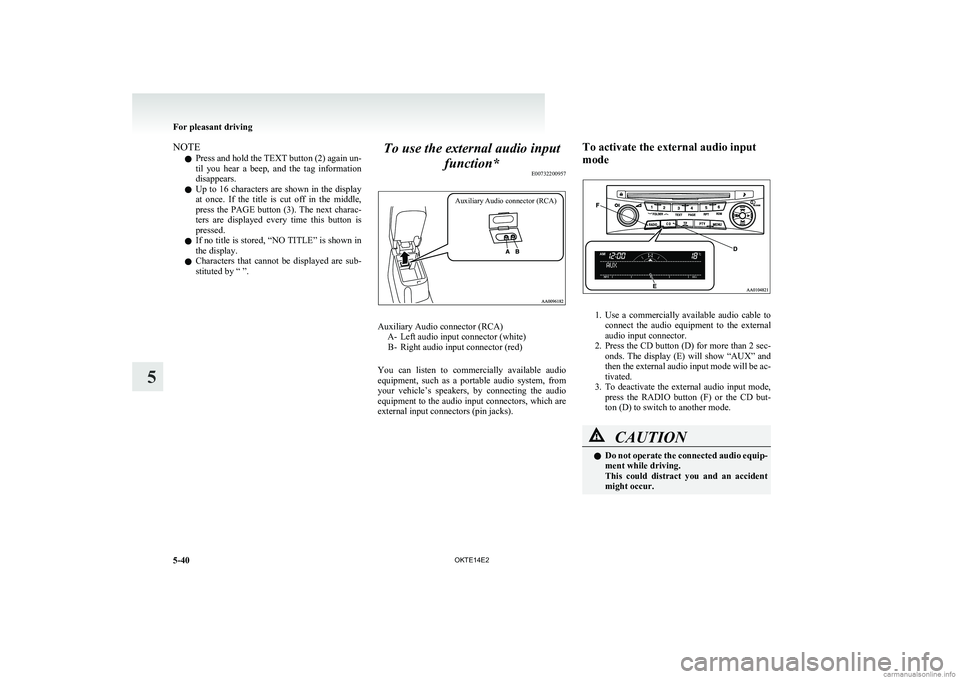
NOTEl Press and hold the TEXT button (2) again un-
til you hear a beep, and the tag information
disappears.
l Up to 16 characters are shown in the display
at once. If the title is cut off in the middle,
press the PAGE button (3). The next charac-
ters are displayed every time this button is
pressed.
l If no title is stored, “NO TITLE” is shown in
the display.
l Characters that cannot be displayed are sub-
stituted by “ ”.To use the external audio input
function* E00732200957
Auxiliary Audio connector (RCA)
Auxiliary Audio connector (RCA)
A- Left audio input connector (white)B- Right audio input connector (red)
You can listen to commercially available audio
equipment, such as a portable audio system, from
your vehicle’s speakers, by connecting the audio
equipment to the audio input connectors, which are
external input connectors (pin jacks).
To activate the external audio input
mode
1. Use a commercially available audio cable to
connect the audio equipment to the external
audio input connector.
2. Press the CD button (D) for more than 2 sec-
onds. The display (E) will show “AUX” and
then the external audio input mode will be ac-
tivated.
3. To deactivate the external audio input mode,
press the RADIO button (F) or the CD but-
ton (D) to switch to another mode.
CAUTIONl Do not operate the connected audio equip-
ment while driving.
This could distract you and an accident
might occur.
For pleasant driving
5-40 OKTE14E2
5
Page 218 of 362
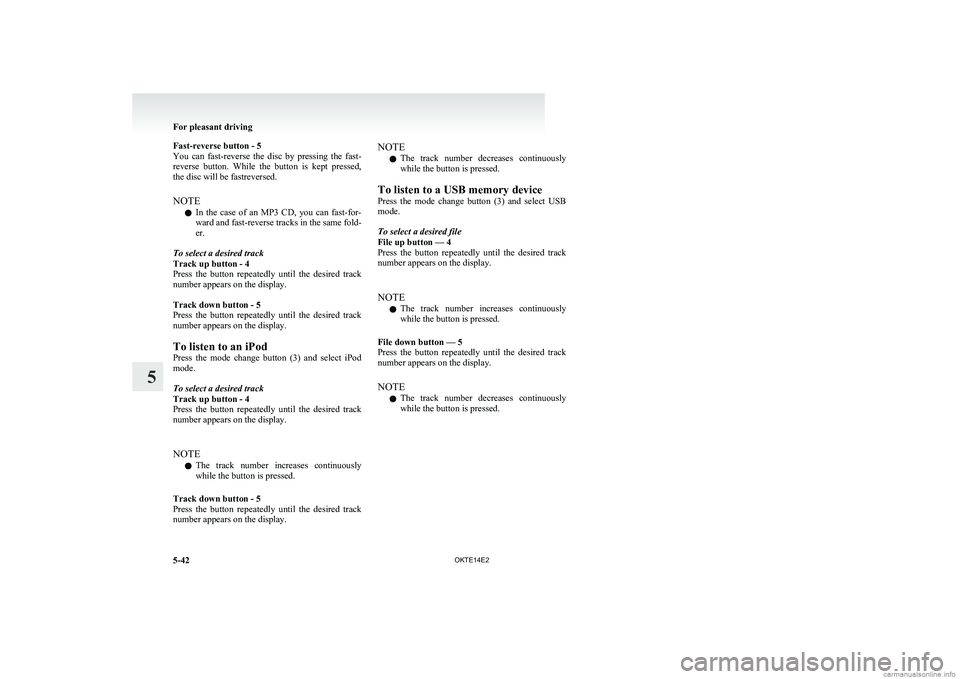
Fast-reverse button - 5
You can fast-reverse the disc by pressing the fast-
reverse button. While the button is kept pressed,
the disc will be fastreversed.
NOTE l In the case of an MP3 CD, you can fast-for-
ward and fast-reverse tracks in the same fold-
er.
To select a desired track
Track up button - 4
Press the button repeatedly until the desired track
number appears on the display.
Track down button - 5
Press the button repeatedly until the desired track
number appears on the display.
To listen to an iPod
Press the mode change button (3) and select iPod
mode.
To select a desired track
Track up button - 4
Press the button repeatedly until the desired track
number appears on the display.
NOTE l The track number increases continuously
while the button is pressed.
Track down button - 5
Press the button repeatedly until the desired track
number appears on the display.NOTE
l The track number decreases continuously
while the button is pressed.
To listen to a USB memory device
Press the mode change button (3) and select USB
mode.
To select a desired file
File up button — 4
Press the button repeatedly until the desired track
number appears on the display.
NOTE l The track number increases continuously
while the button is pressed.
File down button — 5
Press the button repeatedly until the desired track
number appears on the display.
NOTE l The track number decreases continuously
while the button is pressed.
For pleasant driving
5-42 OKTE14E2
5
Page 219 of 362
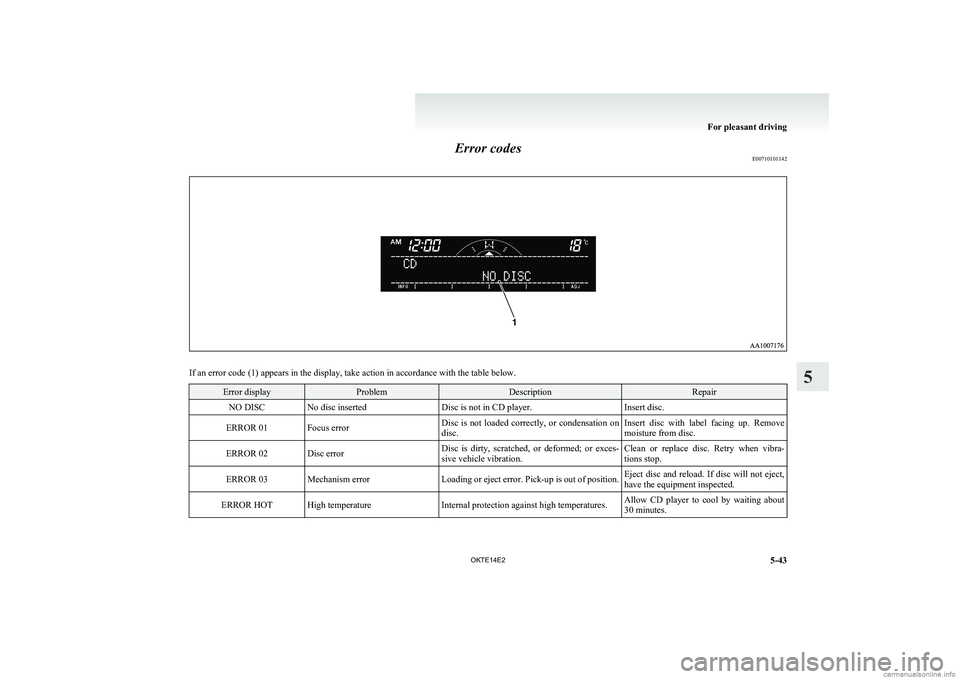
Error codesE00710101142
If an error code (1) appears in the display, take action in accordance with the table below.
Error displayProblemDescriptionRepairNO DISCNo disc insertedDisc is not in CD player.Insert disc.ERROR 01Focus errorDisc is not loaded correctly, or condensation on
disc.Insert disc with label facing up. Remove
moisture from disc.ERROR 02Disc errorDisc is dirty, scratched, or deformed; or exces-
sive vehicle vibration.Clean or replace disc. Retry when vibra-
tions stop.ERROR 03Mechanism errorLoading or eject error. Pick-up is out of position.Eject disc and reload. If disc will not eject,
have the equipment inspected.ERROR HOTHigh temperatureInternal protection against high temperatures.Allow CD player to cool by waiting about
30 minutes.
For pleasant driving
5-43
OKTE14E2
5
Page 220 of 362
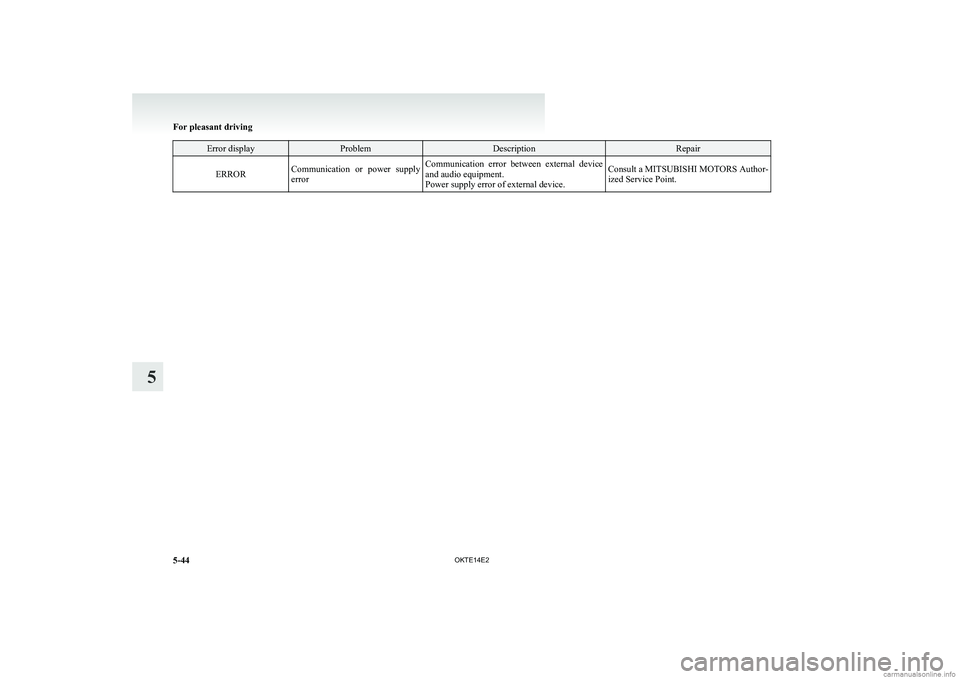
Error displayProblemDescriptionRepairERRORCommunication or power supply
errorCommunication error between external device
and audio equipment.
Power supply error of external device.Consult a MITSUBISHI MOTORS Author-
ized Service Point.
For pleasant driving
5-44 OKTE14E2
5
Page 221 of 362
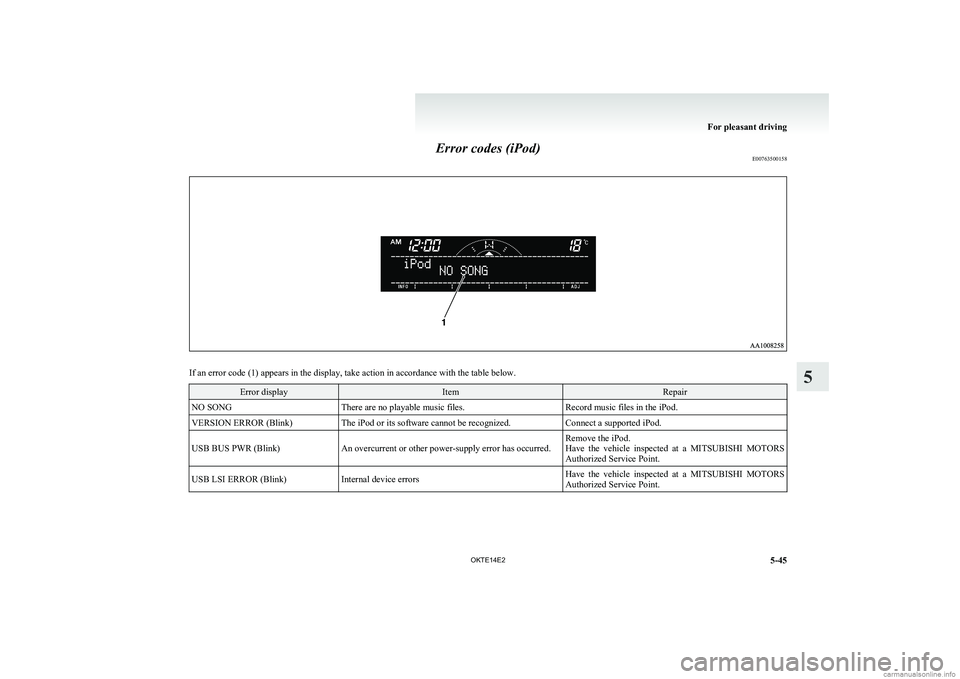
Error codes (iPod)E00763500158
If an error code (1) appears in the display, take action in accordance with the table below.
Error displayItemRepairNO SONGThere are no playable music files.Record music files in the iPod.VERSION ERROR (Blink)The iPod or its software cannot be recognized.Connect a supported iPod.USB BUS PWR (Blink)An overcurrent or other power-supply error has occurred.Remove the iPod.
Have the vehicle inspected at a MITSUBISHI MOTORS
Authorized Service Point.USB LSI ERROR (Blink)Internal device errorsHave the vehicle inspected at a MITSUBISHI MOTORS
Authorized Service Point.
For pleasant driving
5-45
OKTE14E2
5
Page 222 of 362
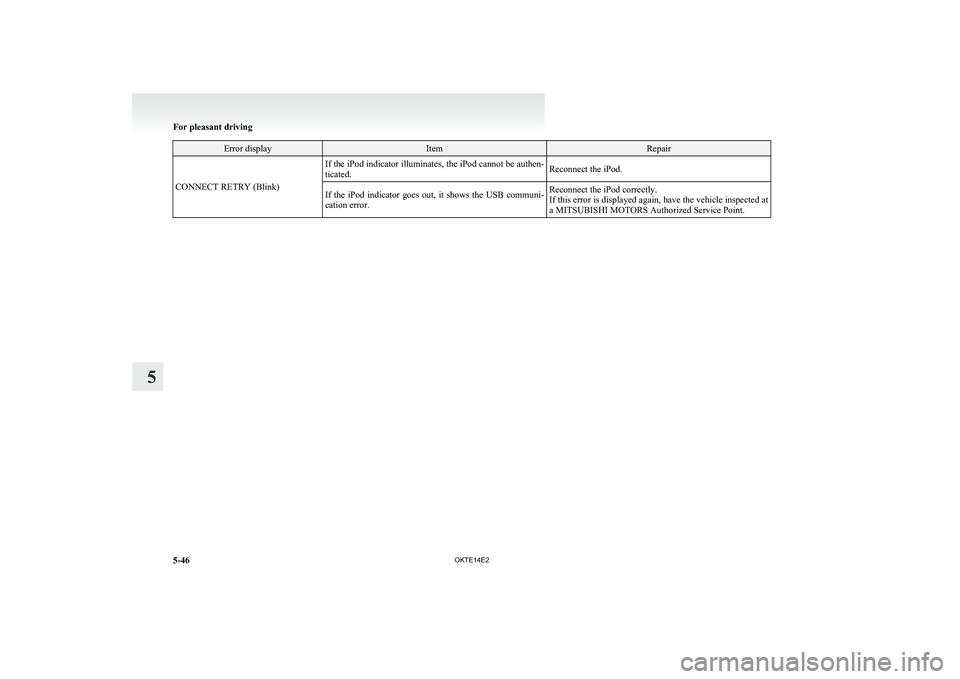
Error displayItemRepair
CONNECT RETRY (Blink)
If the iPod indicator illuminates, the iPod cannot be authen-
ticated.Reconnect the iPod.If the iPod indicator goes out, it shows the USB communi-
cation error.Reconnect the iPod correctly.
If this error is displayed again, have the vehicle inspected at
a MITSUBISHI MOTORS Authorized Service Point.
For pleasant driving
5-46 OKTE14E2
5
Page 223 of 362
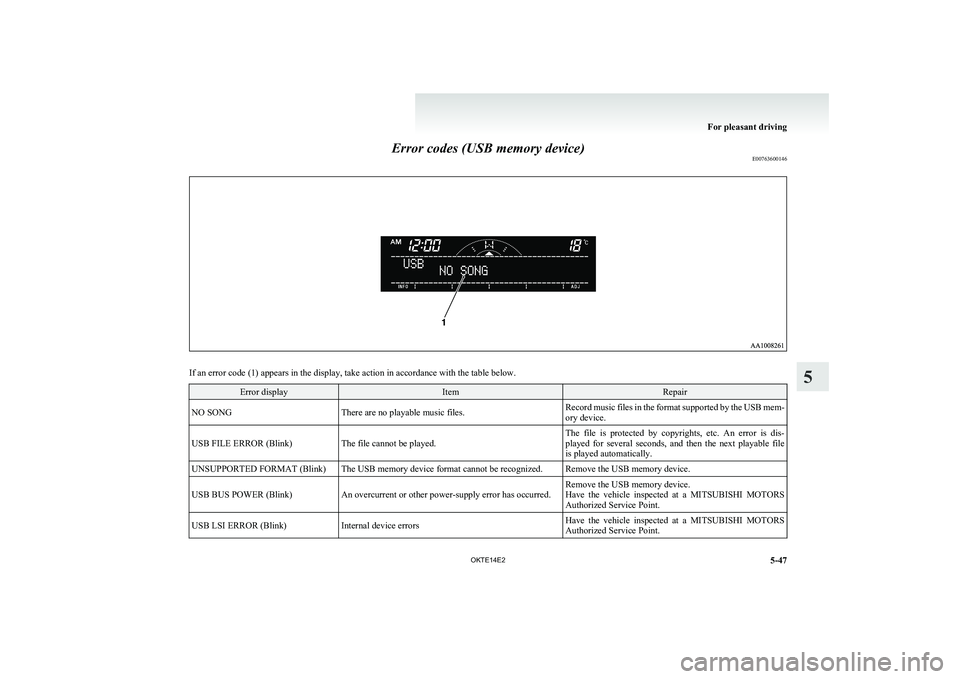
Error codes (USB memory device)E00763600146
If an error code (1) appears in the display, take action in accordance with the table below.
Error displayItemRepairNO SONGThere are no playable music files.Record music files in the format supported by the USB mem-
ory device.USB FILE ERROR (Blink)The file cannot be played.The file is protected by copyrights, etc. An error is dis-
played for several seconds, and then the next playable file
is played automatically.UNSUPPORTED FORMAT (Blink)The USB memory device format cannot be recognized.Remove the USB memory device.USB BUS POWER (Blink)An overcurrent or other power-supply error has occurred.Remove the USB memory device.
Have the vehicle inspected at a MITSUBISHI MOTORS
Authorized Service Point.USB LSI ERROR (Blink)Internal device errorsHave the vehicle inspected at a MITSUBISHI MOTORS
Authorized Service Point.
For pleasant driving
5-47
OKTE14E2
5
Page 224 of 362
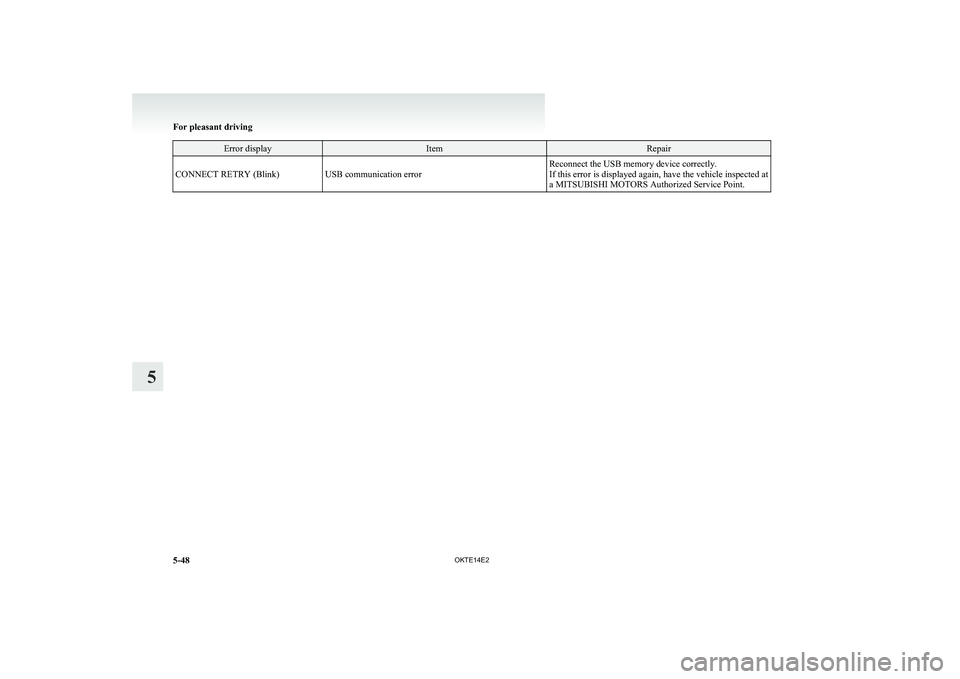
Error displayItemRepairCONNECT RETRY (Blink)USB communication errorReconnect the USB memory device correctly.
If this error is displayed again, have the vehicle inspected at
a MITSUBISHI MOTORS Authorized Service Point.
For pleasant driving
5-48 OKTE14E2
5
Page 225 of 362
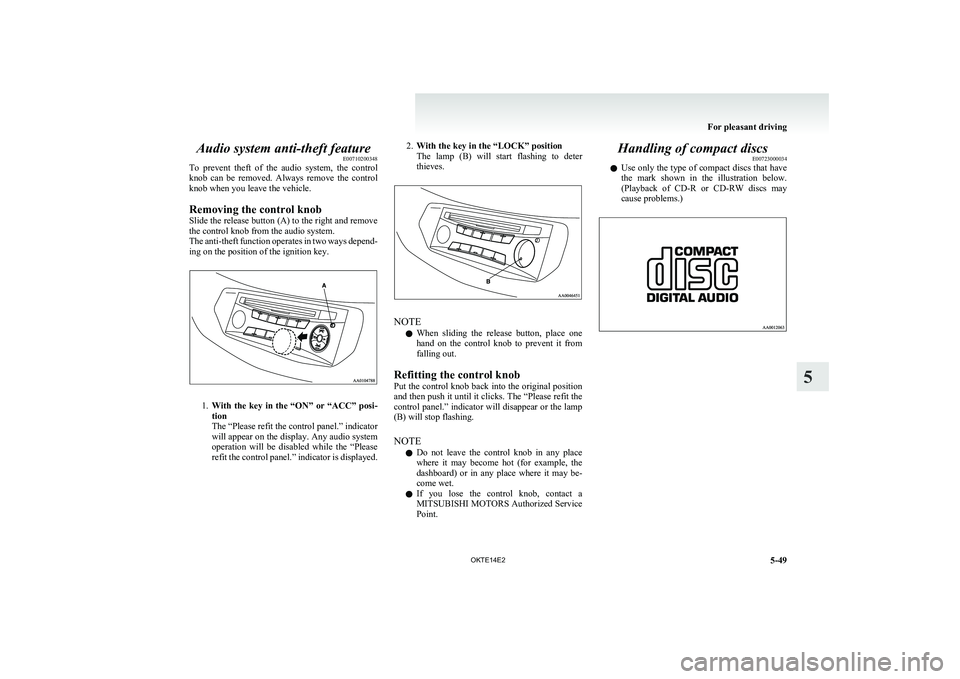
Audio system anti-theft featureE00710200348
To prevent theft of the audio system, the control
knob can be removed. Always remove the control
knob when you leave the vehicle.
Removing the control knob
Slide the release button (A) to the right and remove
the control knob from the audio system.
The anti-theft function operates in two ways depend-
ing on the position of the ignition key.
1. With the key in the “ON” or “ACC” posi-
tion
The “Please refit the control panel.” indicator
will appear on the display. Any audio system
operation will be disabled while the “Please
refit the control panel.” indicator is displayed.
2. With the key in the “LOCK” position
The lamp (B) will start flashing to deter
thieves.
NOTE
l When sliding the release button, place one
hand on the control knob to prevent it from
falling out.
Refitting the control knob
Put the control knob back into the original position
and then push it until it clicks. The “Please refit the
control panel.” indicator will disappear or the lamp
(B) will stop flashing.
NOTE l Do not leave the control knob in any place
where it may become hot (for example, the
dashboard) or in any place where it may be-
come wet.
l If you lose the control knob, contact a
MITSUBISHI MOTORS Authorized Service
Point.
Handling of compact discs E00723000034
l Use only the type of compact discs that have
the mark shown in the illustration below.
(Playback of CD-R or CD-RW discs may
cause problems.)
For pleasant driving
5-49
OKTE14E2
5
Page 230 of 362
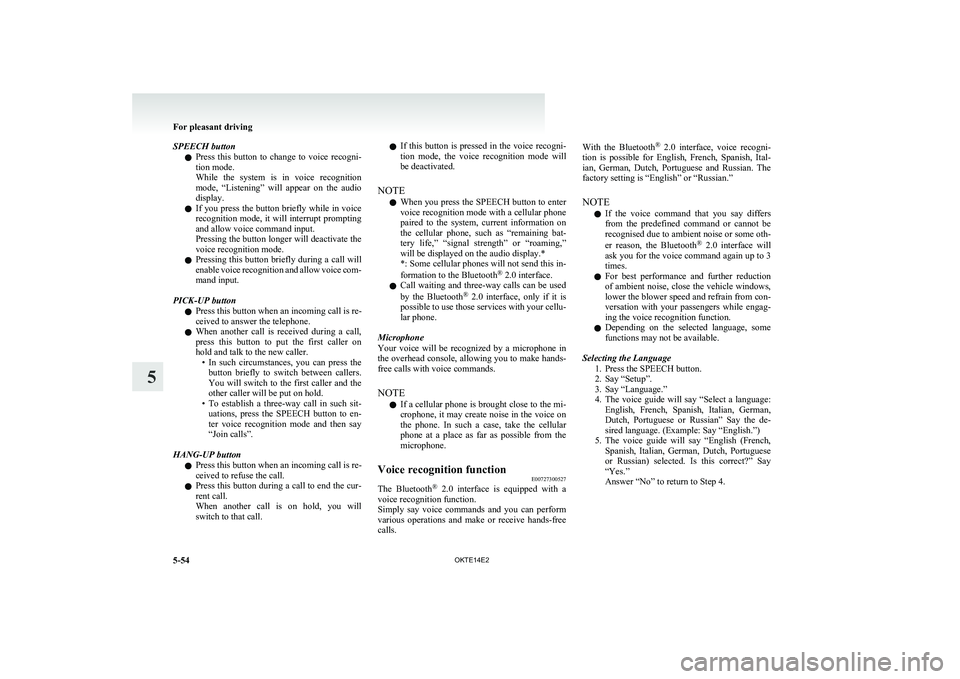
SPEECH buttonl Press this button to change to voice recogni-
tion mode.
While the system is in voice recognition
mode, “Listening” will appear on the audio
display.
l If you press the button briefly while in voice
recognition mode, it will interrupt prompting
and allow voice command input.
Pressing the button longer will deactivate the
voice recognition mode.
l Pressing this button briefly during a call will
enable voice recognition and allow voice com-
mand input.
PICK-UP button l Press this button when an incoming call is re-
ceived to answer the telephone.
l When another call is received during a call,
press this button to put the first caller on
hold and talk to the new caller. •In such circumstances, you can press the
button briefly to switch between callers.
You will switch to the first caller and the
other caller will be put on hold.
• To establish a three-way call in such sit-
uations, press the SPEECH button to en-
ter voice recognition mode and then say
“Join calls”.
HANG-UP button l Press this button when an incoming call is re-
ceived to refuse the call.
l Press this button during a call to end the cur-
rent call.
When another call is on hold, you will
switch to that call.l If this button is pressed in the voice recogni-
tion mode, the voice recognition mode will
be deactivated.
NOTE l When you press the SPEECH button to enter
voice recognition mode with a cellular phone
paired to the system, current information on
the cellular phone, such as “remaining bat-
tery life,” “signal strength” or “roaming,”
will be displayed on the audio display.*
*: Some cellular phones will not send this in-
formation to the Bluetooth ®
2.0 interface.
l Call waiting and three-way calls can be used
by the Bluetooth ®
2.0 interface, only if it is
possible to use those services with your cellu-
lar phone.
Microphone
Your voice will be recognized by a microphone in
the overhead console, allowing you to make hands-
free calls with voice commands.
NOTE l If a cellular phone is brought close to the mi-
crophone, it may create noise in the voice on
the phone. In such a case, take the cellular
phone at a place as far as possible from the
microphone.Voice recognition function E00727300527
The Bluetooth®
2.0 interface is equipped with a
voice recognition function.
Simply say voice commands and you can perform
various operations and make or receive hands-free
calls.
With the Bluetooth ®
2.0 interface, voice recogni-
tion is possible for English, French, Spanish, Ital-
ian, German, Dutch, Portuguese and Russian. The
factory setting is “English” or “Russian.”
NOTE l If the voice command that you say differs
from the predefined command or cannot be
recognised due to ambient noise or some oth-
er reason, the Bluetooth ®
2.0 interface will
ask you for the voice command again up to 3
times.
l For best performance and further reduction
of ambient noise, close the vehicle windows,
lower the blower speed and refrain from con-
versation with your passengers while engag-
ing the voice recognition function.
l Depending on the selected language, some
functions may not be available.
Selecting the Language 1. Press the SPEECH button.
2. Say “Setup”.
3. Say “Language.”
4. The voice guide will say “Select a language:
English, French, Spanish, Italian, German,
Dutch, Portuguese or Russian” Say the de-
sired language. (Example: Say “English.”)
5. The voice guide will say “English (French,
Spanish, Italian, German, Dutch, Portuguese
or Russian) selected. Is this correct?” Say
“Yes.”
Answer “No” to return to Step 4.
For pleasant driving
5-54 OKTE14E2
5