bluetooth MITSUBISHI LANCER 2014 8.G Display Audio Manual
[x] Cancel search | Manufacturer: MITSUBISHI, Model Year: 2014, Model line: LANCER, Model: MITSUBISHI LANCER 2014 8.GPages: 88, PDF Size: 11.63 MB
Page 2 of 88
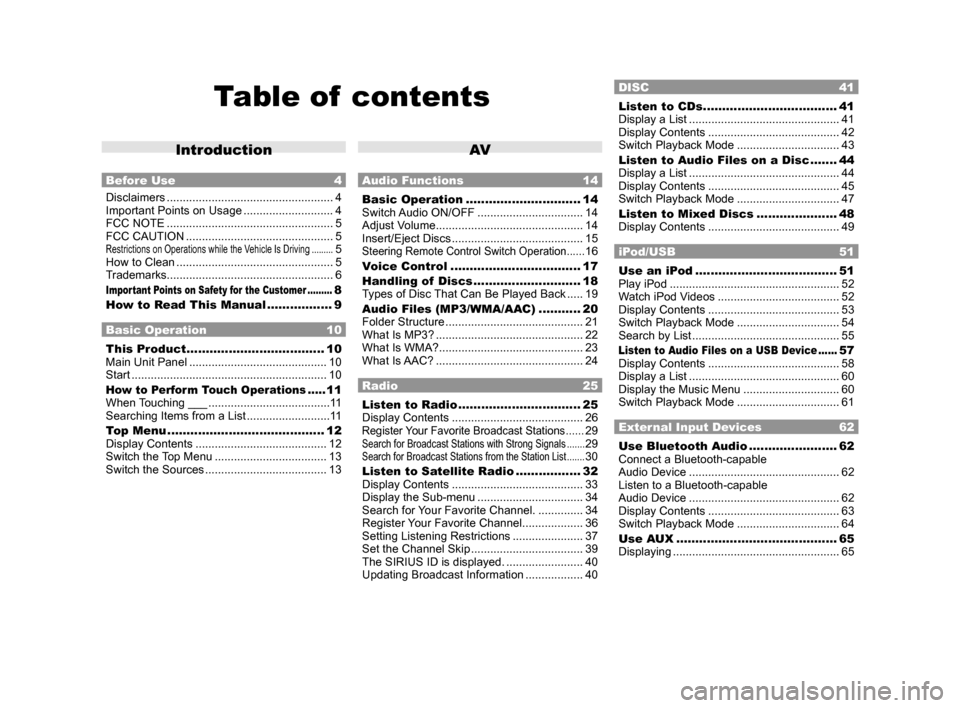
Table of contents
Introduction
Before Use 4
Disclaimers .................................................... 4
Important Points on Usage ............................ 4
FCC NOTE .................................................... 5
FCC CAUTION .............................................. 5
Restrictions on Operations while the Vehicle Is Driving .........5
How to Clean ................................................. 5
Trademarks .................................................... 6
Important Points on Safety for the Customer .........8
How to Read This Manual ................. 9
Basic Operation 10
This Product .................................... 10
Main Unit Panel ........................................... 10
Start ............................................................. 10
How to Perform Touch Operations .....11
When Touching ___ ...................................... 11
Searching Items from a List .......................... 11
Top Menu ......................................... 12
Display Contents ......................................... 12
Switch the Top Menu ................................... 13
Switch the Sources ...................................... 13
AV
Audio Functions 14
Basic Operation .............................. 14
Switch Audio ON/OFF ................................. 14
Adjust Volume .............................................. 14
Insert/Eject Discs ......................................... 15
Steering Remote Control Switch Operation ......16
Voice Control .................................. 17
Handling of Discs ............................ 18
Types of Disc That Can Be Played Back ..... 19
Audio Files (MP3/WMA/AAC) ........... 20
Folder Structure ........................................... 21
What Is MP3? .............................................. 22
What Is WMA? ............................................. 23
What Is AAC? .............................................. 24
Radio 25
Listen to Radio ................................ 25
Display Contents ......................................... 26
Register Your Favorite Broadcast Stations ......29Search for Broadcast Stations with Strong Signals .......29Search for Broadcast Stations from the Station List .......30
Listen to Satellite Radio .................32
Display Contents ......................................... 33
Display the Sub-menu ................................. 34
Search for Your Favorite Channel. ..............34
Register Your Favorite Channel ................... 36
Setting Listening Restrictions ...................... 37
Set the Channel Skip ................................... 39
The SIRIUS ID is displayed. ........................ 40
Updating Broadcast Information .................. 40
DISC 41
Listen to CDs ...................................41
Display a List ............................................... 41
Display Contents ......................................... 42
Switch Playback Mode ................................ 43
Listen to Audio Files on a Disc ....... 44
Display a List ............................................... 44
Display Contents ......................................... 45
Switch Playback Mode ................................ 47
Listen to Mixed Discs ..................... 48
Display Contents ......................................... 49
iPod/USB 51
Use an iPod ..................................... 51
Play iPod ..................................................... 52
Watch iPod Videos ...................................... 52
Display Contents ......................................... 53
Switch Playback Mode ................................ 54
Search by List .............................................. 55
Listen to Audio Files on a USB Device ......57
Display Contents ......................................... 58
Display a List ............................................... 60
Display the Music Menu .............................. 60
Switch Playback Mode ................................ 61
External Input Devices 62
Use Bluetooth Audio .......................62
Connect a Bluetooth-capable
Audio Device ............................................... 62
Listen to a Bluetooth-capable
Audio Device ............................................... 62
Display Contents ......................................... 63
Switch Playback Mode ................................ 64
Use AUX .......................................... 65
Displaying .................................................... 65
13MY_AVC(NAS).indb 22013/02/14 10:57:16
Page 3 of 88
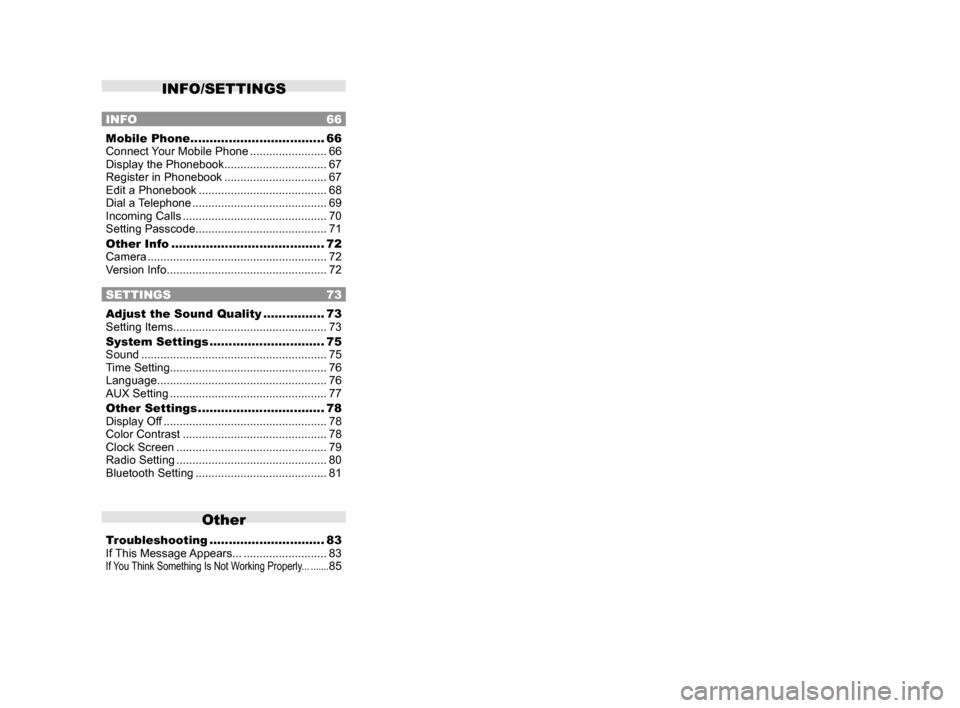
INFO/SETTINGS
INFO 66
Mobile Phone ................................... 66
Connect Your Mobile Phone ........................66
Display the Phonebook ................................ 67
Register in Phonebook ................................ 67
Edit a Phonebook ........................................ 68
Dial a Telephone .......................................... 69
Incoming Calls ............................................. 70
Setting Passcode ......................................... 71
Other Info ........................................ 72
Camera ........................................................ 72
Version Info .................................................. 72
SETTINGS 73
Adjust the Sound Quality ................73
Setting Items ................................................ 73
System Settings .............................. 75
Sound .......................................................... 75
Time Setting ................................................. 76
Language ..................................................... 76
AUX Setting ................................................. 77
Other Settings ................................. 78
Display Off ................................................... 78
Color Contrast ............................................. 78
Clock Screen ............................................... 79
Radio Setting ............................................... 80
Bluetooth Setting ......................................... 81
Other
Troubleshooting ..............................83
If This Message Appears... .......................... 83
If You Think Something Is Not Working Properly... .......85
13MY_AVC(NAS).indb 32013/02/14 10:57:16
Page 6 of 88
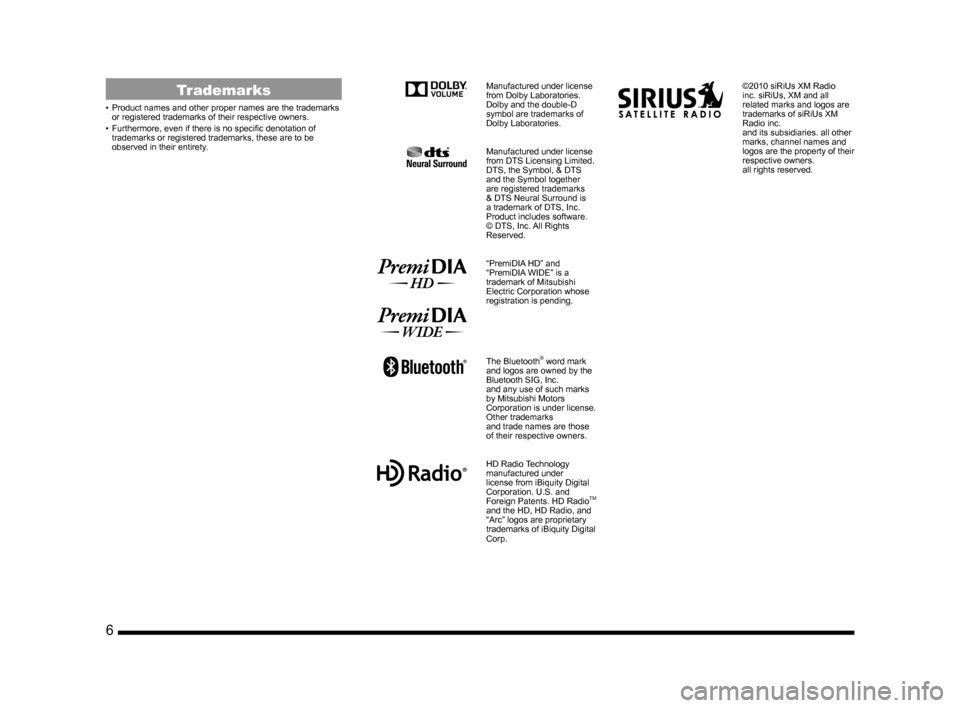
6
Trademarks
• Product names and other proper names are the trademarks
or registered trademarks of their respective owners.
• Furthermore, even if there is no specific denotation of trademarks or registered trademarks, these are to be
observed in their entirety.
Manufactured under license
from Dolby Laboratories.
Dolby and the double-D
symbol are trademarks of
Dolby Laboratories.
Manufactured under license
from DTS Licensing Limited.
DTS, the Symbol, & DTS
and the Symbol together
are registered trademarks
& DTS Neural Surround is
a trademark of DTS, Inc.
Product includes software.
© DTS, Inc. All Rights
Reserved.
“PremiDIA HD” and
“PremiDIA WIDE” is a
trademark of Mitsubishi
Electric Corporation whose
registration is pending.
The Bluetooth® word mark
and logos are owned by the
Bluetooth SIG, Inc.
and any use of such marks
by Mitsubishi Motors
Corporation is under license.
Other trademarks
and trade names are those
of their respective owners.
HD Radio Technology
manufactured under
license from iBiquity Digital
Corporation. U.S. and
Foreign Patents. HD Radio
TM
and the HD, HD Radio, and
“Arc” logos are proprietary
trademarks of iBiquity Digital
Corp.
©2010 siRiUs XM Radio
inc. siRiUs, XM and all
related marks and logos are
trademarks of siRiUs XM
Radio inc.
and its subsidiaries. all other
marks, channel names and
logos are the property of their
respective owners.
all rights reserved.
13MY_AVC(NAS).indb 62013/02/14 10:57:18
Page 7 of 88
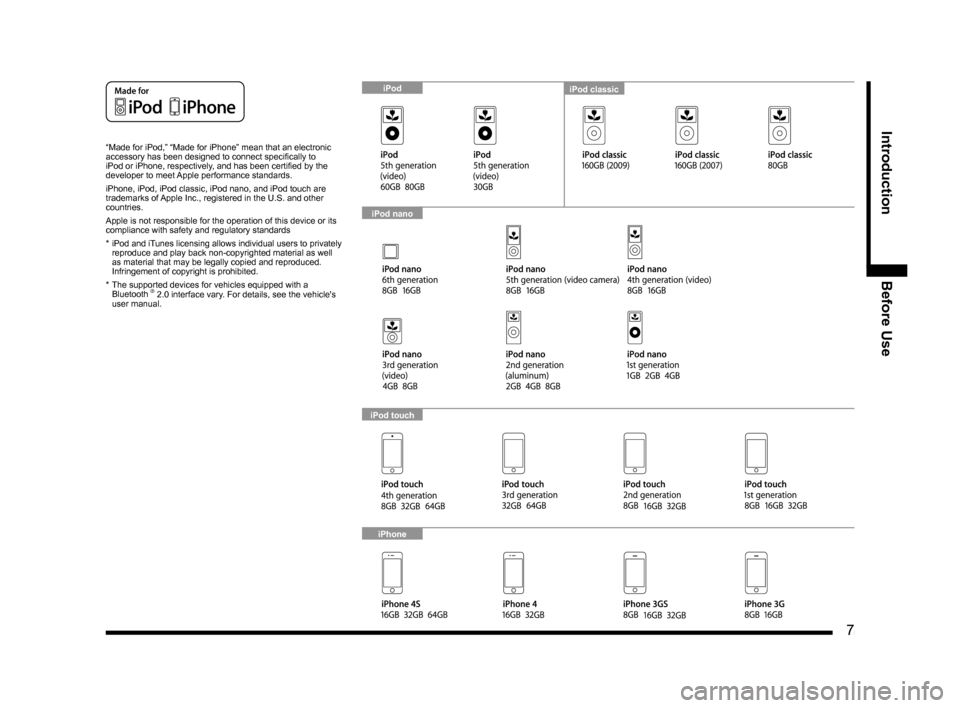
7
IntroductionBefore Use
“Made for iPod,” “Made for iPhone” mean that an electronic
accessory has been designed to connect specifically to
iPod or iPhone, respectively, and has been certified by the
developer to meet Apple performance standards.
iPhone, iPod, iPod classic, iPod nano, and iPod touch are
trademarks of Apple Inc., registered in the U.S. and other
countries.
Apple is not responsible for the operation of this device or its
compliance with safety and regulatory standards
* iPod and iTunes licensing allows individual users to privately
reproduce and play back non-copyrighted material as well
as material that may be legally copied and reproduced.
Infringement of copyright is prohibited.
* The supported devices for vehicles equipped with a
Bluetooth
® 2.0 interface vary. For details, see the vehicle's
user manual.
iPod classiciPod
iPod nano
iPod touch
iPhone
13MY_AVC(NAS).indb 72013/02/14 10:57:19
Page 12 of 88
![MITSUBISHI LANCER 2014 8.G Display Audio Manual 12 Top Menu
Top Menu
By pressing the [MENU] key to display the top menu, then selecting a sou\
rce from that menu,
you can use various functions.
Display Contents
TOP
5)6)7)9)8)
1)2) 3)4)
2nd TOP
1 MITSUBISHI LANCER 2014 8.G Display Audio Manual 12 Top Menu
Top Menu
By pressing the [MENU] key to display the top menu, then selecting a sou\
rce from that menu,
you can use various functions.
Display Contents
TOP
5)6)7)9)8)
1)2) 3)4)
2nd TOP
1](/img/19/7457/w960_7457-11.png)
12 Top Menu
Top Menu
By pressing the [MENU] key to display the top menu, then selecting a sou\
rce from that menu,
you can use various functions.
Display Contents
TOP
5)6)7)9)8)
1)2) 3)4)
2nd TOP
10)11)12)13)
1) FM (P25)
Allows you to use the FM radio function.
2)
AM (P25)
Allows you to use the AM radio function.
3)
SIRIUS *7 (P32)
Allows you to use the satellite radio
function.
4) Clock
Displays the current time using 24-hour
time or 12-hour time.
5)
CD
Plays media inserted into this product.
Audio CD
(P41)
Audio files (MP3/WMA/AAC)
(P44)
6) USB/iPod *1
When an iPod is connected to this
product,
iPod is displayed and when you
touch this, the iPod screen is displayed.
(P52)
When a USB device is connected to this
product,
USB is displayed and when you
touch this, the USB screen is displayed.
(P57)
When nothing is connected to this product,
USB/iPod is displayed.
7)
BT Audio *2(P62)
When a Bluetooth-capable audio device
is connected to this product, the Bluetooth
audio function can be used. 8)
Next
Displays the top menu (2nd top).
9)
Voice *3(P17)
Allows you to use the voice control
function.
10)
AUX *1, *4, *5(P65)
When an external input device is connected to this product, the audio from
the external input device is played.
11)
Phone *6(P66)
Allows you to make and receive telephone
calls.
12)
Setting (P73)
Displays the settings screen, on which you
can make various settings for this product.
13)
Back
Displays the top menu (top).
*1) An iPod and external input cable (both available separately) are required.
*2) Requires a separately-purchased Bluetooth-
capable audio device in
Equipment by type (vehicles
with a Bluetooth® 2.0 interface).
*3) Can be used with Equipment by type (vehicles with a
Bluetooth® 2.0 interface).
*4) Equipment by type Even when no external input
cable or AUX device (both available separately)
is connected to this product, [AUX] is displayed,
but touching it does not output any audio.
*5)
Equipment by type Not displayed for vehicles that do
not support AUX devices.
*6) Requires a separately-purchased Bluetooth-
capable mobile phone in
Equipment by type (vehicles
with a Bluetooth® 2.0 interface).
*7) Equipment by type Requires a satellite tuner
connection.
13MY_AVC(NAS).indb 122013/02/14 10:57:23
Page 16 of 88
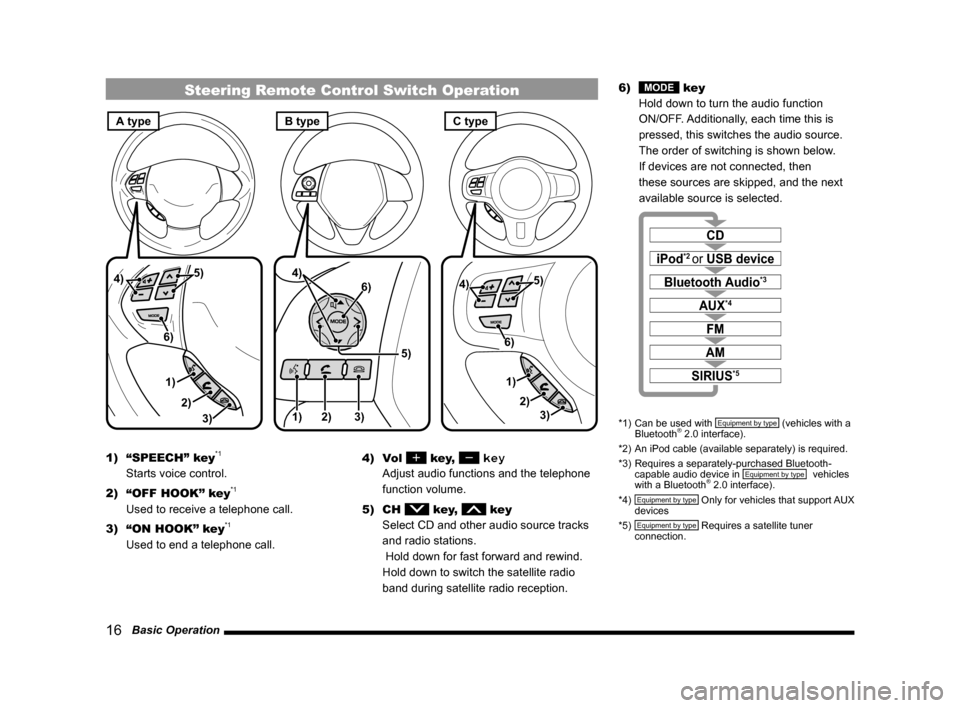
16 Basic Operation
Steering Remote Control Switch Operation
1)3)
2) 5)
4)
6)1) 2) 3)
5)
4)
6)
3)
1) 2)
5)
4)
6)
A typeC typeB type
1) “SPEECH” key*1
Starts voice control.
2) “OFF HOOK” key
*1
Used to receive a telephone call.
3) “ON HOOK” key
*1
Used to end a telephone call. 4) Vol
key, key
Adjust audio functions and the telephone
function volume.
5) CH
key, key
Select CD and other audio source tracks
and radio stations.
Hold down for fast forward and rewind.
Hold down to switch the satellite radio
band during satellite radio reception. 6)
MODE key
Hold down to turn the audio function
ON/OFF. Additionally, each time this is
pressed, this switches the audio source.
The order of switching is shown below.
If devices are not connected, then
these sources are skipped, and the next
available source is selected.
CD
iPod*2 or USB device
Bluetooth Audio*3
FM
AM
AUX*4
SIRIUS*5
*1) Can be used with Equipment by type (vehicles with a
Bluetooth® 2.0 interface).
*2) An iPod cable (available separately) is required.
*3) Requires a separately-purchased Bluetooth-
capable audio device in
Equipment by type (vehicles
with a Bluetooth® 2.0 interface).
*4) Equipment by type Only for vehicles that support AUX
devices
*5)
Equipment by type Requires a satellite tuner
connection.
13MY_AVC(NAS).indb 162013/02/14 10:57:27
Page 17 of 88
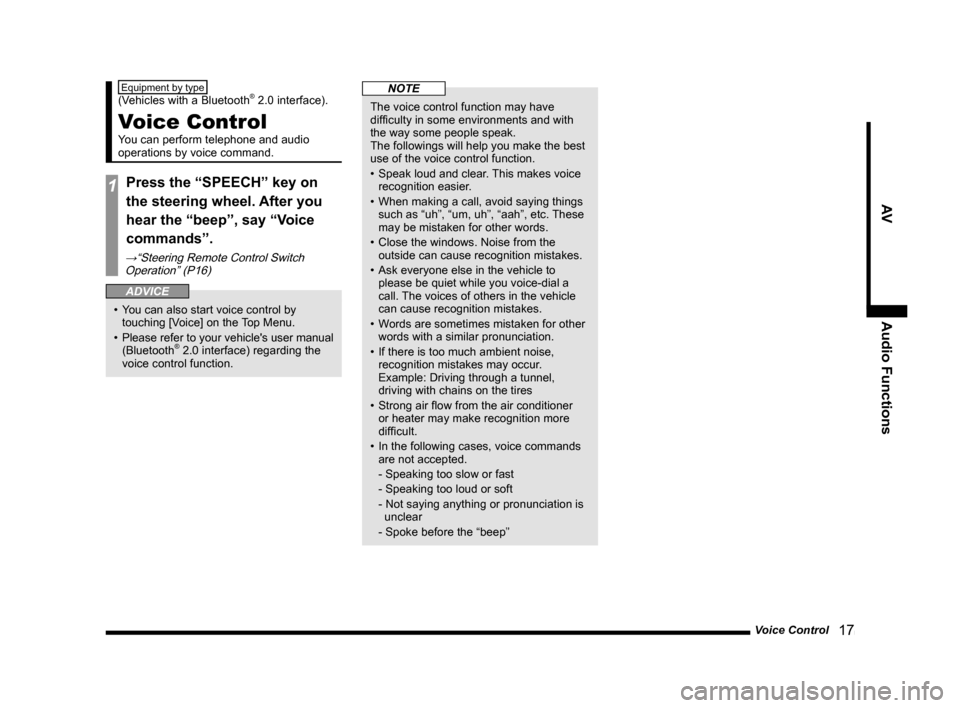
Voice Control 17
AVAudio Functions
Equipment by type
(Vehicles with a Bluetooth® 2.0 interface).
Voice Control
You can perform telephone and audio
operations by voice command.
1Press the “SPEECH” key on
the steering wheel. After you
hear the “beep”, say “Voice
commands”.
→“Steering Remote Control Switch
Operation” (P16)
ADVICE
• You can also start voice control by touching [Voice] on the Top Menu.
• Please refer to your vehicle's user manual
(Bluetooth
® 2.0 interface) regarding the
voice control function.
NOTE
The voice control function may have
difficulty in some environments and with
the way some people speak.
The followings will help you make the best
use of the voice control function.
• Speak loud and clear. This makes voice
recognition easier.
• When making a call, avoid saying things such as “uh”, “um, uh”, “aah”, etc. These
may be mistaken for other words.
• Close the windows. Noise from the outside can cause recognition mistakes.
• Ask everyone else in the vehicle to please be quiet while you voice-dial a
call. The voices of others in the vehicle
can cause recognition mistakes.
• Words are sometimes mistaken for other words with a similar pronunciation.
• If there is too much ambient noise, recognition mistakes may occur.
Example: Driving through a tunnel,
driving with chains on the tires
• Strong air flow from the air conditioner or heater may make recognition more
difficult.
• In the following cases, voice commands are not accepted.
- Speaking too slow or fast
- Speaking too loud or soft
- Not saying anything or pronunciation is unclear
- Spoke before the “beep”
13MY_AVC(NAS).indb 172013/02/14 10:57:27
Page 22 of 88
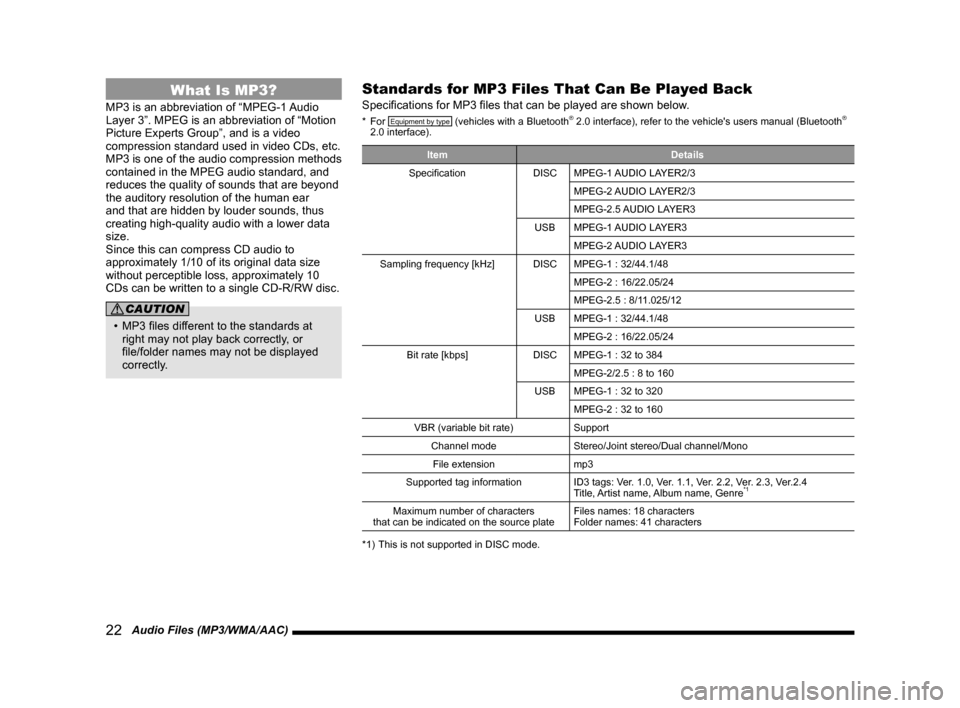
22 Audio Files (MP3/WMA/AAC)
What Is MP3?
MP3 is an abbreviation of “MPEG-1 Audio
Layer 3”. MPEG is an abbreviation of “Motion
Picture Experts Group”, and is a video
compression standard used in video CDs, etc.
MP3 is one of the audio compression methods
contained in the MPEG audio standard, and
reduces the quality of sounds that are beyond
the auditory resolution of the human ear
and that are hidden by louder sounds, thus
creating high-quality audio with a lower data
size.
Since this can compress CD audio to
approximately 1/10 of its original data size
without perceptible loss, approximately 10
CDs can be written to a single CD-R/RW disc.
CAUTION
• MP3 files different to the standards at right may not play back correctly, or
file/folder names may not be displayed
correctly.
Standards for MP3 Files That Can Be Played Back
Specifications for MP3 files that can be played are shown below.
* For Equipment by type (vehicles with a Bluetooth® 2.0 interface), refer to the vehicle's users manual (Bluetooth®
2.0 interface).
Item Details
Specification DISCMPEG-1 AUDIO LAYER2/3
MPEG-2 AUDIO LAYER2/3
MPEG-2.5 AUDIO LAYER3
USB MPEG-1 AUDIO LAYER3
MPEG-2 AUDIO LAYER3
Sampling frequency [kHz] DISCMPEG-1 : 32/44.1/48
MPEG-2 : 16/22.05/24
MPEG-2.5 : 8/11.025/12
USB MPEG-1 : 32/44.1/48
MPEG-2 : 16/22.05/24
Bit rate [kbps] DISCMPEG-1 : 32 to 384
MPEG-2/2.5 : 8 to 160
USB MPEG-1 : 32 to 320
MPEG-2 : 32 to 160
VBR (variable bit rate) Support
Channel mode Stereo/Joint stereo/Dual channel/Mono
File extension mp3
Supported tag information ID3 tags: Ver. 1.0, Ver. 1.1, Ver. 2.2, Ver. 2.3, Ver.2.4
Title, Artist name, Album name, Genre
*1
Maximum number of characters
that can be indicated on the source plate Files names: 18 characters
Folder names: 41 characters
*1) This is not supported in DISC mode.
13MY_AVC(NAS).indb 222013/02/14 10:57:29
Page 23 of 88
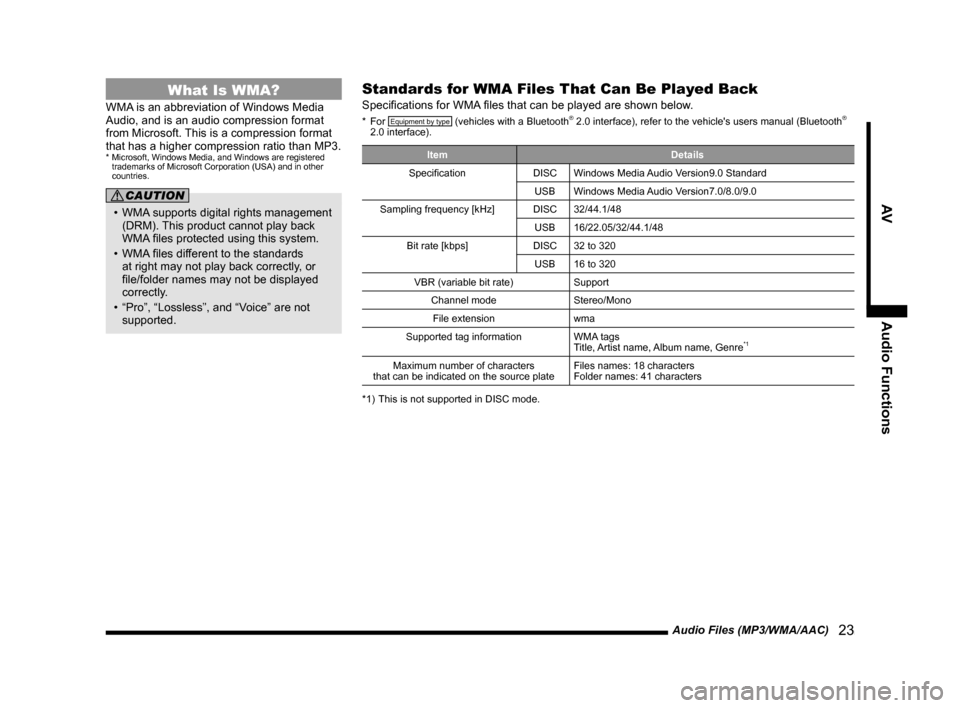
Audio Files (MP3/WMA/AAC) 23
AVAudio Functions
What Is WMA?
WMA is an abbreviation of Windows Media
Audio, and is an audio compression format
from Microsoft. This is a compression format
that has a higher compression ratio than MP3.
* Microsoft, Windows Media, and Windows are registered
trademarks of Microsoft Corporation (USA) and in other
countries.
CAUTION
• WMA supports digital rights management
(DRM). This product cannot play back
WMA files protected using this system.
• WMA files different to the standards
at right may not play back correctly, or
file/folder names may not be displayed
correctly.
• “Pro”, “Lossless”, and “Voice” are not supported.
Standards for WMA Files That Can Be Played Back
Specifications for WMA files that can be played are shown below.
* For Equipment by type (vehicles with a Bluetooth® 2.0 interface), refer to the vehicle's users manual (Bluetooth®
2.0 interface).
Item Details
Specification DISCWindows Media Audio Version9.0 Standard
USB Windows Media Audio Version7.0/8.0/9.0
Sampling frequency [kHz] DISC32/44.1/48
USB 16/22.05/32/44.1/48
Bit rate [kbps] DISC32 to 320
USB 16 to 320
VBR (variable bit rate) Support
Channel mode Stereo/Mono
File extension wma
Supported tag information WMA tags
Title, Artist name, Album name, Genre
*1
Maximum number of characters
that can be indicated on the source plate Files names: 18 characters
Folder names: 41 characters
*1) This is not supported in DISC mode.
13MY_AVC(NAS).indb 232013/02/14 10:57:29
Page 24 of 88
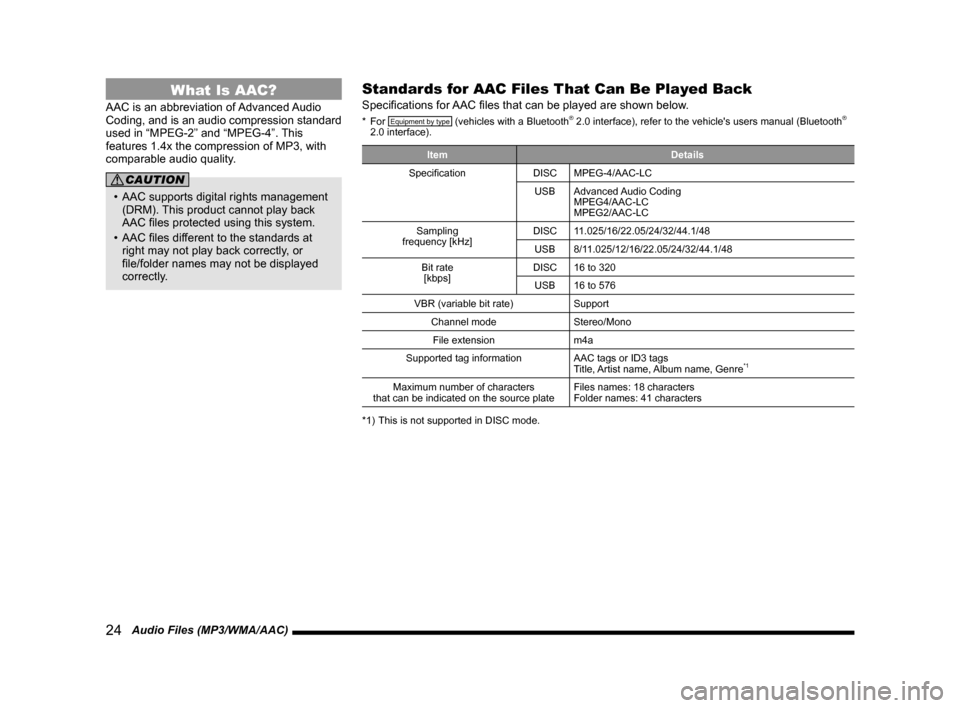
24 Audio Files (MP3/WMA/AAC)
What Is AAC?
AAC is an abbreviation of Advanced Audio
Coding, and is an audio compression standard
used in “MPEG-2” and “MPEG-4”. This
features 1.4x the compression of MP3, with
comparable audio quality.
CAUTION
• AAC supports digital rights management (DRM). This product cannot play back
AAC files protected using this system.
• AAC files different to the standards at right may not play back correctly, or
file/folder names may not be displayed
correctly.
Standards for AAC Files That Can Be Played Back
Specifications for AAC files that can be played are shown below.
* For Equipment by type (vehicles with a Bluetooth® 2.0 interface), refer to the vehicle's users manual (Bluetooth®
2.0 interface).
Item Details
Specification DISCMPEG-4/AAC-LC
USB Advanced Audio Coding
MPEG4/AAC-LC
MPEG2/AAC-LC
Sampling
frequency [kHz] DISC
11.025/16/22.05/24/32/44.1/48
USB 8/11.025/12/16/22.05/24/32/44.1/48
Bit rate [kbps] DISC
16 to 320
USB 16 to 576
VBR (variable bit rate) Support
Channel mode Stereo/Mono
File extension m4a
Supported tag information AAC tags or ID3 tags
Title, Artist name, Album name, Genre
*1
Maximum number of characters
that can be indicated on the source plate Files names: 18 characters
Folder names: 41 characters
*1) This is not supported in DISC mode.
13MY_AVC(NAS).indb 242013/02/14 10:57:29