audio MITSUBISHI LANCER 2014 8.G Display Audio Manual
[x] Cancel search | Manufacturer: MITSUBISHI, Model Year: 2014, Model line: LANCER, Model: MITSUBISHI LANCER 2014 8.GPages: 88, PDF Size: 11.63 MB
Page 20 of 88
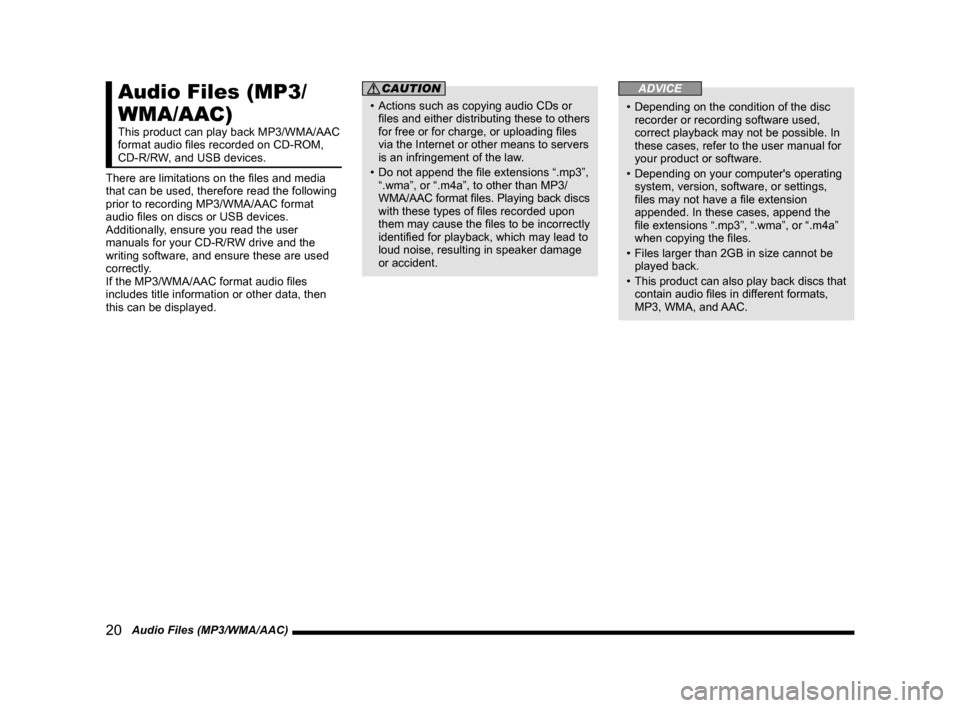
20 Audio Files (MP3/WMA/AAC)
Audio Files (MP3/
WMA/AAC)
This product can play back MP3/WMA/AAC
format audio files recorded on CD-ROM,
CD-R/RW, and USB devices.
There are limitations on the files and media
that can be used, therefore read the following
prior to recording MP3/WMA/AAC format
audio files on discs or USB devices.
Additionally, ensure you read the user
manuals for your CD-R/RW drive and the
writing software, and ensure these are used
correctly.
If the MP3/WMA/AAC format audio files
includes title information or other data, then
this can be displayed.
CAUTION
• Actions such as copying audio CDs or files and either distributing these to others
for free or for charge, or uploading files
via the Internet or other means to servers
is an infringement of the law.
• Do not append the file extensions “.mp3”, “.wma”, or “.m4a”, to other than MP3/
WMA/AAC format files. Playing back discs
with these types of files recorded upon
them may cause the files to be incorrectly
identified for playback, which may lead to
loud noise, resulting in speaker damage
or accident.
ADVICE
• Depending on the condition of the disc recorder or recording software used,
correct playback may not be possible. In
these cases, refer to the user manual for
your product or software.
• Depending on your computer's operating system, version, software, or settings,
files may not have a file extension
appended. In these cases, append the
file extensions “.mp3”, “.wma”, or “.m4a”
when copying the files.
• Files larger than 2GB in size cannot be played back.
• This product can also play back discs that
contain audio files in different formats,
MP3, WMA, and AAC.
13MY_AVC(NAS).indb 202013/02/14 10:57:28
Page 21 of 88
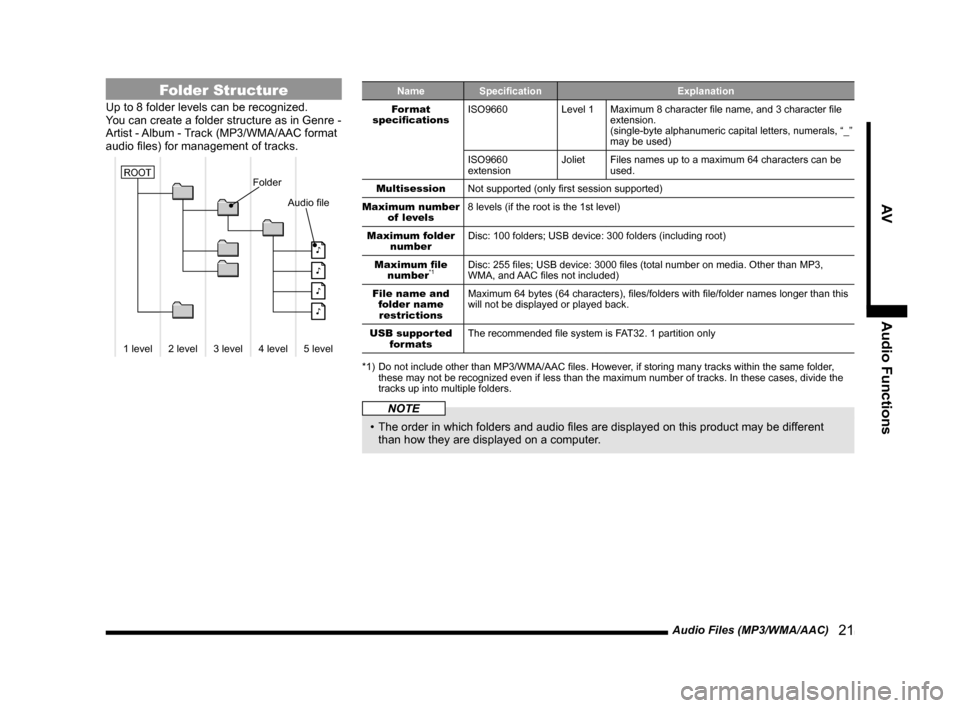
Audio Files (MP3/WMA/AAC) 21
AVAudio Functions
Folder Structure
Up to 8 folder levels can be recognized.
You can create a folder structure as in Genre -
Artist - Album - Track (MP3/WMA/AAC format
audio files) for management of tracks.
Folder
Audio file
�
�
�
�
1 level 2 level 3 level4 level5 level
ROOT
Name Specification Explanation
Format
specifications ISO9660
Level 1Maximum 8 character file name, and 3 character file
extension.
(single-byte alphanumeric capital letters, numerals, “_”
may be used)
ISO9660
extension Joliet
Files names up to a maximum 64 characters can be
used.
Multisession Not supported (only first session supported)
Maximum number of levels 8 levels (if the root is the 1st level)
Maximum folder number Disc: 100 folders; USB device: 300 folders (including root)
Maximum file number
*1Disc: 255 files; USB device: 3000 files (total number on media. Other than MP3,
WMA, and AAC files not included)
File name and folder name restrictions Maximum 64 bytes (64 characters), files/folders with file/folder names longer than this
will not be displayed or played back.
USB supported formats The recommended file system is FAT32. 1 partition only
*1) Do not include other than MP3/WMA/AAC files. However, if storing many tracks within the same folder, these may not be recognized even if less than the maximum number of tracks. In these cases, divide the
tracks up into multiple folders.
NOTE
• The order in which folders and audio files are displayed on this product may be different
than how they are displayed on a computer.
13MY_AVC(NAS).indb 212013/02/14 10:57:29
Page 22 of 88
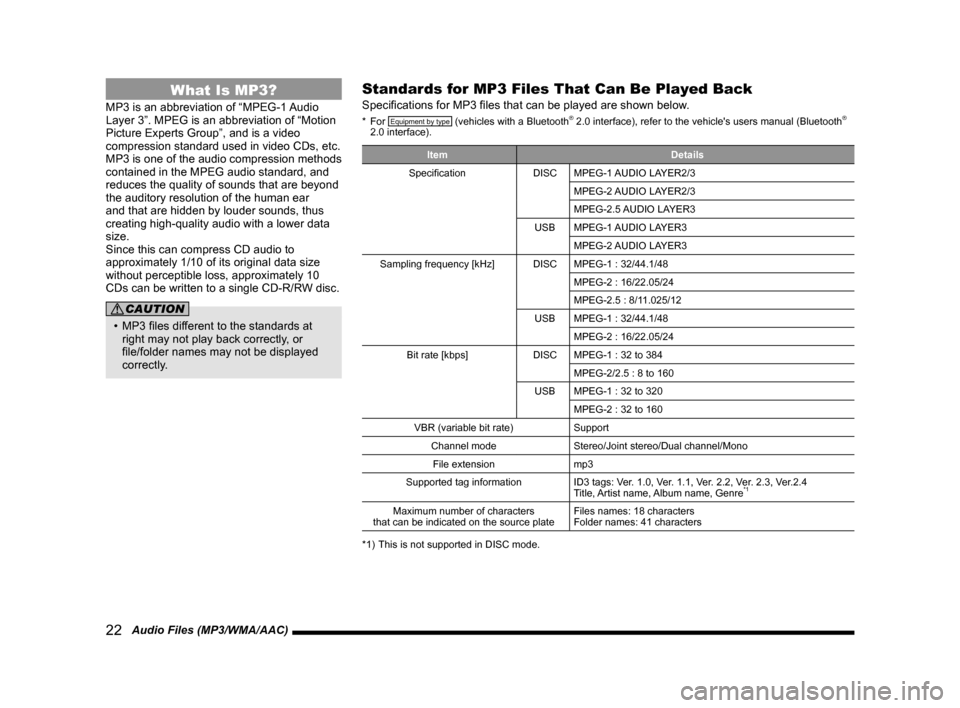
22 Audio Files (MP3/WMA/AAC)
What Is MP3?
MP3 is an abbreviation of “MPEG-1 Audio
Layer 3”. MPEG is an abbreviation of “Motion
Picture Experts Group”, and is a video
compression standard used in video CDs, etc.
MP3 is one of the audio compression methods
contained in the MPEG audio standard, and
reduces the quality of sounds that are beyond
the auditory resolution of the human ear
and that are hidden by louder sounds, thus
creating high-quality audio with a lower data
size.
Since this can compress CD audio to
approximately 1/10 of its original data size
without perceptible loss, approximately 10
CDs can be written to a single CD-R/RW disc.
CAUTION
• MP3 files different to the standards at right may not play back correctly, or
file/folder names may not be displayed
correctly.
Standards for MP3 Files That Can Be Played Back
Specifications for MP3 files that can be played are shown below.
* For Equipment by type (vehicles with a Bluetooth® 2.0 interface), refer to the vehicle's users manual (Bluetooth®
2.0 interface).
Item Details
Specification DISCMPEG-1 AUDIO LAYER2/3
MPEG-2 AUDIO LAYER2/3
MPEG-2.5 AUDIO LAYER3
USB MPEG-1 AUDIO LAYER3
MPEG-2 AUDIO LAYER3
Sampling frequency [kHz] DISCMPEG-1 : 32/44.1/48
MPEG-2 : 16/22.05/24
MPEG-2.5 : 8/11.025/12
USB MPEG-1 : 32/44.1/48
MPEG-2 : 16/22.05/24
Bit rate [kbps] DISCMPEG-1 : 32 to 384
MPEG-2/2.5 : 8 to 160
USB MPEG-1 : 32 to 320
MPEG-2 : 32 to 160
VBR (variable bit rate) Support
Channel mode Stereo/Joint stereo/Dual channel/Mono
File extension mp3
Supported tag information ID3 tags: Ver. 1.0, Ver. 1.1, Ver. 2.2, Ver. 2.3, Ver.2.4
Title, Artist name, Album name, Genre
*1
Maximum number of characters
that can be indicated on the source plate Files names: 18 characters
Folder names: 41 characters
*1) This is not supported in DISC mode.
13MY_AVC(NAS).indb 222013/02/14 10:57:29
Page 23 of 88
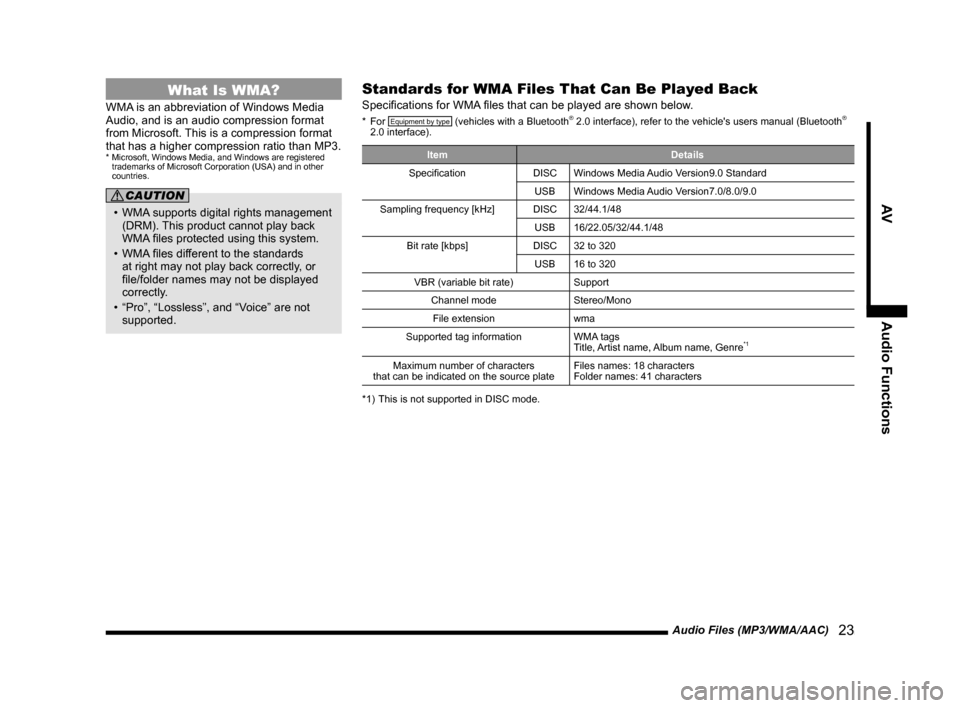
Audio Files (MP3/WMA/AAC) 23
AVAudio Functions
What Is WMA?
WMA is an abbreviation of Windows Media
Audio, and is an audio compression format
from Microsoft. This is a compression format
that has a higher compression ratio than MP3.
* Microsoft, Windows Media, and Windows are registered
trademarks of Microsoft Corporation (USA) and in other
countries.
CAUTION
• WMA supports digital rights management
(DRM). This product cannot play back
WMA files protected using this system.
• WMA files different to the standards
at right may not play back correctly, or
file/folder names may not be displayed
correctly.
• “Pro”, “Lossless”, and “Voice” are not supported.
Standards for WMA Files That Can Be Played Back
Specifications for WMA files that can be played are shown below.
* For Equipment by type (vehicles with a Bluetooth® 2.0 interface), refer to the vehicle's users manual (Bluetooth®
2.0 interface).
Item Details
Specification DISCWindows Media Audio Version9.0 Standard
USB Windows Media Audio Version7.0/8.0/9.0
Sampling frequency [kHz] DISC32/44.1/48
USB 16/22.05/32/44.1/48
Bit rate [kbps] DISC32 to 320
USB 16 to 320
VBR (variable bit rate) Support
Channel mode Stereo/Mono
File extension wma
Supported tag information WMA tags
Title, Artist name, Album name, Genre
*1
Maximum number of characters
that can be indicated on the source plate Files names: 18 characters
Folder names: 41 characters
*1) This is not supported in DISC mode.
13MY_AVC(NAS).indb 232013/02/14 10:57:29
Page 24 of 88
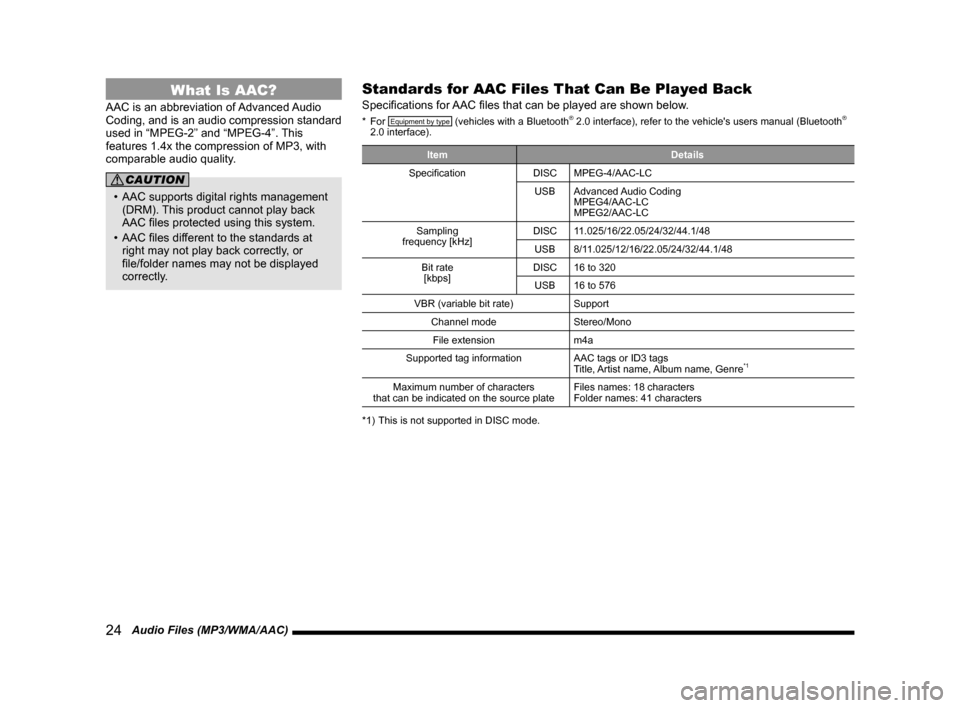
24 Audio Files (MP3/WMA/AAC)
What Is AAC?
AAC is an abbreviation of Advanced Audio
Coding, and is an audio compression standard
used in “MPEG-2” and “MPEG-4”. This
features 1.4x the compression of MP3, with
comparable audio quality.
CAUTION
• AAC supports digital rights management (DRM). This product cannot play back
AAC files protected using this system.
• AAC files different to the standards at right may not play back correctly, or
file/folder names may not be displayed
correctly.
Standards for AAC Files That Can Be Played Back
Specifications for AAC files that can be played are shown below.
* For Equipment by type (vehicles with a Bluetooth® 2.0 interface), refer to the vehicle's users manual (Bluetooth®
2.0 interface).
Item Details
Specification DISCMPEG-4/AAC-LC
USB Advanced Audio Coding
MPEG4/AAC-LC
MPEG2/AAC-LC
Sampling
frequency [kHz] DISC
11.025/16/22.05/24/32/44.1/48
USB 8/11.025/12/16/22.05/24/32/44.1/48
Bit rate [kbps] DISC
16 to 320
USB 16 to 576
VBR (variable bit rate) Support
Channel mode Stereo/Mono
File extension m4a
Supported tag information AAC tags or ID3 tags
Title, Artist name, Album name, Genre
*1
Maximum number of characters
that can be indicated on the source plate Files names: 18 characters
Folder names: 41 characters
*1) This is not supported in DISC mode.
13MY_AVC(NAS).indb 242013/02/14 10:57:29
Page 41 of 88
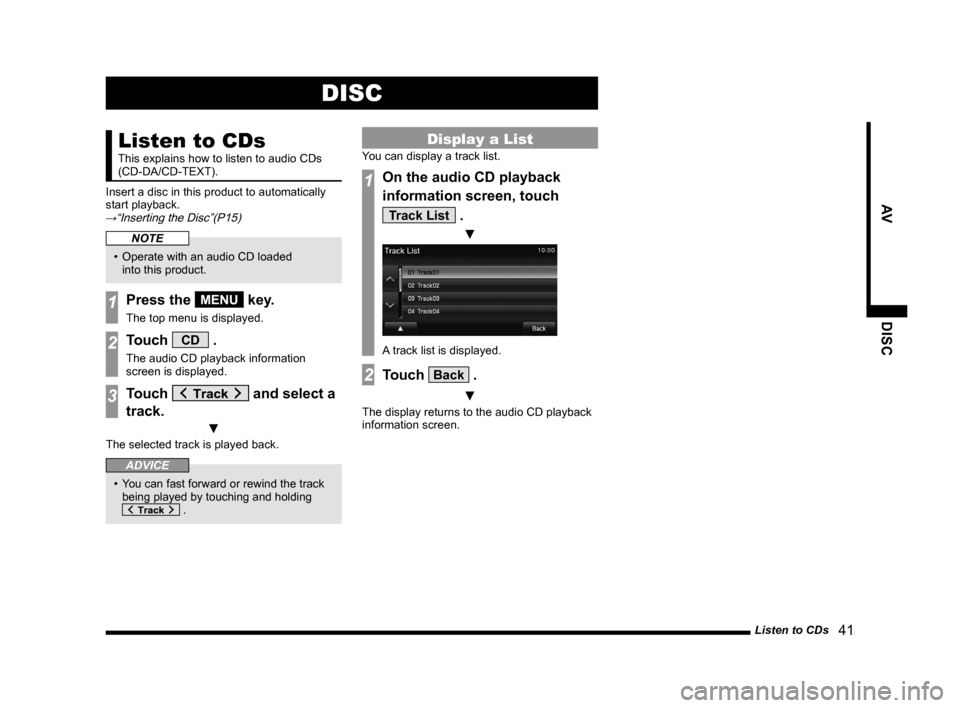
Listen to CDs 41
AVDISC
DISC
Listen to CDs
This explains how to listen to audio CDs
(CD-DA/CD-TEXT).
Insert a disc in this product to automatically
start playback.
→“Inserting the Disc”(P15)
NOTE
• Operate with an audio CD loaded into this product.
1Press the MENU key.
The top menu is displayed.
2Touch CD .
The audio CD playback information
screen is displayed.
3Touch and select a
track.
▼
The selected track is played back.
ADVICE
• You can fast forward or rewind the track being played by touching and holding
.
Display a List
You can display a track list.
1On the audio CD playback
information screen, touch
Track List .
▼
A track list is displayed.
2Touch Back .
▼
The display returns to the audio CD playback
information screen.
13MY_AVC(NAS).indb 412013/02/14 10:57:42
Page 42 of 88
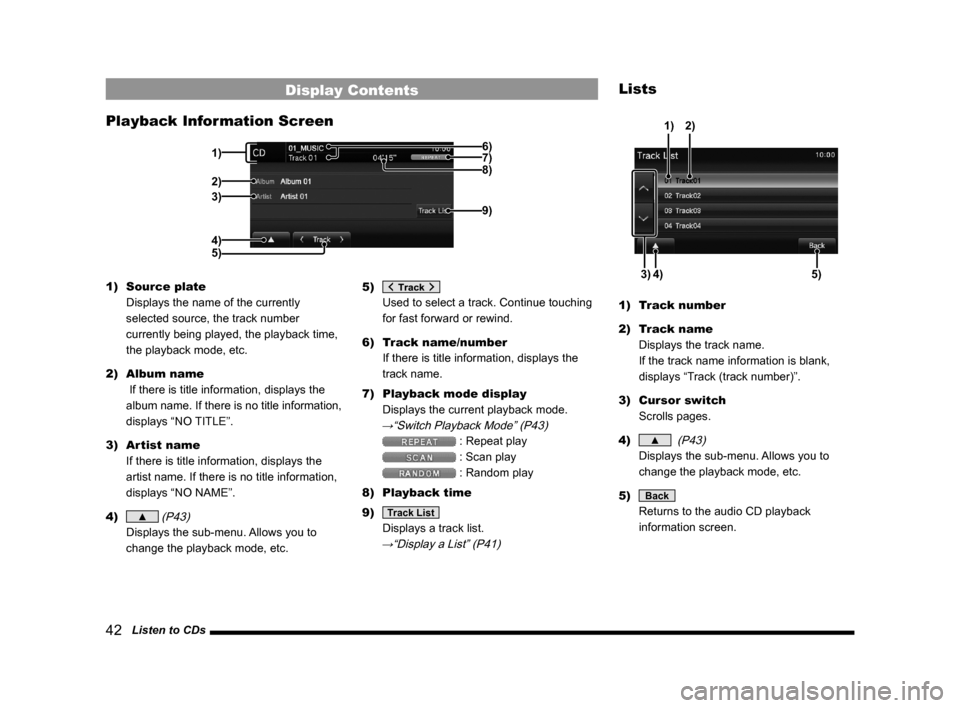
42 Listen to CDs
Display Contents
Playback Information Screen
6)
2)
3)
4) 1) 7)
9)
8)
5)
1) Source plate
Displays the name of the currently
selected source, the track number
currently being played, the playback time,
the playback mode, etc.
2) Album name
If there is title information, displays the
album name. If there is no title information,
displays “NO TITLE”.
3) Artist name
If there is title information, displays the
artist name. If there is no title information,
displays “NO NAME”.
4)
▲ (P43)
Displays the sub-menu. Allows you to
change the playback mode, etc. 5)
Used to select a track. Continue touching
for fast forward or rewind.
6) Track name/number
If there is title information, displays the
track name.
7) Playback mode display
Displays the current playback mode.
→“Switch Playback Mode” (P43)
: Repeat play
: Scan play
: Random play
8) Playback time
9)
Track List
Displays a track list.
→“Display a List” (P41)
Lists
4)
3) 5)
1)2)
1) Track number
2) Track name
Displays the track name.
If the track name information is blank,
displays “Track (track number)”.
3) Cursor switch
Scrolls pages.
4)
▲ (P43)
Displays the sub-menu. Allows you to
change the playback mode, etc.
5)
Back
Returns to the audio CD playback
information screen.
13MY_AVC(NAS).indb 422013/02/14 10:57:43
Page 43 of 88
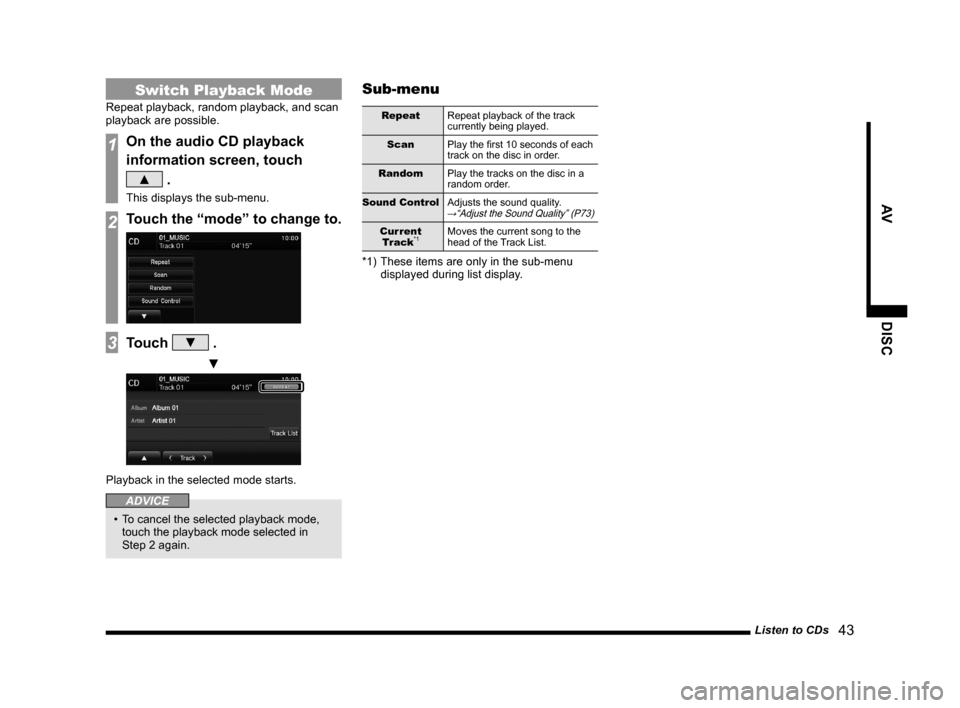
Listen to CDs 43
AVDISC
Switch Playback Mode
Repeat playback, random playback, and scan
playback are possible.
1On the audio CD playback
information screen, touch
▲ .
This displays the sub-menu.
2Touch the “mode” to change to.
3Touch ▼ .
▼
Playback in the selected mode starts.
ADVICE
• To cancel the selected playback mode,
touch the playback mode selected in
Step 2 again.
Sub-menu
Repeat Repeat playback of the track
currently being played.
Scan Play the first 10 seconds of each
track on the disc in order.
Random Play the tracks on the disc in a
random order.
Sound Control Adjusts the sound quality.
→“Adjust the Sound Quality” (P73)
Current
Tr ack*1Moves the current song to the
head of the Track List.
*1) These items are only in the sub-menu
displayed during list display.
13MY_AVC(NAS).indb 432013/02/14 10:57:43
Page 44 of 88
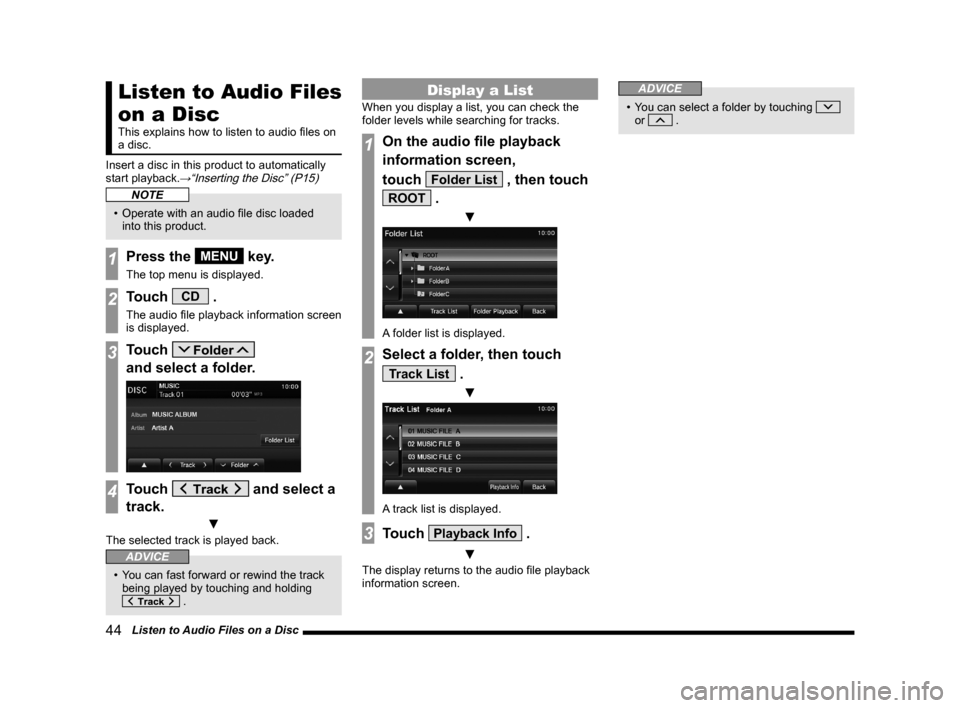
44 Listen to Audio Files on a Disc
Listen to Audio Files
on a Disc
This explains how to listen to audio files on
a disc.
Insert a disc in this product to automatically
start playback.
→“Inserting the Disc” (P15)
NOTE
• Operate with an audio file disc loaded into this product.
1Press the MENU key.
The top menu is displayed.
2Touch CD .
The audio file playback information screen
is displayed.
3Touch
and select a folder.
4Touch and select a
track.
▼
The selected track is played back.
ADVICE
• You can fast forward or rewind the track being played by touching and holding
.
Display a List
When you display a list, you can check the
folder levels while searching for tracks.
1On the audio file playback
information screen,
touch
Folder List , then touch
ROOT .
▼
A folder list is displayed.
2Select a folder, then touch
Track List .
▼
A track list is displayed.
3Touch Playback Info .
▼
The display returns to the audio file playback
information screen.
ADVICE
• You can select a folder by touching
or .
13MY_AVC(NAS).indb 442013/02/14 10:57:44
Page 45 of 88
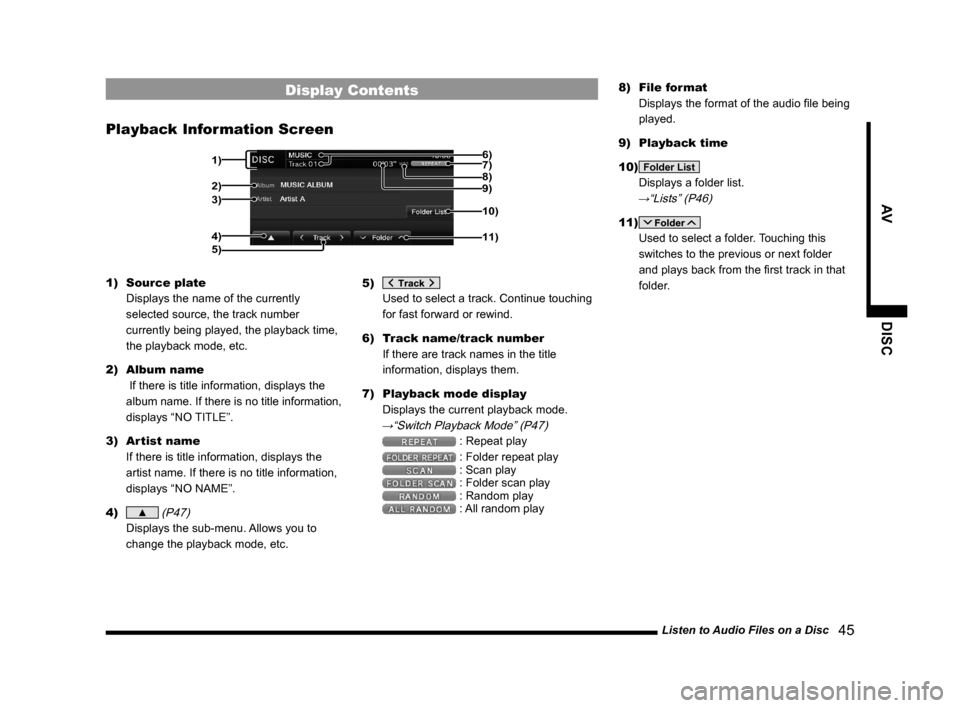
Listen to Audio Files on a Disc 45
AVDISC
Display Contents
Playback Information Screen
2)
3)
4) 1) 7)
10)
11)5)8)
9) 6)
1)
Source plate
Displays the name of the currently
selected source, the track number
currently being played, the playback time,
the playback mode, etc.
2) Album name
If there is title information, displays the
album name. If there is no title information,
displays “NO TITLE”.
3) Artist name
If there is title information, displays the
artist name. If there is no title information,
displays “NO NAME”.
4)
▲ (P47)
Displays the sub-menu. Allows you to
change the playback mode, etc. 5)
Used to select a track. Continue touching
for fast forward or rewind.
6) Track name/track number
If there are track names in the title
information, displays them.
7) Playback mode display
Displays the current playback mode.
→“Switch Playback Mode” (P47)
: Repeat play
: Folder repeat play : Scan play : Folder scan play : Random play : All random play 8)
File format
Displays the format of the audio file being
played.
9) Playback time
10)
Folder List
Displays a folder list.
→“Lists” (P46)
11)
Used to select a folder. Touching this
switches to the previous or next folder
and plays back from the first track in that
folder.
13MY_AVC(NAS).indb 452013/02/14 10:57:45