key MITSUBISHI LANCER 2014 8.G MMCS Manual
[x] Cancel search | Manufacturer: MITSUBISHI, Model Year: 2014, Model line: LANCER, Model: MITSUBISHI LANCER 2014 8.GPages: 226, PDF Size: 31.21 MB
Page 21 of 226
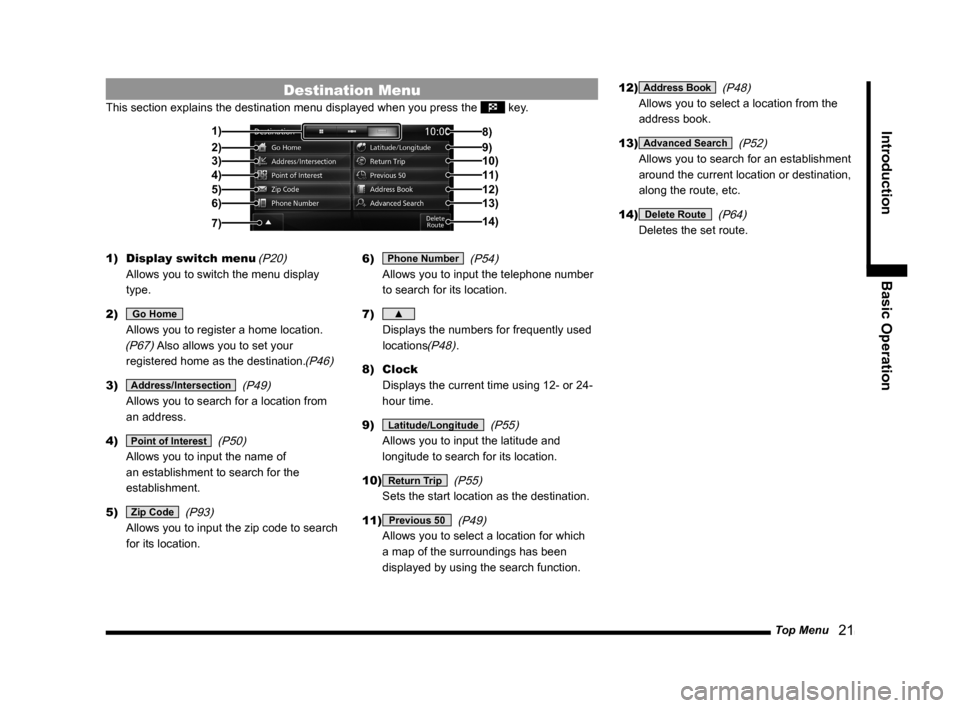
Top Menu 21
Introduction Basic Operation
Destination Menu
This section explains the destination menu displayed when you press the \
key.
2)3)
4)
5)6) 1)
14) 8)
9)10)11)
12)13)
7)
1) Display switch menu (P20)
Allows you to switch the menu display
type.
2)
Go Home
Allows you to register a home location.
(P67) Also allows you to set your
registered home as the destination.
(P46)
3) Address/Intersection (P49)
Allows you to search for a location from
an address.
4)
Point of Interest (P50)
Allows you to input the name of
an establishment to search for the
establishment.
5)
Zip Code (P93)
Allows you to input the zip code to search
for its location. 6)
Phone Number
(P54)
Allows you to input the telephone number
to search for its location.
7)
▲
Displays the numbers for frequently used
locations
(P48).
8) Clock
Displays the current time using 12- or 24-
hour time.
9)
Latitude/Longitude (P55)
Allows you to input the latitude and
longitude to search for its location.
10)
Return Trip (P55)
Sets the start location as the destination.
11)
Previous 50 (P49)
Allows you to select a location for which
a map of the surroundings has been
displayed by using the search function. 12)
Address Book
(P48)
Allows you to select a location from the
address book.
13)
Advanced Search (P52)
Allows you to search for an establishment
around the current location or destination,
along the route, etc.
14)
Delete Route (P64)
Deletes the set route.
Page 22 of 226
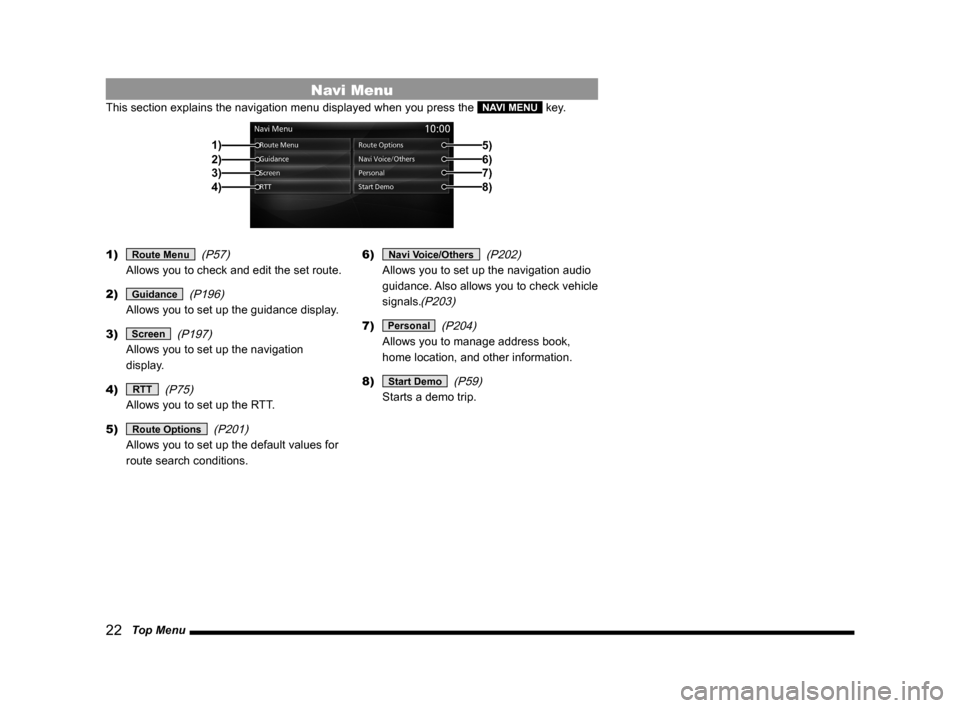
22 Top Menu
Navi Menu
This section explains the navigation menu displayed when you press the NAVI MENU key.
2)3)
4) 1)
5)6)7)8)
1) Route Menu (P57)
Allows you to check and edit the set route.
2)
Guidance (P196)
Allows you to set up the guidance display.
3)
Screen (P197)
Allows you to set up the navigation
display.
4)
RTT (P75)
Allows you to set up the RTT.
5)
Route Options (P201)
Allows you to set up the default values for
route search conditions. 6)
Navi Voice/Others
(P202)
Allows you to set up the navigation audio
guidance. Also allows you to check vehicle
signals.
(P203)
7) Personal (P204)
Allows you to manage address book,
home location, and other information.
8)
Start Demo (P59)
Starts a demo trip.
Page 23 of 226
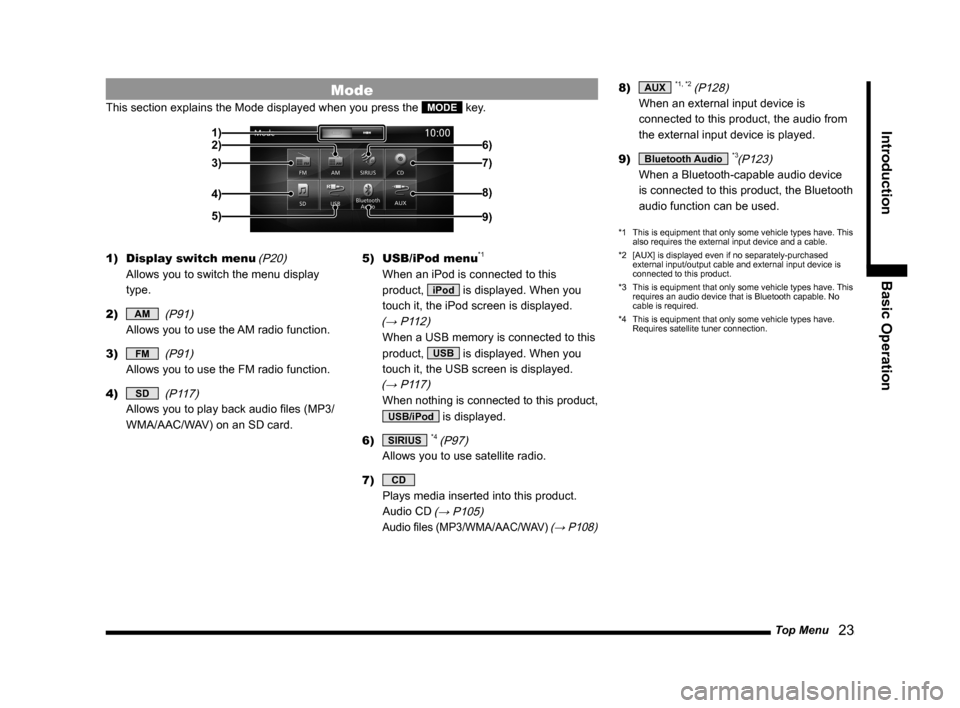
Top Menu 23
Introduction Basic Operation
Mode
This section explains the Mode displayed when you press the MODE key.
2)
3)
4)
5) 1)
6)
7)
8)
9)
1) Display switch menu (P20)
Allows you to switch the menu display
type.
2)
AM (P91)
Allows you to use the AM radio function.
3)
FM (P91)
Allows you to use the FM radio function.
4)
SD (P117)
Allows you to play back audio files (MP3/
WMA/AAC/WAV) on an SD card. 5)
USB/iPod menu
*1
When an iPod is connected to this
product,
iPod is displayed. When you
touch it, the iPod screen is displayed.
(→ P112)
When a USB memory is connected to this
product,
USB is displayed. When you
touch it, the USB screen is displayed.
(→ P117)
When nothing is connected to this product,
USB/iPod is displayed.
6)
SIRIUS *4 (P97)
Allows you to use satellite radio.
7)
CD
Plays media inserted into this product.
Audio CD
(→ P105)
Audio files (MP3/WMA/AAC/WAV) (→ P108)
8) AUX *1, *2 (P128)
When an external input device is
connected to this product, the audio from
the external input device is played.
9)
Bluetooth Audio *3(P123)
When a Bluetooth-capable audio device
is connected to this product, the Bluetooth
audio function can be used.
*1 This is equipment that only some vehicle types have. This
also requires the external input device and a cable.
*2 [AUX] is displayed even if no separately-purchased
external input/output cable and external input device is
connected to this product.
*3 This is equipment that only some vehicle types have. This
requires an audio device that is Bluetooth capable. No
cable is required.
*4 This is equipment that only some vehicle types have.
Requires satellite tuner connection.
Page 24 of 226
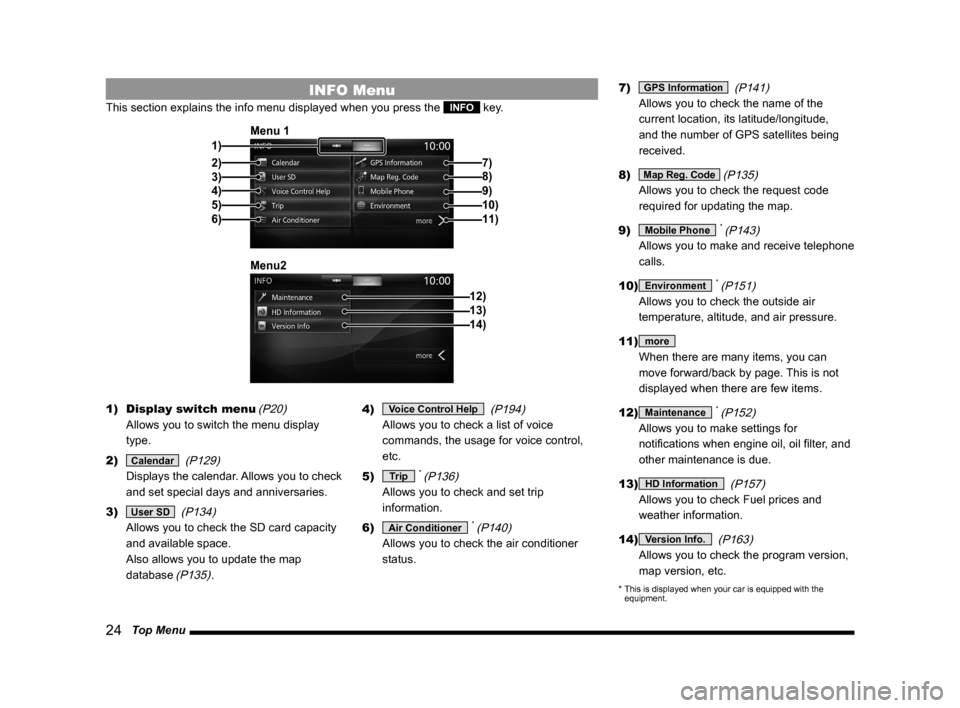
24 Top Menu
INFO Menu
This section explains the info menu displayed when you press the INFO key.
2)3)
4)
5)
6) 1) Menu 1
7)
8)
9)10)11)
12)
Menu213)14)
1)
Display switch menu (P20)
Allows you to switch the menu display
type.
2)
Calendar (P129)
Displays the calendar. Allows you to check
and set special days and anniversaries.
3)
User SD (P134)
Allows you to check the SD card capacity
and available space.
Also allows you to update the map
database
(P135). 4)
Voice Control Help
(P194)
Allows you to check a list of voice
commands, the usage for voice control,
etc.
5)
Trip * (P136)
Allows you to check and set trip
information.
6)
Air Conditioner * (P140)
Allows you to check the air conditioner
status. 7)
GPS Information
(P141)
Allows you to check the name of the
current location, its latitude/longitude,
and the number of GPS satellites being
received.
8)
Map Reg. Code (P135)
Allows you to check the request code
required for updating the map.
9)
Mobile Phone * (P143)
Allows you to make and receive telephone
calls.
10)
Environment * (P151)
Allows you to check the outside air
temperature, altitude, and air pressure.
11)
more
When there are many items, you can
move forward/back by page. This is not
displayed when there are few items.
12)
Maintenance * (P152)
Allows you to make settings for
notifications when engine oil, oil filter, and
other maintenance is due.
13)
HD Information (P157)
Allows you to check Fuel prices and
weather information.
14)
Version Info. (P163)
Allows you to check the program version,
map version, etc.
* This is displayed when your car is equipped with the
equipment.
Page 25 of 226
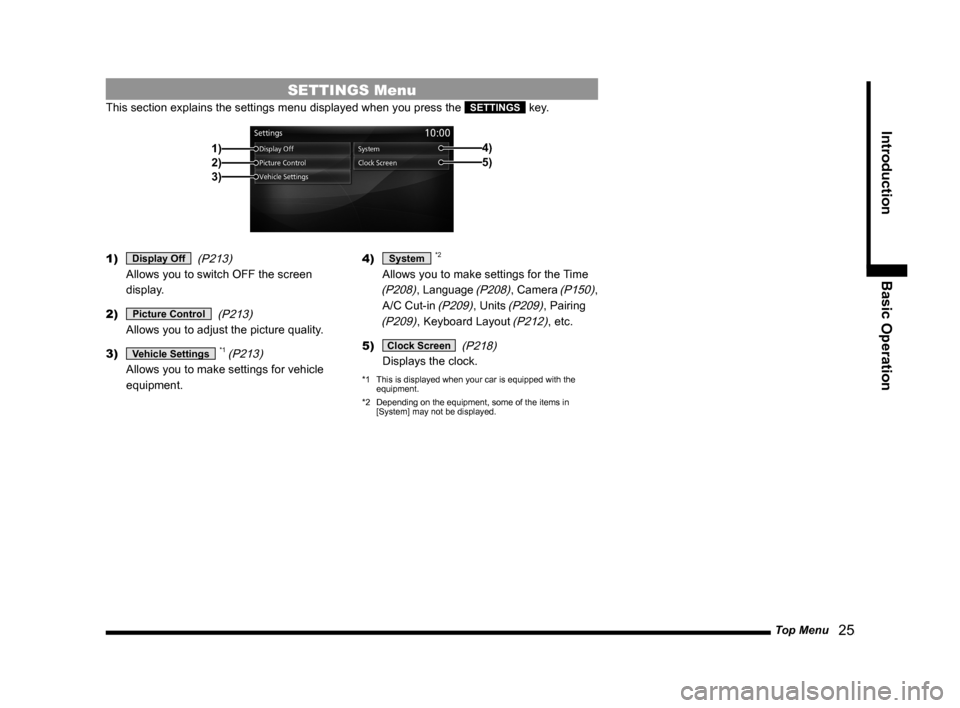
Top Menu 25
Introduction Basic Operation
SETTINGS Menu
This section explains the settings menu displayed when you press the SETTINGS key.
2)1)
3) 5)
4)
1) Display Off
(P213)
Allows you to switch OFF the screen
display.
2)
Picture Control (P213)
Allows you to adjust the picture quality.
3)
Vehicle Settings *1 (P213)
Allows you to make settings for vehicle
equipment. 4)
System *2
Allows you to make settings for the Time
(P208), Language (P208), Camera (P150),
A/C Cut-in
(P209), Units (P209), Pairing
(P209), Keyboard Layout (P212), etc.
5)
Clock Screen (P218)
Displays the clock.
*1 This is displayed when your car is equipped with the
equipment.
*2 Depending on the equipment, some of the items in
[System] may not be displayed.
Page 29 of 226
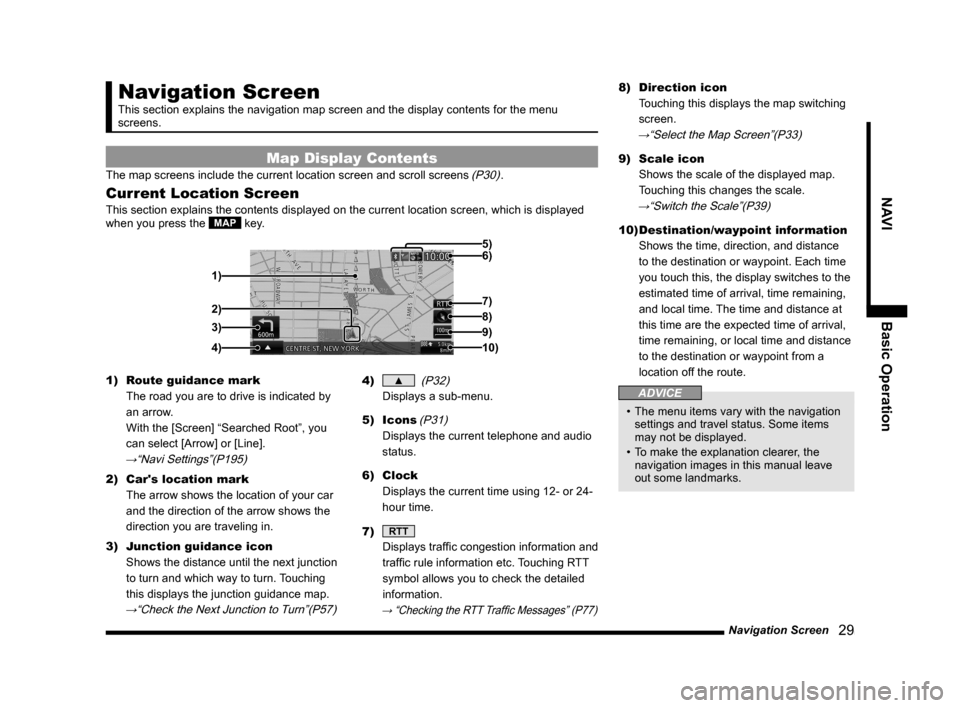
Navigation Screen 29
NAVIBasic Operation
Navigation Screen
This section explains the navigation map screen and the display contents\
for the menu
screens.
Map Display Contents
The map screens include the current location screen and scroll screens (P30).
Current Location Screen
This section explains the contents displayed on the current location scr\
een, which is displayed
when you press the MAP key.
3)
4) 1) 6) 5)
8)
7)
2)
9)
10)
1) Route guidance mark
The road you are to drive is indicated by
an arrow.
With the [Screen] “Searched Root”, you
can select [Arrow] or [Line].
→“Navi Settings”(P195)
2) Car's location mark
The arrow shows the location of your car
and the direction of the arrow shows the
direction you are traveling in.
3) Junction guidance icon
Shows the distance until the next junction
to turn and which way to turn. Touching
this displays the junction guidance map.
→“Check the Next Junction to Turn”(P57)
4) ▲ (P32)
Displays a sub-menu.
5) Icons
(P31)
Displays the current telephone and audio
status.
6) Clock
Displays the current time using 12- or 24-
hour time.
7)
RTT
Displays traffic congestion information and
traffic rule information etc. Touching RTT
symbol allows you to check the detailed
information.
→ “Checking the RTT Traffic Messages” (P77)
8) Direction icon
Touching this displays the map switching
screen.
→“Select the Map Screen”(P33)
9) Scale icon
Shows the scale of the displayed map.
Touching this changes the scale.
→“Switch the Scale”(P39)
10) Destination/waypoint information
Shows the time, direction, and distance
to the destination or waypoint. Each time
you touch this, the display switches to the
estimated time of arrival, time remaining,
and local time. The time and distance at
this time are the expected time of arrival,
time remaining, or local time and distance
to the destination or waypoint from a
location off the route.
ADVICE
• The menu items vary with the navigation
settings and travel status. Some items
may not be displayed.
• To make the explanation clearer, the
navigation images in this manual leave
out some landmarks.
Page 31 of 226
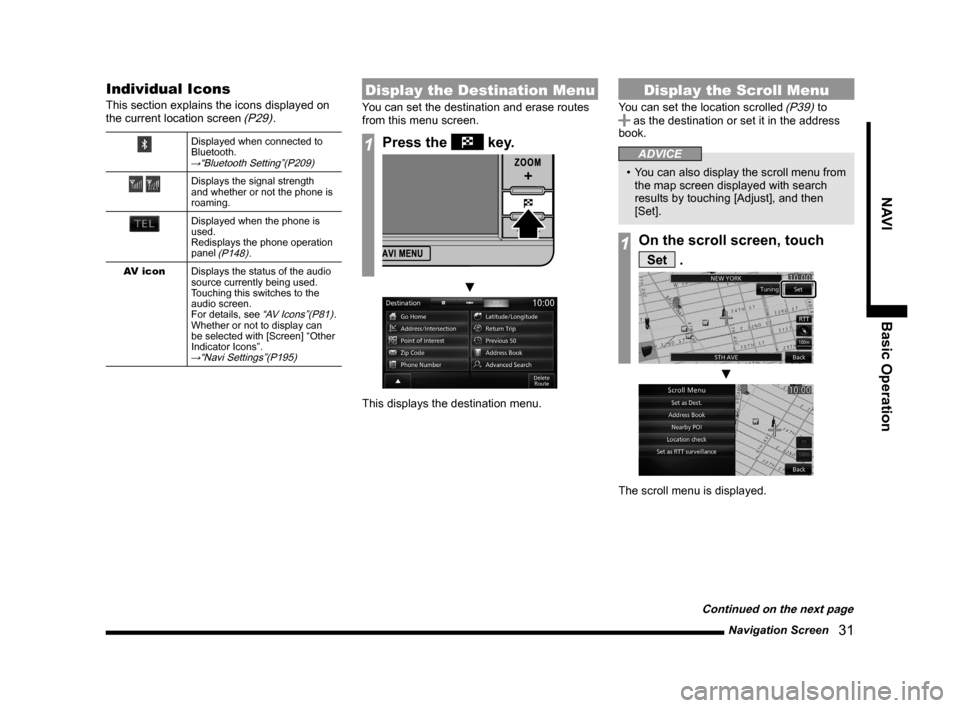
Navigation Screen 31
NAVIBasic Operation
Individual Icons
This section explains the icons displayed on
the current location screen (P29).
Displayed when connected to
Bluetooth.
→“Bluetooth Setting”(P209)
Displays the signal strength
and whether or not the phone is
roaming.
Displayed when the phone is
used.
Redisplays the phone operation
panel
(P148).
AV icon Displays the status of the audio
source currently being used.
Touching this switches to the
audio screen.
For details, see
“AV Icons”(P81).
Whether or not to display can
be selected with [Screen] “Other
Indicator Icons”.
→“Navi Settings”(P195)
Display the Destination Menu
You can set the destination and erase routes
from this menu screen.
1Press the key.
▼
This displays the destination menu.
Display the Scroll Menu
You can set the location scrolled (P39) to as the destination or set it in the address
book.
ADVICE
• You can also display the scroll menu from
the map screen displayed with search
results by touching [Adjust], and then
[Set].
1On the scroll screen, touch
Set .
▼
The scroll menu is displayed.
Continued on the next page
Page 32 of 226
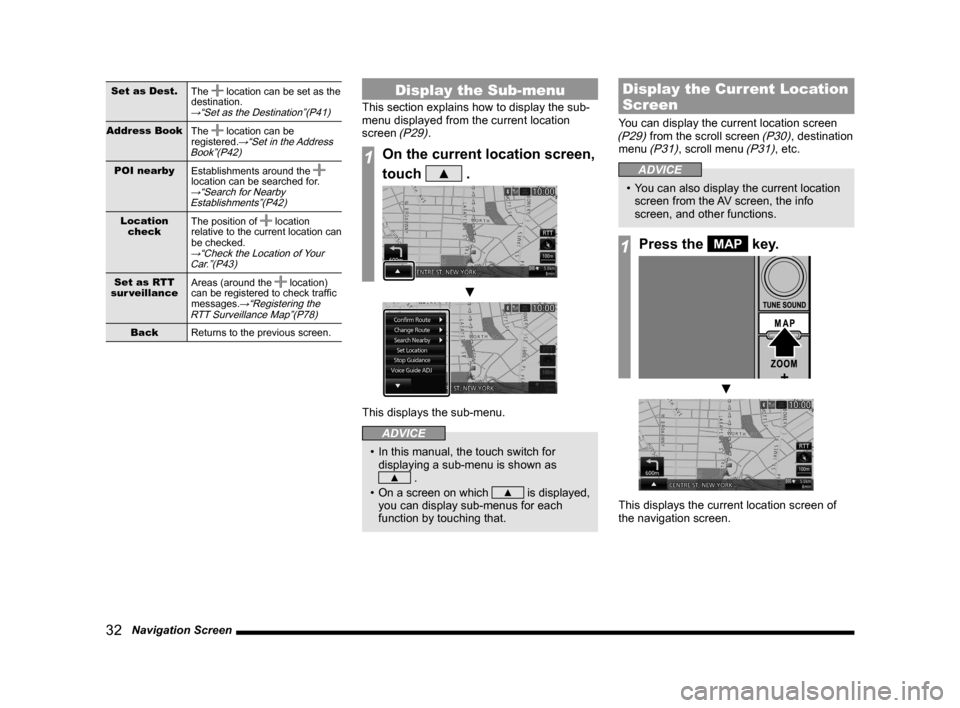
32 Navigation Screen
Set as Dest.
The location can be set as the
destination.
→“Set as the Destination”(P41)
Address Book The location can be
registered.→“Set in the Address
Book”(P42)
POI nearby Establishments around the
location can be searched for.
→“Search for Nearby
Establishments”(P42)
Location check The position of location
relative to the current location can
be checked.
→“Check the Location of Your
Car.”(P43)
Set as RTT
sur veillance Areas (around the location)
can be registered to check traffic
messages.
→“Registering the
RTT Surveillance Map”(P78)
Back Returns to the previous screen.
Display the Sub-menu
This section explains how to display the sub-
menu displayed from the current location
screen
(P29).
1On the current location screen,
touch
▲ .
▼
This displays the sub-menu.
ADVICE
• In this manual, the touch switch for
displaying a sub-menu is shown as
▲ .
• On a screen on which
▲ is displayed,
you can display sub-menus for each
function by touching that.
Display the Current Location
Screen
You can display the current location screen (P29) from the scroll screen (P30), destination
menu (P31), scroll menu (P31), etc.
ADVICE
• You can also display the current location
screen from the AV screen, the info
screen, and other functions.
1Press the MAP key.
▼
This displays the current location screen of
the navigation screen.
Page 46 of 226
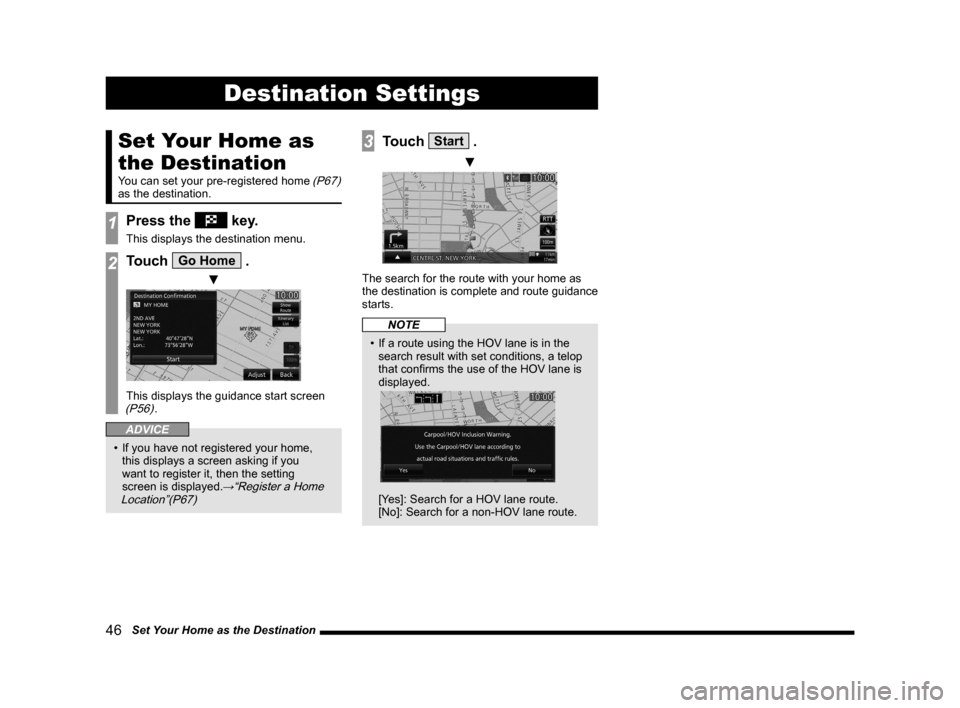
46 Set Your Home as the Destination
Destination Settings
Set Your Home as
the Destination
You can set your pre-registered home (P67)
as the destination.
1Press the key.
This displays the destination menu.
2Touch Go Home .
▼
This displays the guidance start screen (P56).
ADVICE
• If you have not registered your home,
this displays a screen asking if you
want to register it, then the setting
screen is displayed.
→“Register a Home
Location”(P67)
3Touch Start .
▼
The search for the route with your home as
the destination is complete and route guidance
starts.
NOTE
• If a route using the HOV lane is in the
search result with set conditions, a telop
that confirms the use of the HOV lane is
displayed.
[Yes]: Search for a HOV lane route.
[No]: Search for a non-HOV lane route.
Page 47 of 226
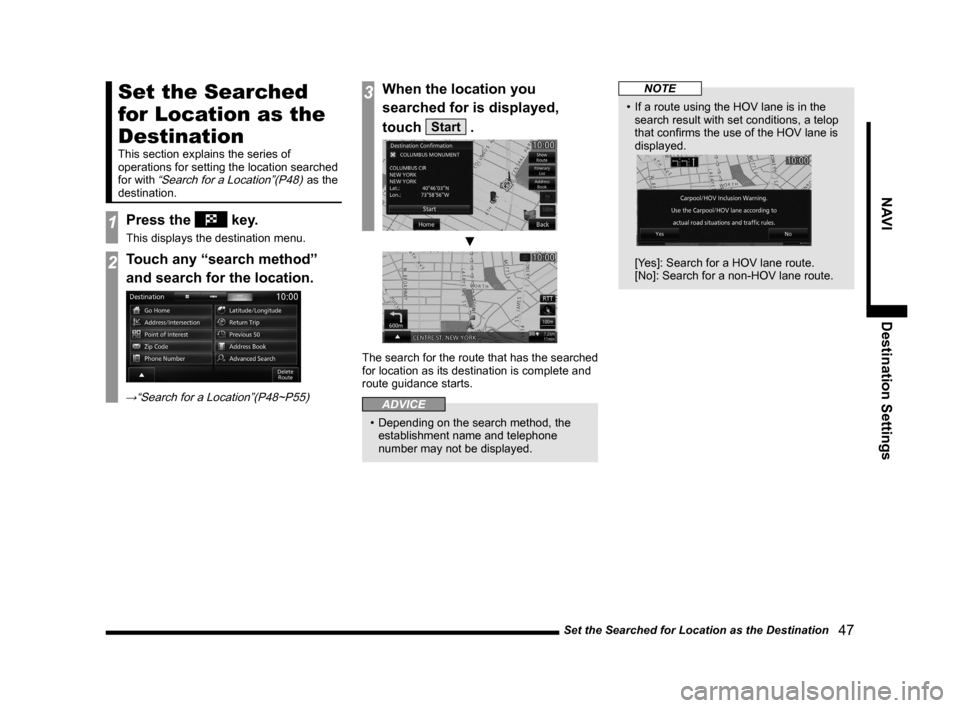
Set the Searched for Location as the Destination 47
NAVIDestination Settings
Set the Searched
for Location as the
Destination
This section explains the series of
operations for setting the location searched
for with
“Search for a Location”(P48) as the
destination.
1Press the key.
This displays the destination menu.
2Touch any “search method”
and search for the location.
→“Search for a Location”(P48~P55)
3When the location you
searched for is displayed,
touch
Start .
▼
The search for the route that has the searched
for location as its destination is complete and
route guidance starts.
ADVICE
• Depending on the search method, the
establishment name and telephone
number may not be displayed.
NOTE
• If a route using the HOV lane is in the
search result with set conditions, a telop
that confirms the use of the HOV lane is
displayed.
[Yes]: Search for a HOV lane route.
[No]: Search for a non-HOV lane route.