bluetooth MITSUBISHI LANCER 2014 8.G Owners Handbook
[x] Cancel search | Manufacturer: MITSUBISHI, Model Year: 2014, Model line: LANCER, Model: MITSUBISHI LANCER 2014 8.GPages: 16, PDF Size: 0.87 MB
Page 3 of 16
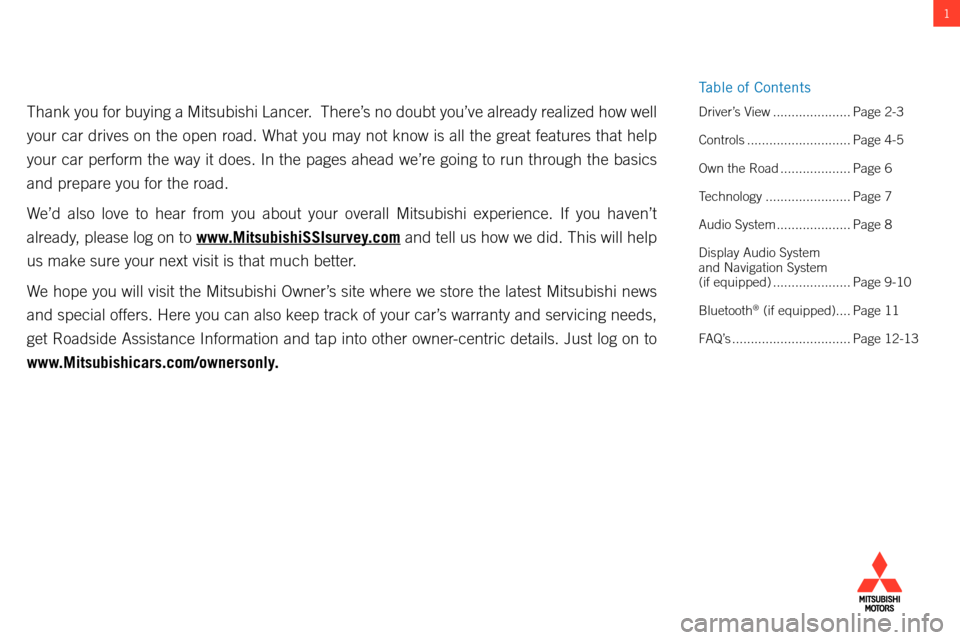
1
Thank you for buying a Mitsubishi Lancer. There’s no doubt you’ve already realized how well
your car drives on the open road. What you may not know is all the great\
features that help
your car perform the way it does. In the pages ahead we’re going to r\
un through the basics
and prepare you for the road.
We’d also love to hear from you about your overall Mitsubishi experien\
ce. If you haven’t
already, please log on to www.MitsubishiSSIsurvey.com and tell us how we did. This will help
us make sure your next visit is that much better.
We hope you will visit the Mitsubishi Owner’s site where we store the latest Mitsubishi news
and special offers. Here you can also keep track of your car’s warranty and servicing needs,
get Roadside Assistance Information and tap into other owner-centric details. Just log on to
www.Mitsubishicars.com/ownersonly. Driver’s View .....................Page 2-3
Controls ............................ Page 4-5
Own the Road
...................Page 6
Technology
....................... Page 7
Audio System
....................Page 8
Display Audio System
and Navigation System
(if equipped)
..................... Page 9-10
Bluetooth
® (if equipped).... Page 11
FAQ’s
................................ Page 12-13
table of c ontents
Page 4 of 16
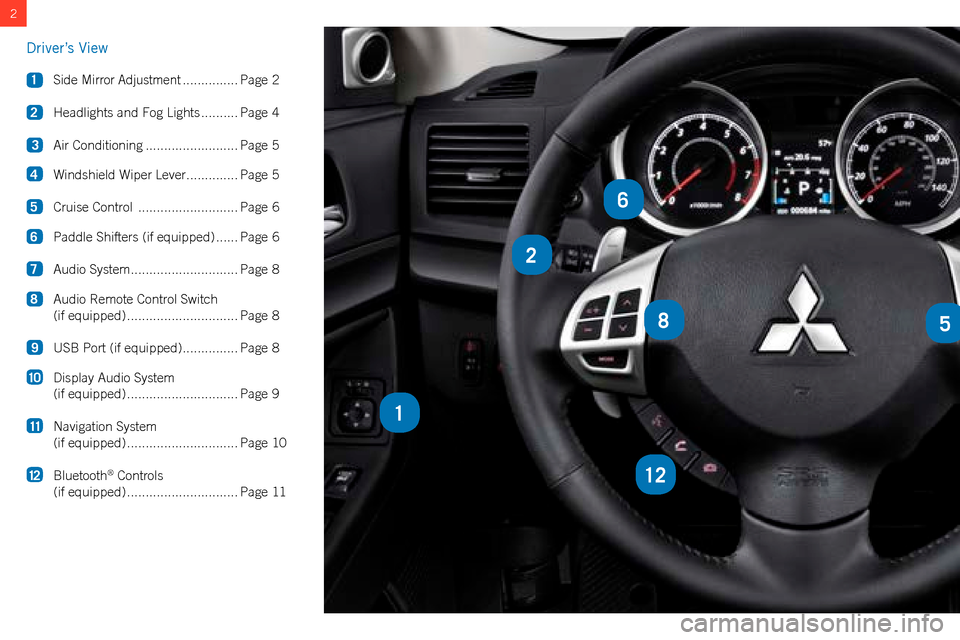
2
2
85
12
1
6
Driver’s View
1 Side Mirror Adjustment ...............Page 2
2
Headlights and Fog Lights
.......... Page 4
3
Air Conditioning
......................... Page 5
4
Windshield Wiper Lever
.............. Page 5
5
Cruise Control
........................... Page 6
6
Paddle Shifters (if equipped)
......Page 6
7
Audio System
............................. Page 8
8
Audio Remote Control Switch
(if equipped)
.............................. Page 8
9 USB Port (if equipped)
............... Page 8
10
Display Audio System
(if equipped)
.............................. Page 9
11
Navigation System
(if equipped)
.............................. Page 10
12
Bluetooth
® Controls
(if equipped)
.............................. Page 11
Page 10 of 16
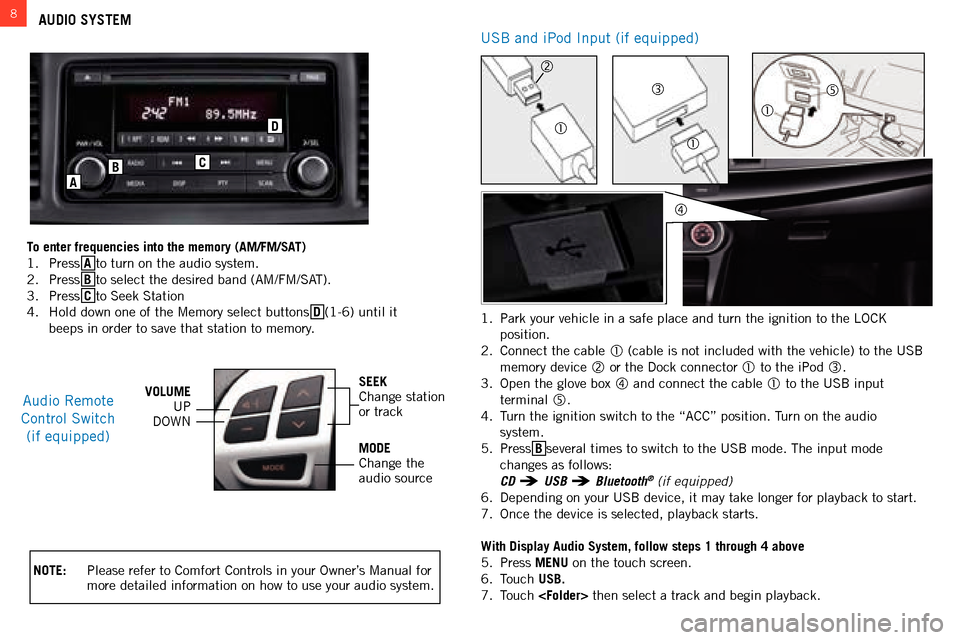
8AUDIO SYSTEM
NOTE: Please refer to c omfort c ontrols in your o wner’s m anual for
more detailed information on how to use your audio system.
audio Remote
c
ontrol s witch
(if equipped)VOLUME UP
D
ownSEEKchange station
or track
MODE
c
hange the
audio source
C
D
B
A
To enter frequencies into the memory (AM/FM/SAT)
1.
Press A
to turn on the audio system.
2.
Press B
to select the desired band ( am / fm / sat ).
3.
Press C
to s eek s tation
4.
h old down one of the m emory select buttons D (1-6) until it
beeps in order to save that station to memory. 1.
Park your vehicle in a safe place and turn the ignition to the
lock
position.
2.
c onnect the cable
(cable is not included with the vehicle) to the Usb
memory device
or the Dock connector to the iPod .
3.
o
pen the glove box
and connect the cable to the Usb input
terminal
.
4.
t
urn the ignition switch to the “
acc ” position. t
urn on the audio
system.
5.
Press B
several times to switch to the U sb mode. t he input mode
changes as follows:
CD USB Bluetooth® (if equipped)
6.
Depending on your U
sb
device, it may take longer for playback to start.
7.
o
nce the device is selected, playback starts.
With Display Audio System, follow steps 1 through 4 above
5.
Press MENU
on the touch screen.
6.
t
ouch USB.
7.
t
ouch
then select a track and begin playback.
Usb and iPod input (if equipped)
Page 13 of 16
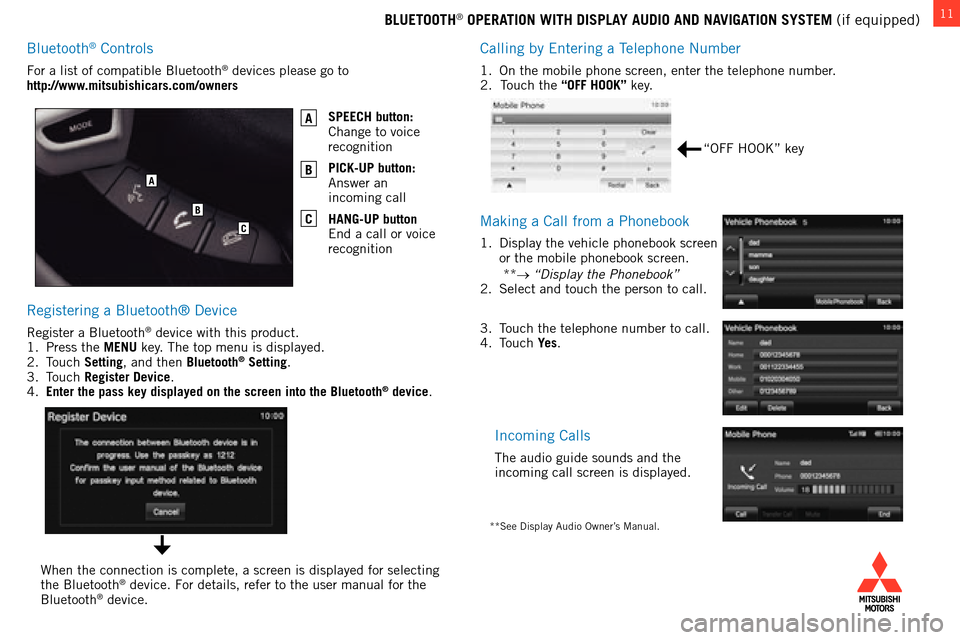
11BLUETOOTH® OPERATION WITH DISPLAY AUDIO AND NAVIGATION SYSTEM (if equipped)
c
alling by e ntering a t
elephone
n umber
1. on the mobile phone screen, enter the telephone number.
2. touch the “OFF HOOK” key.
making a call from a Phonebook
1. Display the vehicle phonebook screen
or the mobile phonebook screen.
**
→ “Display the Phonebook”
2.
s elect and touch the person to call.
incoming calls
the audio guide sounds and the
incoming call screen is displayed.
Registering a bluetooth® Device
Register a bluetooth® device with this product.
1.
Press the
MENU key. t he top menu is displayed.
2.
t
ouch Setting
, and then Bluetooth
® Setting.
3.
touch Register Device
.
4.
Enter the pass key displayed on the screen into the Bluetooth® device.
f
or a list of compatible
b
luetooth
® devices please go to
http://www.mitsubishicars.com/owners
SPEECH button:
c
hange to voice
recognition
PICK-UP button:
a
nswer an
incoming call
HANG-UP button
e
nd a call or voice
recognition
A
B
C
when the connection is complete, a screen is displayed for selecting
the b luetooth® device. for details, refer to the user manual for the b
luetooth® device.
“off hook” key
3. touch the telephone number to call.
4. touch Ye
s.
**see Display audio owner’s manual.
A
B
C
bluetooth® controls
Page 14 of 16
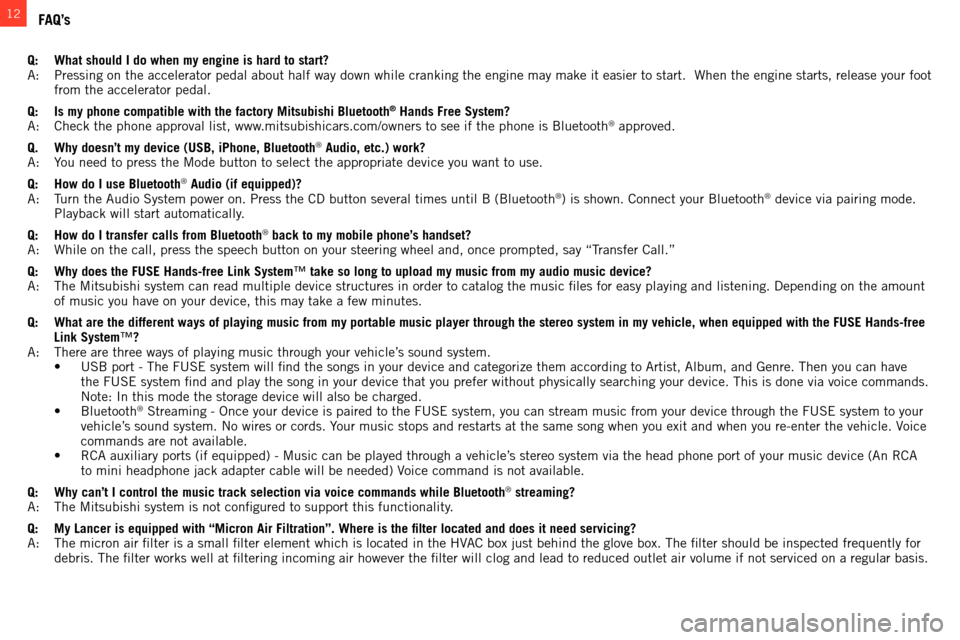
12FAQ’s
Q: What should I do when my engine is hard to start?a: Pressing on the accelerator pedal about half way down while cranking the\
engine may make it easier to start. w hen the engine starts, release your foot
from the accelerator pedal.
Q:
Is my phone compatible with the factory Mitsubishi Bluetooth® Hands Free System?a
:
c
heck the phone approval list, www.mitsubishicars.com/owners to see if the phone is b luetooth® approved.
Q.
Why doesn’t my device (USB, iPhone, Bluetooth® Audio, etc.) work?a
:
Y
ou need to press the
m
ode button to select the appropriate device you want to use.
Q:
How do I use Bluetooth® Audio (if equipped)?a
:
turn the
a
udio
s
ystem power on. Press the c D button several times until b ( b luetooth®) is shown. connect your bluetooth® device via pairing mode.
Playback will start automatically.
Q:
How do I transfer calls from Bluetooth® back to my mobile phone’s handset?a
:
w
hile on the call, press the speech button on your steering wheel and, on\
ce prompted, say “ transfer c all.”
Q:
Why does the FUSE Hands-free Link System
™ take so long to upload my music from my audio music device?
a
:
t
he
m
itsubishi system can read multiple device structures in order to catalog\
the music files for easy playing and listening. Depending on the amount
of music you have on your device, this may take a few minutes.
Q:
What are the different ways of playing music from my portable music play\
er through the stereo system in my vehicle, when equi
pped with the FUSE Hands-free
Link System™?
a
:
t
here are three ways of playing music through your vehicle’s sound system.
• USB
port
-
The
FUSE
system
will find the songs in your device and categorize them according to Artist, Album, and Genre. Then you can have
the
f
U
se
system find and play the song in your device that you prefer without \
physically searching your device. t his is done via voice commands.
n
ote:
i
n this mode the storage device will also be charged.
• Bluetooth
® streaming - once your device is paired to the fUse system, you can stream music from your device through the fUse system to your
vehicle’
s sound system. n o wires or cords. Your music stops and restarts at the same song when you exit and when you\
re-enter the vehicle. Voice
commands are not available.
• RCA
auxiliary ports (if equipped) - Music can be played through a vehicle’s stereo system via the head phone port of your music device (An RCA
to mini headphone jack adapter cable will be needed) Voice command is not available.
Q:
Why can’t I control the music track selection via voice commands whil\
e Bluetooth® streaming?a
:
t
he
m
itsubishi system is not configured to support this functionality.
Q:
My Lancer is equipped with “Micron Air Filtration”. Where is the fi\
lter located and does it need servicing?a
:
t
he micron air filter is a small filter element which is located in t\
he
h
V
ac
box just behind the glove box. t he filter should be inspected frequently for
debris.
t
he filter works well at filtering incoming air however the filter \
will clog and lead to reduced outlet air volume if not serviced on a regular basis.