display MITSUBISHI LANCER 2014 8.G Owners Handbook
[x] Cancel search | Manufacturer: MITSUBISHI, Model Year: 2014, Model line: LANCER, Model: MITSUBISHI LANCER 2014 8.GPages: 16, PDF Size: 0.87 MB
Page 3 of 16
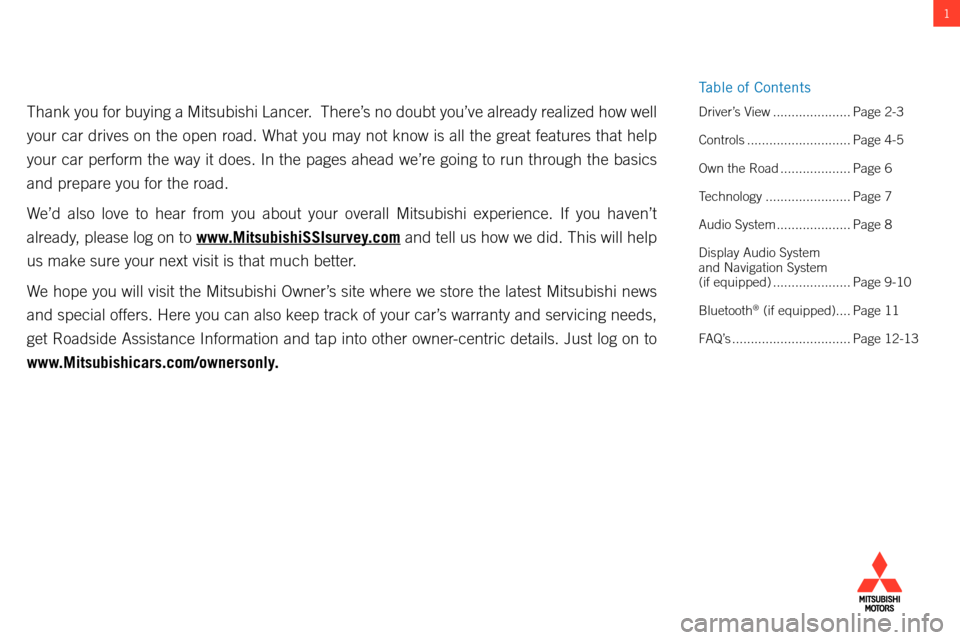
1
Thank you for buying a Mitsubishi Lancer. There’s no doubt you’ve already realized how well
your car drives on the open road. What you may not know is all the great\
features that help
your car perform the way it does. In the pages ahead we’re going to r\
un through the basics
and prepare you for the road.
We’d also love to hear from you about your overall Mitsubishi experien\
ce. If you haven’t
already, please log on to www.MitsubishiSSIsurvey.com and tell us how we did. This will help
us make sure your next visit is that much better.
We hope you will visit the Mitsubishi Owner’s site where we store the latest Mitsubishi news
and special offers. Here you can also keep track of your car’s warranty and servicing needs,
get Roadside Assistance Information and tap into other owner-centric details. Just log on to
www.Mitsubishicars.com/ownersonly. Driver’s View .....................Page 2-3
Controls ............................ Page 4-5
Own the Road
...................Page 6
Technology
....................... Page 7
Audio System
....................Page 8
Display Audio System
and Navigation System
(if equipped)
..................... Page 9-10
Bluetooth
® (if equipped).... Page 11
FAQ’s
................................ Page 12-13
table of c ontents
Page 4 of 16
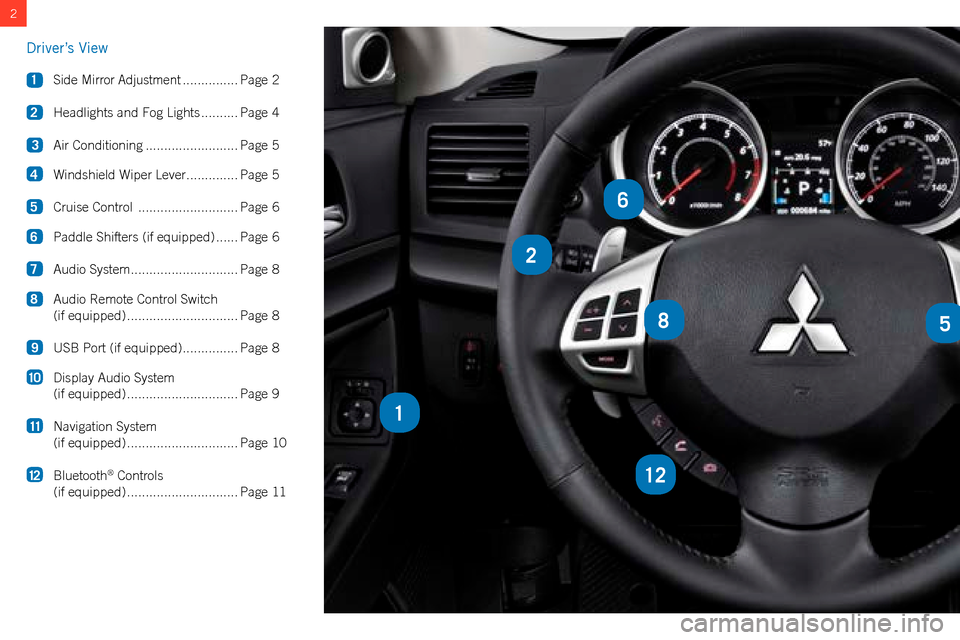
2
2
85
12
1
6
Driver’s View
1 Side Mirror Adjustment ...............Page 2
2
Headlights and Fog Lights
.......... Page 4
3
Air Conditioning
......................... Page 5
4
Windshield Wiper Lever
.............. Page 5
5
Cruise Control
........................... Page 6
6
Paddle Shifters (if equipped)
......Page 6
7
Audio System
............................. Page 8
8
Audio Remote Control Switch
(if equipped)
.............................. Page 8
9 USB Port (if equipped)
............... Page 8
10
Display Audio System
(if equipped)
.............................. Page 9
11
Navigation System
(if equipped)
.............................. Page 10
12
Bluetooth
® Controls
(if equipped)
.............................. Page 11
Page 9 of 16
![MITSUBISHI LANCER 2014 8.G Owners Handbook 7TECHNOLOGY
multi-information meter switch (info button)
k
eyless e ntry s ystem
[F.A.S.T.-Key]
[Normal Key]
LOCK
Press:
o nce – l ock all doors
UNLOCK
Press:
o nce – Unlock driver door
MITSUBISHI LANCER 2014 8.G Owners Handbook 7TECHNOLOGY
multi-information meter switch (info button)
k
eyless e ntry s ystem
[F.A.S.T.-Key]
[Normal Key]
LOCK
Press:
o nce – l ock all doors
UNLOCK
Press:
o nce – Unlock driver door](/img/19/7459/w960_7459-8.png)
7TECHNOLOGY
multi-information meter switch (info button)
k
eyless e ntry s ystem
[F.A.S.T.-Key]
[Normal Key]
LOCK
Press:
o nce – l ock all doors
UNLOCK
Press:
o nce – Unlock driver door
t
wice – Unlock all doors
TRUNK (except Sportback)
Press twice to open trunk lid.
P
ANIC
Press and hold. Press any button to
turn off panic.
to lock or unlock the doors while
carrying the f. a . s . t.-key , press the
driver’s or front passenger’s door
lock/unlock switch A .
c
hange display
information by pushing
the
info button:
warnings,
o dometer/
tripmeter
, s ervice
Reminder,
e ngine c oolant
temperature,
a
verage
and
m omentary f uel
c
onsumption, Driving
Range and
a
verage s
peed, etc.
eco Driving
when the eco indicator light
is on, your current driving style
supports good fuel economy
.
multi-informationmeter
A
tire Pressure m onitoring s ystem ( t P ms )
the tire Pressure m onitoring s ystem light illuminates when one or more
of your tires is significantly underinflated. Please note that changes in the
outside temperature may decrease tire pressure causing the
t P ms light to
turn on.
i f the t P ms light remains illuminated, check your tire pressure.
warning light
illuminates when tire pressure is
too low.i f warning light
illuminates, contact your local
m itsubishi dealer.
(
m ay be a t P ms system
issue or malfunction).
Page 10 of 16
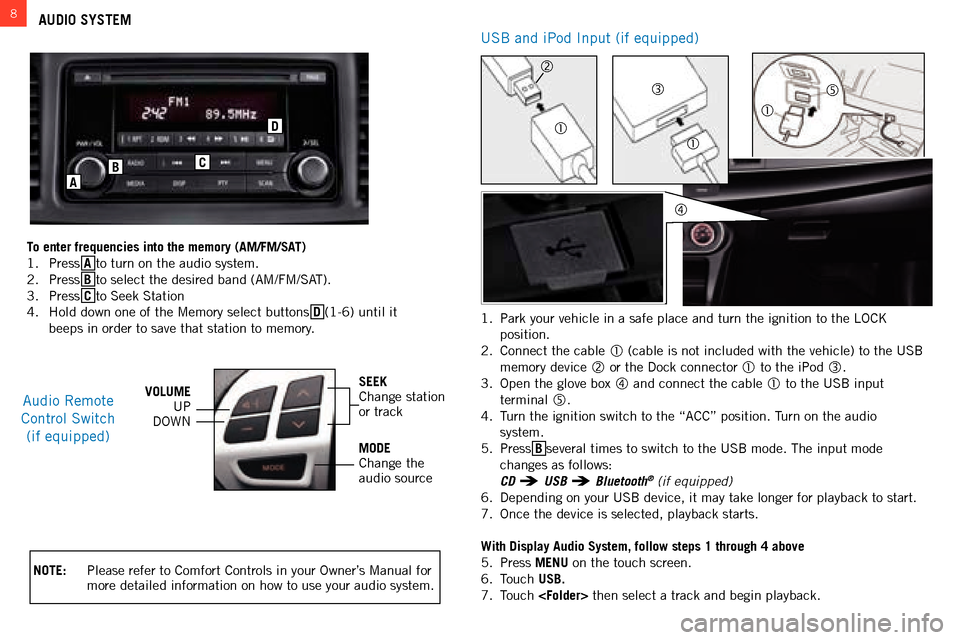
8AUDIO SYSTEM
NOTE: Please refer to c omfort c ontrols in your o wner’s m anual for
more detailed information on how to use your audio system.
audio Remote
c
ontrol s witch
(if equipped)VOLUME UP
D
ownSEEKchange station
or track
MODE
c
hange the
audio source
C
D
B
A
To enter frequencies into the memory (AM/FM/SAT)
1.
Press A
to turn on the audio system.
2.
Press B
to select the desired band ( am / fm / sat ).
3.
Press C
to s eek s tation
4.
h old down one of the m emory select buttons D (1-6) until it
beeps in order to save that station to memory. 1.
Park your vehicle in a safe place and turn the ignition to the
lock
position.
2.
c onnect the cable
(cable is not included with the vehicle) to the Usb
memory device
or the Dock connector to the iPod .
3.
o
pen the glove box
and connect the cable to the Usb input
terminal
.
4.
t
urn the ignition switch to the “
acc ” position. t
urn on the audio
system.
5.
Press B
several times to switch to the U sb mode. t he input mode
changes as follows:
CD USB Bluetooth® (if equipped)
6.
Depending on your U
sb
device, it may take longer for playback to start.
7.
o
nce the device is selected, playback starts.
With Display Audio System, follow steps 1 through 4 above
5.
Press MENU
on the touch screen.
6.
t
ouch USB.
7.
t
ouch
then select a track and begin playback.
Usb and iPod input (if equipped)
Page 11 of 16
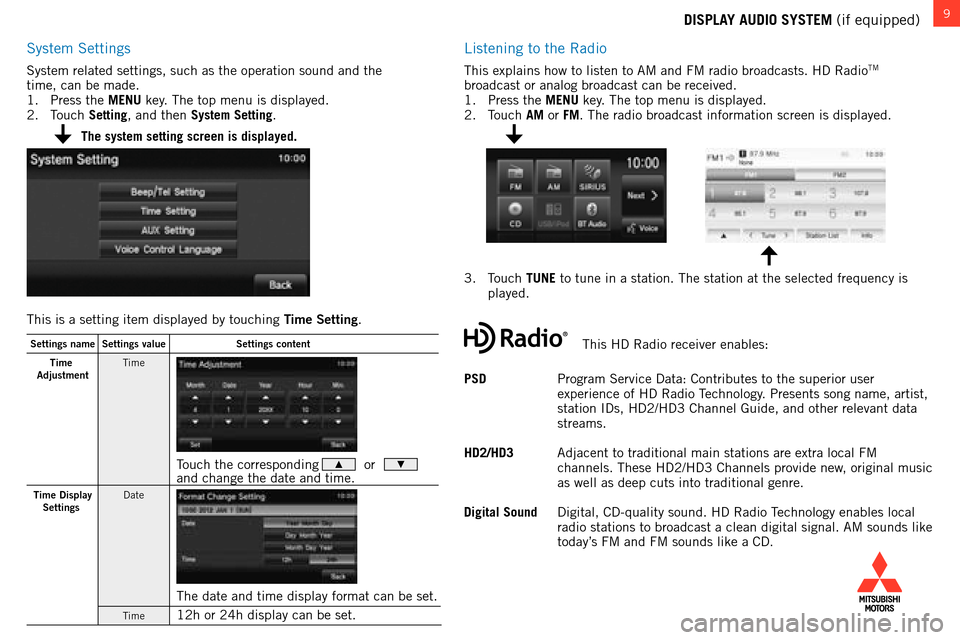
9DISPLAY AUDIO SYSTEM (if equipped)
system settings
system related settings, such as the operation sound and the
time, can be made.
1.
Press the
MENU key. t he top menu is displayed.
2.
t
ouch
Setting, and then System Setting.
listening to the Radio
this explains how to listen to am and fm radio broadcasts. hD Radiotm
broadcast or analog broadcast can be received.
1.
Press the
MENU key.
t
he top menu is displayed.
2.
t
ouch
AM or FM.
t
he radio broadcast information screen is displayed.
3.
t
ouch
TUNE to tune in a station.
t
he station at the selected frequency is
played.
PSD
Program
s
ervice Data:
c
ontributes to the superior user
experience of
h
D Radio
t
echnology
. Presents song name, artist,
station
i
Ds,
h
D2/
h
D3
c
hannel
g
uide, and other relevant data
streams.
HD2/HD3
a
djacent to traditional main stations are extra local
fm
channels.
t
hese
h
D2/
h
D3
c
hannels provide new, original music
as well as deep cuts into traditional genre.
Digital Sound
Digital,
c
D-quality sound.
h
D Radio
t
echnology enables local
radio stations to broadcast a clean digital signal.
am
sounds like
today’s
fm
and
fm
sounds like a
c
D.
The system setting screen is displayed.
This is a setting item displayed by touching Time Setting.
Settings name Settings value Settings content
Time
Adjustmen tTime
Touch the corresponding � or �and change the date and time.
Time Display
Settings Date
The date and time display format can be set.
Time12h or 24h display can be set.
this hD Radio receiver enables:
Page 12 of 16
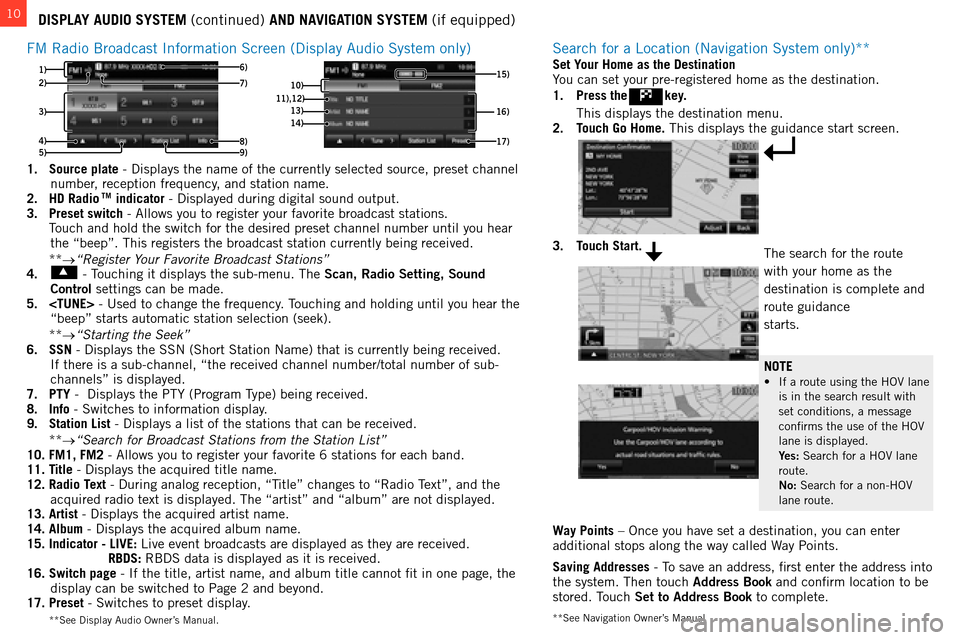
10
**see navigation owner’s manual
DISPLAY AUDIO SYSTEM (continued) AND NAVIGATION SYSTEM (if equipped)
fm
Radio b roadcast i nformation s creen (Display a udio s ystem only)
3)
4) 1)
8)
6)
5)
2)
9)7)10) 16)11),12)13)14)
17)
15)
1. Source plate - Displays the name of the currently selected source, preset channel
number, reception frequency, and station name.
2.
HD Radio TM indicator - Displayed during digital sound output.
3.
Preset switch - a llows you to register your favorite broadcast stations.
t
ouch and hold the switch for the desired preset channel number until you\
hear
the “beep”.
t his registers the broadcast station currently being received.
**
→“Register Your Favorite Broadcast Stations”
4.
- touching it displays the sub-menu. t he Scan, Radio Setting, Sound
Control settings can be made.
5.
ouching and holding until you hear the
“beep” starts automatic station selection (seek).
**
→“Starting the Seek”
6.
SSN - Displays the ssn ( s hort s tation n ame) that is currently being received.
i
f there is a sub-channel, “the received channel number/total number o\
f sub-
channels” is displayed.
7.
PTY - Displays the P t Y (Program t
ype) being received.
8.
Info - s witches to information display.
9.
Station List
- Displays a list of the stations that can be received.
**
→“Search for Broadcast Stations from the Station List”
10.
FM1, FM2 - a llows you to register your favorite 6 stations for each band.
11.
Title - Displays the acquired title name.
12.
Radio Text - During analog reception, “ t
itle” changes to “Radio
t
ext”, and the
acquired radio text is displayed.
t he “artist” and “album” are not displayed.
13.
Artist - Displays the acquired artist name.
14.
Album - Displays the acquired album name.
15.
Indicator - LIVE:
l ive event broadcasts are displayed as they are received.
RBDS:
R b D s data is displayed as it is received.
16.
Switch page - i f the title, artist name, and album title cannot fit in one page, the \
display can be switched to Page 2 and beyond.
17.
Preset - s witches to preset display.
** s ee Display a udio o wner’s m anual.
search for a location (navigation system only)**
Way Points – once you have set a destination, you can enter
additional stops along the way called way Points.
Saving Addresses
- t
o save an address, first enter the address into
the system.
t hen touch Address Book and confirm location to be
stored.
t
ouch
Set to Address Book to complete.
Set Your Home as the Destination
You can set your pre-registered home as the destination.
1.
Press the
key.
t his displays the destination menu.
2.
T
ouch Go Home. t his displays the guidance start screen.
3. Touch Start.the search for the route
with your home as the
destination is complete and
route guidance
starts.
NOTE
• If a route using the HOV lane is in the search result with
set conditions, a message
confirms the use of the
ho V
lane is displayed.
Y
es: s earch for a ho V lane
route.
No:
s earch for a non- ho V
lane route.
Page 13 of 16
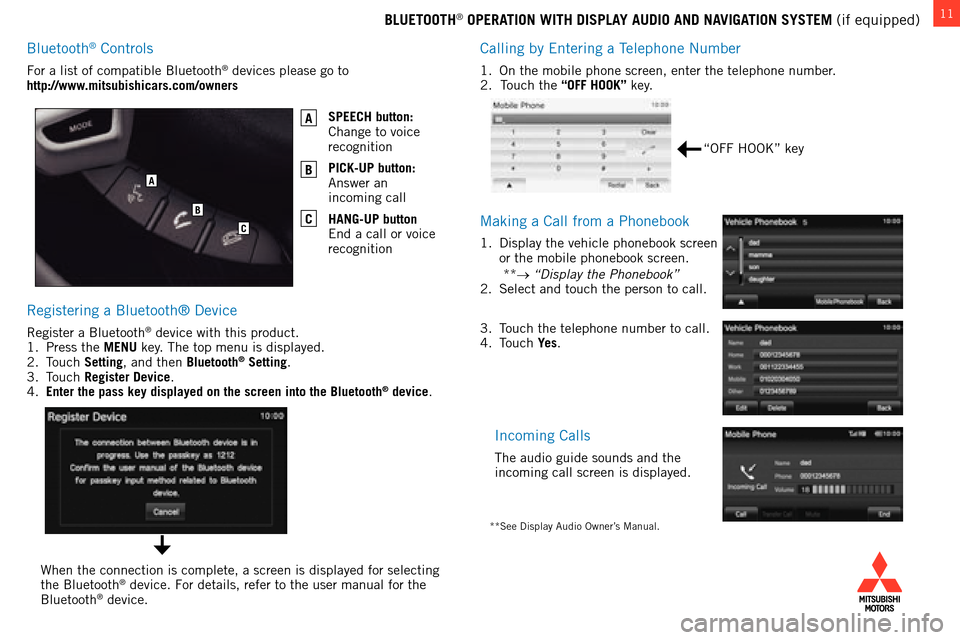
11BLUETOOTH® OPERATION WITH DISPLAY AUDIO AND NAVIGATION SYSTEM (if equipped)
c
alling by e ntering a t
elephone
n umber
1. on the mobile phone screen, enter the telephone number.
2. touch the “OFF HOOK” key.
making a call from a Phonebook
1. Display the vehicle phonebook screen
or the mobile phonebook screen.
**
→ “Display the Phonebook”
2.
s elect and touch the person to call.
incoming calls
the audio guide sounds and the
incoming call screen is displayed.
Registering a bluetooth® Device
Register a bluetooth® device with this product.
1.
Press the
MENU key. t he top menu is displayed.
2.
t
ouch Setting
, and then Bluetooth
® Setting.
3.
touch Register Device
.
4.
Enter the pass key displayed on the screen into the Bluetooth® device.
f
or a list of compatible
b
luetooth
® devices please go to
http://www.mitsubishicars.com/owners
SPEECH button:
c
hange to voice
recognition
PICK-UP button:
a
nswer an
incoming call
HANG-UP button
e
nd a call or voice
recognition
A
B
C
when the connection is complete, a screen is displayed for selecting
the b luetooth® device. for details, refer to the user manual for the b
luetooth® device.
“off hook” key
3. touch the telephone number to call.
4. touch Ye
s.
**see Display audio owner’s manual.
A
B
C
bluetooth® controls