navigation system MITSUBISHI LANCER 2014 8.G Owners Handbook
[x] Cancel search | Manufacturer: MITSUBISHI, Model Year: 2014, Model line: LANCER, Model: MITSUBISHI LANCER 2014 8.GPages: 16, PDF Size: 0.87 MB
Page 3 of 16
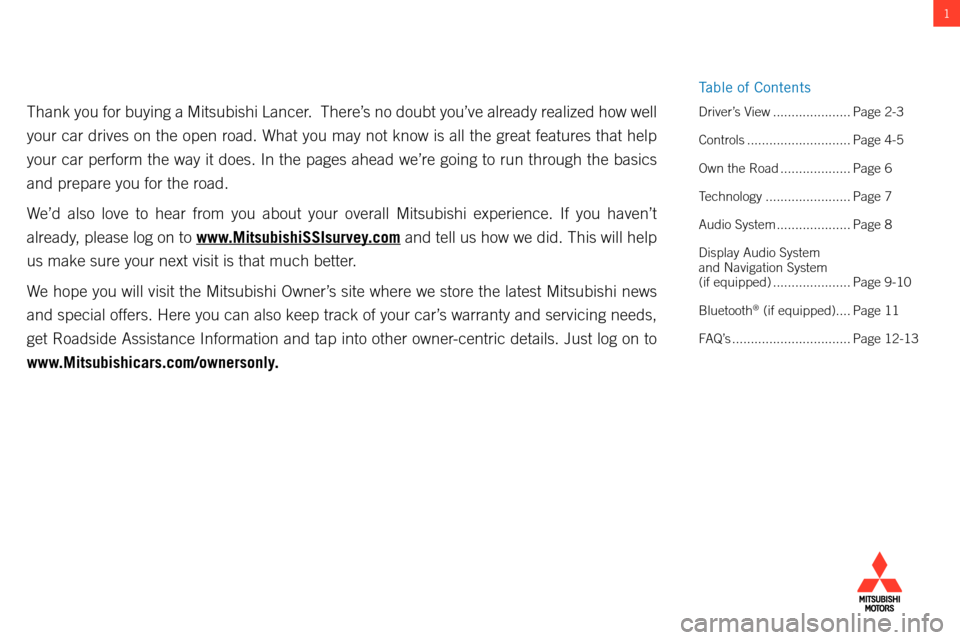
1
Thank you for buying a Mitsubishi Lancer. There’s no doubt you’ve already realized how well
your car drives on the open road. What you may not know is all the great\
features that help
your car perform the way it does. In the pages ahead we’re going to r\
un through the basics
and prepare you for the road.
We’d also love to hear from you about your overall Mitsubishi experien\
ce. If you haven’t
already, please log on to www.MitsubishiSSIsurvey.com and tell us how we did. This will help
us make sure your next visit is that much better.
We hope you will visit the Mitsubishi Owner’s site where we store the latest Mitsubishi news
and special offers. Here you can also keep track of your car’s warranty and servicing needs,
get Roadside Assistance Information and tap into other owner-centric details. Just log on to
www.Mitsubishicars.com/ownersonly. Driver’s View .....................Page 2-3
Controls ............................ Page 4-5
Own the Road
...................Page 6
Technology
....................... Page 7
Audio System
....................Page 8
Display Audio System
and Navigation System
(if equipped)
..................... Page 9-10
Bluetooth
® (if equipped).... Page 11
FAQ’s
................................ Page 12-13
table of c ontents
Page 4 of 16
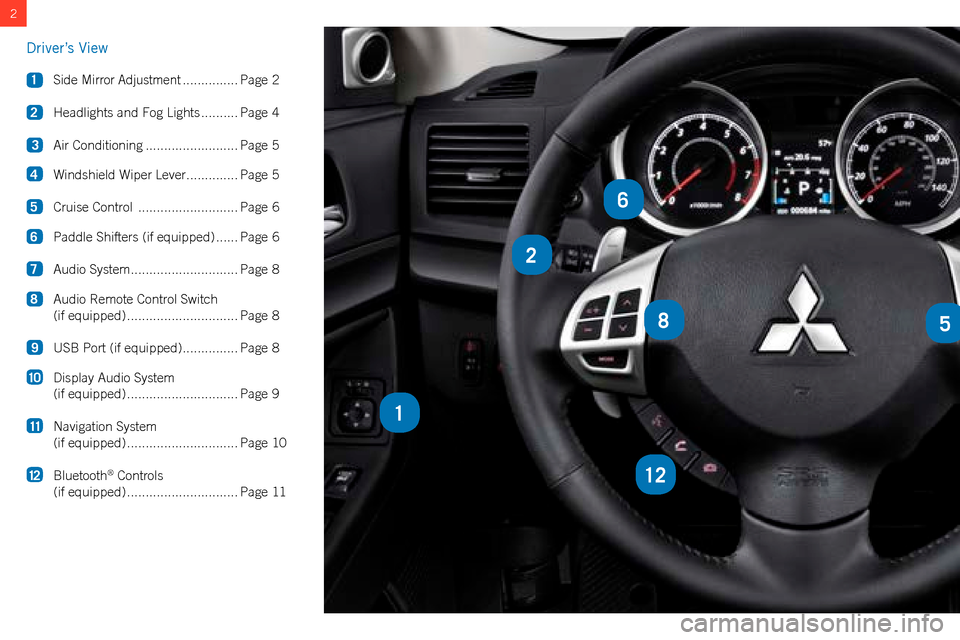
2
2
85
12
1
6
Driver’s View
1 Side Mirror Adjustment ...............Page 2
2
Headlights and Fog Lights
.......... Page 4
3
Air Conditioning
......................... Page 5
4
Windshield Wiper Lever
.............. Page 5
5
Cruise Control
........................... Page 6
6
Paddle Shifters (if equipped)
......Page 6
7
Audio System
............................. Page 8
8
Audio Remote Control Switch
(if equipped)
.............................. Page 8
9 USB Port (if equipped)
............... Page 8
10
Display Audio System
(if equipped)
.............................. Page 9
11
Navigation System
(if equipped)
.............................. Page 10
12
Bluetooth
® Controls
(if equipped)
.............................. Page 11
Page 12 of 16
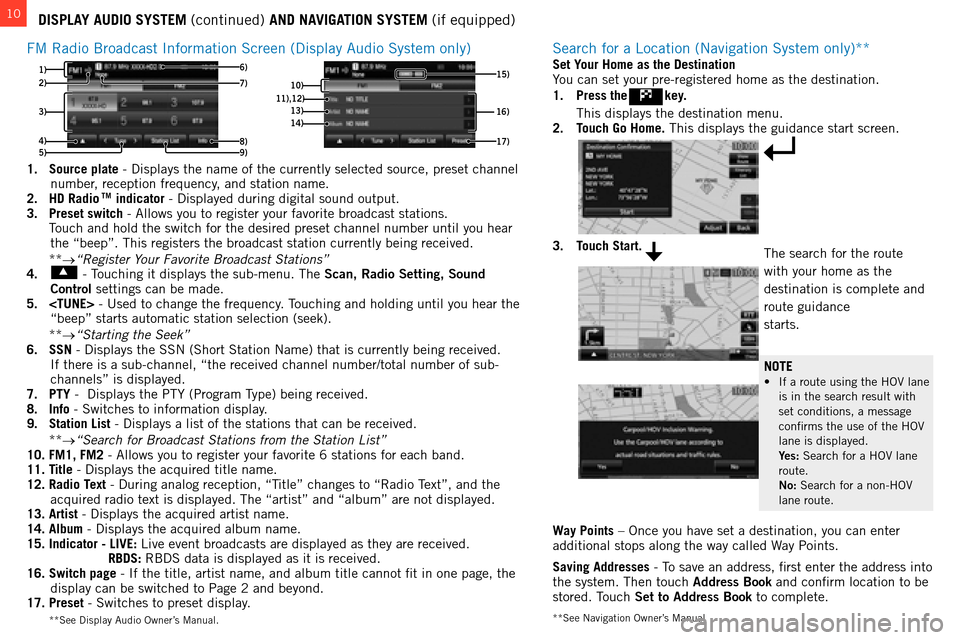
10
**see navigation owner’s manual
DISPLAY AUDIO SYSTEM (continued) AND NAVIGATION SYSTEM (if equipped)
fm
Radio b roadcast i nformation s creen (Display a udio s ystem only)
3)
4) 1)
8)
6)
5)
2)
9)7)10) 16)11),12)13)14)
17)
15)
1. Source plate - Displays the name of the currently selected source, preset channel
number, reception frequency, and station name.
2.
HD Radio TM indicator - Displayed during digital sound output.
3.
Preset switch - a llows you to register your favorite broadcast stations.
t
ouch and hold the switch for the desired preset channel number until you\
hear
the “beep”.
t his registers the broadcast station currently being received.
**
→“Register Your Favorite Broadcast Stations”
4.
- touching it displays the sub-menu. t he Scan, Radio Setting, Sound
Control settings can be made.
5.
ouching and holding until you hear the
“beep” starts automatic station selection (seek).
**
→“Starting the Seek”
6.
SSN - Displays the ssn ( s hort s tation n ame) that is currently being received.
i
f there is a sub-channel, “the received channel number/total number o\
f sub-
channels” is displayed.
7.
PTY - Displays the P t Y (Program t
ype) being received.
8.
Info - s witches to information display.
9.
Station List
- Displays a list of the stations that can be received.
**
→“Search for Broadcast Stations from the Station List”
10.
FM1, FM2 - a llows you to register your favorite 6 stations for each band.
11.
Title - Displays the acquired title name.
12.
Radio Text - During analog reception, “ t
itle” changes to “Radio
t
ext”, and the
acquired radio text is displayed.
t he “artist” and “album” are not displayed.
13.
Artist - Displays the acquired artist name.
14.
Album - Displays the acquired album name.
15.
Indicator - LIVE:
l ive event broadcasts are displayed as they are received.
RBDS:
R b D s data is displayed as it is received.
16.
Switch page - i f the title, artist name, and album title cannot fit in one page, the \
display can be switched to Page 2 and beyond.
17.
Preset - s witches to preset display.
** s ee Display a udio o wner’s m anual.
search for a location (navigation system only)**
Way Points – once you have set a destination, you can enter
additional stops along the way called way Points.
Saving Addresses
- t
o save an address, first enter the address into
the system.
t hen touch Address Book and confirm location to be
stored.
t
ouch
Set to Address Book to complete.
Set Your Home as the Destination
You can set your pre-registered home as the destination.
1.
Press the
key.
t his displays the destination menu.
2.
T
ouch Go Home. t his displays the guidance start screen.
3. Touch Start.the search for the route
with your home as the
destination is complete and
route guidance
starts.
NOTE
• If a route using the HOV lane is in the search result with
set conditions, a message
confirms the use of the
ho V
lane is displayed.
Y
es: s earch for a ho V lane
route.
No:
s earch for a non- ho V
lane route.
Page 13 of 16
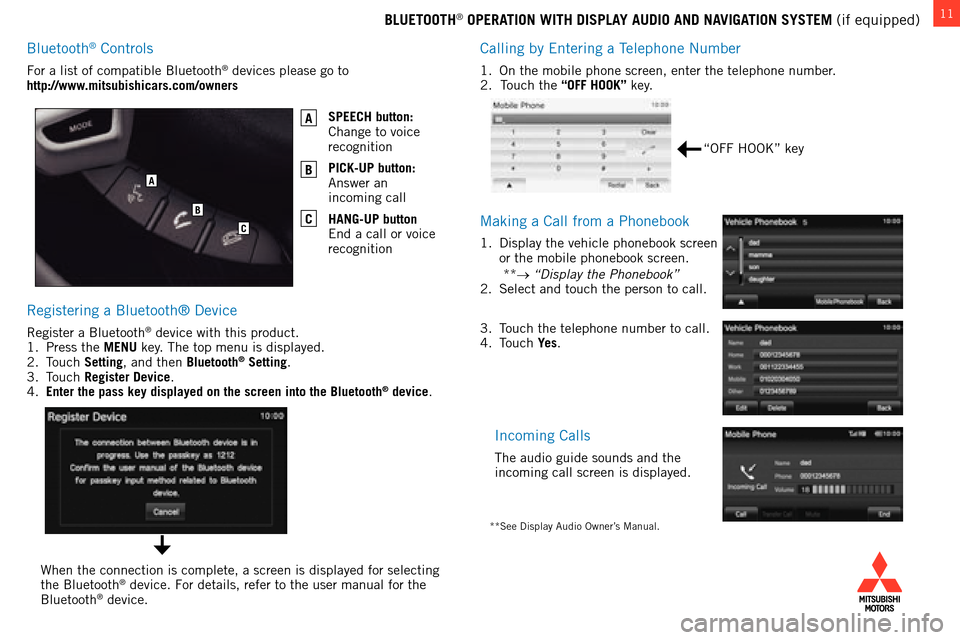
11BLUETOOTH® OPERATION WITH DISPLAY AUDIO AND NAVIGATION SYSTEM (if equipped)
c
alling by e ntering a t
elephone
n umber
1. on the mobile phone screen, enter the telephone number.
2. touch the “OFF HOOK” key.
making a call from a Phonebook
1. Display the vehicle phonebook screen
or the mobile phonebook screen.
**
→ “Display the Phonebook”
2.
s elect and touch the person to call.
incoming calls
the audio guide sounds and the
incoming call screen is displayed.
Registering a bluetooth® Device
Register a bluetooth® device with this product.
1.
Press the
MENU key. t he top menu is displayed.
2.
t
ouch Setting
, and then Bluetooth
® Setting.
3.
touch Register Device
.
4.
Enter the pass key displayed on the screen into the Bluetooth® device.
f
or a list of compatible
b
luetooth
® devices please go to
http://www.mitsubishicars.com/owners
SPEECH button:
c
hange to voice
recognition
PICK-UP button:
a
nswer an
incoming call
HANG-UP button
e
nd a call or voice
recognition
A
B
C
when the connection is complete, a screen is displayed for selecting
the b luetooth® device. for details, refer to the user manual for the b
luetooth® device.
“off hook” key
3. touch the telephone number to call.
4. touch Ye
s.
**see Display audio owner’s manual.
A
B
C
bluetooth® controls
Page 15 of 16
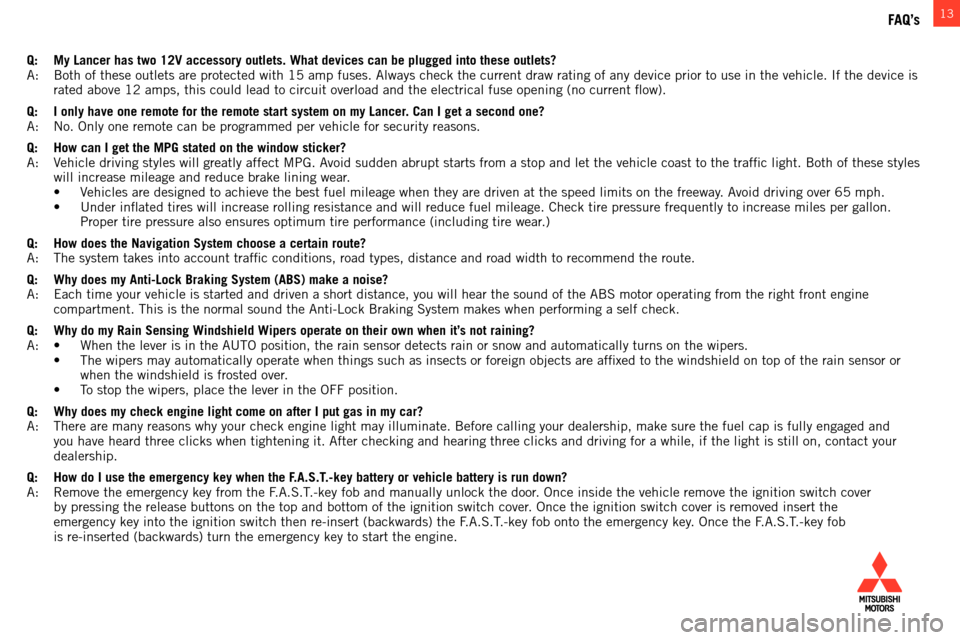
13
Q: My Lancer has two 12V accessory outlets. What devices can be plugged int\
o these outlets?a: b oth of these outlets are protected with 15 amp fuses. a lways check the current draw rating of any device prior to use in the ve\
hicle. i f the device is
rated
above 12 amps, this could lead to circuit overload and the electrical fuse opening (no current flow).
Q:
I only have one remote for the remote start system on my Lancer
. Can I get a second one?
a
: n o. o nly one remote can be programmed per vehicle for security reasons.
Q:
How can I get the MPG stated on the window sticker?a
:
V
ehicle driving styles will greatly affect m P g . a
void sudden abrupt starts from a stop and let the vehicle coast to the t\
raffic light.
b oth of these styles
will increase mileage and reduce brake lining wear.
• Vehicles
are designed to achieve the best fuel mileage when they are driven at the speed limits on the freeway. Avoid driving over 65 mph.
• Under
inflated tires will increase rolling resistance and will reduce fuel mileage. Check tire pressure frequently to increase miles per gallon.
Proper tire pressure also ensures optimum tire performance (including t\
ire wear
.)
Q:
How does the Navigation System choose a certain route?a
: t he system takes into account traffic conditions, road types, distance \
and road width to recommend the route.
Q:
Why does my Anti-Lock Braking System (ABS) make a noise?a
: e ach time your vehicle is started and driven a short distance, you will h\
ear the sound of the abs motor operating from the right front engine
compartment.
t his is the normal sound the a nti- l ock b raking s ystem makes when performing a self check.
Q:
Why do my Rain Sensing Windshield Wipers operate on their own when it’\
s not raining?
A: • When
the lever is in the AUTO position, the rain sensor detects rain or snow and automatically turns on the wipers.
• The
wipers may automatically operate when things such as insects or foreign objects are affixed to the windshield on top of the rain sensor or
when the windshield is frosted over
.
• To
stop the wipers, place the lever in the OFF position.
Q:
Why does my check engine light come on after I put gas in my car?a
: t here are many reasons why your check engine light may illuminate. b efore calling your dealership, make sure the fuel cap is fully engaged a\
nd
you have heard three clicks when tightening it.
a fter checking and hearing three clicks and driving for a while, if the l\
ight is still on, contact your
dealership.
Q:
How do I use the emergency key when the F
.A.S.T.-key battery or vehicle battery is run down?
a
:
Remove the emergency key from the
f
.
a . s . t
.-key fob and manually unlock the door
. o nce inside the vehicle remove the ignition switch cover
by pressing the release buttons on the top and bottom of the ignition sw\
itch cover.
o nce the ignition switch cover is removed insert the
emergency key into the ignition switch then re-insert (backwards) the \
f
.
a . s . t
.-key fob onto the emergency key
. o nce the f
.
a . s . t
.-key fob
is re-inserted (backwards) turn the emergency key to start the engine.\
FAQ’s