change time MITSUBISHI LANCER 2015 8.G Owners Handbook
[x] Cancel search | Manufacturer: MITSUBISHI, Model Year: 2015, Model line: LANCER, Model: MITSUBISHI LANCER 2015 8.GPages: 16, PDF Size: 1.26 MB
Page 9 of 16
![MITSUBISHI LANCER 2015 8.G Owners Handbook 7TECHNOLOGY
Multi-information Meter Switch (INFO Button)
Keyless Entry System
[F.A.S.T.-Key]
[Normal Key]
LOCK
Press: Once – Lock all doors
UNLOCK
Press: Once – Unlock driver door
Twice – Unl MITSUBISHI LANCER 2015 8.G Owners Handbook 7TECHNOLOGY
Multi-information Meter Switch (INFO Button)
Keyless Entry System
[F.A.S.T.-Key]
[Normal Key]
LOCK
Press: Once – Lock all doors
UNLOCK
Press: Once – Unlock driver door
Twice – Unl](/img/19/7461/w960_7461-8.png)
7TECHNOLOGY
Multi-information Meter Switch (INFO Button)
Keyless Entry System
[F.A.S.T.-Key]
[Normal Key]
LOCK
Press: Once – Lock all doors
UNLOCK
Press: Once – Unlock driver door
Twice – Unlock all doors
TRUNK
Press twice to open trunk lid.
PANIC
Press and hold. Press any button to
turn off panic.
To lock or unlock the doors while
carrying the F.A.S.T.-key, press the
driver’s or front passenger’s door
lock/unlock switch A .
Change display information
by pushing the INFO button:
Warnings, Odometer/
Tripmeter, Service Reminder,
Engine Coolant Temperature,
Average and Momentary Fuel
Consumption, Driving Range
and Average Speed, etc.
Multi-information meter
A
Tire Pressure Monitoring System (TPMS)
The Tire Pressure Monitoring System light illuminates when one or more
of your tires is significantly underinflated. Please note that chang\
es in the
outside temperature may decrease tire pressure causing the TPMS light to\
turn on. If the TPMS light remains illuminated, check your tire pressure\
.
Warning light
illuminates when tire pressure is too low. If warning light
illuminates, contact your local Mitsubishi dealer.
(May be a TPMS system issue or malfunction).
ECO Driving
When the ECO
indicator light is on,
your current driving
style supports good
fuel economy.
Multi Information Display
Each time the multi
information display
switch is operated,
the buzzer sounds
and the multi
information display
changes between
information such
as warnings, trip
odometer, average
and momentary
fuel consumption,
distance range, etc.
Page 10 of 16
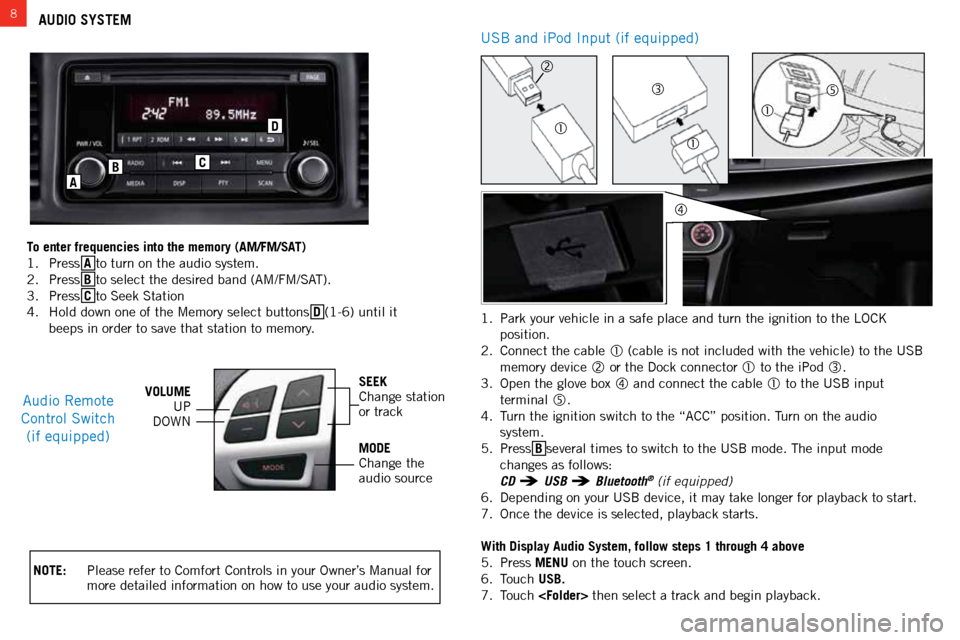
8AUDIO SYSTEM
NOTE: Please refer to Comfort Controls in your Owner’s Manual for
more detailed information on how to use your audio system.
Audio Remote
Control Switch (if equipped)VOLUME UP
DOWNSEEK
Change station
or track
MODE
Change the
audio source
C
D
B
A
To enter frequencies into the memory (AM/FM/SAT)
1. Press A to turn on the audio system.
2. Press B to select the desired band (AM/FM/SAT).
3. Press C to Seek Station
4. Hold down one of the Memory select buttons D (1-6) until it
beeps in order to save that station to memory. 1.
Park your vehicle in a safe place and turn the ignition to the LOCK
position.
2. Connect the cable
(cable is not included with the vehicle) to the USB
memory device
or the Dock connector to the iPod .
3. Open the glove box
and connect the cable to the USB input
terminal
.
4. Turn the ignition switch to the “ACC” position. Turn on the audio
system.
5. Press B several times to switch to the USB mode. The input mode
changes as follows:
CD
USB Bluetooth® (if equipped)
6. Depending on your USB device, it may take longer for playback to start.
7. Once the device is selected, playback starts.
With Display Audio System, follow steps 1 through 4 above
5. Press MENU on the touch screen.
6. Touch USB.
7. Touch
USB and iPod Input (if equipped)
Page 11 of 16
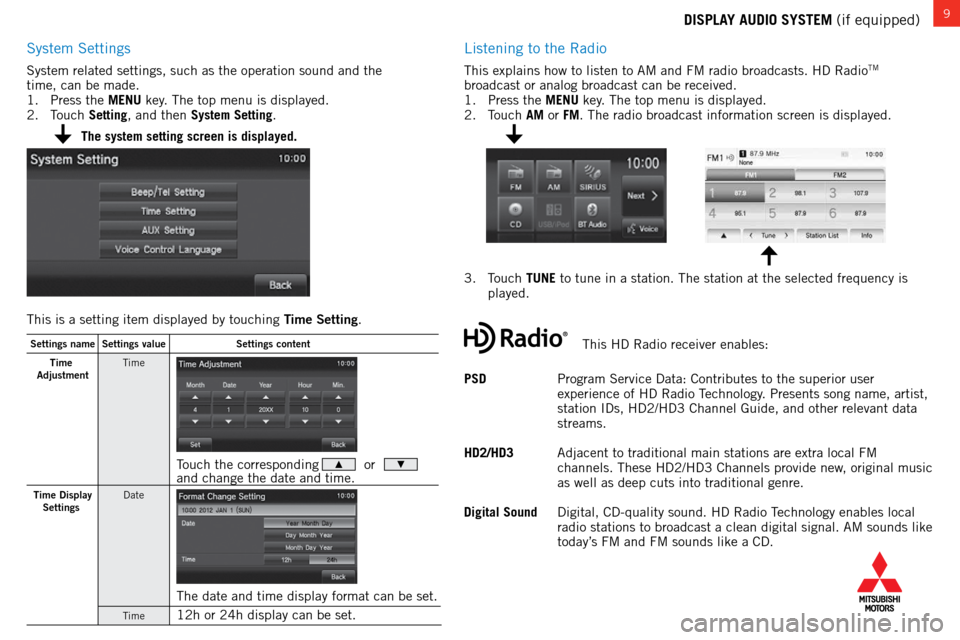
9DISPLAY AUDIO SYSTEM (if equipped)
System Settings
System related settings, such as the operation sound and the
time, can be made.
1. Press the MENU key. The top menu is displayed.
2. Touch Setting, and then System Setting.
Listening to the Radio
This explains how to listen to AM and FM radio broadcasts. HD RadioTM
broadcast or analog broadcast can be received.
1. Press the MENU key. The top menu is displayed.
2. Touch AM or FM. The radio broadcast information screen is displayed.
3. Touch TUNE to tune in a station. The station at the selected frequency is
played.
PSD Program Service Data: Contributes to the superior user
experience of HD Radio Technology. Presents song name, artist,
station IDs, HD2/HD3 Channel Guide, and other relevant data
streams.
HD2/HD3 Adjacent to traditional main stations are extra local FM
channels. These HD2/HD3 Channels provide new, original music
as well as deep cuts into traditional genre.
Digital Sound Digital, CD-quality sound. HD Radio Technology enables local
radio stations to broadcast a clean digital signal. AM sounds like
today’s FM and FM sounds like a CD.
The system setting screen is displayed.
This is a setting item displayed by touching Time Setting .
Settings name Settings value Settings content
Time
Adjustmen tT
ime
Touch the corresponding � or �and change the date and time.
Time Display
Settings Dat
e
The date and time display format can be set.
Time12h or 24h display can be set.
This HD Radio receiver enables: