ECU MITSUBISHI LANCER EVOLUTION 2015 10.G MMCS Manual
[x] Cancel search | Manufacturer: MITSUBISHI, Model Year: 2015, Model line: LANCER EVOLUTION, Model: MITSUBISHI LANCER EVOLUTION 2015 10.GPages: 229, PDF Size: 58.35 MB
Page 86 of 229

86 Handling of Discs
Types of Disc That Can Be Played Back
The following marks are printed on the disc label, package, or jacket.
Type Size Maximum
playback timeComments
CD-DA5 inches
(12 cm)74 minutes―
CD-TEXT
5 inches
(12 cm)74 minutes―
CD-R/RW
5 inches
(12 cm)―• Disc containing MP3/WMA/AAC fi les
Discs That May Not Be Played Back
• Playback of discs other than those described in “Types of Disc That Can Be Played Back” is
not guaranteed.
• 3 inches(8 cm) discs may not be used.
• Do not insert irregularly-shaped discs (for example, heart-shaped), as these may result in
malfunction.
Additionally, discs that have transparent portions may not be played back.
• Discs that have not been fi nalized cannot be played back.
• Even if recorded using the correct format on a recorder or computer, application software
settings and environments; disc peculiarities, damage, or marking; or dirt or condensation on
the lens inside the product may render the disc unplayable.
• Depending on the disc, some functions may not be used, or the disc may not play back.
• Do not use discs with cracks or warps.
• If the disc has stickers affi xed, remains from removed stickers, or affi xed adhesive, then do not
use the disc.
• Discs that have decorative labels or stickers may not be used.
Nonstandard CDs
This product will play back audio CDs,
however please be aware of the following
points regarding CD standards.
• Ensure that you use discs with
on the
label surface.
• Playback of other than standard CDs is
not guaranteed. Even if the audio can be
played back, the audio quality cannot be
guaranteed.
• When playing back other than standard CDs,
the following may occur.
● There may be noise during playback.
● There may be jumping in the audio.
● The disc may not be recognized.
● The fi rst track may not be played back.
● It may take longer than usual until start of
playback of tracks.
● Playback may start from within the track.
● Some parts may not be played back.
● Tracks may freeze during playback.
● Tracks may be displayed erroneously.
Page 104 of 229
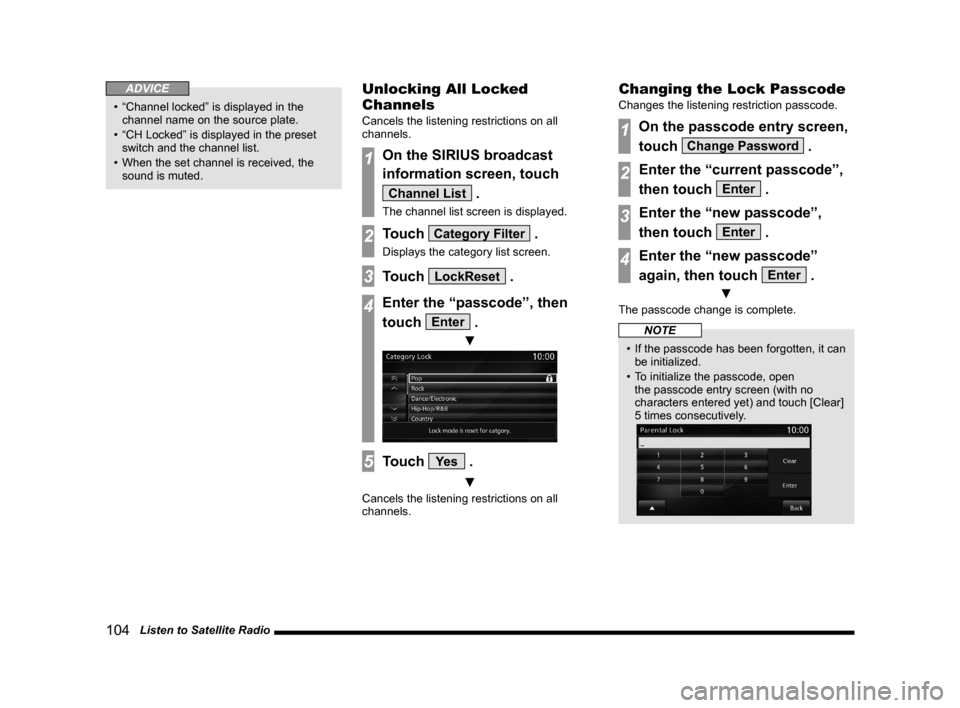
104 Listen to Satellite Radio
ADVICE
• “Channel locked” is displayed in the
channel name on the source plate.
• “CH Locked” is displayed in the preset
switch and the channel list.
• When the set channel is received, the
sound is muted.
Unlocking All Locked
Channels
Cancels the listening restrictions on all
channels.
1On the SIRIUS broadcast
information screen, touch
Channel List .
The channel list screen is displayed.
2Touch Category Filter .
Displays the category list screen.
3Touch LockReset .
4Enter the “passcode”, then
touch
Enter .
▼
5Touch Ye s .
▼
Cancels the listening restrictions on all
channels.
Changing the Lock Passcode
Changes the listening restriction passcode.
1On the passcode entry screen,
touch
Change Password .
2Enter the “current passcode”,
then touch
Enter .
3Enter the “new passcode”,
then touch
Enter .
4Enter the “new passcode”
again, then touch
Enter .
▼
The passcode change is complete.
NOTE
• If the passcode has been forgotten, it can
be initialized.
• To initialize the passcode, open
the passcode entry screen (with no
characters entered yet) and touch [Clear]
5 times consecutively.
Page 155 of 229

Maintenance
155
INFO/SETTINGS INFO
Display Contents
2)
3)
4) 1)
9)
8)
7) 6) 5)
1) Guidance
This sets whether or not to display
guidance when the parts replacement date
approaches or is past.
→“Set Maintenance
Information Guidance”(P157)
2) Parts
Displays the parts that can be maintained.
3)
Batch
The date of all parts maintenance
performance, the odometer reading
as of that time, and the distance
remaining until the next replacement are
updated.
→“Batch Updating”(P157)
4) Reset all
Resets all the maintenance
information.
→“Reset Maintenance
Information”(P157)
5) Date of Change
Displays the dates on which maintenance
was carried out.
6) Next Remaining
Displays the distance remaining until the
maintenance execution date.
7) Changed Date Dist
Displays the odometer reading as of the
date maintenance was performed.
8)
The date of maintenance performance
and the odometer reading as of that time
are updated.
→“Update Maintenance
Information”(P157)
9) Back
Returns to the previous screen.
Set Maintenance Information
You can set the maintenance fi xed date and
maintenance distances.
1Press the INFO key.
This displays the info menu.
2Touch Maintenance .
3Touch the “part” to set.
4Touch Setup in “Fixed Date”.
5Touch ▲ or ▼ , input the
maintenance fi xed date, then
touch
Set .
Continued on the next page
Page 168 of 229
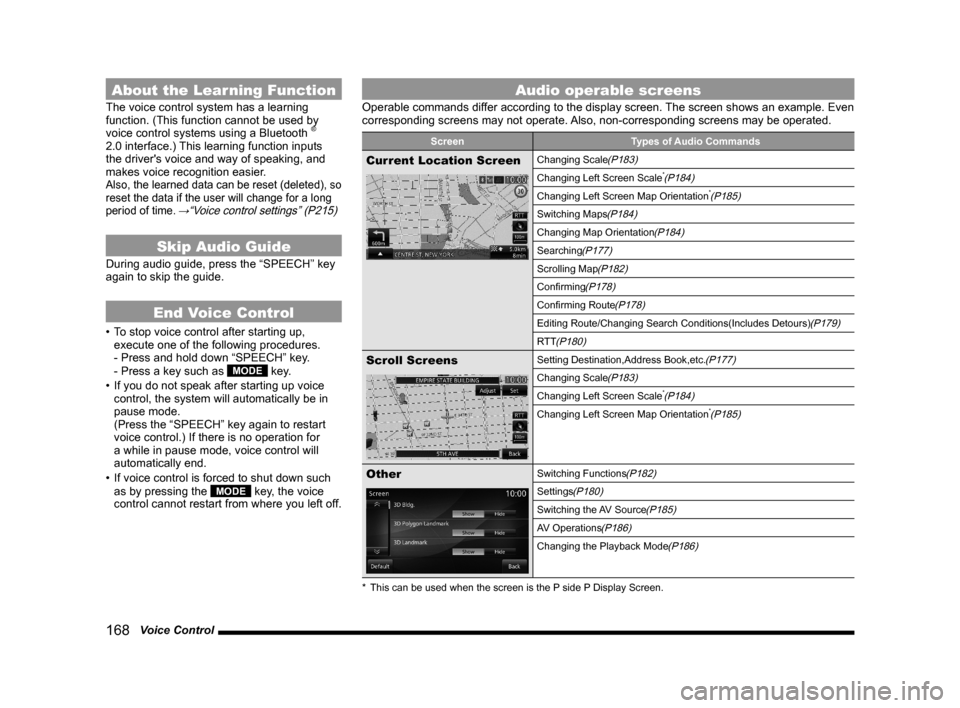
168 Voice Control
About the Learning Function
The voice control system has a learning
function. (This function cannot be used by
voice control systems using a Bluetooth
®
2.0 interface.) This learning function inputs
the driver's voice and way of speaking, and
makes voice recognition easier.
Also, the learned data can be reset (deleted), so
reset the data if the user will change for a long
period of time.
→“Voice control settings” (P215)
Skip Audio Guide
During audio guide, press the “SPEECH” key
again to skip the guide.
End Voice Control
• To stop voice control after starting up,
execute one of the following procedures.
- Press and hold down “SPEECH” key.
- Press a key such as
MODE key.
• If you do not speak after starting up voice
control, the system will automatically be in
pause mode.
(Press the “SPEECH” key again to restart
voice control.) If there is no operation for
a while in pause mode, voice control will
automatically end.
• If voice control is forced to shut down such
as by pressing the
MODE key, the voice
control cannot restart from where you left off.
Audio operable screens
Operable commands differ according to the display screen. The screen shows an example. Even
corresponding screens may not operate. Also, non-corresponding screens may be operated.
Screen Types of Audio Commands
Current Location ScreenChanging Scale(P183)
Changing Left Screen Scale*(P184)
Changing Left Screen Map Orientation*(P185)
Switching Maps(P184)
Changing Map Orientation(P184)
Searching(P177)
Scrolling Map(P182)
Confi rming(P178)
Confi rming Route(P178)
Editing Route/Changing Search Conditions(Includes Detours)(P179)
RTT
(P180)
Scroll ScreensSetting Destination,Address Book,etc.(P177)
Changing Scale(P183)
Changing Left Screen Scale*(P184)
Changing Left Screen Map Orientation*(P185)
OtherSwitching Functions(P182)
Settings(P180)
Switching the AV Source(P185)
AV Operations(P186)
Changing the Playback Mode(P186)
* This can be used when the screen is the P side P Display Screen.
Page 180 of 229
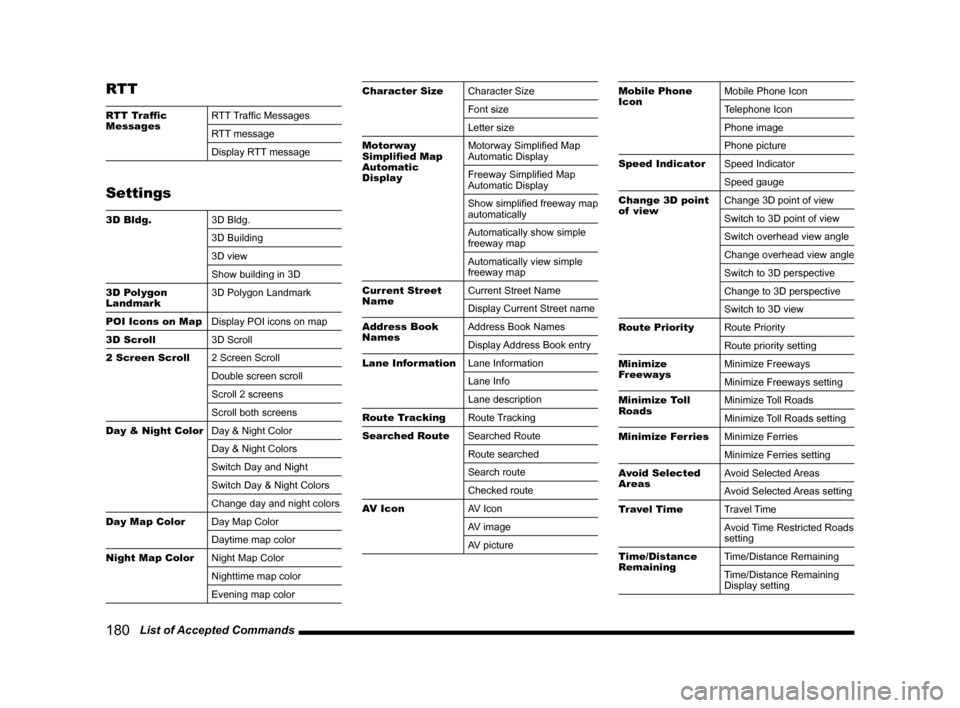
180 List of Accepted Commands
RTT
RTT Traffi c
MessagesRTT Traffi c Messages
RTT message
Display RTT message
Settings
3D Bldg.
3D Bldg.
3D Building
3D view
Show building in 3D
3D Polygon
Landmark3D Polygon Landmark
POI Icons on Map
Display POI icons on map
3D Scroll
3D Scroll
2 Screen Scroll
2 Screen Scroll
Double screen scroll
Scroll 2 screens
Scroll both screens
Day & Night Color
Day & Night Color
Day & Night Colors
Switch Day and Night
Switch Day & Night Colors
Change day and night colors
Day Map Color
Day Map Color
Daytime map color
Night Map Color
Night Map Color
Nighttime map color
Evening map color
Character Size
Character Size
Font size
Letter size
Motorway
Simplifi ed Map
Automatic
DisplayMotorway Simplifi ed Map
Automatic Display
Freeway Simplifi ed Map
Automatic Display
Show simplifi ed freeway map
automatically
Automatically show simple
freeway map
Automatically view simple
freeway map
Current Street
NameCurrent Street Name
Display Current Street name
Address Book
NamesAddress Book Names
Display Address Book entry
Lane Information
Lane Information
Lane Info
Lane description
Route Tracking
Route Tracking
Searched Route
Searched Route
Route searched
Search route
Checked route
AV Icon
AV Icon
AV image
AV pictureMobile Phone
IconMobile Phone Icon
Telephone Icon
Phone image
Phone picture
Speed Indicator
Speed Indicator
Speed gauge
Change 3D point
of viewChange 3D point of view
Switch to 3D point of view
Switch overhead view angle
Change overhead view angle
Switch to 3D perspective
Change to 3D perspective
Switch to 3D view
Route Priority
Route Priority
Route priority setting
Minimize
FreewaysMinimize Freeways
Minimize Freeways setting
Minimize Toll
RoadsMinimize Toll Roads
Minimize Toll Roads setting
Minimize Ferries
Minimize Ferries
Minimize Ferries setting
Avoid Selected
AreasAvoid Selected Areas
Avoid Selected Areas setting
Travel Time
Travel Time
Avoid Time Restricted Roads
setting
Time/Distance
RemainingTime/Distance Remaining
Time/Distance Remaining
Display setting
Page 181 of 229
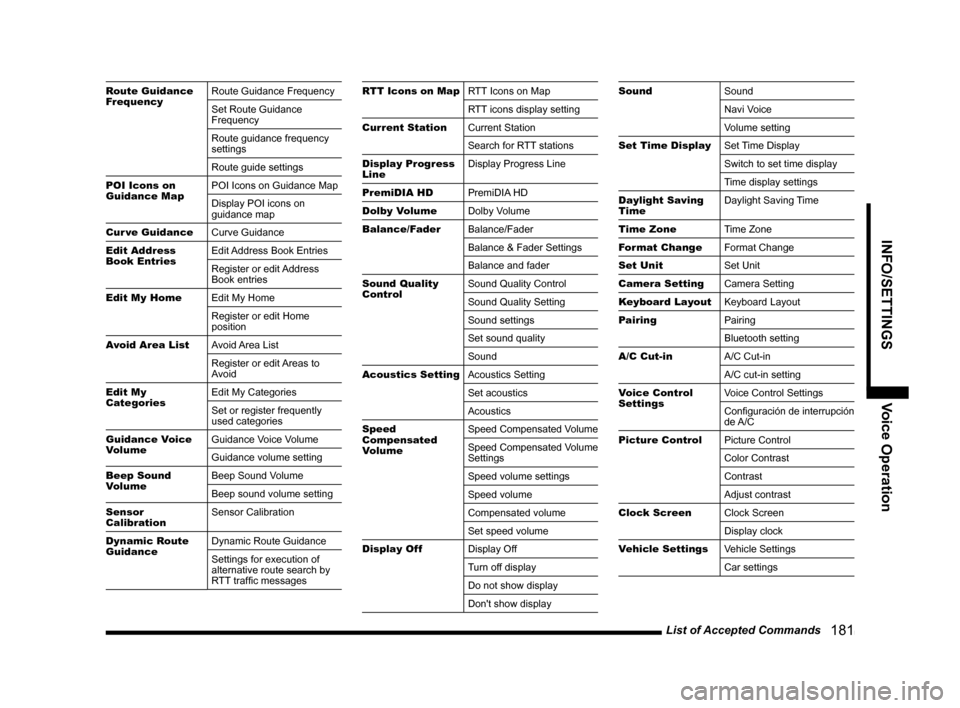
List of Accepted Commands
181
INFO/SETTINGS Voice Operation
Route Guidance
FrequencyRoute Guidance Frequency
Set Route Guidance
Frequency
Route guidance frequency
settings
Route guide settings
POI Icons on
Guidance MapPOI Icons on Guidance Map
Display POI icons on
guidance map
Cur ve Guidance
Curve Guidance
Edit Address
Book EntriesEdit Address Book Entries
Register or edit Address
Book entries
Edit My Home
Edit My Home
Register or edit Home
position
Avoid Area List
Avoid Area List
Register or edit Areas to
Avoid
Edit My
CategoriesEdit My Categories
Set or register frequently
used categories
Guidance Voice
VolumeGuidance Voice Volume
Guidance volume setting
Beep Sound
VolumeBeep Sound Volume
Beep sound volume setting
Sensor
CalibrationSensor Calibration
Dynamic Route
GuidanceDynamic Route Guidance
Settings for execution of
alternative route search by
RTT traffi c messagesRTT Icons on MapRTT Icons on Map
RTT icons display setting
Current Station
Current Station
Search for RTT stations
Display Progress
LineDisplay Progress Line
PremiDIA HD
PremiDIA HD
Dolby Volume
Dolby Volume
Balance/Fader
Balance/Fader
Balance & Fader Settings
Balance and fader
Sound Quality
ControlSound Quality Control
Sound Quality Setting
Sound settings
Set sound quality
Sound
Acoustics Setting
Acoustics Setting
Set acoustics
Acoustics
Speed
Compensated
VolumeSpeed Compensated Volume
Speed Compensated Volume
Settings
Speed volume settings
Speed volume
Compensated volume
Set speed volume
Display Off
Display Off
Turn off display
Do not show display
Don't show displaySound
Sound
Navi Voice
Volume setting
Set Time Display
Set Time Display
Switch to set time display
Time display settings
Daylight Saving
TimeDaylight Saving Time
Time Zone
Time Zone
Format Change
Format Change
Set Unit
Set Unit
Camera Setting
Camera Setting
Keyboard Layout
Keyboard Layout
Pairing
Pairing
Bluetooth setting
A/C Cut-in
A/C Cut-in
A/C cut-in setting
Voice Control
Settings Voice Control Settings
Confi guración de interrupción
de A/C
Picture Control
Picture Control
Color Contrast
Contrast
Adjust contrast
Clock Screen
Clock Screen
Display clock
Vehicle Settings
Vehicle Settings
Car settings
Page 191 of 229
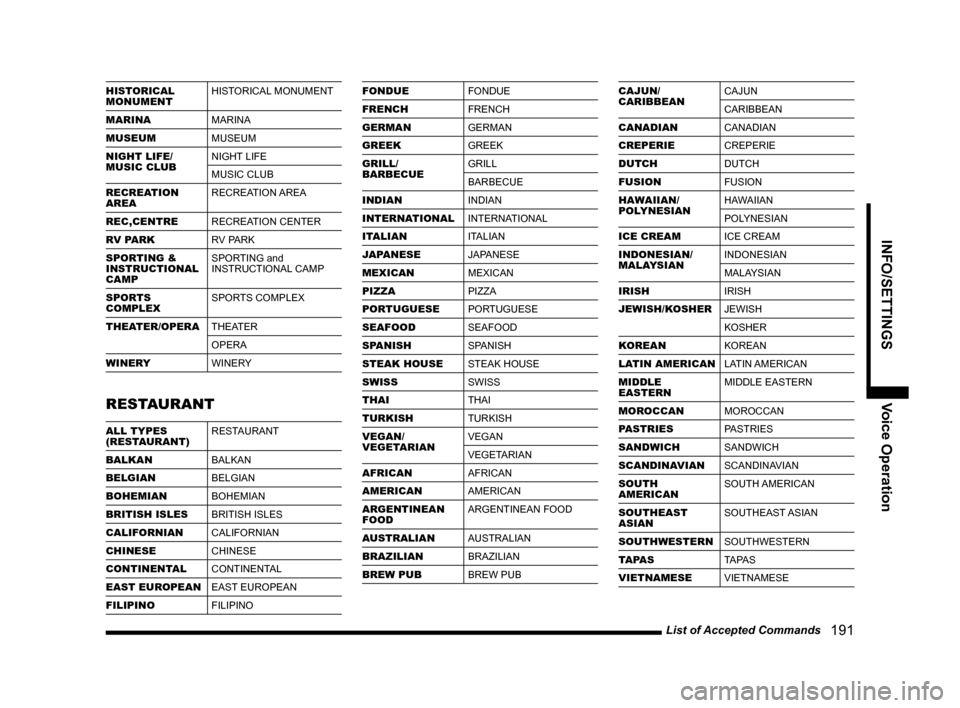
List of Accepted Commands
191
INFO/SETTINGS Voice Operation
HISTORICAL
MONUMENTHISTORICAL MONUMENT
MARINA
MARINA
MUSEUM
MUSEUM
NIGHT LIFE/
MUSIC CLUBNIGHT LIFE
MUSIC CLUB
RECREATION
AREARECREATION AREA
REC,CENTRE
RECREATION CENTER
RV PARK
RV PARK
SPORTING &
INSTRUCTIONAL
CAMPSPORTING and
INSTRUCTIONAL CAMP
SPORTS
COMPLEXSPORTS COMPLEX
THEATER/OPERA
THEATER
OPERA
WINERY
WINERY
RESTAURANT
ALL TYPES
(RESTAURANT)RESTAURANT
BALKAN
BALKAN
BELGIAN
BELGIAN
BOHEMIAN
BOHEMIAN
BRITISH ISLES
BRITISH ISLES
CALIFORNIAN
CALIFORNIAN
CHINESE
CHINESE
CONTINENTAL
CONTINENTAL
EAST EUROPEAN
EAST EUROPEAN
FILIPINO
FILIPINO
FONDUE
FONDUE
FRENCH
FRENCH
GERMAN
GERMAN
GREEK
GREEK
GRILL/
BARBECUEGRILL
BARBECUE
INDIAN
INDIAN
INTERNATIONAL
INTERNATIONAL
ITALIAN
ITALIAN
JAPANESE
JAPANESE
MEXICAN
MEXICAN
PIZZA
PIZZA
PORTUGUESE
PORTUGUESE
SEAFOOD
SEAFOOD
SPANISH
SPANISH
STEAK HOUSE
STEAK HOUSE
SWISS
SWISS
THAI
THAI
TURKISH
TURKISH
VEGAN/
VEGETARIANVEGAN
VEGETARIAN
AFRICAN
AFRICAN
AMERICAN
AMERICAN
ARGENTINEAN
FOODARGENTINEAN FOOD
AUSTRALIAN
AUSTRALIAN
BRAZILIAN
BRAZILIAN
BREW PUB
BREW PUBCAJUN/
CARIBBEANCAJUN
CARIBBEAN
CANADIAN
CANADIAN
CREPERIE
CREPERIE
DUTCH
DUTCH
FUSION
FUSION
HAWAIIAN/
POLYNESIANHAWAIIAN
POLYNESIAN
ICE CREAM
ICE CREAM
INDONESIAN/
MALAYSIANINDONESIAN
MALAYSIAN
IRISH
IRISH
JEWISH/KOSHER
JEWISH
KOSHER
KOREAN
KOREAN
LATIN AMERICAN
LATIN AMERICAN
MIDDLE
EASTERNMIDDLE EASTERN
MOROCCAN
MOROCCAN
PASTRIES
PASTRIES
SANDWICH
SANDWICH
SCANDINAVIAN
SCANDINAVIAN
SOUTH
AMERICANSOUTH AMERICAN
SOUTHEAST
ASIANSOUTHEAST ASIAN
SOUTHWESTERN
SOUTHWESTERN
TA PA S
TA PA S
VIETNAMESE
VIETNAMESE
Page 193 of 229
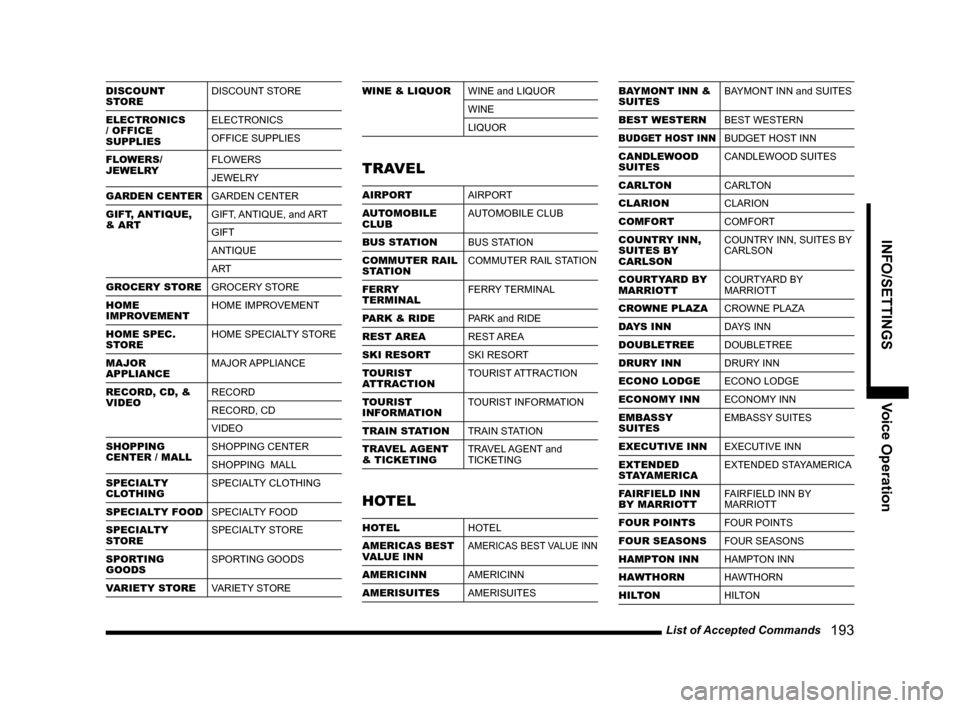
List of Accepted Commands
193
INFO/SETTINGS Voice Operation
DISCOUNT
STOREDISCOUNT STORE
ELECTRONICS
/ OFFICE
SUPPLIESELECTRONICS
OFFICE SUPPLIES
FLOWERS/
JEWELRYFLOWERS
JEWELRY
GARDEN CENTER
GARDEN CENTER
GIFT, ANTIQUE,
& ARTGIFT, ANTIQUE, and ART
GIFT
ANTIQUE
ART
GROCERY STORE
GROCERY STORE
HOME
IMPROVEMENTHOME IMPROVEMENT
HOME SPEC.
STOREHOME SPECIALTY STORE
MAJOR
APPLIANCEMAJOR APPLIANCE
RECORD, CD, &
VIDEORECORD
RECORD, CD
VIDEO
SHOPPING
CENTER / MALLSHOPPING CENTER
SHOPPING MALL
SPECIALTY
CLOTHINGSPECIALTY CLOTHING
SPECIALTY FOOD
SPECIALTY FOOD
SPECIALTY
STORESPECIALTY STORE
SPORTING
GOODSSPORTING GOODS
VARIETY STORE
VARIETY STOREWINE & LIQUOR
WINE and LIQUOR
WINE
LIQUOR
TRAVEL
AIRPORT
AIRPORT
AUTOMOBILE
CLUBAUTOMOBILE CLUB
BUS STATION
BUS STATION
COMMUTER RAIL
STATIONCOMMUTER RAIL STATION
FERRY
TERMINALFERRY TERMINAL
PARK & RIDE
PARK and RIDE
REST AREA
REST AREA
SKI RESORT
SKI RESORT
TOURIST
ATTRACTIONTOURIST ATTRACTION
TOURIST
INFORMATIONTOURIST INFORMATION
TRAIN STATION
TRAIN STATION
TRAVEL AGENT
& TICKETINGTRAVEL AGENT and
TICKETING
HOTEL
HOTEL
HOTEL
AMERICAS BEST
VALUE INN
AMERICAS BEST VALUE INN
AMERICINN
AMERICINN
AMERISUITES
AMERISUITES
BAYMONT INN &
SUITESBAYMONT INN and SUITES
BEST WESTERN
BEST WESTERN
BUDGET HOST INNBUDGET HOST INN
CANDLEWOOD
SUITESCANDLEWOOD SUITES
CARLTON
CARLTON
CLARION
CLARION
COMFORT
COMFORT
COUNTRY INN,
SUITES BY
CARLSONCOUNTRY INN, SUITES BY
CARLSON
COURTYARD BY
MARRIOTTCOURTYARD BY
MARRIOTT
CROWNE PLAZA
CROWNE PLAZA
DAYS INN
DAYS INN
DOUBLETREE
DOUBLETREE
DRURY INN
DRURY INN
ECONO LODGE
ECONO LODGE
ECONOMY INN
ECONOMY INN
EMBASSY
SUITESEMBASSY SUITES
EXECUTIVE INN
EXECUTIVE INN
EXTENDED
STAYAMERICAEXTENDED STAYAMERICA
FAIRFIELD INN
BY MARRIOTTFAIRFIELD INN BY
MARRIOTT
FOUR POINTS
FOUR POINTS
FOUR SEASONS
FOUR SEASONS
HAMPTON INN
HAMPTON INN
HAWTHORN
HAWTHORN
HILTON
HILTON
Page 195 of 229
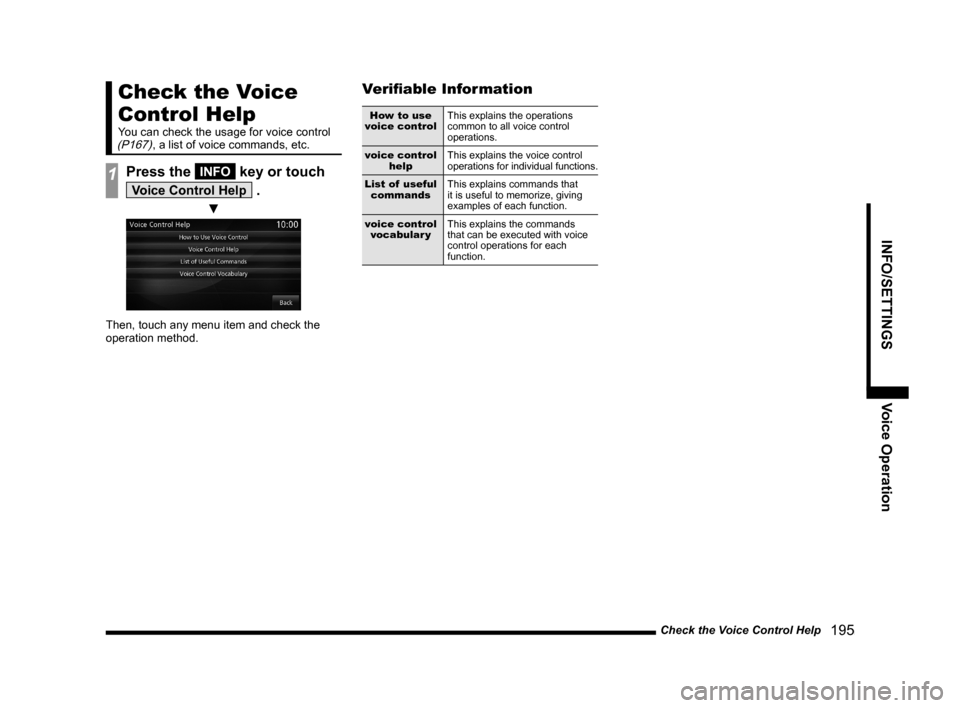
Check the Voice Control Help
195
INFO/SETTINGS Voice Operation
Check the Voice
Control Help
You can check the usage for voice control (P167), a list of voice commands, etc.
1Press the INFO key or touch
Voice Control Help .
▼
Then, touch any menu item and check the
operation method.
Verifi able Information
How to use
voice controlThis explains the operations
common to all voice control
operations.
voice control
helpThis explains the voice control
operations for individual functions.
List of useful
commandsThis explains commands that
it is useful to memorize, giving
examples of each function.
voice control
vocabular yThis explains the commands
that can be executed with voice
control operations for each
function.
Page 220 of 229
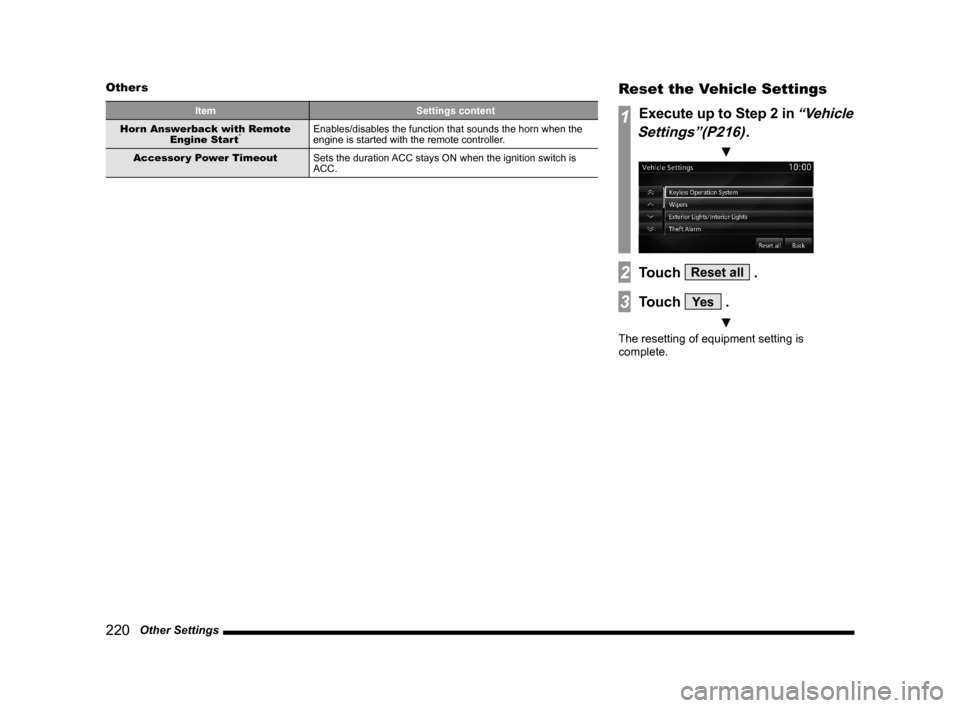
220 Other Settings Others
Item Settings content
Horn Answerback with Remote
Engine Start*Enables/disables the function that sounds the horn when the
engine is started with the remote controller.
Accessor y Power Timeout
Sets the duration ACC stays ON when the ignition switch is
ACC.
Reset the Vehicle Settings
1Execute up to Step 2 in “Vehicle
Settings”(P216)
.
▼
2Touch Reset all .
3Touch Ye s .
▼
The resetting of equipment setting is
complete.