audio MITSUBISHI LANCER EVOLUTION 2015 10.G MMCS Manual
[x] Cancel search | Manufacturer: MITSUBISHI, Model Year: 2015, Model line: LANCER EVOLUTION, Model: MITSUBISHI LANCER EVOLUTION 2015 10.GPages: 229, PDF Size: 58.35 MB
Page 185 of 229
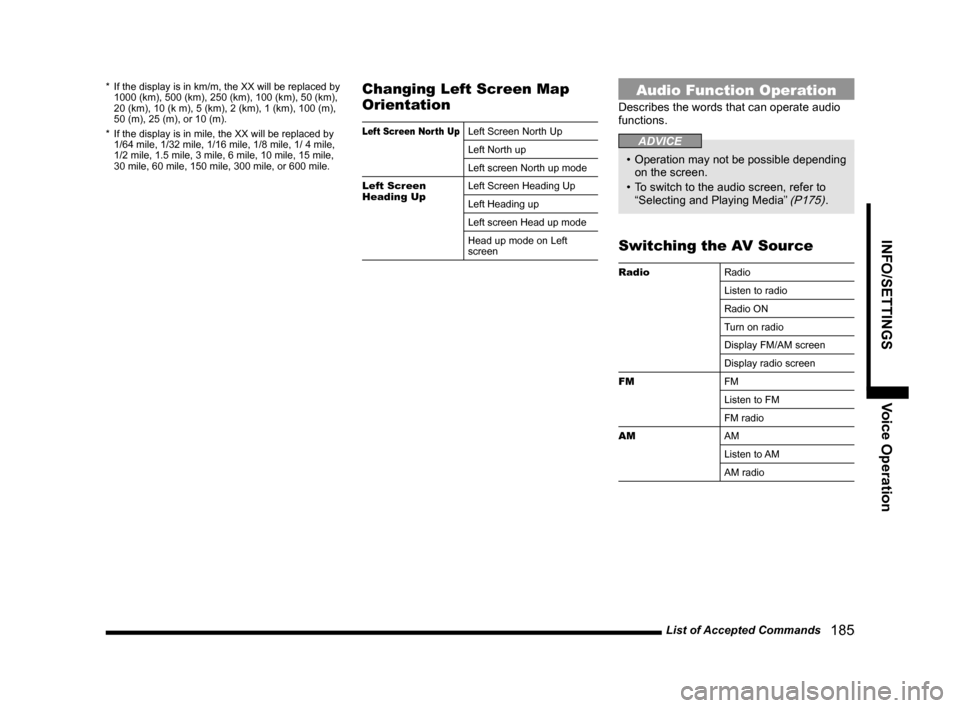
List of Accepted Commands
185
INFO/SETTINGS Voice Operation
* If the display is in km/m, the XX will be replaced by
1000 (km), 500 (km), 250 (km), 100 (km), 50 (km),
20 (km), 10 (k m), 5 (km), 2 (km), 1 (km), 100 (m),
50 (m), 25 (m), or 10 (m).
* If the display is in mile, the XX will be replaced by
1/64 mile, 1/32 mile, 1/16 mile, 1/8 mile, 1/ 4 mile,
1/2 mile, 1.5 mile, 3 mile, 6 mile, 10 mile, 15 mile,
30 mile, 60 mile, 150 mile, 300 mile, or 600 mile.Changing Left Screen Map
Orientation
Left Screen North UpLeft Screen North Up
Left North up
Left screen North up mode
Left Screen
Heading UpLeft Screen Heading Up
Left Heading up
Left screen Head up mode
Head up mode on Left
screen
Audio Function Operation
Describes the words that can operate audio
functions.
ADVICE
• Operation may not be possible depending
on the screen.
• To switch to the audio screen, refer to
“Selecting and Playing Media”
(P175).
Switching the AV Source
Radio
Radio
Listen to radio
Radio ON
Turn on radio
Display FM/AM screen
Display radio screen
FM
FM
Listen to FM
FM radio
AM
AM
Listen to AM
AM radio
Page 186 of 229
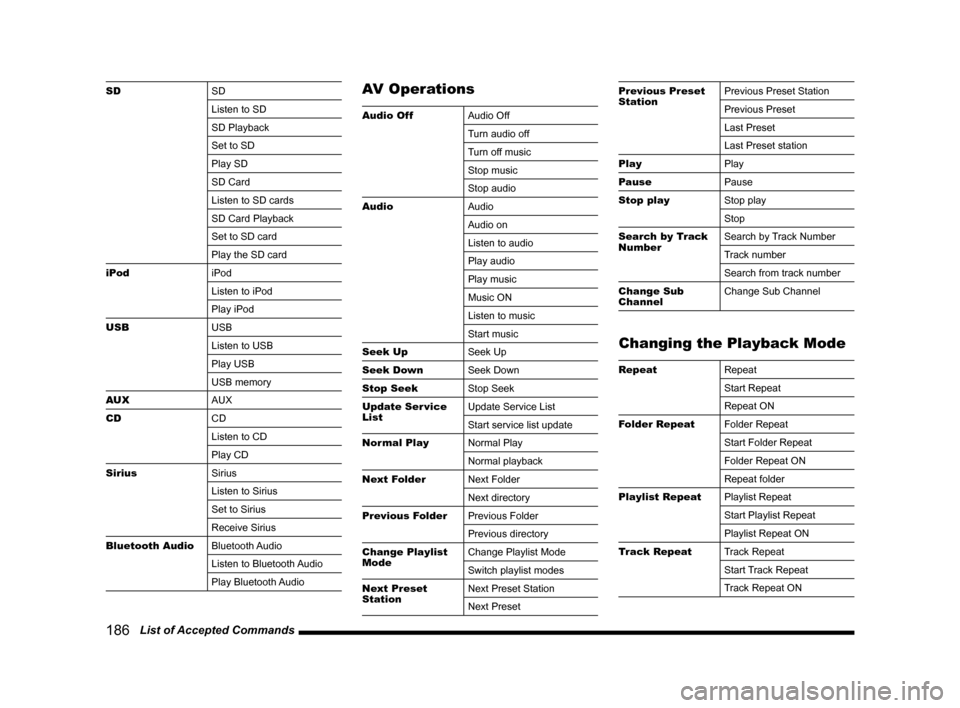
186 List of Accepted Commands
SD
SD
Listen to SD
SD Playback
Set to SD
Play SD
SD Card
Listen to SD cards
SD Card Playback
Set to SD card
Play the SD card
iPod
iPod
Listen to iPod
Play iPod
USB
USB
Listen to USB
Play USB
USB memory
AUX
AUX
CD
CD
Listen to CD
Play CD
Sirius
Sirius
Listen to Sirius
Set to Sirius
Receive Sirius
Bluetooth Audio
Bluetooth Audio
Listen to Bluetooth Audio
Play Bluetooth AudioAV Operations
Audio Off
Audio Off
Turn audio off
Turn off music
Stop music
Stop audio
Audio
Audio
Audio on
Listen to audio
Play audio
Play music
Music ON
Listen to music
Start music
Seek Up
Seek Up
Seek Down
Seek Down
Stop Seek
Stop Seek
Update Ser vice
ListUpdate Service List
Start service list update
Normal Play
Normal Play
Normal playback
Next Folder
Next Folder
Next directory
Previous Folder
Previous Folder
Previous directory
Change Playlist
ModeChange Playlist Mode
Switch playlist modes
Next Preset
StationNext Preset Station
Next Preset
Previous Preset
StationPrevious Preset Station
Previous Preset
Last Preset
Last Preset station
Play
Play
Pause
Pause
Stop play
Stop play
Stop
Search by Track
NumberSearch by Track Number
Track number
Search from track number
Change Sub
ChannelChange Sub Channel
Changing the Playback Mode
Repeat
Repeat
Start Repeat
Repeat ON
Folder Repeat
Folder Repeat
Start Folder Repeat
Folder Repeat ON
Repeat folder
Playlist Repeat
Playlist Repeat
Start Playlist Repeat
Playlist Repeat ON
Track Repeat
Track Repeat
Start Track Repeat
Track Repeat ON
Page 196 of 229
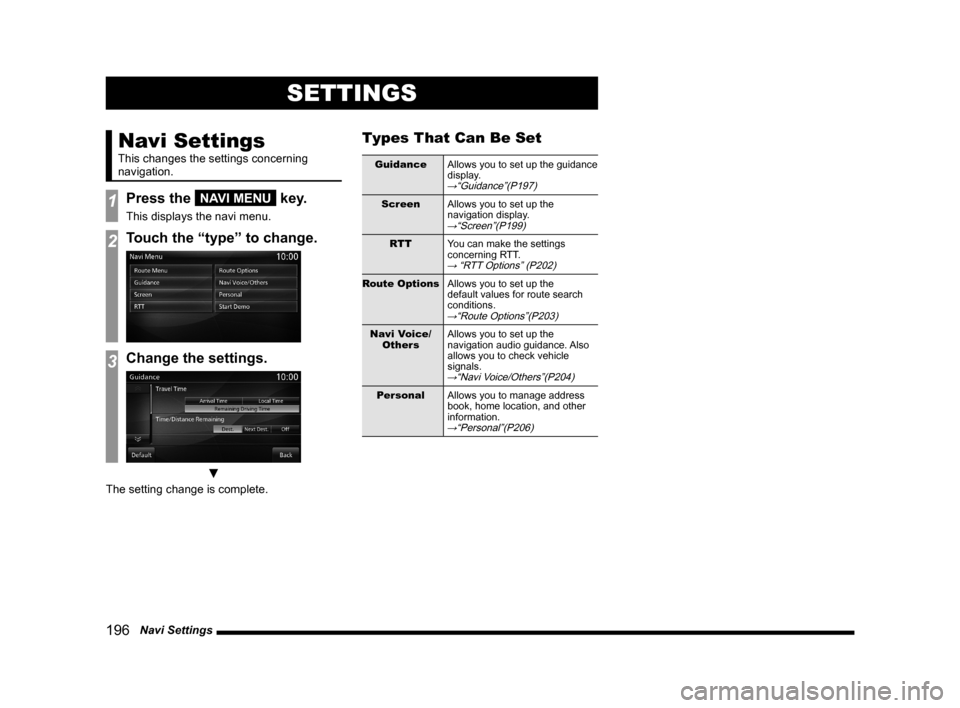
196 Navi Settings
SETTINGS
Navi Settings
This changes the settings concerning
navigation.
1Press the NAVI MENU key.
This displays the navi menu.
2Touch the “type” to change.
3Change the settings.
▼
The setting change is complete.
Types That Can Be Set
Guidance
Allows you to set up the guidance
display.
→“Guidance”(P197)
Screen
Allows you to set up the
navigation display.
→“Screen”(P199)
RTT
You can make the settings
concerning RTT.
→ “RTT Options” (P202)
Route Options
Allows you to set up the
default values for route search
conditions.
→“Route Options”(P203)
Navi Voice/
OthersAllows you to set up the
navigation audio guidance. Also
allows you to check vehicle
signals.
→“Navi Voice/Others”(P204)
Personal
Allows you to manage address
book, home location, and other
information.
→“Personal”(P206)
Page 197 of 229
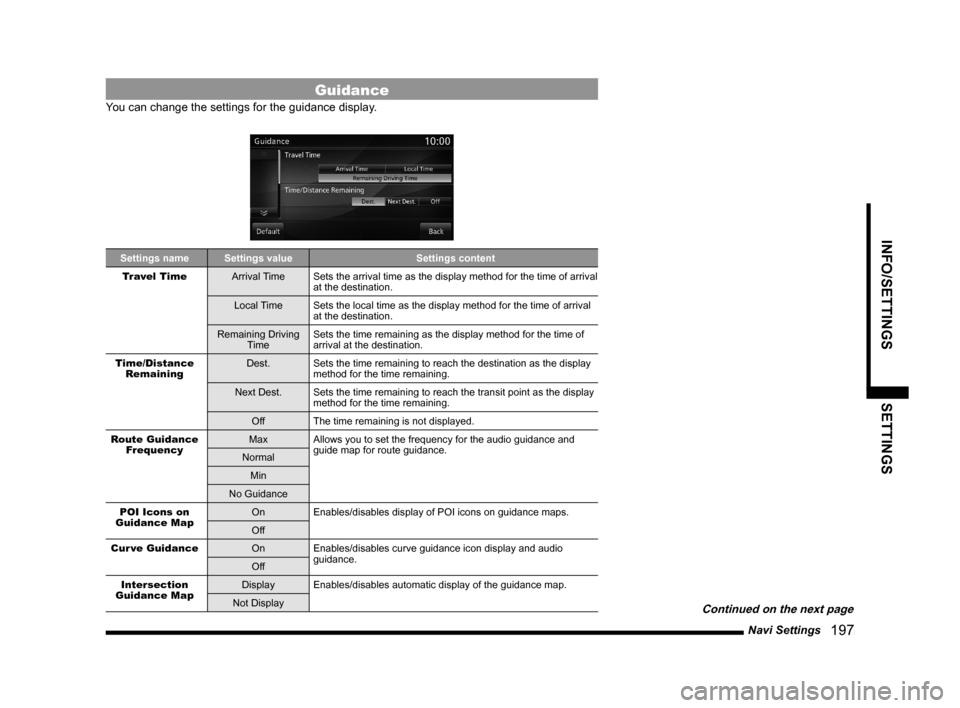
Navi Settings
197
INFO/SETTINGS SETTINGS
Guidance
You can change the settings for the guidance display.
Settings name Settings value Settings content
Travel Time
Arrival Time Sets the arrival time as the display method for the time of arrival
at the destination.
Local Time Sets the local time as the display method for the time of arrival
at the destination.
Remaining Driving
TimeSets the time remaining as the display method for the time of
arrival at the destination.
Time/Distance
RemainingDest. Sets the time remaining to reach the destination as the display
method for the time remaining.
Next Dest. Sets the time remaining to reach the transit point as the display
method for the time remaining.
Off The time remaining is not displayed.
Route Guidance
FrequencyMax Allows you to set the frequency for the audio guidance and
guide map for route guidance.
Normal
Min
No Guidance
POI Icons on
Guidance MapOn Enables/disables display of POI icons on guidance maps.
Off
Cur ve Guidance
On Enables/disables curve guidance icon display and audio
guidance.
Off
Intersection
Guidance MapDisplay Enables/disables automatic display of the guidance map.
Not Display
Continued on the next page
Page 200 of 229
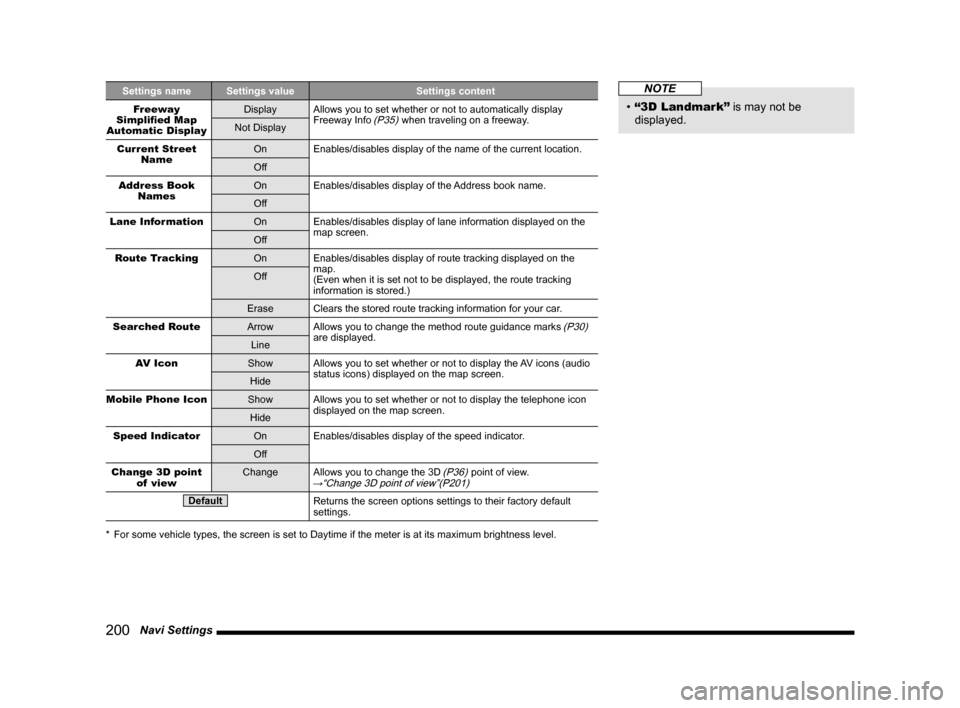
200 Navi Settings
Settings name Settings value Settings content
Freeway
Simplifi ed Map
Automatic DisplayDisplay Allows you to set whether or not to automatically display
Freeway Info (P35) when traveling on a freeway.
Not Display
Current Street
NameOn Enables/disables display of the name of the current location.
Off
Address Book
NamesOn Enables/disables display of the Address book name.
Off
Lane Information
On Enables/disables display of lane information displayed on the
map screen.
Off
Route Tracking
On Enables/disables display of route tracking displayed on the
map.
(Even when it is set not to be displayed, the route tracking
information is stored.) Off
Erase Clears the stored route tracking information for your car.
Searched Route
Arrow Allows you to change the method route guidance marks
(P30)
are displayed.
Line
AV Icon
Show Allows you to set whether or not to display the AV icons (audio
status icons) displayed on the map screen.
Hide
Mobile Phone Icon
Show Allows you to set whether or not to display the telephone icon
displayed on the map screen.
Hide
Speed Indicator
On Enables/disables display of the speed indicator.
Off
Change 3D point
of viewChange Allows you to change the 3D
(P36) point of view.→“Change 3D point of view”(P201)
DefaultReturns the screen options settings to their factory default
settings.
* For some vehicle types, the screen is set to Daytime if the meter is at its maximum brightness level.
NOTE
• “3D Landmark”
is may not be
displayed.
Page 204 of 229
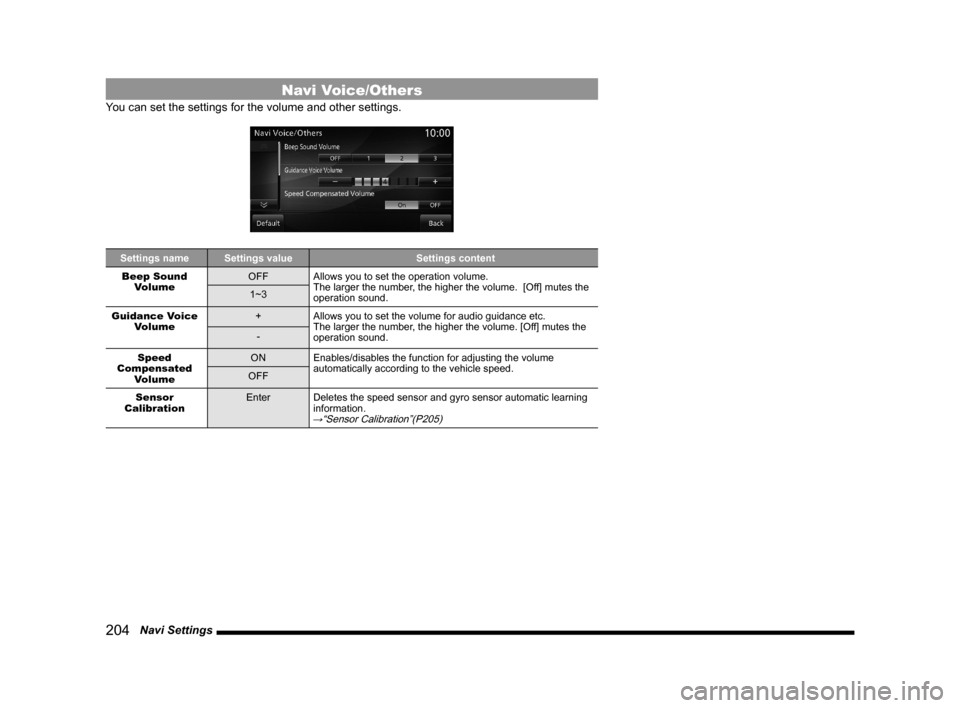
204 Navi Settings
Navi Voice/Others
You can set the settings for the volume and other settings.
Settings name Settings value Settings content
Beep Sound
VolumeOFF Allows you to set the operation volume.
The larger the number, the higher the volume. [Off] mutes the
operation sound. 1~3
Guidance Voice
Volume+ Allows you to set the volume for audio guidance etc.
The larger the number, the higher the volume. [Off] mutes the
operation sound. -
Speed
Compensated
VolumeON Enables/disables the function for adjusting the volume
automatically according to the vehicle speed.
OFF
Sensor
CalibrationEnter Deletes the speed sensor and gyro sensor automatic learning
information.
→“Sensor Calibration”(P205)
Page 207 of 229
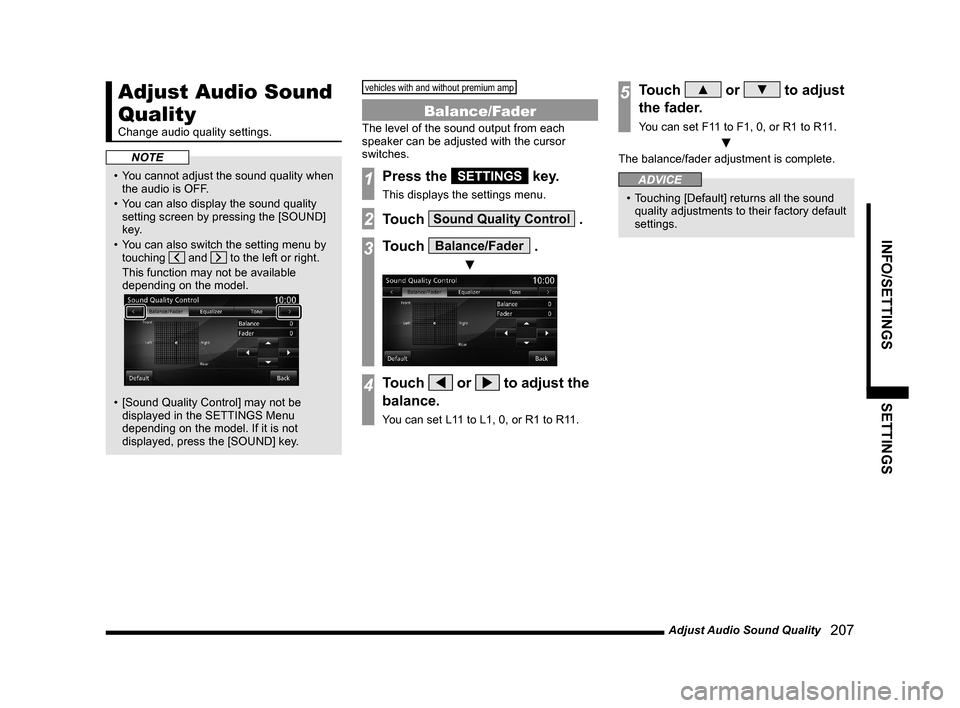
Adjust Audio Sound Quality
207
INFO/SETTINGS SETTINGS
Adjust Audio Sound
Quality
Change audio quality settings.
NOTE
• You cannot adjust the sound quality when
the audio is OFF.
• You can also display the sound quality
setting screen by pressing the [SOUND]
key.
• You can also switch the setting menu by
touching
and to the left or right.
This function may not be available
depending on the model.
• [Sound Quality Control] may not be
displayed in the SETTINGS Menu
depending on the model. If it is not
displayed, press the [SOUND] key.
vehicles with and without premium amp
Balance/Fader
The level of the sound output from each
speaker can be adjusted with the cursor
switches.
1Press the SETTINGS key.
This displays the settings menu.
2Touch Sound Quality Control .
3Touch Balance/Fader .
▼
4Touch or to adjust the
balance.
You can set L11 to L1, 0, or R1 to R11.
5Touch ▲ or ▼ to adjust
the fader.
You can set F11 to F1, 0, or R1 to R11.
▼
The balance/fader adjustment is complete.
ADVICE
• Touching [Default] returns all the sound
quality adjustments to their factory default
settings.
Page 208 of 229
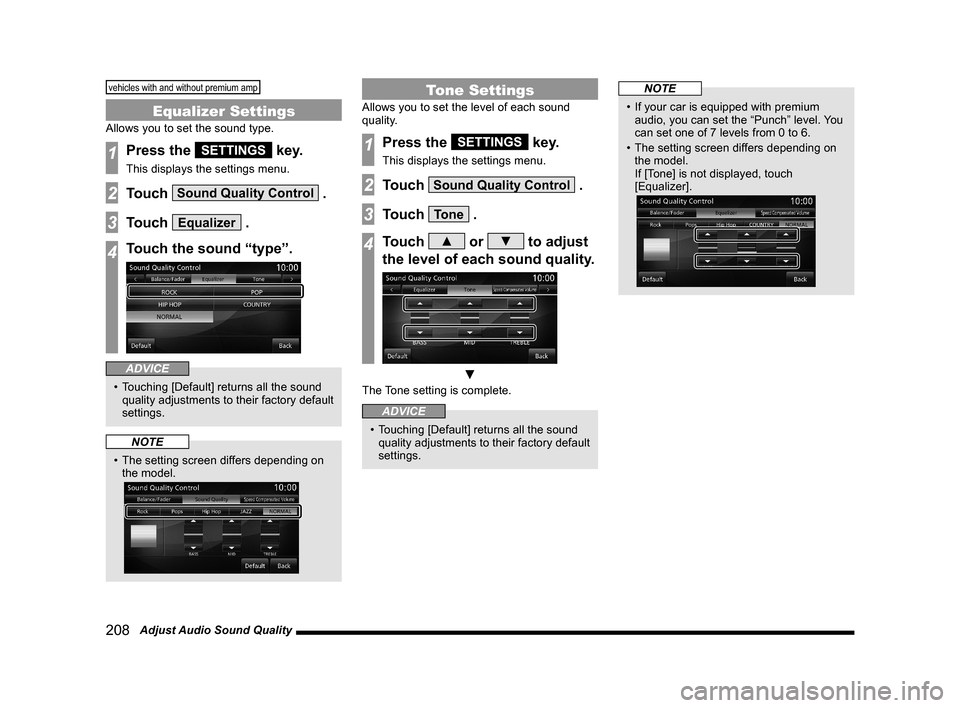
208 Adjust Audio Sound Quality
vehicles with and without premium amp
Equalizer Settings
Allows you to set the sound type.
1Press the SETTINGS key.
This displays the settings menu.
2Touch Sound Quality Control .
3Touch Equalizer .
4Touch the sound “type”.
ADVICE
• Touching [Default] returns all the sound
quality adjustments to their factory default
settings.
NOTE
• The setting screen differs depending on
the model.
Tone Settings
Allows you to set the level of each sound
quality.
1Press the SETTINGS key.
This displays the settings menu.
2Touch Sound Quality Control .
3Touch Tone .
4Touch ▲ or ▼ to adjust
the level of each sound quality.
▼
The Tone setting is complete.
ADVICE
• Touching [Default] returns all the sound
quality adjustments to their factory default
settings.
NOTE
• If your car is equipped with premium
audio, you can set the “Punch” level. You
can set one of 7 levels from 0 to 6.
• The setting screen differs depending on
the model.
If [Tone] is not displayed, touch
[Equalizer].
Page 209 of 229
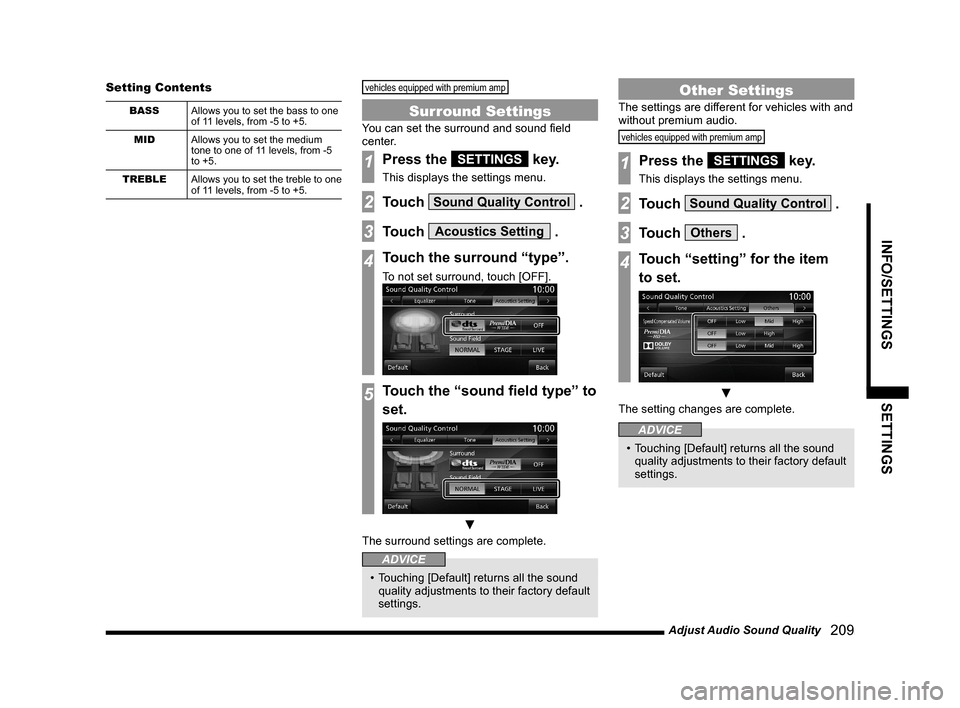
Adjust Audio Sound Quality
209
INFO/SETTINGS SETTINGS
Setting Contents
BASS
Allows you to set the bass to one
of 11 levels, from -5 to +5.
MID
Allows you to set the medium
tone to one of 11 levels, from -5
to +5.
TREBLE
Allows you to set the treble to one
of 11 levels, from -5 to +5.
vehicles equipped with premium amp
Surround Settings
You can set the surround and sound fi eld
center.
1Press the SETTINGS key.
This displays the settings menu.
2Touch Sound Quality Control .
3Touch Acoustics Setting .
4Touch the surround “type”.
To not set surround, touch [OFF].
5Touch the “sound fi eld type” to
set.
▼
The surround settings are complete.
ADVICE
• Touching [Default] returns all the sound
quality adjustments to their factory default
settings.
Other Settings
The settings are different for vehicles with and
without premium audio.
vehicles equipped with premium amp
1Press the SETTINGS key.
This displays the settings menu.
2Touch Sound Quality Control .
3Touch Others .
4Touch “setting” for the item
to set.
▼
The setting changes are complete.
ADVICE
• Touching [Default] returns all the sound
quality adjustments to their factory default
settings.
Page 210 of 229
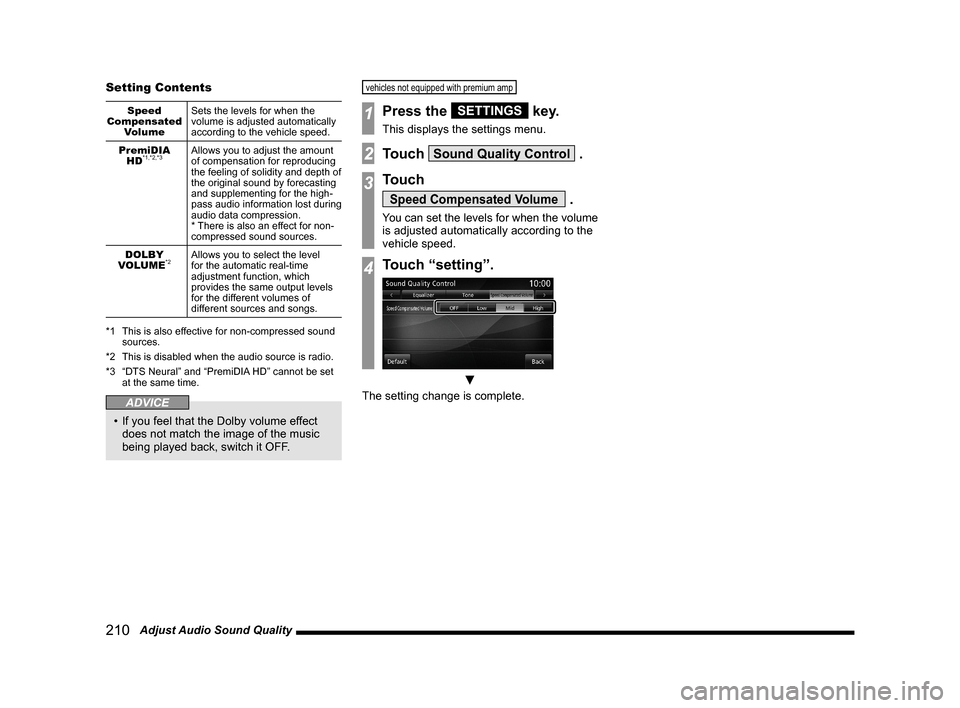
210 Adjust Audio Sound Quality Setting Contents
Speed
Compensated
VolumeSets the levels for when the
volume is adjusted automatically
according to the vehicle speed.
PremiDIA
HD
*1,*2,*3Allows you to adjust the amount
of compensation for reproducing
the feeling of solidity and depth of
the original sound by forecasting
and supplementing for the high-
pass audio information lost during
audio data compression.
* There is also an effect for non-
compressed sound sources.
DOLBY
VOLUME
*2Allows you to select the level
for the automatic real-time
adjustment function, which
provides the same output levels
for the different volumes of
different sources and songs.
*1 This is also effective for non-compressed sound
sources.
*2 This is disabled when the audio source is radio.
*3 “DTS Neural” and “PremiDIA HD” cannot be set
at the same time.
ADVICE
• If you feel that the Dolby volume effect
does not match the image of the music
being played back, switch it OFF.
vehicles not equipped with premium amp
1Press the SETTINGS key.
This displays the settings menu.
2Touch Sound Quality Control .
3Touch
Speed Compensated Volume .
You can set the levels for when the volume
is adjusted automatically according to the
vehicle speed.
4Touch “setting”.
▼
The setting change is complete.