set clock MITSUBISHI LANCER EVOLUTION 2015 10.G MMCS Manual
[x] Cancel search | Manufacturer: MITSUBISHI, Model Year: 2015, Model line: LANCER EVOLUTION, Model: MITSUBISHI LANCER EVOLUTION 2015 10.GPages: 229, PDF Size: 58.35 MB
Page 4 of 229
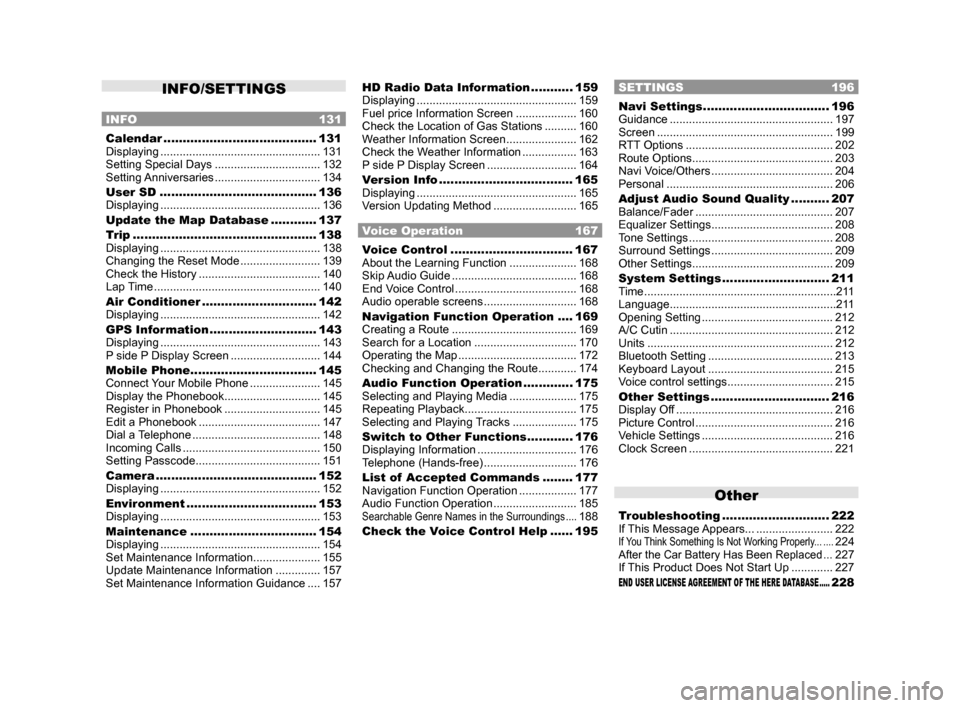
INFO/SETTINGS
INFO 131
Calendar ........................................ 131
Displaying .................................................. 131
Setting Special Days ................................. 132
Setting Anniversaries ................................. 134
User SD ......................................... 136
Displaying .................................................. 136
Update the Map Database ............ 137
Trip ................................................ 138
Displaying .................................................. 138
Changing the Reset Mode ......................... 139
Check the History ...................................... 140
Lap Time .................................................... 140
Air Conditioner .............................. 142
Displaying .................................................. 142
GPS Information ............................ 143
Displaying .................................................. 143
P side P Display Screen ............................ 144
Mobile Phone ................................. 145
Connect Your Mobile Phone ...................... 145
Display the Phonebook .............................. 145
Register in Phonebook .............................. 145
Edit a Phonebook ...................................... 147
Dial a Telephone ........................................ 148
Incoming Calls ........................................... 150
Setting Passcode ....................................... 151
Camera .......................................... 152
Displaying .................................................. 152
Environment .................................. 153
Displaying .................................................. 153
Maintenance ................................. 154
Displaying .................................................. 154
Set Maintenance Information ..................... 155
Update Maintenance Information .............. 157
Set Maintenance Information Guidance .... 157
HD Radio Data Information ........... 159
Displaying .................................................. 159
Fuel price Information Screen ................... 160
Check the Location of Gas Stations .......... 160
Weather Information Screen ...................... 162
Check the Weather Information ................. 163
P side P Display Screen ............................ 164
Version Info ................................... 165
Displaying .................................................. 165
Version Updating Method .......................... 165
Voice Operation 167
Voice Control ................................ 167
About the Learning Function ..................... 168
Skip Audio Guide ....................................... 168
End Voice Control ...................................... 168
Audio operable screens ............................. 168
Navigation Function Operation .... 169
Creating a Route ....................................... 169
Search for a Location ................................ 170
Operating the Map ..................................... 172
Checking and Changing the Route ............ 174
Audio Function Operation ............. 175
Selecting and Playing Media ..................... 175
Repeating Playback ................................... 175
Selecting and Playing Tracks .................... 175
Switch to Other Functions ............ 176
Displaying Information ............................... 176
Telephone (Hands-free) ............................. 176
List of Accepted Commands ........ 177
Navigation Function Operation .................. 177
Audio Function Operation .......................... 185
Searchable Genre Names in the Surroundings ....188
Check the Voice Control Help ...... 195
SETTINGS 196
Navi Settings ................................. 196
Guidance ................................................... 197
Screen ....................................................... 199
RTT Options .............................................. 202
Route Options ............................................ 203
Navi Voice/Others ...................................... 204
Personal .................................................... 206
Adjust Audio Sound Quality .......... 207
Balance/Fader ........................................... 207
Equalizer Settings ...................................... 208
Tone Settings ............................................. 208
Surround Settings ...................................... 209
Other Settings ............................................ 209
System Settings ............................ 211
Time ............................................................211
Language ....................................................211
Opening Setting ......................................... 212
A/C Cutin ................................................... 212
Units .......................................................... 212
Bluetooth Setting ....................................... 213
Keyboard Layout ....................................... 215
Voice control settings ................................. 215
Other Settings ............................... 216
Display Off ................................................. 216
Picture Control ........................................... 216
Vehicle Settings ......................................... 216
Clock Screen ............................................. 221
Other
Troubleshooting ............................ 222
If This Message Appears... ........................ 222
If You Think Something Is Not Working Properly... ....224After the Car Battery Has Been Replaced ...227
If This Product Does Not Start Up ............. 227
END USER LICENSE AGREEMENT OF THE HERE DATABASE .....228
Page 22 of 229
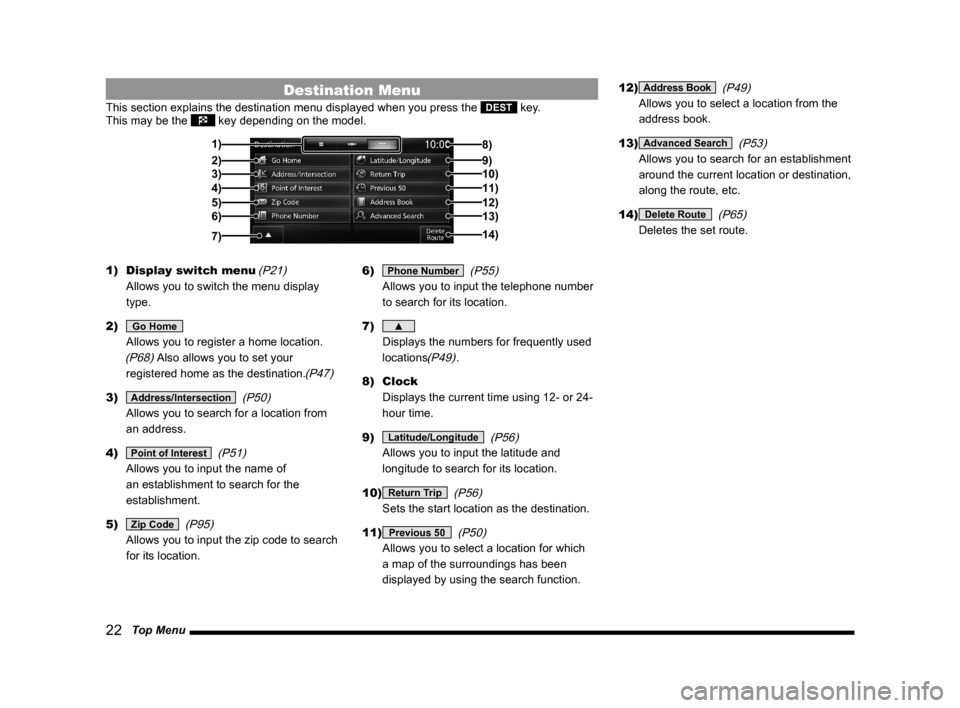
22 Top Menu
Destination Menu
This section explains the destination menu displayed when you press the DEST key.
This may be the key depending on the model.
2)3)
4)
5)6) 1)
14) 8)
9)10)11)
12)13)
7)
1) Display switch menu
(P21)
Allows you to switch the menu display
type.
2)
Go Home
Allows you to register a home location.
(P68) Also allows you to set your
registered home as the destination.
(P47)
3) Address/Intersection
(P50)
Allows you to search for a location from
an address.
4)
Point of Interest
(P51)
Allows you to input the name of
an establishment to search for the
establishment.
5)
Zip Code
(P95)
Allows you to input the zip code to search
for its location.6)
Phone Number
(P55)
Allows you to input the telephone number
to search for its location.
7)
▲
Displays the numbers for frequently used
locations
(P49).
8) Clock
Displays the current time using 12- or 24-
hour time.
9)
Latitude/Longitude
(P56)
Allows you to input the latitude and
longitude to search for its location.
10)
Return Trip
(P56)
Sets the start location as the destination.
11)
Previous 50
(P50)
Allows you to select a location for which
a map of the surroundings has been
displayed by using the search function.12)
Address Book
(P49)
Allows you to select a location from the
address book.
13)
Advanced Search
(P53)
Allows you to search for an establishment
around the current location or destination,
along the route, etc.
14)
Delete Route
(P65)
Deletes the set route.
Page 26 of 229
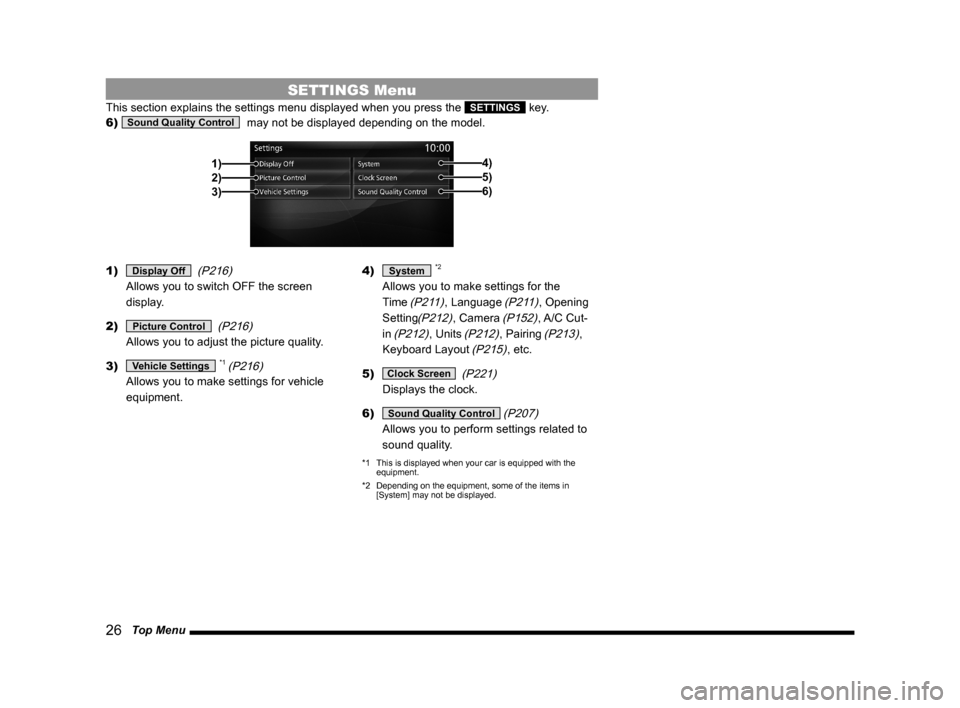
26 Top Menu
SETTINGS Menu
This section explains the settings menu displayed when you press the SETTINGS key.
6)
Sound Quality Control
may not be displayed depending on the model.
2)1)
3)5)6)
4)
1) Display Off
(P216)
Allows you to switch OFF the screen
display.
2)
Picture Control
(P216)
Allows you to adjust the picture quality.
3)
Vehicle Settings *1 (P216)
Allows you to make settings for vehicle
equipment.4)
System *2
Allows you to make settings for the
Time
(P211), Language (P211), Opening
Setting
(P212), Camera (P152), A/C Cut-
in
(P212), Units (P212), Pairing (P213),
Keyboard Layout
(P215), etc.
5)
Clock Screen
(P221)
Displays the clock.
6)
Sound Quality Control (P207)
Allows you to perform settings related to
sound quality.
*1 This is displayed when your car is equipped with the
equipment.
*2 Depending on the equipment, some of the items in
[System] may not be displayed.
Page 30 of 229
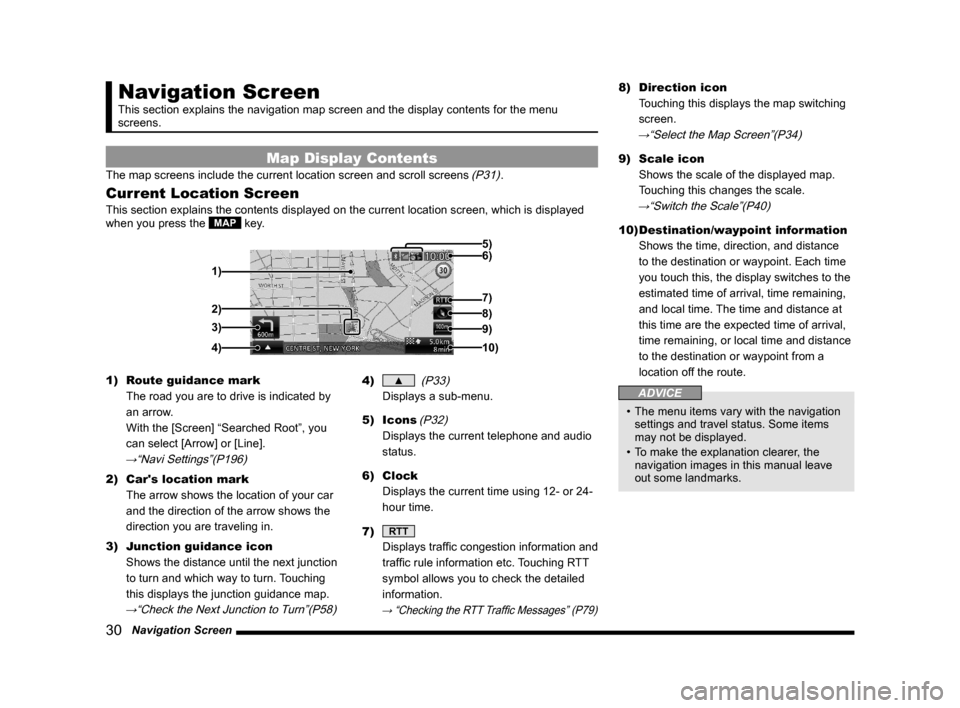
30 Navigation Screen
Navigation Screen
This section explains the navigation map screen and the display contents for the menu
screens.
Map Display Contents
The map screens include the current location screen and scroll screens (P31).
Current Location Screen
This section explains the contents displayed on the current location screen, which is displayed
when you press the MAP key.
3)
4) 1)6) 5)
8)
7)
2)
9)
10)
1) Route guidance mark
The road you are to drive is indicated by
an arrow.
With the [Screen] “Searched Root”, you
can select [Arrow] or [Line].
→“Navi Settings”(P196)
2) Car's location mark
The arrow shows the location of your car
and the direction of the arrow shows the
direction you are traveling in.
3) Junction guidance icon
Shows the distance until the next junction
to turn and which way to turn. Touching
this displays the junction guidance map.
→“Check the Next Junction to Turn”(P58)
4) ▲
(P33)
Displays a sub-menu.
5) Icons
(P32)
Displays the current telephone and audio
status.
6) Clock
Displays the current time using 12- or 24-
hour time.
7)
RTT
Displays traffi c congestion information and
traffi c rule information etc. Touching RTT
symbol allows you to check the detailed
information.
→ “Checking the RTT Traffi c Messages” (P79)
8) Direction icon
Touching this displays the map switching
screen.
→“Select the Map Screen”(P34)
9) Scale icon
Shows the scale of the displayed map.
Touching this changes the scale.
→“Switch the Scale”(P40)
10) Destination/waypoint information
Shows the time, direction, and distance
to the destination or waypoint. Each time
you touch this, the display switches to the
estimated time of arrival, time remaining,
and local time. The time and distance at
this time are the expected time of arrival,
time remaining, or local time and distance
to the destination or waypoint from a
location off the route.
ADVICE
• The menu items vary with the navigation
settings and travel status. Some items
may not be displayed.
• To make the explanation clearer, the
navigation images in this manual leave
out some landmarks.
Page 181 of 229
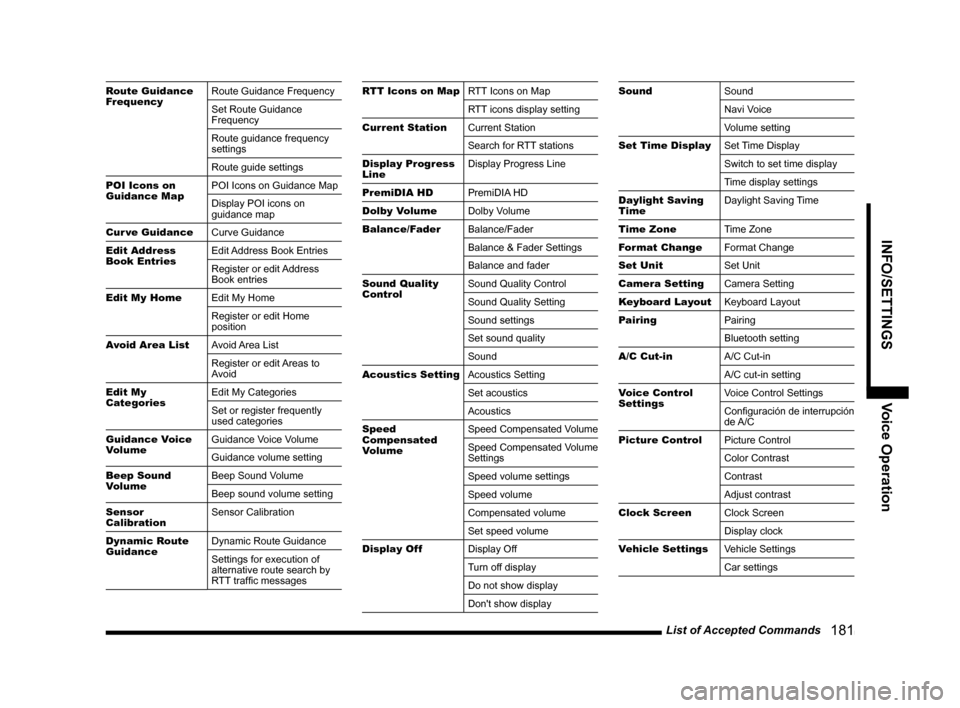
List of Accepted Commands
181
INFO/SETTINGS Voice Operation
Route Guidance
FrequencyRoute Guidance Frequency
Set Route Guidance
Frequency
Route guidance frequency
settings
Route guide settings
POI Icons on
Guidance MapPOI Icons on Guidance Map
Display POI icons on
guidance map
Cur ve Guidance
Curve Guidance
Edit Address
Book EntriesEdit Address Book Entries
Register or edit Address
Book entries
Edit My Home
Edit My Home
Register or edit Home
position
Avoid Area List
Avoid Area List
Register or edit Areas to
Avoid
Edit My
CategoriesEdit My Categories
Set or register frequently
used categories
Guidance Voice
VolumeGuidance Voice Volume
Guidance volume setting
Beep Sound
VolumeBeep Sound Volume
Beep sound volume setting
Sensor
CalibrationSensor Calibration
Dynamic Route
GuidanceDynamic Route Guidance
Settings for execution of
alternative route search by
RTT traffi c messagesRTT Icons on MapRTT Icons on Map
RTT icons display setting
Current Station
Current Station
Search for RTT stations
Display Progress
LineDisplay Progress Line
PremiDIA HD
PremiDIA HD
Dolby Volume
Dolby Volume
Balance/Fader
Balance/Fader
Balance & Fader Settings
Balance and fader
Sound Quality
ControlSound Quality Control
Sound Quality Setting
Sound settings
Set sound quality
Sound
Acoustics Setting
Acoustics Setting
Set acoustics
Acoustics
Speed
Compensated
VolumeSpeed Compensated Volume
Speed Compensated Volume
Settings
Speed volume settings
Speed volume
Compensated volume
Set speed volume
Display Off
Display Off
Turn off display
Do not show display
Don't show displaySound
Sound
Navi Voice
Volume setting
Set Time Display
Set Time Display
Switch to set time display
Time display settings
Daylight Saving
TimeDaylight Saving Time
Time Zone
Time Zone
Format Change
Format Change
Set Unit
Set Unit
Camera Setting
Camera Setting
Keyboard Layout
Keyboard Layout
Pairing
Pairing
Bluetooth setting
A/C Cut-in
A/C Cut-in
A/C cut-in setting
Voice Control
Settings Voice Control Settings
Confi guración de interrupción
de A/C
Picture Control
Picture Control
Color Contrast
Contrast
Adjust contrast
Clock Screen
Clock Screen
Display clock
Vehicle Settings
Vehicle Settings
Car settings
Page 221 of 229
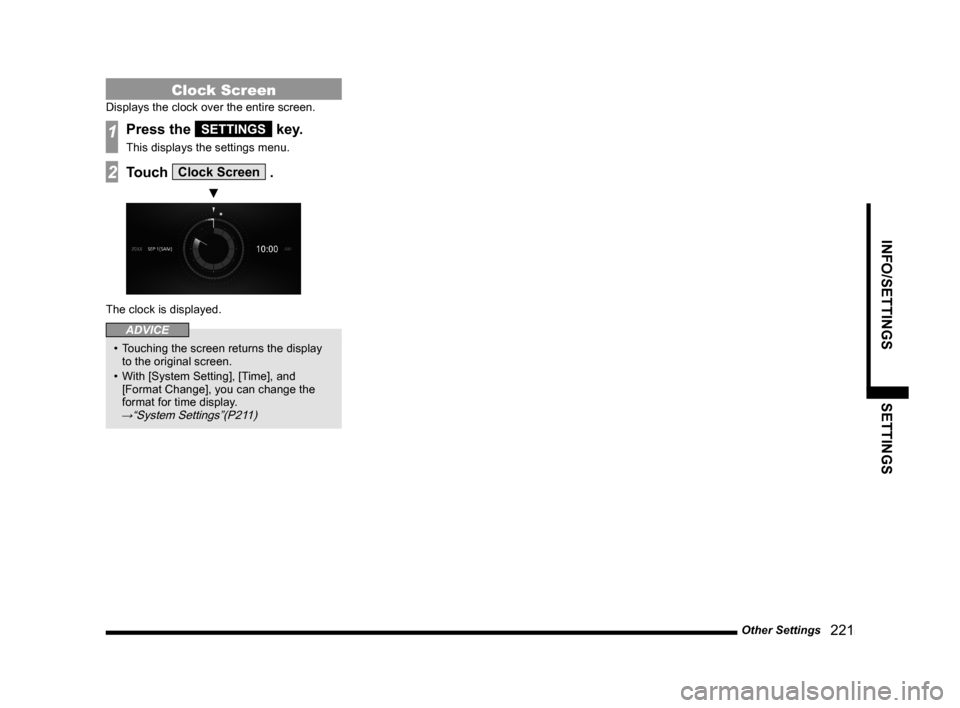
Other Settings
221
INFO/SETTINGS SETTINGS
Clock Screen
Displays the clock over the entire screen.
1Press the SETTINGS key.
This displays the settings menu.
2Touch Clock Screen .
▼
The clock is displayed.
ADVICE
• Touching the screen returns the display
to the original screen.
• With [System Setting], [Time], and
[Format Change], you can change the
format for time display.
→“System Settings”(P211)