load capacity MITSUBISHI LANCER RALLIART 2014 8.G Display Audio Manual
[x] Cancel search | Manufacturer: MITSUBISHI, Model Year: 2014, Model line: LANCER RALLIART, Model: MITSUBISHI LANCER RALLIART 2014 8.GPages: 88, PDF Size: 11.63 MB
Page 57 of 88
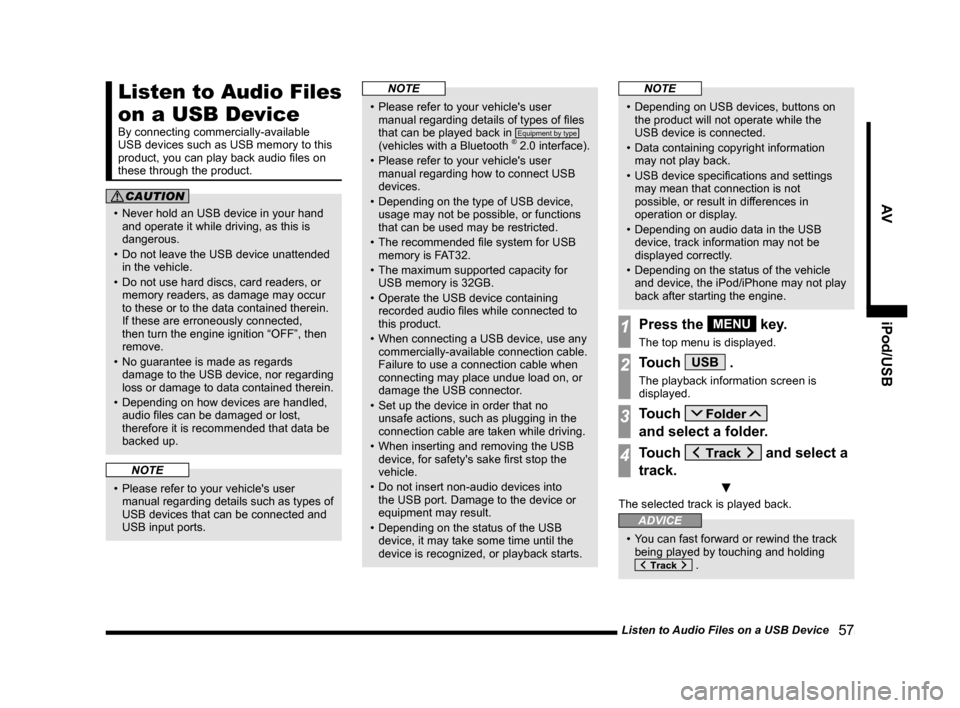
Listen to Audio Files on a USB Device 57
AViPod/USB
Listen to Audio Files
on a USB Device
By connecting commercially-available
USB devices such as USB memory to this
product, you can play back audio files on
these through the product.
CAUTION
• Never hold an USB device in your hand
and operate it while driving, as this is
dangerous.
• Do not leave the USB device unattended in the vehicle.
• Do not use hard discs, card readers, or memory readers, as damage may occur
to these or to the data contained therein.
If these are erroneously connected,
then turn the engine ignition “OFF”, then
remove.
• No guarantee is made as regards damage to the USB device, nor regarding
loss or damage to data contained therein.
• Depending on how devices are handled, audio files can be damaged or lost,
therefore it is recommended that data be
backed up.
NOTE
• Please refer to your vehicle's user manual regarding details such as types of
USB devices that can be connected and
USB input ports.
NOTE
• Please refer to your vehicle's user manual regarding details of types of files
that can be played back in
Equipment by type
(vehicles with a Bluetooth ® 2.0 interface).
• Please refer to your vehicle's user manual regarding how to connect USB
devices.
• Depending on the type of USB device, usage may not be possible, or functions
that can be used may be restricted.
• The recommended file system for USB memory is FAT32.
• The maximum supported capacity for USB memory is 32GB.
• Operate the USB device containing recorded audio files while connected to
this product.
• When connecting a USB device, use any commercially-available connection cable.
Failure to use a connection cable when
connecting may place undue load on, or
damage the USB connector.
• Set up the device in order that no unsafe actions, such as plugging in the
connection cable are taken while driving.
• When inserting and removing the USB device, for safety's sake first stop the
vehicle.
• Do not insert non-audio devices into the USB port. Damage to the device or
equipment may result.
• Depending on the status of the USB device, it may take some time until the
device is recognized, or playback starts.
NOTE
• Depending on USB devices, buttons on the product will not operate while the
USB device is connected.
• Data containing copyright information may not play back.
• USB device specifications and settings may mean that connection is not
possible, or result in differences in
operation or display.
• Depending on audio data in the USB device, track information may not be
displayed correctly.
• Depending on the status of the vehicle and device, the iPod/iPhone may not play
back after starting the engine.
1Press the MENU key.
The top menu is displayed.
2Touch USB .
The playback information screen is
displayed.
3Touch
and select a folder.
4Touch and select a
track.
▼
The selected track is played back.
ADVICE
• You can fast forward or rewind the track being played by touching and holding
.
13MY_AVC(NAS).indb 572013/02/14 10:57:53