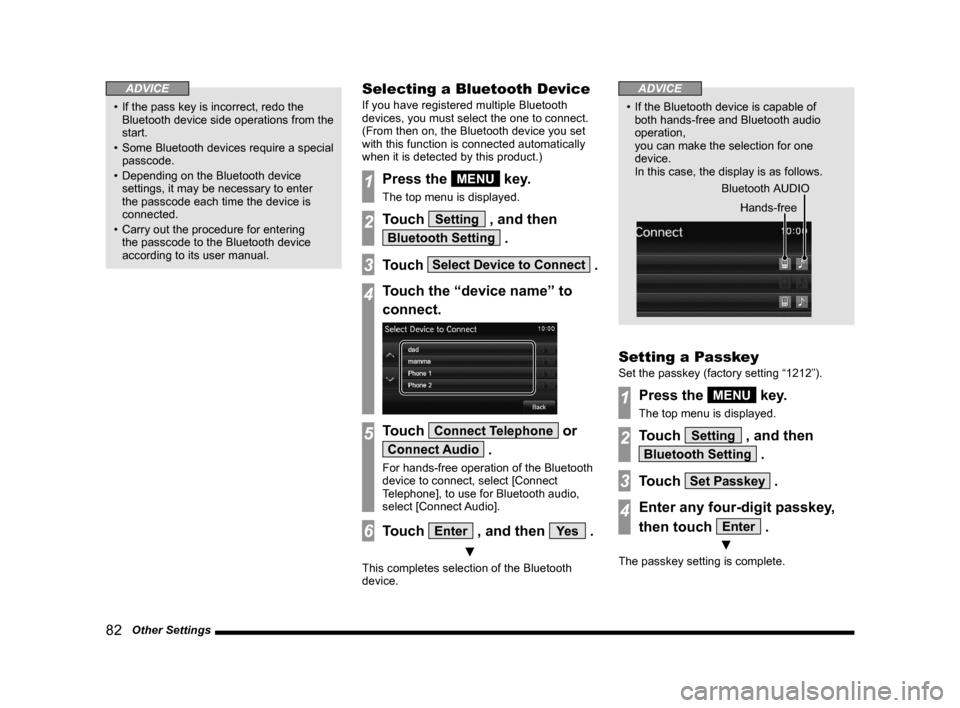82 Other Settings
ADVICE
• If the pass key is incorrect, redo the Bluetooth device side operations from the
start.
• Some Bluetooth devices require a special
passcode.
• Depending on the Bluetooth device settings, it may be necessary to enter
the passcode each time the device is
connected.
• Carry out the procedure for entering the passcode to the Bluetooth device
according to its user manual.
Selecting a Bluetooth Device
If you have registered multiple Bluetooth
devices, you must select the one to connect.
(From then on, the Bluetooth device you set
with this function is connected automatically
when it is detected by this product.)
1Press the MENU key.
The top menu is displayed.
2Touch Setting , and then
Bluetooth Setting .
3Touch Select Device to Connect .
4Touch the “device name” to
connect.
5Touch Connect Telephone or
Connect Audio .
For hands-free operation of the Bluetooth
device to connect, select [Connect
Telephone], to use for Bluetooth audio,
select [Connect Audio].
6Touch Enter , and then Ye s .
▼
This completes selection of the Bluetooth
device.
ADVICE
• If the Bluetooth device is capable of both hands-free and Bluetooth audio
operation,
you can make the selection for one
device.
In this case, the display is as follows.
Bluetooth AUDIO Hands-free
Setting a Passkey
Set the passkey (factory setting “1212”).
1Press the MENU key.
The top menu is displayed.
2Touch Setting , and then
Bluetooth Setting .
3Touch Set Passkey .
4Enter any four-digit passkey,
then touch
Enter .
▼
The passkey setting is complete.
13MY_AVC(NAS).indb 822013/02/14 10:58:08