USB port MITSUBISHI MIRAGE 2015 6.G Owners Manual
[x] Cancel search | Manufacturer: MITSUBISHI, Model Year: 2015, Model line: MIRAGE, Model: MITSUBISHI MIRAGE 2015 6.GPages: 300, PDF Size: 43.44 MB
Page 164 of 300
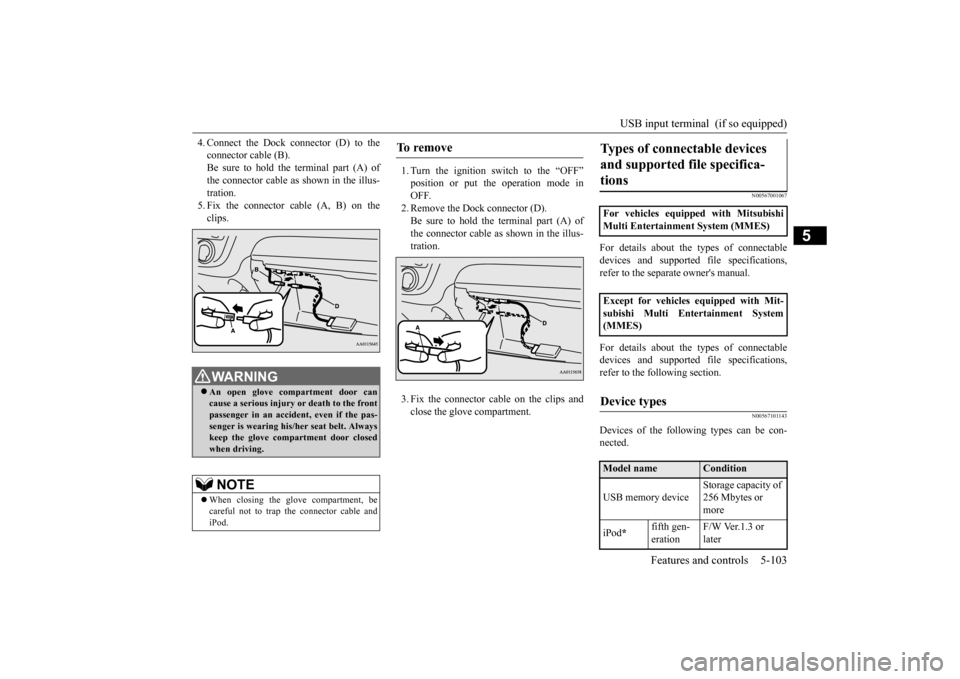
USB input terminal (if so equipped)
Features and controls 5-103
5
4. Connect the Dock connector (D) to the connector cable (B).Be sure to hold the terminal part (A) of the connector cable as shown in the illus- tration.5. Fix the connector cable (A, B) on the clips.
1. Turn the ignition switch to the “OFF” position or put th
e operation mode in
OFF. 2. Remove the Dock connector (D).Be sure to hold the terminal part (A) of the connector cable as
shown in the illus-
tration. 3. Fix the connector cable on the clips and close the glove compartment.
N00567001067
For details about the
types of connectable
devices and supported fi
le specifications,
refer to the separa
te owner's manual.
For details about the
types of connectable
devices and supported fi
le specifications,
refer to the fo
llowing section.
N00567101143
Devices of the following types can be con- nected.
WA R N I N G An open glove compartment door can cause a serious injury or death to the front passenger in an accident, even if the pas-senger is wearing his/her seat belt. Always keep the glove comp
artment door closed
when driving. NOTE
When closing the glove compartment, be careful not to trap th
e connector cable and
iPod.
To r e m o v e
Types of connectable devices and supported file specifica-tions
For vehicles equipped with Mitsubishi Multi Entertainment System (MMES) Except for vehicles equipped with Mit- subishi Multi Entertainment System (MMES)Device types
Model name
Condition
USB memory device
Storage capacity of 256 Mbytes or more
iPod
*
fifth gen- eration
F/W Ver.1.3 or later
BK0212400US.book 103 ページ 2014年4月1日 火曜日 午後2時21分
Page 165 of 300
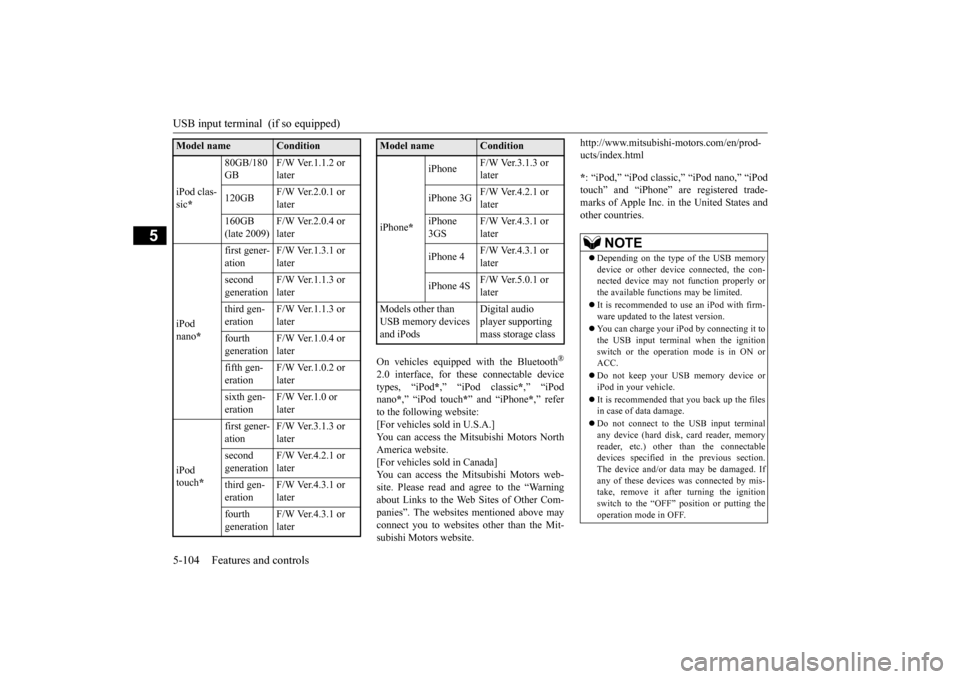
USB input terminal (if so equipped) 5-104 Features and controls
5
On vehicles equipped with the Bluetooth
®
2.0 interface, for thes
e connectable device
types, “iPod
*,” “iPod classic
*,” “iPod
nano
*,” “iPod touch
*” and “iPhone
*,” refer
to the following website: [For vehicles sold in U.S.A.]You can access the Mitsubishi Motors North America website. [For vehicles sold in Canada]You can access the Mi
tsubishi Motors web-
site. Please read and agree to the “Warning about Links to the Web Sites of Other Com-panies”. The websites
mentioned above may
connect you to websites
other than the Mit-
subishi Motors website.
http://www.mitsubishi-motors.com/en/prod- ucts/index.html * : “iPod,” “iPod classic,” “iPod nano,” “iPod touch” and “iPhone” are registered trade- marks of Apple Inc. in the United States and other countries.
iPod clas- sic
*
80GB/180 GB
F/W Ver.1.1.2 or later
120GB
F/W Ver.2.0.1 or later
160GB (late 2009)
F/W Ver.2.0.4 or later
iPod nano
*
first gener- ation
F/W Ver.1.3.1 or later
second generation
F/W Ver.1.1.3 or later
third gen- eration
F/W Ver.1.1.3 or later
fourth generation
F/W Ver.1.0.4 or later
fifth gen- eration
F/W Ver.1.0.2 or later
sixth gen- eration
F/W Ver.1.0 or later
iPod touch
*
first gener- ation
F/W Ver.3.1.3 or later
second generation
F/W Ver.4.2.1 or later
third gen- eration
F/W Ver.4.3.1 or later
fourth generation
F/W Ver.4.3.1 or later
Model name
Condition
iPhone
*
iPhone
F/W Ver.3.1.3 or later
iPhone 3G
F/W Ver.4.2.1 or later
iPhone 3GS
F/W Ver.4.3.1 or later
iPhone 4
F/W Ver.4.3.1 or later
iPhone 4S
F/W Ver.5.0.1 or later
Models other than USB memory devices and iPods
Digital audio player supporting mass storage class
Model name
Condition
NOTE
Depending on the type of the USB memory device or other devi
ce connected, the con-
nected device may not
function properly or
the available functi
ons may be limited.
It is recommended to use an iPod with firm- ware updated to th
e latest version.
You can charge your
iPod by connecting it to
the USB input terminal
when the ignition
switch or the operati
on mode is in ON or
ACC. Do not keep your US
B memory device or
iPod in your vehicle. It is recommended that you back up the files in case of
data damage.
Do not connect to the USB input terminal any device (hard disk, card reader, memory reader, etc.) other than the connectabledevices specified in the previous section. The device and/or data
may be damaged. If
any of these devices
was connected by mis-
take, remove it afte
r turning the ignition
switch to the “OFF” position or putting the operation mode in OFF.
BK0212400US.book 104 ページ 2014年4月1日 火曜日 午後2時21分
Page 166 of 300
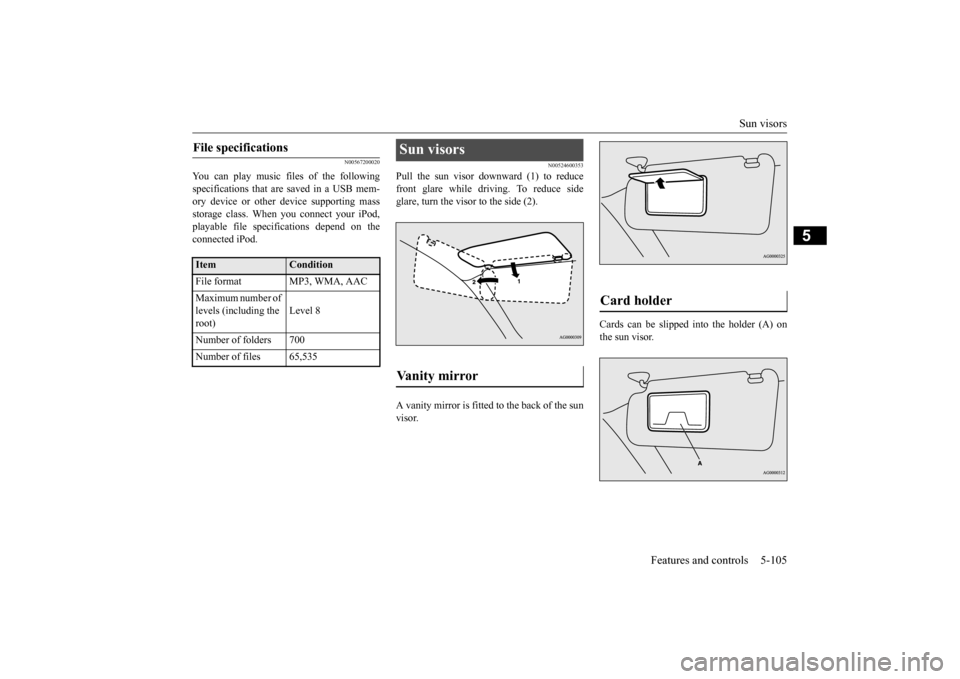
Sun visors
Features and controls 5-105
5
N00567200020
You can play music files of the following specifications that are saved in a USB mem- ory device or other
device supporting mass
storage class. When
you connect your iPod,
playable file specif
ications depend on the
connected iPod.
N00524600353
Pull the sun visor downward (1) to reduce front glare while driving. To reduce side glare, turn the visor to the side (2). A vanity mirror is fitted to the back of the sun visor.
Cards can be slipped into the holder (A) on the sun visor.
File specifications
Item
Condition
File format MP3, WMA, AAC Maximum number of levels (including the root)
Level 8
Number of folders 700 Number of files 65,535
Sun visors Vanity mirror
Card holder
BK0212400US.book 105 ページ 2014年4月1日 火曜日 午後2時21分
Page 182 of 300
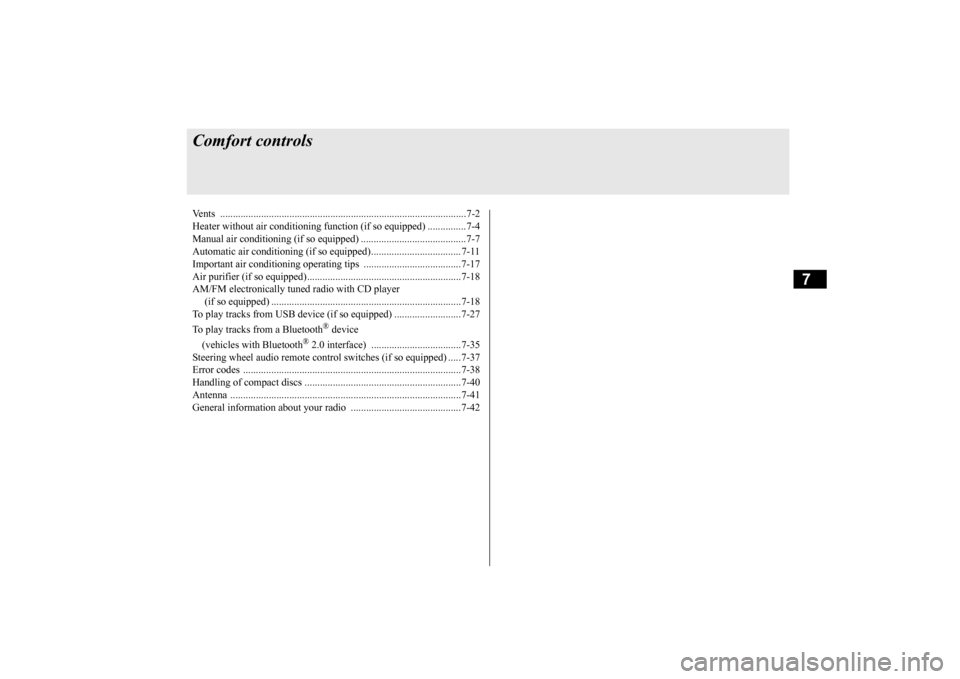
7
Comfort controlsVents ................................................................................................7-2 Heater without air conditioning functi
on (if so equipped) ...............7-4
Manual air conditioning (if so equipped) .........................................7-7Automatic air conditioning (if so equipped)................................... 7-11 Important air conditioning operating tips ..
...........
...........
.........
.....7-17
Air purifier (if so equipped)............................................................7-18AM/FM electronically tune
d radio with CD player
(if so equipped) ..........................................................................7-18 To play tracks from USB device (if so equipped) ..........................7-27 To play tracks from a Bluetooth
® device
(vehicles with Bluetooth
® 2.0 interface) ...................................7-35
Steering wheel audio remote control
switches (if so equipped) .....7-37
Error codes .....................................................................................7-38 Handling of compact discs .............................................................7-40 Antenna ..........................................................................................7-41General information about your radio .....
...........
...........
...........
.....7-42
BK0212400US.book 1 ページ 2014年4月1日 火曜日 午後2時21分
Page 208 of 300
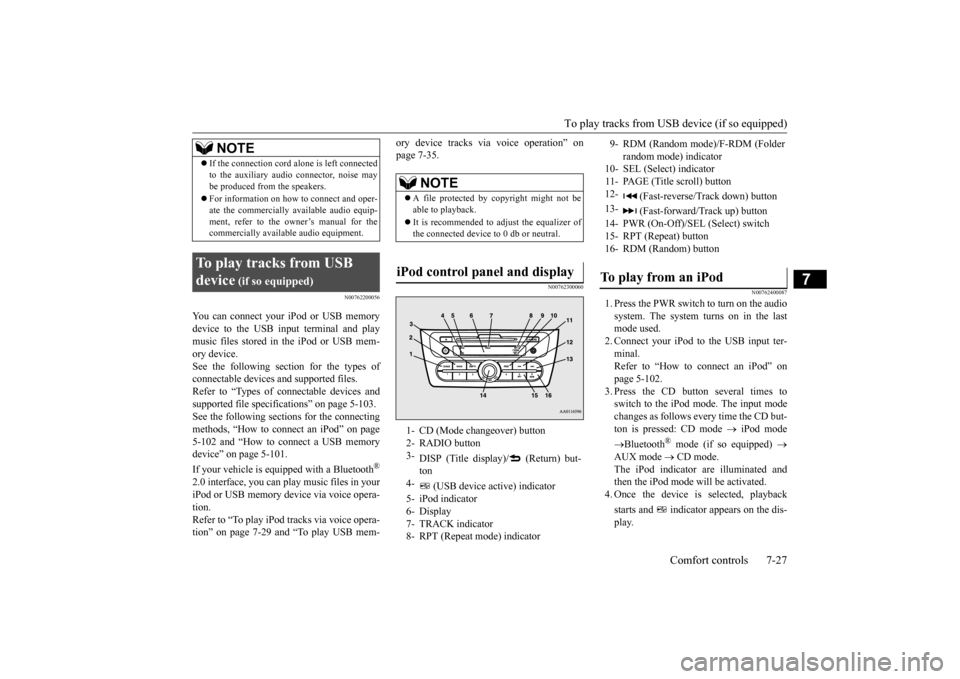
To play tracks from USB device (if so equipped)
Comfort controls 7-27
7
N00762200056
You can connect your iPod or USB memory device to the USB input terminal and playmusic files stored in the iPod or USB mem- ory device. See the following section for the types ofconnectable devices
and supported files.
Refer to “Types of connectable devices and supported file specifications” on page 5-103.See the following sections for the connecting methods, “How to conne
ct an iPod” on page
5-102 and “How to connect a USB memorydevice” on page 5-101. If your vehicle is equipped with a Bluetooth
®
2.0 interface, you can play music files in your iPod or USB memory de
vice via voice opera-
tion. Refer to “To play iPod
tracks via voice opera-
tion” on page 7-29 and “To play USB mem-
ory device tracks via voice operation” on page 7-35.
N00762300060
N00762400087
1. Press the PWR switch to turn on the audio system. The system turns on in the lastmode used. 2. Connect your iPod to the USB input ter- minal.Refer to “How to connect an iPod” on page 5-102. 3. Press the CD button several times toswitch to the iPod mode. The input mode changes as follows every time the CD but- ton is pressed: CD mode
iPod mode
Bluetooth
® mode (if so equipped)
AUX mode
CD mode.
The iPod indicator are illuminated andthen the iPod mode will be activated. 4. Once the device is selected, playback starts and indicato
r appears on the dis-
play.
If the connection cord
alone is left connected
to the auxiliary audi
o connector, noise may
be produced from the speakers. For information on how to connect and oper- ate the commercially av
ailable audio equip-
ment, refer to the ow
ner’s manual for the
commercially availabl
e audio equipment.
To play tracks from USB device
(if so equipped)
NOTE
NOTE
A file protected by c
opyright might not be
able to playback. It is recommended to adjust the equalizer of the connected device to 0 db or neutral.
iPod control panel and display
1- CD (Mode changeover) button 2- RADIO button 3-
DISP (Title display)/ (Return) but- ton
4-
(USB device active) indicator
5- iPod indicator 6- Display 7- TRACK indicator8- RPT (Repeat mode) indicator
9- RDM (Random mode)/F-RDM (Folder
random mode) indicator
10- SEL (Select)
indicator
11- PAGE (Title scroll) button 12-
(Fast-reverse/Track down) button
13-
(Fast-forward/Track up) button
14- PWR (On-Off)/SEL (Select) switch 15- RPT (Repeat) button 16- RDM (Random) buttonTo play from an iPod
BK0212400US.book 27 ページ 2014年4月1日 火曜日 午後2時21分
Page 214 of 300
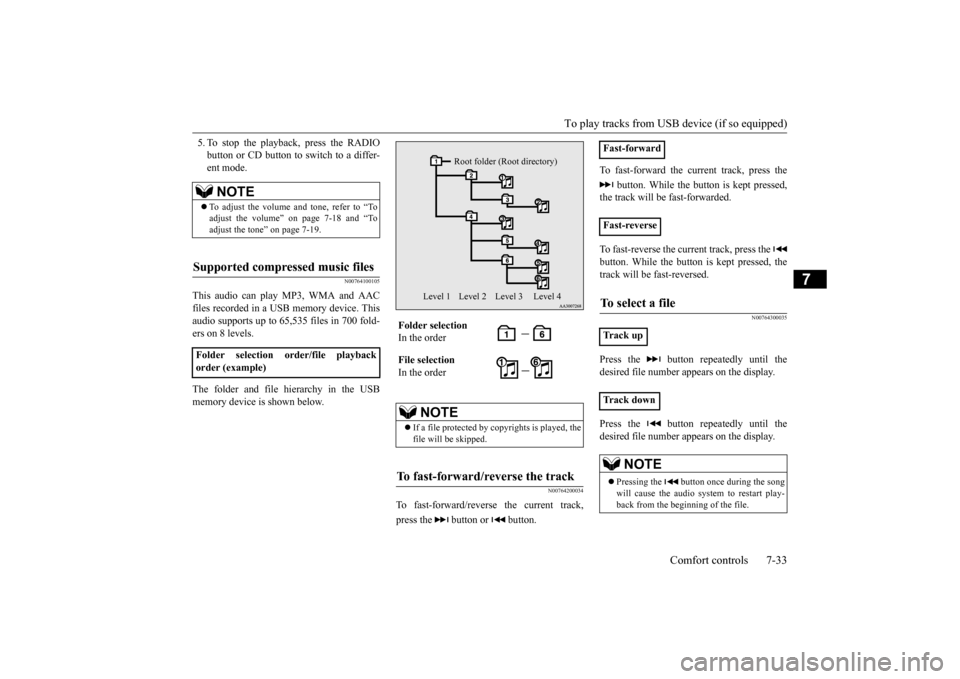
To play tracks from USB device (if so equipped)
Comfort controls 7-33
7
5. To stop the playback, press the RADIO button or CD button to switch to a differ-ent mode.
N00764100105
This audio can play MP3, WMA and AACfiles recorded in a USB memory device. Thisaudio supports up to 65,535 files in 700 fold- ers on 8 levels. The folder and file hierarchy in the USB memory device is shown below.
N00764200034
To fast-forward/reverse the current track, press the button or button.
To fast-forward the current track, press the
button. While the button is kept pressed,
the track will be fast-forwarded. To fast-reverse the current track, press the button. While the button is kept pressed, the track will be fast-reversed.
N00764300035
Press the button repeatedly until the desired file number a
ppears on the display.
Press the button repeatedly until the desired file number a
ppears on the display.
NOTE
To adjust the volume and tone, refer to “To adjust the volume” on page 7-18 and “To adjust the tone” on page 7-19.
Supported compressed music files
Folder selection order/file playback order (example)
Folder selection In the order File selection In the order
NOTE
If a file protected by copyrights is played, the file will be skipped.
To fast-forward/reverse the track
Root folder (Root directory)
Level 1 Level 2 Level 3 Level 4
Fast-forward Fast-reverseTo select a file
Tr a c k u p Tr a c k d o w n
NOTE
Pressing the button once during the song will cause the audio system to restart play- back from the beginning of the file.
BK0212400US.book 33 ページ 2014年4月1日 火曜日 午後2時21分
Page 216 of 300
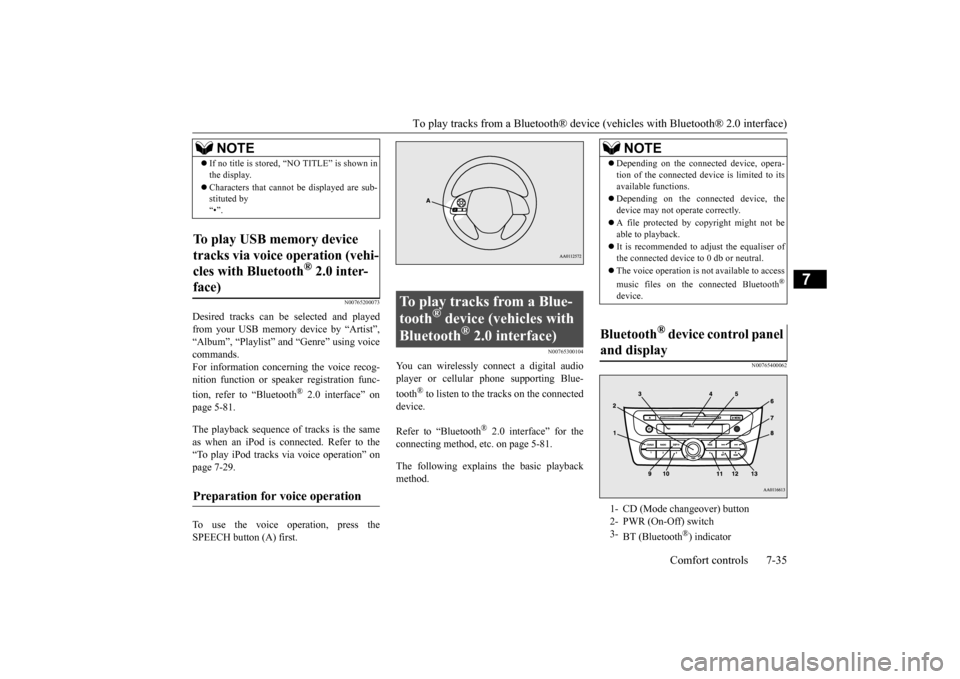
To play tracks from a Bluetooth® device (vehicles with Bluetooth® 2.0 interface)
Comfort controls 7-35
7
N00765200073
Desired tracks can be
selected and played
from your USB memory device by “Artist”, “Album”, “Playlist”
and “Genre” using voice
commands.For information concerning the voice recog- nition function or spea
ker registration func-
tion, refer to “Bluetooth
® 2.0 interface” on
page 5-81. The playback sequence of tracks is the same as when an iPod is connected. Refer to the “To play iPod tracks via voice operation” onpage 7-29. To use the voice operation, press the SPEECH button (A) first.
N00765300104
You can wirelessly c
onnect a digital audio
player or cellular phone supporting Blue- tooth
® to listen to the tracks on the connected
device. Refer to “Bluetooth
® 2.0 interface” for the
connecting method, etc. on page 5-81. The following explains
the basic playback
method.
N00765400062
If no title is stored, “NO TITLE” is shown in the display. Characters that cannot
be displayed are sub-
stituted by “•”.
To play USB memory device tracks via voice operation (vehi- cles with Bluetooth
® 2.0 inter-
face)
Preparation for voice operation
NOTE
To play tracks from a Blue- tooth
® device (vehicles with
Bluetooth
® 2.0 interface)
NOTE
Depending on the connected device, opera- tion of the connected de
vice is limited to its
available functions. Depending on the connected device, the device may not ope
rate correctly.
A file protected by c
opyright might not be
able to playback. It is recommended to adjust the equaliser of the connected device to 0 db or neutral. The voice operation is not
available to access
music files on the c
onnected Bluetooth
®
device.
Bluetooth
® device control panel
and display 1- CD (Mode changeover) button 2- PWR (On-Off) switch 3-
BT (Bluetooth
®) indicator
BK0212400US.book 35 ページ 2014年4月1日 火曜日 午後2時21分
Page 220 of 300
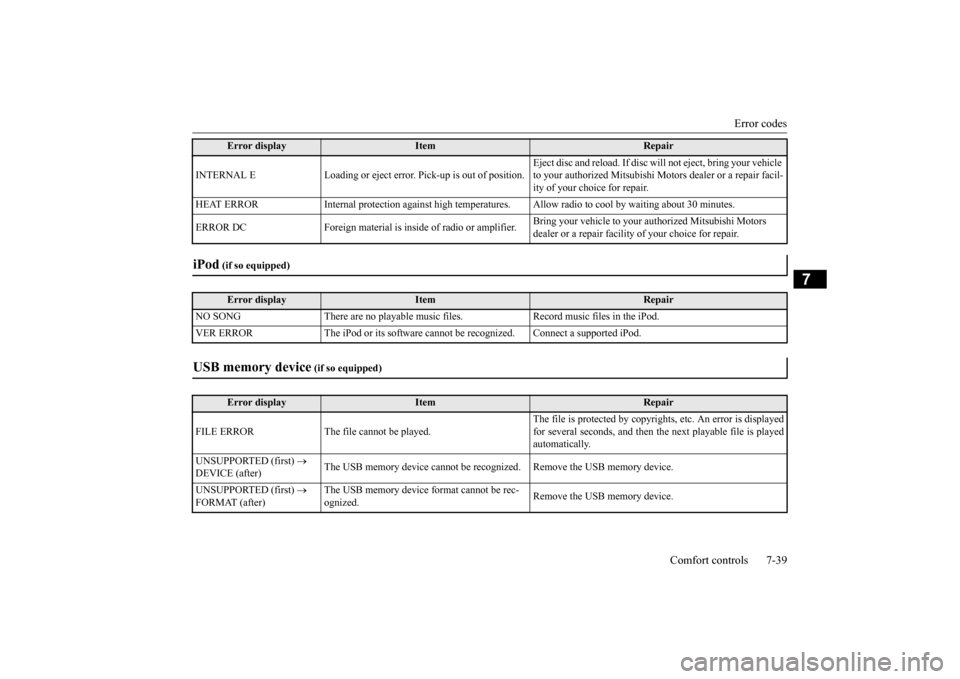
Error codes
Comfort controls 7-39
7
INTERNAL E Loading or eject erro
r. Pick-up is out of position.
Eject disc and reload.
If disc will not ejec
t, bring your vehicle
to your authorized Mitsubishi Moto
rs dealer or a repair facil-
ity of your choice for repair.
HEAT ERROR Internal protection against high temperatur
es. Allow radio to cool by
waiting about 30 minutes.
ERROR DC Foreign material is in
side of radio or amplifier.
Bring your vehicle to your authorized Mitsubishi Motors dealer or a repair facility
of your choice for repair.
iPod
(if so equipped)Error display
Item
Repair
NO SONG There are no playable music files. Record music files in the iPod. VER ERROR The iPod or its
software cannot be recogniz
ed. Connect a supported iPod.
USB memory device
(if so equipped)
Error display
Item
Repair
FILE ERROR The file cannot be played.
The file is protected by copyright
s, etc. An error is displayed
for several seconds, and then the
next playable file is played
automatically.
UNSUPPORTED (first)
DEVICE (after)
The USB memory device cannot be rec
ognized. Remove the
USB memory device.
UNSUPPORTED (first)
FORMAT (after)
The USB memory device format cannot be rec- ognized.
Remove the USB memory device.
Error display
Item
Repair
BK0212400US.book 39 ページ 2014年4月1日 火曜日 午後2時21分