buttons MITSUBISHI SHOGUN 2017 Owner's Manual (in English)
[x] Cancel search | Manufacturer: MITSUBISHI, Model Year: 2017, Model line: SHOGUN, Model: MITSUBISHI SHOGUN 2017Pages: 394, PDF Size: 19 MB
Page 76 of 394
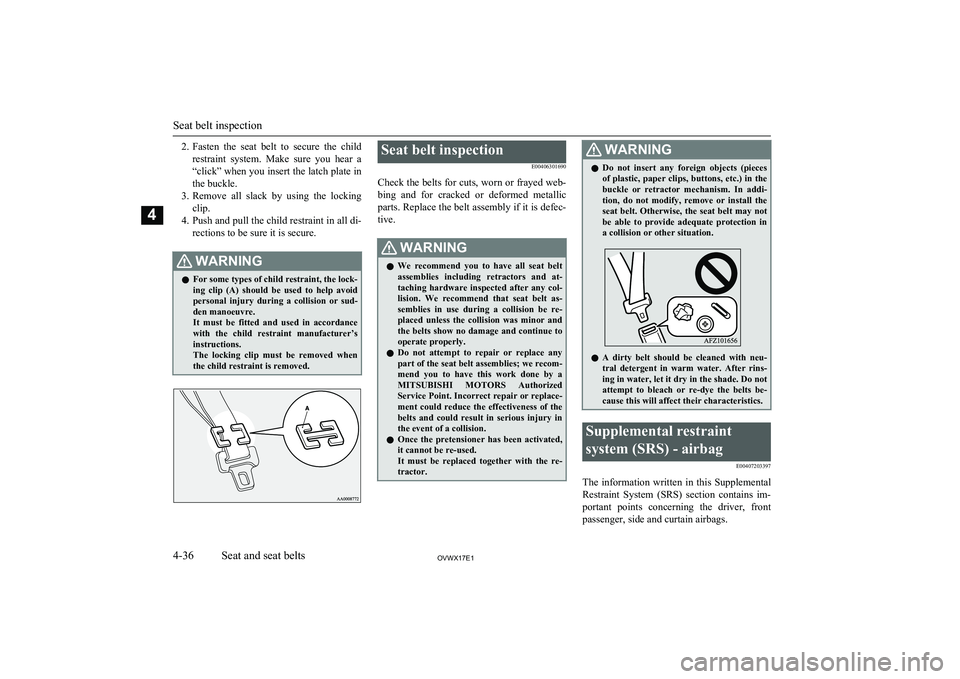
2.Fasten the seat belt to secure the child
restraint system. Make sure you hear a “click” when you insert the latch plate in
the buckle.
3. Remove all slack by using the locking
clip.
4. Push and pull the child restraint in all di-
rections to be sure it is secure.WARNINGl For some types of child restraint, the lock-
ing clip (A) should be used to help avoid personal injury during a collision or sud-den manoeuvre.
It must be fitted and used in accordance
with the child restraint manufacturer’s instructions.
The locking clip must be removed when the child restraint is removed.Seat belt inspection
E00406301690
Check the belts for cuts, worn or frayed web- bing and for cracked or deformed metallic
parts. Replace the belt assembly if it is defec-
tive.WARNINGl We recommend you to have all seat belt
assemblies including retractors and at-
taching hardware inspected after any col- lision. We recommend that seat belt as-
semblies in use during a collision be re- placed unless the collision was minor and
the belts show no damage and continue to operate properly.
l Do not attempt to repair or replace any
part of the seat belt assemblies; we recom-
mend you to have this work done by a MITSUBISHI MOTORS Authorized
Service Point. Incorrect repair or replace-
ment could reduce the effectiveness of the
belts and could result in serious injury in the event of a collision.
l Once the pretensioner has been activated,
it cannot be re-used.
It must be replaced together with the re-
tractor.WARNINGl Do not insert any foreign objects (pieces
of plastic, paper clips, buttons, etc.) in the
buckle or retractor mechanism. In addi- tion, do not modify, remove or install the
seat belt. Otherwise, the seat belt may not be able to provide adequate protection in a collision or other situation.
l A dirty belt should be cleaned with neu-
tral detergent in warm water. After rins-
ing in water, let it dry in the shade. Do not
attempt to bleach or re-dye the belts be-
cause this will affect their characteristics.
Supplemental restraint
system (SRS) - airbag E00407203397
The information written in this Supplemental
Restraint System (SRS) section contains im- portant points concerning the driver, front
passenger, side and curtain airbags.
Seat belt inspection
4-36OVWX17E1Seat and seat belts4
Page 101 of 394
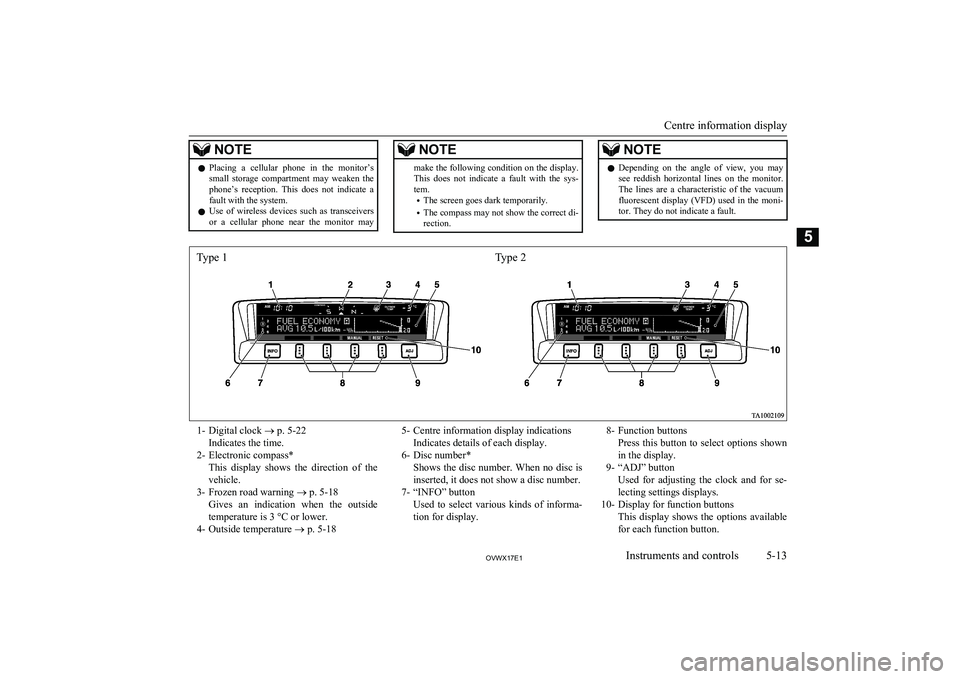
NOTElPlacing a cellular phone in the monitor’s
small storage compartment may weaken the
phone’s reception. This does not indicate a fault with the system.
l Use of wireless devices such as transceivers
or a cellular phone near the monitor mayNOTEmake the following condition on the display. This does not indicate a fault with the sys-tem.
• The screen goes dark temporarily.
• The compass may not show the correct di-
rection.NOTEl Depending on the angle of view, you may
see reddish horizontal lines on the monitor.The lines are a characteristic of the vacuum
fluorescent display (VFD) used in the moni- tor. They do not indicate a fault.1- Digital clock ® p. 5-22
Indicates the time.
2- Electronic compass* This display shows the direction of the
vehicle.
3- Frozen road warning ® p. 5-18
Gives an indication when the outside temperature is 3 °C or lower.
4- Outside temperature ® p. 5-185- Centre information display indications
Indicates details of each display.
6- Disc number* Shows the disc number. When no disc is
inserted, it does not show a disc number.
7- “INFO” button Used to select various kinds of informa-tion for display.8- Function buttons Press this button to select options shown
in the display.
9- “ADJ” button Used for adjusting the clock and for se-lecting settings displays.
10- Display for function buttons This display shows the options available
for each function button.
Centre information display
5-13OVWX17E1Instruments and controls5 Type 1Type 2
Page 109 of 394
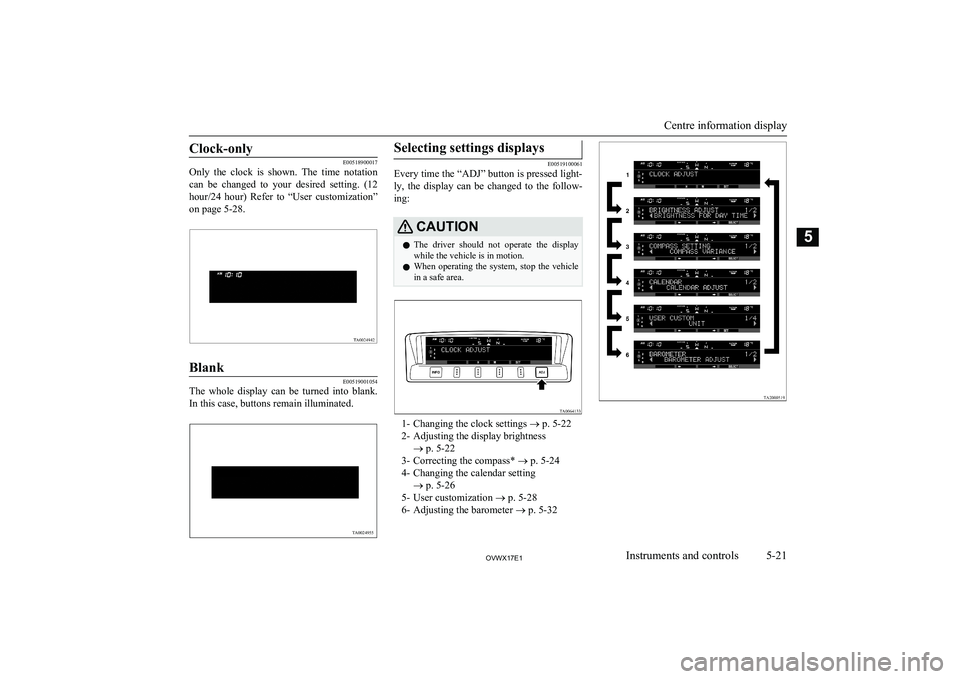
Clock-only
E00518900017
Only the clock is shown. The time notation
can be changed to your desired setting. (12
hour/24 hour) Refer to “User customization”
on page 5-28.
Blank
E00519001054
The whole display can be turned into blank.
In this case, buttons remain illuminated.
Selecting settings displays
E00519100061
Every time the “ADJ” button is pressed light-
ly, the display can be changed to the follow-ing:
CAUTIONl The driver should not operate the display
while the vehicle is in motion.
l When operating the system, stop the vehicle
in a safe area.
1- Changing the clock settings ® p. 5-22
2- Adjusting the display brightness ® p. 5-22
3- Correcting the compass* ® p. 5-24
4- Changing the calendar setting ® p. 5-26
5- User customization ® p. 5-28
6- Adjusting the barometer ® p. 5-32
Centre information display
5-21OVWX17E1Instruments and controls5 TA0024955
Page 110 of 394
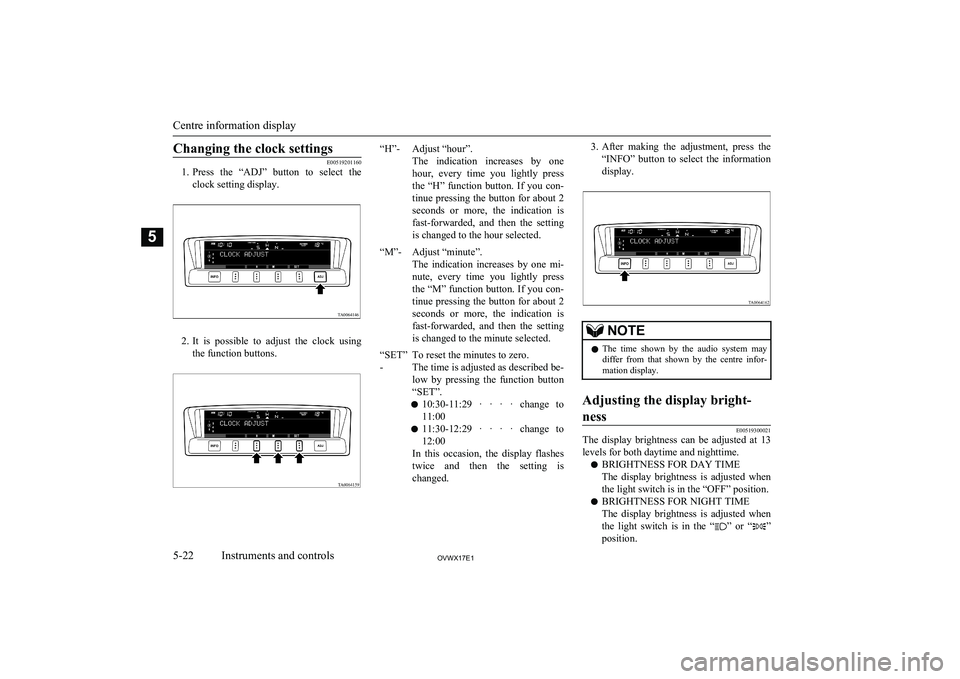
Changing the clock settings
E00519201160
1. Press the “ADJ” button to select the
clock setting display.
2. It is possible to adjust the clock using
the function buttons.
“H”-Adjust “hour”.
The indication increases by one
hour, every time you lightly press the “H” function button. If you con-tinue pressing the button for about 2 seconds or more, the indication is fast-forwarded, and then the settingis changed to the hour selected.“M”-Adjust “minute”.
The indication increases by one mi-
nute, every time you lightly press
the “M” function button. If you con- tinue pressing the button for about 2 seconds or more, the indication is fast-forwarded, and then the settingis changed to the minute selected.“SET”
-To reset the minutes to zero.
The time is adjusted as described be-
low by pressing the function button
“SET”.
l 10:30-11:29 · · · · change to
11:00
l 11:30-12:29 · · · · change to
12:00
In this occasion, the display flashes twice and then the setting is changed.3. After making the adjustment, press the
“INFO” button to select the information display.NOTEl The time shown by the audio system may
differ from that shown by the centre infor-
mation display.Adjusting the display bright-
ness
E00519300021
The display brightness can be adjusted at 13
levels for both daytime and nighttime.
l BRIGHTNESS FOR DAY TIME
The display brightness is adjusted when the light switch is in the “OFF” position.
l BRIGHTNESS FOR NIGHT TIME
The display brightness is adjusted when the light switch is in the “
” or “”
position.
Centre information display
5-22OVWX17E1Instruments and controls5TA0064146
Page 111 of 394
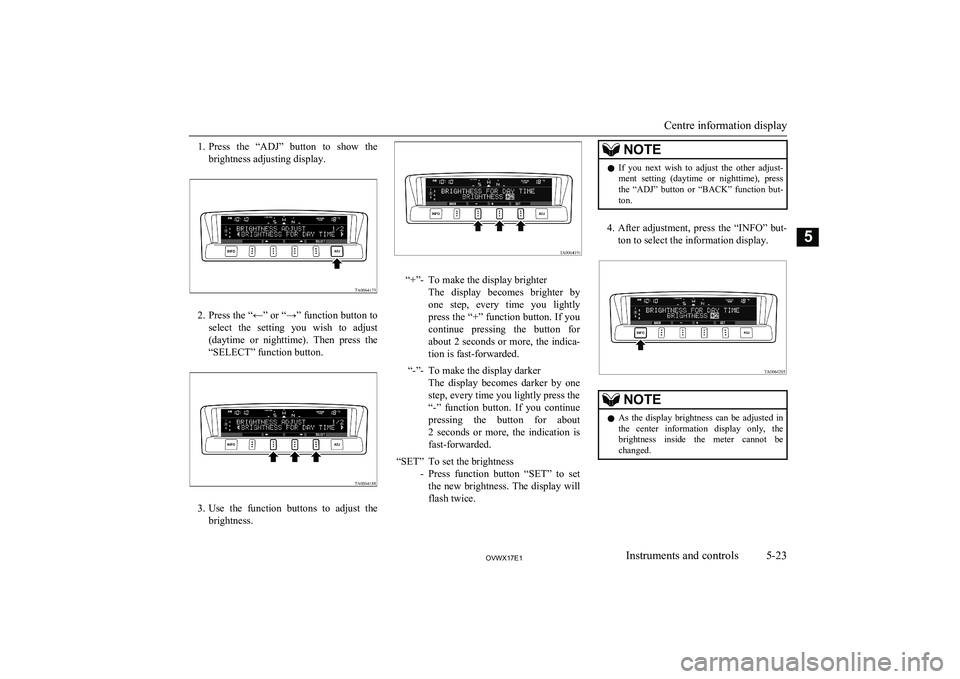
1.Press the “ADJ” button to show the
brightness adjusting display.
2. Press the “←” or “→” function button to
select the setting you wish to adjust (daytime or nighttime). Then press the
“SELECT” function button.
3. Use the function buttons to adjust the
brightness.
“+”-To make the display brighter
The display becomes brighter by one step, every time you lightly
press the “+” function button. If you
continue pressing the button for
about 2 seconds or more, the indica- tion is fast-forwarded.“-”-To make the display darker
The display becomes darker by one step, every time you lightly press the
“-” function button. If you continue pressing the button for about
2 seconds or more, the indication is fast-forwarded.“SET” -To set the brightness
Press function button “SET” to set
the new brightness. The display will flash twice.NOTEl If you next wish to adjust the other adjust-
ment setting (daytime or nighttime), press
the “ADJ” button or “BACK” function but- ton.
4. After adjustment, press the “INFO” but-
ton to select the information display.
NOTEl As the display brightness can be adjusted in
the center information display only, the
brightness inside the meter cannot be changed.
Centre information display
5-23OVWX17E1Instruments and controls5
Page 115 of 394

2.Press the “←” or “→” function button to
select “CALENDAR ADJUST”. Then press the “SELECT” function button.
3. Use the function buttons to set the calen-
dar.
“→”-Select “YEAR”, “MONTH”,
“DAY” you wish to change.
“YEAR”, “MONTH”, and “DAY”
are changed over by turns every time you lightly press the“→” function button.“+”-Change “YEAR”, “MONTH”,
“DAY” you have selected.
The indication is changed to your
desired date every time you lightly press the “+” function button.
If you continue pressing the button
for about 2 seconds or more, the
indication is forwarded.“SET”-Determine the date.
Press the “SET” function button.
Then the display flashes twice and the setting is changed.NOTEl The year changes in the following sequence:
2006 → 2007 → … 2099 → 2006.
l You can return to the previous display by
pressing the “BACK” function button.4. After setting the date, press the “INFO”
button to return to the information dis- play.
Changing the calendar pattern
1. Press the “ADJ” button to select the cal-
endar setting display. Press the “←” or “→” function button to select “CALEN-
DAR PATTERN SELECT”. Then press
the “SELECT” function button.
Centre information display
5-27OVWX17E1Instruments and controls5
Page 120 of 394
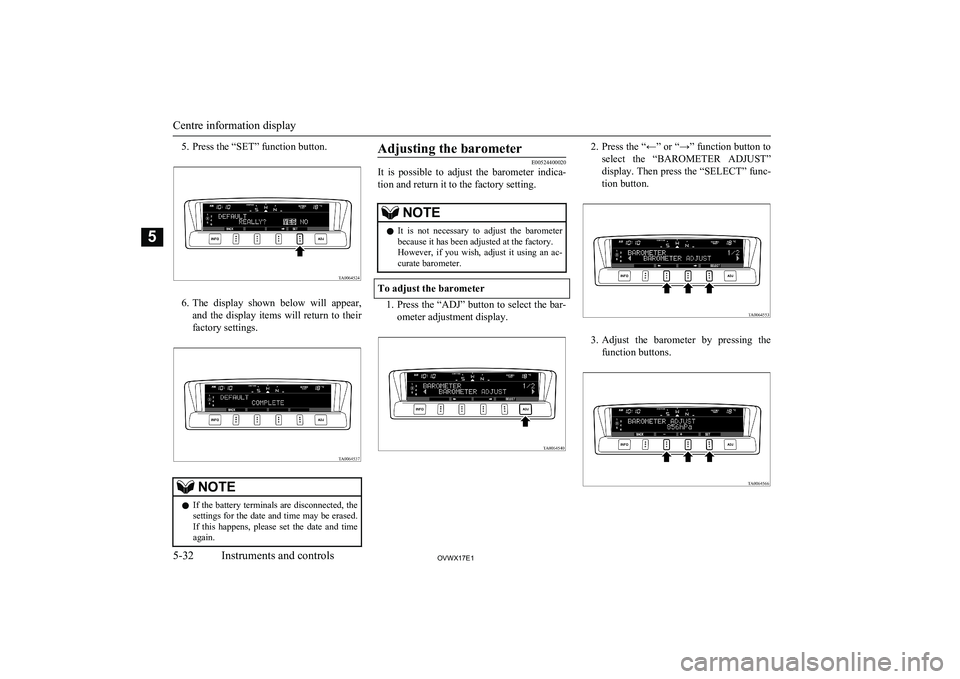
5. Press the “SET” function button.
6.The display shown below will appear,
and the display items will return to their
factory settings.
NOTEl If the battery terminals are disconnected, the
settings for the date and time may be erased. If this happens, please set the date and time
again.Adjusting the barometer
E00524400020
It is possible to adjust the barometer indica-
tion and return it to the factory setting.NOTEl It is not necessary to adjust the barometer
because it has been adjusted at the factory.
However, if you wish, adjust it using an ac- curate barometer.
To adjust the barometer
1. Press the “ADJ” button to select the bar-
ometer adjustment display.
2. Press the “←” or “→” function button to
select the “BAROMETER ADJUST” display. Then press the “SELECT” func-
tion button.
3. Adjust the barometer by pressing the
function buttons.
Centre information display
5-32OVWX17E1Instruments and controls5
Page 225 of 394
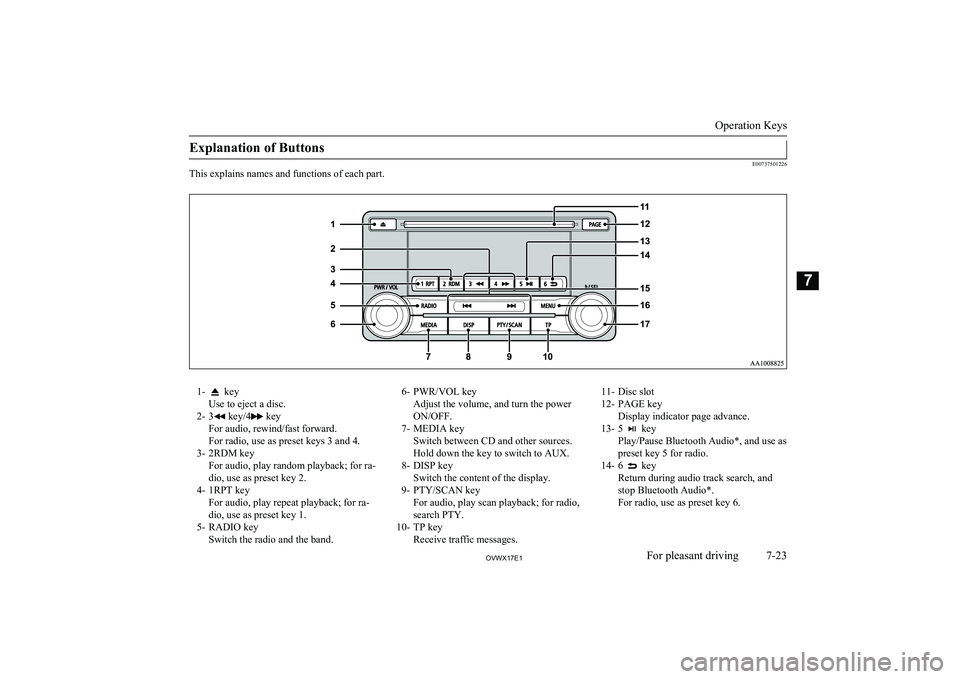
Explanation of Buttons
E00737501226
This explains names and functions of each part.
1- key
Use to eject a disc.
2- 3
key/4 key
For audio, rewind/fast forward.
For radio, use as preset keys 3 and 4.
3- 2RDM key For audio, play random playback; for ra-
dio, use as preset key 2.
4- 1RPT key For audio, play repeat playback; for ra-dio, use as preset key 1.
5- RADIO key Switch the radio and the band.
6- PWR/VOL key
Adjust the volume, and turn the power
ON/OFF.
7- MEDIA key Switch between CD and other sources.Hold down the key to switch to AUX.
8- DISP key Switch the content of the display.
9- PTY/SCAN key For audio, play scan playback; for radio,
search PTY.
10- TP key Receive traffic messages.11- Disc slot
12- PAGE key Display indicator page advance.
13- 5
key
Play/Pause Bluetooth Audio*, and use as preset key 5 for radio.
14- 6
key
Return during audio track search, and stop Bluetooth Audio*.
For radio, use as preset key 6.
Operation Keys
7-23OVWX17E1For pleasant driving7
Page 232 of 394
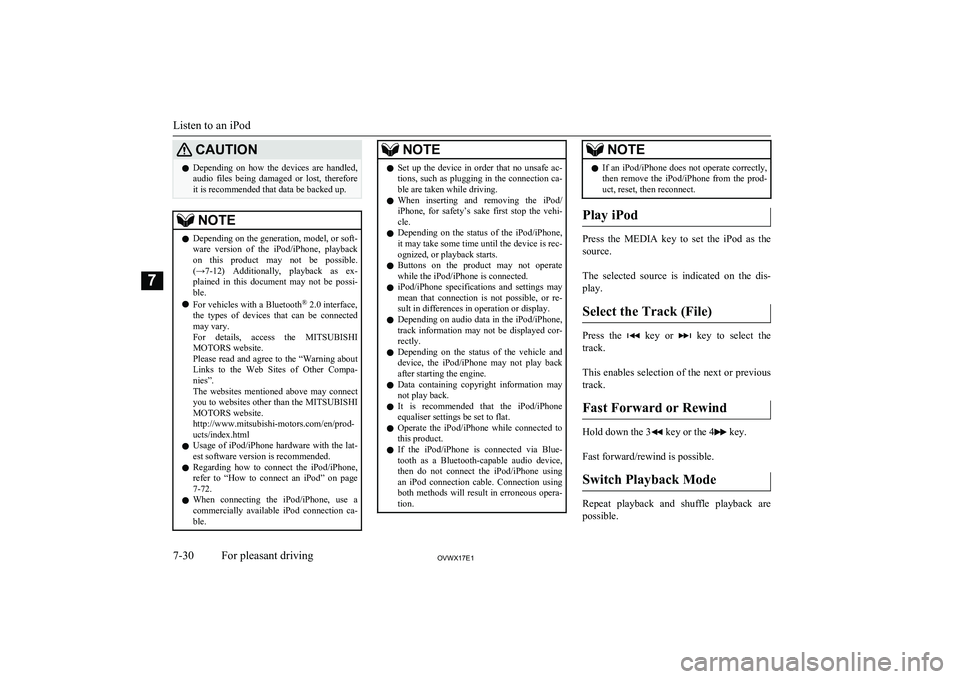
CAUTIONlDepending on how the devices are handled,
audio files being damaged or lost, therefore
it is recommended that data be backed up.NOTEl Depending on the generation, model, or soft-
ware version of the iPod/iPhone, playback
on this product may not be possible. (→7-12 ) Additionally, playback as ex-
plained in this document may not be possi- ble.
l For vehicles with a Bluetooth ®
2.0 interface,
the types of devices that can be connected
may vary.
For details, access the MITSUBISHI
MOTORS website.
Please read and agree to the “Warning about
Links to the Web Sites of Other Compa- nies”.
The websites mentioned above may connect
you to websites other than the MITSUBISHI
MOTORS website.
http://www.mitsubishi-motors.com/en/prod-
ucts/index.html
l Usage of iPod/iPhone hardware with the lat-
est software version is recommended.
l Regarding how to connect the iPod/iPhone,
refer to “How to connect an iPod” on page
7-72.
l When connecting the iPod/iPhone, use a
commercially available iPod connection ca- ble.NOTEl Set up the device in order that no unsafe ac-
tions, such as plugging in the connection ca-ble are taken while driving.
l When inserting and removing the iPod/
iPhone, for safety’s sake first stop the vehi- cle.
l Depending on the status of the iPod/iPhone,
it may take some time until the device is rec- ognized, or playback starts.
l Buttons on the product may not operate
while the iPod/iPhone is connected.
l iPod/iPhone specifications and settings may
mean that connection is not possible, or re- sult in differences in operation or display.
l Depending on audio data in the iPod/iPhone,
track information may not be displayed cor- rectly.
l Depending on the status of the vehicle and
device, the iPod/iPhone may not play back after starting the engine.
l Data containing copyright information may
not play back.
l It is recommended that the iPod/iPhone
equaliser settings be set to flat.
l Operate the iPod/iPhone while connected to
this product.
l If the iPod/iPhone is connected via Blue-
tooth as a Bluetooth-capable audio device, then do not connect the iPod/iPhone using
an iPod connection cable. Connection using both methods will result in erroneous opera-
tion.NOTEl If an iPod/iPhone does not operate correctly,
then remove the iPod/iPhone from the prod- uct, reset, then reconnect.
Play iPod
Press the MEDIA key to set the iPod as the
source.
The selected source is indicated on the dis-
play.
Select the Track (File)
Press the key or key to select the
track.
This enables selection of the next or previous
track.
Fast Forward or Rewind
Hold down the 3 key or the 4 key.
Fast forward/rewind is possible.
Switch Playback Mode
Repeat playback and shuffle playback are
possible.
Listen to an iPod
7-30OVWX17E1For pleasant driving7