NISSAN 370Z 2016 Z34 08IT Navigation Manual
Manufacturer: NISSAN, Model Year: 2016, Model line: 370Z, Model: NISSAN 370Z 2016 Z34Pages: 241, PDF Size: 4.34 MB
Page 191 of 241
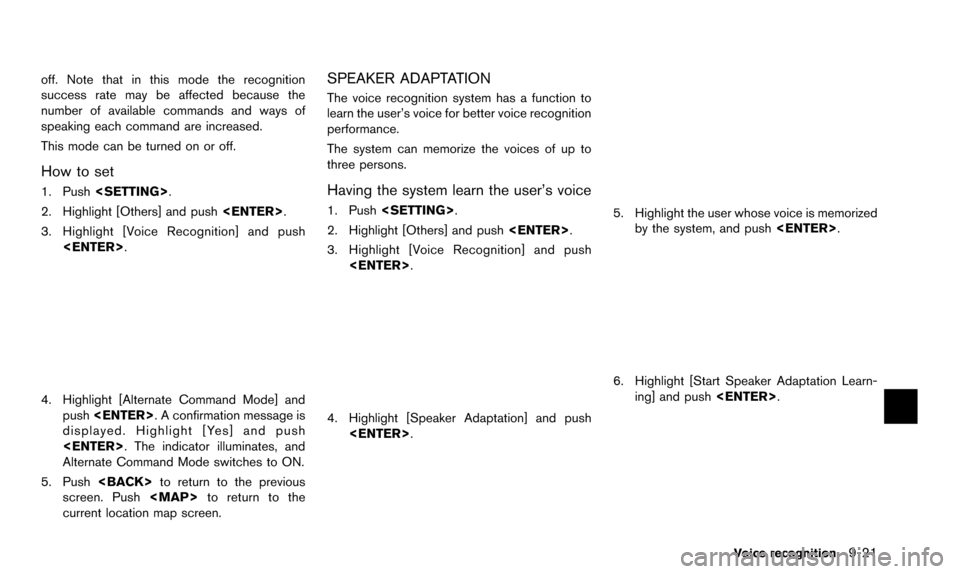
off. Note that in this mode the recognition
success rate may be affected because the
number of available commands and ways of
speaking each command are increased.
This mode can be turned on or off.
How to set
1. Push
2. Highlight [Others] and push
3. Highlight [Voice Recognition] and push
4. Highlight [Alternate Command Mode] andpush
displayed. Highlight [Yes] and push
Alternate Command Mode switches to ON.
5. Push
screen. Push
Page 192 of 241
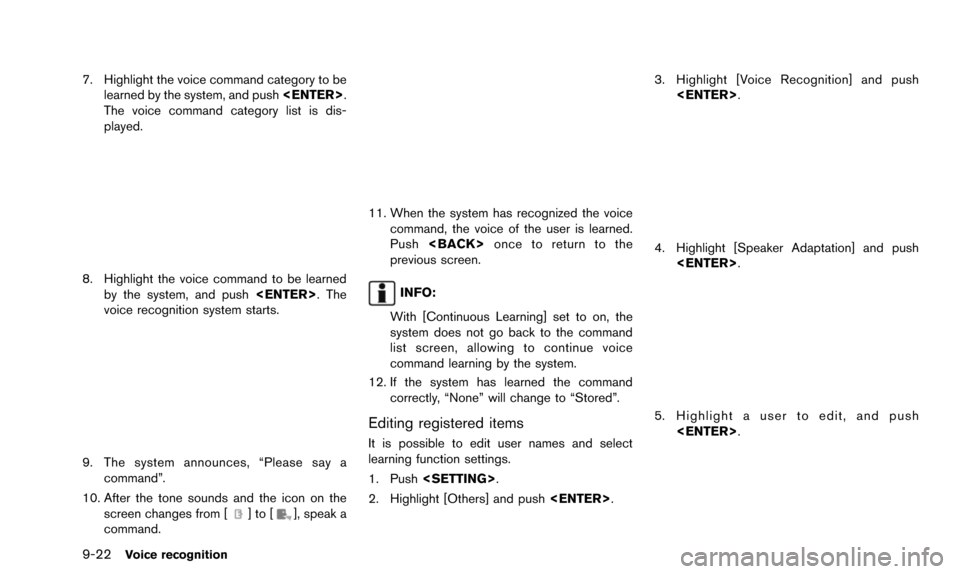
9-22Voice recognition
7. Highlight the voice command category to belearned by the system, and push
The voice command category list is dis-
played.
8. Highlight the voice command to be learned by the system, and push
voice recognition system starts.
9. The system announces, “Please say a command”.
10. After the tone sounds and the icon on the screen changes from [
]to[], speak a
command.
11. When the system has recognized the voice
command, the voice of the user is learned.
Push
previous screen.
INFO:
With [Continuous Learning] set to on, the
system does not go back to the command
list screen, allowing to continue voice
command learning by the system.
12. If the system has learned the command correctly, “None” will change to “Stored”.
Editing registered items
It is possible to edit user names and select
learning function settings.
1. Push
2. Highlight [Others] and push
4. Highlight [Speaker Adaptation] and push
5. Highlight a user to edit, and push
Page 193 of 241
![NISSAN 370Z 2016 Z34 08IT Navigation Manual 6. Highlight [Setting] and push<ENTER>.
7. Highlight an item to edit, and push
<ENTER>.
Setting items
.[Edit User Name]:
Edit the user name.
.[Delete Voice Data]:Reset the user voice that the voice
re NISSAN 370Z 2016 Z34 08IT Navigation Manual 6. Highlight [Setting] and push<ENTER>.
7. Highlight an item to edit, and push
<ENTER>.
Setting items
.[Edit User Name]:
Edit the user name.
.[Delete Voice Data]:Reset the user voice that the voice
re](/img/5/457/w960_457-192.png)
6. Highlight [Setting] and push
7. Highlight an item to edit, and push
Setting items
.[Edit User Name]:
Edit the user name.
.[Delete Voice Data]:Reset the user voice that the voice
recognition system has learned.
.[Continuous Learning]:Have the system learn the voice com-
mands of the user in succession, without
selecting commands one by one.
VOICE COMMAND EXAMPLES
To use the voice recognition function, speaking
one command is sometimes sufficient, but at
other times it is necessary to speak two or more
commands. As examples, some additional basic
operations by voice commands are described
here.
Example 1: Switching the map to 2D
(Plan View) mode
1. Push
wheel.
2. The system announces, “Please say a command”.
3. After the tone sounds and the icon on the screen changes from [
]to[], speak
“Plan View Map”.
4. Voice feedback will be provided when the command is accepted, and the map is
displayed in 2D (Plan View) .
Example 2: Setting a destination using
places list
1. Push
wheel switch.
2. The system announces, “Please say a command”.
3. After the tone sounds and the icon on the screen changes from [
]to[], speak
“Places”.
Voice recognition9-23
Page 194 of 241
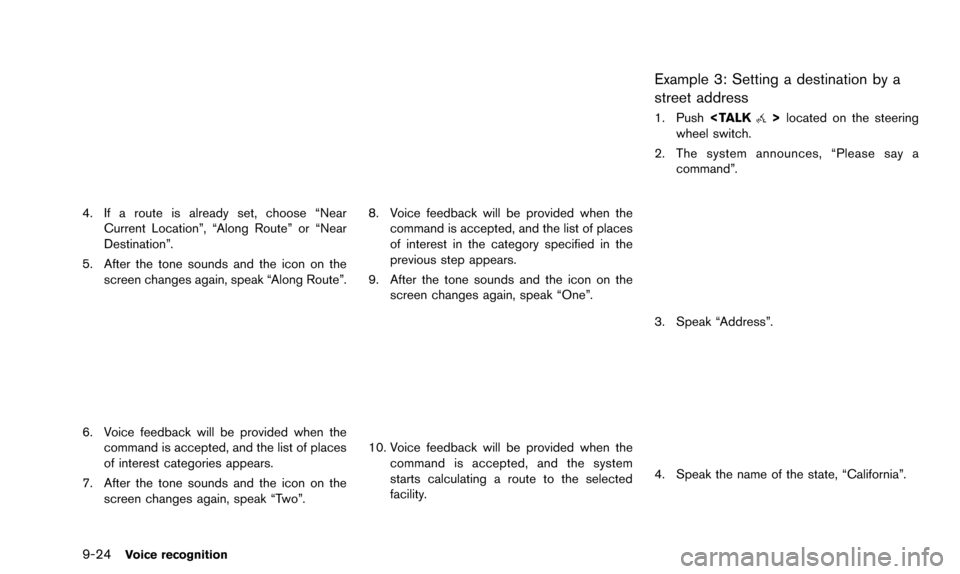
9-24Voice recognition
4. If a route is already set, choose “NearCurrent Location”, “Along Route” or “Near
Destination”.
5. After the tone sounds and the icon on the screen changes again, speak “Along Route”.
6. Voice feedback will be provided when thecommand is accepted, and the list of places
of interest categories appears.
7. After the tone sounds and the icon on the screen changes again, speak “Two”.
8. Voice feedback will be provided when thecommand is accepted, and the list of places
of interest in the category specified in the
previous step appears.
9. After the tone sounds and the icon on the screen changes again, speak “One”.
10. Voice feedback will be provided when thecommand is accepted, and the system
starts calculating a route to the selected
facility.
Example 3: Setting a destination by a
street address
1. Push
wheel switch.
2. The system announces, “Please say a command”.
3. Speak “Address”.
4. Speak the name of the state, “California”.
Page 195 of 241
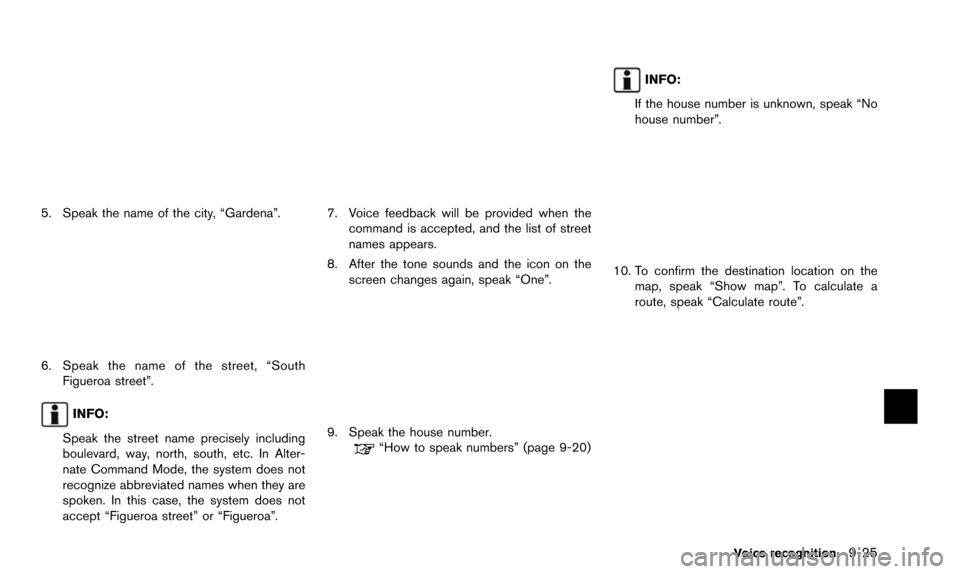
5. Speak the name of the city, “Gardena”.
6. Speak the name of the street, “SouthFigueroa street”.
INFO:
Speak the street name precisely including
boulevard, way, north, south, etc. In Alter-
nate Command Mode, the system does not
recognize abbreviated names when they are
spoken. In this case, the system does not
accept “Figueroa street” or “Figueroa”.
7. Voice feedback will be provided when the command is accepted, and the list of street
names appears.
8. After the tone sounds and the icon on the screen changes again, speak “One”.
9. Speak the house number.“How to speak numbers” (page 9-20)
INFO:
If the house number is unknown, speak “No
house number”.
10. To confirm the destination location on the map, speak “Show map”. To calculate a
route, speak “Calculate route”.
Voice recognition9-25
Page 196 of 241
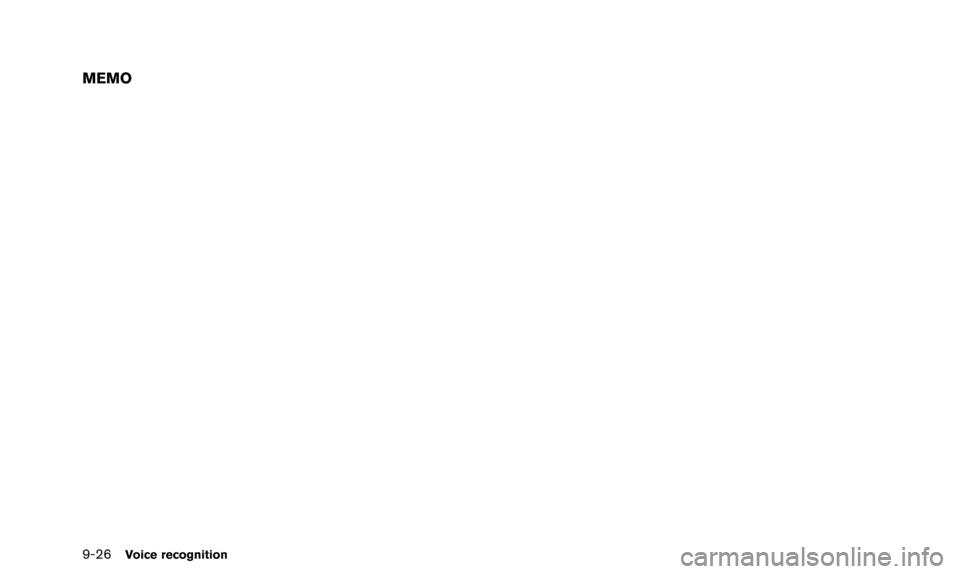
9-26Voice recognition
MEMO
Page 197 of 241
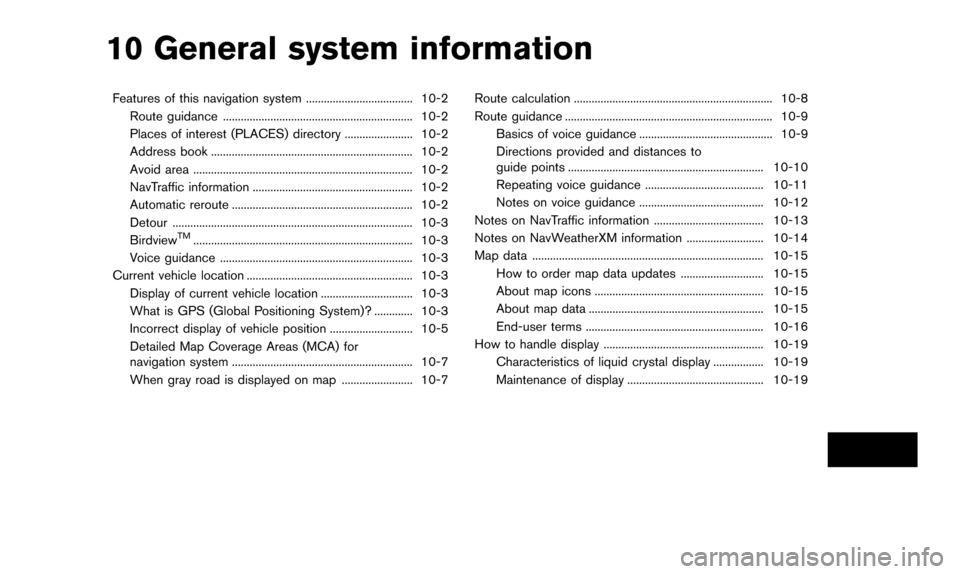
10 General system information
Features of this navigation system .................................... 10-2Route guidance ................................................................ 10-2
Places of interest (PLACES) directory ....................... 10-2
Address book .................................................................... 10-2
Avoid area ........................................................................\
.. 10-2
NavTraffic information ...................................................... 10-2
Automatic reroute ............................................................. 10-2
Detour ........................................................................\
......... 10-3
Birdview
TM........................................................................\
.. 10-3
Voice guidance ................................................................. 10-3
Current vehicle location ........................................................ 10-3
Display of current vehicle location ............................... 10-3
What is GPS (Global Positioning System)? ............. 10-3
Incorrect display of vehicle position ............................ 10-5
Detailed Map Coverage Areas (MCA) for
navigation system ............................................................. 10-7
When gray road is displayed on map ........................ 10-7 Route calculation ................................................................... 10-8
Route guidance ...................................................................... 10-9
Basics of voice guidance ............................................. 10-9
Directions provided and distances to
guide points .................................................................. 10-10
Repeating voice guidance ........................................ 10-11
Notes on voice guidance .......................................... 10-12
Notes on NavTraffic information ..................................... 10-13
Notes on NavWeatherXM information .......................... 10-14
Map data ........................................................................\
...... 10-15 How to order map data updates ............................ 10-15
About map icons ......................................................... 10-15
About map data ........................................................... 10-15
End-user terms ............................................................ 10-16
How to handle display ...................................................... 10-19
Characteristics of liquid crystal display ................. 10-19
Maintenance of display .............................................. 10-19
Page 198 of 241
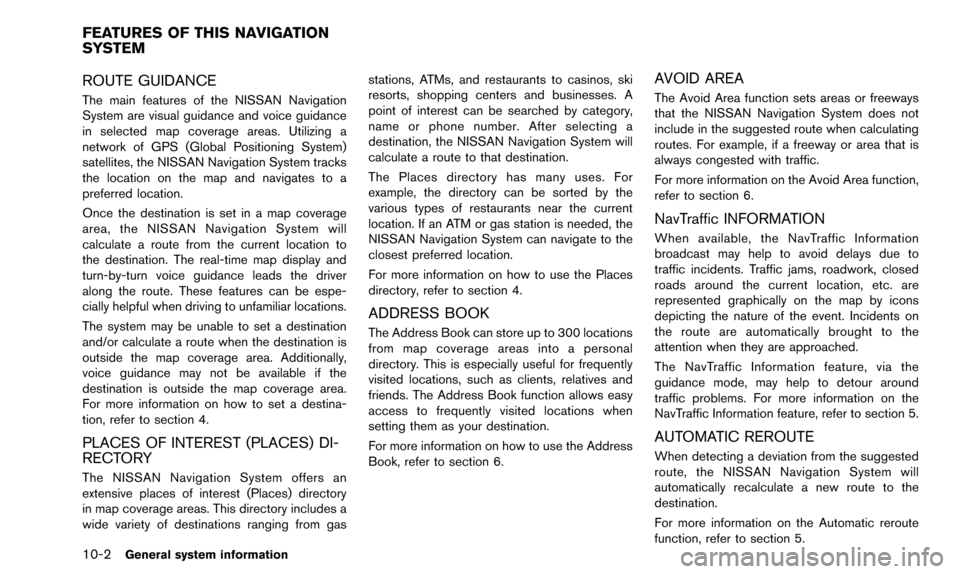
10-2General system information
ROUTE GUIDANCE
The main features of the NISSAN Navigation
System are visual guidance and voice guidance
in selected map coverage areas. Utilizing a
network of GPS (Global Positioning System)
satellites, the NISSAN Navigation System tracks
the location on the map and navigates to a
preferred location.
Once the destination is set in a map coverage
area, the NISSAN Navigation System will
calculate a route from the current location to
the destination. The real-time map display and
turn-by-turn voice guidance leads the driver
along the route. These features can be espe-
cially helpful when driving to unfamiliar locations.
The system may be unable to set a destination
and/or calculate a route when the destination is
outside the map coverage area. Additionally,
voice guidance may not be available if the
destination is outside the map coverage area.
For more information on how to set a destina-
tion, refer to section 4.
PLACES OF INTEREST (PLACES) DI-
RECTORY
The NISSAN Navigation System offers an
extensive places of interest (Places) directory
in map coverage areas. This directory includes a
wide variety of destinations ranging from gasstations, ATMs, and restaurants to casinos, ski
resorts, shopping centers and businesses. A
point of interest can be searched by category,
name or phone number. After selecting a
destination, the NISSAN Navigation System will
calculate a route to that destination.
The Places directory has many uses. For
example, the directory can be sorted by the
various types of restaurants near the current
location. If an ATM or gas station is needed, the
NISSAN Navigation System can navigate to the
closest preferred location.
For more information on how to use the Places
directory, refer to section 4.
ADDRESS BOOK
The Address Book can store up to 300 locations
from map coverage areas into a personal
directory. This is especially useful for frequently
visited locations, such as clients, relatives and
friends. The Address Book function allows easy
access to frequently visited locations when
setting them as your destination.
For more information on how to use the Address
Book, refer to section 6.
AVOID AREA
The Avoid Area function sets areas or freeways
that the NISSAN Navigation System does not
include in the suggested route when calculating
routes. For example, if a freeway or area that is
always congested with traffic.
For more information on the Avoid Area function,
refer to section 6.
NavTraffic INFORMATION
When available, the NavTraffic Information
broadcast may help to avoid delays due to
traffic incidents. Traffic jams, roadwork, closed
roads around the current location, etc. are
represented graphically on the map by icons
depicting the nature of the event. Incidents on
the route are automatically brought to the
attention when they are approached.
The NavTraffic Information feature, via the
guidance mode, may help to detour around
traffic problems. For more information on the
NavTraffic Information feature, refer to section 5.
AUTOMATIC REROUTE
When detecting a deviation from the suggested
route, the NISSAN Navigation System will
automatically recalculate a new route to the
destination.
For more information on the Automatic reroute
function, refer to section 5.
FEATURES OF THIS NAVIGATION
SYSTEM
Page 199 of 241
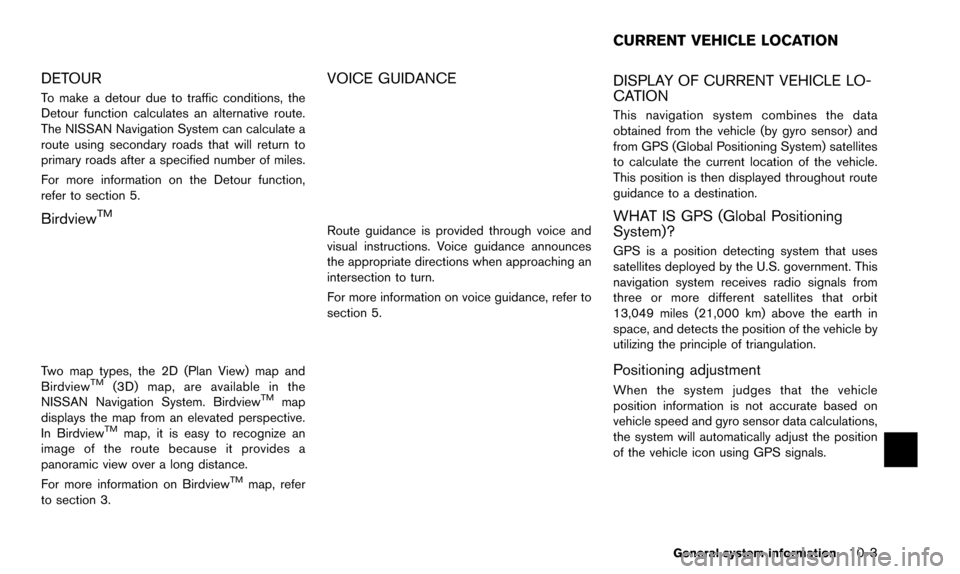
DETOUR
To make a detour due to traffic conditions, the
Detour function calculates an alternative route.
The NISSAN Navigation System can calculate a
route using secondary roads that will return to
primary roads after a specified number of miles.
For more information on the Detour function,
refer to section 5.
BirdviewTM
Two map types, the 2D (Plan View) map and
BirdviewTM(3D) map, are available in the
NISSAN Navigation System. BirdviewTMmap
displays the map from an elevated perspective.
In Birdview
TMmap, it is easy to recognize an
image of the route because it provides a
panoramic view over a long distance.
For more information on Birdview
TMmap, refer
to section 3.
VOICE GUIDANCE
Route guidance is provided through voice and
visual instructions. Voice guidance announces
the appropriate directions when approaching an
intersection to turn.
For more information on voice guidance, refer to
section 5.
DISPLAY OF CURRENT VEHICLE LO-
CATION
This navigation system combines the data
obtained from the vehicle (by gyro sensor) and
from GPS (Global Positioning System) satellites
to calculate the current location of the vehicle.
This position is then displayed throughout route
guidance to a destination.
WHAT IS GPS (Global Positioning
System)?
GPS is a position detecting system that uses
satellites deployed by the U.S. government. This
navigation system receives radio signals from
three or more different satellites that orbit
13,049 miles (21,000 km) above the earth in
space, and detects the position of the vehicle by
utilizing the principle of triangulation.
Positioning adjustment
When the system judges that the vehicle
position information is not accurate based on
vehicle speed and gyro sensor data calculations,
the system will automatically adjust the position
of the vehicle icon using GPS signals.
General system information10-3
CURRENT VEHICLE LOCATION
Page 200 of 241
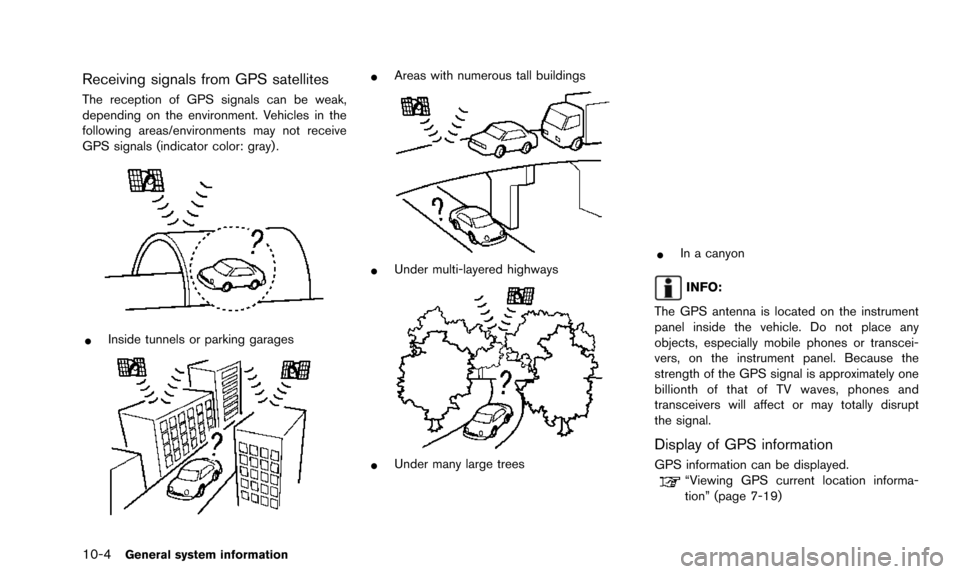
10-4General system information
Receiving signals from GPS satellites
The reception of GPS signals can be weak,
depending on the environment. Vehicles in the
following areas/environments may not receive
GPS signals (indicator color: gray) .
*Inside tunnels or parking garages
*Areas with numerous tall buildings
*Under multi-layered highways
*Under many large trees
*In a canyon
INFO:
The GPS antenna is located on the instrument
panel inside the vehicle. Do not place any
objects, especially mobile phones or transcei-
vers, on the instrument panel. Because the
strength of the GPS signal is approximately one
billionth of that of TV waves, phones and
transceivers will affect or may totally disrupt
the signal.
Display of GPS information
GPS information can be displayed.“Viewing GPS current location informa-
tion” (page 7-19)