display NISSAN 370Z COUPE 2014 Z34 Quick Reference Guide
[x] Cancel search | Manufacturer: NISSAN, Model Year: 2014, Model line: 370Z COUPE, Model: NISSAN 370Z COUPE 2014 Z34Pages: 24, PDF Size: 1.35 MB
Page 20 of 24
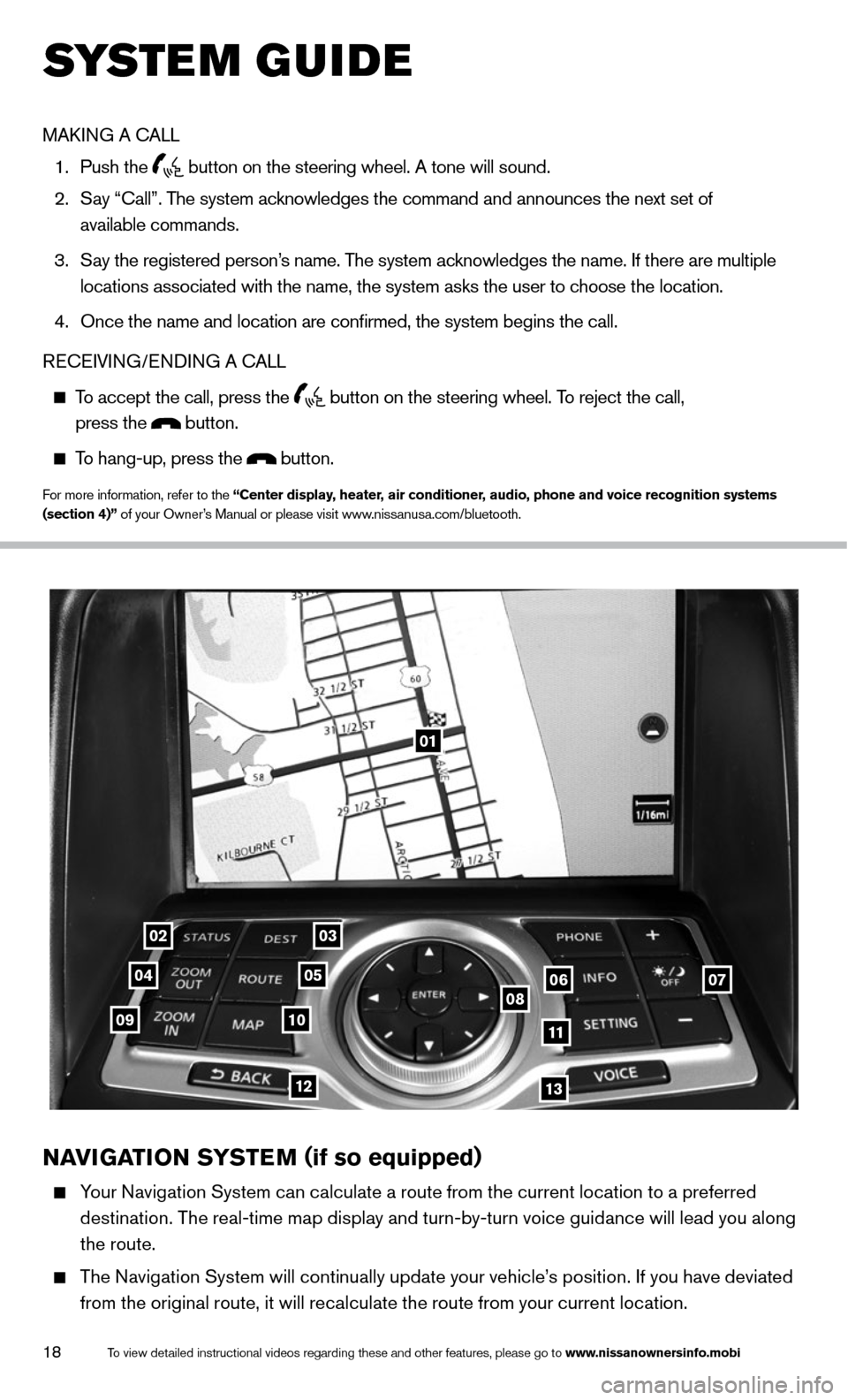
18
01
0203
0405060708091011
1213
NAVIGATION SYSTEM (if so equipped)
Your Navigation System can calculate a route from the current location to a preferred
destination. The real-time map display and turn-by-turn voice guidance will lead you along
the route.
The Navigation System will continually update your vehicle’s position. If you have deviated
from the original route, it will recalculate the route from your current location.
To view detailed instructional videos regarding these and other features, please go\
to www.nissanownersinfo.mobi
system guide
MAk ING A c ALL
1. Push the
button on the steering wheel. A tone will sound.
2. Say “call”. The system acknowledges the command and announces the next set of
available commands.
3. Say the registered person’s name. The system acknowledges the name. If there are multiple
locations associated with the name, the system asks the user to choose the location.
4. Once the name and location are confirmed, the system begins the call.
RE cEIVING/ENDING A c ALL
To accept the call, press the
button on the steering wheel. To reject the call,
press the button.
To hang-up, press the button.
For more information, refer to the “Center display, heater, air conditioner, audio, phone and voice recognition systems
(section 4)” of your Owner’s Manual or please visit www.nissanusa.com/bluetooth.
Page 21 of 24
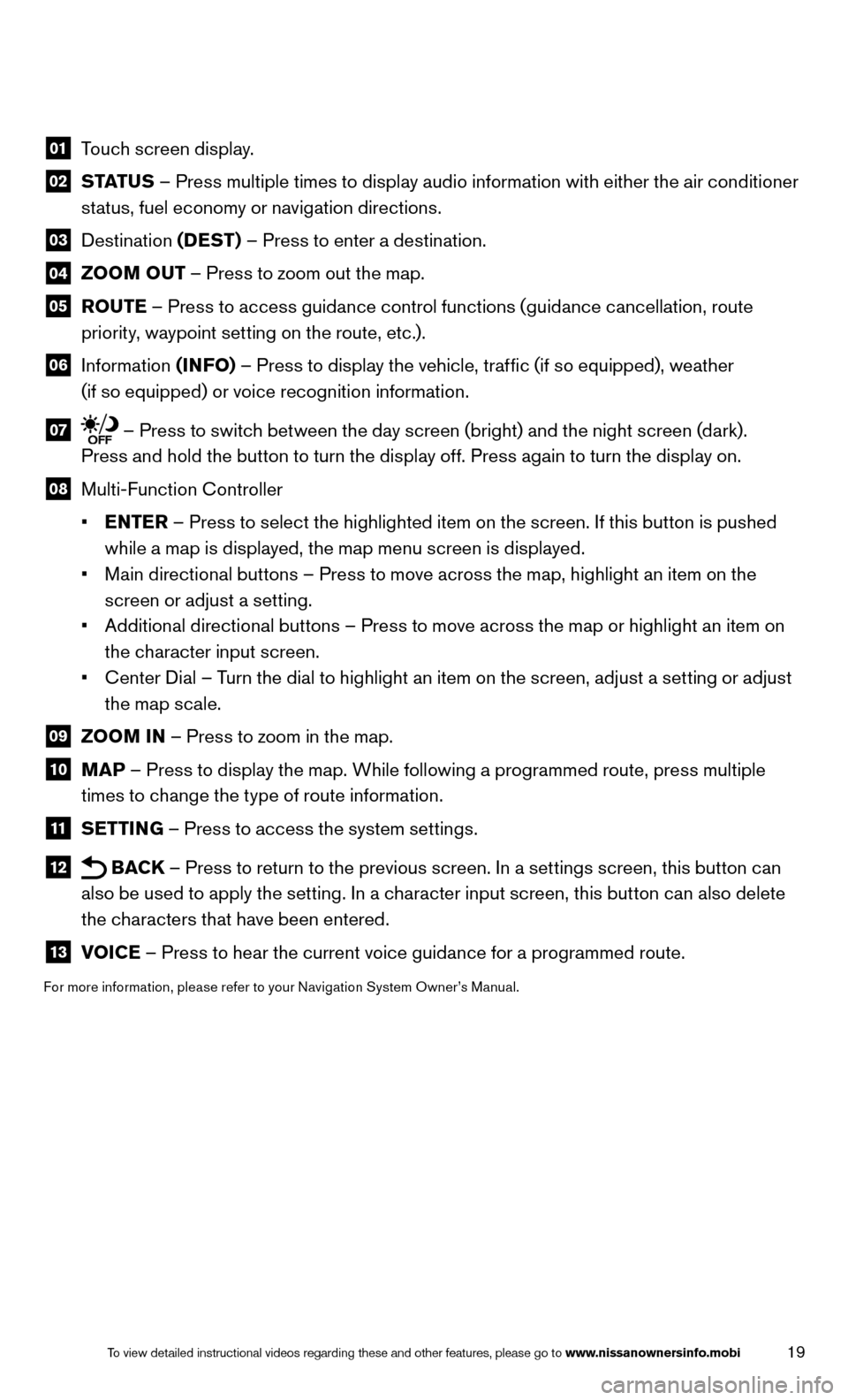
19To view detailed instructional videos regarding these and other features, please go\
to www.nissanownersinfo.mobi
01 Touch screen display.
02 STATUS – Press multiple times to display audio information with either the air conditioner
status, fuel economy or navigation directions.
03 Destination (DEST) – Press to enter a destination.
04 ZOOM OUT – Press to zoom out the map.
05
ROUTE – Press to access guidance control functions (guidance cancellation, route
priority, waypoint setting on the route, etc.).
06 Information (INFO) – Press to display the vehicle, traffic (if so equipped), weather
(if so equipped) or voice recognition information.
07 – Press to switch between the day screen (bright) and the night screen (dark).
Press and hold the button to turn the display off. Press again to turn the display on.
08 Multi-Function c ontroller
• ENTER – Press to select the highlighted item on the screen. If this button is pushed
while a map is displayed, the map menu screen is displayed.
• Main directional buttons – Press to move across the map, highlight an item on the
screen or adjust a setting.
• Additional directional buttons – Press to move across the map or highlight an item on
the character input screen.
• c enter Dial – Turn the dial to highlight an item on the screen, adjust a setting or adjust
the map scale.
09 ZOOM IN – Press to zoom in the map.
10 MAP – Press to display the map. While following a programmed route, press multiple
times to change the type of route information.
11 SETTING – Press to access the system settings.
12 BAC
k – Press to return to the previous screen. In a settings screen, this button can
also be used to apply the setting. In a character input screen, this button can also delete
the characters that have been entered.
13 VOICE – Press to hear the current voice guidance for a programmed route.
For more information, please refer to your Navigation System Owner’s Manual.