change time NISSAN 370Z COUPE 2015 Z34 Quick Reference Guide
[x] Cancel search | Manufacturer: NISSAN, Model Year: 2015, Model line: 370Z COUPE, Model: NISSAN 370Z COUPE 2015 Z34Pages: 24, PDF Size: 3.63 MB
Page 12 of 24
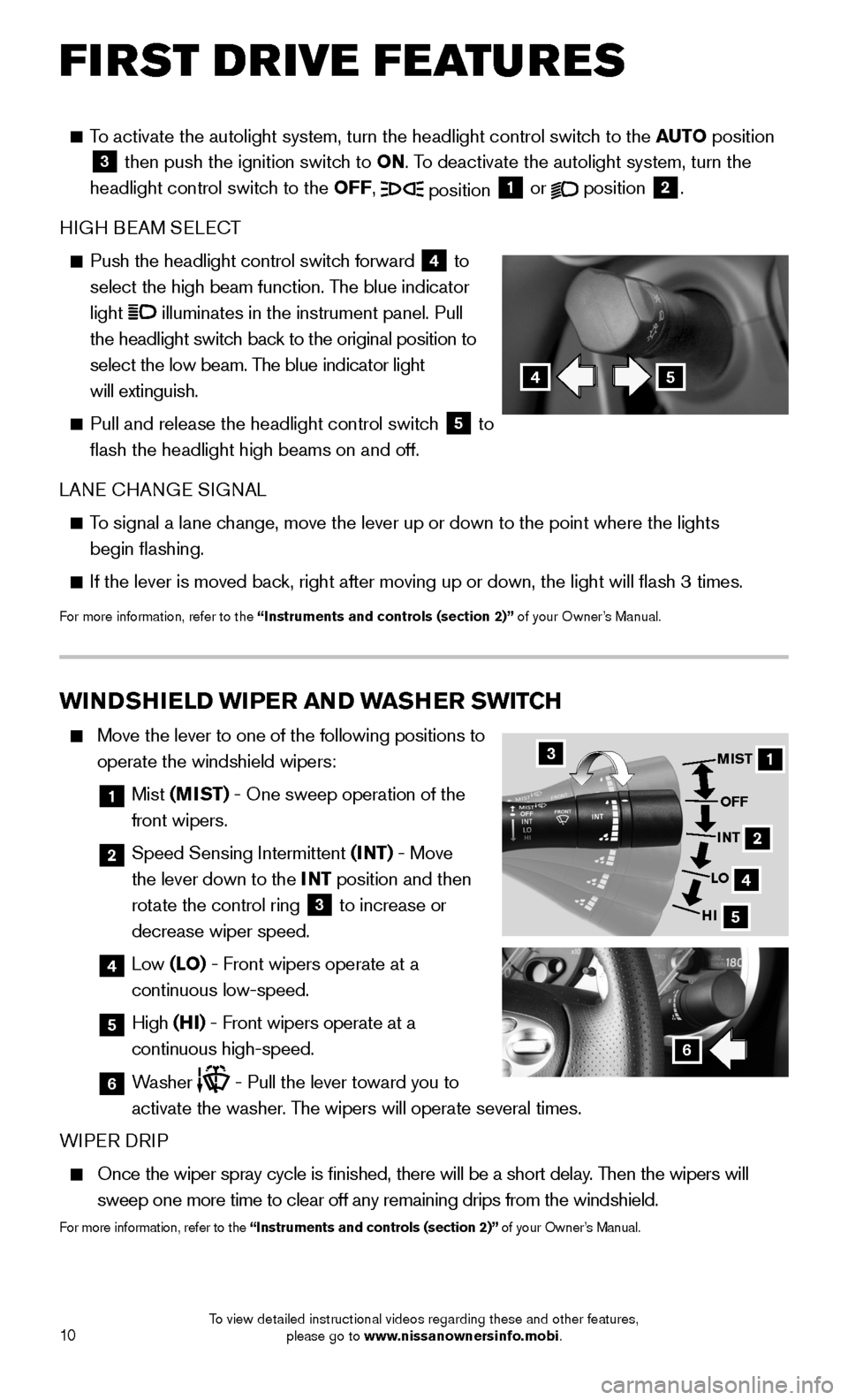
10
FIRST DRIVE FEATURES
To activate the autolight system, turn the headlight control switch to the AUTO position 3 then push the ignition switch to ON. To deactivate the autolight system, turn the
headlight control switch to the OFF, position 1 or position 2.
HIGH BEAM SELECT
Push the headlight control switch forward 4 to
select the high beam function. The blue indicator
light illuminates in the instrument panel. Pull
the headlight switch back to the original position to
select the low beam. The blue indicator light
will extinguish.
Pull and release the headlight control switch 5 to
flash the headlight high beams on and off.
LANE CHANGE SIGNAL
To signal a lane change, move the lever up or down to the point where the lights
begin flashing.
If the lever is moved back, right after moving up or down, the light will flash 3 times.
For more information, refer to the “Instruments and controls (section 2)” of your Owner’s Manual.
WINDSHIELD WIPER AND WASHER SWITCH
Move the lever to one of the following positions to
operate the windshield wipers:
1 Mist (MIST) - One sweep operation of the
front wipers.
2 Speed Sensing Intermittent (INT) - Move
the lever down to the INT position and then
rotate the control ring 3 to increase or
decrease wiper speed.
4 Low (LO) - Front wipers operate at a
continuous low-speed.
5 High (HI) - Front wipers operate at a
continuous high-speed.
6 Washer - Pull the lever toward you to
activate the washer. The wipers will operate several times.
WIPER DRIP
Once the wiper spray cycle is finished, there will be a short delay. Then the wipers will
sweep one more time to clear off any remaining drips from the windshield\
.
For more information, refer to the “Instruments and controls (section 2)” of your Owner’s Manual.
31
2
4
5
MIST
OFF
INT
LO
HI
6
45
To view detailed instructional videos regarding these and other features, please go to www.nissanownersinfo.mobi.
Page 16 of 24

14
TRIP COMPUTER
When the button 1 is pressed, the following
modes will appear on the vehicle information
display 2:
• MPG – Displays the current fuel consumption.
• MPG/MPH – Displays the average fuel
consumption and speed since the last reset.
— To reset, push and hold the button 3 for more than 1 second. Both the average
fuel economy and average speed are reset at the same time.
• TIME/MILES – Displays the elapsed time and total distance the vehicle has been
driven since the last reset.
— To reset, push and hold the button 3 for more than 1 second. Both the
elapsed time and total distance are reset at the same time.
• RANGE – Displays the estimated distance to empty (dte) the vehicle can be driven
before refueling.
• OUTSIDE TEMP – Displays the exterior air temperature including a low temperature
warning feature.
• SETTING – Allows you to set reminders for alerts and maintenance intervals o\
r
change the language and units used in the system.
— Press the button 3 to cycle through the various setting modes.
— Press the button 1 to choose the selected menu.
• WARNING – Displays when a warning is present.
For more information, refer to the “Instruments and controls (section 2)” of your Owner’s Manual.
1
3
2
BLUETOOTH® HANDS-FREE PHONE SYSTEM*
A cellular telephone should not be used
while driving so full attention may be given to
vehicle operation.*
SYSTEM OPERATING TIPS
Press the or button to interrupt the voice
prompts at any time and speak a command after
the tone.
To use the system faster, you may speak the
second level commands with the main menu
command on the main menu. For example,
press the or button and after the tone say “Call Redial”.
Bluetooth® Controls
SYSTEM GUIDE
*Some jurisdictions prohibit the use of cellular telephones while drivin\
g.
To view detailed instructional videos regarding these and other features, please go to www.nissanownersinfo.mobi.
Page 17 of 24
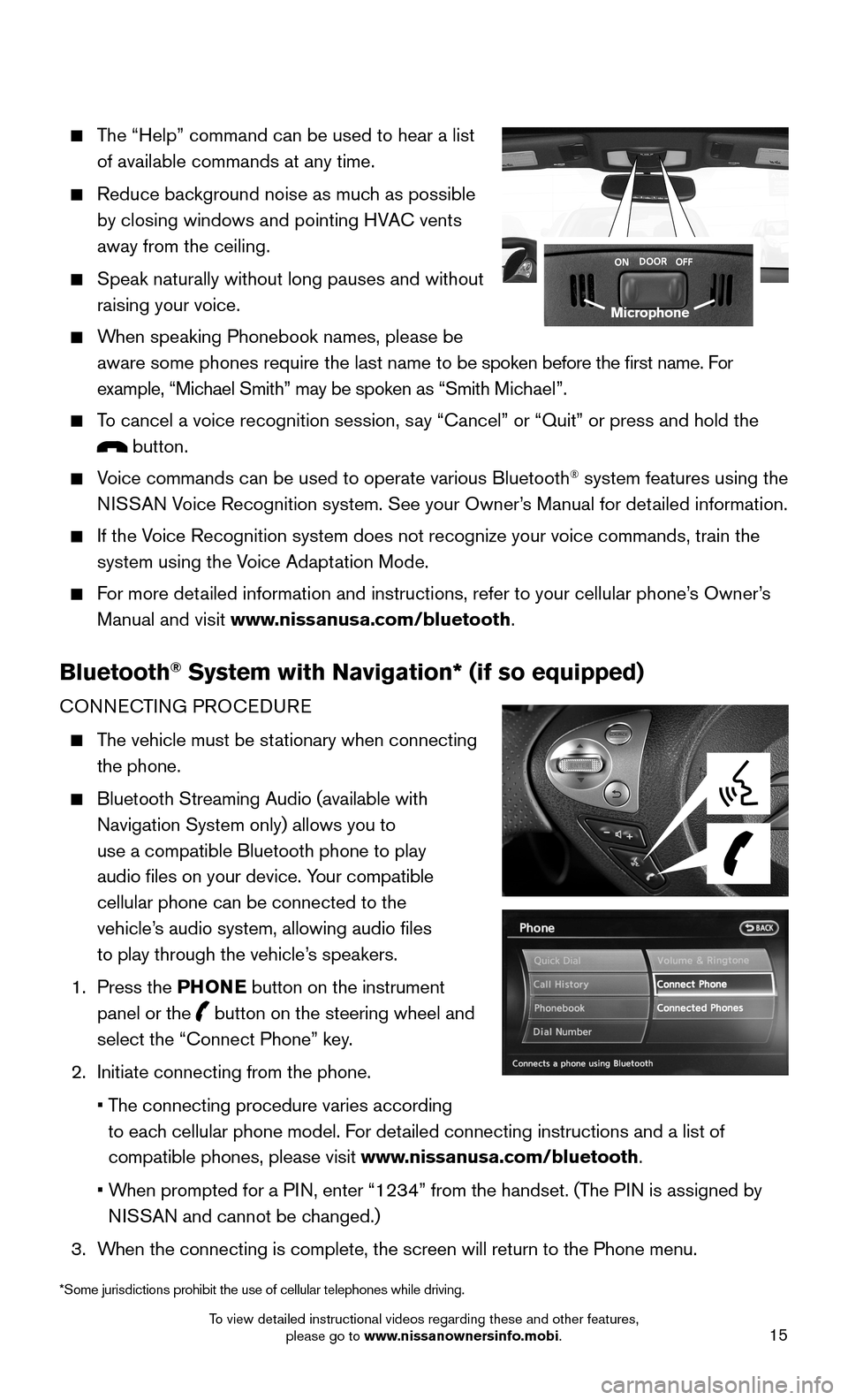
15
The “Help” command can be used to hear a list
of available commands at any time.
Reduce background noise as much as possible
by closing windows and pointing HVAC vents
away from the ceiling.
Speak naturally without long pauses and without
raising your voice.
When speaking Phonebook names, please be
aware some phones require the last name to be spoken before the first name. For
example, “Michael Smith” may be spoken as “Smith Michael”.
To cancel a voice recognition session, say “Cancel” or “Quit” or press and hold the
button.
Voice commands can be used to operate various Bluetooth® system features using the
NISSAN Voice Recognition system. See your Owner’s Manual for detailed information.
If the Voice Recognition system does not recognize your voice commands, train th\
e
system using the Voice Adaptation Mode.
For more detailed information and instructions, refer to your cellular phone’s Owner’s
Manual and visit www.nissanusa.com/bluetooth.
Bluetooth® System with Navigation* (if so equipped)
CONNECTING PROCEDURE
The vehicle must be stationary when connecting
the phone.
Bluetooth Streaming Audio (available with
Navigation System only) allows you to
use a compatible Bluetooth phone to play
audio files on your device. Your compatible
cellular phone can be connected to the
vehicle’s audio system, allowing audio files
to play through the vehicle’s speakers.
1. Press the PHONE button on the instrument
panel or the button on the steering wheel and
select the “Connect Phone” key.
2. Initiate connecting from the phone.
• The connecting procedure varies according
to each cellular phone model. For detailed connecting instructions and a list of
compatible phones, please visit www.nissanusa.com/bluetooth.
• When prompted for a PIN, enter “1234” from the handset. (The PIN is assigned by
NISSAN and cannot be changed.)
3. When the connecting is complete, the screen will return to the Phone menu\
.
Microphone
*Some jurisdictions prohibit the use of cellular telephones while drivin\
g.
To view detailed instructional videos regarding these and other features, please go to www.nissanownersinfo.mobi.
Page 21 of 24
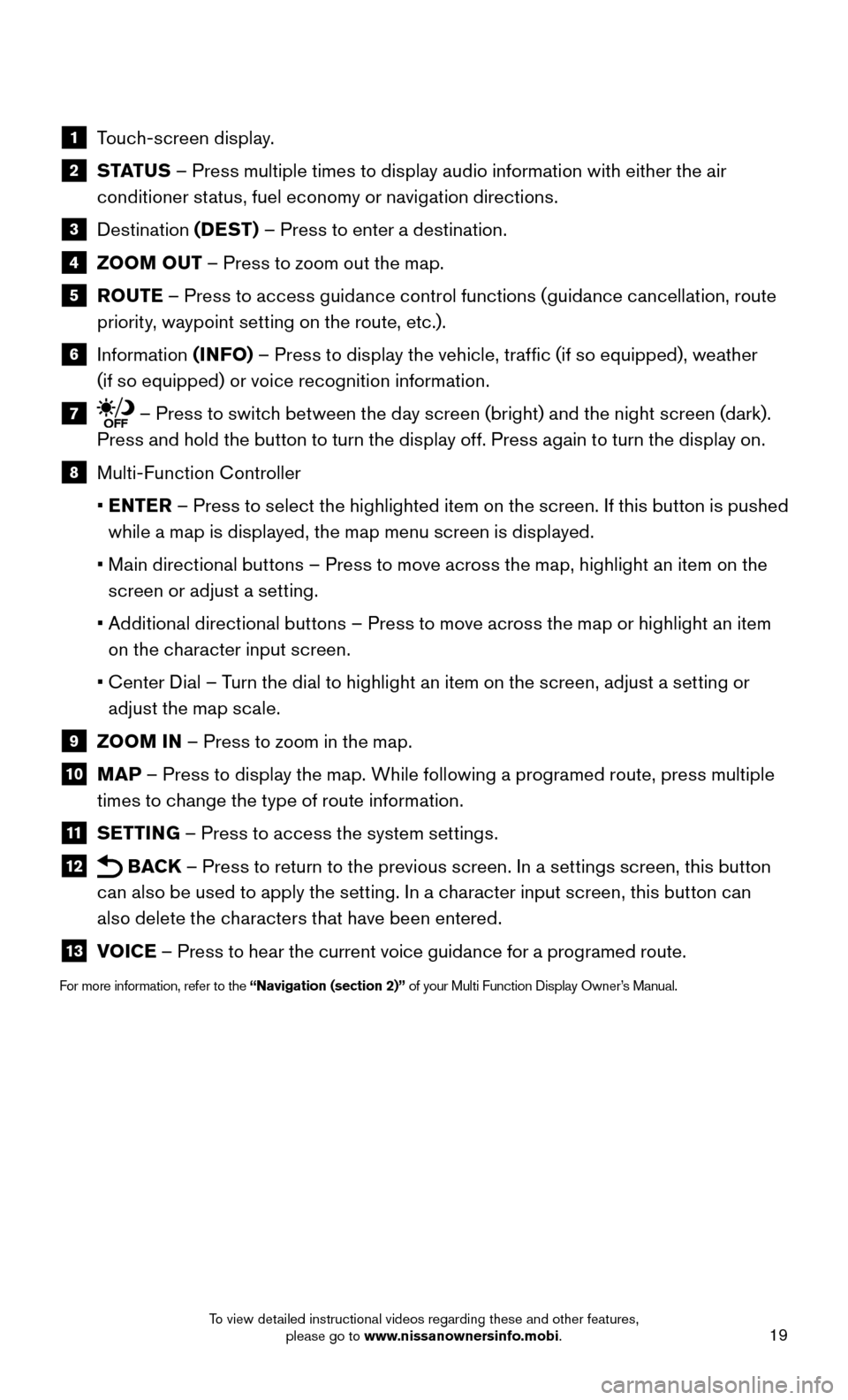
19
1 Touch-screen display.
2 S TAT U S – Press multiple times to display audio information with either the air
conditioner status, fuel economy or navigation directions.
3 Destination (DEST) – Press to enter a destination.
4 ZOOM OUT – Press to zoom out the map.
5 ROUTE – Press to access guidance control functions (guidance cancellation, route
priority, waypoint setting on the route, etc.).
6 Information (INFO) – Press to display the vehicle, traffic (if so equipped), weather
(if so equipped) or voice recognition information.
7 – Press to switch between the day screen (bright) and the night screen (dark).
Press and hold the button to turn the display off. Press again to turn the display on.
8 Multi-Function Controller
• ENTER – Press to select the highlighted item on the screen. If this button is pushed
while a map is displayed, the map menu screen is displayed.
• Main directional buttons – Press to move across the map, highlight an item on the
screen or adjust a setting.
• Additional directional buttons – Press to move across the map or highlight an item
on the character input screen.
• Center Dial – Turn the dial to highlight an item on the screen, adjust a setting or
adjust the map scale.
9 ZOOM IN – Press to zoom in the map.
10 MAP – Press to display the map. While following a programed route, press multiple
times to change the type of route information.
11 SETTING – Press to access the system settings.
12 BACK – Press to return to the previous screen. In a settings screen, this button
can also be used to apply the setting. In a character input screen, this button can
also delete the characters that have been entered.
13 VOICE – Press to hear the current voice guidance for a programed route.
For more information, refer to the “Navigation (section 2)” of your Multi Function Display Owner’s Manual.
To view detailed instructional videos regarding these and other features, please go to www.nissanownersinfo.mobi.
Page 24 of 24
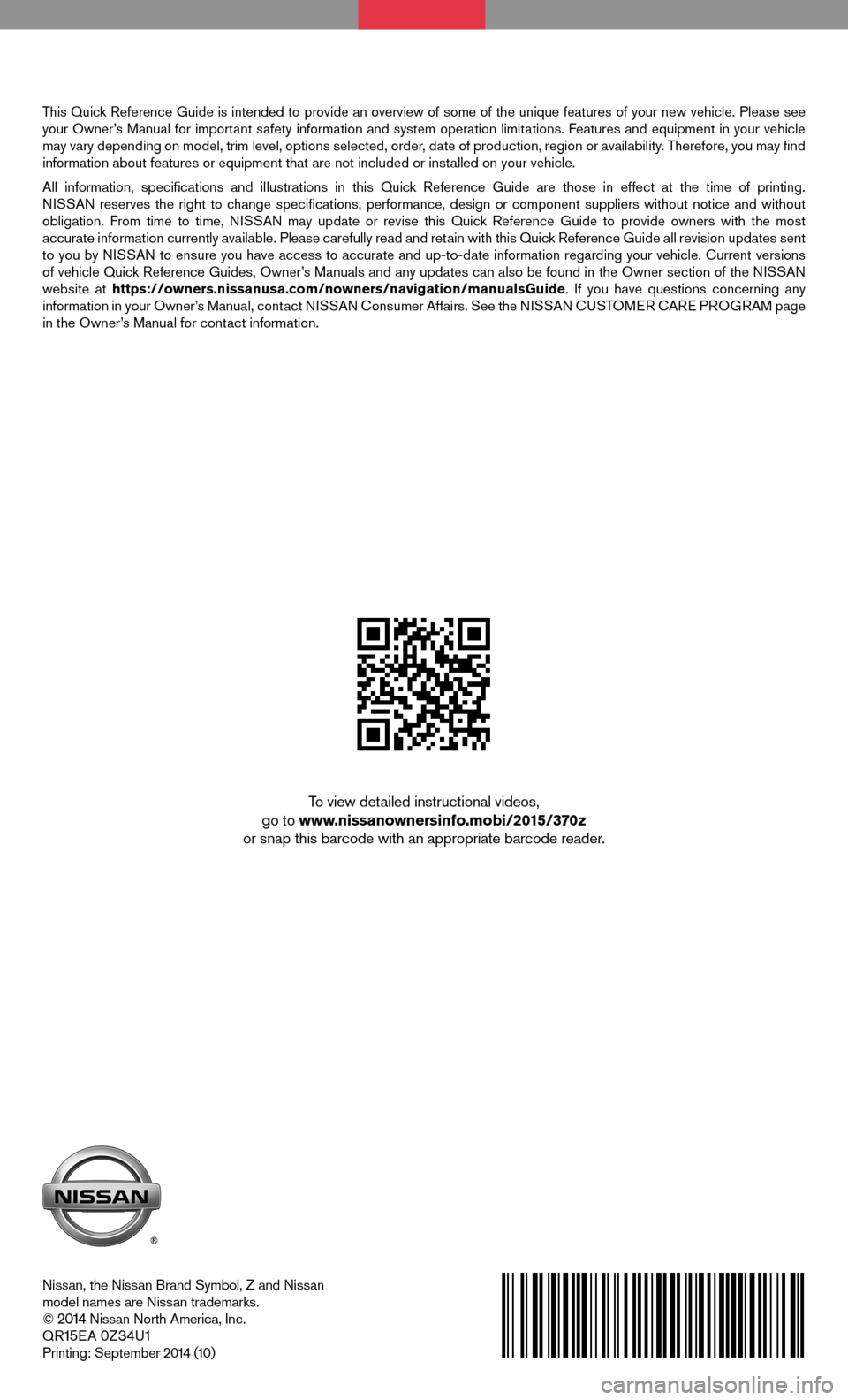
This Quick Reference Guide is intended to provide an overview of some of the unique features of your new vehicle. Please see your Owner’s Manual for important safety information and system operation limitations. Features and equipment in your vehicle may vary depending on model, trim level, options selected, order, date of production, region or availability. Therefore, you may find information about features or equipment that are not included or installed on your vehicle.
All information, specifications and illustrations in this Quick Reference Guide are those in effect at the time of printing. NISSAN reserves the right to change specifications, performance, design or component suppliers witho\
ut notice and without obligation. From time to time, NISSAN may update or revise this Quick Reference Guide to provide owners with the most accurate information currently available. Please carefully read and retain with this Quick Reference Guide all revision updates sent to you by NISSAN to ensure you have access to accurate and up-to-date information reg\
arding your vehicle. Current versions of vehicle Quick Reference Guides, Owner’s Manuals and any updates can also be found in the Owner section of the \
NISSAN website at https://owners.nissanusa.com/nowners/navigation/manualsGuide. If you have questions concerning any information in your Owner’s Manual, contact NISSAN Consumer Affairs. See the NISSAN CUSTOMER CARE PROGRAM page in the Owner’s Manual for contact information.
Nissan, the Nissan Brand Symbol, Z and Nissan model names are Nissan trademarks.© 2014 Nissan North America, Inc.QR15E A 0Z34U1Printing: September 2014 (10)
To view detailed instructional videos, go to www.nissanownersinfo.mobi/2015/370z or snap this barcode with an appropriate barcode reader.