usb port NISSAN 370Z COUPE 2016 Z34 Owners Manual
[x] Cancel search | Manufacturer: NISSAN, Model Year: 2016, Model line: 370Z COUPE, Model: NISSAN 370Z COUPE 2016 Z34Pages: 428, PDF Size: 3.01 MB
Page 162 of 428
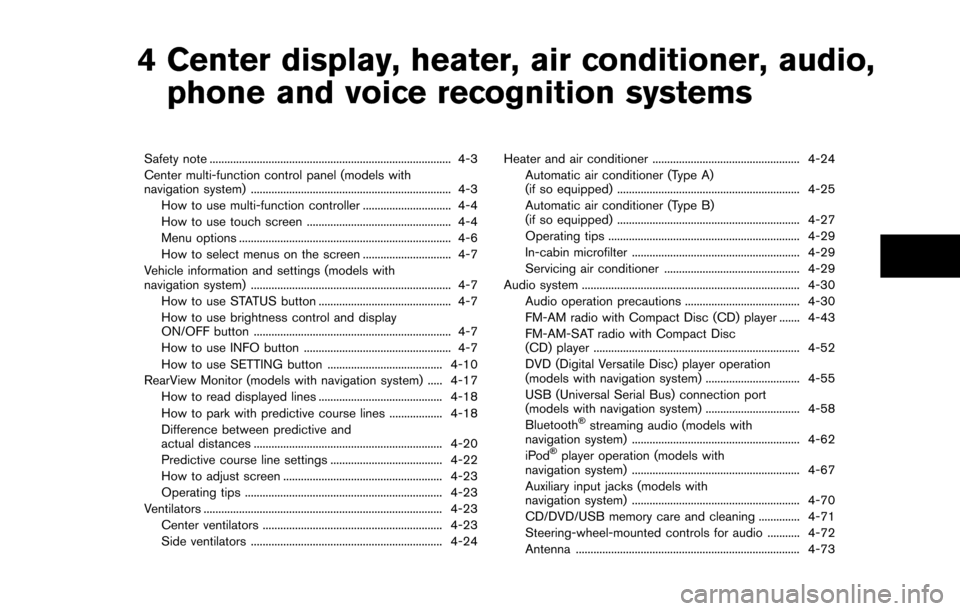
4 Center display, heater, air conditioner, audio,phone and voice recognition systems
Safety note ........................................................................\
.......... 4-3
Center multi-function control panel (models with
navigation system) .................................................................... 4-3
How to use multi-function controller .............................. 4-4
How to use touch screen ................................................. 4-4
Menu options ........................................................................\
4-6
How to select menus on the screen .............................. 4-7
Vehicle information and settings (models with
navigation system) .................................................................... 4-7 How to use STATUS button ............................................. 4-7
How to use brightness control and display
ON/OFF button ................................................................... 4-7
How to use INFO button .................................................. 4-7
How to use SETTING button ....................................... 4-10
RearView Monitor (models with navigation system) ..... 4-17 How to read displayed lines .......................................... 4-18
How to park with predictive course lines .................. 4-18
Difference between predictive and
actual distances ................................................................ 4-20
Predictive course line settings ...................................... 4-22
How to adjust screen ...................................................... 4-23
Operating tips ................................................................... 4-23
Ventilators ........................................................................\
......... 4-23
Center ventilators ............................................................. 4-23
Side ventilators ................................................................. 4-24 Heater and air conditioner .................................................. 4-24
Automatic air conditioner (Type A)
(if so equipped) .............................................................. 4-25
Automatic air conditioner (Type B)
(if so equipped) .............................................................. 4-27
Operating tips ................................................................. 4-29
In-cabin microfilter ......................................................... 4-29
Servicing air conditioner .............................................. 4-29
Audio system ........................................................................\
.. 4-30 Audio operation precautions ....................................... 4-30
FM-AM radio with Compact Disc (CD) player ....... 4-43
FM-AM-SAT radio with Compact Disc
(CD) player ...................................................................... 4-52
DVD (Digital Versatile Disc) player operation
(models with navigation system) ................................ 4-55
USB (Universal Serial Bus) connection port
(models with navigation system) ................................ 4-58
Bluetooth
�Šstreaming audio (models with
navigation system) ......................................................... 4-62
iPod
�Šplayer operation (models with
navigation system) ......................................................... 4-67
Auxiliary input jacks (models with
navigation system) ......................................................... 4-70
CD/DVD/USB memory care and cleaning .............. 4-71
Steering-wheel-mounted controls for audio ........... 4-72
Antenna ........................................................................\
.... 4-73
Page 195 of 428
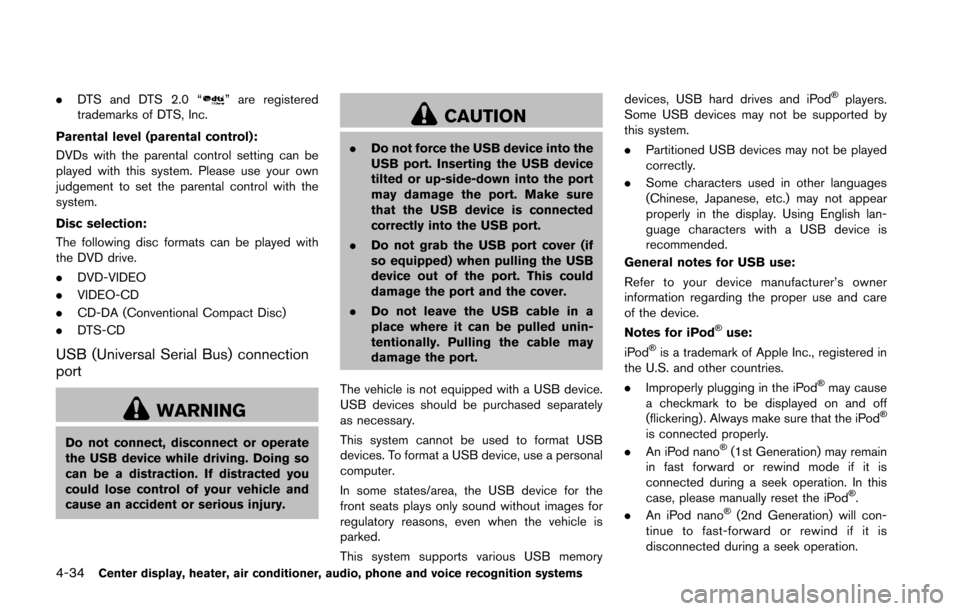
4-34Center display, heater, air conditioner, audio, phone and voice recognition systems
.DTS and DTS 2.0 “” are registered
trademarks of DTS, Inc.
Parental level (parental control):
DVDs with the parental control setting can be
played with this system. Please use your own
judgement to set the parental control with the
system.
Disc selection:
The following disc formats can be played with
the DVD drive.
. DVD-VIDEO
. VIDEO-CD
. CD-DA (Conventional Compact Disc)
. DTS-CD
USB (Universal Serial Bus) connection
port
WARNING
Do not connect, disconnect or operate
the USB device while driving. Doing so
can be a distraction. If distracted you
could lose control of your vehicle and
cause an accident or serious injury.
CAUTION
.Do not force the USB device into the
USB port. Inserting the USB device
tilted or up-side-down into the port
may damage the port. Make sure
that the USB device is connected
correctly into the USB port.
. Do not grab the USB port cover (if
so equipped) when pulling the USB
device out of the port. This could
damage the port and the cover.
. Do not leave the USB cable in a
place where it can be pulled unin-
tentionally. Pulling the cable may
damage the port.
The vehicle is not equipped with a USB device.
USB devices should be purchased separately
as necessary.
This system cannot be used to format USB
devices. To format a USB device, use a personal
computer.
In some states/area, the USB device for the
front seats plays only sound without images for
regulatory reasons, even when the vehicle is
parked.
This system supports various USB memory devices, USB hard drives and iPod
�Šplayers.
Some USB devices may not be supported by
this system.
. Partitioned USB devices may not be played
correctly.
. Some characters used in other languages
(Chinese, Japanese, etc.) may not appear
properly in the display. Using English lan-
guage characters with a USB device is
recommended.
General notes for USB use:
Refer to your device manufacturer’s owner
information regarding the proper use and care
of the device.
Notes for iPod
�Šuse:
iPod�Šis a trademark of Apple Inc., registered in
the U.S. and other countries.
. Improperly plugging in the iPod
�Šmay cause
a checkmark to be displayed on and off
(flickering) . Always make sure that the iPod
�Š
is connected properly.
. An iPod nano�Š(1st Generation) may remain
in fast forward or rewind mode if it is
connected during a seek operation. In this
case, please manually reset the iPod
�Š.
. An iPod nano�Š(2nd Generation) will con-
tinue to fast-forward or rewind if it is
disconnected during a seek operation.
Page 198 of 428
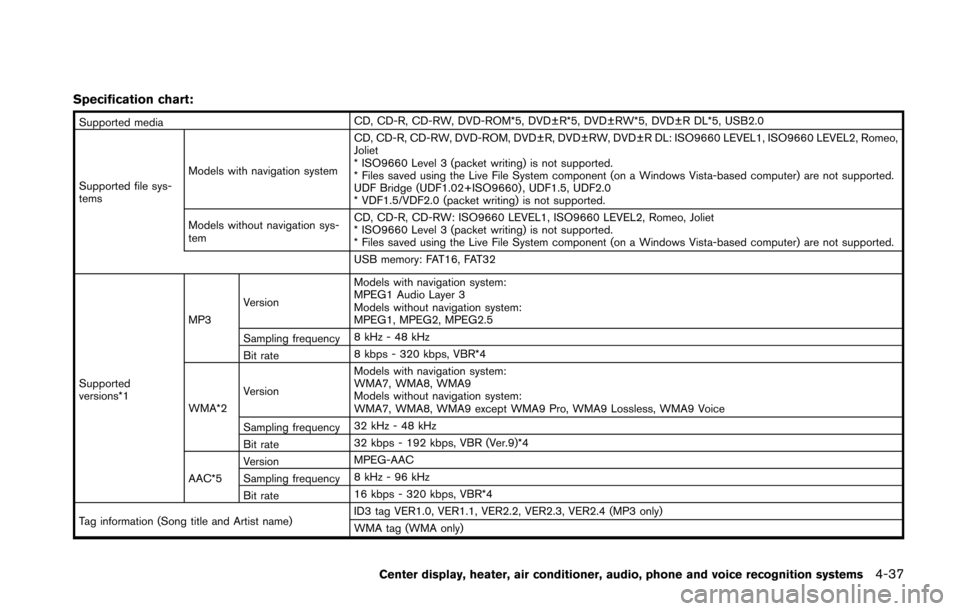
Specification chart:
Supported mediaCD, CD-R, CD-RW, DVD-ROM*5, DVD±R*5, DVD±RW*5, DVD±R DL*5, USB2.0
Supported file sys-
tems Models with navigation system CD, CD-R, CD-RW, DVD-ROM, DVD±R, DVD±RW, DVD±R DL: ISO9660 LEVEL1, ISO9660 LEVEL2, Romeo,
Joliet
* ISO9660 Level 3 (packet writing) is not supported.
* Files saved using the Live File System component (on a Windows Vista-based computer) are not supported.
UDF Bridge (UDF1.02+ISO9660) , UDF1.5, UDF2.0
* VDF1.5/VDF2.0 (packet writing) is not supported.
Models without navigation sys-
tem CD, CD-R, CD-RW: ISO9660 LEVEL1, ISO9660 LEVEL2, Romeo, Joliet
* ISO9660 Level 3 (packet writing) is not supported.
* Files saved using the Live File System component (on a Windows Vista-based computer) are not supported.
USB memory: FAT16, FAT32
Supported
versions*1 MP3
Version Models with navigation system:
MPEG1 Audio Layer 3
Models without navigation system:
MPEG1, MPEG2, MPEG2.5
Sampling frequency 8 kHz - 48 kHz
Bit rate 8 kbps - 320 kbps, VBR*4
WMA*2 Version Models with navigation system:
WMA7, WMA8, WMA9
Models without navigation system:
WMA7, WMA8, WMA9 except WMA9 Pro, WMA9 Lossless, WMA9 Voice
Sampling frequency 32 kHz - 48 kHz
Bit rate 32 kbps - 192 kbps, VBR (Ver.9)*4
AAC*5 Version
MPEG-AAC
Sampling frequency 8 kHz - 96 kHz
Bit rate 16 kbps - 320 kbps, VBR*4
Tag information (Song title and Artist name) ID3 tag VER1.0, VER1.1, VER2.2, VER2.3, VER2.4 (MP3 only)
WMA tag (WMA only)
Center display, heater, air conditioner, audio, phone and voice recognition systems4-37
Page 200 of 428
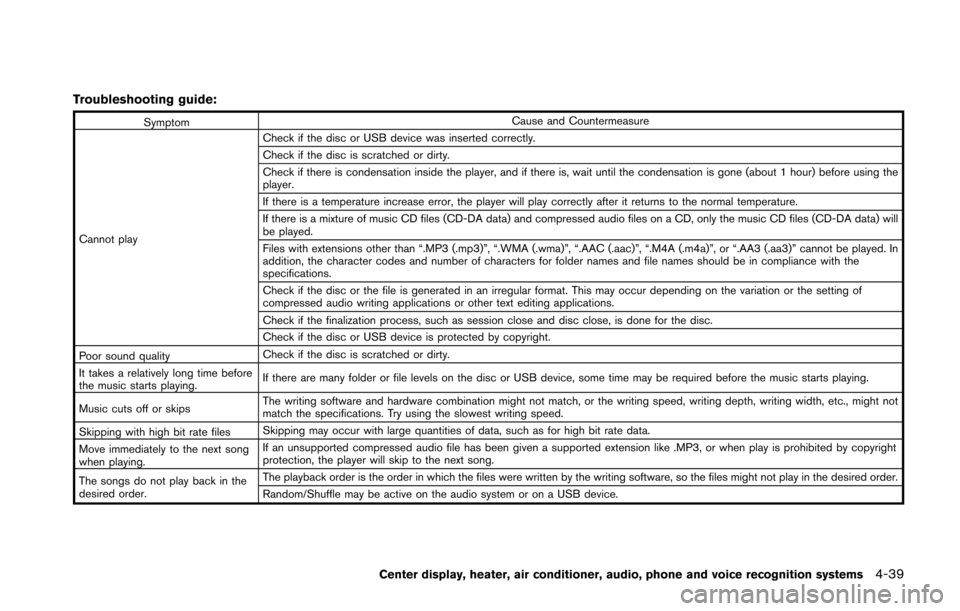
Troubleshooting guide:
SymptomCause and Countermeasure
Cannot play Check if the disc or USB device was inserted correctly.
Check if the disc is scratched or dirty.
Check if there is condensation inside the player, and if there is, wait until the condensation is gone (about 1 hour) before using the
player.
If there is a temperature increase error, the player will play correctly after it returns to the normal temperature.
If there is a mixture of music CD files (CD-DA data) and compressed audio files on a CD, only the music CD files (CD-DA data) will
be played.
Files with extensions other than “.MP3 (.mp3)”, “.WMA (.wma)”, “.AAC (.aac)”, “.M4A (.m4a)”, or “.AA3 (.aa3)” cannot be played. In
addition, the character codes and number of characters for folder names and file names should be in compliance with the
specifications.
Check if the disc or the file is generated in an irregular format. This may occur depending on the variation or the setting of
compressed audio writing applications or other text editing applications.
Check if the finalization process, such as session close and disc close, is done for the disc.
Check if the disc or USB device is protected by copyright.
Poor sound quality Check if the disc is scratched or dirty.
It takes a relatively long time before
the music starts playing. If there are many folder or file levels on the disc or USB device, some time may be required before the music starts playing.
Music cuts off or skips The writing software and hardware combination might not match, or the writing speed, writing depth, writing width, etc., might not
match the specifications. Try using the slowest writing speed.
Skipping with high bit rate files Skipping may occur with large quantities of data, such as for high bit rate data.
Move immediately to the next song
when playing. If an unsupported compressed audio file has been given a supported extension like .MP3, or when play is prohibited by copyright
protection, the player will skip to the next song.
The songs do not play back in the
desired order. The playback order is the order in which the files were written by the writing software, so the files might not play in the desired order.
Random/Shuffle may be active on the audio system or on a USB device.
Center display, heater, air conditioner, audio, phone and voice recognition systems4-39
Page 202 of 428
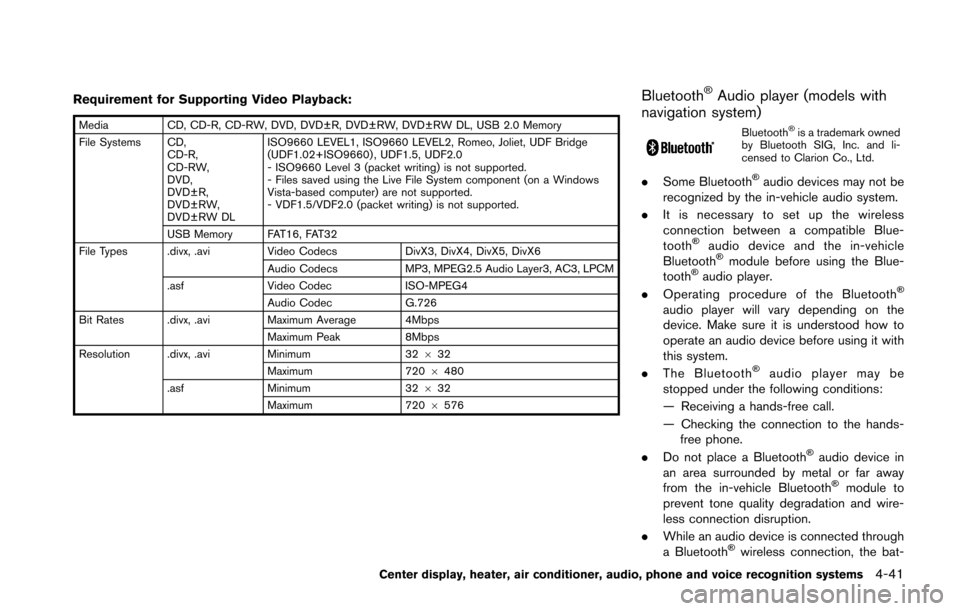
Requirement for Supporting Video Playback:
MediaCD, CD-R, CD-RW, DVD, DVD±R, DVD±RW, DVD±RW DL, USB 2.0 Memory
File Systems CD, CD-R,
CD-RW,
DVD,
DVD±R,
DVD±RW,
DVD±RW DL ISO9660 LEVEL1, ISO9660 LEVEL2, Romeo, Joliet, UDF Bridge
(UDF1.02+ISO9660) , UDF1.5, UDF2.0
- ISO9660 Level 3 (packet writing) is not supported.
- Files saved using the Live File System component (on a Windows
Vista-based computer) are not supported.
- VDF1.5/VDF2.0 (packet writing) is not supported.
USB Memory FAT16, FAT32
File Types .divx, .avi Video CodecsDivX3, DivX4, DivX5, DivX6
Audio Codecs MP3, MPEG2.5 Audio Layer3, AC3, LPCM
.asf Video Codec ISO-MPEG4
Audio Codec G.726
Bit Rates .divx, .avi Maximum Average 4Mbps
Maximum Peak 8Mbps
Resolution .divx, .avi Minimum32632
Maximum 7206480
.asf Minimum 32632
Maximum 7206576
Bluetooth�ŠAudio player (models with
navigation system)
Bluetooth�Šis a trademark owned
by Bluetooth SIG, Inc. and li-
censed to Clarion Co., Ltd.
. Some Bluetooth�Šaudio devices may not be
recognized by the in-vehicle audio system.
. It is necessary to set up the wireless
connection between a compatible Blue-
tooth
�Šaudio device and the in-vehicle
Bluetooth�Šmodule before using the Blue-
tooth�Šaudio player.
. Operating procedure of the Bluetooth�Š
audio player will vary depending on the
device. Make sure it is understood how to
operate an audio device before using it with
this system.
. The Bluetooth
�Šaudio player may be
stopped under the following conditions:
— Receiving a hands-free call.
— Checking the connection to the hands- free phone.
. Do not place a Bluetooth
�Šaudio device in
an area surrounded by metal or far away
from the in-vehicle Bluetooth
�Šmodule to
prevent tone quality degradation and wire-
less connection disruption.
. While an audio device is connected through
a Bluetooth
�Šwireless connection, the bat-
Center display, heater, air conditioner, audio, phone and voice recognition systems4-41
Page 208 of 428
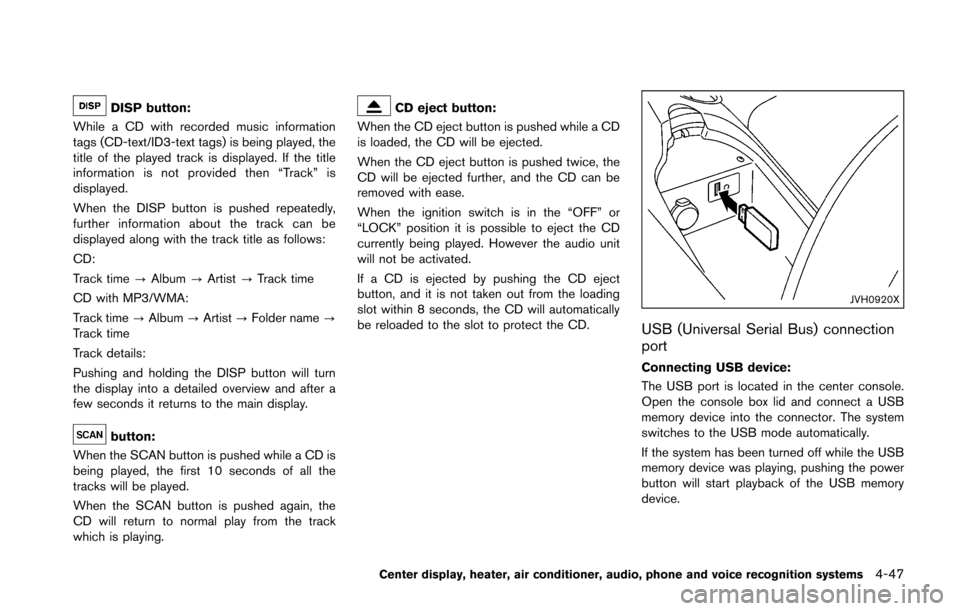
DISP button:
While a CD with recorded music information
tags (CD-text/ID3-text tags) is being played, the
title of the played track is displayed. If the title
information is not provided then “Track” is
displayed.
When the DISP button is pushed repeatedly,
further information about the track can be
displayed along with the track title as follows:
CD:
Track time ?Album ?Artist ?Track time
CD with MP3/WMA:
Track time ?Album ?Artist ?Folder name ?
Track time
Track details:
Pushing and holding the DISP button will turn
the display into a detailed overview and after a
few seconds it returns to the main display.
button:
When the SCAN button is pushed while a CD is
being played, the first 10 seconds of all the
tracks will be played.
When the SCAN button is pushed again, the
CD will return to normal play from the track
which is playing.
CD eject button:
When the CD eject button is pushed while a CD
is loaded, the CD will be ejected.
When the CD eject button is pushed twice, the
CD will be ejected further, and the CD can be
removed with ease.
When the ignition switch is in the “OFF” or
“LOCK” position it is possible to eject the CD
currently being played. However the audio unit
will not be activated.
If a CD is ejected by pushing the CD eject
button, and it is not taken out from the loading
slot within 8 seconds, the CD will automatically
be reloaded to the slot to protect the CD.
JVH0920X
USB (Universal Serial Bus) connection
port
Connecting USB device:
The USB port is located in the center console.
Open the console box lid and connect a USB
memory device into the connector. The system
switches to the USB mode automatically.
If the system has been turned off while the USB
memory device was playing, pushing the power
button will start playback of the USB memory
device.
Center display, heater, air conditioner, audio, phone and voice recognition systems4-47
Page 209 of 428
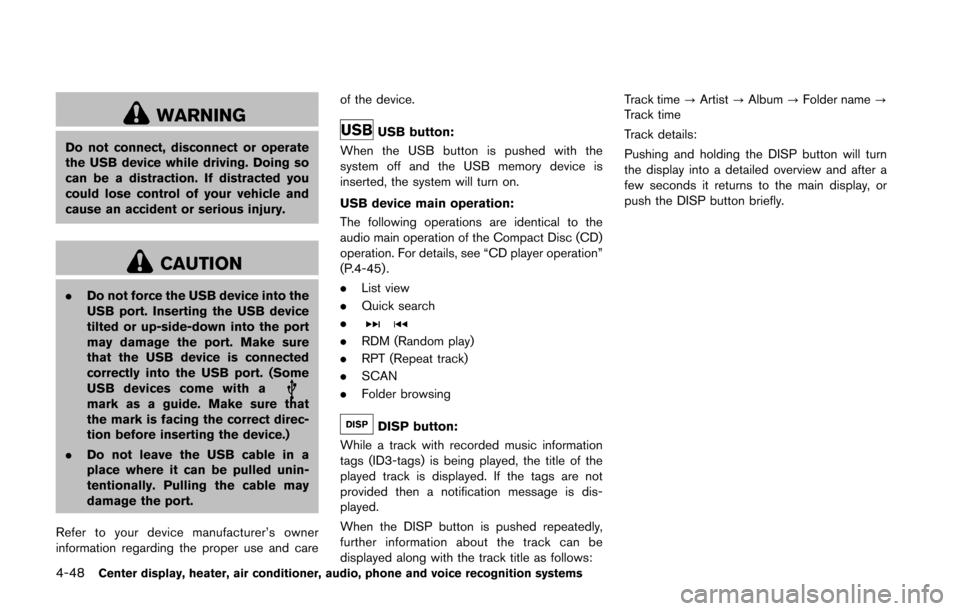
4-48Center display, heater, air conditioner, audio, phone and voice recognition systems
WARNING
Do not connect, disconnect or operate
the USB device while driving. Doing so
can be a distraction. If distracted you
could lose control of your vehicle and
cause an accident or serious injury.
CAUTION
.Do not force the USB device into the
USB port. Inserting the USB device
tilted or up-side-down into the port
may damage the port. Make sure
that the USB device is connected
correctly into the USB port. (Some
USB devices come with a
mark as a guide. Make sure that
the mark is facing the correct direc-
tion before inserting the device.)
. Do not leave the USB cable in a
place where it can be pulled unin-
tentionally. Pulling the cable may
damage the port.
Refer to your device manufacturer’s owner
information regarding the proper use and care of the device.
USB button:
When the USB button is pushed with the
system off and the USB memory device is
inserted, the system will turn on.
USB device main operation:
The following operations are identical to the
audio main operation of the Compact Disc (CD)
operation. For details, see “CD player operation”
(P.4-45) .
. List view
. Quick search
.
. RDM (Random play)
. RPT (Repeat track)
. SCAN
. Folder browsing
DISP button:
While a track with recorded music information
tags (ID3-tags) is being played, the title of the
played track is displayed. If the tags are not
provided then a notification message is dis-
played.
When the DISP button is pushed repeatedly,
further information about the track can be
displayed along with the track title as follows: Track time
?Artist ?Album ?Folder name ?
Track time
Track details:
Pushing and holding the DISP button will turn
the display into a detailed overview and after a
few seconds it returns to the main display, or
push the DISP button briefly.
Page 210 of 428
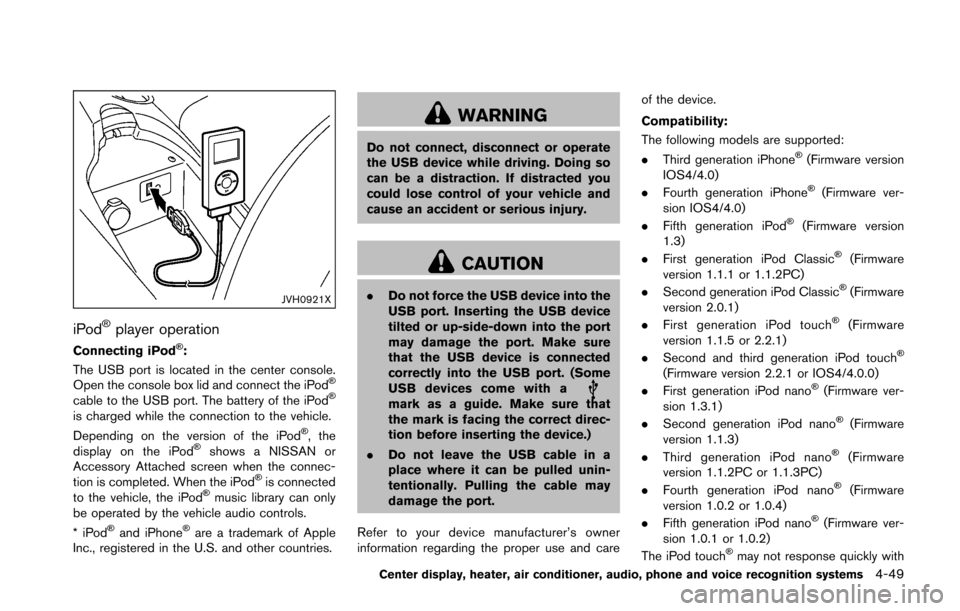
JVH0921X
iPod�Šplayer operation
Connecting iPod�Š:
The USB port is located in the center console.
Open the console box lid and connect the iPod
�Š
cable to the USB port. The battery of the iPod�Š
is charged while the connection to the vehicle.
Depending on the version of the iPod�Š, the
display on the iPod�Šshows a NISSAN or
Accessory Attached screen when the connec-
tion is completed. When the iPod
�Šis connected
to the vehicle, the iPod�Šmusic library can only
be operated by the vehicle audio controls.
*iPod
�Šand iPhone�Šare a trademark of Apple
Inc., registered in the U.S. and other countries.
WARNING
Do not connect, disconnect or operate
the USB device while driving. Doing so
can be a distraction. If distracted you
could lose control of your vehicle and
cause an accident or serious injury.
CAUTION
. Do not force the USB device into the
USB port. Inserting the USB device
tilted or up-side-down into the port
may damage the port. Make sure
that the USB device is connected
correctly into the USB port. (Some
USB devices come with a
mark as a guide. Make sure that
the mark is facing the correct direc-
tion before inserting the device.)
. Do not leave the USB cable in a
place where it can be pulled unin-
tentionally. Pulling the cable may
damage the port.
Refer to your device manufacturer’s owner
information regarding the proper use and care of the device.
Compatibility:
The following models are supported:
.
Third generation iPhone
�Š(Firmware version
IOS4/4.0)
. Fourth generation iPhone
�Š(Firmware ver-
sion IOS4/4.0)
. Fifth generation iPod
�Š(Firmware version
1.3)
. First generation iPod Classic
�Š(Firmware
version 1.1.1 or 1.1.2PC)
. Second generation iPod Classic
�Š(Firmware
version 2.0.1)
. First generation iPod touch
�Š(Firmware
version 1.1.5 or 2.2.1)
. Second and third generation iPod touch
�Š
(Firmware version 2.2.1 or IOS4/4.0.0)
. First generation iPod nano�Š(Firmware ver-
sion 1.3.1)
. Second generation iPod nano
�Š(Firmware
version 1.1.3)
. Third generation iPod nano
�Š(Firmware
version 1.1.2PC or 1.1.3PC)
. Fourth generation iPod nano
�Š(Firmware
version 1.0.2 or 1.0.4)
. Fifth generation iPod nano
�Š(Firmware ver-
sion 1.0.1 or 1.0.2)
The iPod touch
�Šmay not response quickly with
Center display, heater, air conditioner, audio, phone and voice recognition systems4-49
Page 211 of 428
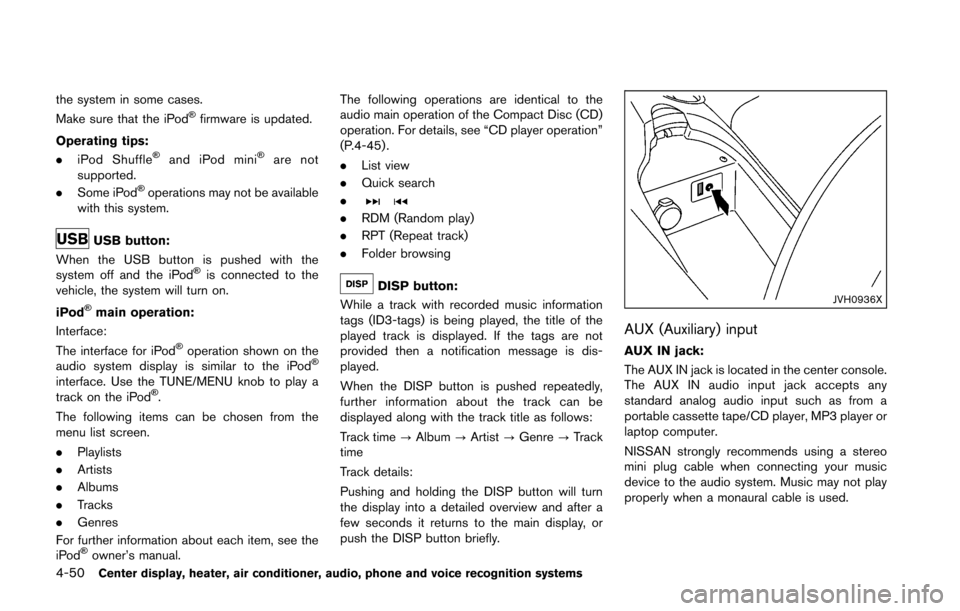
4-50Center display, heater, air conditioner, audio, phone and voice recognition systems
the system in some cases.
Make sure that the iPod�Šfirmware is updated.
Operating tips:
. iPod Shuffle
�Šand iPod mini�Šare not
supported.
. Some iPod
�Šoperations may not be available
with this system.
USB button:
When the USB button is pushed with the
system off and the iPod
�Šis connected to the
vehicle, the system will turn on.
iPod
�Šmain operation:
Interface:
The interface for iPod
�Šoperation shown on the
audio system display is similar to the iPod�Š
interface. Use the TUNE/MENU knob to play a
track on the iPod�Š.
The following items can be chosen from the
menu list screen.
. Playlists
. Artists
. Albums
. Tracks
. Genres
For further information about each item, see the
iPod
�Šowner’s manual. The following operations are identical to the
audio main operation of the Compact Disc (CD)
operation. For details, see “CD player operation”
(P.4-45) .
.
List view
. Quick search
.
. RDM (Random play)
. RPT (Repeat track)
. Folder browsing
DISP button:
While a track with recorded music information
tags (ID3-tags) is being played, the title of the
played track is displayed. If the tags are not
provided then a notification message is dis-
played.
When the DISP button is pushed repeatedly,
further information about the track can be
displayed along with the track title as follows:
Track time ?Album ?Artist ?Genre ?Track
time
Track details:
Pushing and holding the DISP button will turn
the display into a detailed overview and after a
few seconds it returns to the main display, or
push the DISP button briefly.JVH0936X
AUX (Auxiliary) input
AUX IN jack:
The AUX IN jack is located in the center console.
The AUX IN audio input jack accepts any
standard analog audio input such as from a
portable cassette tape/CD player, MP3 player or
laptop computer.
NISSAN strongly recommends using a stereo
mini plug cable when connecting your music
device to the audio system. Music may not play
properly when a monaural cable is used.
Page 219 of 428
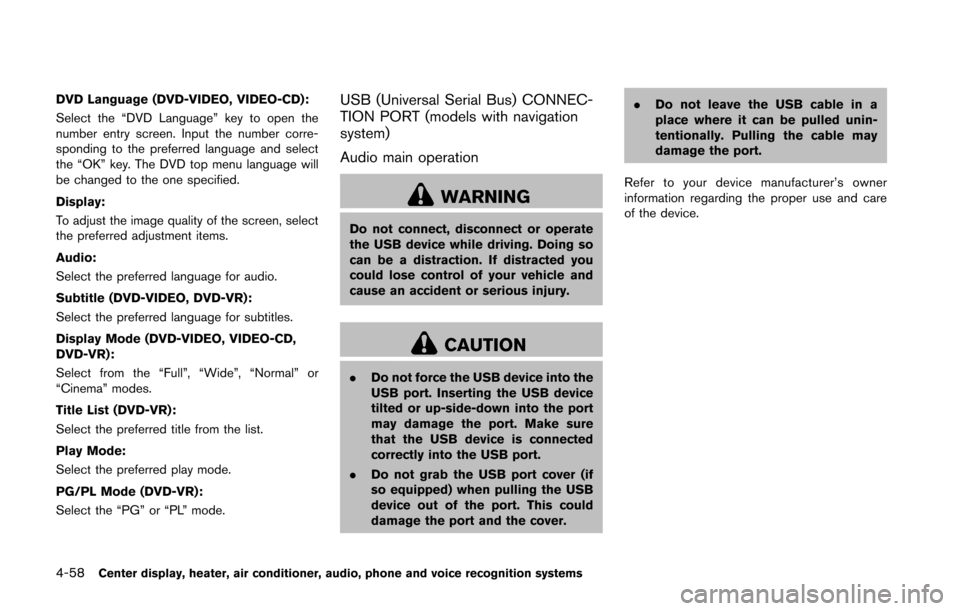
4-58Center display, heater, air conditioner, audio, phone and voice recognition systems
DVD Language (DVD-VIDEO, VIDEO-CD):
Select the “DVD Language” key to open the
number entry screen. Input the number corre-
sponding to the preferred language and select
the “OK” key. The DVD top menu language will
be changed to the one specified.
Display:
To adjust the image quality of the screen, select
the preferred adjustment items.
Audio:
Select the preferred language for audio.
Subtitle (DVD-VIDEO, DVD-VR):
Select the preferred language for subtitles.
Display Mode (DVD-VIDEO, VIDEO-CD,
DVD-VR):
Select from the “Full”, “Wide”, “Normal” or
“Cinema” modes.
Title List (DVD-VR):
Select the preferred title from the list.
Play Mode:
Select the preferred play mode.
PG/PL Mode (DVD-VR):
Select the “PG” or “PL” mode.USB (Universal Serial Bus) CONNEC-
TION PORT (models with navigation
system)
Audio main operation
WARNING
Do not connect, disconnect or operate
the USB device while driving. Doing so
can be a distraction. If distracted you
could lose control of your vehicle and
cause an accident or serious injury.
CAUTION
.Do not force the USB device into the
USB port. Inserting the USB device
tilted or up-side-down into the port
may damage the port. Make sure
that the USB device is connected
correctly into the USB port.
. Do not grab the USB port cover (if
so equipped) when pulling the USB
device out of the port. This could
damage the port and the cover. .
Do not leave the USB cable in a
place where it can be pulled unin-
tentionally. Pulling the cable may
damage the port.
Refer to your device manufacturer’s owner
information regarding the proper use and care
of the device.