NISSAN 370Z COUPE 2017 Z34 08IT Navigation Manual
Manufacturer: NISSAN, Model Year: 2017, Model line: 370Z COUPE, Model: NISSAN 370Z COUPE 2017 Z34Pages: 236, PDF Size: 2.77 MB
Page 111 of 236
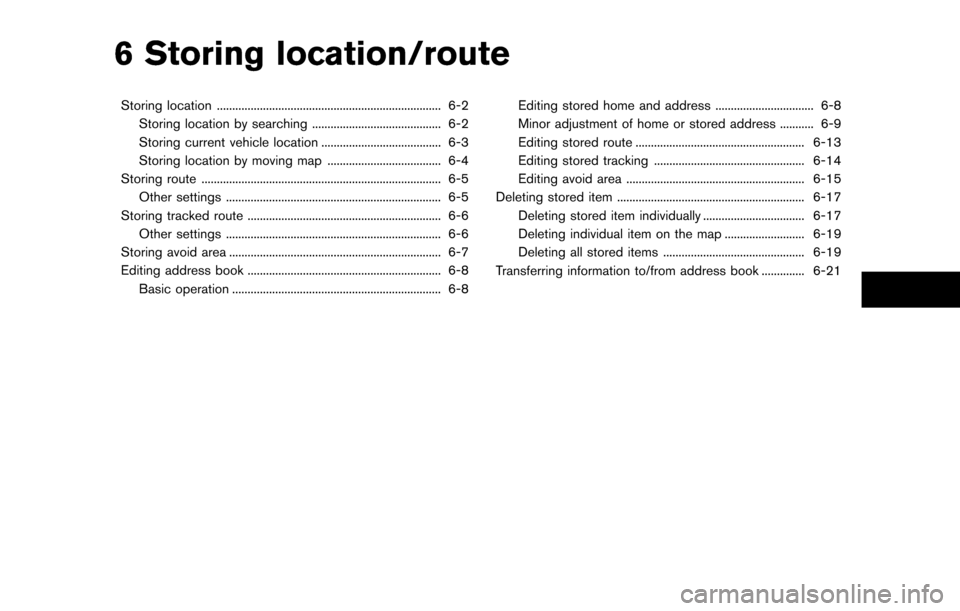
6 Storing location/route
Storing location ........................................................................\
. 6-2Storing location by searching .......................................... 6-2
Storing current vehicle location ....................................... 6-3
Storing location by moving map ..................................... 6-4
Storing route ........................................................................\
...... 6-5 Other settings ...................................................................... 6-5
Storing tracked route ............................................................... 6-6
Other settings ...................................................................... 6-6
Storing avoid area ..................................................................... 6-7
Editing address book ............................................................... 6-8 Basic operation .................................................................... 6-8 Editing stored home and address ................................ 6-8
Minor adjustment of home or stored address ........... 6-9
Editing stored route ....................................................... 6-13
Editing stored tracking ................................................. 6-14
Editing avoid area .......................................................... 6-15
Deleting stored item ............................................................. 6-17 Deleting stored item individually ................................. 6-17
Deleting individual item on the map .......................... 6-19
Deleting all stored items .............................................. 6-19
Transferring information to/from address book .............. 6-21
Page 112 of 236
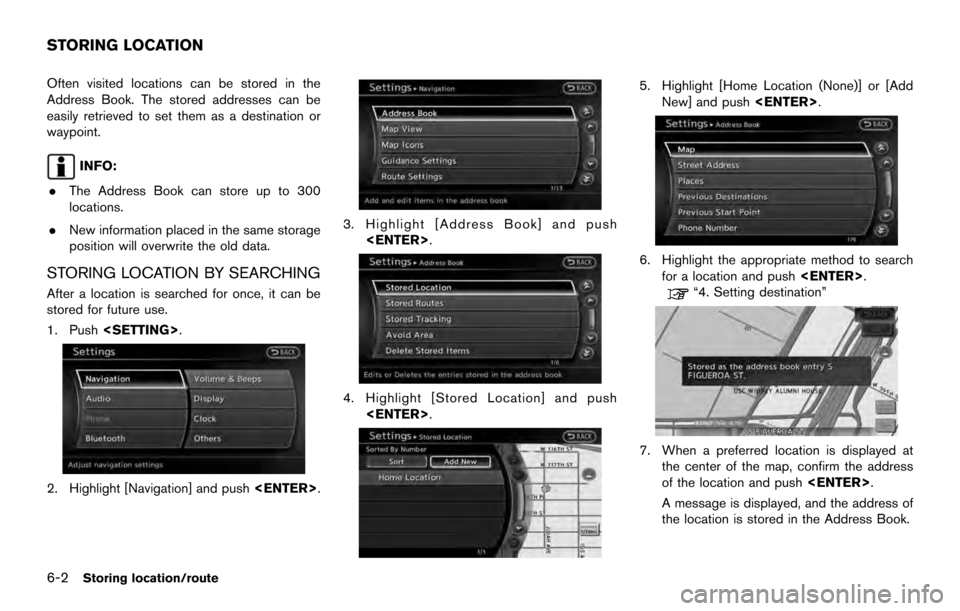
Often visited locations can be stored in the
Address Book. The stored addresses can be
easily retrieved to set them as a destination or
waypoint.
INFO:
. The Address Book can store up to 300
locations.
. New information placed in the same storage
position will overwrite the old data.
STORING LOCATION BY SEARCHING
After a location is searched for once, it can be
stored for future use.
1. Push
2. Highlight [Navigation] and push
3. Highlight [Address Book] and push
4. Highlight [Stored Location] and push
5. Highlight [Home Location (None)] or [AddNew] and push
6. Highlight the appropriate method to search
for a location and push
“4. Setting destination”
7. When a preferred location is displayed at
the center of the map, confirm the address
of the location and push
A message is displayed, and the address of
the location is stored in the Address Book.
STORING LOCATION
6-2Storing location/route
Page 113 of 236
![NISSAN 370Z COUPE 2017 Z34 08IT Navigation Manual 8. Adjust the location of the stored item andedit the contents of the stored item as
necessary. After finishing the setting, high-
light [OK] and push <ENTER>.
INFO:
. When the location is stored in t NISSAN 370Z COUPE 2017 Z34 08IT Navigation Manual 8. Adjust the location of the stored item andedit the contents of the stored item as
necessary. After finishing the setting, high-
light [OK] and push <ENTER>.
INFO:
. When the location is stored in t](/img/5/509/w960_509-112.png)
8. Adjust the location of the stored item andedit the contents of the stored item as
necessary. After finishing the setting, high-
light [OK] and push
INFO:
. When the location is stored in the Address
Book, [Address Book] can be used to
search for the location.
. A location can be adjusted by selecting
[Move Location] using the same method as
the one for a destination.
“Moving location of destination”
(page 5-4)
Other settings
An address can also be stored using the
following procedure.
1. Push
2. Highlight [Address Book] and push
3. Highlight [Store/Edit] and push
4. Highlight [Add New] and push
5. Highlight the appropriate method to search for a location and push
address of the searched location is stored.
“4. Setting destination”
STORING CURRENT VEHICLE LOCA-
TION
1. Push
Page 114 of 236

4. The icon representing the stored location isdisplayed on the map.
Push
Page 115 of 236
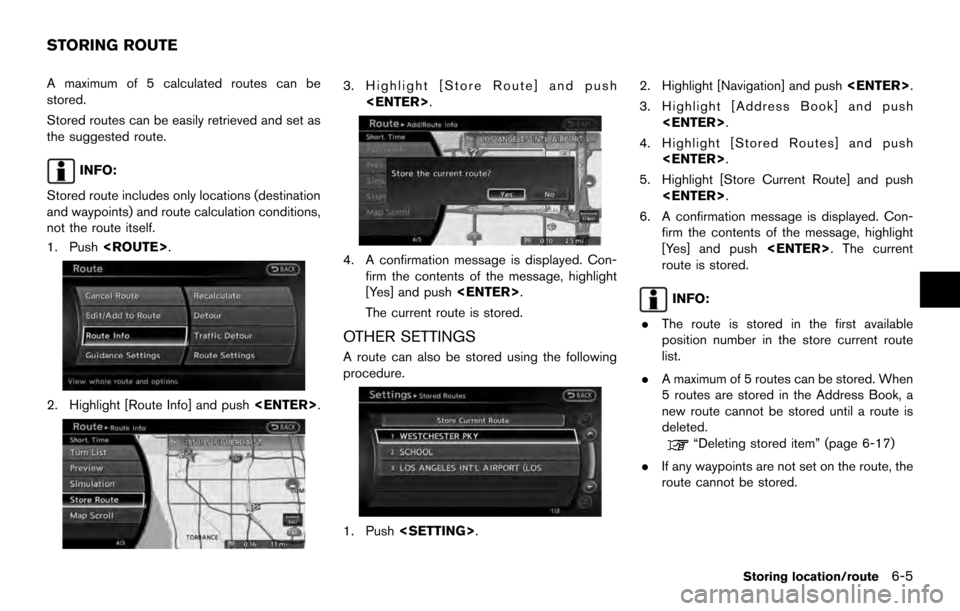
A maximum of 5 calculated routes can be
stored.
Stored routes can be easily retrieved and set as
the suggested route.
INFO:
Stored route includes only locations (destination
and waypoints) and route calculation conditions,
not the route itself.
1. Push
2. Highlight [Route Info] and push
3. Highlight [Store Route] and push
4. A confirmation message is displayed. Con-firm the contents of the message, highlight
[Yes] and push
The current route is stored.
OTHER SETTINGS
A route can also be stored using the following
procedure.
1. Push
3. Highlight [Address Book] and push
4. Highlight [Stored Routes] and push
5. Highlight [Store Current Route] and push
6. A confirmation message is displayed. Con- firm the contents of the message, highlight
[Yes] and push
route is stored.
INFO:
. The route is stored in the first available
position number in the store current route
list.
. A maximum of 5 routes can be stored. When
5 routes are stored in the Address Book, a
new route cannot be stored until a route is
deleted.
“Deleting stored item” (page 6-17)
. If any waypoints are not set on the route, the
route cannot be stored.
STORING ROUTE
Storing location/route6-5
Page 116 of 236
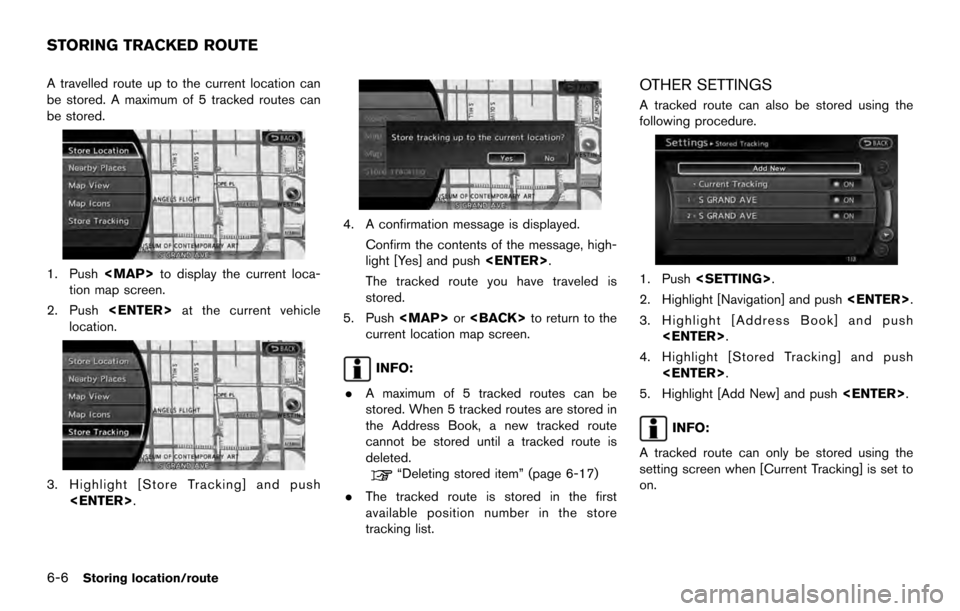
A travelled route up to the current location can
be stored. A maximum of 5 tracked routes can
be stored.
1. Push
tion map screen.
2. Push
location.
3. Highlight [Store Tracking] and push
4. A confirmation message is displayed.
Confirm the contents of the message, high-
light [Yes] and push
The tracked route you have traveled is
stored.
5. Push
current location map screen.
INFO:
. A maximum of 5 tracked routes can be
stored. When 5 tracked routes are stored in
the Address Book, a new tracked route
cannot be stored until a tracked route is
deleted.
“Deleting stored item” (page 6-17)
. The tracked route is stored in the first
available position number in the store
tracking list.
OTHER SETTINGS
A tracked route can also be stored using the
following procedure.
1. Push
2. Highlight [Navigation] and push
3. Highlight [Address Book] and push
4. Highlight [Stored Tracking] and push
5. Highlight [Add New] and push
INFO:
A tracked route can only be stored using the
setting screen when [Current Tracking] is set to
on.
STORING TRACKED ROUTE
6-6Storing location/route
Page 117 of 236
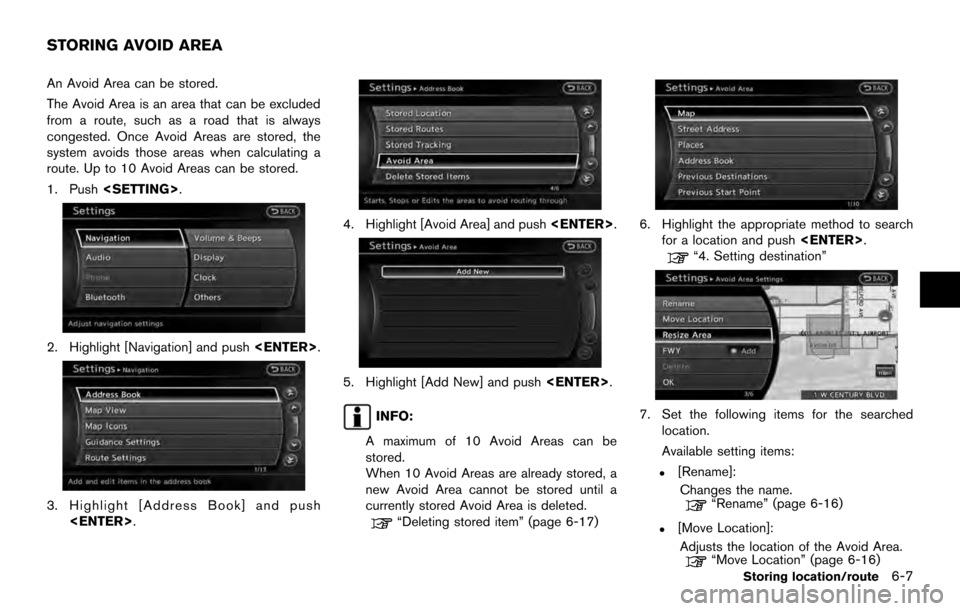
An Avoid Area can be stored.
The Avoid Area is an area that can be excluded
from a route, such as a road that is always
congested. Once Avoid Areas are stored, the
system avoids those areas when calculating a
route. Up to 10 Avoid Areas can be stored.
1. Push
2. Highlight [Navigation] and push
3. Highlight [Address Book] and push
4. Highlight [Avoid Area] and push
5. Highlight [Add New] and push
INFO:
A maximum of 10 Avoid Areas can be
stored.
When 10 Avoid Areas are already stored, a
new Avoid Area cannot be stored until a
currently stored Avoid Area is deleted.
“Deleting stored item” (page 6-17)
6. Highlight the appropriate method to search for a location and push
“4. Setting destination”
7. Set the following items for the searched
location.
Available setting items:
.[Rename]:
Changes the name.
“Rename” (page 6-16)
.[Move Location]:Adjusts the location of the Avoid Area.
“Move Location” (page 6-16)
STORING AVOID AREA
Storing location/route6-7
Page 118 of 236
![NISSAN 370Z COUPE 2017 Z34 08IT Navigation Manual .[Resize Area]:Adjusts the range of the Avoid Area.
“Resize Area” (page 6-16)
.[FWY]:Avoids Freeways.
“FWY” (page 6-16)
.[Delete]:Deletes the avoid area.
“Delete” (page 6-17)
8. After fini NISSAN 370Z COUPE 2017 Z34 08IT Navigation Manual .[Resize Area]:Adjusts the range of the Avoid Area.
“Resize Area” (page 6-16)
.[FWY]:Avoids Freeways.
“FWY” (page 6-16)
.[Delete]:Deletes the avoid area.
“Delete” (page 6-17)
8. After fini](/img/5/509/w960_509-117.png)
.[Resize Area]:Adjusts the range of the Avoid Area.
“Resize Area” (page 6-16)
.[FWY]:Avoids Freeways.
“FWY” (page 6-16)
.[Delete]:Deletes the avoid area.
“Delete” (page 6-17)
8. After finishing the setting, highlight [OK] and push
modified. These settings can be edited to make
the navigation system more useful.
BASIC OPERATION
1. Push
2. Highlight [Navigation] and push
3. Highlight [Address Book] and push
4. Highlight the preferred item and push
Available items
.[Stored Location]:
Edits the information of a stored home and
Address.
“Editing stored home and address”
(page 6-8)
. [Stored Routes]:
Edits the information of a stored route.
“Editing stored route” (page 6-13)
. [Stored Tracking]:
Edits the information of a stored tracked
route.
“Editing stored tracking” (page 6-14)
. [Avoid Area]:
Edits the information of a stored Avoid Area.
“Editing avoid area” (page 6-15)
. [Delete Stored Items]:
Deletes a stored location or route.
“Delete stored items” (page 8-10)
. [Transfer Address Book]:
Imports or exports the data of the stored
items using a USB memory.
EDITING STORED HOME AND AD-
DRESS
1. Highlight [Stored Location] and push
EDITING ADDRESS BOOK
6-8Storing location/route
Page 119 of 236
![NISSAN 370Z COUPE 2017 Z34 08IT Navigation Manual 2. Highlight the stored home location or pre-ferred stored address and push <ENTER>.
INFO:
Highlighting [Sort] displays a list of various
sort functions.
To use the sort functions, stored locations
mu NISSAN 370Z COUPE 2017 Z34 08IT Navigation Manual 2. Highlight the stored home location or pre-ferred stored address and push <ENTER>.
INFO:
Highlighting [Sort] displays a list of various
sort functions.
To use the sort functions, stored locations
mu](/img/5/509/w960_509-118.png)
2. Highlight the stored home location or pre-ferred stored address and push
INFO:
Highlighting [Sort] displays a list of various
sort functions.
To use the sort functions, stored locations
must be set in advance.
“Storing location” (page 6-2)
3. Highlight the preferred item and push
Available setting items
.[Edit]:
Edits the stored address information.
. [Move Location]:
Adjusts the location of the stored address.
. [Delete]:
Deletes the stored address. .
[OK]:
Applies the settings.
Other settings
A stored address can also be edited using the
following procedure.
1. Push
2. Highlight [Address Book] and push
3. Highlight [Store/Edit] and push
MINOR ADJUSTMENT OF HOME OR
STORED ADDRESS
When [Edit] is selected, you can edit the
following items of the home or stored location
can be edited.
. [Show Icon on Map]
. [Name] (only for stored locations) .
[Voicetag] (only for stored location)
. [Icon]
. [Sound]
. [Direction]
. [Distance]
. [Phone No.]
. [Group] (only for stored locations)
. [Entry Numbers] (only for stored locations)
Show icon on map
Displays the home icon or the stored address
icon on the map.
1. Highlight [Edit] and push
2. Highlight [Show Icon on Map] and push
3. The indicator illuminates when the item is set. Then the system displays the icon on
the map.
Storing location/route6-9
Page 120 of 236
![NISSAN 370Z COUPE 2017 Z34 08IT Navigation Manual Name (only for stored locations)
Changes the name of a stored location.
1. Highlight [Edit] and push<ENTER>.
2. Highlight [Name] and push <ENTER>.
A character input screen is displayed.
3. Enter the p NISSAN 370Z COUPE 2017 Z34 08IT Navigation Manual Name (only for stored locations)
Changes the name of a stored location.
1. Highlight [Edit] and push<ENTER>.
2. Highlight [Name] and push <ENTER>.
A character input screen is displayed.
3. Enter the p](/img/5/509/w960_509-119.png)
Name (only for stored locations)
Changes the name of a stored location.
1. Highlight [Edit] and push
2. Highlight [Name] and push
A character input screen is displayed.
3. Enter the preferred name for the stored location.
“How to input letters and numbers”
(page 2-13)
4. Highlight [OK] and push
The name is stored.
Voicetag (only for stored locations)
Stores the voicetag for the stored location. The
voicetag allows you to set the stored location as
a destination using Voice Recognition.
1. Highlight [Voicetag] and push
2. Highlight [Store] and push
3. A beep sounds, and the system enters the
voice command reception mode.
4. Speak the name/word to be used as Voicetag.
5. The Voicetag is stored, provided the system recognizes it.
INFO:
. A Voicetag cannot be stored, overwritten or
played while driving.
. The Address Book can store up to 100
Voicetags.
. Highlight [Play] to confirm the stored Voice-
tag.
. Highlight [Delete] to delete a stored Voice-
tag.
. If a Voicetag is already stored, select
[Restore] to re-record the Voicetag.
6-10Storing location/route