steering NISSAN 370Z COUPE 2019 User Guide
[x] Cancel search | Manufacturer: NISSAN, Model Year: 2019, Model line: 370Z COUPE, Model: NISSAN 370Z COUPE 2019Pages: 460, PDF Size: 3.06 MB
Page 107 of 460
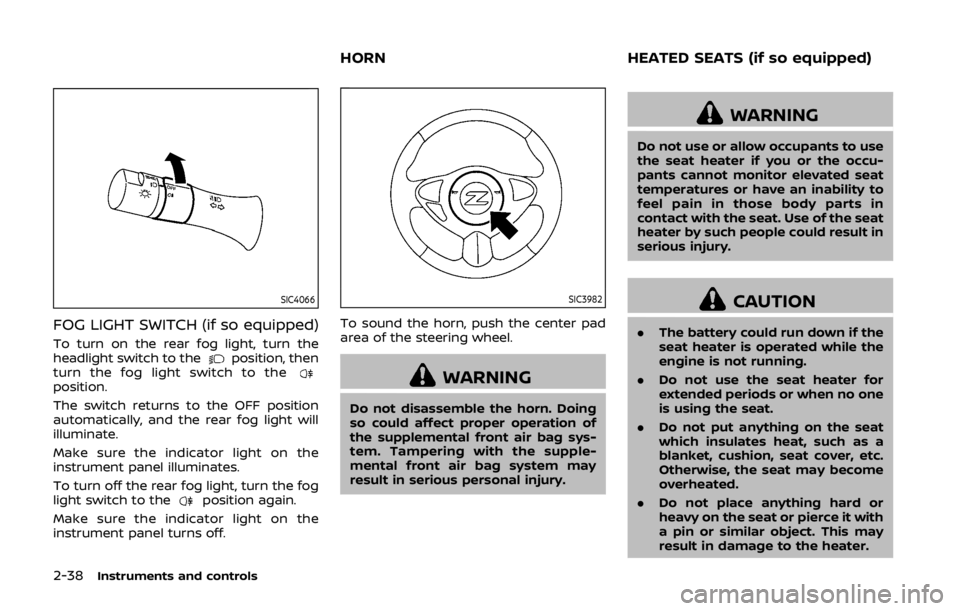
2-38Instruments and controls
SIC4066
FOG LIGHT SWITCH (if so equipped)
To turn on the rear fog light, turn the
headlight switch to theposition, then
turn the fog light switch to the
position.
The switch returns to the OFF position
automatically, and the rear fog light will
illuminate.
Make sure the indicator light on the
instrument panel illuminates.
To turn off the rear fog light, turn the fog
light switch to the
position again.
Make sure the indicator light on the
instrument panel turns off.
SIC3982
To sound the horn, push the center pad
area of the steering wheel.
WARNING
Do not disassemble the horn. Doing
so could affect proper operation of
the supplemental front air bag sys-
tem. Tampering with the supple-
mental front air bag system may
result in serious personal injury.
WARNING
Do not use or allow occupants to use
the seat heater if you or the occu-
pants cannot monitor elevated seat
temperatures or have an inability to
feel pain in those body parts in
contact with the seat. Use of the seat
heater by such people could result in
serious injury.
CAUTION
. The battery could run down if the
seat heater is operated while the
engine is not running.
. Do not use the seat heater for
extended periods or when no one
is using the seat.
. Do not put anything on the seat
which insulates heat, such as a
blanket, cushion, seat cover, etc.
Otherwise, the seat may become
overheated.
. Do not place anything hard or
heavy on the seat or pierce it with
a pin or similar object. This may
result in damage to the heater.
HORN HEATED SEATS (if so equipped)
Page 126 of 460
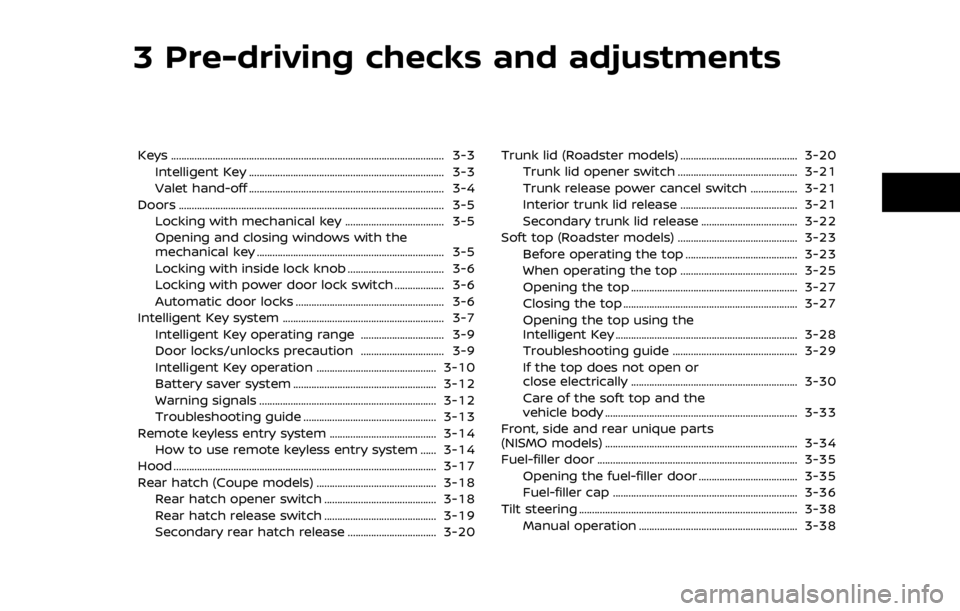
3 Pre-driving checks and adjustments
Keys ........................................................................\
................................. 3-3Intelligent Key ........................................................................\
... 3-3
Valet hand-off ........................................................................\
... 3-4
Doors ........................................................................\
.............................. 3-5 Locking with mechanical key ...................................... 3-5
Opening and closing windows with the
mechanical key ........................................................................\
3-5
Locking with inside lock knob ..................................... 3-6
Locking with power door lock switch ................... 3-6
Automatic door locks ......................................................... 3-6
Intelligent Key system .............................................................. 3-7 Intelligent Key operating range ................................ 3-9
Door locks/unlocks precaution ................................ 3-9
Intelligent Key operation .............................................. 3-10
Battery saver system ....................................................... 3-12
Warning signals .................................................................... 3-12
Troubleshooting guide ................................................... 3-13
Remote keyless entry system ......................................... 3-14 How to use remote keyless entry system ...... 3-14
Hood ........................................................................\
............................. 3-17
Rear hatch (Coupe models) .............................................. 3-18 Rear hatch opener switch ........................................... 3-18
Rear hatch release switch ........................................... 3-19
Secondary rear hatch release .................................. 3-20 Trunk lid (Roadster models) ............................................. 3-20
Trunk lid opener switch .............................................. 3-21
Trunk release power cancel switch .................. 3-21
Interior trunk lid release ............................................. 3-21
Secondary trunk lid release ..................................... 3-22
Soft top (Roadster models) .............................................. 3-23
Before operating the top ........................................... 3-23
When operating the top ............................................. 3-25
Opening the top ................................................................ 3-27
Closing the top ................................................................... 3-27
Opening the top using the
Intelligent Key ...................................................................... 3-28
Troubleshooting guide ................................................ 3-29
If the top does not open or
close electrically ................................................................ 3-30
Care of the soft top and the
vehicle body ........................................................................\
.. 3-33
Front, side and rear unique parts
(NISMO models) ........................................................................\
.. 3-34
Fuel-filler door ........................................................................\
..... 3-35
Opening the fuel-filler door ...................................... 3-35
Fuel-filler cap ....................................................................... 3-36
Tilt steering ........................................................................\
............ 3-38
Manual operation ............................................................. 3-38
Page 163 of 460
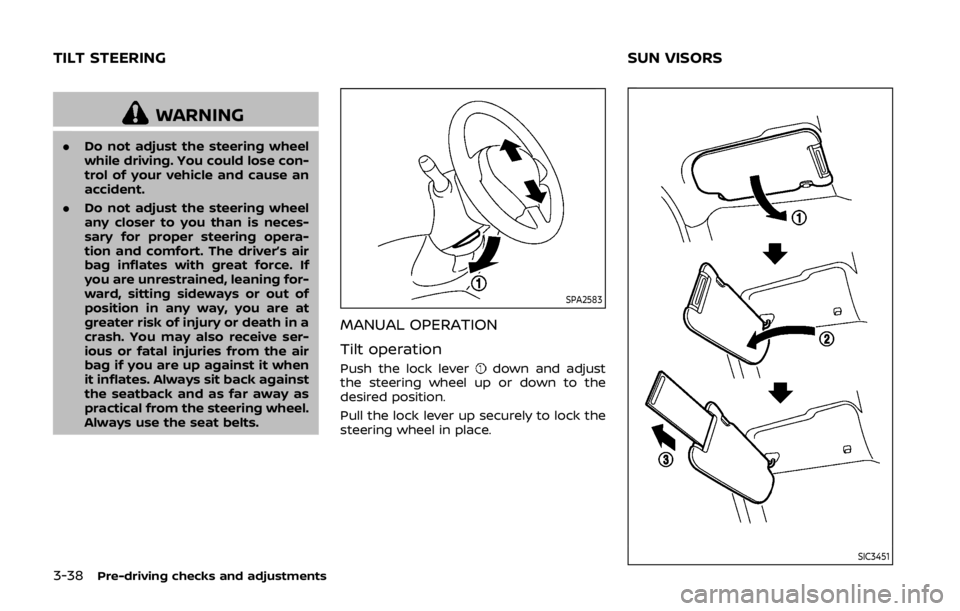
3-38Pre-driving checks and adjustments
WARNING
.Do not adjust the steering wheel
while driving. You could lose con-
trol of your vehicle and cause an
accident.
. Do not adjust the steering wheel
any closer to you than is neces-
sary for proper steering opera-
tion and comfort. The driver’s air
bag inflates with great force. If
you are unrestrained, leaning for-
ward, sitting sideways or out of
position in any way, you are at
greater risk of injury or death in a
crash. You may also receive ser-
ious or fatal injuries from the air
bag if you are up against it when
it inflates. Always sit back against
the seatback and as far away as
practical from the steering wheel.
Always use the seat belts.
SPA2583
MANUAL OPERATION
Tilt operation
Push the lock leverdown and adjust
the steering wheel up or down to the
desired position.
Pull the lock lever up securely to lock the
steering wheel in place.
SIC3451
TILT STEERING SUN VISORS
Page 169 of 460
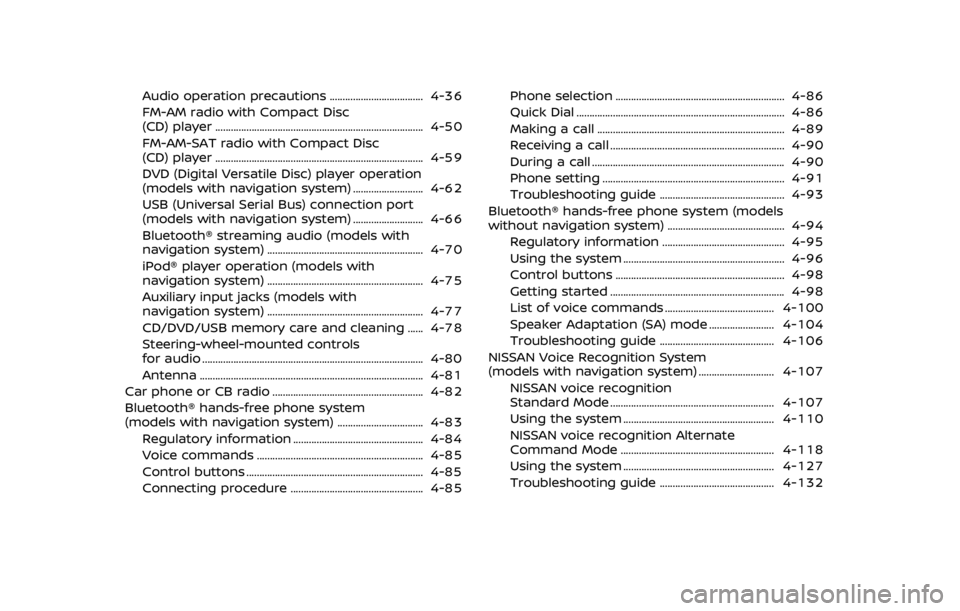
Audio operation precautions .................................... 4-36
FM-AM radio with Compact Disc
(CD) player ........................................................................\
........ 4-50
FM-AM-SAT radio with Compact Disc
(CD) player ........................................................................\
........ 4-59
DVD (Digital Versatile Disc) player operation
(models with navigation system) ........................... 4-62
USB (Universal Serial Bus) connection port
(models with navigation system) ........................... 4-66
Bluetooth® streaming audio (models with
navigation system) ............................................................ 4-70
iPod® player operation (models with
navigation system) ............................................................ 4-75
Auxiliary input jacks (models with
navigation system) ............................................................ 4-77
CD/DVD/USB memory care and cleaning ...... 4-78
Steering-wheel-mounted controls
for audio ........................................................................\
............. 4-80
Antenna ........................................................................\
.............. 4-81
Car phone or CB radio .......................................................... 4-82
Bluetooth® hands-free phone system
(models with navigation system) ................................. 4-83 Regulatory information .................................................. 4-84
Voice commands ................................................................ 4-85
Control buttons .................................................................... 4-85
Connecting procedure ................................................... 4-85 Phone selection ................................................................. 4-86
Quick Dial ........................................................................\
........ 4-86
Making a call ........................................................................\
4-89
Receiving a call ................................................................... 4-90
During a call ........................................................................\
.. 4-90
Phone setting ...................................................................... 4-91
Troubleshooting guide ................................................ 4-93
Bluetooth® hands-free phone system (models
without navigation system) ............................................. 4-94 Regulatory information ............................................... 4-95
Using the system .............................................................. 4-96
Control buttons ................................................................. 4-98
Getting started ................................................................... 4-98
List of voice commands .......................................... 4-100
Speaker Adaptation (SA) mode ......................... 4-104
Troubleshooting guide ............................................ 4-106
NISSAN Voice Recognition System
(models with navigation system) ............................. 4-107
NISSAN voice recognition
Standard Mode ............................................................... 4-107
Using the system .......................................................... 4-110
NISSAN voice recognition Alternate
Command Mode ........................................................... 4-118
Using the system .......................................................... 4-127
Troubleshooting guide ............................................ 4-132
Page 174 of 460
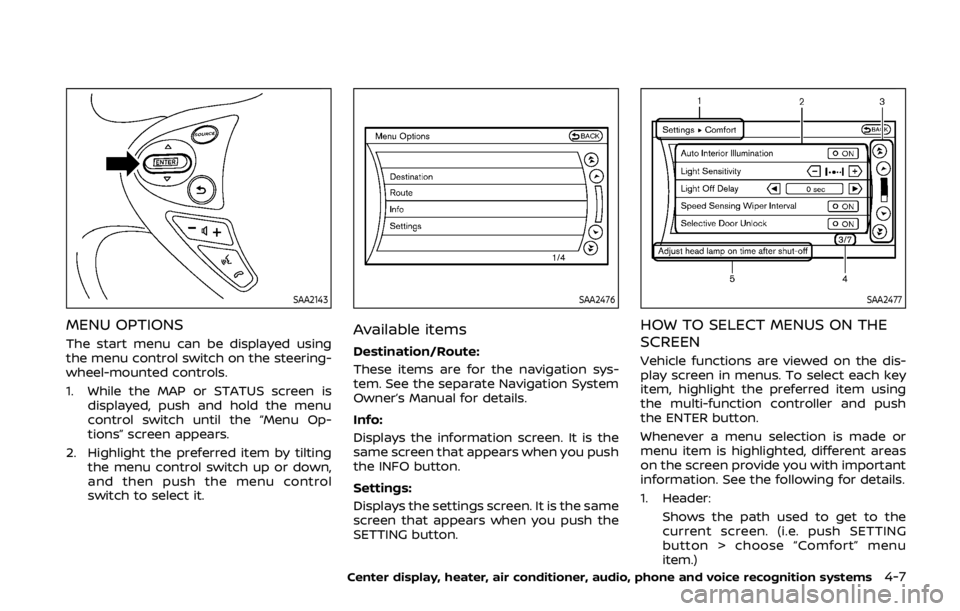
SAA2143
MENU OPTIONS
The start menu can be displayed using
the menu control switch on the steering-
wheel-mounted controls.
1. While the MAP or STATUS screen isdisplayed, push and hold the menu
control switch until the “Menu Op-
tions” screen appears.
2. Highlight the preferred item by tilting the menu control switch up or down,
and then push the menu control
switch to select it.
SAA2476
Available items
Destination/Route:
These items are for the navigation sys-
tem. See the separate Navigation System
Owner’s Manual for details.
Info:
Displays the information screen. It is the
same screen that appears when you push
the INFO button.
Settings:
Displays the settings screen. It is the same
screen that appears when you push the
SETTING button.
SAA2477
HOW TO SELECT MENUS ON THE
SCREEN
Vehicle functions are viewed on the dis-
play screen in menus. To select each key
item, highlight the preferred item using
the multi-function controller and push
the ENTER button.
Whenever a menu selection is made or
menu item is highlighted, different areas
on the screen provide you with important
information. See the following for details.
1. Header:
Shows the path used to get to the
current screen. (i.e. push SETTING
button > choose “Comfort” menu
item.)
Center display, heater, air conditioner, audio, phone and voice recognition systems4-7
Page 192 of 460
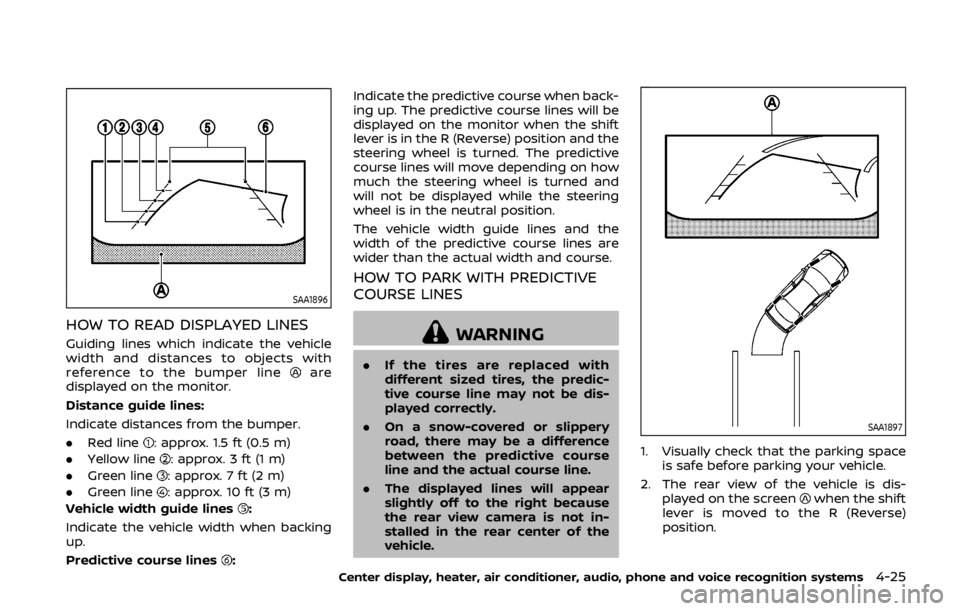
SAA1896
HOW TO READ DISPLAYED LINES
Guiding lines which indicate the vehicle
width and distances to objects with
reference to the bumper line
are
displayed on the monitor.
Distance guide lines:
Indicate distances from the bumper.
. Red line
: approx. 1.5 ft (0.5 m)
. Yellow line
: approx. 3 ft (1 m)
. Green line
: approx. 7 ft (2 m)
. Green line
: approx. 10 ft (3 m)
Vehicle width guide lines
:
Indicate the vehicle width when backing
up.
Predictive course lines
: Indicate the predictive course when back-
ing up. The predictive course lines will be
displayed on the monitor when the shift
lever is in the R (Reverse) position and the
steering wheel is turned. The predictive
course lines will move depending on how
much the steering wheel is turned and
will not be displayed while the steering
wheel is in the neutral position.
The vehicle width guide lines and the
width of the predictive course lines are
wider than the actual width and course.
HOW TO PARK WITH PREDICTIVE
COURSE LINES
WARNING
.
If the tires are replaced with
different sized tires, the predic-
tive course line may not be dis-
played correctly.
. On a snow-covered or slippery
road, there may be a difference
between the predictive course
line and the actual course line.
. The displayed lines will appear
slightly off to the right because
the rear view camera is not in-
stalled in the rear center of the
vehicle.
SAA1897
1. Visually check that the parking space
is safe before parking your vehicle.
2. The rear view of the vehicle is dis- played on the screen
when the shift
lever is moved to the R (Reverse)
position.
Center display, heater, air conditioner, audio, phone and voice recognition systems4-25
Page 193 of 460
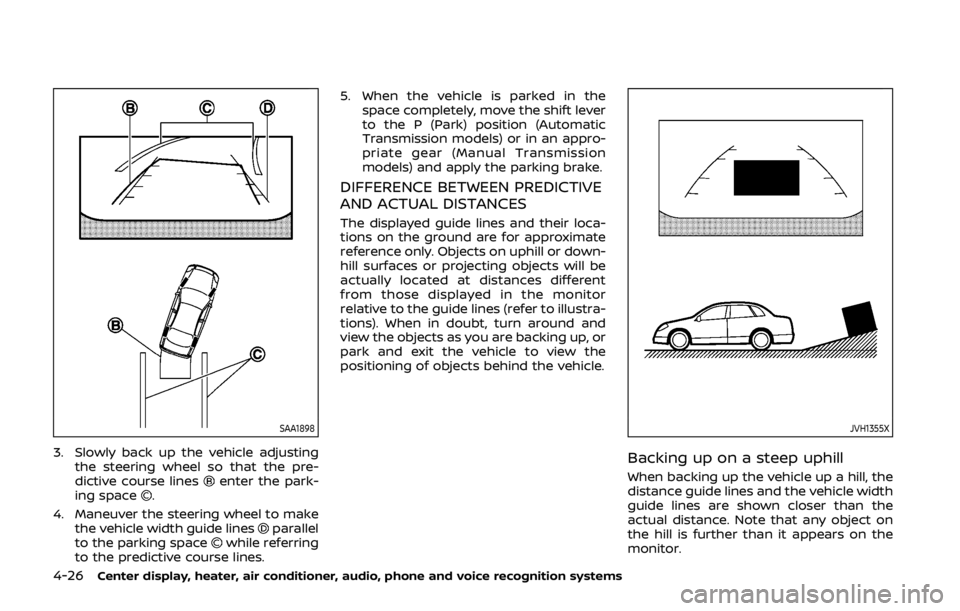
4-26Center display, heater, air conditioner, audio, phone and voice recognition systems
SAA1898
3. Slowly back up the vehicle adjustingthe steering wheel so that the pre-
dictive course lines
enter the park-
ing space.
4. Maneuver the steering wheel to make the vehicle width guide lines
parallel
to the parking spacewhile referring
to the predictive course lines. 5. When the vehicle is parked in the
space completely, move the shift lever
to the P (Park) position (Automatic
Transmission models) or in an appro-
priate gear (Manual Transmission
models) and apply the parking brake.
DIFFERENCE BETWEEN PREDICTIVE
AND ACTUAL DISTANCES
The displayed guide lines and their loca-
tions on the ground are for approximate
reference only. Objects on uphill or down-
hill surfaces or projecting objects will be
actually located at distances different
from those displayed in the monitor
relative to the guide lines (refer to illustra-
tions). When in doubt, turn around and
view the objects as you are backing up, or
park and exit the vehicle to view the
positioning of objects behind the vehicle.
JVH1355X
Backing up on a steep uphill
When backing up the vehicle up a hill, the
distance guide lines and the vehicle width
guide lines are shown closer than the
actual distance. Note that any object on
the hill is further than it appears on the
monitor.
Page 247 of 460
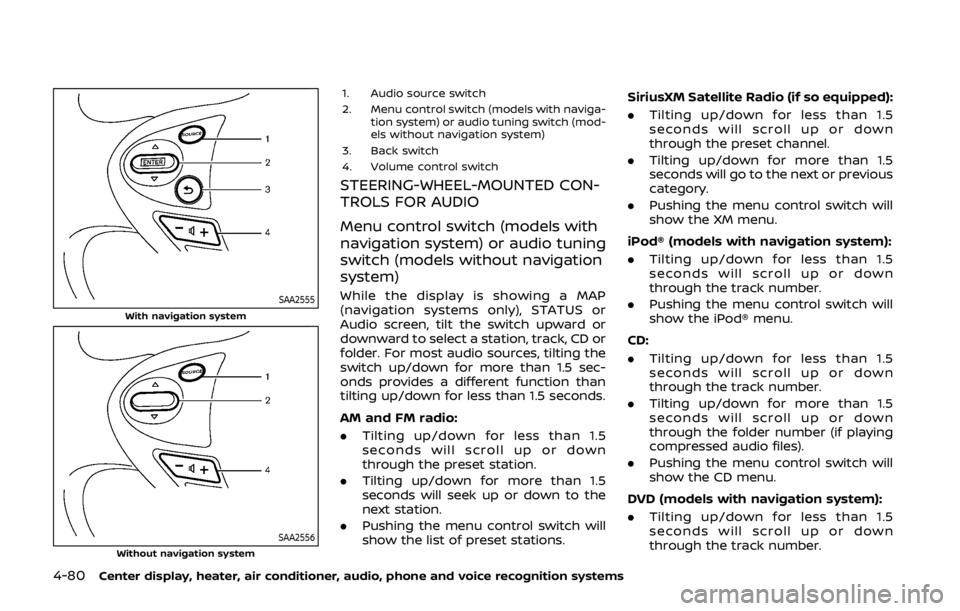
4-80Center display, heater, air conditioner, audio, phone and voice recognition systems
SAA2555With navigation system
SAA2556Without navigation system
1. Audio source switch
2. Menu control switch (models with naviga-tion system) or audio tuning switch (mod-
els without navigation system)
3. Back switch
4. Volume control switch
STEERING-WHEEL-MOUNTED CON-
TROLS FOR AUDIO
Menu control switch (models with
navigation system) or audio tuning
switch (models without navigation
system)
While the display is showing a MAP
(navigation systems only), STATUS or
Audio screen, tilt the switch upward or
downward to select a station, track, CD or
folder. For most audio sources, tilting the
switch up/down for more than 1.5 sec-
onds provides a different function than
tilting up/down for less than 1.5 seconds.
AM and FM radio:
. Tilting up/down for less than 1.5
seconds will scroll up or down
through the preset station.
. Tilting up/down for more than 1.5
seconds will seek up or down to the
next station.
. Pushing the menu control switch will
show the list of preset stations. SiriusXM Satellite Radio (if so equipped):
. Tilting up/down for less than 1.5
seconds will scroll up or down
through the preset channel.
. Tilting up/down for more than 1.5
seconds will go to the next or previous
category.
. Pushing the menu control switch will
show the XM menu.
iPod® (models with navigation system):
. Tilting up/down for less than 1.5
seconds will scroll up or down
through the track number.
. Pushing the menu control switch will
show the iPod® menu.
CD:
. Tilting up/down for less than 1.5
seconds will scroll up or down
through the track number.
. Tilting up/down for more than 1.5
seconds will scroll up or down
through the folder number (if playing
compressed audio files).
. Pushing the menu control switch will
show the CD menu.
DVD (models with navigation system):
. Tilting up/down for less than 1.5
seconds will scroll up or down
through the track number.
Page 256 of 460
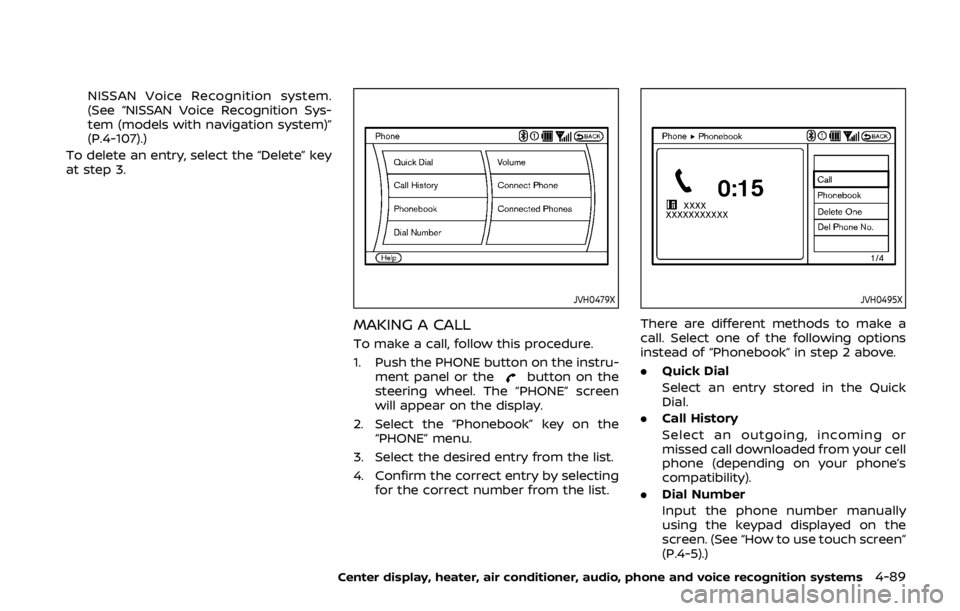
NISSAN Voice Recognition system.
(See “NISSAN Voice Recognition Sys-
tem (models with navigation system)”
(P.4-107).)
To delete an entry, select the “Delete” key
at step 3.
JVH0479X
MAKING A CALL
To make a call, follow this procedure.
1. Push the PHONE button on the instru- ment panel or the
button on the
steering wheel. The “PHONE” screen
will appear on the display.
2. Select the “Phonebook” key on the “PHONE” menu.
3. Select the desired entry from the list.
4. Confirm the correct entry by selecting for the correct number from the list.
JVH0495X
There are different methods to make a
call. Select one of the following options
instead of “Phonebook” in step 2 above.
.Quick Dial
Select an entry stored in the Quick
Dial.
. Call History
Select an outgoing, incoming or
missed call downloaded from your cell
phone (depending on your phone’s
compatibility).
. Dial Number
Input the phone number manually
using the keypad displayed on the
screen. (See “How to use touch screen”
(P.4-5).)
Center display, heater, air conditioner, audio, phone and voice recognition systems4-89
Page 257 of 460
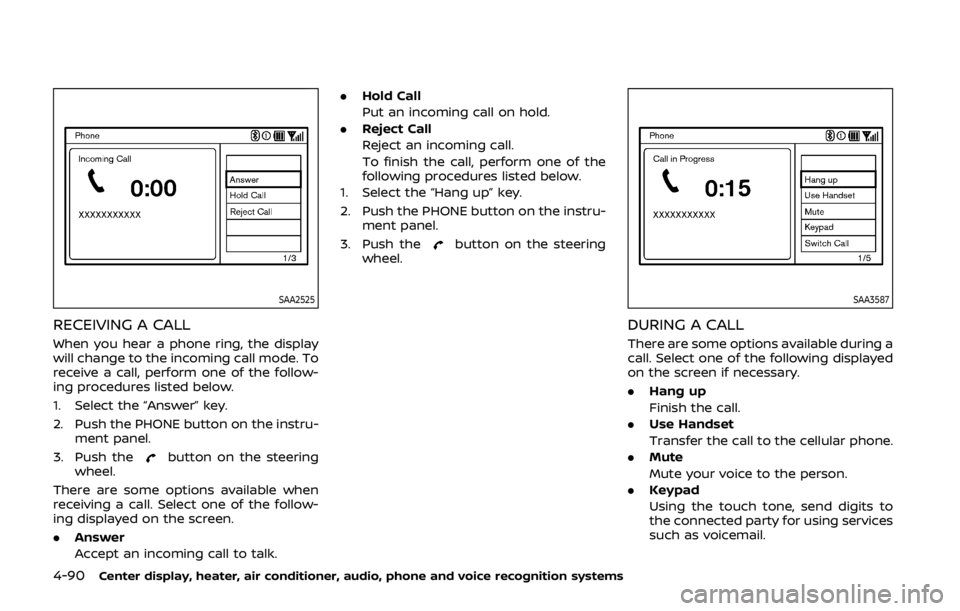
4-90Center display, heater, air conditioner, audio, phone and voice recognition systems
SAA2525
RECEIVING A CALL
When you hear a phone ring, the display
will change to the incoming call mode. To
receive a call, perform one of the follow-
ing procedures listed below.
1. Select the “Answer” key.
2. Push the PHONE button on the instru-ment panel.
3. Push the
button on the steering
wheel.
There are some options available when
receiving a call. Select one of the follow-
ing displayed on the screen.
. Answer
Accept an incoming call to talk. .
Hold Call
Put an incoming call on hold.
. Reject Call
Reject an incoming call.
To finish the call, perform one of the
following procedures listed below.
1. Select the “Hang up” key.
2. Push the PHONE button on the instru- ment panel.
3. Push the
button on the steering
wheel.
SAA3587
DURING A CALL
There are some options available during a
call. Select one of the following displayed
on the screen if necessary.
. Hang up
Finish the call.
. Use Handset
Transfer the call to the cellular phone.
. Mute
Mute your voice to the person.
. Keypad
Using the touch tone, send digits to
the connected party for using services
such as voicemail.