NISSAN 370Z ROADSTER 2011 Owners Manual
Manufacturer: NISSAN, Model Year: 2011, Model line: 370Z ROADSTER, Model: NISSAN 370Z ROADSTER 2011Pages: 419, PDF Size: 3.61 MB
Page 151 of 419
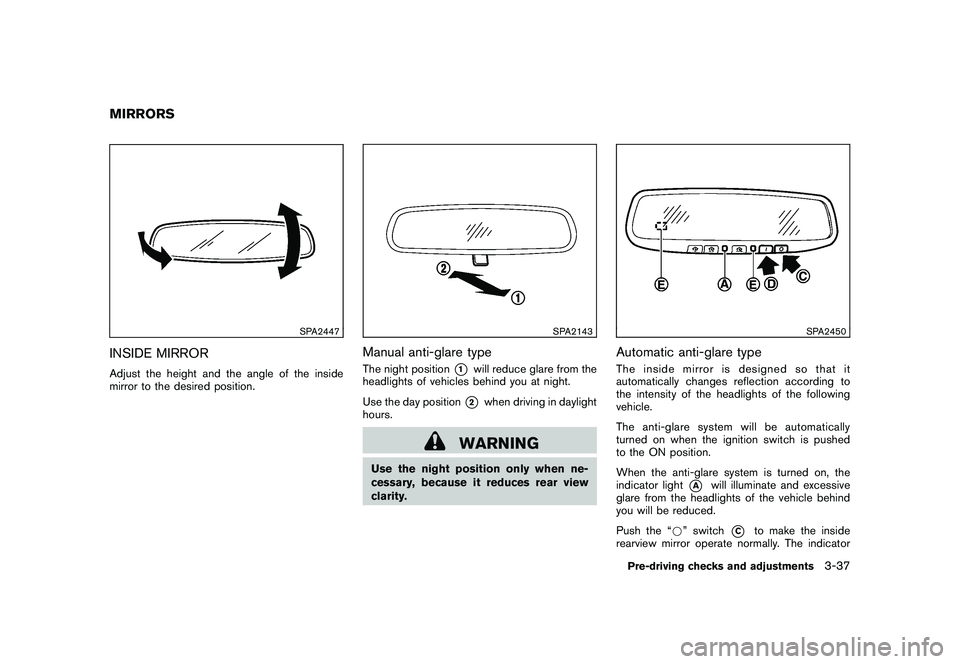
Black plate (147,1)
Model "Z34-D" EDITED: 2010/ 7/ 27
SPA2447
INSIDE MIRRORAdjust the height and the angle of the inside
mirror to the desired position.
SPA2143
Manual anti-glare typeThe night position
*1
will reduce glare from the
headlights of vehicles behind you at night.
Use the day position*2
when driving in daylight
hours.
WARNING
Use the night position only when ne-
cessary, because it reduces rear view
clarity.
SPA2450
Automatic anti-glare typeThe inside mirror is designed so that it
automatically changes reflection according to
the intensity of the headlights of the following
vehicle.
The anti-glare system will be automatically
turned on when the ignition switch is pushed
to the ON position.
When the anti-glare system is turned on, the
indicator light
*A
will illuminate and excessive
glare from the headlights of the vehicle behind
you will be reduced.
Push the “* ” switch
*C
to make the inside
rearview mirror operate normally. The indicator
MIRRORS
Pre-driving checks and adjustments
3-37
Page 152 of 419
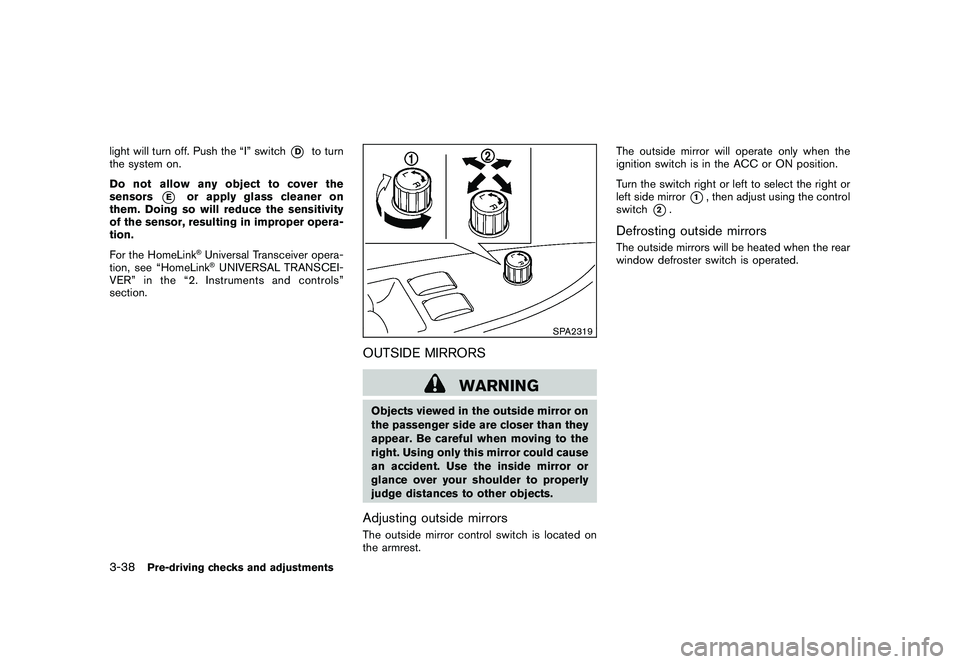
Black plate (148,1)
Model "Z34-D" EDITED: 2010/ 7/ 27
light will turn off. Push the “I” switch
*D
to turn
the system on.
Do not allow any object to cover the
sensors
*E
or apply glass cleaner on
them. Doing so will reduce the sensitivity
of the sensor, resulting in improper opera-
tion.
For the HomeLink®Universal Transceiver opera-
tion, see “HomeLink®UNIVERSAL TRANSCEI-
VER” in the “2. Instruments and controls”
section.
SPA2319
OUTSIDE MIRRORS
WARNING
Objects viewed in the outside mirror on
the passenger side are closer than they
appear. Be careful when moving to the
right. Using only this mirror could cause
an accident. Use the inside mirror or
glance over your shoulder to properly
judge distances to other objects.Adjusting outside mirrorsThe outside mirror control switch is located on
the armrest. The outside mirror will operate only when the
ignition switch is in the ACC or ON position.
Turn the switch right or left to select the right or
left side mirror
*1, then adjust using the control
switch
*2.
Defrosting outside mirrorsThe outside mirrors will be heated when the rear
window defroster switch is operated.
3-38
Pre-driving checks and adjustments
Page 153 of 419
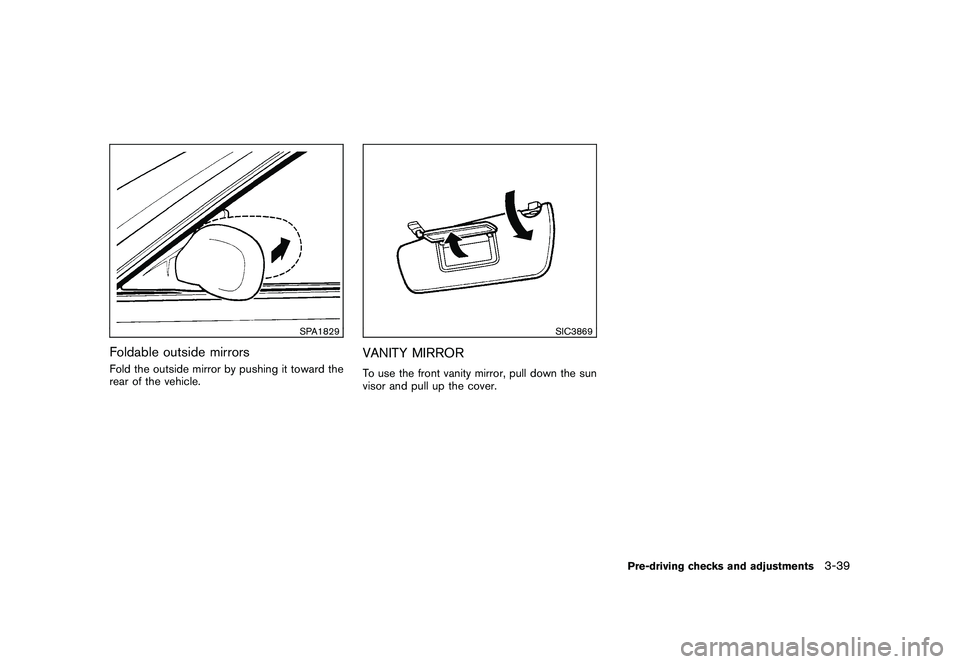
Black plate (149,1)
Model "Z34-D" EDITED: 2010/ 7/ 27
SPA1829
Foldable outside mirrorsFold the outside mirror by pushing it toward the
rear of the vehicle.
SIC3869
VANITY MIRRORTo use the front vanity mirror, pull down the sun
visor and pull up the cover.
Pre-driving checks and adjustments
3-39
Page 154 of 419
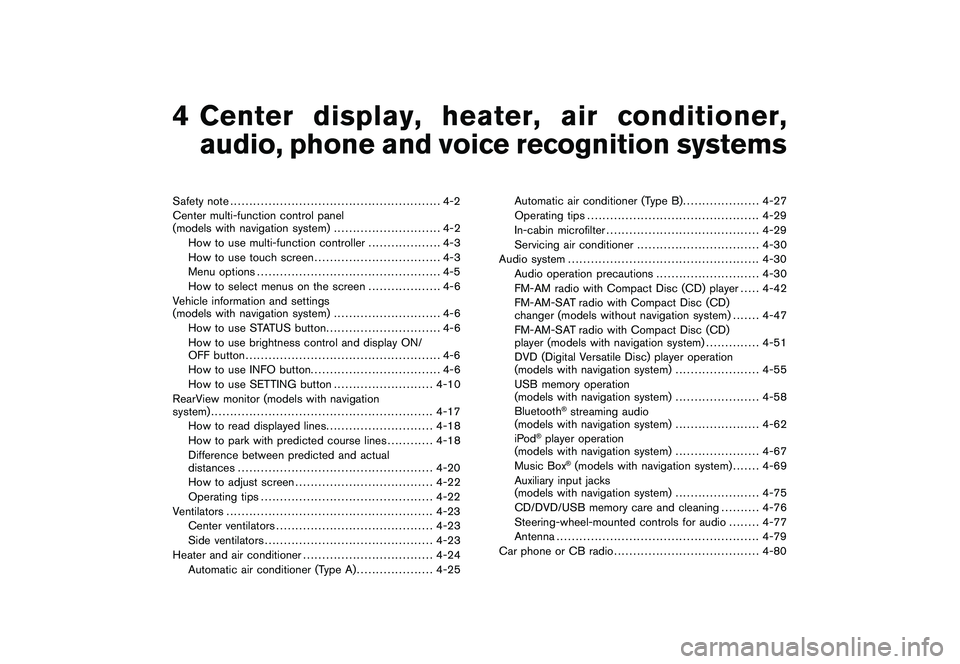
Black plate (13,1)
4
Center display, heater, air conditioner,
audio, phone and voice recognition systems
Model "Z34-D" EDITED: 2010/ 7/ 28
Safety note....................................................... 4-2
Center multi-function control panel
(models with navigation system) ............................ 4-2
How to use multi-function controller ................... 4-3
How to use touch screen ................................. 4-3
Menu options ................................................ 4-5
How to select menus on the screen ................... 4-6
Vehicle information and settings
(models with navigation system) ............................ 4-6
How to use STATUS button .............................. 4-6
How to use brightness control and display ON/
OFF button ................................................... 4-6
How to use INFO button. ................................. 4-6
How to use SETTING button .......................... 4-10
RearView monitor (models with navigation
system) .......................................................... 4-17
How to read displayed lines ............................ 4-18
How to park with predicted course lines ............ 4-18
Difference between predicted and actual
distances ................................................... 4-20
How to adjust screen .................................... 4-22
Operating tips ............................................. 4-22
Ventilators ...................................................... 4-23
Center ventilators ......................................... 4-23
Side ventilators ............................................ 4-23
Heater and air conditioner .................................. 4-24
Automatic air conditioner (Type A) .................... 4-25Automatic air conditioner (Type B)
.................... 4-27
Operating tips ............................................. 4-29
In-cabin microfilter ........................................ 4-29
Servicing air conditioner ................................ 4-30
Audio system .................................................. 4-30
Audio operation precautions ........................... 4-30
FM-AM radio with Compact Disc (CD) player . .... 4-42
FM-AM-SAT radio with Compact Disc (CD)
changer (models without navigation system) . . . .... 4-47
FM-AM-SAT radio with Compact Disc (CD)
player (models with navigation system) .............. 4-51
DVD (Digital Versatile Disc) player operation
(models with navigation system) ...................... 4-55
USB memory operation
(models with navigation system) ...................... 4-58
Bluetooth
®streaming audio
(models with navigation system) ...................... 4-62
iPod
®player operation
(models with navigation system) ...................... 4-67
Music Box
®(models with navigation system) . . . .... 4-69
Auxiliary input jacks
(models with navigation system) ...................... 4-75
CD/DVD/USB memory care and cleaning .......... 4-76
Steering-wheel-mounted controls for audio ........ 4-77
Antenna ..................................................... 4-79
Car phone or CB radio ...................................... 4-80
Page 155 of 419
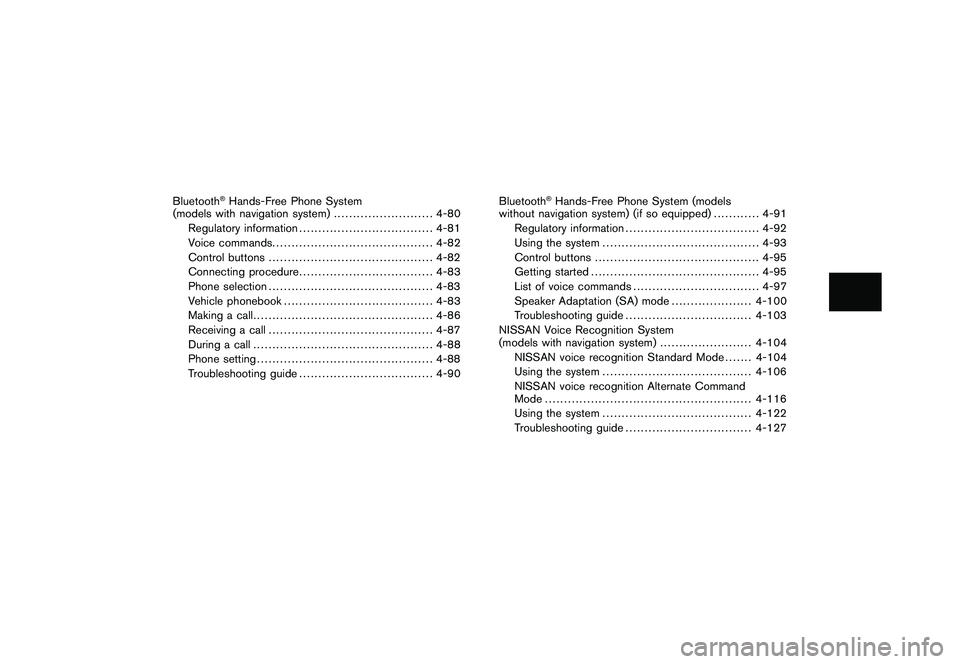
Black plate (14,1)
Model "Z34-D" EDITED: 2010/ 7/ 28
Bluetooth
®Hands-Free Phone System
(models with navigation system) .......................... 4-80
Regulatory information ................................... 4-81
Voice commands. ......................................... 4-82
Control buttons ........................................... 4-82
Connecting procedure ................................... 4-83
Phone selection ........................................... 4-83
Vehicle phonebook ....................................... 4-83
Making a call ............................................... 4-86
Receiving a call ........................................... 4-87
During a call ............................................... 4-88
Phone setting .............................................. 4-88
Troubleshooting guide ................................... 4-90 Bluetooth
®Hands-Free Phone System (models
without navigation system) (if so equipped) ............ 4-91
Regulatory information ................................... 4-92
Using the system ......................................... 4-93
Control buttons ........................................... 4-95
Getting started ............................................ 4-95
List of voice commands ................................. 4-97
Speaker Adaptation (SA) mode ..................... 4-100
Troubleshooting guide ................................. 4-103
NISSAN Voice Recognition System
(models with navigation system) ........................ 4-104
NISSAN voice recognition Standard Mode ....... 4-104
Using the system ....................................... 4-106
NISSAN voice recognition Alternate Command
Mode ...................................................... 4-116
Using the system ....................................... 4-122
Troubleshooting guide ................................. 4-127
Page 156 of 419
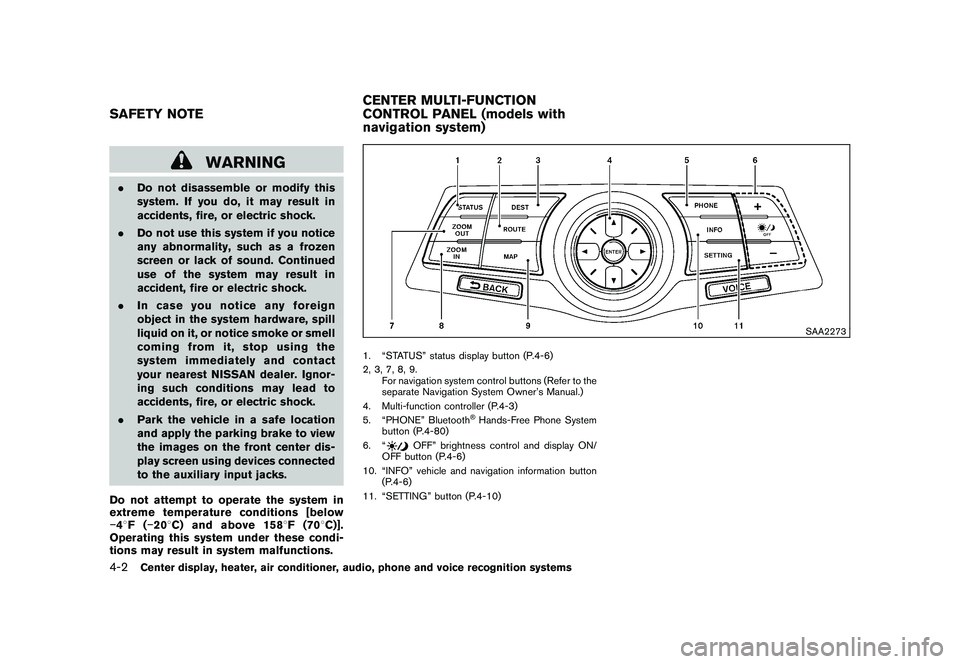
Black plate (152,1)
Model "Z34-D" EDITED: 2010/ 7/ 27
WARNING
.Do not disassemble or modify this
system. If you do, it may result in
accidents, fire, or electric shock.
. Do not use this system if you notice
any abnormality, such as a frozen
screen or lack of sound. Continued
use of the system may result in
accident, fire or electric shock.
. In case you notice any foreign
object in the system hardware, spill
liquid on it, or notice smoke or smell
coming from it, stop using the
system immediately and contact
your nearest NISSAN dealer. Ignor-
ing such conditions may lead to
accidents, fire, or electric shock.
. Park the vehicle in a safe location
and apply the parking brake to view
the images on the front center dis-
play screen using devices connected
to the auxiliary input jacks.
Do not attempt to operate the system in
extreme temperature conditions [below
� 48F( �208 C) and above 158 8F(70 8C)].
Operating this system under these condi-
tions may result in system malfunctions.
SAA2273
1. “STATUS” status display button (P.4-6)
2, 3, 7, 8, 9.
For navigation system control buttons (Refer to the
separate Navigation System Owner’s Manual.)
4. Multi-function controller (P.4-3)
5. “PHONE” Bluetooth
®Hands-Free Phone System
button (P.4-80)
6. “
OFF” brightness control and display ON/
OFF button (P.4-6)
10. “INFO” vehicle and navigation information button (P.4-6)
11. “SETTING” button (P.4-10)
SAFETY NOTE CENTER MULTI-FUNCTION
CONTROL PANEL (models with
navigation system)4-2
Center display, heater, air conditioner, audio, phone and voice recognition systems
Page 157 of 419
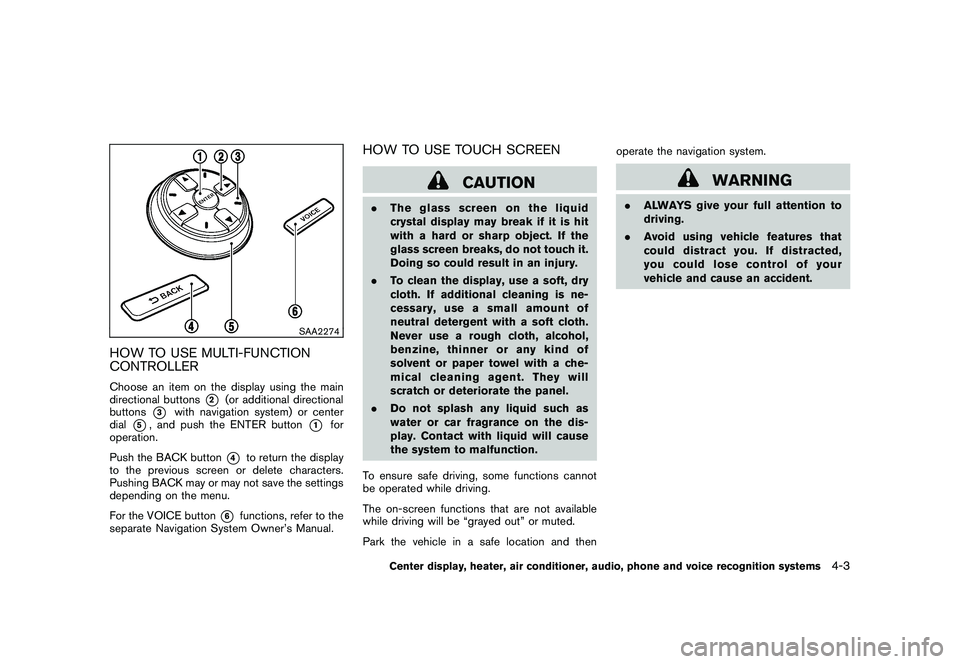
Black plate (153,1)
Model "Z34-D" EDITED: 2010/ 7/ 27
SAA2274
HOW TO USE MULTI-FUNCTION
CONTROLLERChoose an item on the display using the main
directional buttons
*2
(or additional directional
buttons
*3
with navigation system) or center
dial
*5, and push the ENTER button
*1
for
operation.
Push the BACK button
*4
to return the display
to the previous screen or delete characters.
Pushing BACK may or may not save the settings
depending on the menu.
For the VOICE button
*6
functions, refer to the
separate Navigation System Owner’s Manual.
HOW TO USE TOUCH SCREEN
CAUTION
. The glass screen on the liquid
crystal display may break if it is hit
with a hard or sharp object. If the
glass screen breaks, do not touch it.
Doing so could result in an injury.
. To clean the display, use a soft, dry
cloth. If additional cleaning is ne-
cessary, use a small amount of
neutral detergent with a soft cloth.
Never use a rough cloth, alcohol,
benzine, thinner or any kind of
solvent or paper towel with a che-
mical cleaning agent. They will
scratch or deteriorate the panel.
. Do not splash any liquid such as
water or car fragrance on the dis-
play. Contact with liquid will cause
the system to malfunction.
To ensure safe driving, some functions cannot
be operated while driving.
The on-screen functions that are not available
while driving will be “grayed out” or muted.
Park the vehicle in a safe location and then operate the navigation system.
WARNING
.
ALWAYS give your full attention to
driving.
. Avoid using vehicle features that
coulddistractyou.Ifdistracted,
you could lose control of your
vehicle and cause an accident.
Center display, heater, air conditioner, audio, phone and voice recognition systems
4-3
Page 158 of 419
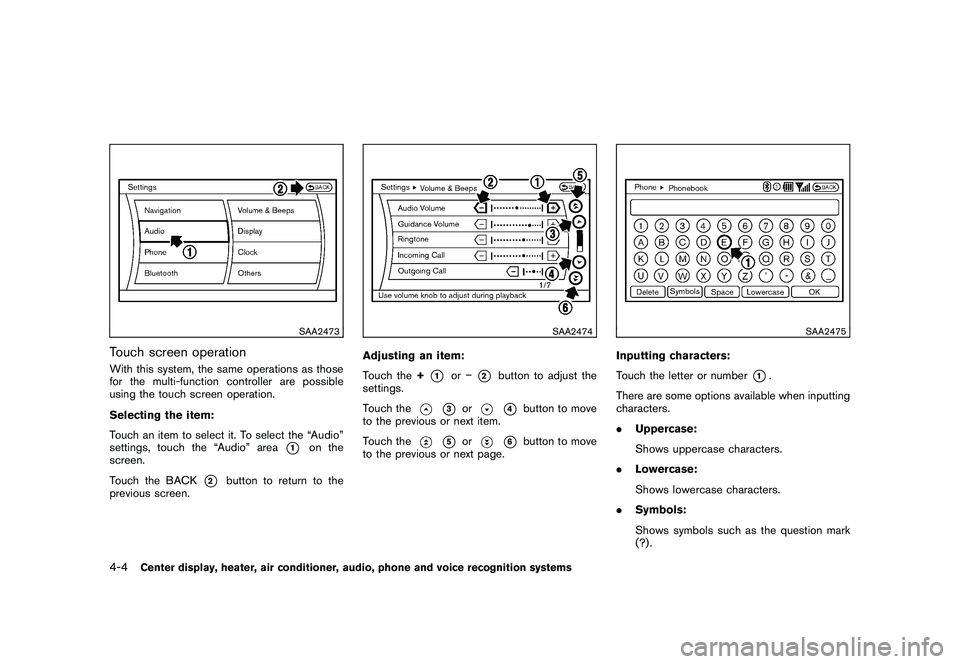
Black plate (154,1)
Model "Z34-D" EDITED: 2010/ 7/ 27
SAA2473
Touch screen operationWith this system, the same operations as those
for the multi-function controller are possible
using the touch screen operation.
Selecting the item:
Touch an item to select it. To select the “Audio”
settings, touch the “Audio” area
*1
on the
screen.
Touch the BACK
*2
button to return to the
previous screen.
SAA2474
Adjusting an item:
Touch the +
*1
or�
*2
button to adjust the
settings.
Touch the
*3
or
*4
button to move
to the previous or next item.
Touch the
*5
or
*6
button to move
to the previous or next page.
SAA2475
Inputting characters:
Touch the letter or number
*1.
There are some options available when inputting
characters.
. Uppercase:
Shows uppercase characters.
. Lowercase:
Shows lowercase characters.
. Symbols:
Shows symbols such as the question mark
(?) .
4-4
Center display, heater, air conditioner, audio, phone and voice recognition systems
Page 159 of 419
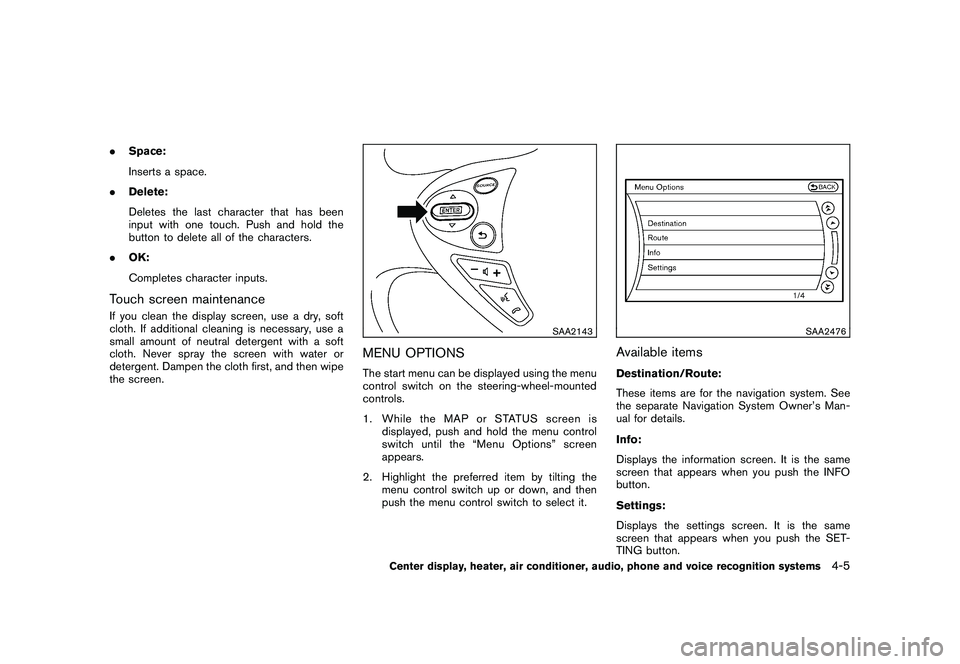
Black plate (155,1)
Model "Z34-D" EDITED: 2010/ 7/ 27
.Space:
Inserts a space.
. Delete:
Deletes the last character that has been
input with one touch. Push and hold the
button to delete all of the characters.
. OK:
Completes character inputs.Touch screen maintenanceIf you clean the display screen, use a dry, soft
cloth. If additional cleaning is necessary, use a
small amount of neutral detergent with a soft
cloth. Never spray the screen with water or
detergent. Dampen the cloth first, and then wipe
the screen.
SAA2143
MENU OPTIONSThe start menu can be displayed using the menu
control switch on the steering-wheel-mounted
controls.
1. While the MAP or STATUS screen is
displayed, push and hold the menu control
switch until the “Menu Options” screen
appears.
2. Highlight the preferred item by tilting the menu control switch up or down, and then
push the menu control switch to select it.
SAA2476
Available itemsDestination/Route:
These items are for the navigation system. See
the separate Navigation System Owner’s Man-
ual for details.
Info:
Displays the information screen. It is the same
screen that appears when you push the INFO
button.
Settings:
Displays the settings screen. It is the same
screen that appears when you push the SET-
TING button.
Center display, heater, air conditioner, audio, phone and voice recognition systems
4-5
Page 160 of 419
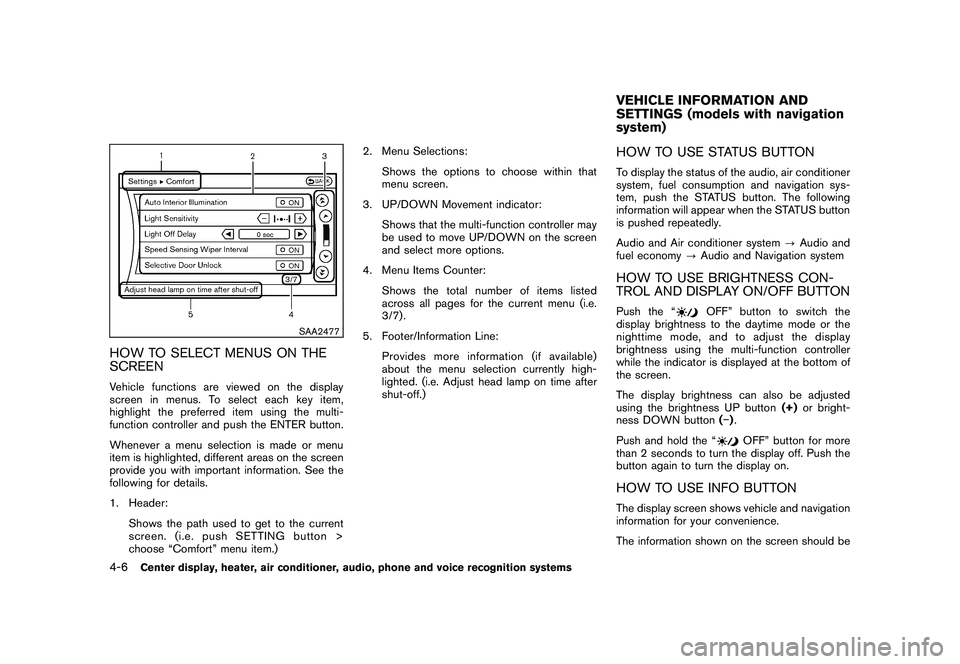
Black plate (156,1)
Model "Z34-D" EDITED: 2010/ 7/ 27
SAA2477
HOW TO SELECT MENUS ON THE
SCREENVehicle functions are viewed on the display
screen in menus. To select each key item,
highlight the preferred item using the multi-
function controller and push the ENTER button.
Whenever a menu selection is made or menu
item is highlighted, different areas on the screen
provide you with important information. See the
following for details.
1. Header:Shows the path used to get to the current
screen. (i.e. push SETTING button >
choose “Comfort” menu item.) 2. Menu Selections:
Shows the options to choose within that
menu screen.
3. UP/DOWN Movement indicator:
Shows that the multi-function controller may
be used to move UP/DOWN on the screen
and select more options.
4. Menu Items Counter:
Shows the total number of items listed
across all pages for the current menu (i.e.
3/7) .
5. Footer/Information Line: Provides more information (if available)
about the menu selection currently high-
lighted. (i.e. Adjust head lamp on time after
shut-off.)
HOW TO USE STATUS BUTTONTo display the status of the audio, air conditioner
system, fuel consumption and navigation sys-
tem, push the STATUS button. The following
information will appear when the STATUS button
is pushed repeatedly.
Audio and Air conditioner system ?Audio and
fuel economy ?Audio and Navigation systemHOW TO USE BRIGHTNESS CON-
TROL AND DISPLAY ON/OFF BUTTONPush the “
OFF” button to switch the
display brightness to the daytime mode or the
nighttime mode, and to adjust the display
brightness using the multi-function controller
while the indicator is displayed at the bottom of
the screen.
The display brightness can also be adjusted
using the brightness UP button (+)or bright-
ness DOWN button (�) .
Push and hold the “
OFF” button for more
than 2 seconds to turn the display off. Push the
button again to turn the display on.
HOW TO USE INFO BUTTONThe display screen shows vehicle and navigation
information for your convenience.
The information shown on the screen should beVEHICLE INFORMATION AND
SETTINGS (models with navigation
system)
4-6
Center display, heater, air conditioner, audio, phone and voice recognition systems