NISSAN 370Z ROADSTER 2012 Z34 08IT Navigation Manual
Manufacturer: NISSAN, Model Year: 2012, Model line: 370Z ROADSTER, Model: NISSAN 370Z ROADSTER 2012 Z34Pages: 242, PDF Size: 5.54 MB
Page 1 of 242
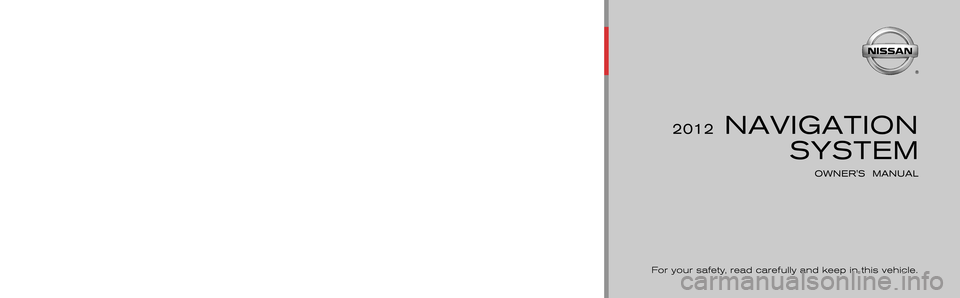
Page 2 of 242
![NISSAN 370Z ROADSTER 2012 Z34 08IT Navigation Manual Black plate (3,1)
[ Edit: 2011/ 6/ 13 Model: 08NJ-N ]
NISSAN NAVIGATION SYSTEM HELP-
DESK CONTACT INFORMATIONFor assistance or inquiries about the NISSAN
Navigation System, or to order updated map
dat NISSAN 370Z ROADSTER 2012 Z34 08IT Navigation Manual Black plate (3,1)
[ Edit: 2011/ 6/ 13 Model: 08NJ-N ]
NISSAN NAVIGATION SYSTEM HELP-
DESK CONTACT INFORMATIONFor assistance or inquiries about the NISSAN
Navigation System, or to order updated map
dat](/img/5/286/w960_286-1.png)
Black plate (3,1)
[ Edit: 2011/ 6/ 13 Model: 08NJ-N ]
NISSAN NAVIGATION SYSTEM HELP-
DESK CONTACT INFORMATIONFor assistance or inquiries about the NISSAN
Navigation System, or to order updated map
data, contact the NISSAN NAVIGATION SYS-
TEM HELPDESK at: . ADDRESS: P.O. Box 1588, Orem, UT
84059-992
. E-MAIL: [email protected]
. WEB SITE: www.NissanNavigation.com
. PHONE: 1-888-661-9995
. HOURS: 6:00 AM to 5:00 PM (Pacific
Time)NISSAN CONSUMER AFFAIRS DE-
PARTMENTFor assistance or inquiries about the NISSAN
warranty, service or general questions, contact
the NISSAN Consumer Affairs Department at:
For U.S. customers
Nissan North America, Inc.
Consumer Affairs Department
P.O. Box 685003
Franklin, TN 37068-5003
1-800-NISSAN-1 (1-800-647-7261)
For Canadian customers
Nissan Canada Inc.
5290 Orbitor Drive
Mississauga, Ontario L4W 4Z5
1-800-387-0122
Thank you for purchasing a NISSAN vehicle.
This user’s manual is for the navigation system
only. This manual contains operating instructions
for the NISSAN Navigation System offered in
your NISSAN vehicle.
Please read this manual carefully to ensure safe
operation of the navigation system.
. Because of possible specification changes
and optional equipment, sections of this
manual may not apply to your vehicle.
. All information, specifications and illustra-
tions in this manual are those in effect at the
time of printing. NISSAN reserves the right
to change specifications or design at any
time without notice.
. Do not remove this manual from the vehicle
when selling this vehicle. The next user of
this navigation system may need the manual.
FOREWORD
Page 3 of 242
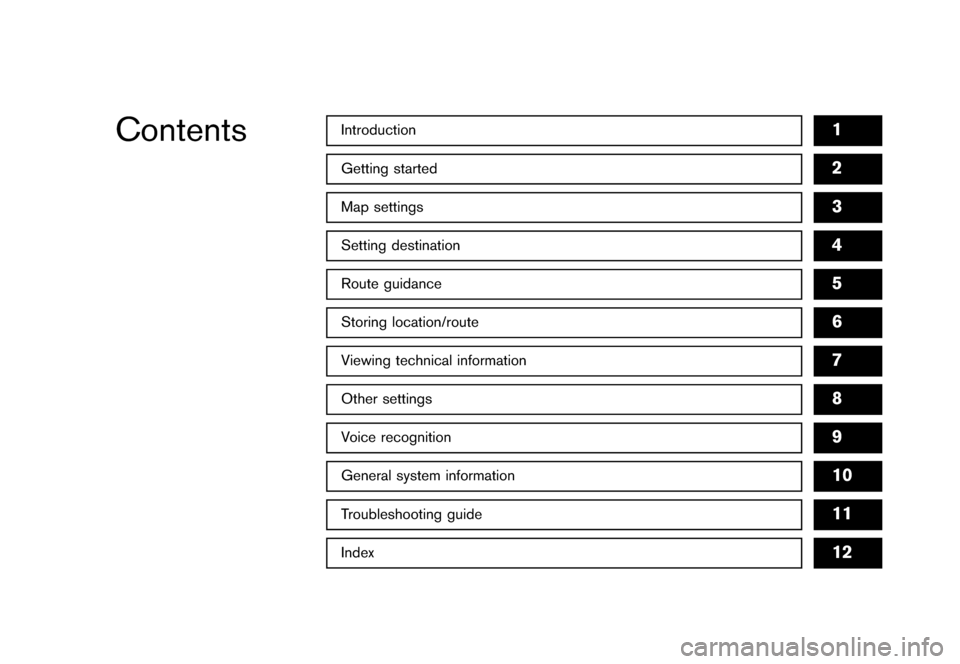
Black plate (1,1)
Introduction
1
Getting startedMap settingsSetting destinationRoute guidanceStoring location/routeViewing technical informationOther settingsVoice recognitionGeneral system informationTroubleshooting guideIndex
23456789101112
Contents
[ Edit: 2011/ 6/ 13 Model: 08NJ-N ]
Page 4 of 242
![NISSAN 370Z ROADSTER 2012 Z34 08IT Navigation Manual Black plate (5,1)
[ Edit: 2011/ 6/ 13 Model: 08NJ-N ]
1 IntroductionHow to use this manual .......................................................... 1-2 For safe operation ........................... NISSAN 370Z ROADSTER 2012 Z34 08IT Navigation Manual Black plate (5,1)
[ Edit: 2011/ 6/ 13 Model: 08NJ-N ]
1 IntroductionHow to use this manual .......................................................... 1-2 For safe operation ...........................](/img/5/286/w960_286-3.png)
Black plate (5,1)
[ Edit: 2011/ 6/ 13 Model: 08NJ-N ]
1 IntroductionHow to use this manual .......................................................... 1-2 For safe operation ............................................................... 1-2
Reference symbols ............................................................. 1-2 Safety information ..................................................................... 1-2
Laser product ........................................................................\
.... 1-3
Page 5 of 242
![NISSAN 370Z ROADSTER 2012 Z34 08IT Navigation Manual Black plate (6,1)
[ Edit: 2011/ 6/ 13 Model: 08NJ-N ]
1-2
Introduction
This manual uses special words, symbols and
icons that are organized by function.
Please refer to the following items to understa NISSAN 370Z ROADSTER 2012 Z34 08IT Navigation Manual Black plate (6,1)
[ Edit: 2011/ 6/ 13 Model: 08NJ-N ]
1-2
Introduction
This manual uses special words, symbols and
icons that are organized by function.
Please refer to the following items to understa](/img/5/286/w960_286-4.png)
Black plate (6,1)
[ Edit: 2011/ 6/ 13 Model: 08NJ-N ]
1-2
Introduction
This manual uses special words, symbols and
icons that are organized by function.
Please refer to the following items to understand
how to use this manual properly.FOR SAFE OPERATION
WARNING
Indicates the presence of a hazard that
could cause death or serious personal
injury. To avoid or reduce the risk, the
procedures must be followed precisely.
CAUTION
Indicates the presence of a hazard that
could cause minor or moderate perso-
nal injury or damage to your vehicle. To
avoid or reduce the risk, the procedures
must be followed carefully.
NOTE:
Indicates items that help you understand
and maximize the performance of your
vehicle. If ignored, they may lead to a
malfunction or poor performance.
REFERENCE SYMBOLS
INFO:
Indicates information that is necessary for
efficient use of your vehicle or accessories.Reference page:
Indicates the title and page that you should refer
to.
<> :
Indicates a button on the control panel.
[]:
Indicates a key/item displayed on the screen.Voice Command:
Indicates an operation by voice command.
Variable commands, such as numbers, are
indicated in
italics
in parentheses < >. This system is primarily designed to help you
reach your destination, and it also performs
other functions as outlined in this manual.
However, you, the driver, must use the system
safely and properly. Information concerning road
conditions, traffic signs and the availability of
services may not always be up to date. The
system is not a substitute for safe, proper and
legal driving.
Before using the navigation system, please read
the following safety information. Always use the
system as outlined in this manual.
WARNING
.
To operate the navigation system or
use the multi-function controller,
first park the vehicle in a safe
location and set the parking brake.
Operating the system while driving
can distract the driver and may
result in a serious accident.
. Do not rely on route guidance alone.
Always be sure that all driving
maneuvers are legal and safe in
order to avoid accidents.
. Do not disassemble or modify this
system. If you do, it may result in
accidents, fire or electrical shock.
HOW TO USE THIS MANUAL SAFETY INFORMATION
Page 6 of 242
![NISSAN 370Z ROADSTER 2012 Z34 08IT Navigation Manual Black plate (7,1)
[ Edit: 2011/ 6/ 13 Model: 08NJ-N ]
. If you notice any foreign objects in
the system hardware, spill liquid on
the system or notice smoke or a
smell coming from it, stop using the
s NISSAN 370Z ROADSTER 2012 Z34 08IT Navigation Manual Black plate (7,1)
[ Edit: 2011/ 6/ 13 Model: 08NJ-N ]
. If you notice any foreign objects in
the system hardware, spill liquid on
the system or notice smoke or a
smell coming from it, stop using the
s](/img/5/286/w960_286-5.png)
Black plate (7,1)
[ Edit: 2011/ 6/ 13 Model: 08NJ-N ]
. If you notice any foreign objects in
the system hardware, spill liquid on
the system or notice smoke or a
smell coming from it, stop using the
system immediately and contact a
NISSAN dealer. Ignoring such con-
ditions may lead to accidents, fire or
electrical shock.
CAUTION
.Do not use this system if you notice
any malfunctions such as a frozen
screen or the lack of sound. Con-
tinued use of the system may result
in accidents, fire or electrical shock.
. Some states/provinces may have
laws limiting the use of video
screens while driving. Use this sys-
tem only where it is legal to do so.
. Extreme temperature conditions
[below �48F( �208 C) and above
158 8F (70 8C)] could affect the per-
formance of the system.
. The glass display screen may break
if it is hit with a hard or sharp object.
If the glass screen breaks, do not touch it. Doing so could result in an
injury.
NOTE:
Do not keep the navigation system running
with the engine stopped. Doing so may
discharge the vehicle battery. When you
use the navigation system, always keep
the engine running. This navigation system is certified as a Class 1
laser product.
The navigation system complies with DHHS
Rules 21 CFR Chapter 1, Subchapter J.
WARNING
.
Do not disassemble or modify this
system. There are no user service-
able parts in this navigation system.
. If maintenance, adjustments and
operations other than those speci-
fied in this manual are attempted,
injury due to laser radiation and
exposure could occur.Required XM
®
Radio and XM NavTraffic
®
monthly subscriptions are sold separately. XM
NavTraffic
®are only available in select markets.
For more information,
see www.xmradio.com/navtraffic.
Introduction
1-3
LASER PRODUCT
Page 7 of 242
![NISSAN 370Z ROADSTER 2012 Z34 08IT Navigation Manual Black plate (8,1)
[ Edit: 2011/ 6/ 13 Model: 08NJ-N ]
1-4
Introduction
Required XM
®Radio and XM NavWeather
TM
monthly subscriptions are sold separately. XM
NavWeather
TM
is only available in select NISSAN 370Z ROADSTER 2012 Z34 08IT Navigation Manual Black plate (8,1)
[ Edit: 2011/ 6/ 13 Model: 08NJ-N ]
1-4
Introduction
Required XM
®Radio and XM NavWeather
TM
monthly subscriptions are sold separately. XM
NavWeather
TM
is only available in select](/img/5/286/w960_286-6.png)
Black plate (8,1)
[ Edit: 2011/ 6/ 13 Model: 08NJ-N ]
1-4
Introduction
Required XM
®Radio and XM NavWeather
TM
monthly subscriptions are sold separately. XM
NavWeather
TM
is only available in select mar-
kets. For more information,
see www.xmradio.com/navweather.
Page 8 of 242
![NISSAN 370Z ROADSTER 2012 Z34 08IT Navigation Manual Black plate (9,1)
[ Edit: 2011/ 6/ 13 Model: 08NJ-N ]
2 Getting startedControl buttons and functions ............................................... 2-2 Control panel ................................. NISSAN 370Z ROADSTER 2012 Z34 08IT Navigation Manual Black plate (9,1)
[ Edit: 2011/ 6/ 13 Model: 08NJ-N ]
2 Getting startedControl buttons and functions ............................................... 2-2 Control panel .................................](/img/5/286/w960_286-7.png)
Black plate (9,1)
[ Edit: 2011/ 6/ 13 Model: 08NJ-N ]
2 Getting startedControl buttons and functions ............................................... 2-2 Control panel ........................................................................\
2-2
Multi-function controller ................................................... 2-4
Steering wheel switch ....................................................... 2-4
Starting the system ................................................................... 2-5
Navigation system status screen .......................................... 2-6
Functions disabled while driving ........................................... 2-7
Menu screen and how to operate ........................................ 2-9 Menu screens and their purposes .................................. 2-9
Using controls to adjust values, levels, etc. .............. 2-10
Start menu ........................................................................\
. 2-11
List screen ........................................................................\
. 2-12
Touch panel operation .......................................................... 2-13 Example of touch panel operation ............................... 2-13
How to input letters and numbers ..................................... 2-14
Character (letters and numbers) input screen ......... 2-14
Number input screen ....................................................... 2-15 Map menu screen ................................................................. 2-16
Current location map screen ...................................... 2-16
Scrolled location map screen ..................................... 2-17
Storing home location/address .......................................... 2-17 How to store home location ....................................... 2-17
Setting destination ................................................................ 2-19 Searching for destination ............................................. 2-19
Starting route guidance ................................................ 2-20
Canceling route .............................................................. 2-20
Operating maps ..................................................................... 2-21 How to view map screen ............................................. 2-21
Setting voice guidance ........................................................ 2-22 Turning voice guidance ON/OFF ............................... 2-22
Adjusting voice guidance volume .............................. 2-23
NISSAN voice recognition .................................................. 2-24
Using the system ........................................................... 2-24
Before starting ................................................................ 2-24
Giving voice commands ............................................... 2-24
Command list .................................................................. 2-26
Page 9 of 242
![NISSAN 370Z ROADSTER 2012 Z34 08IT Navigation Manual Black plate (10,1)
[ Edit: 2011/ 6/ 13 Model: 08NJ-N ]
2-2
Getting started
CONTROL PANELType AType BCONTROL BUTTONS AND
FUNCTIONS NISSAN 370Z ROADSTER 2012 Z34 08IT Navigation Manual Black plate (10,1)
[ Edit: 2011/ 6/ 13 Model: 08NJ-N ]
2-2
Getting started
CONTROL PANELType AType BCONTROL BUTTONS AND
FUNCTIONS](/img/5/286/w960_286-8.png)
Black plate (10,1)
[ Edit: 2011/ 6/ 13 Model: 08NJ-N ]
2-2
Getting started
CONTROL PANELType AType BCONTROL BUTTONS AND
FUNCTIONS
Page 10 of 242
![NISSAN 370Z ROADSTER 2012 Z34 08IT Navigation Manual Black plate (11,1)
[ Edit: 2011/ 6/ 13 Model: 08NJ-N ]
Type C*1
<STATUS> :
Push multiple times to display audio in-
formation with either the air conditioner
status, fuel economy or navigation direc-
NISSAN 370Z ROADSTER 2012 Z34 08IT Navigation Manual Black plate (11,1)
[ Edit: 2011/ 6/ 13 Model: 08NJ-N ]
Type C*1
<STATUS> :
Push multiple times to display audio in-
formation with either the air conditioner
status, fuel economy or navigation direc-](/img/5/286/w960_286-9.png)
Black plate (11,1)
[ Edit: 2011/ 6/ 13 Model: 08NJ-N ]
Type C*1
Push multiple times to display audio in-
formation with either the air conditioner
status, fuel economy or navigation direc-
tions.
*2
Push to enter a destination. Various meth-
ods for entering a destination are available.
“4. Setting destination”
*3
Push to access guidance control functions
(guidance cancellation, route priority, way-
point setting on the route, etc.) .
*4
Multi-function controller:
Turn to highlight an item on the screen,
push to select the highlighted item or scroll
the map.
*5
Push to display the vehicle, traffic, weather
or voice recognition information.
*6
:
Push to switch between the day screen
(bright) and the night screen (dark) . Push
and hold to turn off the display. Push again
to turn on the display.
*7
Push to access the system settings.
*8
Push to hear the current guidance for a
programmed route.
*9
Push to return to the previous screen. In a
settings screen, this button can also be
used to apply the setting. In a character input screen, this button can
also delete the characters that have been
entered.
*10