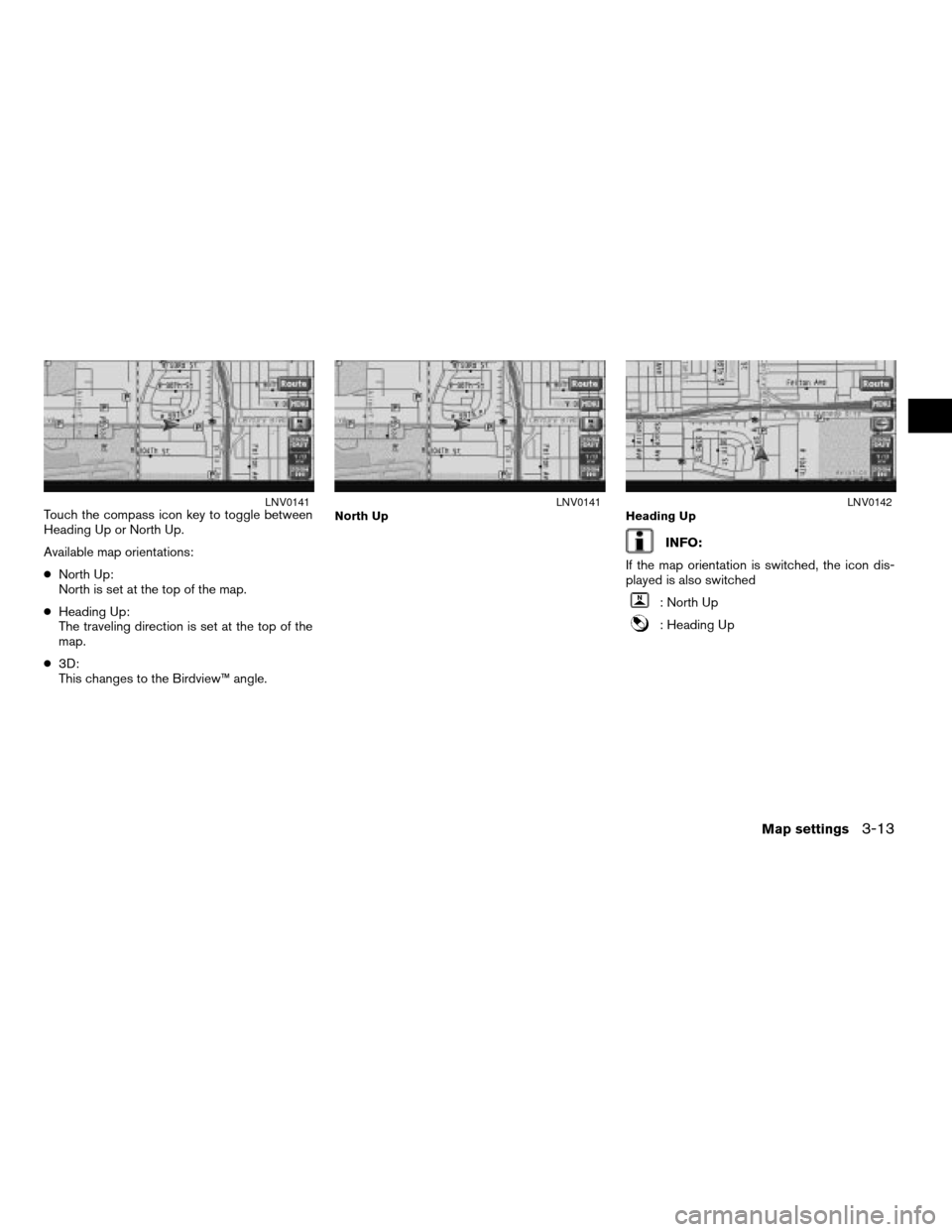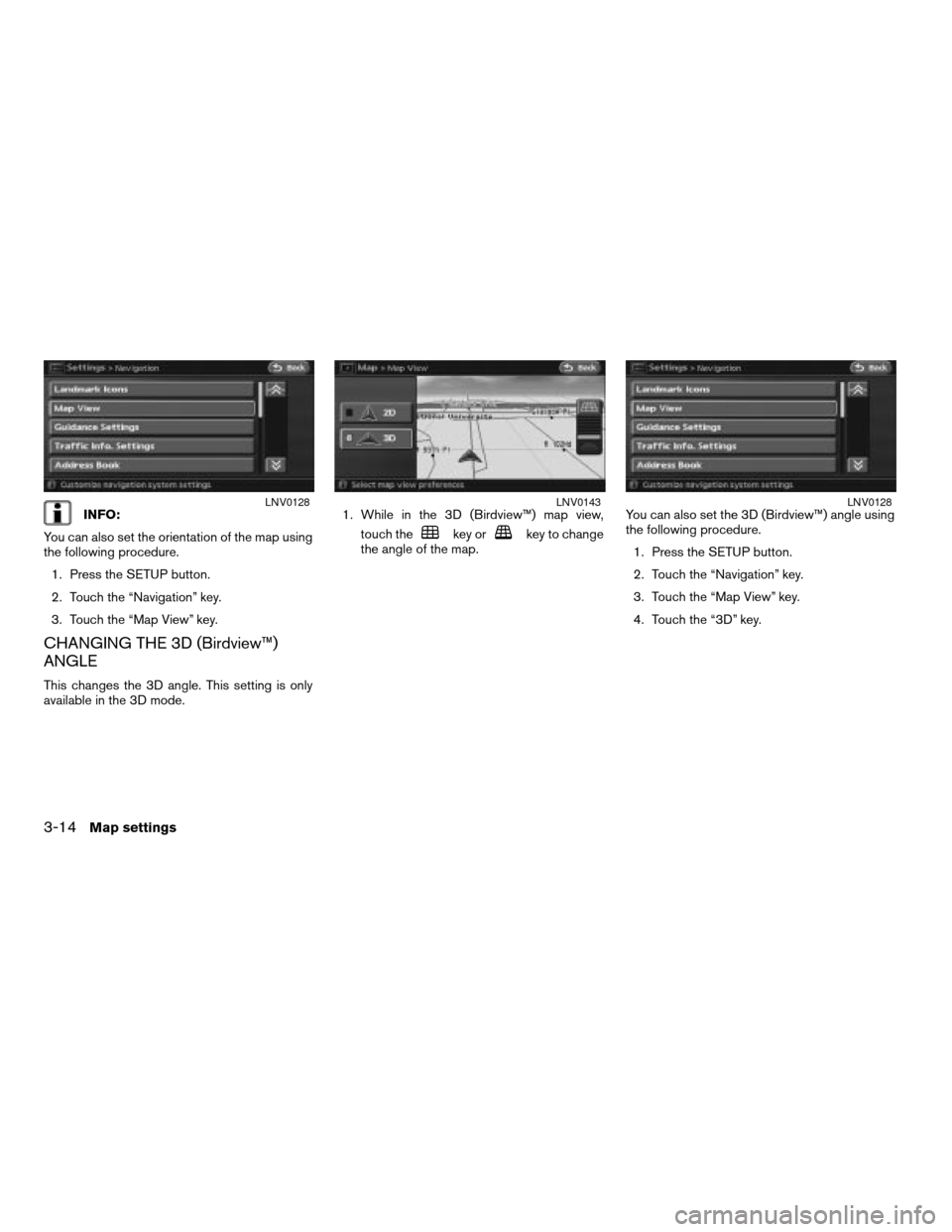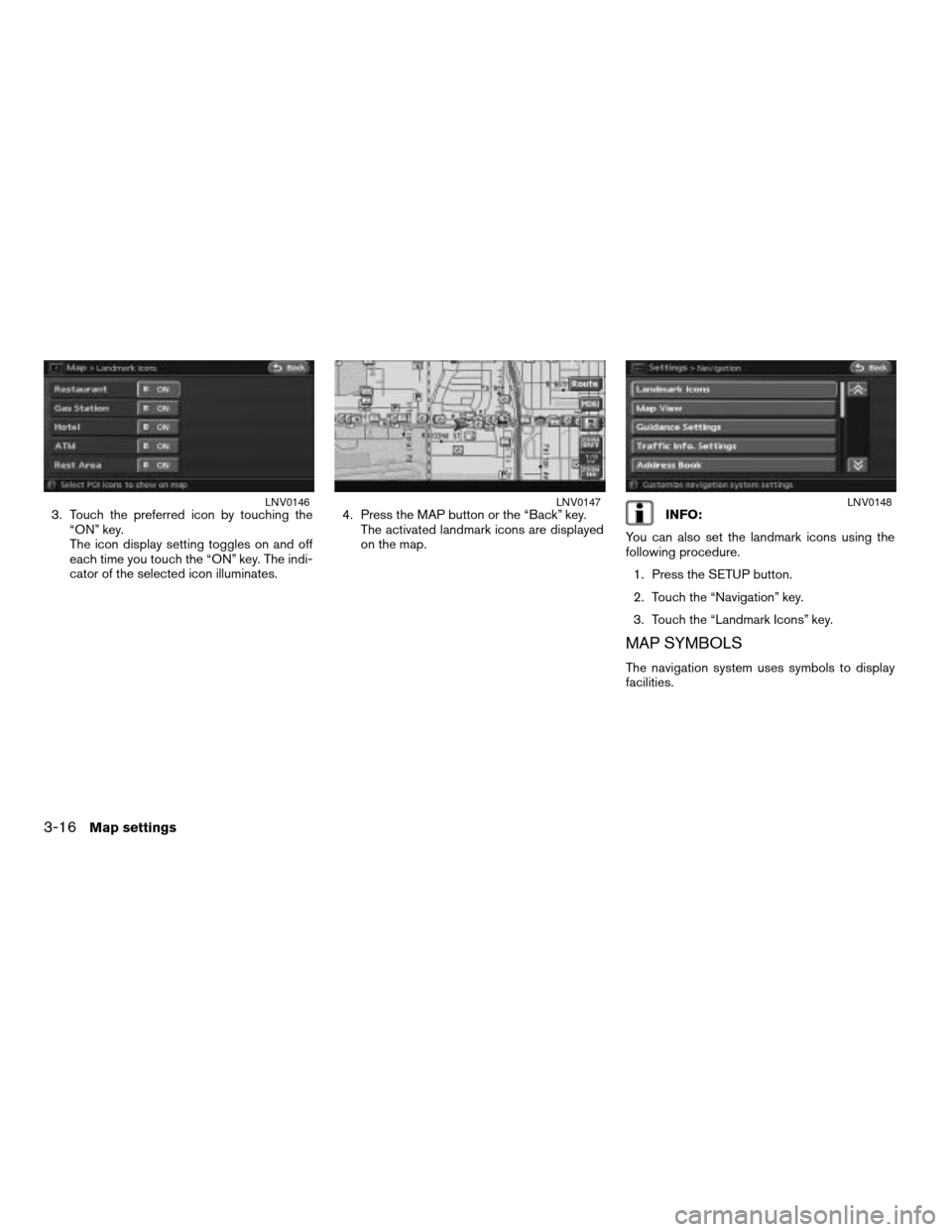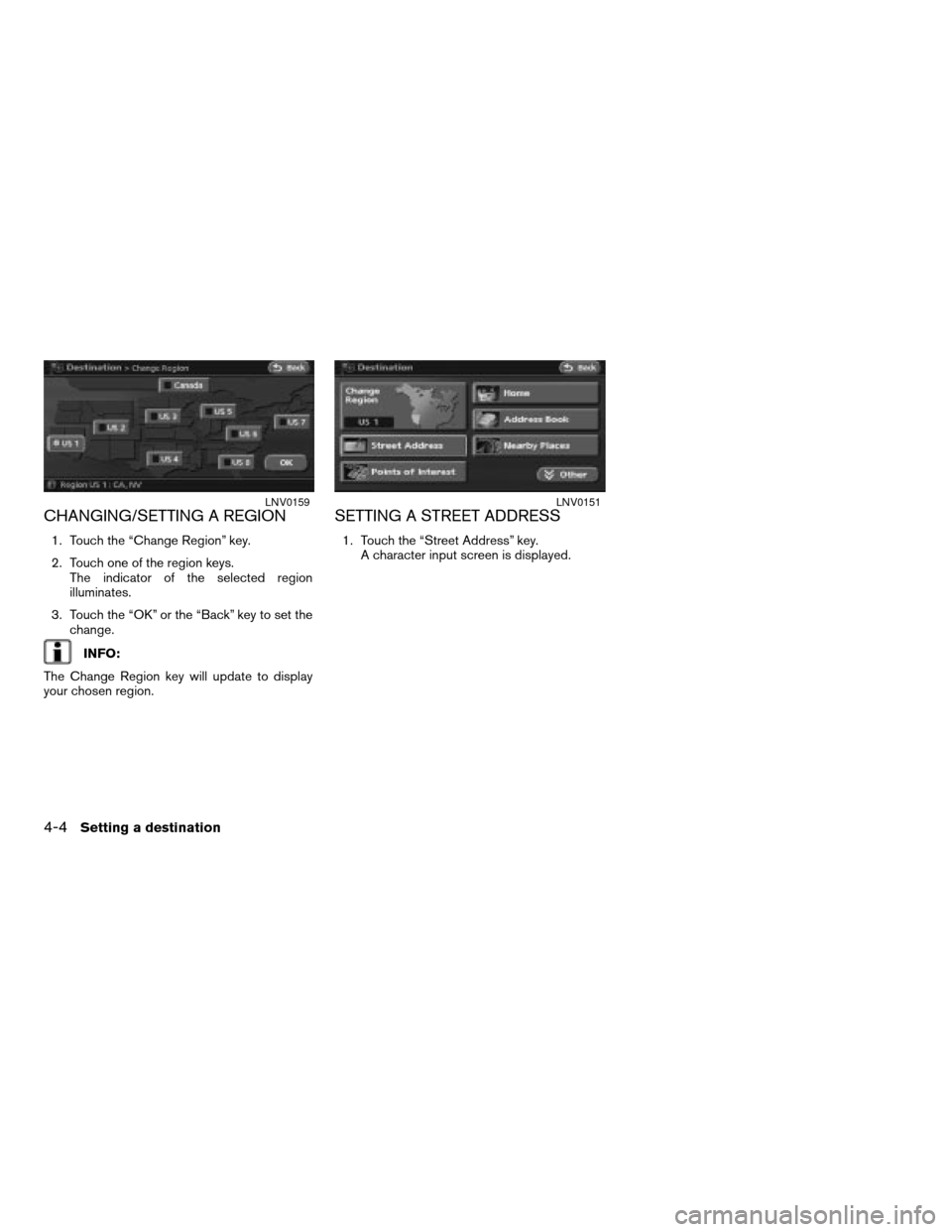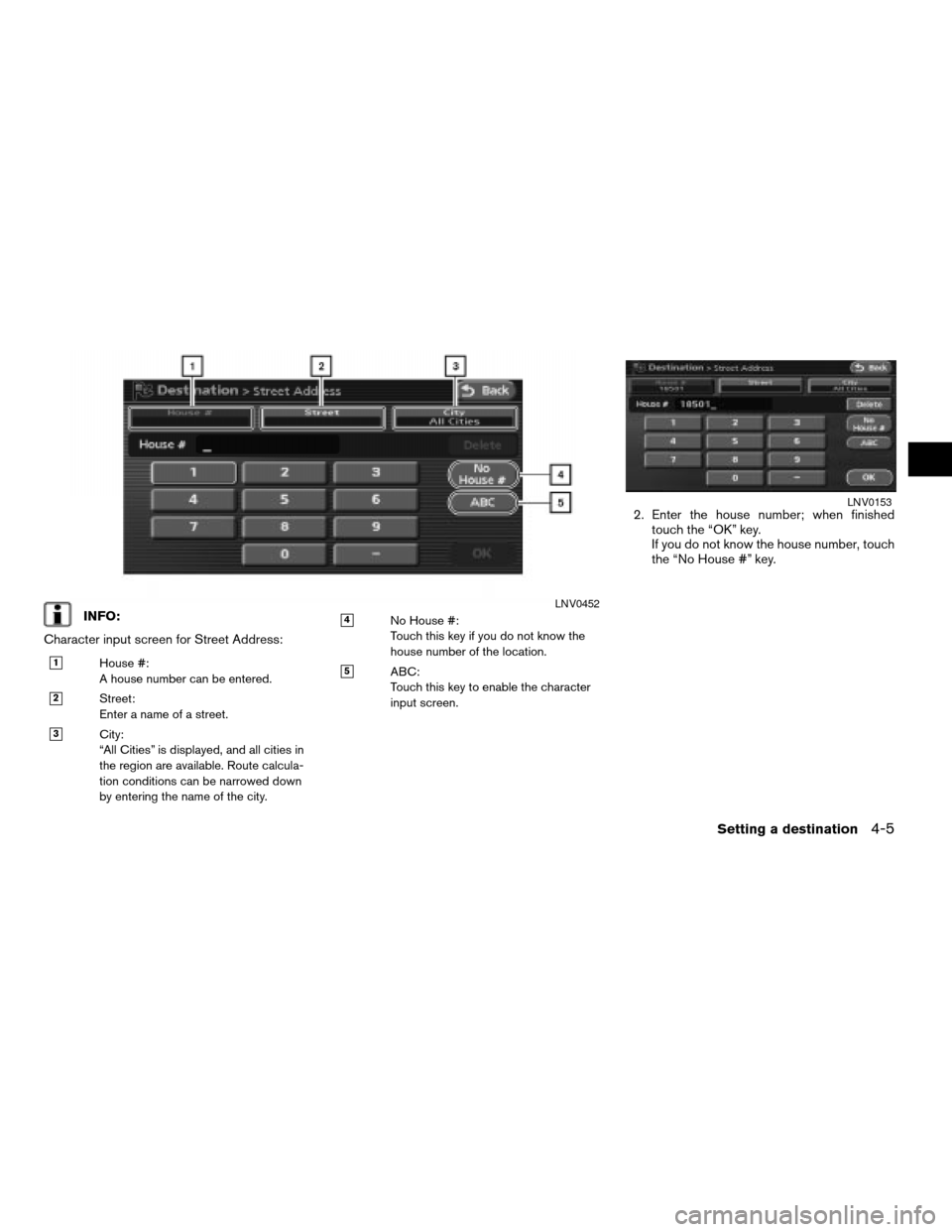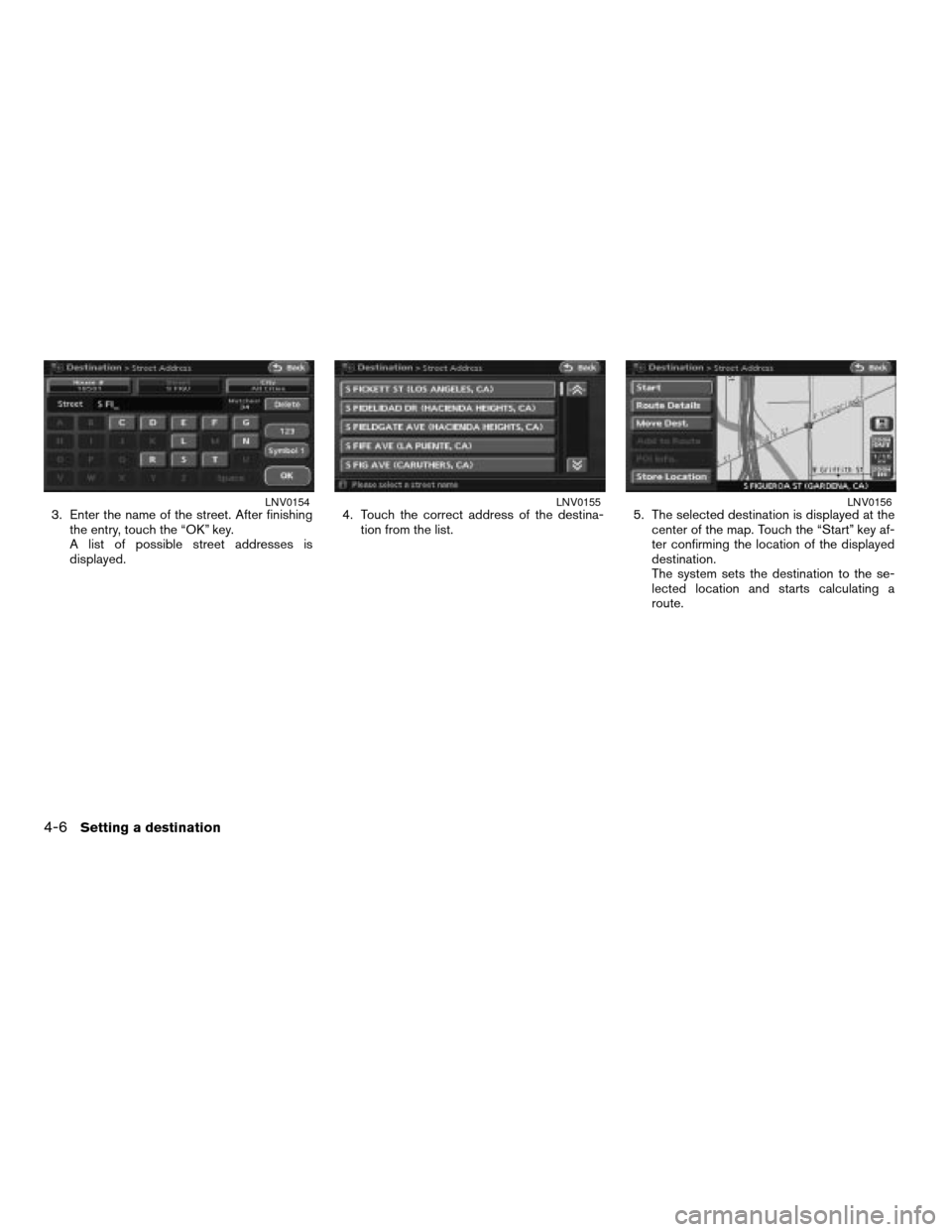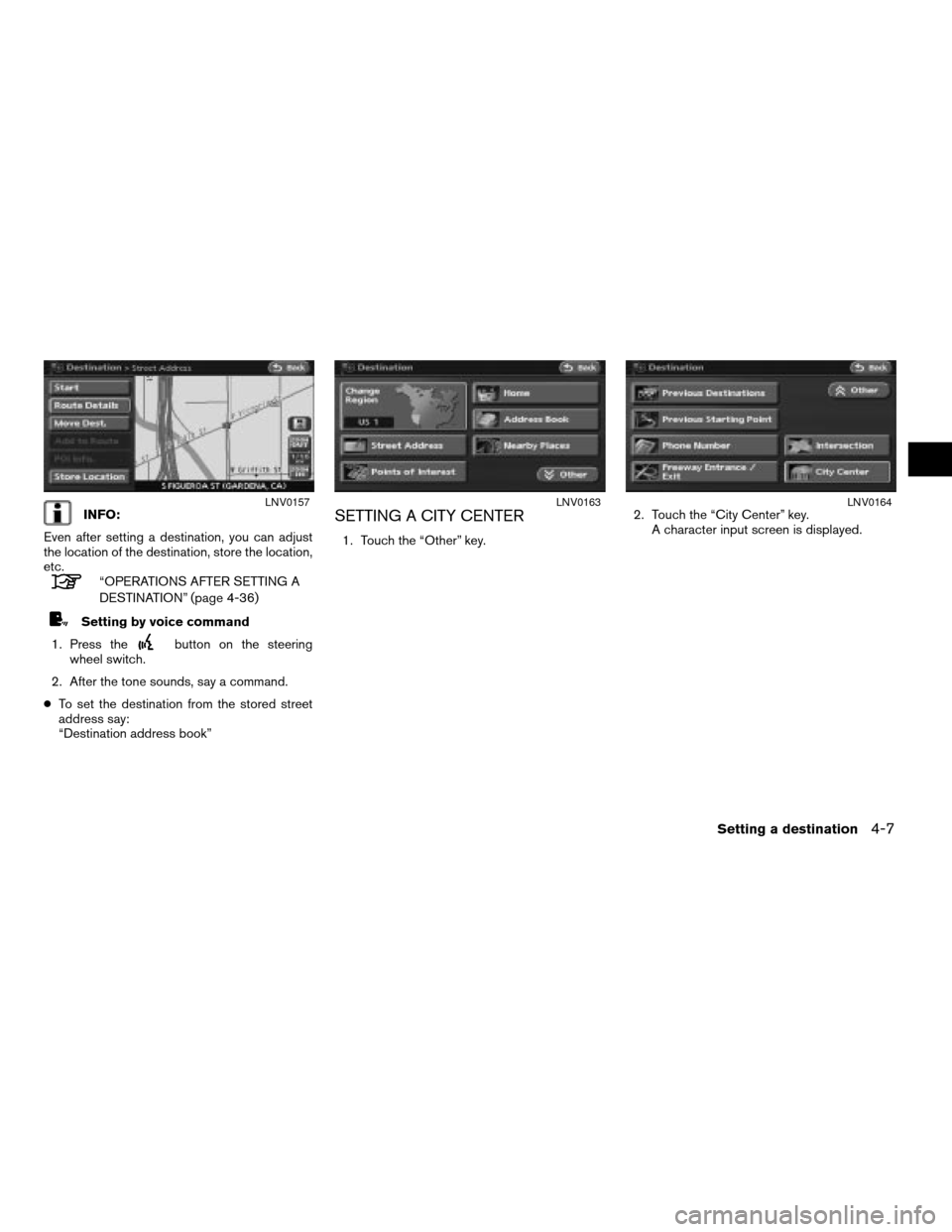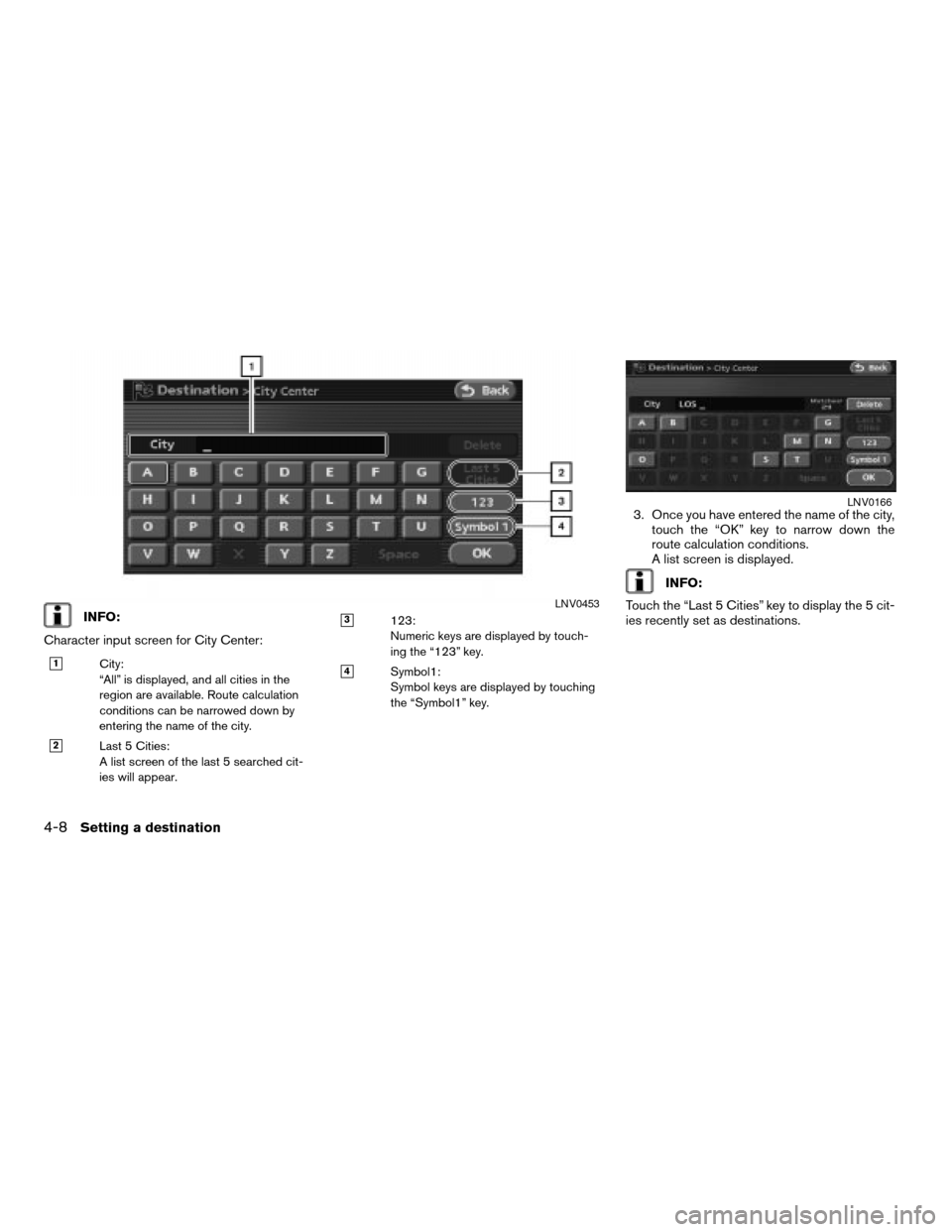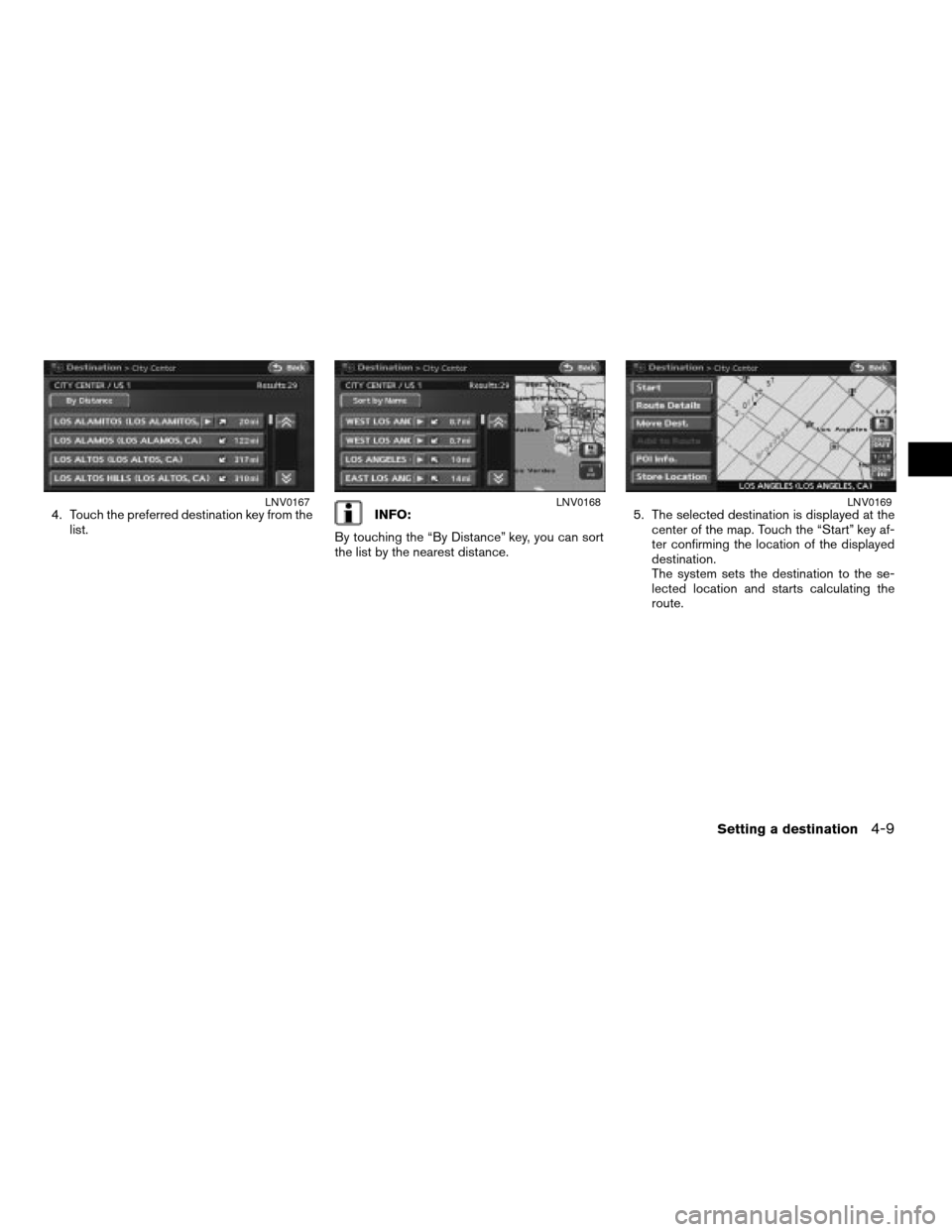NISSAN ALTIMA 2007 L32A / 4.G Navigation Manual
ALTIMA 2007 L32A / 4.G
NISSAN
NISSAN
https://www.carmanualsonline.info/img/5/723/w960_723-0.png
NISSAN ALTIMA 2007 L32A / 4.G Navigation Manual
Page 59 of 240
Touch the compass icon key to toggle between
Heading Up or North Up.
Available map orientations:
cNorth Up:
North is set at the top of the map.
cHeading Up:
The traveling direction is set at the top of the
map.
c3D:
This changes to the Birdview™ angle.
INFO:
If the map orientation is switched, the icon dis-
played is also switched
: North Up
: Heading Up
LNV0141North UpLNV0141Heading UpLNV0142
Map settings3-13
ZREVIEW COPYÐ2007 Altima(alt)
Navigation System OMÐUSA_English(nna)
08/17/06Ðpattie
X
Page 60 of 240
INFO:
You can also set the orientation of the map using
the following procedure.
1. Press the SETUP button.
2. Touch the “Navigation” key.
3. Touch the “Map View” key.
CHANGING THE 3D (Birdview™)
ANGLE
This changes the 3D angle. This setting is only
available in the 3D mode.1. While in the 3D (Birdview™) map view,
touch the
key orkey to change
the angle of the map.You can also set the 3D (Birdview™) angle using
the following procedure.
1. Press the SETUP button.
2. Touch the “Navigation” key.
3. Touch the “Map View” key.
4. Touch the “3D” key.
LNV0128LNV0143LNV0128
3-14Map settings
ZREVIEW COPYÐ2007 Altima(alt)
Navigation System OMÐUSA_English(nna)
08/17/06Ðpattie
X
Page 61 of 240
Some landmarks in the surrounding area can be
displayed as icons on the screen.
DISPLAYING LANDMARK ICONS
This allows you to display or hide the landmark
icons by type.
Landmark icons that can be displayed:
cRestaurant
cGas station
cHotel
cAT M
cRest area1. Touch the “MENU” key while the current lo-
cation map screen is displayed.2. Touch the “Landmark Icons” key.
LNV0130LNV0145
MAP ICONS
Map settings3-15
ZREVIEW COPYÐ2007 Altima(alt)
Navigation System OMÐUSA_English(nna)
08/17/06Ðpattie
X
Page 62 of 240
3. Touch the preferred icon by touching the
“ON” key.
The icon display setting toggles on and off
each time you touch the “ON” key. The indi-
cator of the selected icon illuminates.4. Press the MAP button or the “Back” key.
The activated landmark icons are displayed
on the map.INFO:
You can also set the landmark icons using the
following procedure.
1. Press the SETUP button.
2. Touch the “Navigation” key.
3. Touch the “Landmark Icons” key.
MAP SYMBOLS
The navigation system uses symbols to display
facilities.
LNV0146LNV0147LNV0148
3-16Map settings
ZREVIEW COPYÐ2007 Altima(alt)
Navigation System OMÐUSA_English(nna)
08/17/06Ðpattie
X
Page 70 of 240
CHANGING/SETTING A REGION
1. Touch the “Change Region” key.
2. Touch one of the region keys.
The indicator of the selected region
illuminates.
3. Touch the “OK” or the “Back” key to set the
change.
INFO:
The Change Region key will update to display
your chosen region.
SETTING A STREET ADDRESS
1. Touch the “Street Address” key.
A character input screen is displayed.
LNV0159LNV0151
4-4Setting a destination
ZREVIEW COPYÐ2007 Altima(alt)
Navigation System OMÐUSA_English(nna)
08/17/06Ðpattie
X
Page 71 of 240
INFO:
Character input screen for Street Address:
h1House #:
A house number can be entered.
h2Street:
Enter a name of a street.
h3City:
“All Cities” is displayed, and all cities in
the region are available. Route calcula-
tion conditions can be narrowed down
by entering the name of the city.
h4No House #:
Touch this key if you do not know the
house number of the location.
h5ABC:
Touch this key to enable the character
input screen.
2. Enter the house number; when finished
touch the “OK” key.
If you do not know the house number, touch
the “No House #” key.
LNV0452
LNV0153
Setting a destination4-5
ZREVIEW COPYÐ2007 Altima(alt)
Navigation System OMÐUSA_English(nna)
08/17/06Ðpattie
X
Page 72 of 240
3. Enter the name of the street. After finishing
the entry, touch the “OK” key.
A list of possible street addresses is
displayed.4. Touch the correct address of the destina-
tion from the list.5. The selected destination is displayed at the
center of the map. Touch the “Start” key af-
ter confirming the location of the displayed
destination.
The system sets the destination to the se-
lected location and starts calculating a
route.LNV0154LNV0155LNV0156
4-6Setting a destination
ZREVIEW COPYÐ2007 Altima(alt)
Navigation System OMÐUSA_English(nna)
08/17/06Ðpattie
X
Page 73 of 240
INFO:
Even after setting a destination, you can adjust
the location of the destination, store the location,
etc.
“OPERATIONS AFTER SETTING A
DESTINATION” (page 4-36)
Setting by voice command
1. Press the
button on the steering
wheel switch.
2. After the tone sounds, say a command.
cTo set the destination from the stored street
address say:
“Destination address book”
SETTING A CITY CENTER
1. Touch the “Other” key.2. Touch the “City Center” key.
A character input screen is displayed.
LNV0157LNV0163LNV0164
Setting a destination4-7
ZREVIEW COPYÐ2007 Altima(alt)
Navigation System OMÐUSA_English(nna)
08/17/06Ðpattie
X
Page 74 of 240
INFO:
Character input screen for City Center:
h1City:
“All” is displayed, and all cities in the
region are available. Route calculation
conditions can be narrowed down by
entering the name of the city.
h2Last 5 Cities:
A list screen of the last 5 searched cit-
ies will appear.
h3123:
Numeric keys are displayed by touch-
ing the “123” key.
h4Symbol1:
Symbol keys are displayed by touching
the “Symbol1” key.
3. Once you have entered the name of the city,
touch the “OK” key to narrow down the
route calculation conditions.
A list screen is displayed.
INFO:
Touch the “Last 5 Cities” key to display the 5 cit-
ies recently set as destinations.
LNV0453
LNV0166
4-8Setting a destination
ZREVIEW COPYÐ2007 Altima(alt)
Navigation System OMÐUSA_English(nna)
08/17/06Ðpattie
X
Page 75 of 240
4. Touch the preferred destination key from the
list.INFO:
By touching the “By Distance” key, you can sort
the list by the nearest distance.5. The selected destination is displayed at the
center of the map. Touch the “Start” key af-
ter confirming the location of the displayed
destination.
The system sets the destination to the se-
lected location and starts calculating the
route.LNV0167LNV0168LNV0169
Setting a destination4-9
ZREVIEW COPYÐ2007 Altima(alt)
Navigation System OMÐUSA_English(nna)
08/17/06Ðpattie
X