audio NISSAN ALTIMA 2007 L32A / 4.G Navigation Manual
[x] Cancel search | Manufacturer: NISSAN, Model Year: 2007, Model line: ALTIMA, Model: NISSAN ALTIMA 2007 L32A / 4.GPages: 240, PDF Size: 3.29 MB
Page 11 of 240
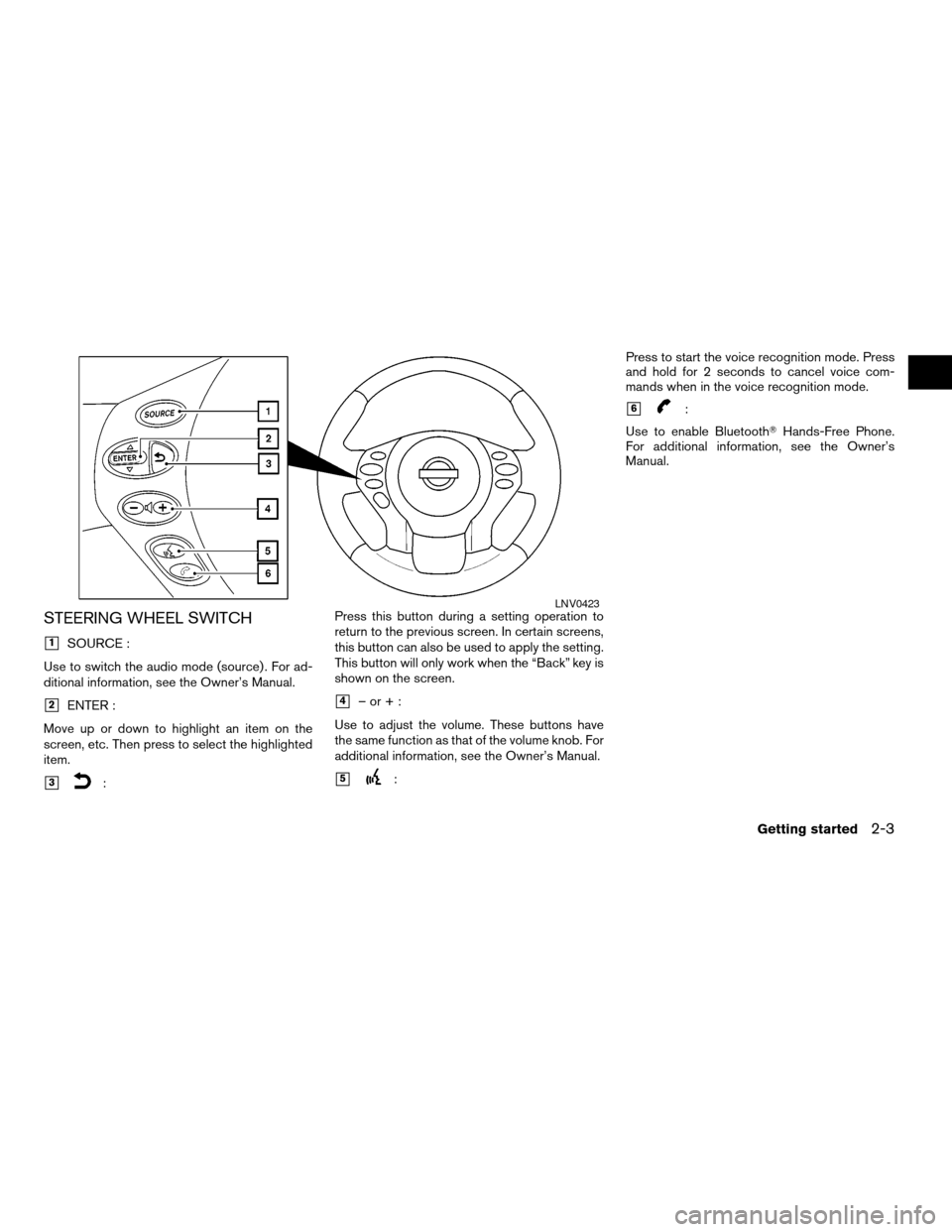
STEERING WHEEL SWITCH
h1SOURCE :
Use to switch the audio mode (source) . For ad-
ditional information, see the Owner’s Manual.
h2ENTER :
Move up or down to highlight an item on the
screen, etc. Then press to select the highlighted
item.
h3:Press this button during a setting operation to
return to the previous screen. In certain screens,
this button can also be used to apply the setting.
This button will only work when the “Back” key is
shown on the screen.
h4–or+:
Use to adjust the volume. These buttons have
the same function as that of the volume knob. For
additional information, see the Owner’s Manual.
h5:Press to start the voice recognition mode. Press
and hold for 2 seconds to cancel voice com-
mands when in the voice recognition mode.
h6:
Use to enable BluetoothTHands-Free Phone.
For additional information, see the Owner’s
Manual.
LNV0423
Getting started2-3
ZREVIEW COPYÐ2007 Altima(alt)
Navigation System OMÐUSA_English(nna)
08/17/06Ðroot
X
Page 12 of 240
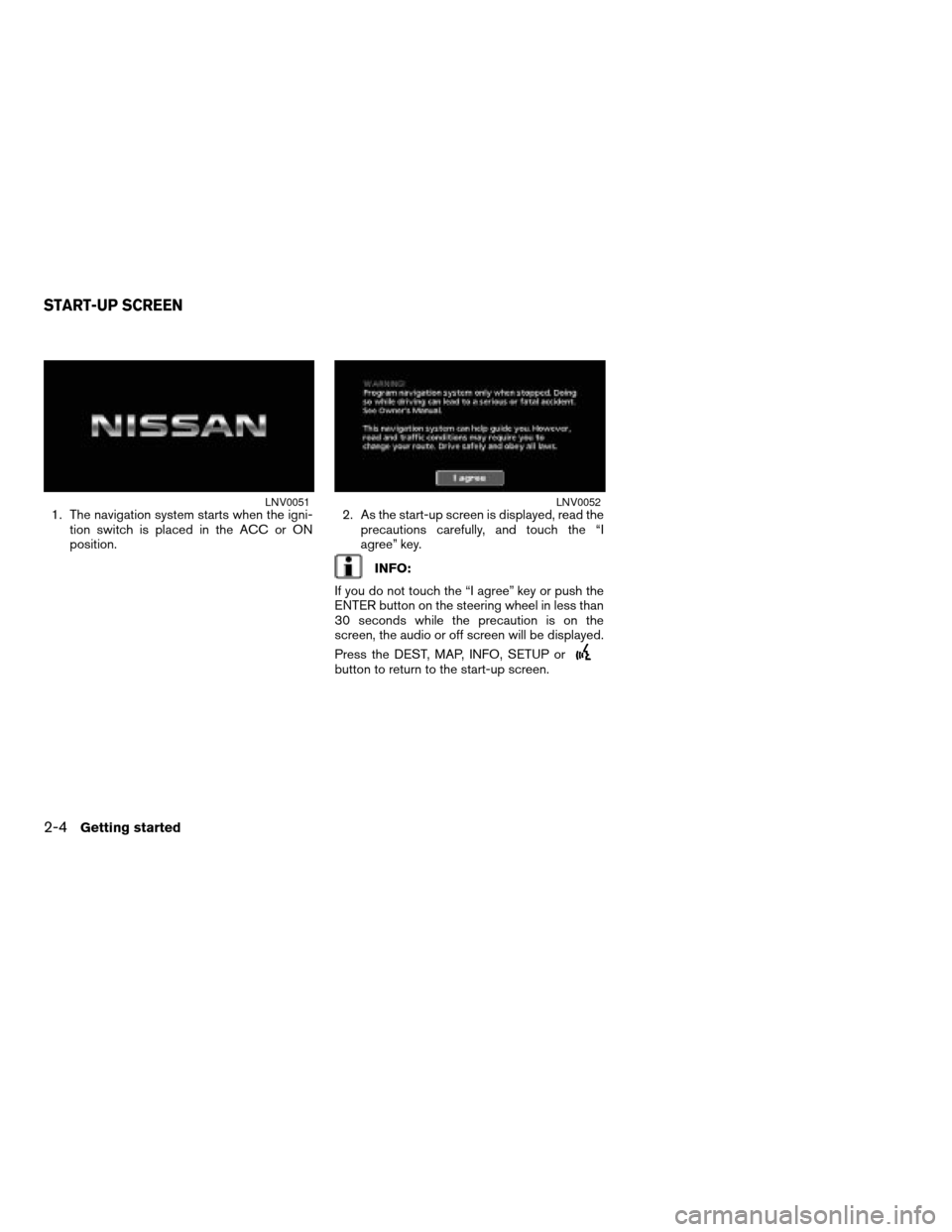
1. The navigation system starts when the igni-
tion switch is placed in the ACC or ON
position.2. As the start-up screen is displayed, read the
precautions carefully, and touch the “I
agree” key.
INFO:
If you do not touch the “I agree” key or push the
ENTER button on the steering wheel in less than
30 seconds while the precaution is on the
screen, the audio or off screen will be displayed.
Press the DEST, MAP, INFO, SETUP or
button to return to the start-up screen.
LNV0051LNV0052
START-UP SCREEN
2-4Getting started
ZREVIEW COPYÐ2007 Altima(alt)
Navigation System OMÐUSA_English(nna)
08/17/06Ðroot
X
Page 176 of 240
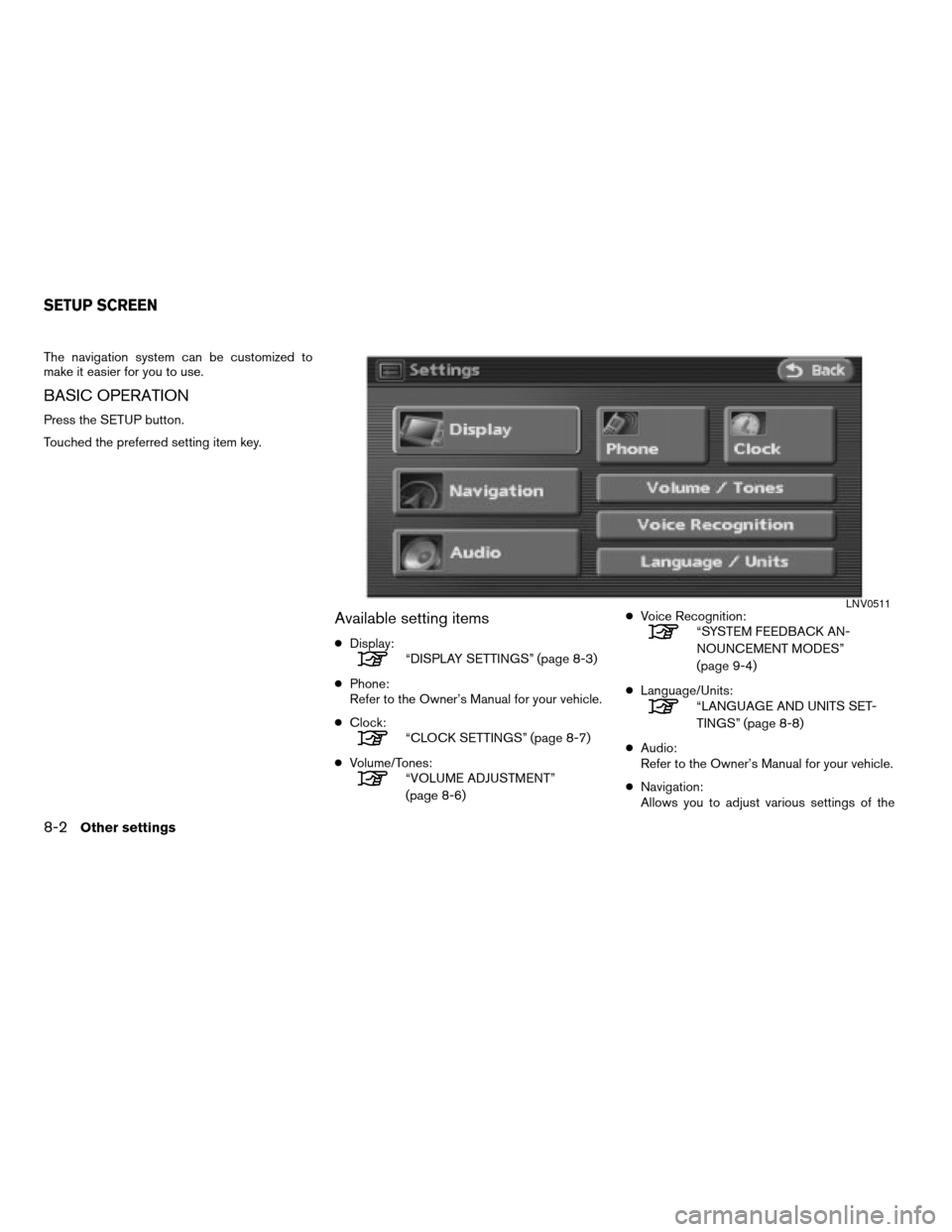
The navigation system can be customized to
make it easier for you to use.
BASIC OPERATION
Press the SETUP button.
Touched the preferred setting item key.
Available setting items
cDisplay:“DISPLAY SETTINGS” (page 8-3)
cPhone:
Refer to the Owner’s Manual for your vehicle.
cClock:
“CLOCK SETTINGS” (page 8-7)
cVolume/Tones:
“VOLUME ADJUSTMENT”
(page 8-6)cVoice Recognition:
“SYSTEM FEEDBACK AN-
NOUNCEMENT MODES”
(page 9-4)
cLanguage/Units:
“LANGUAGE AND UNITS SET-
TINGS” (page 8-8)
cAudio:
Refer to the Owner’s Manual for your vehicle.
cNavigation:
Allows you to adjust various settings of the
LNV0511
SETUP SCREEN
8-2Other settings
ZREVIEW COPYÐ2007 Altima(alt)
Navigation System OMÐUSA_English(nna)
08/17/06Ðpattie
X
Page 192 of 240
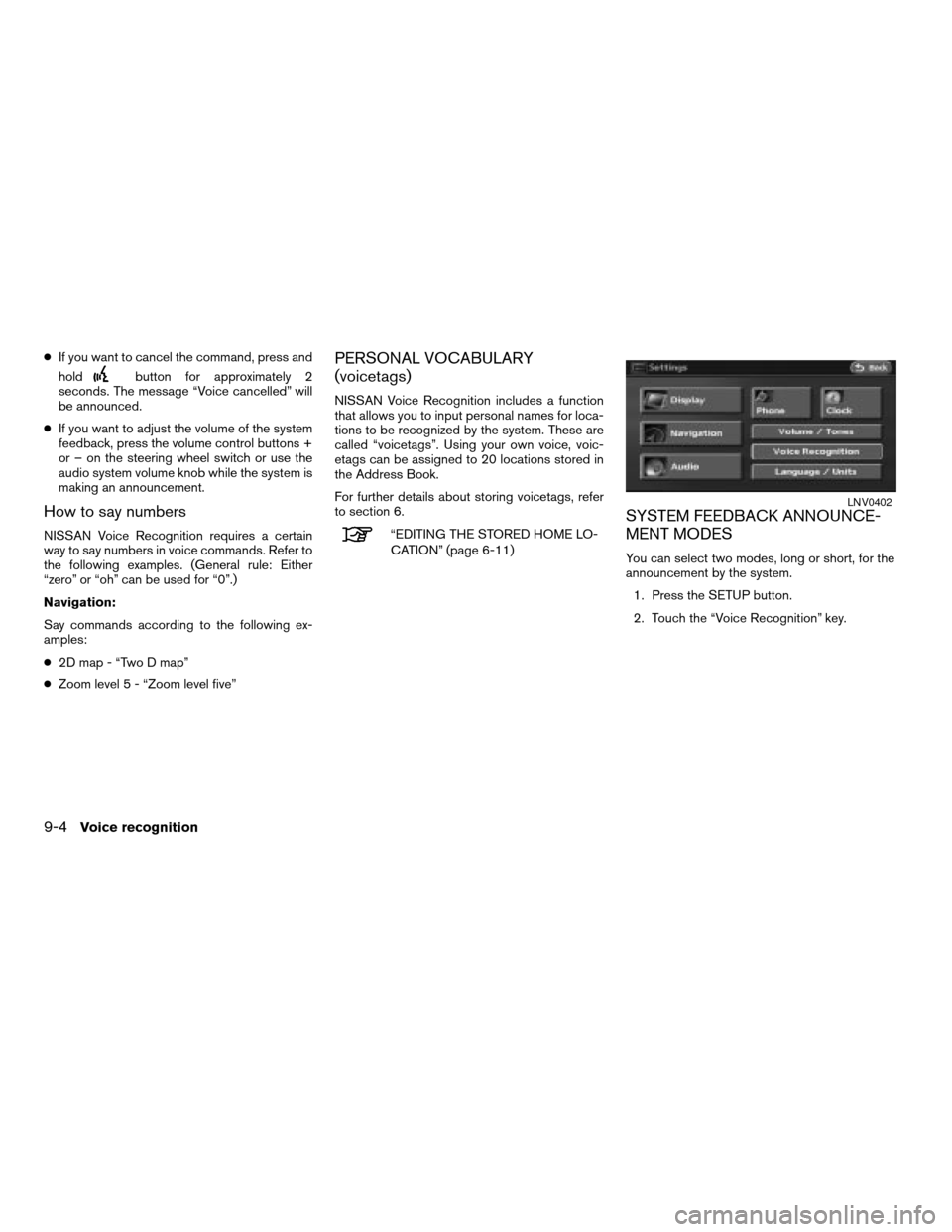
cIf you want to cancel the command, press and
hold
button for approximately 2
seconds. The message “Voice cancelled” will
be announced.
cIf you want to adjust the volume of the system
feedback, press the volume control buttons +
or – on the steering wheel switch or use the
audio system volume knob while the system is
making an announcement.
How to say numbers
NISSAN Voice Recognition requires a certain
way to say numbers in voice commands. Refer to
the following examples. (General rule: Either
“zero” or “oh” can be used for “0”.)
Navigation:
Say commands according to the following ex-
amples:
c2D map - “Two D map”
cZoom level 5 - “Zoom level five”
PERSONAL VOCABULARY
(voicetags)
NISSAN Voice Recognition includes a function
that allows you to input personal names for loca-
tions to be recognized by the system. These are
called “voicetags”. Using your own voice, voic-
etags can be assigned to 20 locations stored in
the Address Book.
For further details about storing voicetags, refer
to section 6.
“EDITING THE STORED HOME LO-
CATION” (page 6-11)
SYSTEM FEEDBACK ANNOUNCE-
MENT MODES
You can select two modes, long or short, for the
announcement by the system.
1. Press the SETUP button.
2. Touch the “Voice Recognition” key.
LNV0402
9-4Voice recognition
ZREVIEW COPYÐ2007 Altima(alt)
Navigation System OMÐUSA_English(nna)
08/17/06Ðpattie
X