key NISSAN ALTIMA 2008 L32A / 4.G Navigation Manual
[x] Cancel search | Manufacturer: NISSAN, Model Year: 2008, Model line: ALTIMA, Model: NISSAN ALTIMA 2008 L32A / 4.GPages: 237, PDF Size: 3.25 MB
Page 156 of 237
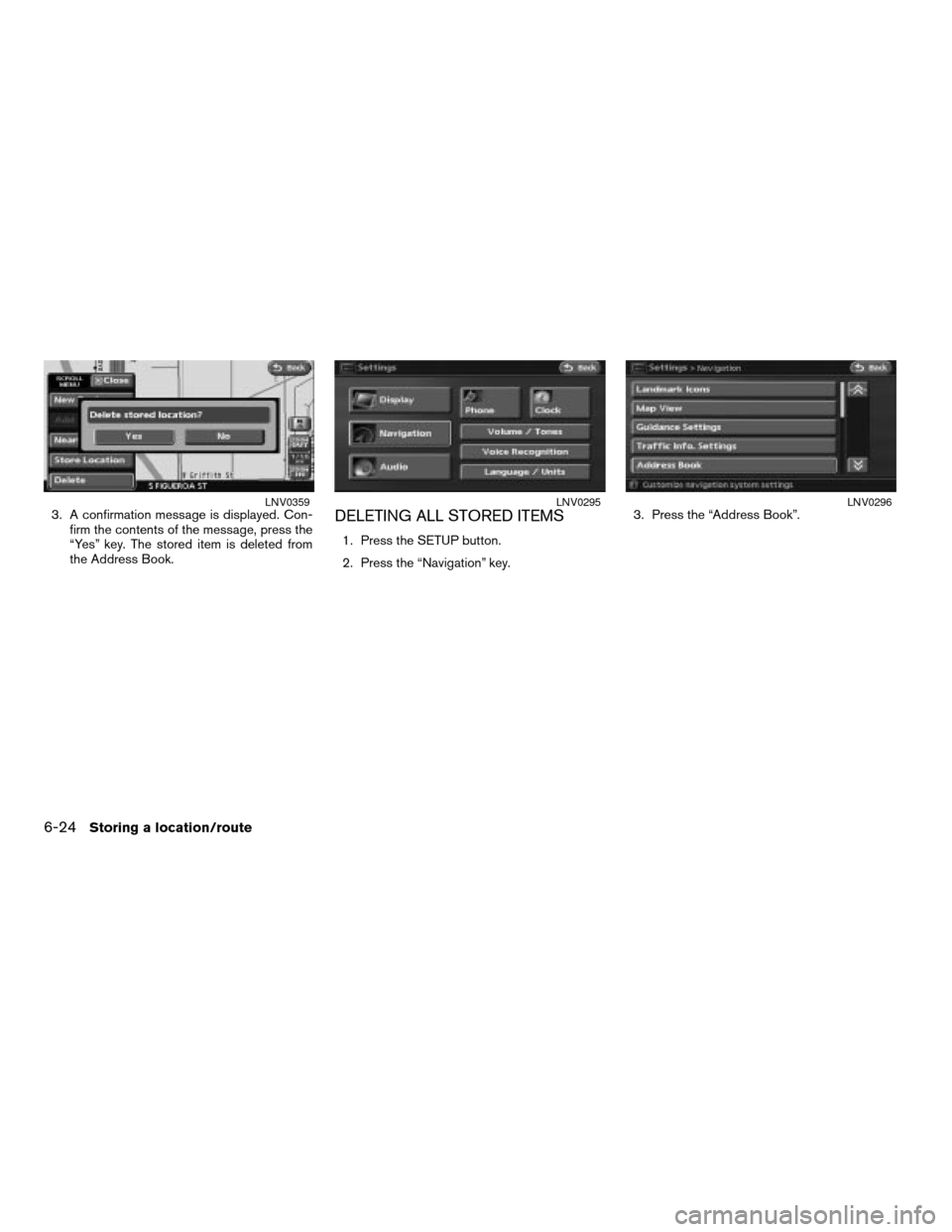
3. A confirmation message is displayed. Con-
firm the contents of the message, press the
“Yes” key. The stored item is deleted from
the Address Book.DELETING ALL STORED ITEMS
1. Press the SETUP button.
2. Press the “Navigation” key.3. Press the “Address Book”.
LNV0359LNV0295LNV0296
6-24Storing a location/route
ZREVIEW COPYÐ2008 Altima(alt)
Navigation System OMÐUSA_English(nna)
03/06/07Ðarosenma
X
Page 157 of 237
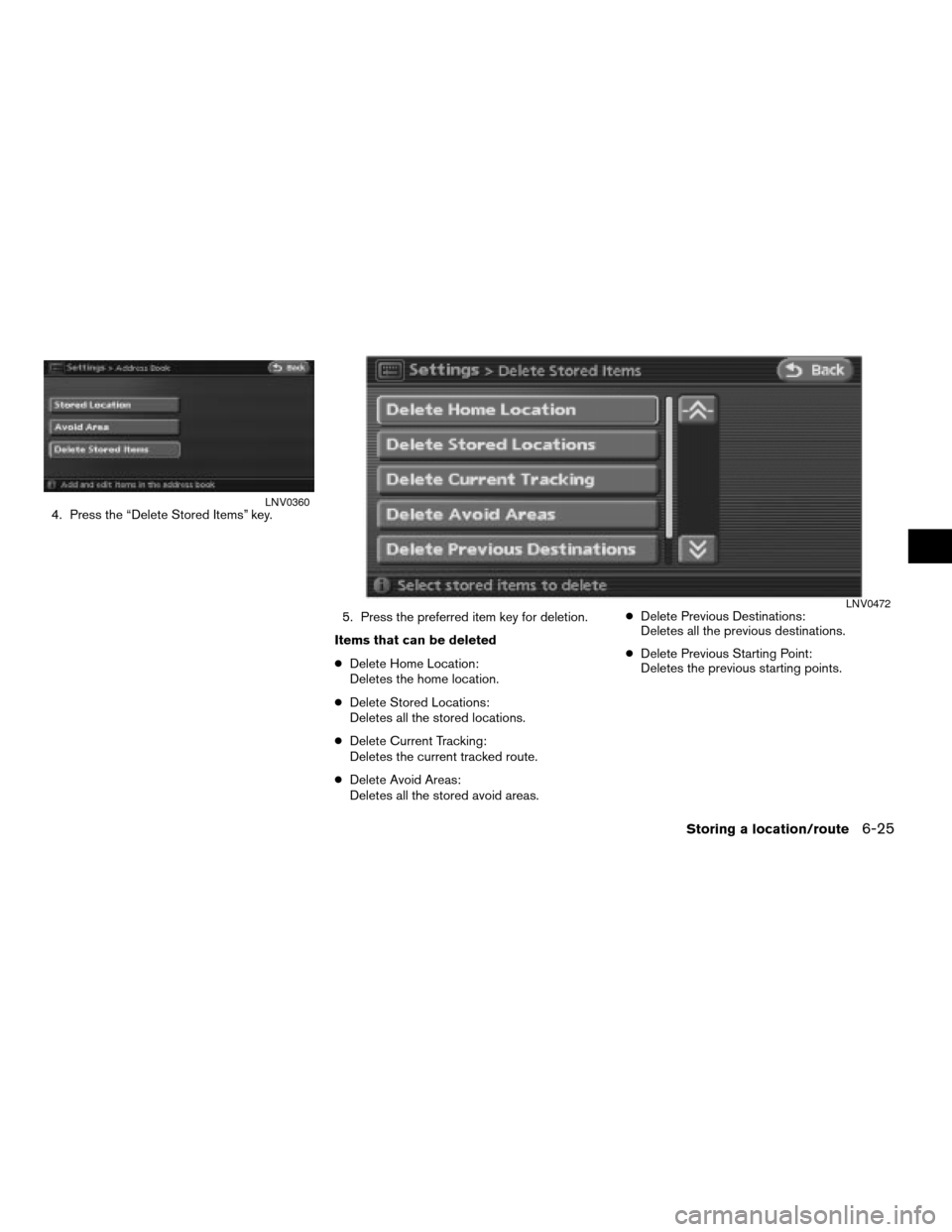
4. Press the “Delete Stored Items” key.
5. Press the preferred item key for deletion.
Items that can be deleted
cDelete Home Location:
Deletes the home location.
cDelete Stored Locations:
Deletes all the stored locations.
cDelete Current Tracking:
Deletes the current tracked route.
cDelete Avoid Areas:
Deletes all the stored avoid areas.cDelete Previous Destinations:
Deletes all the previous destinations.
cDelete Previous Starting Point:
Deletes the previous starting points.LNV0360
LNV0472
Storing a location/route6-25
ZREVIEW COPYÐ2008 Altima(alt)
Navigation System OMÐUSA_English(nna)
03/06/07Ðarosenma
X
Page 158 of 237
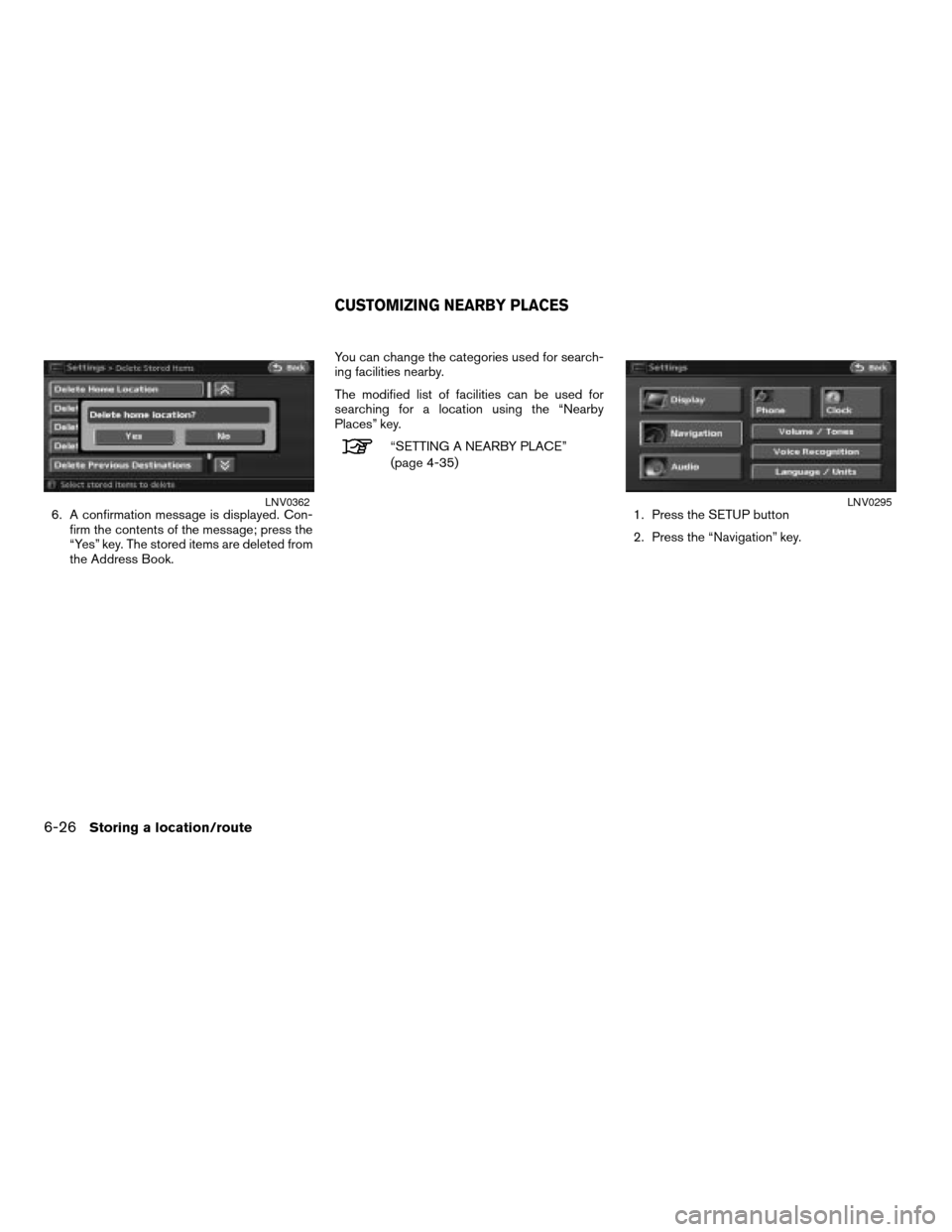
6. A confirmation message is displayed. Con-
firm the contents of the message; press the
“Yes” key. The stored items are deleted from
the Address Book.You can change the categories used for search-
ing facilities nearby.
The modified list of facilities can be used for
searching for a location using the “Nearby
Places” key.
“SETTING A NEARBY PLACE”
(page 4-35)
1. Press the SETUP button
2. Press the “Navigation” key.
LNV0362LNV0295
CUSTOMIZING NEARBY PLACES
6-26Storing a location/route
ZREVIEW COPYÐ2008 Altima(alt)
Navigation System OMÐUSA_English(nna)
03/13/07Ðarosenma
X
Page 159 of 237
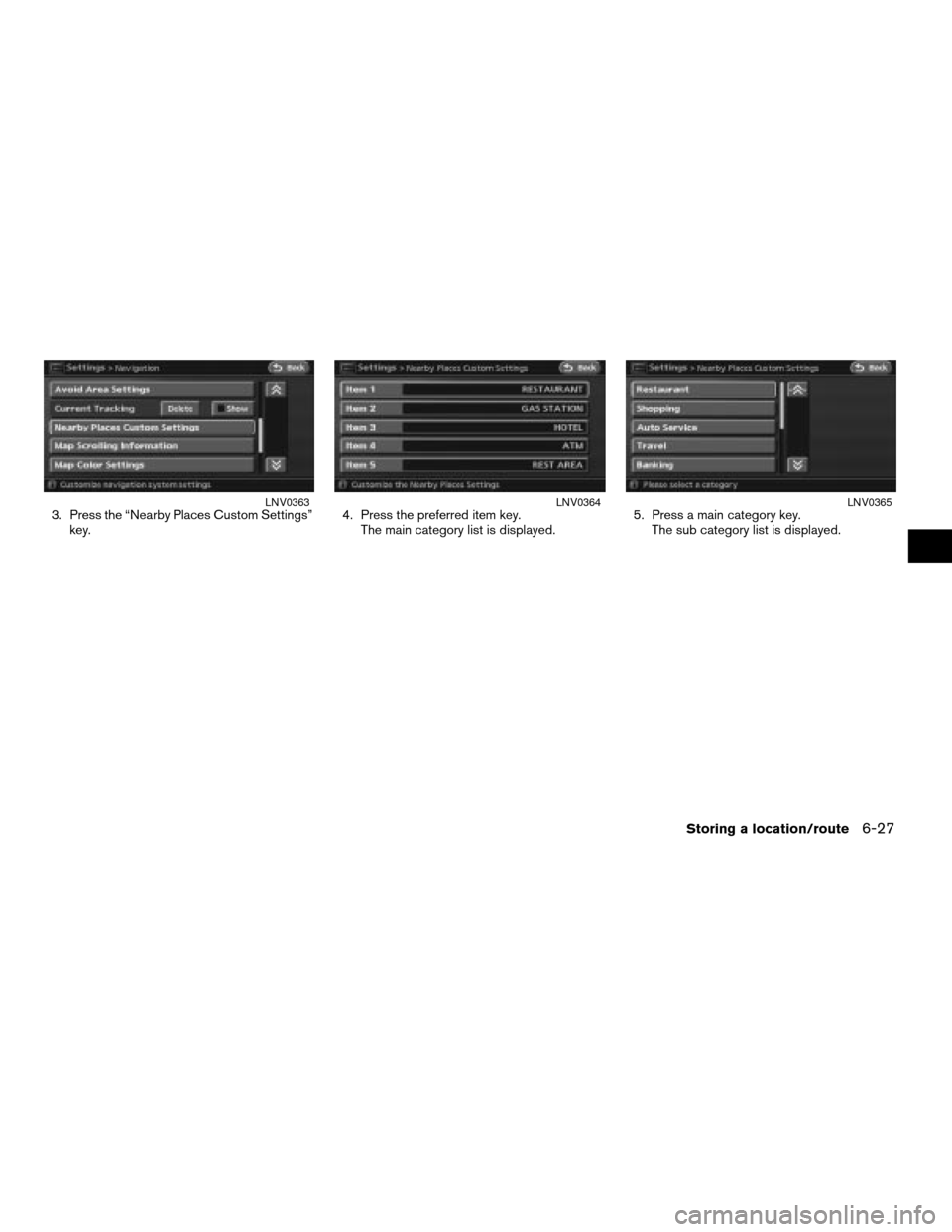
3. Press the “Nearby Places Custom Settings”
key.4. Press the preferred item key.
The main category list is displayed.5. Press a main category key.
The sub category list is displayed.LNV0363LNV0364LNV0365
Storing a location/route6-27
ZREVIEW COPYÐ2008 Altima(alt)
Navigation System OMÐUSA_English(nna)
03/06/07Ðarosenma
X
Page 160 of 237
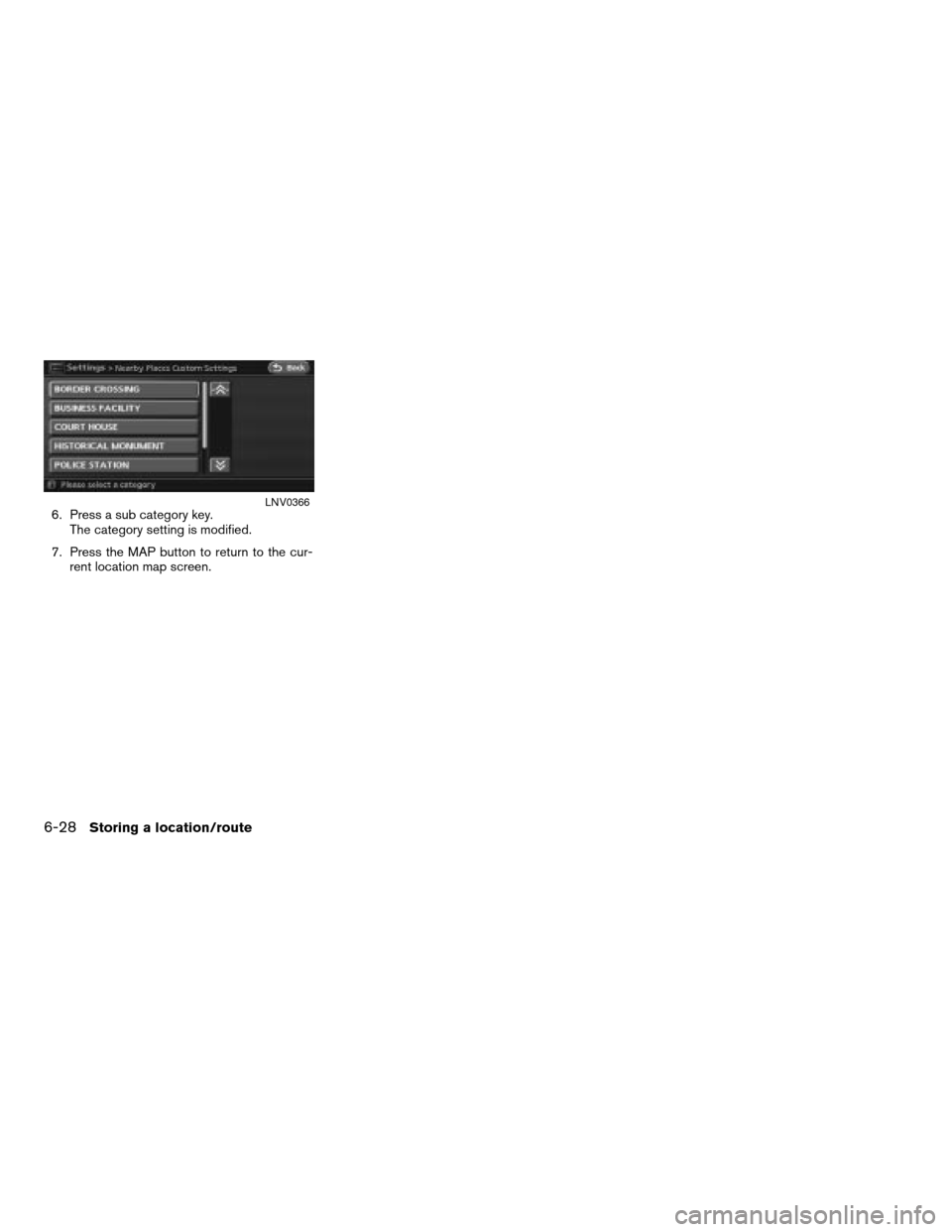
6. Press a sub category key.
The category setting is modified.
7. Press the MAP button to return to the cur-
rent location map screen.LNV0366
6-28Storing a location/route
ZREVIEW COPYÐ2008 Altima(alt)
Navigation System OMÐUSA_English(nna)
03/06/07Ðarosenma
X
Page 162 of 237
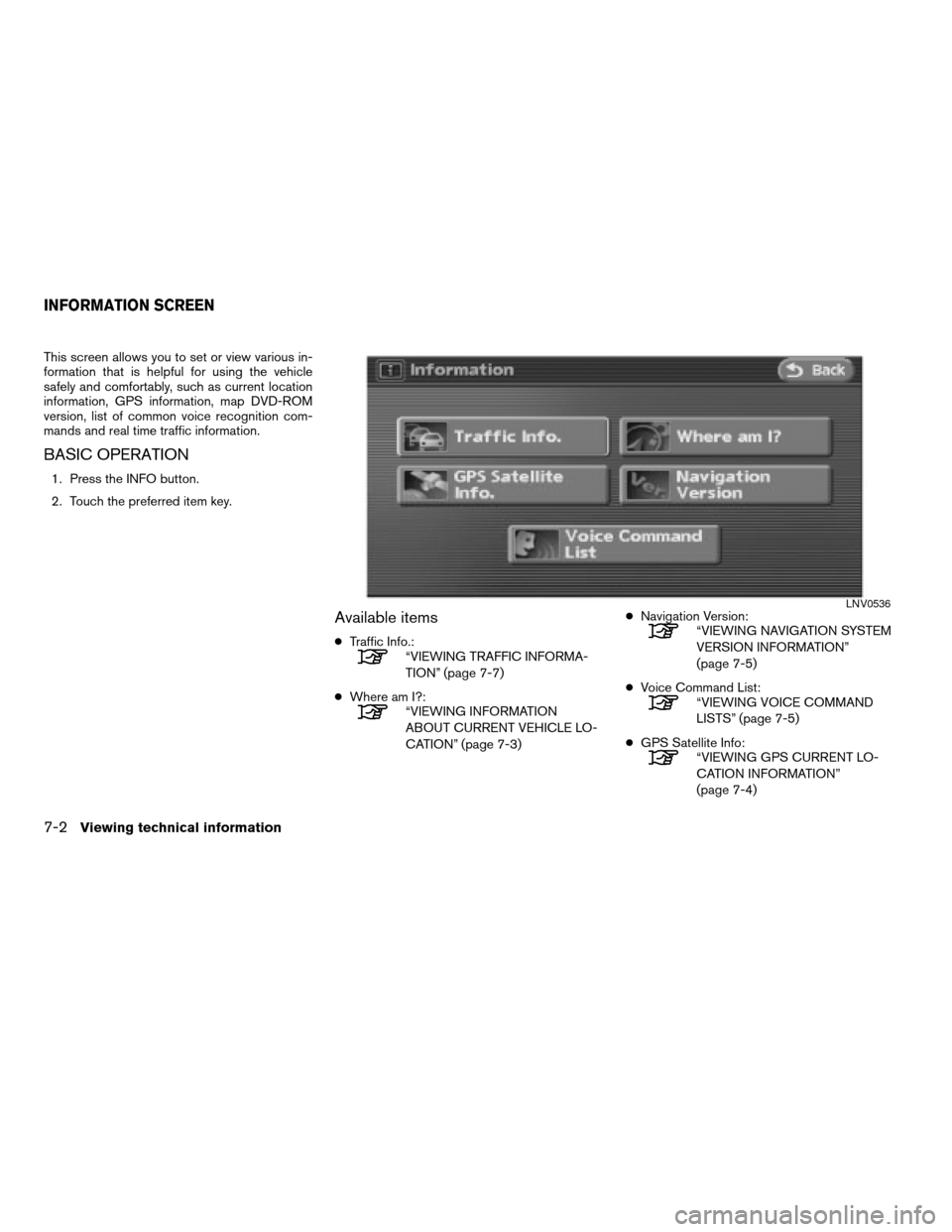
This screen allows you to set or view various in-
formation that is helpful for using the vehicle
safely and comfortably, such as current location
information, GPS information, map DVD-ROM
version, list of common voice recognition com-
mands and real time traffic information.
BASIC OPERATION
1. Press the INFO button.
2. Touch the preferred item key.
Available items
cTraffic Info.:“VIEWING TRAFFIC INFORMA-
TION” (page 7-7)
cWhere am I?:
“VIEWING INFORMATION
ABOUT CURRENT VEHICLE LO-
CATION” (page 7-3)cNavigation Version:
“VIEWING NAVIGATION SYSTEM
VERSION INFORMATION”
(page 7-5)
cVoice Command List:
“VIEWING VOICE COMMAND
LISTS” (page 7-5)
cGPS Satellite Info:
“VIEWING GPS CURRENT LO-
CATION INFORMATION”
(page 7-4)
LNV0536
INFORMATION SCREEN
7-2Viewing technical information
ZREVIEW COPYÐ2008 Altima(alt)
Navigation System OMÐUSA_English(nna)
03/13/07Ðarosenma
X
Page 163 of 237
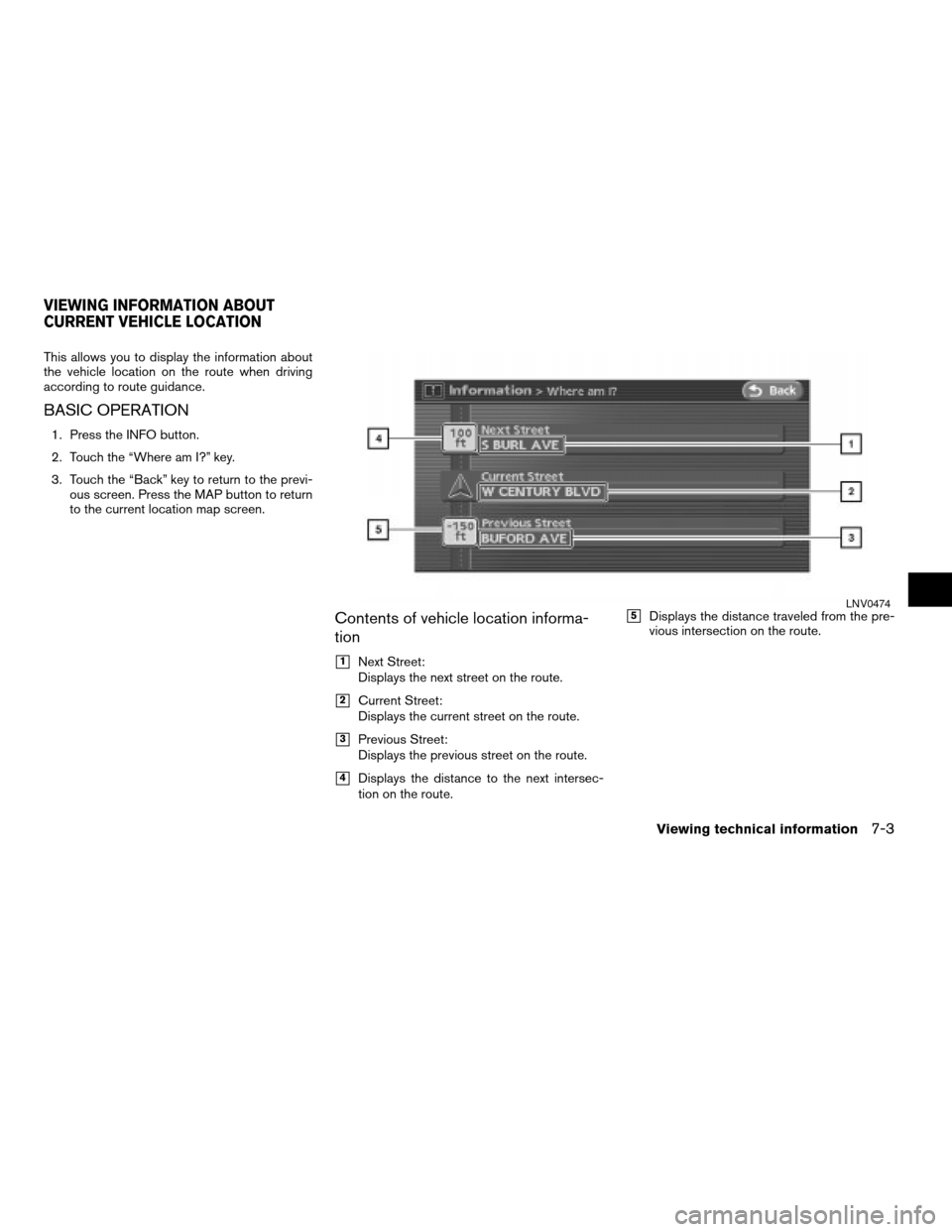
This allows you to display the information about
the vehicle location on the route when driving
according to route guidance.
BASIC OPERATION
1. Press the INFO button.
2. Touch the “Where am I?” key.
3. Touch the “Back” key to return to the previ-
ous screen. Press the MAP button to return
to the current location map screen.
Contents of vehicle location informa-
tion
h1Next Street:
Displays the next street on the route.
h2Current Street:
Displays the current street on the route.
h3Previous Street:
Displays the previous street on the route.
h4Displays the distance to the next intersec-
tion on the route.
h5Displays the distance traveled from the pre-
vious intersection on the route.LNV0474
VIEWING INFORMATION ABOUT
CURRENT VEHICLE LOCATION
Viewing technical information7-3
ZREVIEW COPYÐ2008 Altima(alt)
Navigation System OMÐUSA_English(nna)
03/13/07Ðarosenma
X
Page 164 of 237
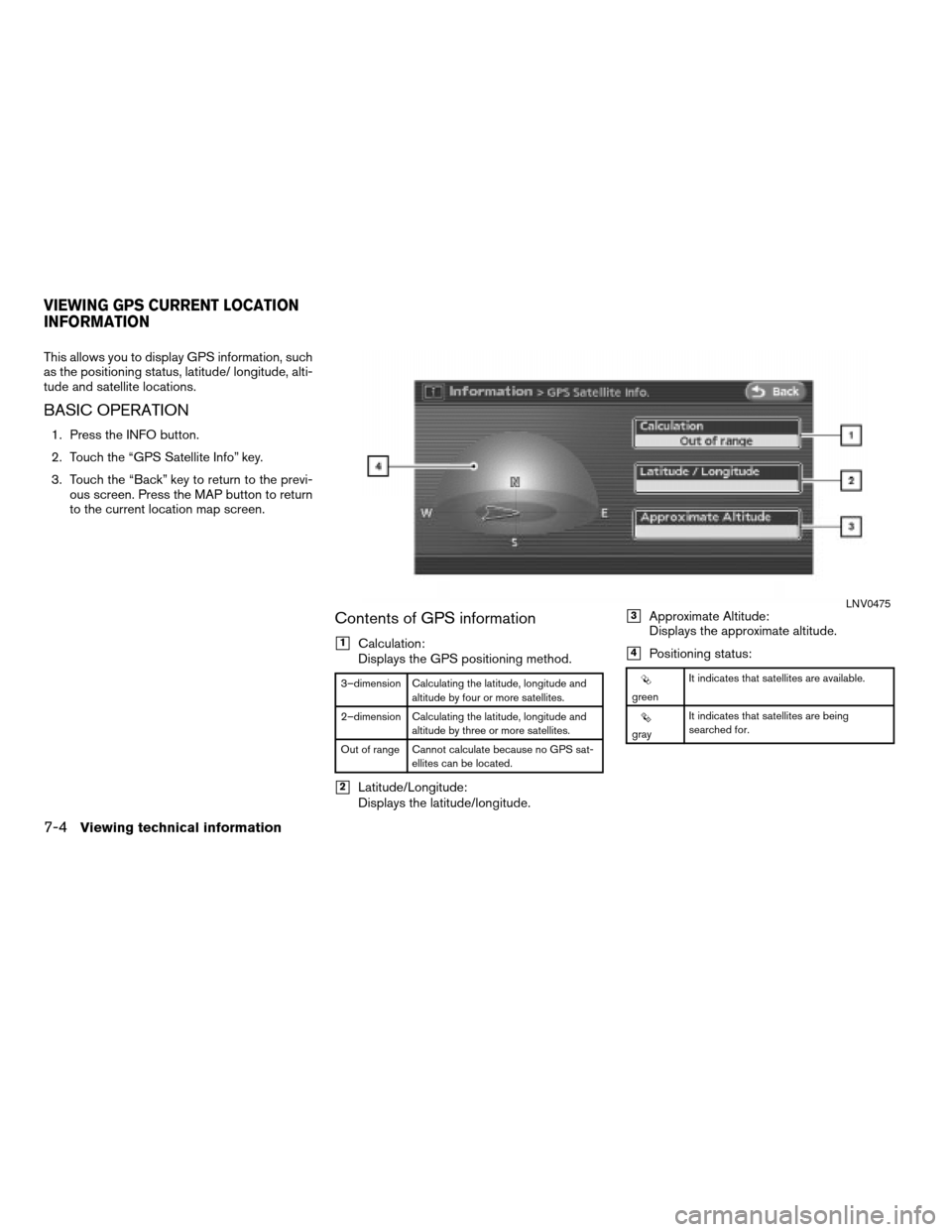
This allows you to display GPS information, such
as the positioning status, latitude/ longitude, alti-
tude and satellite locations.
BASIC OPERATION
1. Press the INFO button.
2. Touch the “GPS Satellite Info” key.
3. Touch the “Back” key to return to the previ-
ous screen. Press the MAP button to return
to the current location map screen.
Contents of GPS information
h1Calculation:
Displays the GPS positioning method.
3–dimension Calculating the latitude, longitude and
altitude by four or more satellites.
2–dimension Calculating the latitude, longitude and
altitude by three or more satellites.
Out of range Cannot calculate because no GPS sat-
ellites can be located.
h2Latitude/Longitude:
Displays the latitude/longitude.
h3Approximate Altitude:
Displays the approximate altitude.
h4Positioning status:
greenIt indicates that satellites are available.
grayIt indicates that satellites are being
searched for.
LNV0475
VIEWING GPS CURRENT LOCATION
INFORMATION
7-4Viewing technical information
ZREVIEW COPYÐ2008 Altima(alt)
Navigation System OMÐUSA_English(nna)
03/13/07Ðarosenma
X
Page 165 of 237
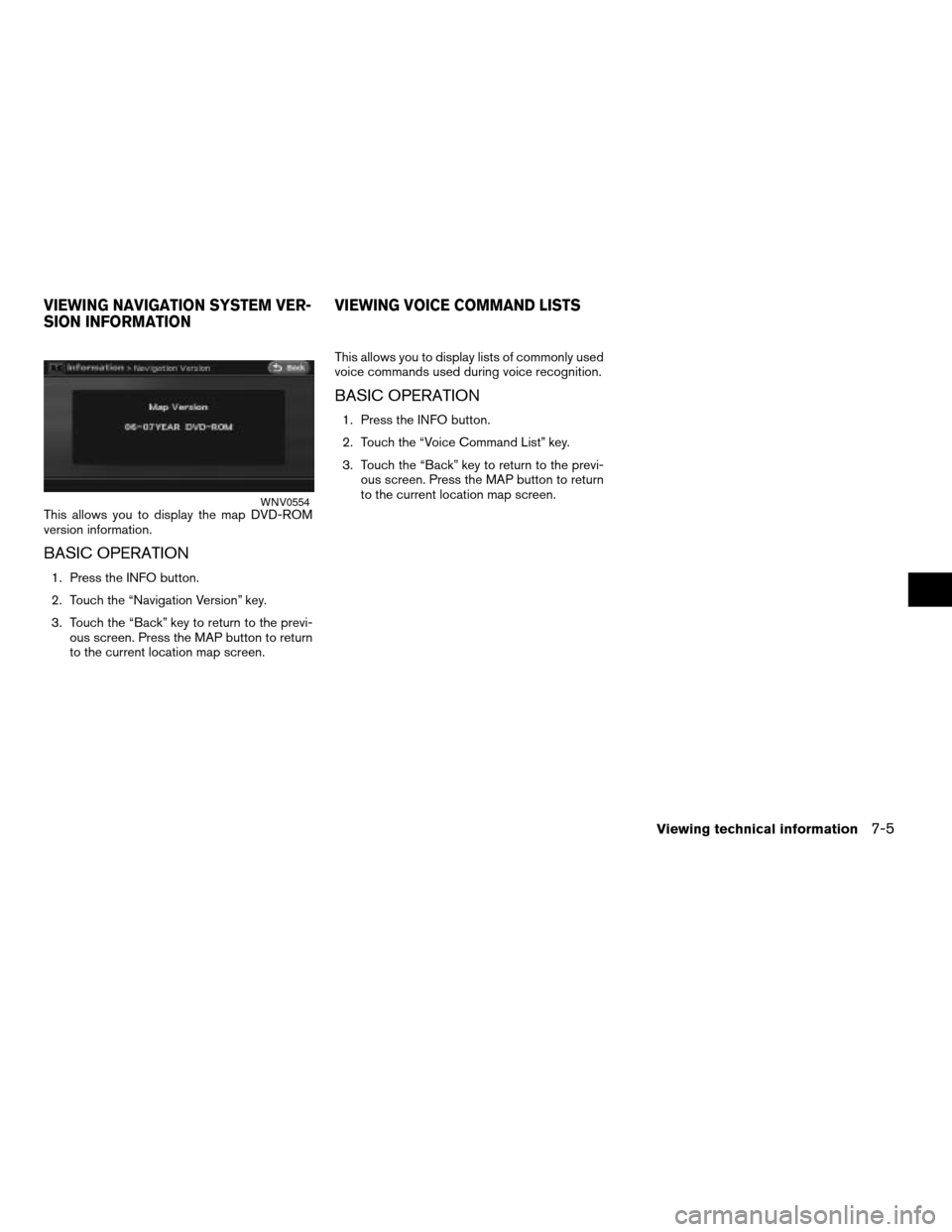
This allows you to display the map DVD-ROM
version information.
BASIC OPERATION
1. Press the INFO button.
2. Touch the “Navigation Version” key.
3. Touch the “Back” key to return to the previ-
ous screen. Press the MAP button to return
to the current location map screen.This allows you to display lists of commonly used
voice commands used during voice recognition.
BASIC OPERATION
1. Press the INFO button.
2. Touch the “Voice Command List” key.
3. Touch the “Back” key to return to the previ-
ous screen. Press the MAP button to return
to the current location map screen.
WNV0554
VIEWING NAVIGATION SYSTEM VER-
SION INFORMATIONVIEWING VOICE COMMAND LISTS
Viewing technical information7-5
ZREVIEW COPYÐ2008 Altima(alt)
Navigation System OMÐUSA_English(nna)
03/13/07Ðarosenma
X
Page 166 of 237
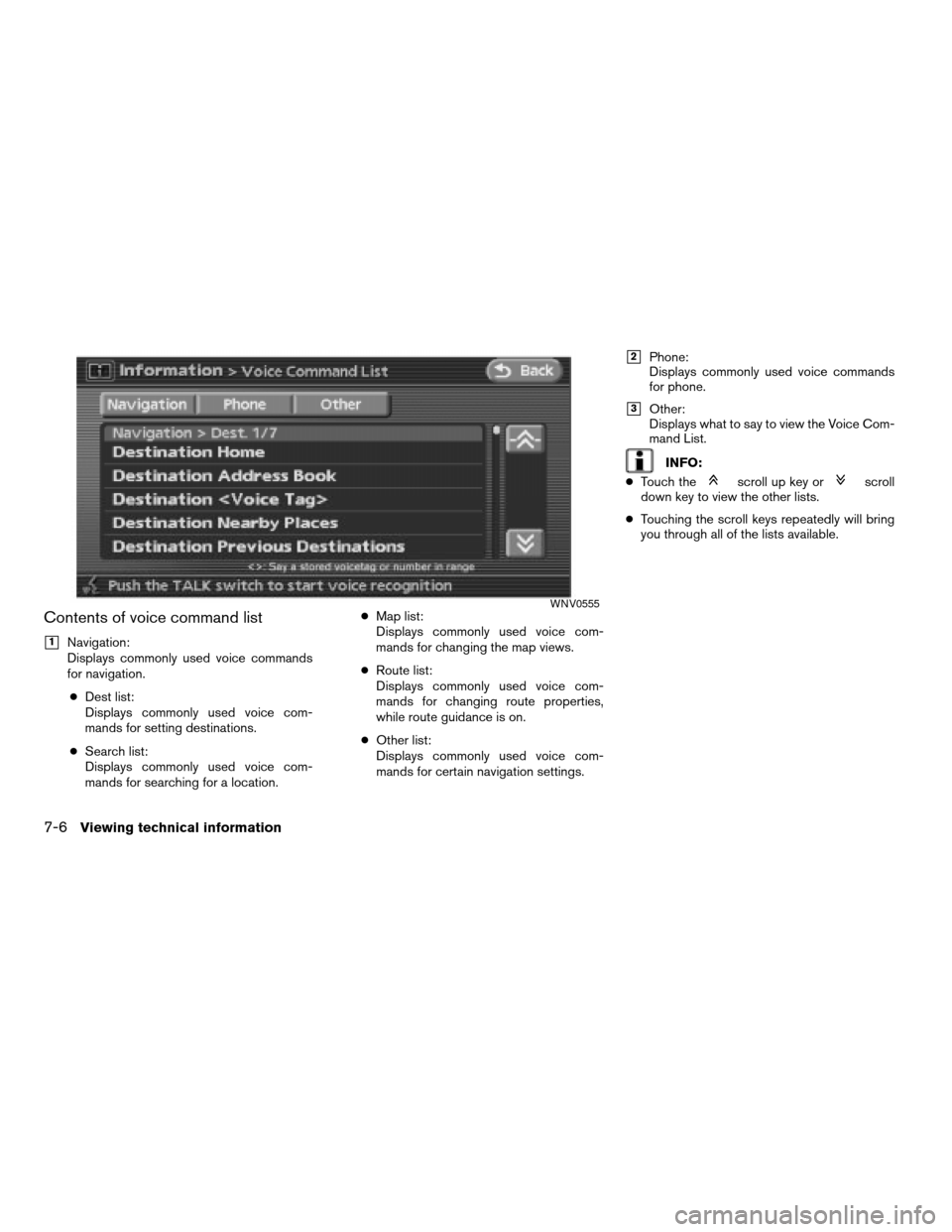
Contents of voice command list
h1Navigation:
Displays commonly used voice commands
for navigation.
cDest list:
Displays commonly used voice com-
mands for setting destinations.
cSearch list:
Displays commonly used voice com-
mands for searching for a location.cMap list:
Displays commonly used voice com-
mands for changing the map views.
cRoute list:
Displays commonly used voice com-
mands for changing route properties,
while route guidance is on.
cOther list:
Displays commonly used voice com-
mands for certain navigation settings.
h2Phone:
Displays commonly used voice commands
for phone.
h3Other:
Displays what to say to view the Voice Com-
mand List.
INFO:
cTouch the
scroll up key orscroll
down key to view the other lists.
cTouching the scroll keys repeatedly will bring
you through all of the lists available.
WNV0555
7-6Viewing technical information
ZREVIEW COPYÐ2008 Altima(alt)
Navigation System OMÐUSA_English(nna)
03/13/07Ðarosenma
X