phone NISSAN ALTIMA 2008 L32A / 4.G Navigation Manual
[x] Cancel search | Manufacturer: NISSAN, Model Year: 2008, Model line: ALTIMA, Model: NISSAN ALTIMA 2008 L32A / 4.GPages: 237, PDF Size: 3.25 MB
Page 104 of 237
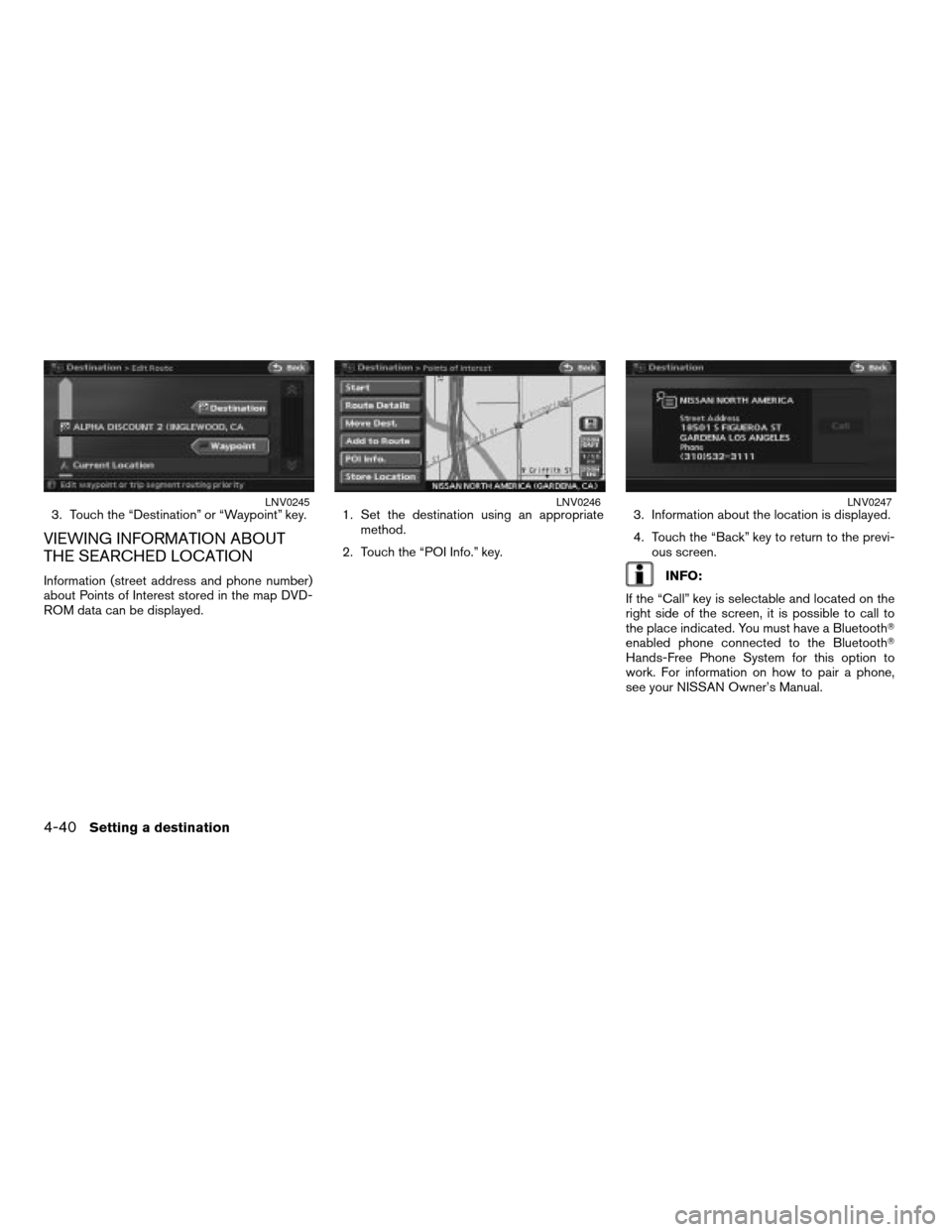
3. Touch the “Destination” or “Waypoint” key.
VIEWING INFORMATION ABOUT
THE SEARCHED LOCATION
Information (street address and phone number)
about Points of Interest stored in the map DVD-
ROM data can be displayed.1. Set the destination using an appropriate
method.
2. Touch the “POI Info.” key.3. Information about the location is displayed.
4. Touch the “Back” key to return to the previ-
ous screen.INFO:
If the “Call” key is selectable and located on the
right side of the screen, it is possible to call to
the place indicated. You must have a BluetoothT
enabled phone connected to the BluetoothT
Hands-Free Phone System for this option to
work. For information on how to pair a phone,
see your NISSAN Owner’s Manual.
LNV0245LNV0246LNV0247
4-40Setting a destination
ZREVIEW COPYÐ2008 Altima(alt)
Navigation System OMÐUSA_English(nna)
03/06/07Ðarosenma
X
Page 143 of 237
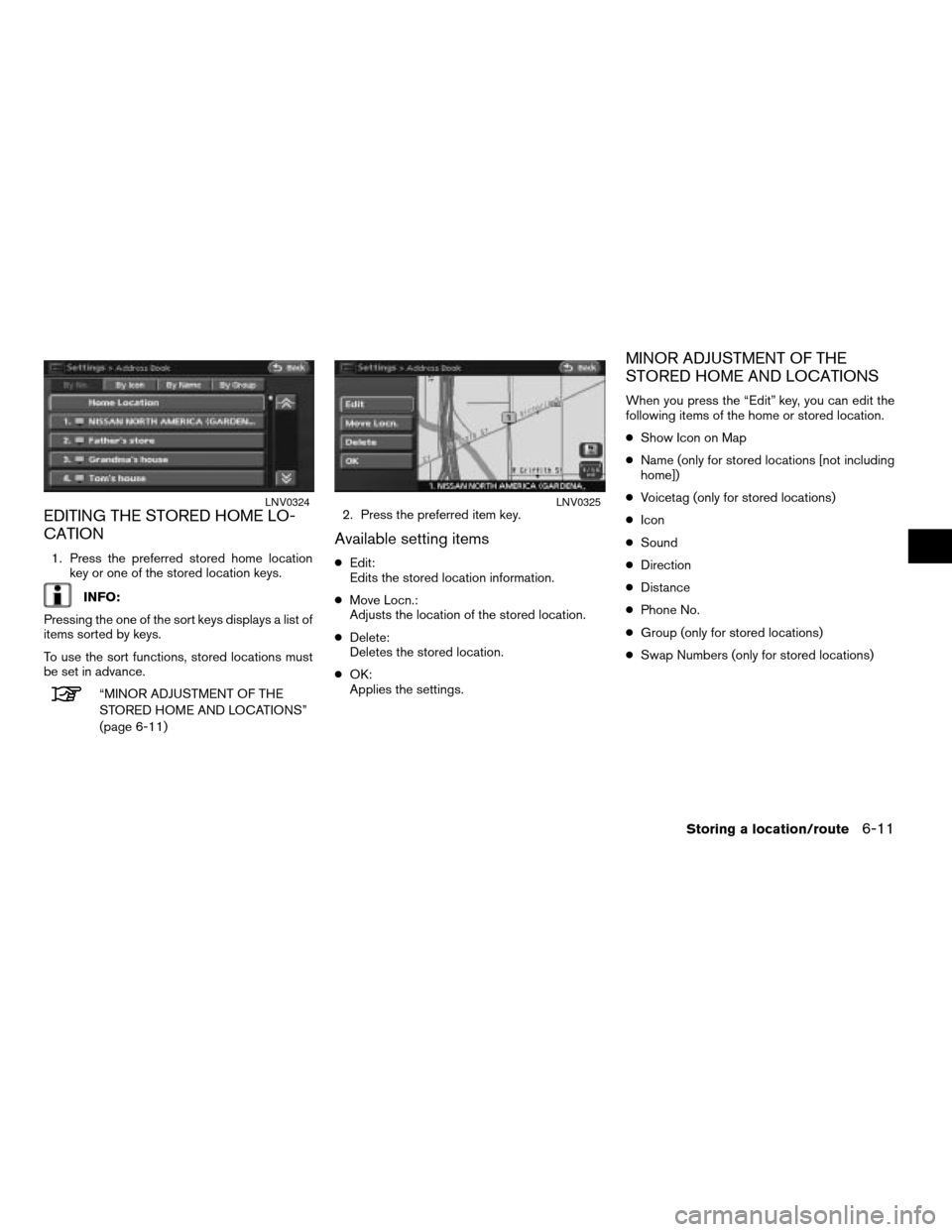
EDITING THE STORED HOME LO-
CATION
1. Press the preferred stored home location
key or one of the stored location keys.
INFO:
Pressing the one of the sort keys displays a list of
items sorted by keys.
To use the sort functions, stored locations must
be set in advance.
“MINOR ADJUSTMENT OF THE
STORED HOME AND LOCATIONS”
(page 6-11)2. Press the preferred item key.
Available setting items
cEdit:
Edits the stored location information.
cMove Locn.:
Adjusts the location of the stored location.
cDelete:
Deletes the stored location.
cOK:
Applies the settings.
MINOR ADJUSTMENT OF THE
STORED HOME AND LOCATIONS
When you press the “Edit” key, you can edit the
following items of the home or stored location.
cShow Icon on Map
cName (only for stored locations [not including
home])
cVoicetag (only for stored locations)
cIcon
cSound
cDirection
cDistance
cPhone No.
cGroup (only for stored locations)
cSwap Numbers (only for stored locations)
LNV0324LNV0325
Storing a location/route6-11
ZREVIEW COPYÐ2008 Altima(alt)
Navigation System OMÐUSA_English(nna)
03/13/07Ðarosenma
X
Page 150 of 237
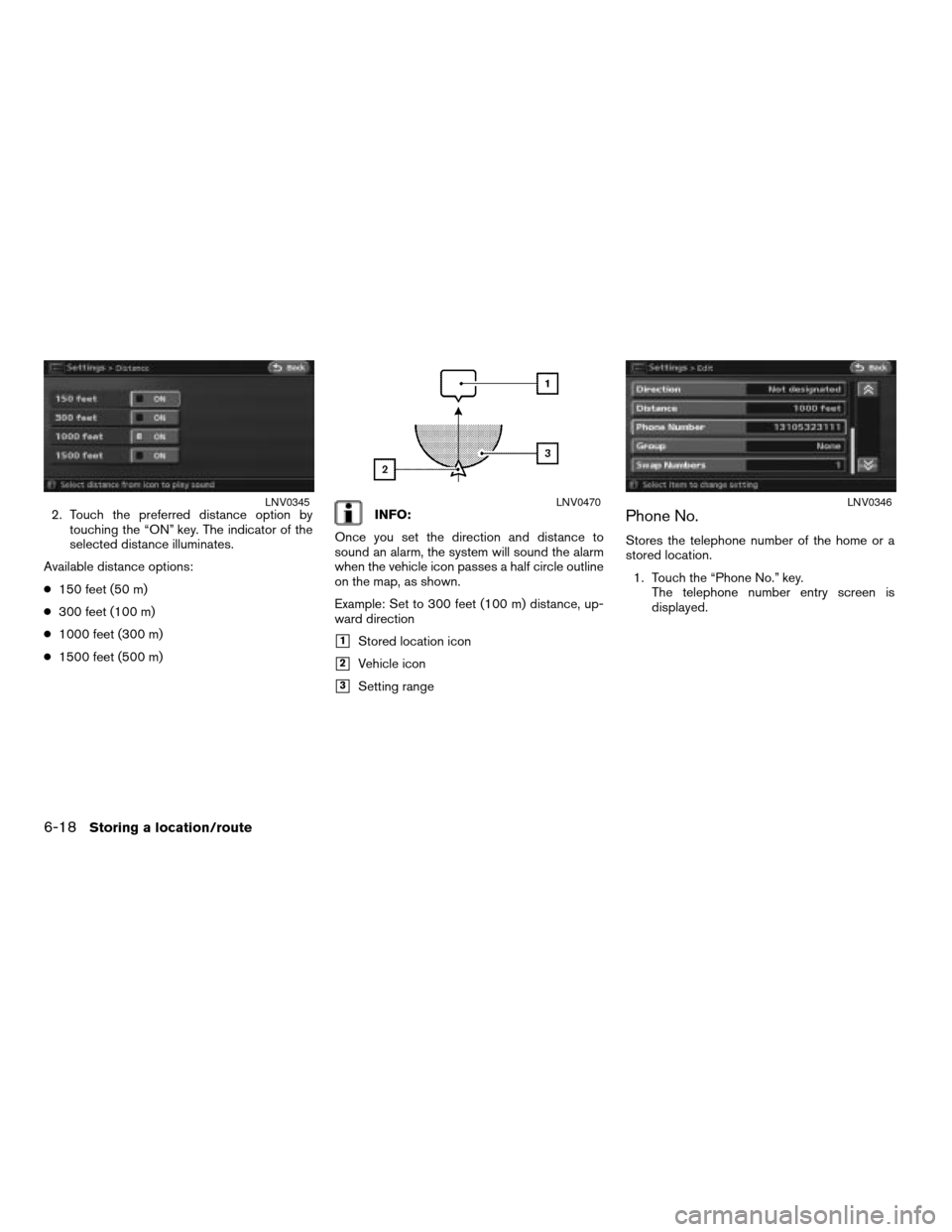
2. Touch the preferred distance option by
touching the “ON” key. The indicator of the
selected distance illuminates.
Available distance options:
c150 feet (50 m)
c300 feet (100 m)
c1000 feet (300 m)
c1500 feet (500 m)INFO:
Once you set the direction and distance to
sound an alarm, the system will sound the alarm
when the vehicle icon passes a half circle outline
on the map, as shown.
Example: Set to 300 feet (100 m) distance, up-
ward direction
h1Stored location icon
h2Vehicle icon
h3Setting range
Phone No.
Stores the telephone number of the home or a
stored location.
1. Touch the “Phone No.” key.
The telephone number entry screen is
displayed.
LNV0345LNV0470LNV0346
6-18Storing a location/route
ZREVIEW COPYÐ2008 Altima(alt)
Navigation System OMÐUSA_English(nna)
03/06/07Ðarosenma
X
Page 151 of 237
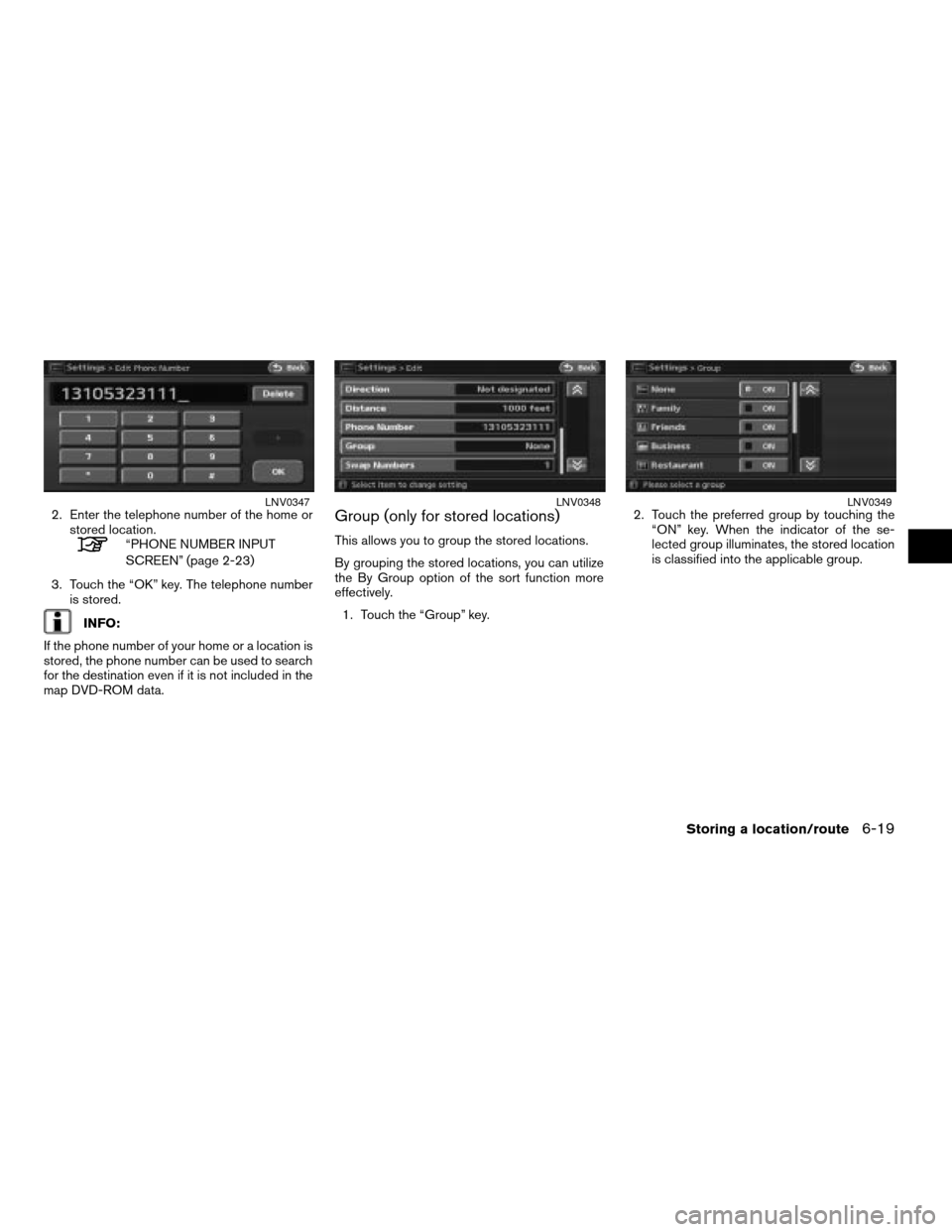
2. Enter the telephone number of the home or
stored location.
“PHONE NUMBER INPUT
SCREEN” (page 2-23)
3. Touch the “OK” key. The telephone number
is stored.
INFO:
If the phone number of your home or a location is
stored, the phone number can be used to search
for the destination even if it is not included in the
map DVD-ROM data.
Group (only for stored locations)
This allows you to group the stored locations.
By grouping the stored locations, you can utilize
the By Group option of the sort function more
effectively.
1. Touch the “Group” key.2. Touch the preferred group by touching the
“ON” key. When the indicator of the se-
lected group illuminates, the stored location
is classified into the applicable group.
LNV0347LNV0348LNV0349
Storing a location/route6-19
ZREVIEW COPYÐ2008 Altima(alt)
Navigation System OMÐUSA_English(nna)
03/13/07Ðarosenma
X
Page 166 of 237
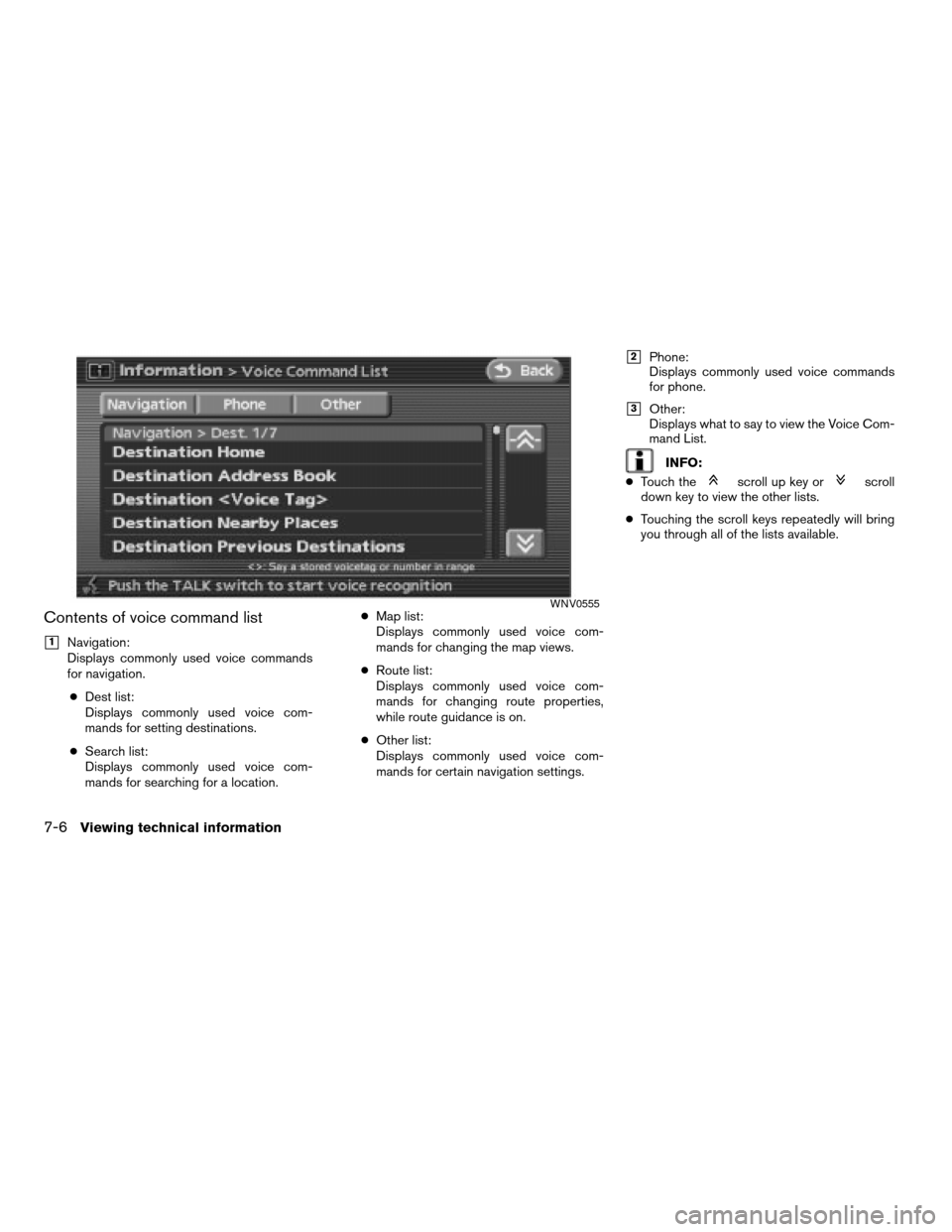
Contents of voice command list
h1Navigation:
Displays commonly used voice commands
for navigation.
cDest list:
Displays commonly used voice com-
mands for setting destinations.
cSearch list:
Displays commonly used voice com-
mands for searching for a location.cMap list:
Displays commonly used voice com-
mands for changing the map views.
cRoute list:
Displays commonly used voice com-
mands for changing route properties,
while route guidance is on.
cOther list:
Displays commonly used voice com-
mands for certain navigation settings.
h2Phone:
Displays commonly used voice commands
for phone.
h3Other:
Displays what to say to view the Voice Com-
mand List.
INFO:
cTouch the
scroll up key orscroll
down key to view the other lists.
cTouching the scroll keys repeatedly will bring
you through all of the lists available.
WNV0555
7-6Viewing technical information
ZREVIEW COPYÐ2008 Altima(alt)
Navigation System OMÐUSA_English(nna)
03/13/07Ðarosenma
X
Page 174 of 237
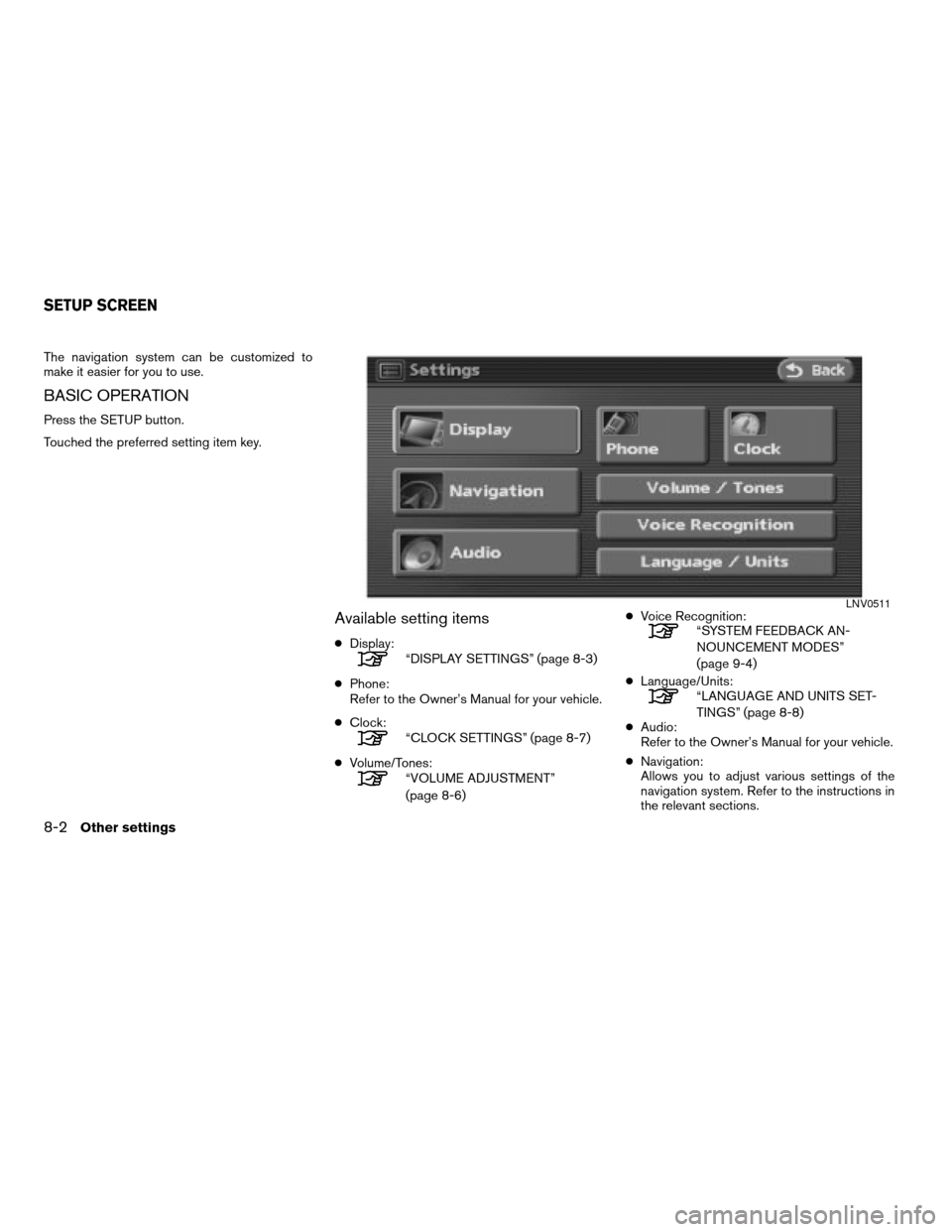
The navigation system can be customized to
make it easier for you to use.
BASIC OPERATION
Press the SETUP button.
Touched the preferred setting item key.
Available setting items
cDisplay:“DISPLAY SETTINGS” (page 8-3)
cPhone:
Refer to the Owner’s Manual for your vehicle.
cClock:
“CLOCK SETTINGS” (page 8-7)
cVolume/Tones:
“VOLUME ADJUSTMENT”
(page 8-6)cVoice Recognition:
“SYSTEM FEEDBACK AN-
NOUNCEMENT MODES”
(page 9-4)
cLanguage/Units:
“LANGUAGE AND UNITS SET-
TINGS” (page 8-8)
cAudio:
Refer to the Owner’s Manual for your vehicle.
cNavigation:
Allows you to adjust various settings of the
navigation system. Refer to the instructions in
the relevant sections.
LNV0511
SETUP SCREEN
8-2Other settings
ZREVIEW COPYÐ2008 Altima(alt)
Navigation System OMÐUSA_English(nna)
03/13/07Ðarosenma
X
Page 178 of 237
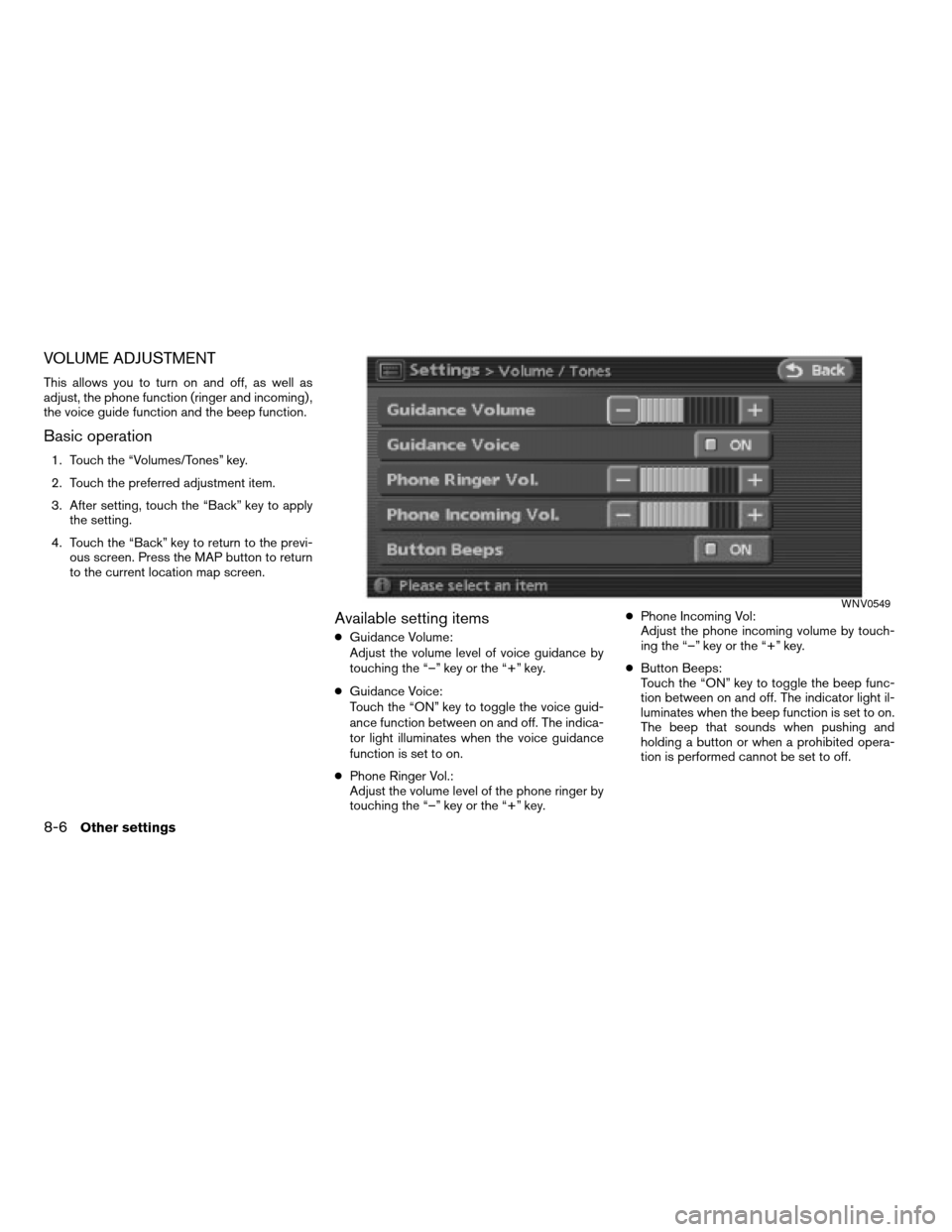
VOLUME ADJUSTMENT
This allows you to turn on and off, as well as
adjust, the phone function (ringer and incoming) ,
the voice guide function and the beep function.
Basic operation
1. Touch the “Volumes/Tones” key.
2. Touch the preferred adjustment item.
3. After setting, touch the “Back” key to apply
the setting.
4. Touch the “Back” key to return to the previ-
ous screen. Press the MAP button to return
to the current location map screen.
Available setting items
cGuidance Volume:
Adjust the volume level of voice guidance by
touching the “–” key or the “+” key.
cGuidance Voice:
Touch the “ON” key to toggle the voice guid-
ance function between on and off. The indica-
tor light illuminates when the voice guidance
function is set to on.
cPhone Ringer Vol.:
Adjust the volume level of the phone ringer by
touching the “–” key or the “+” key.cPhone Incoming Vol:
Adjust the phone incoming volume by touch-
ing the “–” key or the “+” key.
cButton Beeps:
Touch the “ON” key to toggle the beep func-
tion between on and off. The indicator light il-
luminates when the beep function is set to on.
The beep that sounds when pushing and
holding a button or when a prohibited opera-
tion is performed cannot be set to off.
WNV0549
8-6Other settings
ZREVIEW COPYÐ2008 Altima(alt)
Navigation System OMÐUSA_English(nna)
03/06/07Ðarosenma
X
Page 179 of 237
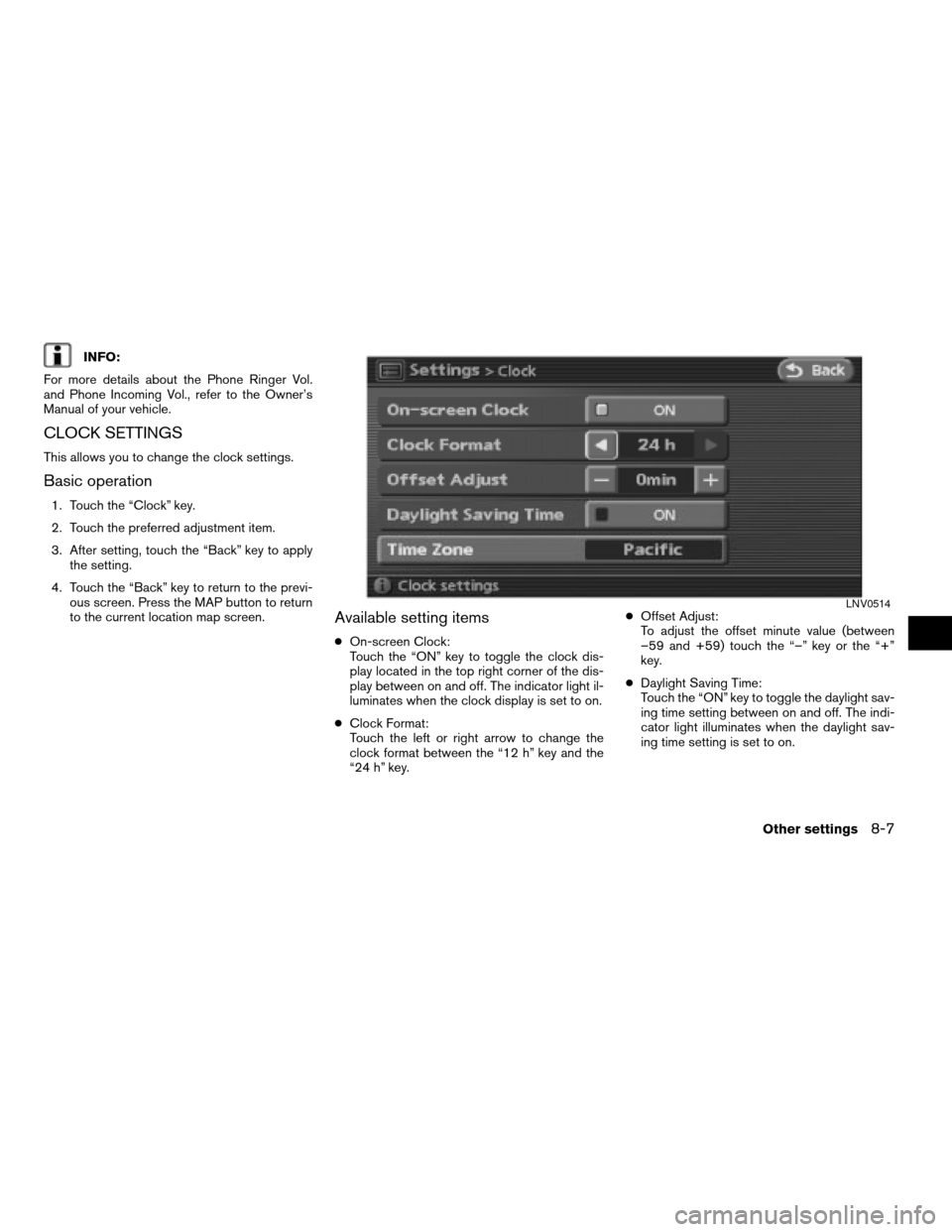
INFO:
For more details about the Phone Ringer Vol.
and Phone Incoming Vol., refer to the Owner’s
Manual of your vehicle.
CLOCK SETTINGS
This allows you to change the clock settings.
Basic operation
1. Touch the “Clock” key.
2. Touch the preferred adjustment item.
3. After setting, touch the “Back” key to apply
the setting.
4. Touch the “Back” key to return to the previ-
ous screen. Press the MAP button to return
to the current location map screen.
Available setting items
cOn-screen Clock:
Touch the “ON” key to toggle the clock dis-
play located in the top right corner of the dis-
play between on and off. The indicator light il-
luminates when the clock display is set to on.
cClock Format:
Touch the left or right arrow to change the
clock format between the “12 h” key and the
“24 h” key.cOffset Adjust:
To adjust the offset minute value (between
–59 and +59) touch the “–” key or the “+”
key.
cDaylight Saving Time:
Touch the “ON” key to toggle the daylight sav-
ing time setting between on and off. The indi-
cator light illuminates when the daylight sav-
ing time setting is set to on.
LNV0514
Other settings8-7
ZREVIEW COPYÐ2008 Altima(alt)
Navigation System OMÐUSA_English(nna)
03/06/07Ðarosenma
X
Page 188 of 237
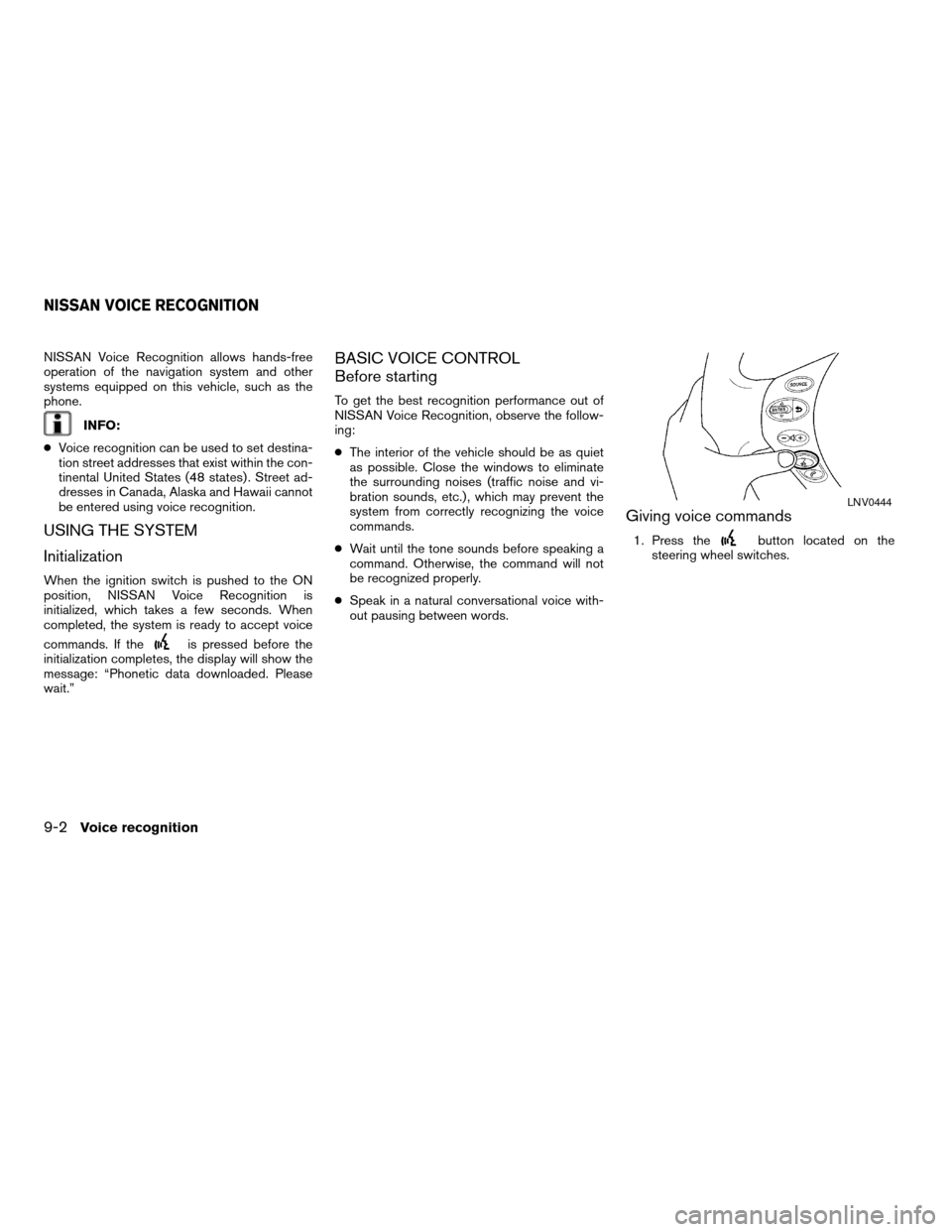
NISSAN Voice Recognition allows hands-free
operation of the navigation system and other
systems equipped on this vehicle, such as the
phone.
INFO:
cVoice recognition can be used to set destina-
tion street addresses that exist within the con-
tinental United States (48 states) . Street ad-
dresses in Canada, Alaska and Hawaii cannot
be entered using voice recognition.
USING THE SYSTEM
Initialization
When the ignition switch is pushed to the ON
position, NISSAN Voice Recognition is
initialized, which takes a few seconds. When
completed, the system is ready to accept voice
commands. If the
is pressed before the
initialization completes, the display will show the
message: “Phonetic data downloaded. Please
wait.”
BASIC VOICE CONTROL
Before starting
To get the best recognition performance out of
NISSAN Voice Recognition, observe the follow-
ing:
cThe interior of the vehicle should be as quiet
as possible. Close the windows to eliminate
the surrounding noises (traffic noise and vi-
bration sounds, etc.) , which may prevent the
system from correctly recognizing the voice
commands.
cWait until the tone sounds before speaking a
command. Otherwise, the command will not
be recognized properly.
cSpeak in a natural conversational voice with-
out pausing between words.
Giving voice commands
1. Press thebutton located on the
steering wheel switches.
LNV0444
NISSAN VOICE RECOGNITION
9-2Voice recognition
ZREVIEW COPYÐ2008 Altima(alt)
Navigation System OMÐUSA_English(nna)
03/06/07Ðarosenma
X
Page 193 of 237
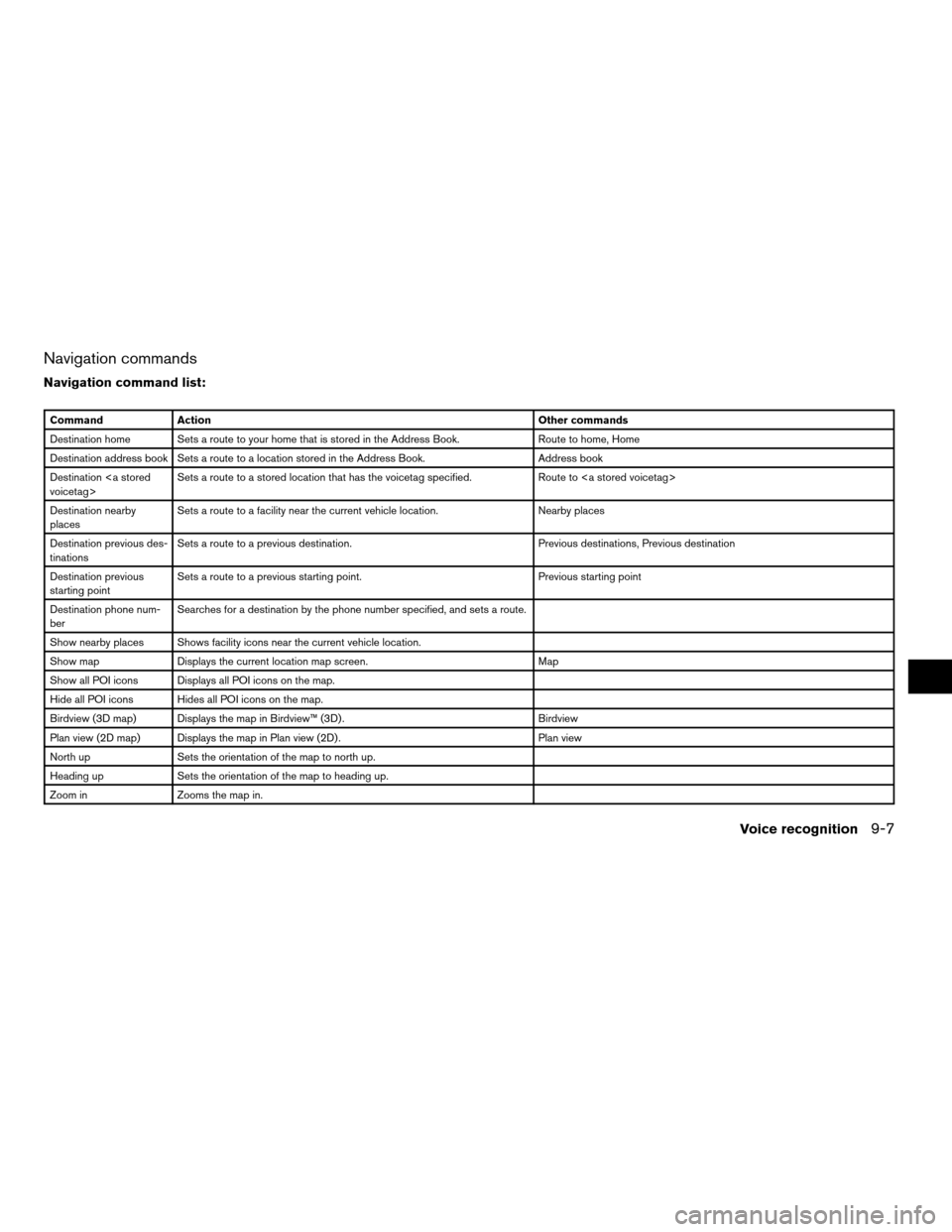
Navigation commands
Navigation command list:
Command Action Other commands
Destination home Sets a route to your home that is stored in the Address Book. Route to home, Home
Destination address book Sets a route to a location stored in the Address Book. Address book
Destination
voicetag>Sets a route to a stored location that has the voicetag specified. Route to
Destination nearby
placesSets a route to a facility near the current vehicle location. Nearby places
Destination previous des-
tinationsSets a route to a previous destination. Previous destinations, Previous destination
Destination previous
starting pointSets a route to a previous starting point. Previous starting point
Destination phone num-
berSearches for a destination by the phone number specified, and sets a route.
Show nearby places Shows facility icons near the current vehicle location.
Show map Displays the current location map screen. Map
Show all POI icons Displays all POI icons on the map.
Hide all POI icons Hides all POI icons on the map.
Birdview (3D map) Displays the map in Birdview™ (3D) . Birdview
Plan view (2D map) Displays the map in Plan view (2D) . Plan view
North up Sets the orientation of the map to north up.
Heading up Sets the orientation of the map to heading up.
Zoom in Zooms the map in.
Voice recognition9-7
ZREVIEW COPYÐ2008 Altima(alt)
Navigation System OMÐUSA_English(nna)
03/06/07Ðarosenma
X