steering NISSAN ALTIMA 2008 L32A / 4.G Navigation Manual
[x] Cancel search | Manufacturer: NISSAN, Model Year: 2008, Model line: ALTIMA, Model: NISSAN ALTIMA 2008 L32A / 4.GPages: 237, PDF Size: 3.25 MB
Page 29 of 237
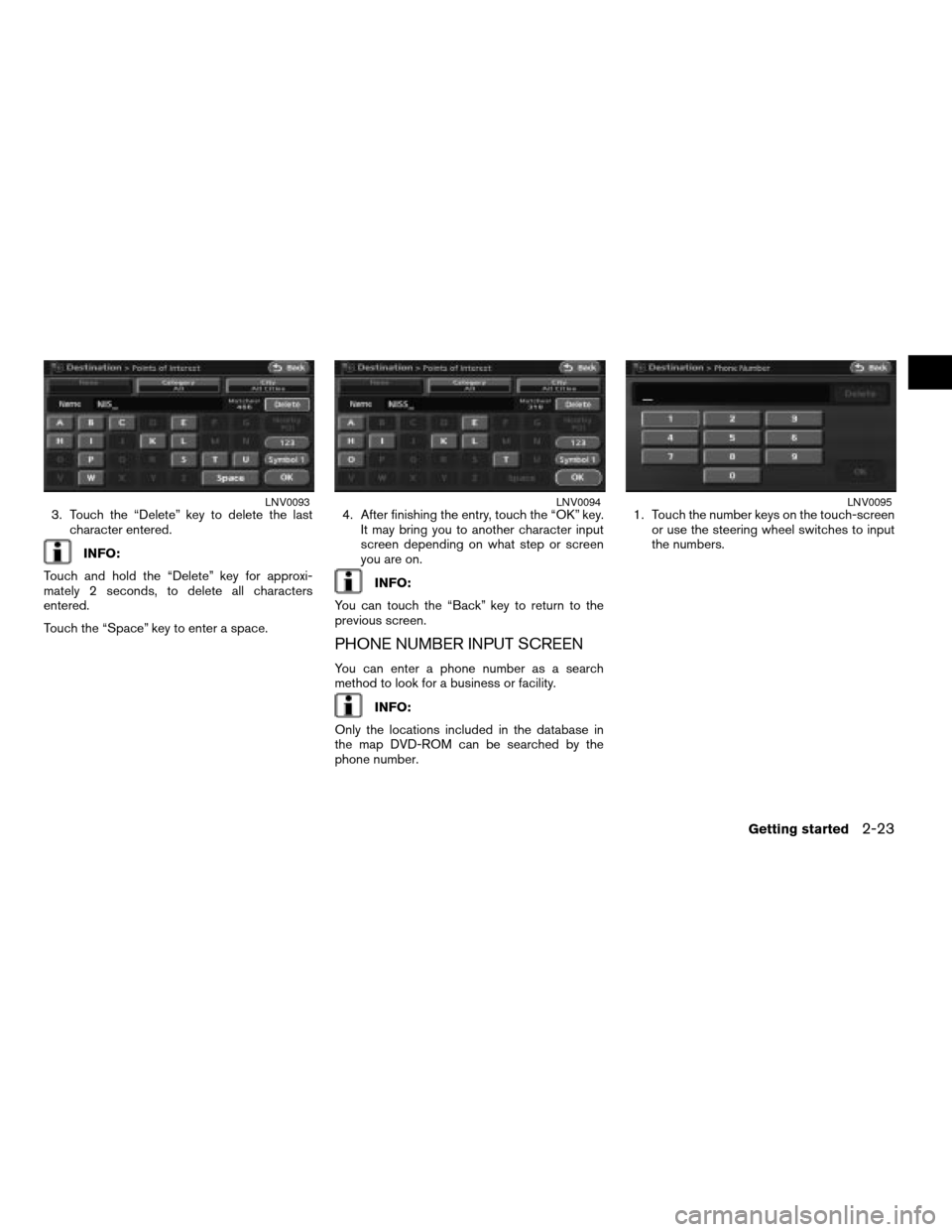
3. Touch the “Delete” key to delete the last
character entered.
INFO:
Touch and hold the “Delete” key for approxi-
mately 2 seconds, to delete all characters
entered.
Touch the “Space” key to enter a space.4. After finishing the entry, touch the “OK” key.
It may bring you to another character input
screen depending on what step or screen
you are on.
INFO:
You can touch the “Back” key to return to the
previous screen.
PHONE NUMBER INPUT SCREEN
You can enter a phone number as a search
method to look for a business or facility.
INFO:
Only the locations included in the database in
the map DVD-ROM can be searched by the
phone number.1. Touch the number keys on the touch-screen
or use the steering wheel switches to input
the numbers.
LNV0093LNV0094LNV0095
Getting started2-23
ZREVIEW COPYÐ2008 Altima(alt)
Navigation System OMÐUSA_English(nna)
03/06/07Ðarosenma
X
Page 40 of 237
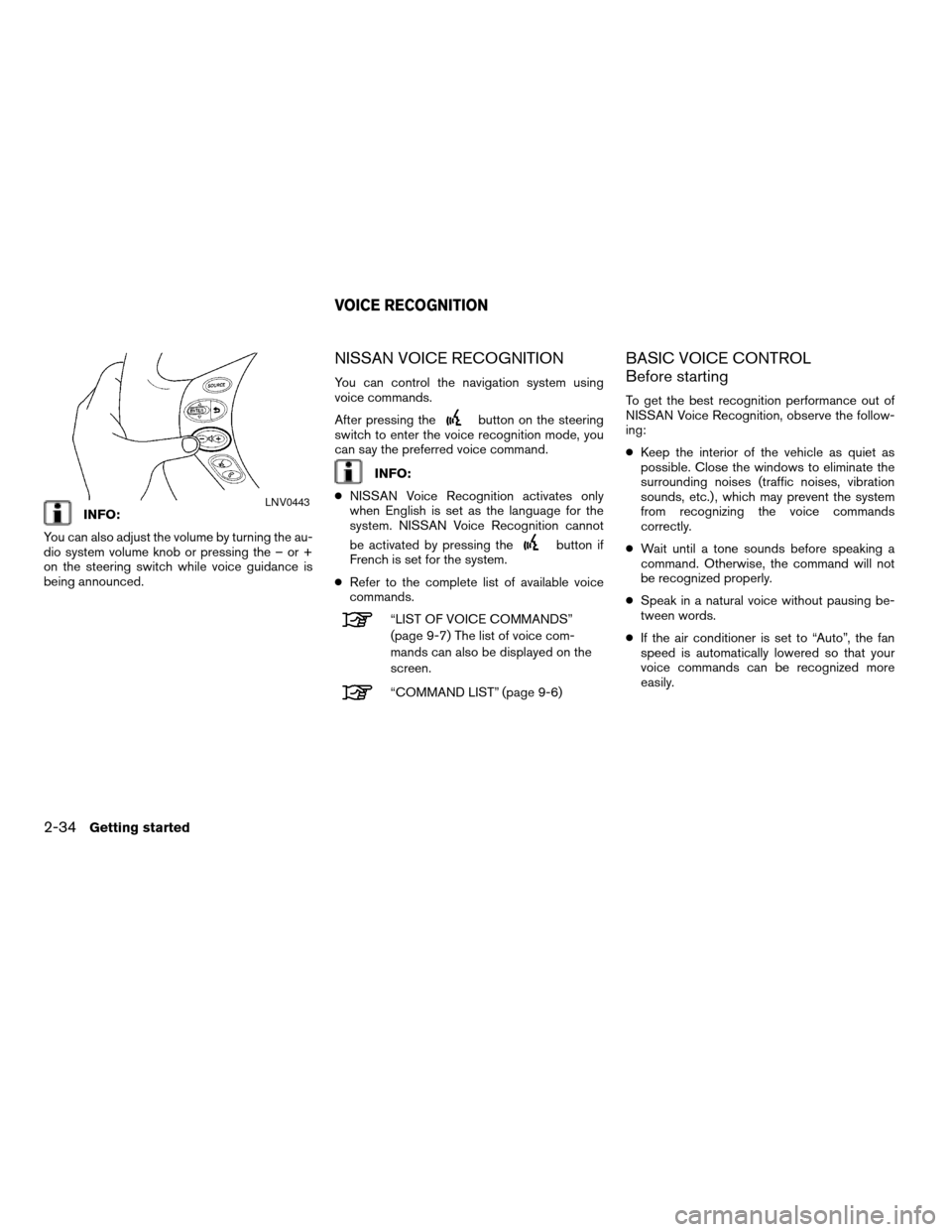
INFO:
You can also adjust the volume by turning the au-
dio system volume knob or pressing the – or +
on the steering switch while voice guidance is
being announced.
NISSAN VOICE RECOGNITION
You can control the navigation system using
voice commands.
After pressing the
button on the steering
switch to enter the voice recognition mode, you
can say the preferred voice command.
INFO:
cNISSAN Voice Recognition activates only
when English is set as the language for the
system. NISSAN Voice Recognition cannot
be activated by pressing the
button if
French is set for the system.
cRefer to the complete list of available voice
commands.
“LIST OF VOICE COMMANDS”
(page 9-7) The list of voice com-
mands can also be displayed on the
screen.
“COMMAND LIST” (page 9-6)
BASIC VOICE CONTROL
Before starting
To get the best recognition performance out of
NISSAN Voice Recognition, observe the follow-
ing:
cKeep the interior of the vehicle as quiet as
possible. Close the windows to eliminate the
surrounding noises (traffic noises, vibration
sounds, etc.) , which may prevent the system
from recognizing the voice commands
correctly.
cWait until a tone sounds before speaking a
command. Otherwise, the command will not
be recognized properly.
cSpeak in a natural voice without pausing be-
tween words.
cIf the air conditioner is set to “Auto”, the fan
speed is automatically lowered so that your
voice commands can be recognized more
easily.
LNV0443
VOICE RECOGNITION
2-34Getting started
ZREVIEW COPYÐ2008 Altima(alt)
Navigation System OMÐUSA_English(nna)
03/13/07Ðarosenma
X
Page 41 of 237
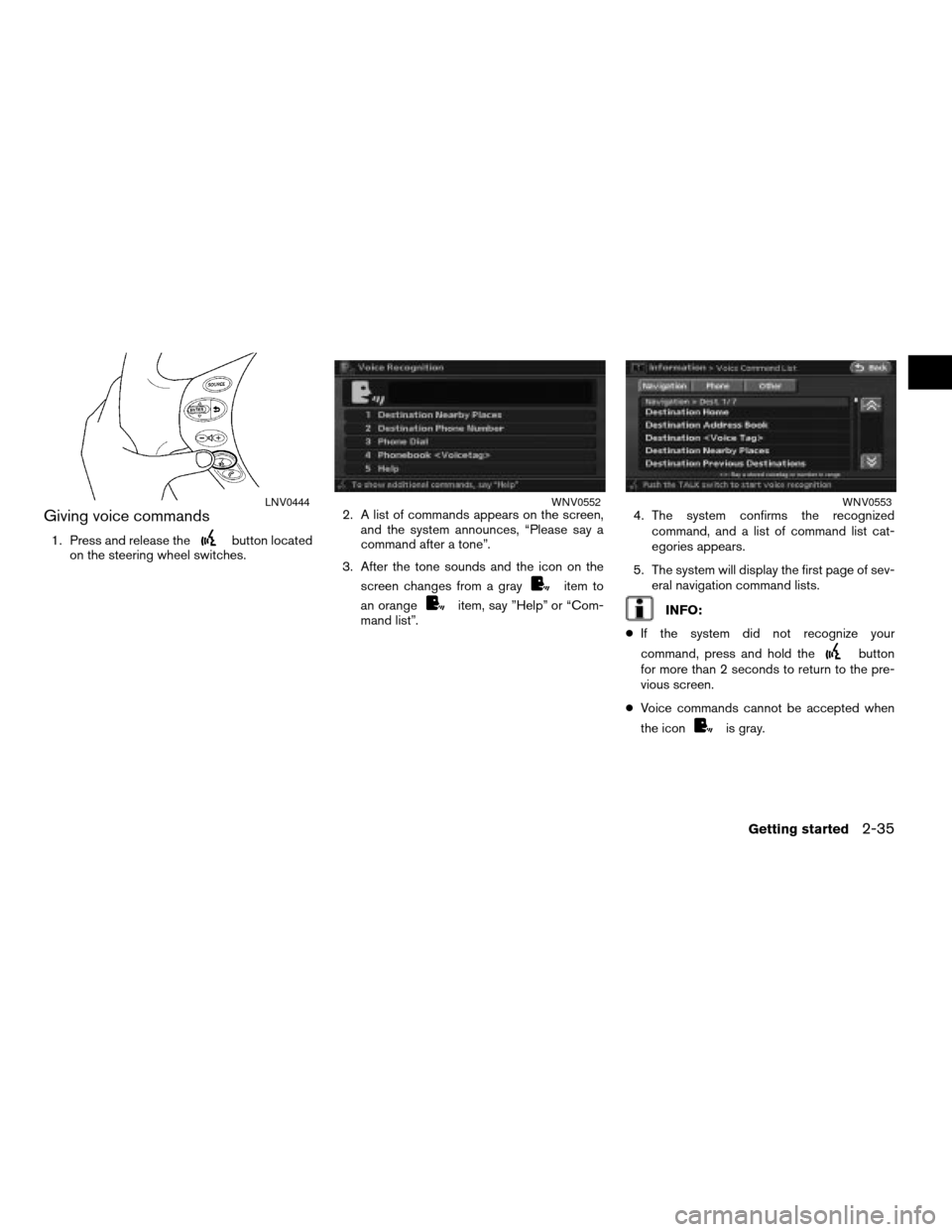
Giving voice commands
1. Press and release thebutton located
on the steering wheel switches.2. A list of commands appears on the screen,
and the system announces, “Please say a
command after a tone”.
3. After the tone sounds and the icon on the
screen changes from a gray
item to
an orange
item, say ”Help” or “Com-
mand list”.4. The system confirms the recognized
command, and a list of command list cat-
egories appears.
5. The system will display the first page of sev-
eral navigation command lists.INFO:
cIf the system did not recognize your
command, press and hold the
button
for more than 2 seconds to return to the pre-
vious screen.
cVoice commands cannot be accepted when
the icon
is gray.
LNV0444WNV0552WNV0553
Getting started2-35
ZREVIEW COPYÐ2008 Altima(alt)
Navigation System OMÐUSA_English(nna)
03/06/07Ðarosenma
X
Page 49 of 237
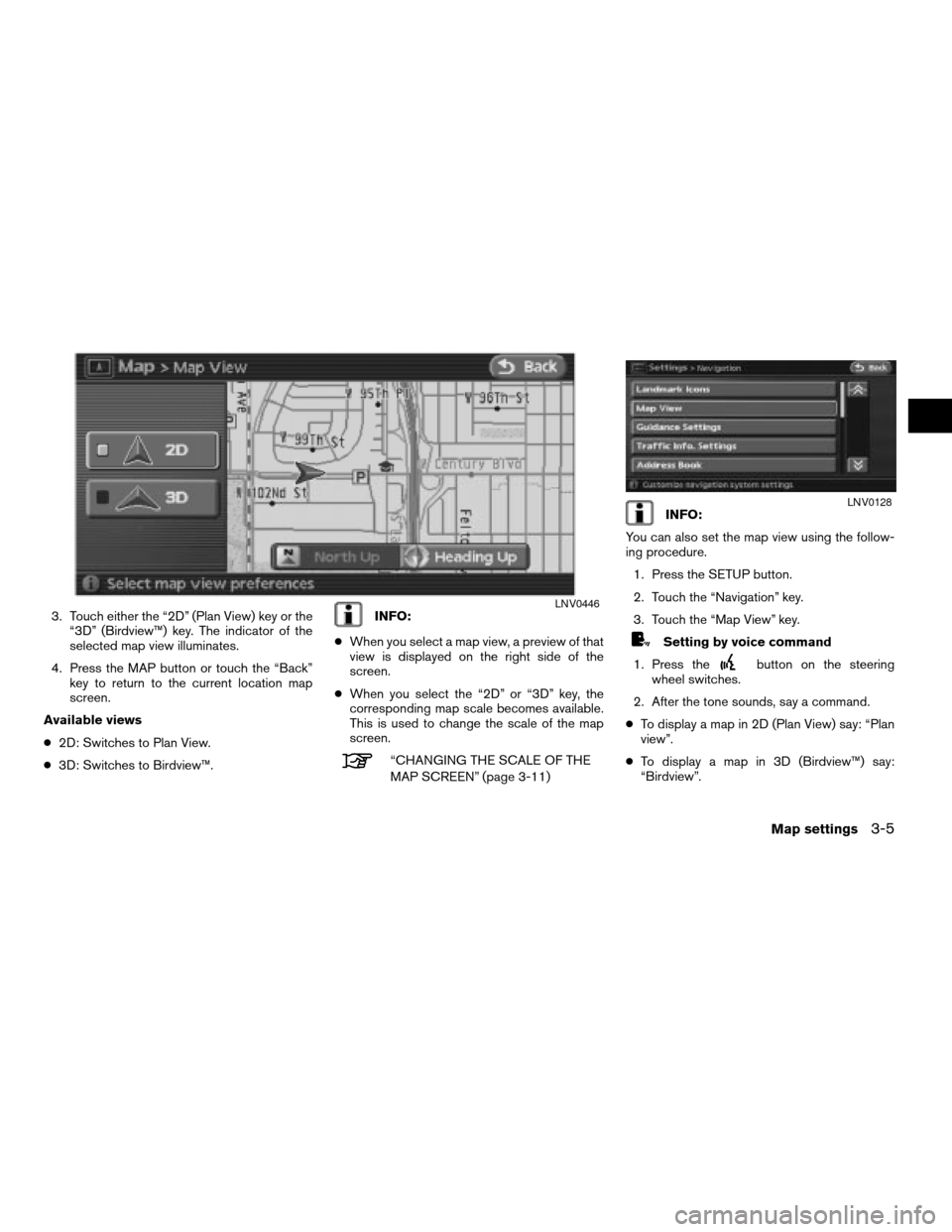
3. Touch either the “2D” (Plan View) key or the
“3D” (Birdview™) key. The indicator of the
selected map view illuminates.
4. Press the MAP button or touch the “Back”
key to return to the current location map
screen.
Available views
c2D: Switches to Plan View.
c3D: Switches to Birdview™.INFO:
cWhen you select a map view, a preview of that
view is displayed on the right side of the
screen.
cWhen you select the “2D” or “3D” key, the
corresponding map scale becomes available.
This is used to change the scale of the map
screen.
“CHANGING THE SCALE OF THE
MAP SCREEN” (page 3-11)
INFO:
You can also set the map view using the follow-
ing procedure.
1. Press the SETUP button.
2. Touch the “Navigation” key.
3. Touch the “Map View” key.
Setting by voice command
1. Press the
button on the steering
wheel switches.
2. After the tone sounds, say a command.
cTo display a map in 2D (Plan View) say: “Plan
view”.
cTo display a map in 3D (Birdview™) say:
“Birdview”.
LNV0446
LNV0128
Map settings3-5
ZREVIEW COPYÐ2008 Altima(alt)
Navigation System OMÐUSA_English(nna)
03/13/07Ðarosenma
X
Page 52 of 237
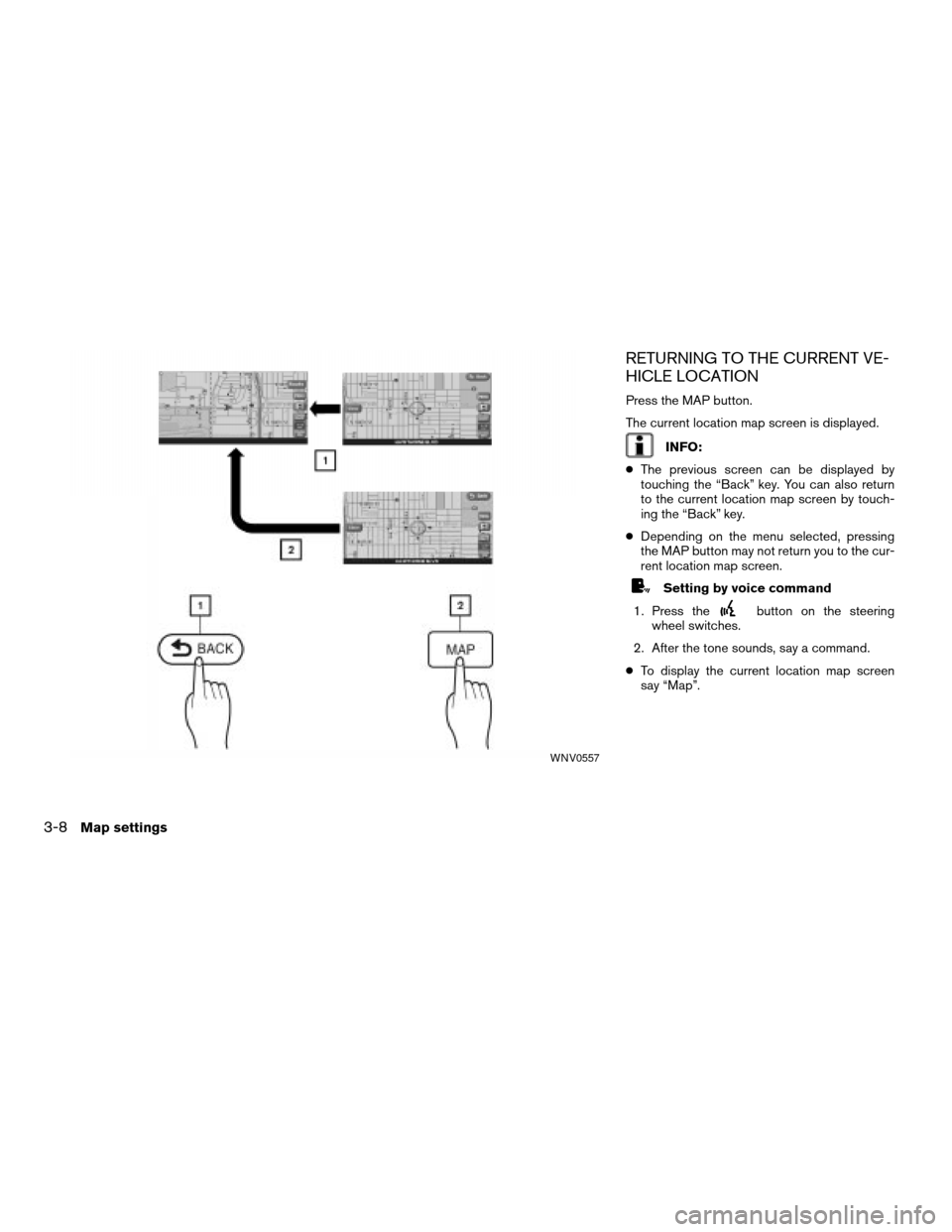
RETURNING TO THE CURRENT VE-
HICLE LOCATION
Press the MAP button.
The current location map screen is displayed.
INFO:
cThe previous screen can be displayed by
touching the “Back” key. You can also return
to the current location map screen by touch-
ing the “Back” key.
cDepending on the menu selected, pressing
the MAP button may not return you to the cur-
rent location map screen.
Setting by voice command
1. Press the
button on the steering
wheel switches.
2. After the tone sounds, say a command.
cTo display the current location map screen
say “Map”.
WNV0557
3-8Map settings
ZREVIEW COPYÐ2008 Altima(alt)
Navigation System OMÐUSA_English(nna)
03/06/07Ðarosenma
X
Page 57 of 237
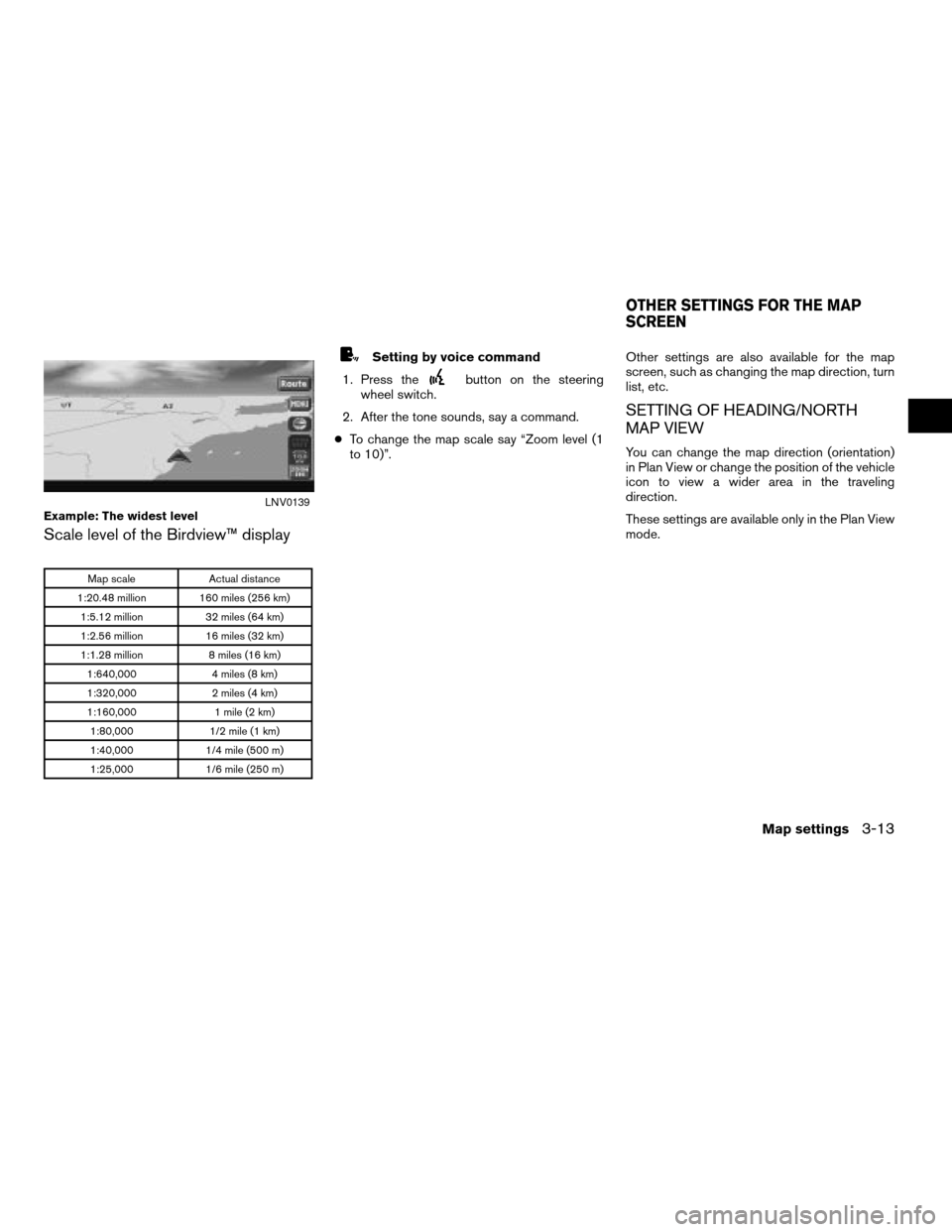
Scale level of the Birdview™ display
Map scale Actual distance
1:20.48 million 160 miles (256 km)
1:5.12 million 32 miles (64 km)
1:2.56 million 16 miles (32 km)
1:1.28 million 8 miles (16 km)
1:640,000 4 miles (8 km)
1:320,000 2 miles (4 km)
1:160,000 1 mile (2 km)
1:80,000 1/2 mile (1 km)
1:40,000 1/4 mile (500 m)
1:25,000 1/6 mile (250 m)
Setting by voice command
1. Press the
button on the steering
wheel switch.
2. After the tone sounds, say a command.
cTo change the map scale say “Zoom level (1
to 10)”.Other settings are also available for the map
screen, such as changing the map direction, turn
list, etc.
SETTING OF HEADING/NORTH
MAP VIEW
You can change the map direction (orientation)
in Plan View or change the position of the vehicle
icon to view a wider area in the traveling
direction.
These settings are available only in the Plan View
mode.
Example: The widest levelLNV0139
OTHER SETTINGS FOR THE MAP
SCREEN
Map settings3-13
ZREVIEW COPYÐ2008 Altima(alt)
Navigation System OMÐUSA_English(nna)
03/06/07Ðarosenma
X
Page 71 of 237
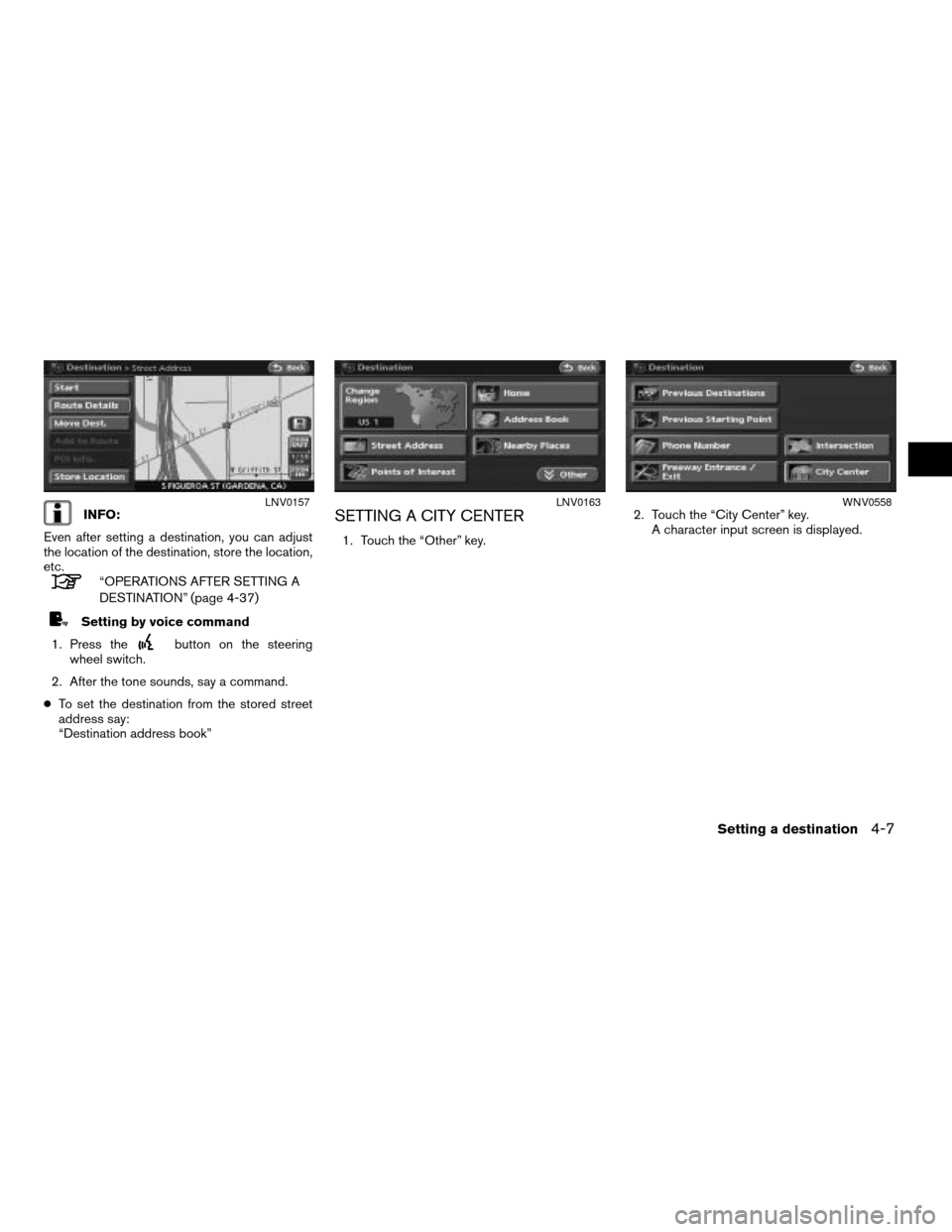
INFO:
Even after setting a destination, you can adjust
the location of the destination, store the location,
etc.
“OPERATIONS AFTER SETTING A
DESTINATION” (page 4-37)
Setting by voice command
1. Press the
button on the steering
wheel switch.
2. After the tone sounds, say a command.
cTo set the destination from the stored street
address say:
“Destination address book”
SETTING A CITY CENTER
1. Touch the “Other” key.2. Touch the “City Center” key.
A character input screen is displayed.
LNV0157LNV0163WNV0558
Setting a destination4-7
ZREVIEW COPYÐ2008 Altima(alt)
Navigation System OMÐUSA_English(nna)
03/13/07Ðarosenma
X
Page 80 of 237

3. Touch the “Home Location” key.
INFO:
If you have not stored your home yet, the system
will automatically display a screen for storing it.
“STORING A LOCATION” (page 6-2)
4. Touch the “Start” key; a confirmation mes-
sage is displayed and the system sets your
home as the destination.5. Your home is displayed at the center of the
map, and the system starts calculating a
route.
Setting by voice command
1. Press the
button on the steering
wheel switch.
2. After the tone sounds, say a command.
cTo set your home as the destination:
“Destination home”
SETTING FROM THE ADDRESS
BOOK AS A DESTINATION
1. Press the DEST button.
2. Touch the “Address Book” key.
A list screen is displayed.
LNV0190LNV0187LNV0189
4-16Setting a destination
ZREVIEW COPYÐ2008 Altima(alt)
Navigation System OMÐUSA_English(nna)
03/13/07Ðarosenma
X
Page 82 of 237
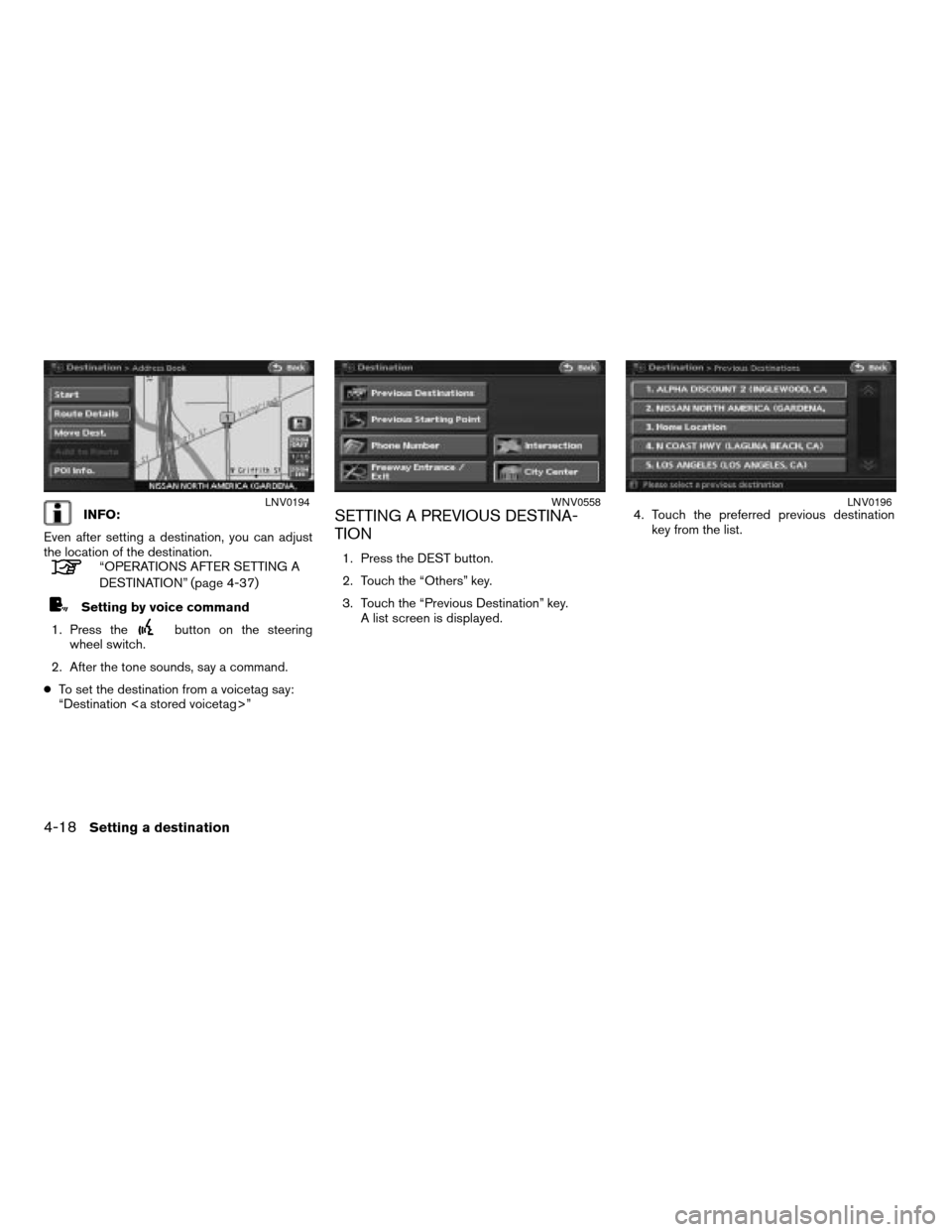
INFO:
Even after setting a destination, you can adjust
the location of the destination.
“OPERATIONS AFTER SETTING A
DESTINATION” (page 4-37)
Setting by voice command
1. Press the
button on the steering
wheel switch.
2. After the tone sounds, say a command.
cTo set the destination from a voicetag say:
“Destination ”
SETTING A PREVIOUS DESTINA-
TION
1. Press the DEST button.
2. Touch the “Others” key.
3. Touch the “Previous Destination” key.
A list screen is displayed.4. Touch the preferred previous destination
key from the list.
LNV0194WNV0558LNV0196
4-18Setting a destination
ZREVIEW COPYÐ2008 Altima(alt)
Navigation System OMÐUSA_English(nna)
03/13/07Ðarosenma
X
Page 83 of 237
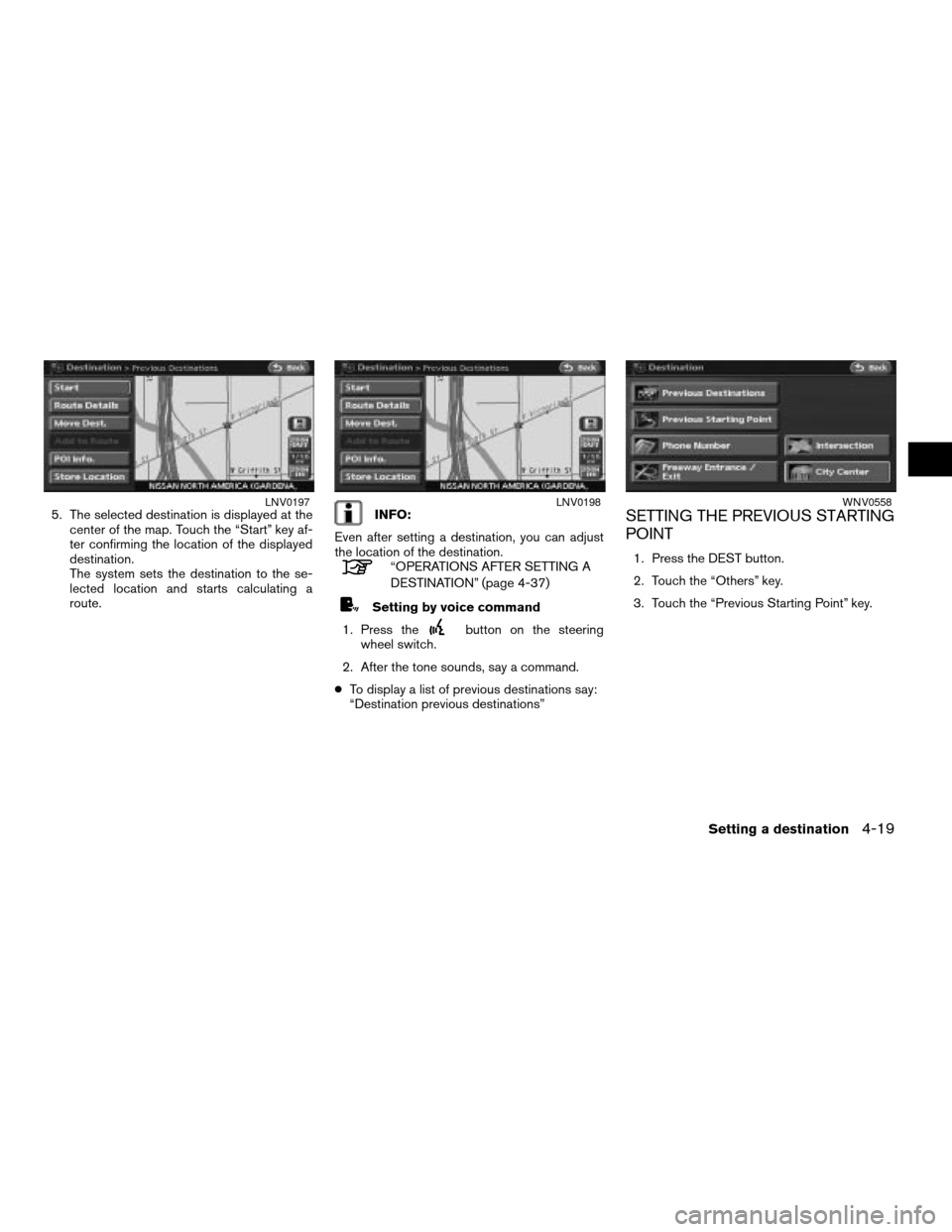
5. The selected destination is displayed at the
center of the map. Touch the “Start” key af-
ter confirming the location of the displayed
destination.
The system sets the destination to the se-
lected location and starts calculating a
route.INFO:
Even after setting a destination, you can adjust
the location of the destination.
“OPERATIONS AFTER SETTING A
DESTINATION” (page 4-37)
Setting by voice command
1. Press the
button on the steering
wheel switch.
2. After the tone sounds, say a command.
cTo display a list of previous destinations say:
“Destination previous destinations”
SETTING THE PREVIOUS STARTING
POINT
1. Press the DEST button.
2. Touch the “Others” key.
3. Touch the “Previous Starting Point” key.
LNV0197LNV0198WNV0558
Setting a destination4-19
ZREVIEW COPYÐ2008 Altima(alt)
Navigation System OMÐUSA_English(nna)
03/13/07Ðarosenma
X