NISSAN ALTIMA 2013 L33 / 5.G LC2 Navigation Manual
Manufacturer: NISSAN, Model Year: 2013, Model line: ALTIMA, Model: NISSAN ALTIMA 2013 L33 / 5.GPages: 104, PDF Size: 1.27 MB
Page 41 of 104
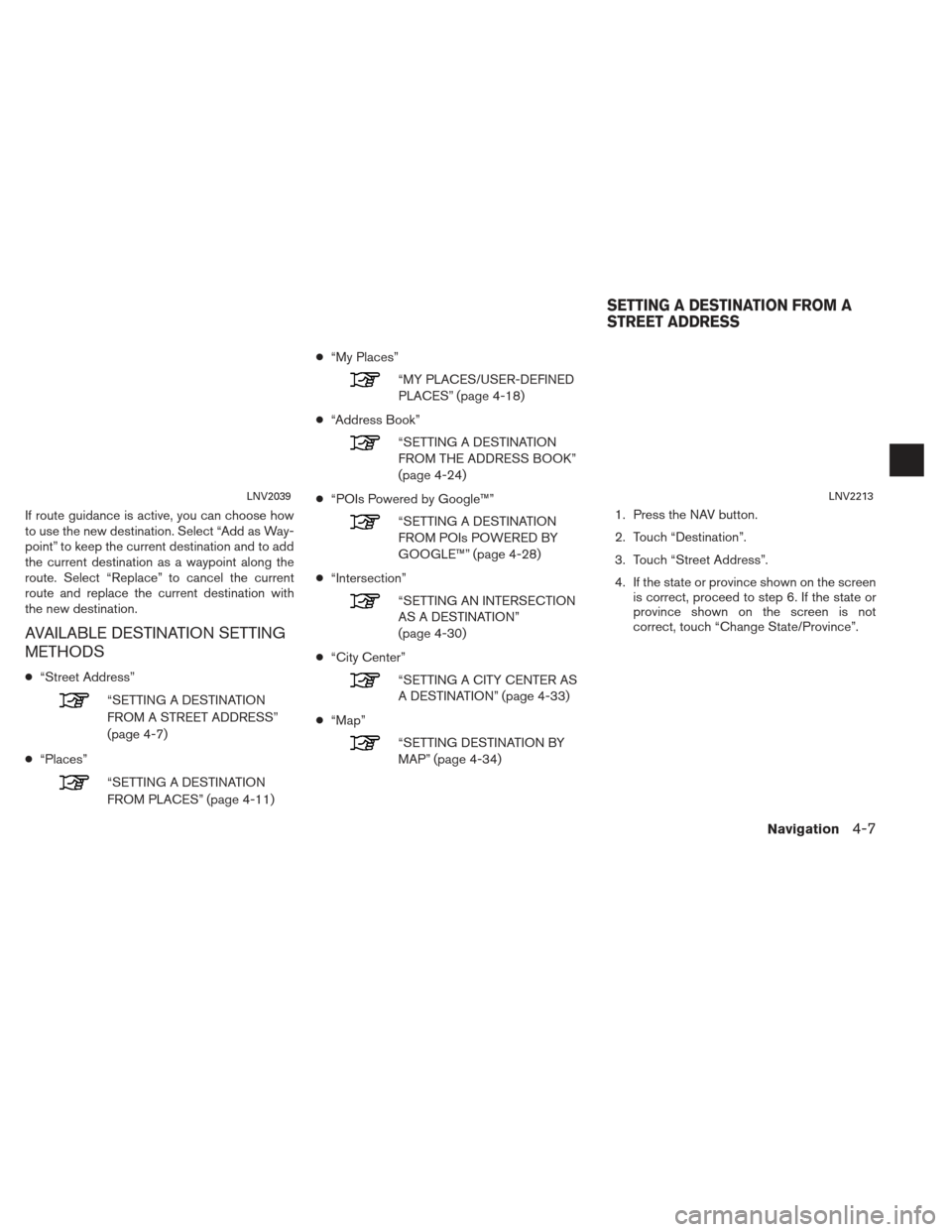
If route guidance is active, you can choose how
to use the new destination. Select “Add as Way-
point” to keep the current destination and to add
the current destination as a waypoint along the
route. Select “Replace” to cancel the current
route and replace the current destination with
the new destination.
AVAILABLE DESTINATION SETTING
METHODS
●“Street Address”
“SETTING A DESTINATION
FROM A STREET ADDRESS”
(page 4-7)
● “Places”
“SETTING A DESTINATION
FROM PLACES” (page 4-11) ●
“My Places”
“MY PLACES/USER-DEFINED
PLACES” (page 4-18)
● “Address Book”
“SETTING A DESTINATION
FROM THE ADDRESS BOOK”
(page 4-24)
● “POIs Powered by Google™”
“SETTING A DESTINATION
FROM POIs POWERED BY
GOOGLE™” (page 4-28)
● “Intersection”
“SETTING AN INTERSECTION
AS A DESTINATION”
(page 4-30)
● “City Center”
“SETTING A CITY CENTER AS
A DESTINATION” (page 4-33)
● “Map”
“SETTING DESTINATION BY
MAP” (page 4-34) 1. Press the NAV button.
2. Touch “Destination”.
3. Touch “Street Address”.
4. If the state or province shown on the screen
is correct, proceed to step 6. If the state or
province shown on the screen is not
correct, touch “Change State/Province”.
LNV2039LNV2213
SETTING A DESTINATION FROM A
STREET ADDRESS
Navigation4-7
Page 42 of 104
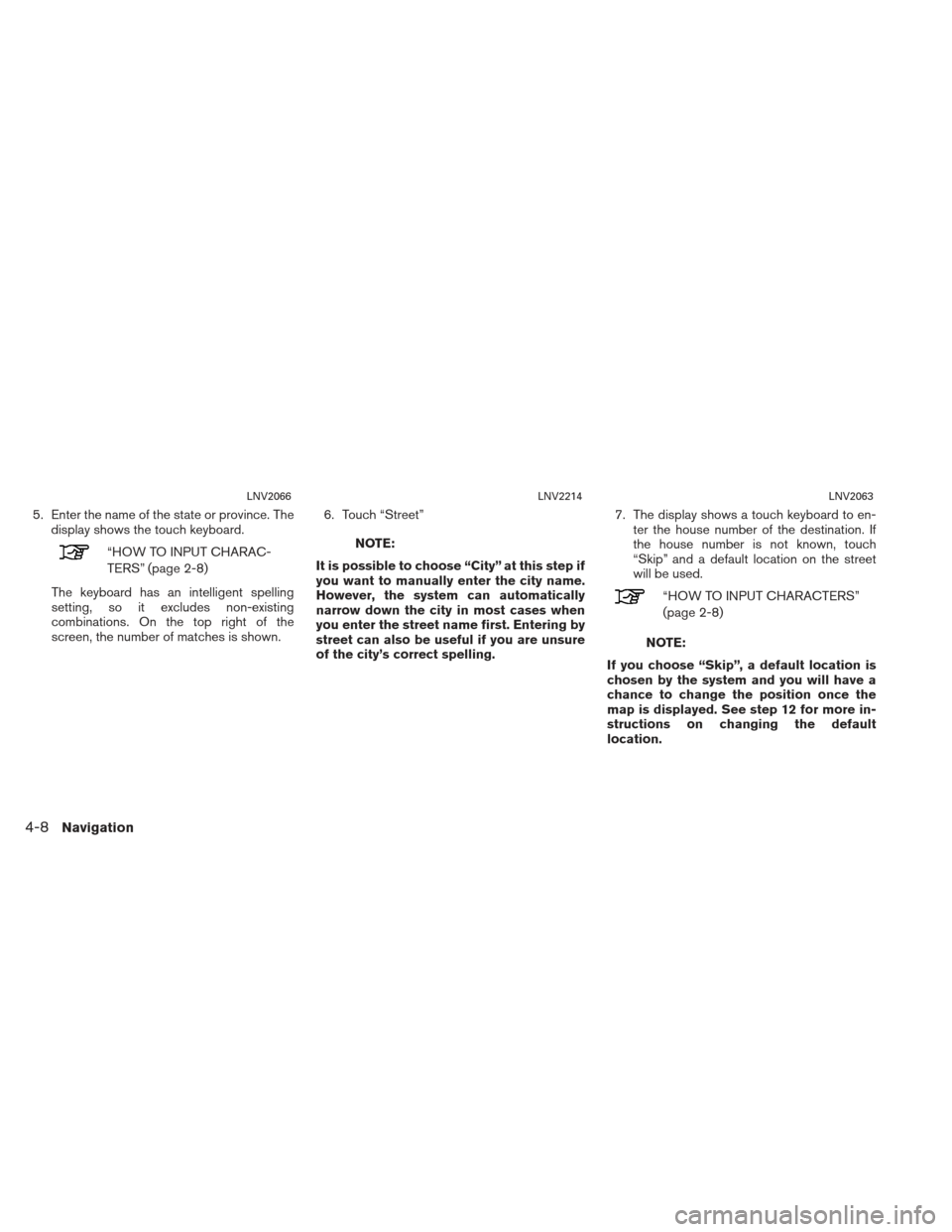
5. Enter the name of the state or province. Thedisplay shows the touch keyboard.
“HOW TO INPUT CHARAC-
TERS” (page 2-8)
The keyboard has an intelligent spelling
setting, so it excludes non-existing
combinations. On the top right of the
screen, the number of matches is shown. 6. Touch “Street”NOTE:
It is possible to choose “City” at this step if
you want to manually enter the city name.
However, the system can automatically
narrow down the city in most cases when
you enter the street name first. Entering by
street can also be useful if you are unsure
of the city’s correct spelling. 7. The display shows a touch keyboard to en-
ter the house number of the destination. If
the house number is not known, touch
“Skip” and a default location on the street
will be used.
“HOW TO INPUT CHARACTERS”
(page 2-8)
NOTE:
If you choose “Skip”, a default location is
chosen by the system and you will have a
chance to change the position once the
map is displayed. See step 12 for more in-
structions on changing the default
location.
LNV2066LNV2214LNV2063
4-8Navigation
Page 43 of 104
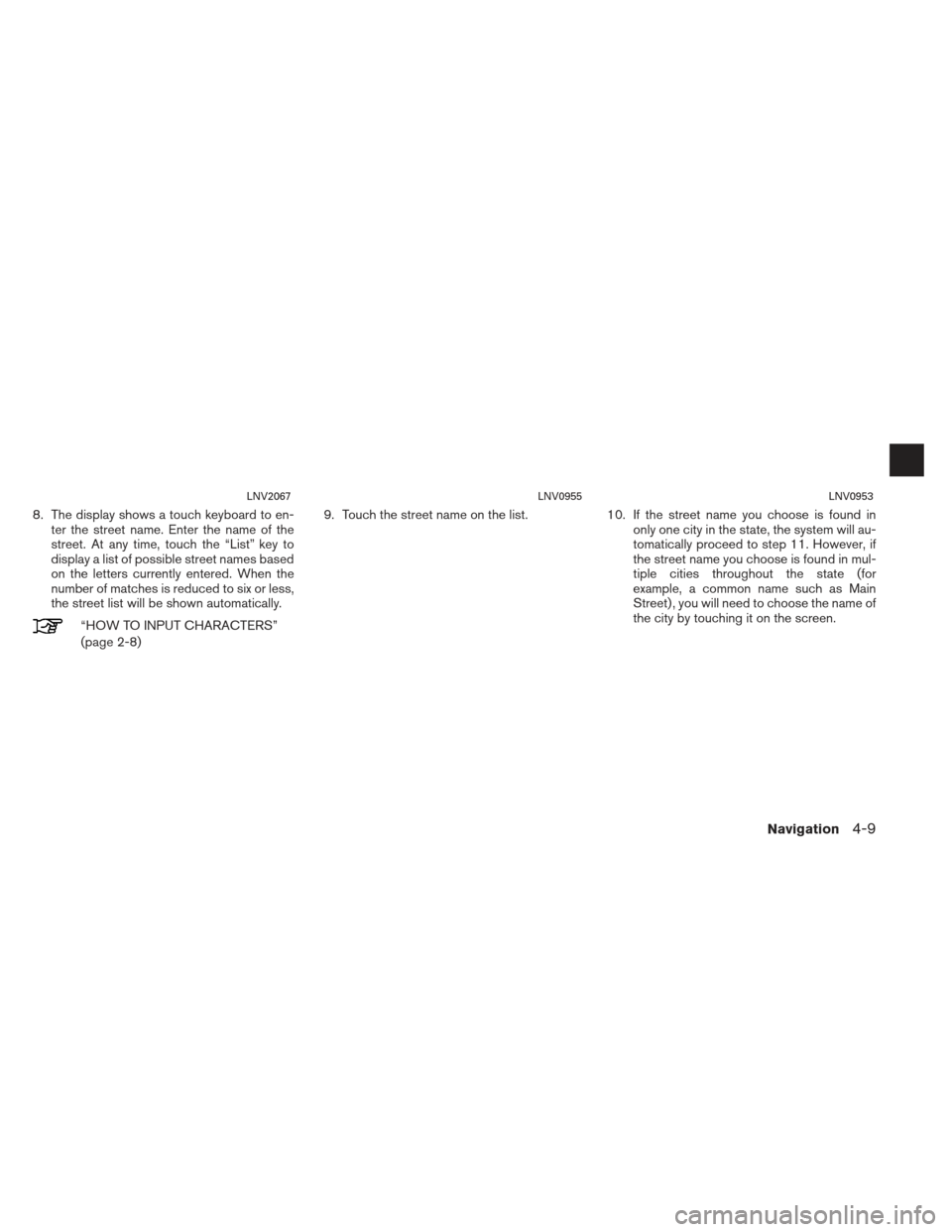
8. The display shows a touch keyboard to en-ter the street name. Enter the name of the
street. At any time, touch the “List” key to
display a list of possible street names based
on the letters currently entered. When the
number of matches is reduced to six or less,
the street list will be shown automatically.
“HOW TO INPUT CHARACTERS”
(page 2-8) 9. Touch the street name on the list.
10. If the street name you choose is found in
only one city in the state, the system will au-
tomatically proceed to step 11. However, if
the street name you choose is found in mul-
tiple cities throughout the state (for
example, a common name such as Main
Street) , you will need to choose the name of
the city by touching it on the screen.
LNV2067LNV0955LNV0953
Navigation4-9
Page 44 of 104
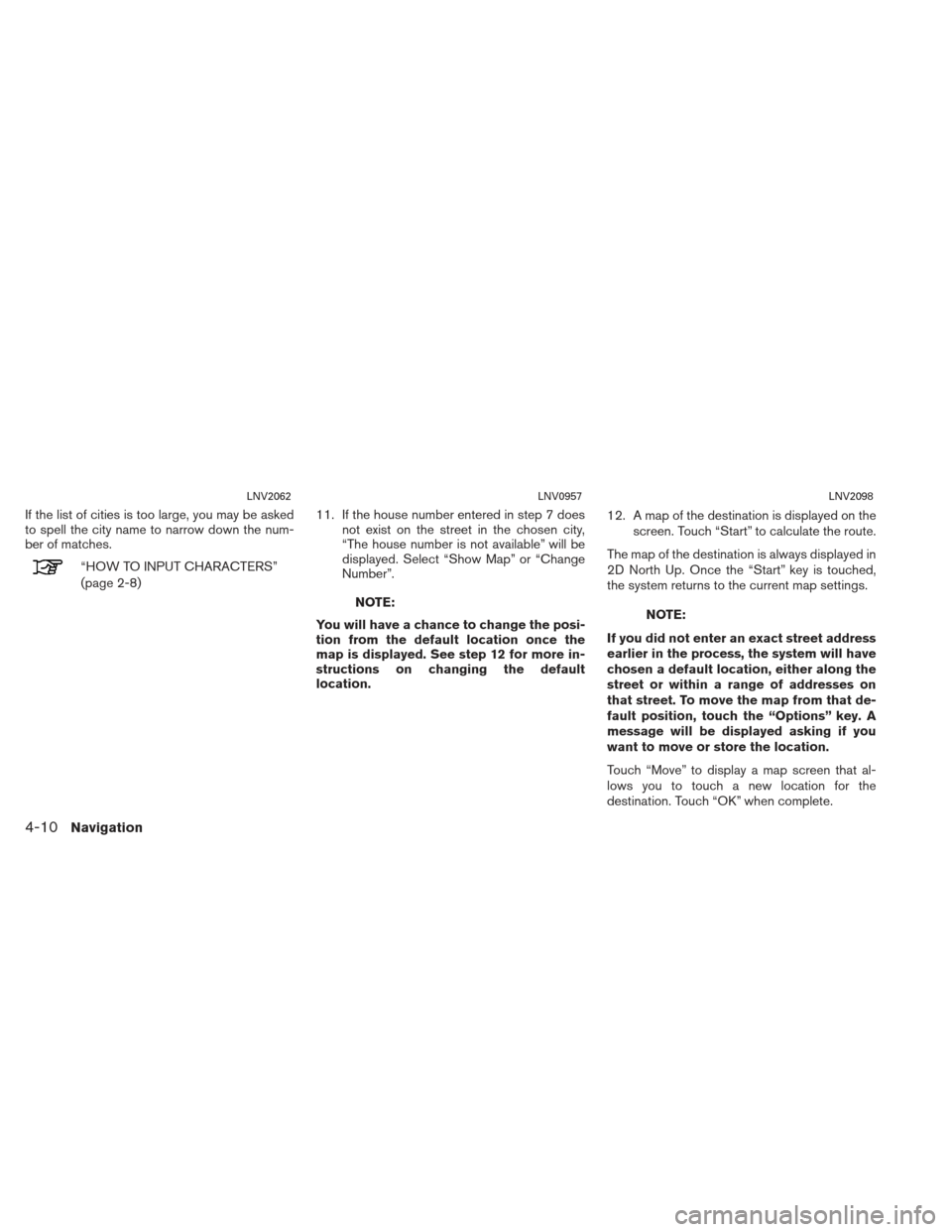
If the list of cities is too large, you may be asked
to spell the city name to narrow down the num-
ber of matches.
“HOW TO INPUT CHARACTERS”
(page 2-8)11. If the house number entered in step 7 does
not exist on the street in the chosen city,
“The house number is not available” will be
displayed. Select “Show Map” or “Change
Number”.
NOTE:
You will have a chance to change the posi-
tion from the default location once the
map is displayed. See step 12 for more in-
structions on changing the default
location. 12. A map of the destination is displayed on the
screen. Touch “Start” to calculate the route.
The map of the destination is always displayed in
2D North Up. Once the “Start” key is touched,
the system returns to the current map settings.NOTE:
If you did not enter an exact street address
earlier in the process, the system will have
chosen a default location, either along the
street or within a range of addresses on
that street. To move the map from that de-
fault position, touch the “Options” key. A
message will be displayed asking if you
want to move or store the location.
Touch “Move” to display a map screen that al-
lows you to touch a new location for the
destination. Touch “OK” when complete.
LNV2062LNV0957LNV2098
4-10Navigation
Page 45 of 104
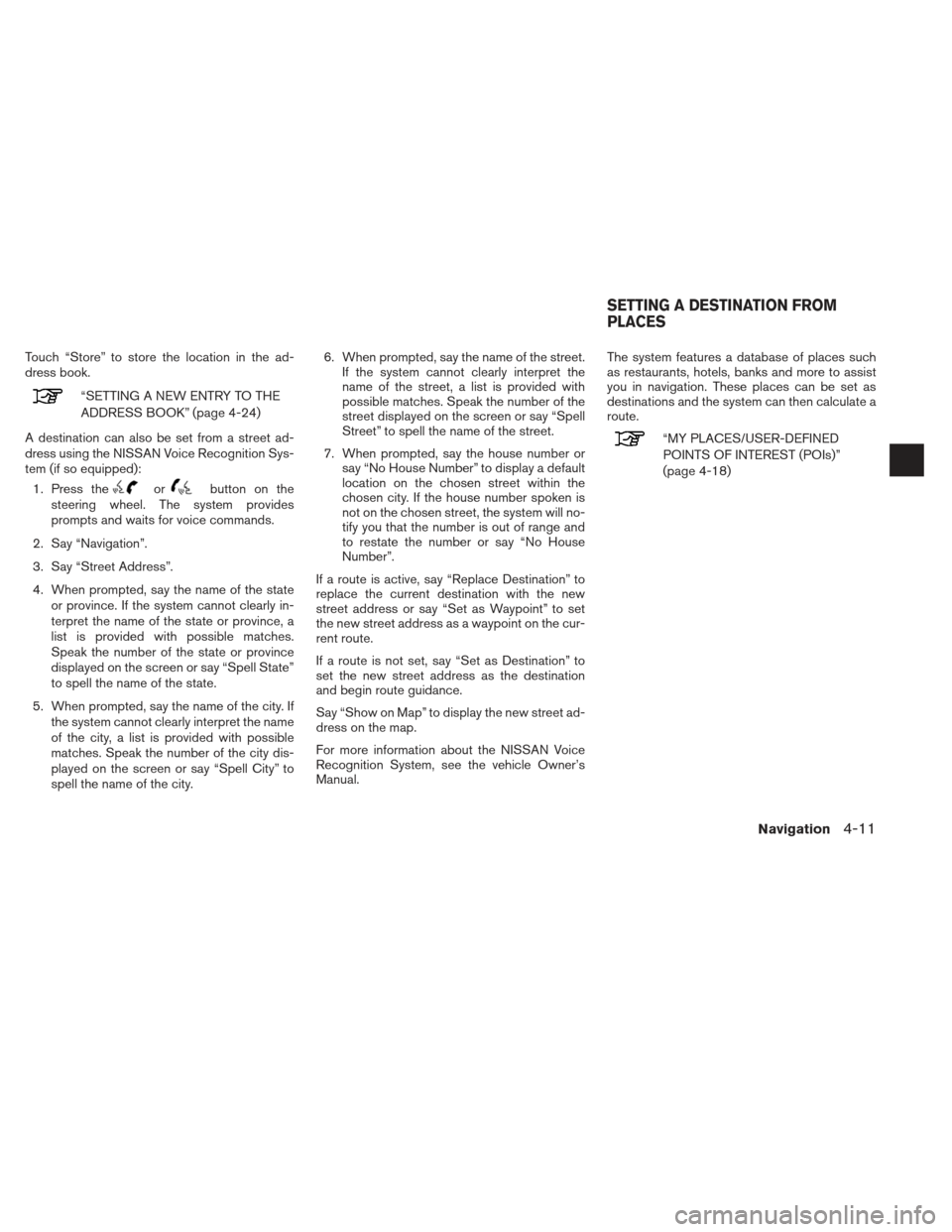
Touch “Store” to store the location in the ad-
dress book.
“SETTING A NEW ENTRY TO THE
ADDRESS BOOK” (page 4-24)
A destination can also be set from a street ad-
dress using the NISSAN Voice Recognition Sys-
tem (if so equipped): 1. Press the
orbutton on the
steering wheel. The system provides
prompts and waits for voice commands.
2. Say “Navigation”.
3. Say “Street Address”.
4. When prompted, say the name of the state or province. If the system cannot clearly in-
terpret the name of the state or province, a
list is provided with possible matches.
Speak the number of the state or province
displayed on the screen or say “Spell State”
to spell the name of the state.
5. When prompted, say the name of the city. If the system cannot clearly interpret the name
of the city, a list is provided with possible
matches. Speak the number of the city dis-
played on the screen or say “Spell City” to
spell the name of the city. 6. When prompted, say the name of the street.
If the system cannot clearly interpret the
name of the street, a list is provided with
possible matches. Speak the number of the
street displayed on the screen or say “Spell
Street” to spell the name of the street.
7. When prompted, say the house number or say “No House Number” to display a default
location on the chosen street within the
chosen city. If the house number spoken is
not on the chosen street, the system will no-
tify you that the number is out of range and
to restate the number or say “No House
Number”.
If a route is active, say “Replace Destination” to
replace the current destination with the new
street address or say “Set as Waypoint” to set
the new street address as a waypoint on the cur-
rent route.
If a route is not set, say “Set as Destination” to
set the new street address as the destination
and begin route guidance.
Say “Show on Map” to display the new street ad-
dress on the map.
For more information about the NISSAN Voice
Recognition System, see the vehicle Owner’s
Manual. The system features a database of places such
as restaurants, hotels, banks and more to assist
you in navigation. These places can be set as
destinations and the system can then calculate a
route.
“MY PLACES/USER-DEFINED
POINTS OF INTEREST (POIs)”
(page 4-18)
SETTING A DESTINATION FROM
PLACES
Navigation4-11
Page 46 of 104

SEARCHING FOR NEARBY RES-
TAURANTS OR GAS STATIONS
While a wide variety of places can be searched
in the system, shortcut buttons are available for
restaurants and gas stations.1. Press the NAV button.
2. Touch “Destination”. 3. Touch “Places”.
4. Touch “Nearby Restaurants” or “Nearby
Gas Stations”.
5. The system searches for destinations within 50 miles (80 km) of the current position.
LNV2212LNV2373LNV2216
4-12Navigation
Page 47 of 104
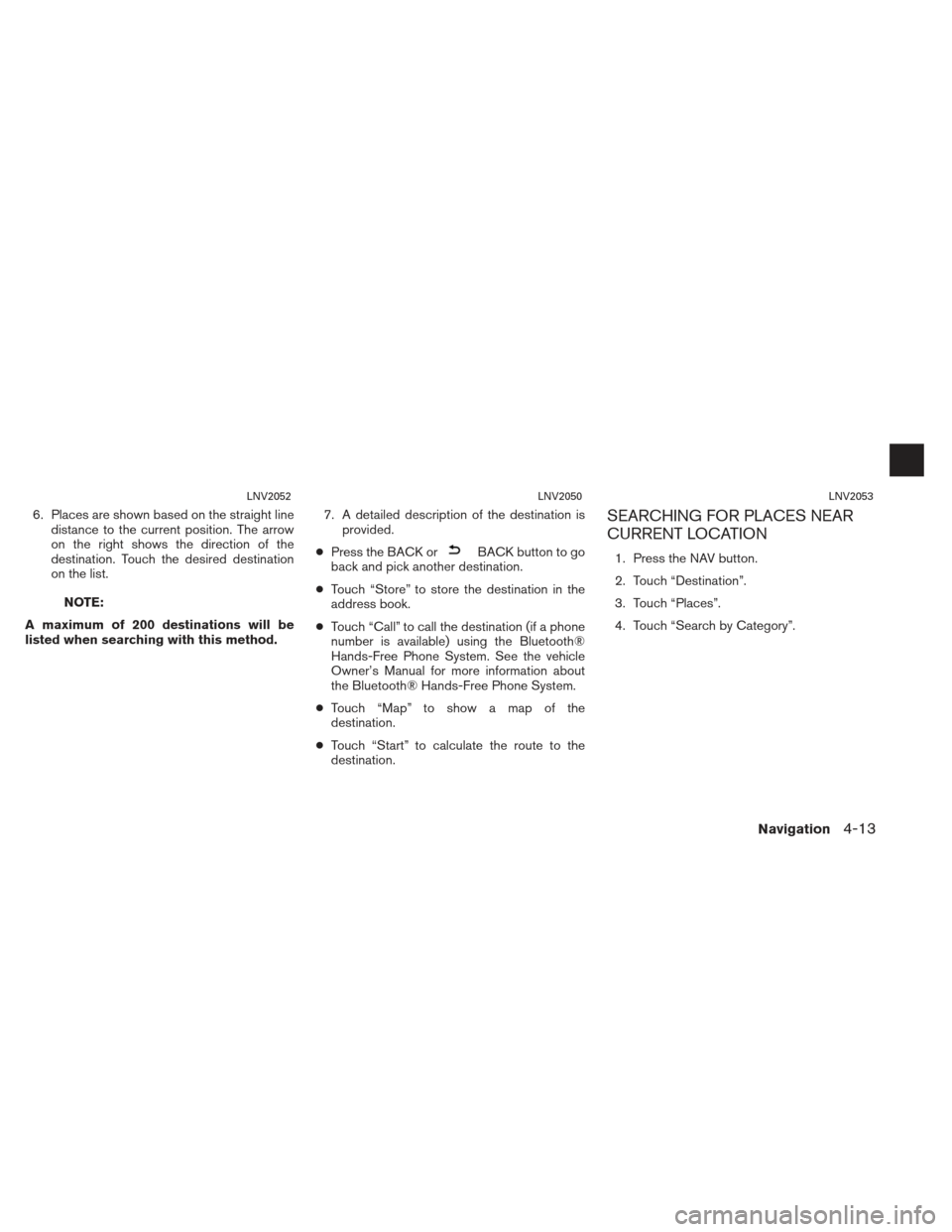
6. Places are shown based on the straight linedistance to the current position. The arrow
on the right shows the direction of the
destination. Touch the desired destination
on the list.
NOTE:
A maximum of 200 destinations will be
listed when searching with this method. 7. A detailed description of the destination is
provided.
● Press the BACK or
BACK button to go
back and pick another destination.
● Touch “Store” to store the destination in the
address book.
● Touch “Call” to call the destination (if a phone
number is available) using the Bluetooth®
Hands-Free Phone System. See the vehicle
Owner’s Manual for more information about
the Bluetooth® Hands-Free Phone System.
● Touch “Map” to show a map of the
destination.
● Touch “Start” to calculate the route to the
destination.
SEARCHING FOR PLACES NEAR
CURRENT LOCATION
1. Press the NAV button.
2. Touch “Destination”.
3. Touch “Places”.
4. Touch “Search by Category”.
LNV2052LNV2050LNV2053
Navigation4-13
Page 48 of 104
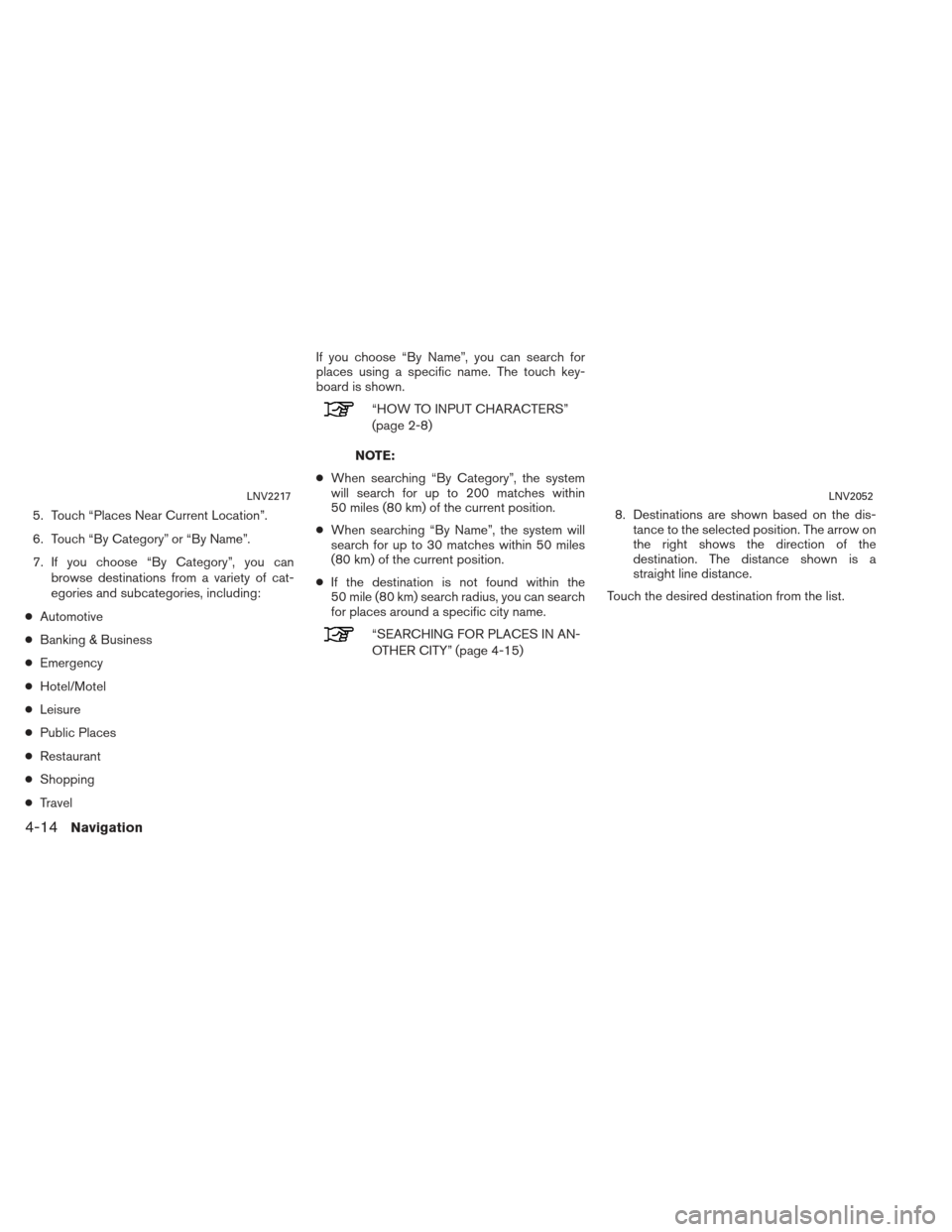
5. Touch “Places Near Current Location”.
6. Touch “By Category” or “By Name”.
7. If you choose “By Category”, you canbrowse destinations from a variety of cat-
egories and subcategories, including:
● Automotive
● Banking & Business
● Emergency
● Hotel/Motel
● Leisure
● Public Places
● Restaurant
● Shopping
● Travel If you choose “By Name”, you can search for
places using a specific name. The touch key-
board is shown.
“HOW TO INPUT CHARACTERS”
(page 2-8)
NOTE:
● When searching “By Category”, the system
will search for up to 200 matches within
50 miles (80 km) of the current position.
● When searching “By Name”, the system will
search for up to 30 matches within 50 miles
(80 km) of the current position.
● If the destination is not found within the
50 mile (80 km) search radius, you can search
for places around a specific city name.
“SEARCHING FOR PLACES IN AN-
OTHER CITY” (page 4-15) 8. Destinations are shown based on the dis-
tance to the selected position. The arrow on
the right shows the direction of the
destination. The distance shown is a
straight line distance.
Touch the desired destination from the list.
LNV2217LNV2052
4-14Navigation
Page 49 of 104
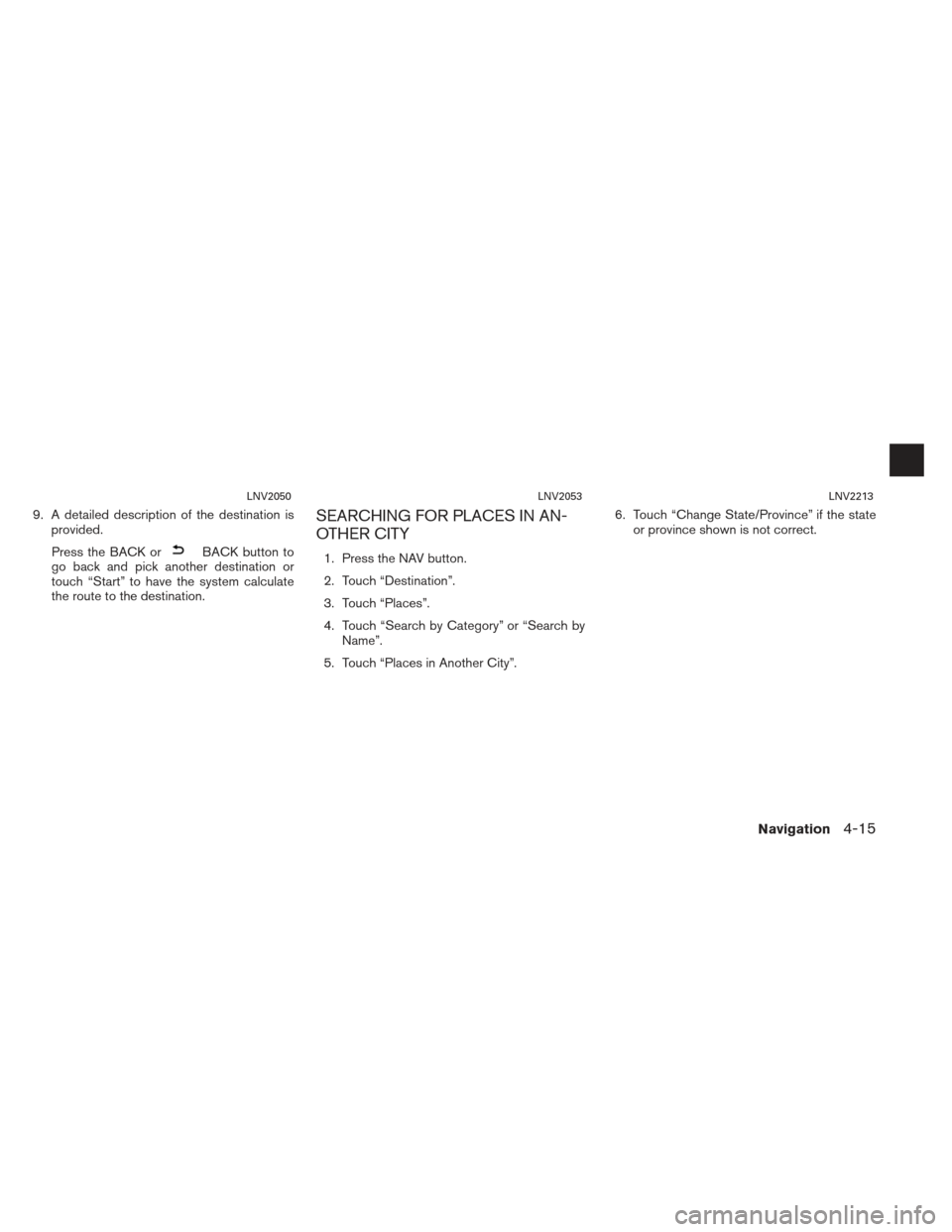
9. A detailed description of the destination isprovided.
Press the BACK or
BACK button to
go back and pick another destination or
touch “Start” to have the system calculate
the route to the destination.
SEARCHING FOR PLACES IN AN-
OTHER CITY
1. Press the NAV button.
2. Touch “Destination”.
3. Touch “Places”.
4. Touch “Search by Category” or “Search by Name”.
5. Touch “Places in Another City”. 6. Touch “Change State/Province” if the state
or province shown is not correct.
LNV2050LNV2053LNV2213
Navigation4-15
Page 50 of 104
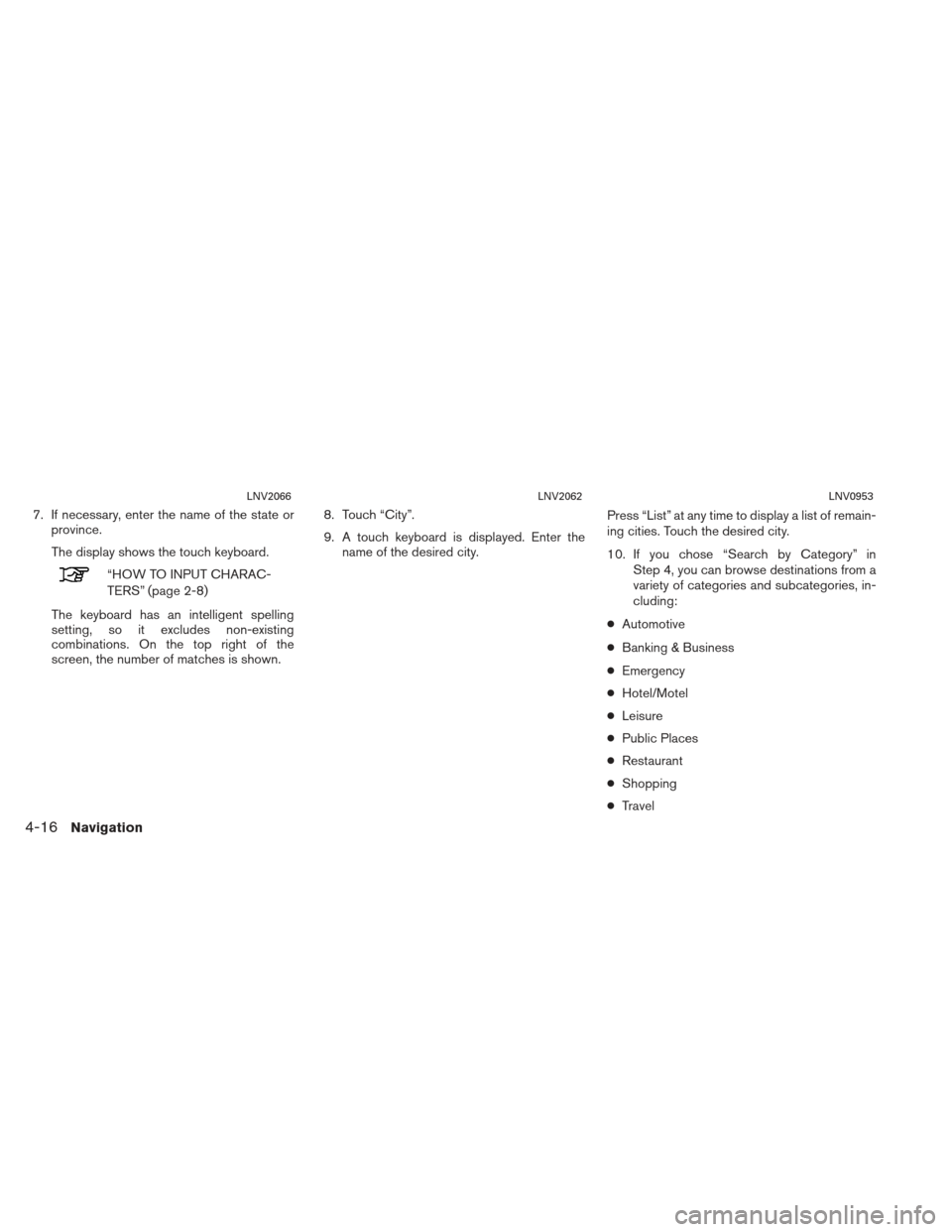
7. If necessary, enter the name of the state orprovince.
The display shows the touch keyboard.
“HOW TO INPUT CHARAC-
TERS” (page 2-8)
The keyboard has an intelligent spelling
setting, so it excludes non-existing
combinations. On the top right of the
screen, the number of matches is shown. 8. Touch “City”.
9. A touch keyboard is displayed. Enter the
name of the desired city. Press “List” at any time to display a list of remain-
ing cities. Touch the desired city.
10. If you chose “Search by Category” in
Step 4, you can browse destinations from a
variety of categories and subcategories, in-
cluding:
● Automotive
● Banking & Business
● Emergency
● Hotel/Motel
● Leisure
● Public Places
● Restaurant
● Shopping
● Travel
LNV2066LNV2062LNV0953
4-16Navigation