ad blue NISSAN ALTIMA 2013 L33 / 5.G Quick Reference Guide
[x] Cancel search | Manufacturer: NISSAN, Model Year: 2013, Model line: ALTIMA, Model: NISSAN ALTIMA 2013 L33 / 5.GPages: 28, PDF Size: 1.92 MB
Page 2 of 28
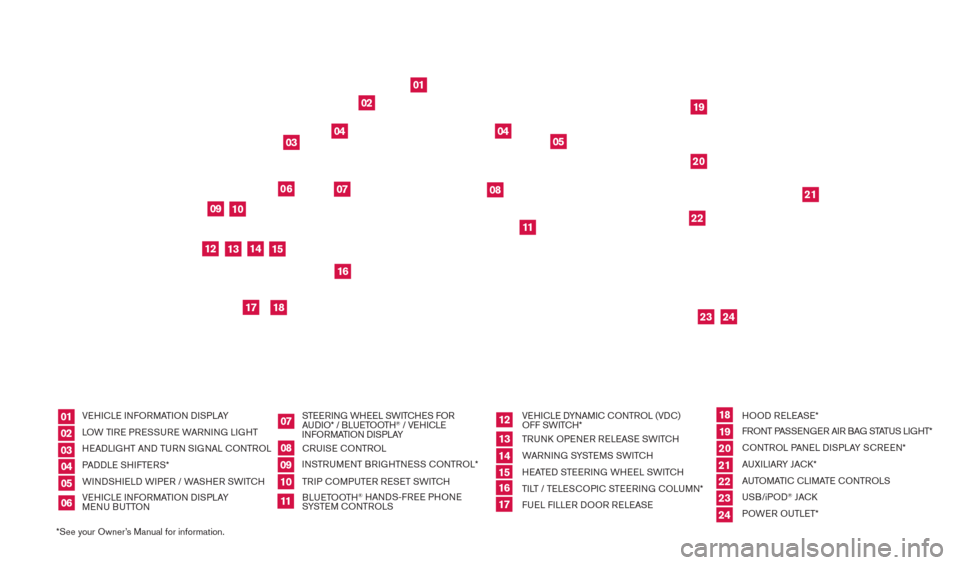
*See your Owner’s Manual for information.
0912
17
01
02
03
04
04
05
192022
21
23
24
1013
18
16
15
11
06
14
07
08
Behind
steering wheel Behind
steering wheel
Inside
storage box
Behind
steering wheel
010203040506
0708091011
121314151617
181920212223
VEHI
cLE INFORMATION DISPLAY
L
OW TIRE PRESSURE WARNING LIGHT
HEADLIGHT AND TURN SIGNAL
c
O
NTROL
PADDLE SHIFTERS*
WINDSHIELD WIPER / WASHER SWIT
cH
VE
HI
cLE I
NFORMATION DISPLAY
MENU BUTTON STEERING WHEEL SWIT
cHE
S FOR
AUDIO* / BLUETOOTH
® / VEHI
cLE
INFORMATION DISPLAY
c
RUISE
c
ONTROL
INSTRUMENT BRIGHTNESS
c
O
NTROL*
TRIP
c
O
MPUTER RESET SWIT
cH
B
LUETOOTH
® HANDS-FREE PHONE
SYSTEM
cO
NTROLS VEHI
cLE D
YNAMI
c
c
O
NTROL (VD
c
)
OFF SWIT
c
H*
TRUN k
O
PENER RELEASE SWIT
cH
W
ARNING SYSTEMS SWIT
cH
HE
ATED STEERING WHEEL SWIT
cH
TI
LT / TELES
cO
PI
c
STEERING c
O
LUMN*
FUEL FILLER DOOR RELEASE HOOD RELEASE*
FRONT PASSENGER AIR BAG STATUS LIGHT*
c
ONTROL PANEL DISPLAY S c REEN*
AUXILIARY JA
c
k *
AUTOMATI
c
c
LI
MATE c
O
NTROLS
USB/iPOD
® JAck
P
OWER OUTLET*
24
1482394_13d_AltimaSedan_QRG_030613.indd 33/6/13 1:17 PM
Page 3 of 28
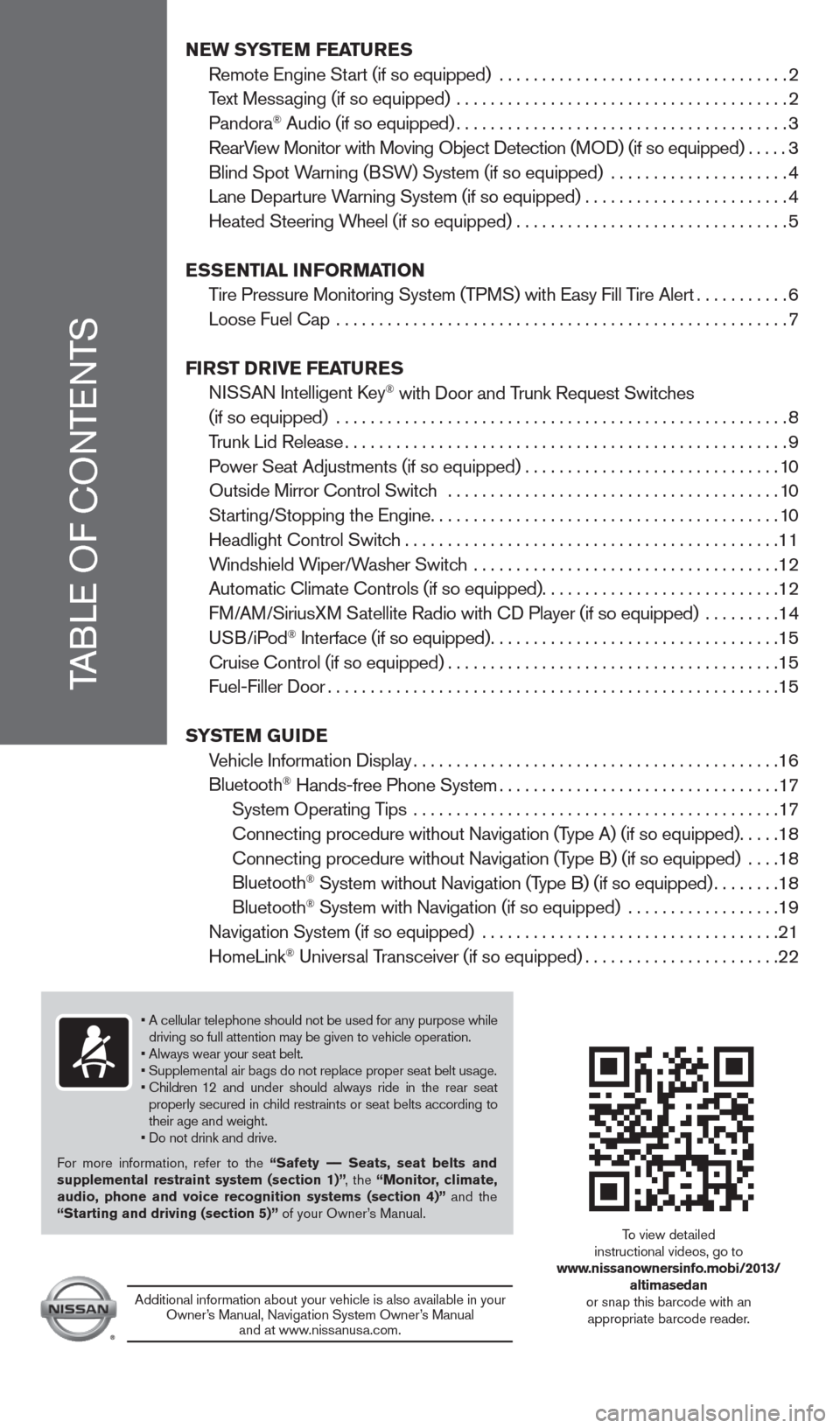
NEW SYSTEM FEATURES
Remote Engine St
art (if so equipped) ..................................
2
T
ext Messaging (if so equipped) .......................................
2
Pandora
® Audio (if so equipped).......................................3
RearV
iew Monitor with Moving Object Detection (MOD) (if so equipped)
.....3
Blind Spot W
arning (BSW) System (if so equipped) .....................
4
Lane Departure W
arning System (if so equipped)
........................4
Heated Steering W
heel (if so equipped) ................................
5
E
SSENTIAL INFORMATION
T
ire Pressure Monitoring System (TPMS) with Easy Fill Tire Alert
...........6
Loose Fuel
c ap .....................................................
7
FI
RST DRIVE FEATURES
N
ISSAN Intelligent k
ey® with Door and Trunk Request Switches
(if so equipped)
.....................................................
8
T
runk Lid Release
....................................................9
P
ower Seat Adjustments (if so equipped)
..............................10
Outside Mirror
c
ontrol Switch .......................................
10
St
arting/Stopping the Engine
.........................................10
Headlight
c
ontrol Switch
............................................11
W
indshield Wiper/Washer Switch ....................................
12
Automatic
c
limate
c
ontrols (if so equipped)
............................12
F
M/AM/SiriusXM Satellite Radio with c
D Player (if so equipped)
.........
14
USB/iPod
® Interface (if so equipped)..................................15
c
ruise
c
ontrol (if so equipped)
.......................................15
Fuel-Filler Door.....................................................15
S
YSTEM GUIDE
V
ehicle Information Display
...........................................16
Bluetooth
® Hands-free Phone System.................................17
System Operating T
ips ...........................................
17
c
onnecting procedure without Navigation (Type A) (if so equipped)
.....18
c
onnecting procedure without Navigation (Type B) (if so equipped) ....
18
Bluetooth
® System without Navigation (Type B) (if so equipped)........18
Bluetooth® System with Navigation (if so equipped) ..................19
Navigation System (if so equipped)
...................................
21
HomeLink
® Universal Transceiver (if so equipped).......................22
TABLE OF
c
O
NTENTS
• A cellular telephone should not be used for any purpose while
driving so full attention may be given to vehicle operation.
• Always wear your seat belt.
• Supplemental air bags do not replace proper seat belt usage.
•
Children
12 and under should always ride in the rear seat
properly secured in child restraints or seat belts according to
their age and weight.
• Do not drink and drive.
For more information, refer to the “Safety –– Seats, seat belts and
supplemental restraint system (section 1)” , the “Monitor, climate,
audio, phone and voice recognition systems (section 4)” and the
“Starting and driving (section 5)” of your Owner’s Manual.
Additional information about your vehicle is also available in your Owner’s Manual, Navigation System Owner’s Manual and at www.nissanusa.com.
To view detailed
instructional videos, go to
www.nissanownersinfo.mobi/2013/ altimasedan
or snap this barcode with an appropriate barcode reader.
1482394_13d_AltimaSedan_QRG_030613.indd 43/6/13 1:17 PM
Page 4 of 28
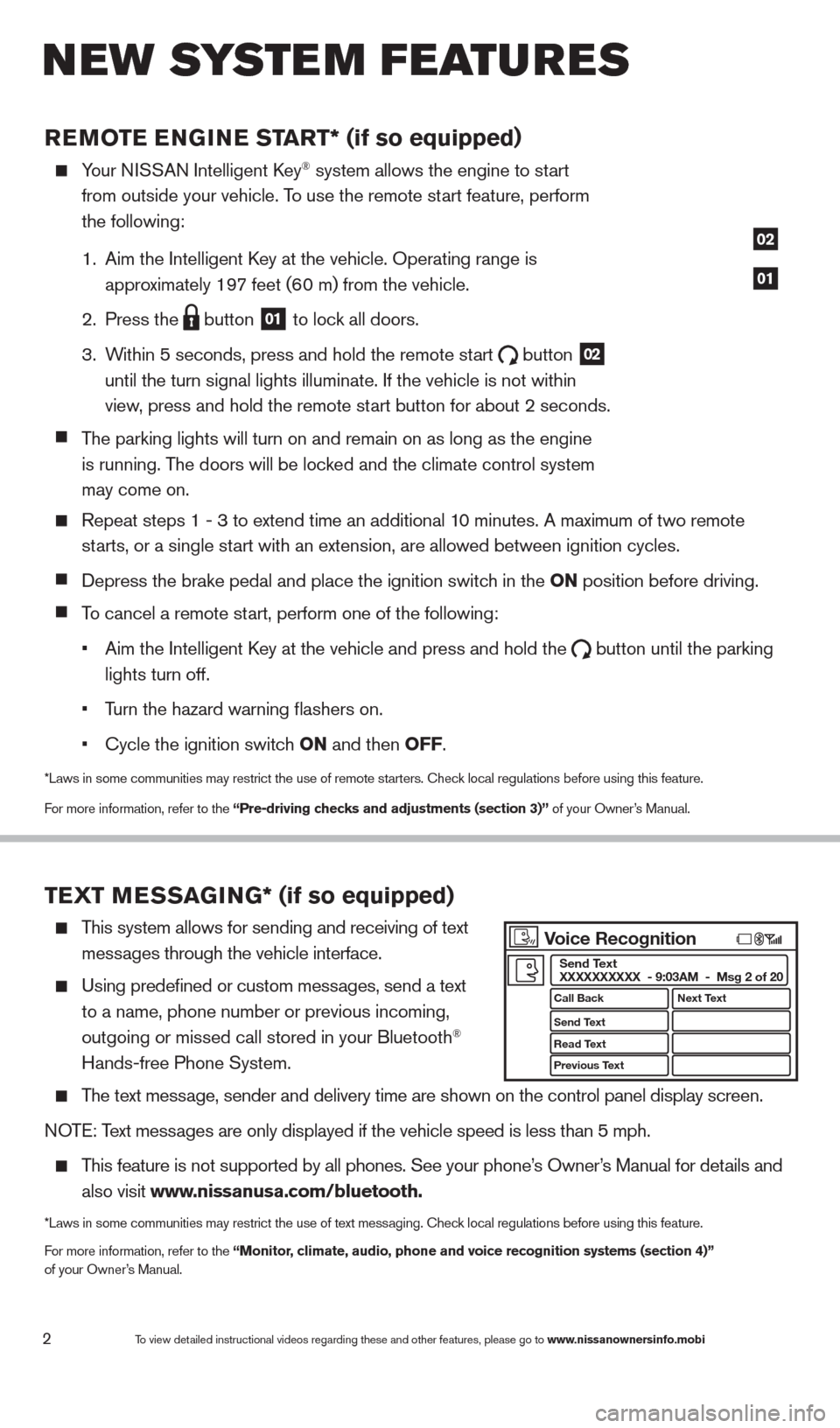
2
REMOTE ENGINE ST ART* (if so equipped)
Your NISSAN Intelligent key® system allows the engine to start
from outside your vehicle. T
o use the remote start feature, perform
the following:
1.
Aim the Intelligent
k
ey at the vehicle. Operating range
is
appro
ximately 197 feet (60 m) from the vehicle.
2.
Press the button
01 to lock all doors.
3.
W
ithin 5 seconds, press and hold the remote start
button
02
until the turn signal lights illuminate. If the vehicle is not within
view
, press and hold the remote start button for about 2 seconds.
T
he parking lights will turn on and remain on as long as the engine
is running. T
he doors will be locked and the climate control system
may come on.
Repeat steps 1 - 3 to extend time an additional 1 0 minutes. A maximum of two remote
st
arts, or a single start with an extension, are allowed between ignition cycles.
Depress the brake pedal and place the ignition switch in the ON position before driving.
To cancel a remote start, perform one of the following:
•
Aim the Intelligent
k
ey at the vehicle and press and hold the button until the parking
lights turn off.
•
T
urn the hazard warning flashers on.
•
c
ycle the ignition switch ON and then OFF.
*Laws in some communities may restrict the use of remote starters. check local regulations before using this feature.
F or more information, refer to the “Pre-driving checks and adjustments (section 3)” of your Owner’s Manual.
TEXT MESSAGING* (if so equipped)
This system allows for sending and receiving of text
mess
ages through the vehicle interface.
Using predefined or custom mess ages, send a text
to a name, phone number or previous incoming,
outgoing or missed call stored in your Bluetooth®
Hands-free Phone System.
The text message, sender and delivery time are shown on the control panel display scr\
een.
NOTE: Text messages are only displayed if the vehicle speed is less than 5 mph.
This feature is not supported by all phones. See your phone’s Owner’s Manual for details and
also visit
www.nissanusa.com/bluetooth.
*Laws in some communities may restrict the use of text messaging. check local regulations before using this feature.
F or more information, refer to the “Monitor, climate, audio, phone and voice recognition systems (section 4)”
of your Owner’s Manual.
01
02
New system features
To view detailed instructional videos regarding these and other features, please go\
to www.nissanownersinfo.mobi
Voice Recognition
Call Back
Send Text
Read Text
Previous Text Next Text
Send Text
XXXXXXXXXX - 9:03AM - Msg 2 of 20
1482394_13d_AltimaSedan_QRG_030613.indd 23/6/13 1:17 PM
Page 5 of 28
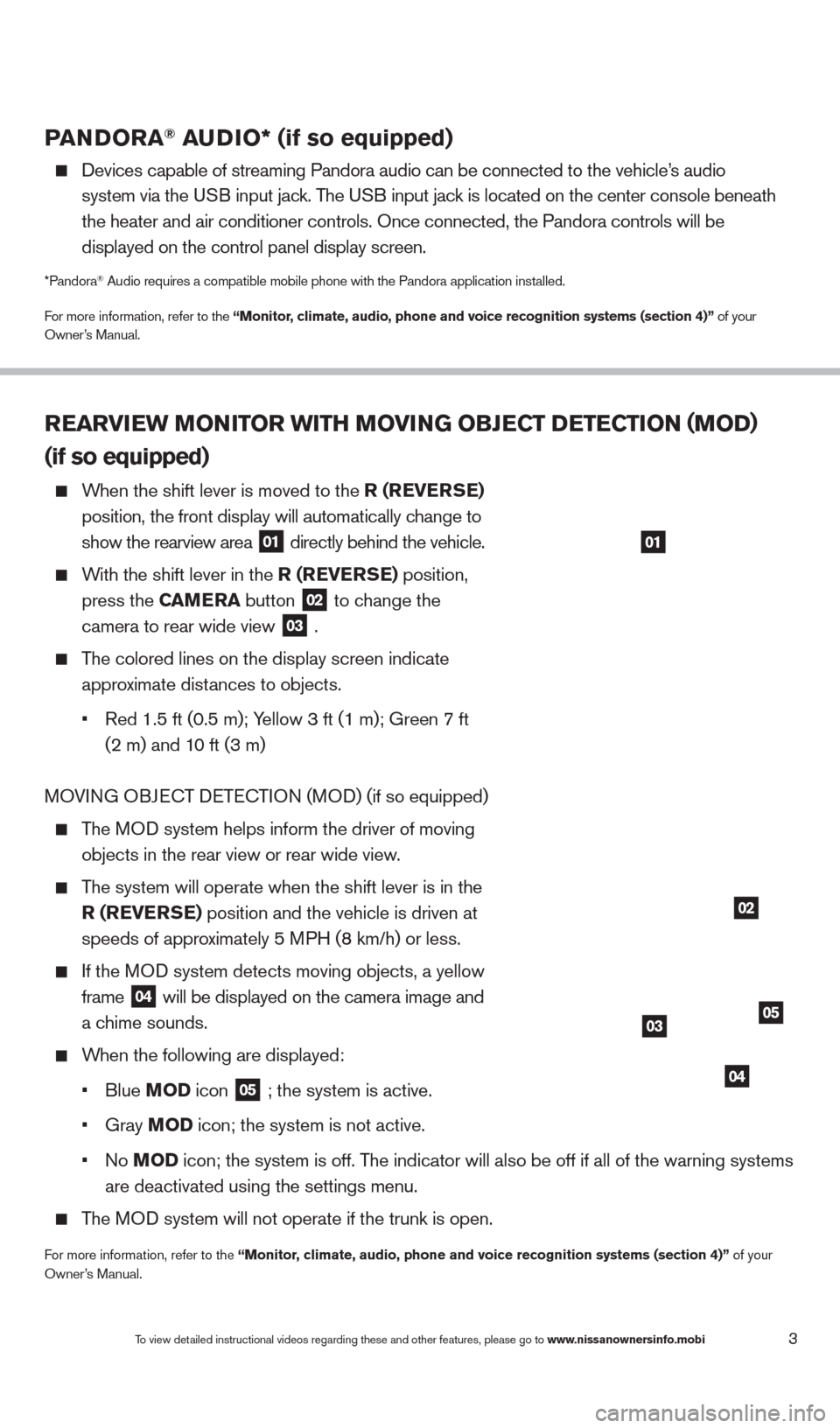
3
PANDORA® AUDIO* (if so equipped)
Devices capable of streaming Pandora audio can be connected to the vehic\
le’ s audio
system via the U
SB input jack. The USB input jack is located on the center console beneath
the heater and air conditioner controls. Once connected, the Pandora con\
trols will be
displayed on the control panel display screen.
*Pandora® Audio requires a compatible mobile phone with the Pandora application i\
nstalled.
For more information, refer to the “Monitor, climate, audio, phone and voice recognition systems (section 4)” of your
Owner’s Manual.
REARVIEW MONITOR WITH MOVING OBJECT DETECTION (MOD)
(if so equipped)
When the shift lever is moved to the R (REVERSE)
position, the front display will automatically c
hange to
show the rearview area 01 directly behind the vehicle.
With the shift lever in the R (REVERSE) position,
press the
CAMERA button
02 to change the
camera to rear wide view 03 .
The colored lines on the display screen indicate
appro
ximate distances to objects.
•
Red 1.5 ft (0.5 m); Y
ellow 3 ft (1 m); Green 7 ft
(2 m) and 1
0 ft (3 m)
MOVING OBJE
cT D
ETE
cTI
ON (MOD) (if so equipped)
The MOD system helps inform the driver of moving
objects in the rear view or rear wide view
.
The system will operate when the shift lever is in the
R (R
EVERSE) position and the vehicle is driven at
speeds of appro
ximately 5 MPH (8 km/h) or less.
If the MOD system detects moving objects, a yellow
frame
04 will be displayed on the camera image and
a c
hime sounds.
When the following are displayed:
•
Blue M
OD icon
05 ; the system is active.
•
Gray M
OD icon; the system is not active.
•
No M
OD icon; the system is off. The indicator will also be off if all of the warning systems
are deactivated using the settings menu.
The MOD system will not operate if the trunk is open.
For more information, refer to the “Monitor, climate, audio, phone and voice recognition systems (section 4)” of your
Owner’s Manual.
To view detailed instructional videos regarding these and other features, please go\
to www.nissanownersinfo.mobi
01
02
0305
04
1482394_13d_AltimaSedan_QRG_030613.indd 33/6/13 1:17 PM
Page 13 of 28
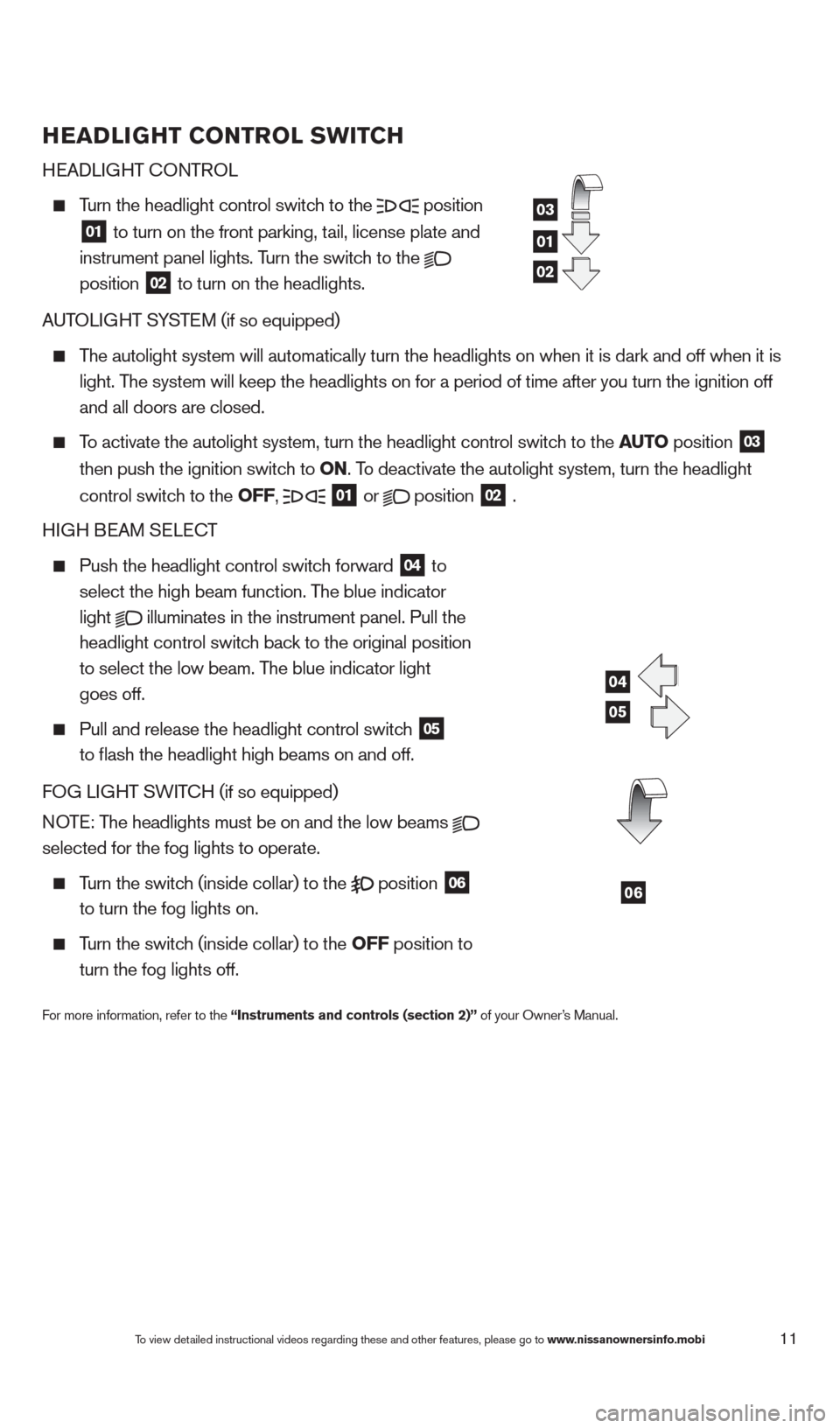
HEADLIGHT CONTROL SWITCH
HEADLIGHT
c
O
NTROL
Turn the headlight control switch to the position
01 to turn on the front parking, tail, license plate and
instrument panel lights. T urn the switch to the
position
02 to turn on the headlights.
AUTOLIGHT SYSTEM (if so equipped)
The autolight system will automatically turn the headlights on when it is\
dark and off when it is
light. T
he system will keep the headlights on for a period of time after you tur\
n the ignition off
and all doors are closed.
To activate the autolight system, turn the headlight control switch to the AUTO position
03
then push the ignition switc
h to ON. To deactivate the autolight system, turn the headlight
control switc
h to the OFF,
01 or
position
02 .
HIGH BEAM SELE
cT
Push the headlight control switc h forward
04 to
select the high beam function. The blue indicator
light illuminates in the instrument panel. Pull the
headlight control switc h back to the original position
to select the low beam. T
he blue indicator light
goes off.
Pull and release the headlight control switc h
05
to flash the headlight high beams on and off.
FO
G LIGHT SWIT
cH (if so equipped)
N
OTE: The headlights must be on and the low beams
selected for the fog lights to operate.
Turn the switch (inside collar) to the
position
06
to turn the fog lights on.
Turn the switch (inside collar) to the OFF position to
turn the fog lights off.
For more information, refer to the “Instruments and controls (section 2)” of your Owner’s Manual.
01
03
02
04
05
06
To view detailed instructional videos regarding these and other features, please go\
to www.nissanownersinfo.mobi11
1482394_13d_AltimaSedan_QRG_030613.indd 113/6/13 1:17 PM
Page 19 of 28
17
BLUETOOTH® HANDS-FREE PHONE SYSTEM
A cellular telephone should not be used while driving
so full attention may be given to vehicle operation*.
SYSTEM OPERATING TIPS
The “Help” command can be used to hear a list of available commands at any time.
Reduce bac kround noise as much as possible by
closing windows and pointing HVA
c
vents away from
the ceiling.
Say commands after the tone, or press the
button to say a command at any time.
Speak naturally without long pauses and without
raising your voice.
When speaking Phonebook names, please be aware some phones require the last name to be spoken
before the first name. For example, “Michael Smith”
may be spoken as “Smith Michael”.
To cancel a voice recognition session, simply wait
5 seconds, say “ c ancel” or “Quit,” or press and hold
the
button for 5 seconds.
To increase or decrease the volume of the voice prompts, push the volume \
control
switches + or - on the steering wheel or turn the control dial on the audio s\
ystem while
the audio system is responding.
If the Voice Recognition system does not recognize your voice commands, train th\
e system using the Voice Adaptation Mode. See your Owner’s Manual for detailed information.
For more detailed information and instructions, refer to your cellular phone Owner’s Manual and visit www.nissanusa.com/bluetooth.
*Some jurisdictions prohibit the use of cellular telephones while drivin\
g..
Bluetooth® Controls
Microphone
**Some jurisdictions prohibit the use of cellular telephones while drivi\
ng.
To view detailed instructional videos regarding these and other features, please go\
to www.nissanownersinfo.mobi
1482394_13d_AltimaSedan_QRG_030613.indd 173/6/13 1:17 PM
Page 20 of 28
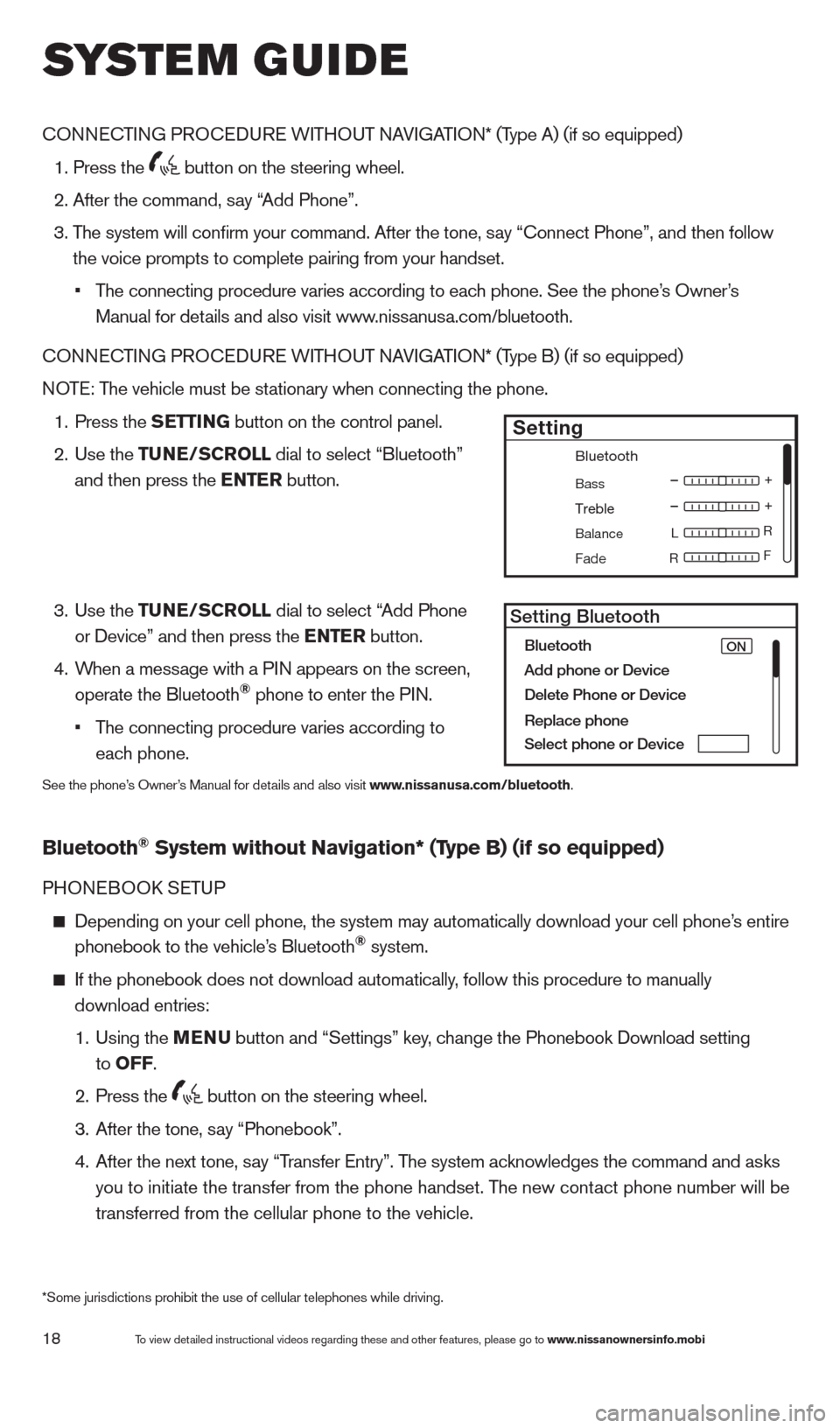
18
cONNEcTING PROcE DURE WITHOUT NAVIGATION* (Type A) (if so equipped)
1. Press the
button on the steering wheel.
2. After the command, s
ay “Add Phone”.
3.
T
he system will confirm your command. After the tone, say “ c onnect Phone”, and then follow
the voice prompts to complete pairing from your handset.
•
T
he connecting procedure varies according to each phone. See the phone’s Owner’s
Manual for details and also visit www.nissanusa.com/bluetooth.
cO
NNE
cTI
NG PRO
cE
DURE WITHOUT NAVIGATION* (Type B) (if so equipped)
NOTE: The vehicle must be stationary when connecting the phone.
1.
Press the
SETTING button on the control panel.
2.
Use the TUNE/SCROLL dial to select “Bluetooth”
and then press the ENTER button.
3.
Use the TUNE/SCROLL dial to select “Add Phone
or Device” and then press the ENTER button.
4.
W
hen a message with a PIN appears on the screen,
operate the Bluetooth
® phone to enter the PIN.
•
T
he connecting procedure varies according to
each phone.
See the phone’s Owner’s Manual for details and also visit www.nissanusa.com/bluetooth.
Bluetooth® System without Navigation* (Type B) (if so equipped)
PHONEBOOk SE TUP
Depending on your cell phone, the system may automatically download your\
cell phone’ s entire
phonebook to the vehicle’s Bluetooth® system.
If the phonebook does not download automatically , follow this procedure to manually
download entries:
1.
Using the M
ENU
button and “Settings” key
, change the Phonebook Download setting
to O
FF
.
2.
Press the button on the steering wheel.
3.
After the tone, s
ay “Phonebook”.
4.
After the next tone, s
ay “Transfer Entry”. The system acknowledges the command and asks
you to initiate the transfer from the phone handset. The new contact phone number will be
transferred from the cellular phone to the vehicle.
Bluetooth
Bass
Treble
Balance L
F
R R
Fade
Setting
LHA2257Setting Bluetooth
Bluetooth
Add phone or DeviceON
Delete Phone or Device
Replace phone
Select phone or Device
system guide
To view detailed instructional videos regarding these and other features, please go\
to www.nissanownersinfo.mobi
*Some jurisdictions prohibit the use of cellular telephones while drivin\
g.
1482394_13d_AltimaSedan_QRG_030613.indd 183/6/13 1:17 PM
Page 21 of 28
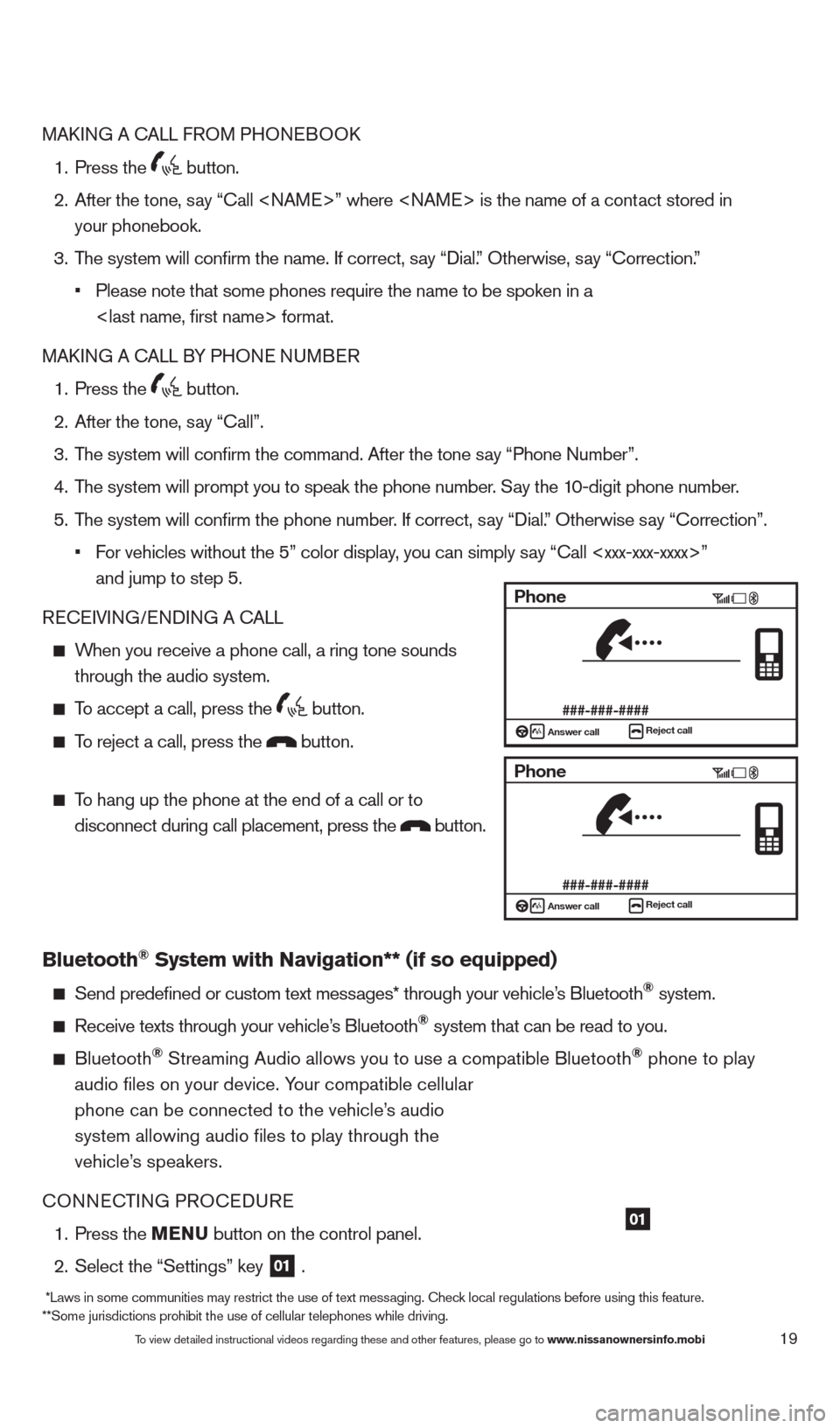
19
MAkING A cA LL FROM PHONEBOO k
1.
Press the button.
2.
After the tone, s
ay “ c all
your phonebook.
3.
T
he system will confirm the name. If correct, say “Dial.” Otherwise, say “ c orrection.”
•
Please note that some phones require the name to be spoken in a
MA
k
I
NG A
c
ALL B
Y PHONE NUMBER
1.
Press the button.
2.
After the tone, s
ay “ c all”.
3.
T
he system will confirm the command. After the tone say “Phone Number”.
4.
T
he system will prompt you to speak the phone number. Say the 10-digit phone number.
5.
T
he system will confirm the phone number. If correct, say “Dial.” Otherwise say “ c orrection”.
•
F
or vehicles without the 5” color display, you can simply say “Call
and jump to step 5.
RE
cEI
VING/ENDING A c
A
LL
When you receive a phone call, a ring tone sounds through the audio system.
To accept a call, press the button.
To reject a call, press the button.
To hang up the phone at the end of a call or to
disconnect during call placement, press the
button.
Bluetooth® System with Navigation** (if so equipped)
Send predefined or custom text mess ages* through your vehicle’s Bluetooth® system.
Receive texts through your vehicle’s Bluetooth® system that can be read to you.
Bluetooth® Streaming Audio allows you to use a compatible Bluetooth® phone to play
audio files on your device. Your compatible cellular
phone can be connected to the vehicle’s audio
system allowing audio files to play through the
vehicle’s speakers.
c
ONNE
c
T
ING PRO
c
EDURE
1.
Press the
MENU button on the control panel.
2.
Select the “Settings” key 01 .
01
Phone
###-###-####Answer call
Reject call
Phone
###-###-####Answer callReject call
To view detailed instructional videos regarding these and other features, please go\
to www.nissanownersinfo.mobi
*Laws in some communities may restrict the use of text messaging. check local regulations before using this feature.
**Some jurisdictions prohibit the use of cellular telephones while drivi\
ng.
1482394_13d_AltimaSedan_QRG_030613.indd 193/6/13 1:17 PM
Page 22 of 28
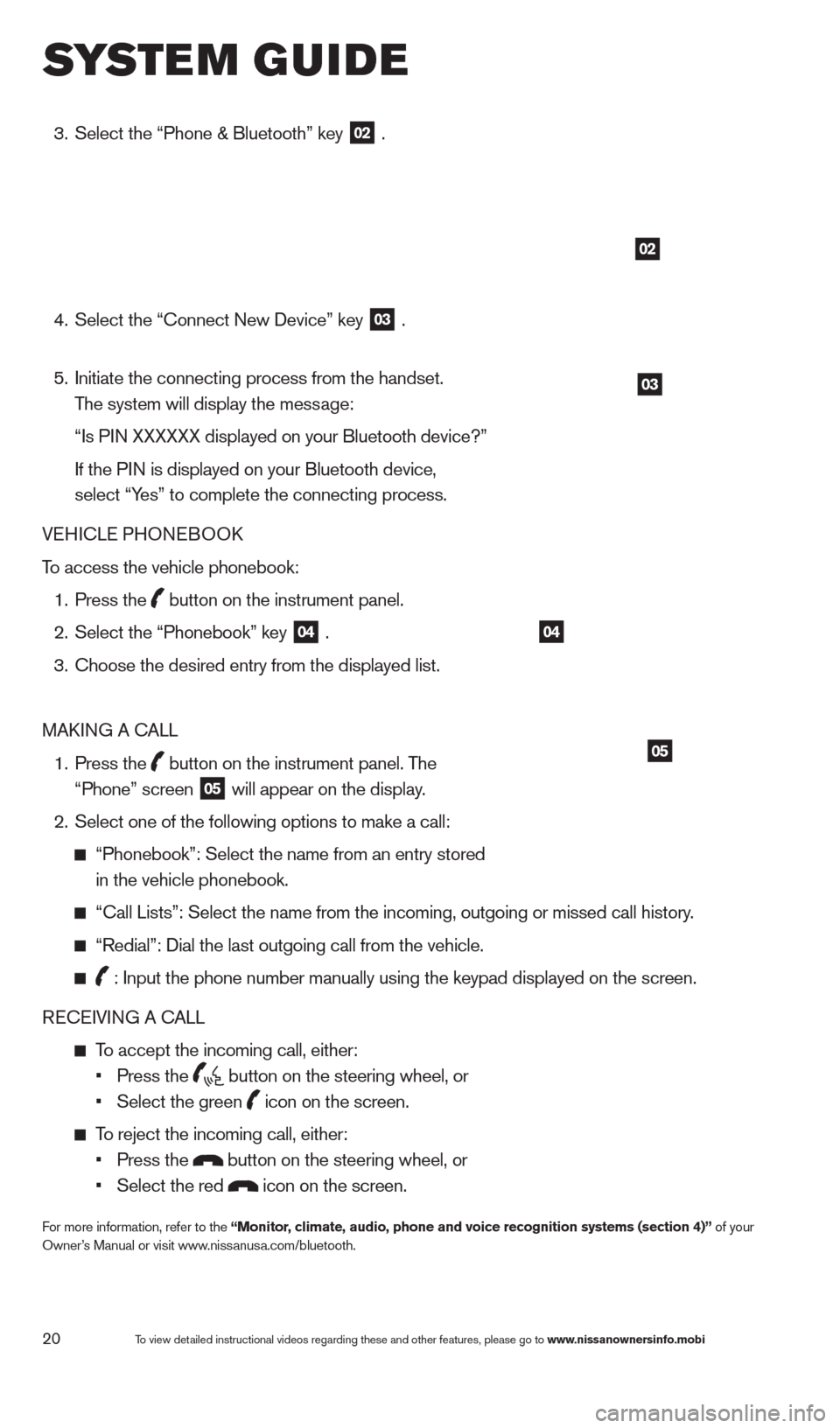
20
3. Select the “Phone & Bluetooth” key
02 .
4.
Select the “
c
onnect New Device” key
03 .
5.
Initiate the connecting process from the handset.
The system will display the message:
“Is P
IN XXXXXX displayed on your Bluetooth device?”
If the P
IN is displayed on your Bluetooth device,
select “Yes” to complete the connecting process.
VEHI
c
LE PHONEBOO
k
T
o access the vehicle phonebook:
1.
Press the button on the instrument panel.
2.
Select the “Phonebook” key 04 .
3.
c
hoose the desired entry from the displayed list.
MA
k
I
NG A
c
ALL
1.
Press the
button on the instrument panel. The
“Phone” screen 05 will appear on the display.
2.
Select one of the following options to make a call:
“Phonebook”: Select the name from an entry stored
in the vehicle phonebook.
“ c all Lists”: Select the name from the incoming, outgoing or missed cal\
l history.
“Redial”: Dial the last outgoing call from the vehicle.
: Input the phone number manually using the keypad displayed on the scre\
en.
RE
cE
IVING A c
ALL
To accept the incoming call, either:
•
Press the button on the steering wheel, or
•
Select the green icon on the screen.
To reject the incoming call, either:
•
Press the button on the steering wheel, or
•
Select the red icon on the screen.
For more information, refer to the “Monitor, climate, audio, phone and voice recognition systems (section 4)” of your
Owner’s Manual or visit www.nissanusa.com/bluetooth.
02
03
04
05
system guide
To view detailed instructional videos regarding these and other features, please go\
to www.nissanownersinfo.mobi
1482394_13d_AltimaSedan_QRG_030613.indd 203/6/13 1:17 PM
Page 23 of 28
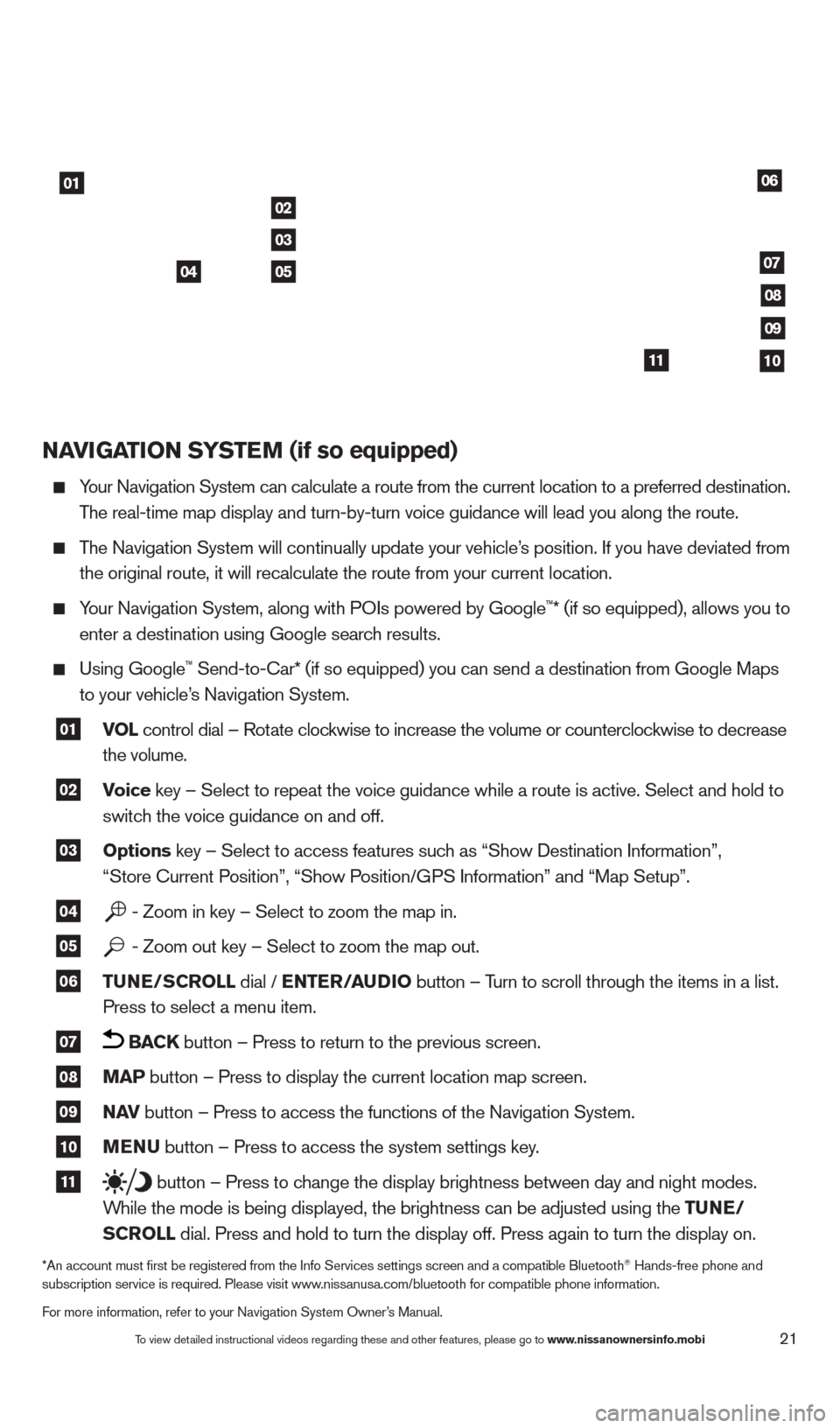
21
NAVIGATION SYSTEM (if so equipped)
Your Navigation System can calculate a route from the current location to\
a preferred destination.
T
he real-time map display and turn-by-turn voice guidance will lead you a\
long the route.
The Navigation System will continually update your vehicle’s position. If you have deviated from
the original route, it will recalculate the route from your current loca\
tion.
Your Navigation System, along with POIs powered by Google™* (if so equipped), allows you to
enter a destination using Google searc
h results.
Using Google™ Send-to-car* (if so equipped) you can send a destination from Google Maps
to your vehicle’
s Navigation System.
01 VOL
control dial – Rotate clockwise to increase the volume or counterclockwise to decrease
the volume.
02 Voice key – Select to repeat the voice guidance while a route is active. S\
elect and hold to
switc h the voice guidance on and off.
03 Options key – Select to access features such as “Show Destination Information”,
“Store c urrent Position”, “Show Position/GPS Information” and “Map Setup”.
04 - Zoom in key – Select to zoom the map in.
05 - Zoom out key – Select to zoom the map out.
06 TUNE/SCROLL dial / ENTER/AUDIO
button – Turn to scroll through the items in a list.
Press to select a menu item.
07 BACK button – Press to return to the previous screen.
08 MAP button – Press to display the current location map screen.
09 NAV
button – Press to access the functions of the Navigation System.
10 MENU button – Press to access the system settings key.
11 button – Press to change the display brightness between day and night modes.
W
hile the mode is being displayed, the brightness can be adjusted using t\
he TUNE/
S
CROLL dial. Press and hold to turn the display off. Press again to turn the d\
isplay on.
*An account must first be registered from the Info Services settings s\
creen and a compatible Bluetooth® Hands-free phone and
subscription service is required. Please visit www.nissanusa.com/bluetooth for compatible phone information.
For more information, refer to your Navigation System Owner’s Manual.
01
02
05
03
04
06
07
08
09
1011
To view detailed instructional videos regarding these and other features, please go\
to www.nissanownersinfo.mobi
1482394_13d_AltimaSedan_QRG_030613.indd 213/6/13 1:17 PM