navigation NISSAN ALTIMA 2015 L33 / 5.G Quick Reference Guide
[x] Cancel search | Manufacturer: NISSAN, Model Year: 2015, Model line: ALTIMA, Model: NISSAN ALTIMA 2015 L33 / 5.GPages: 28, PDF Size: 2.52 MB
Page 3 of 28
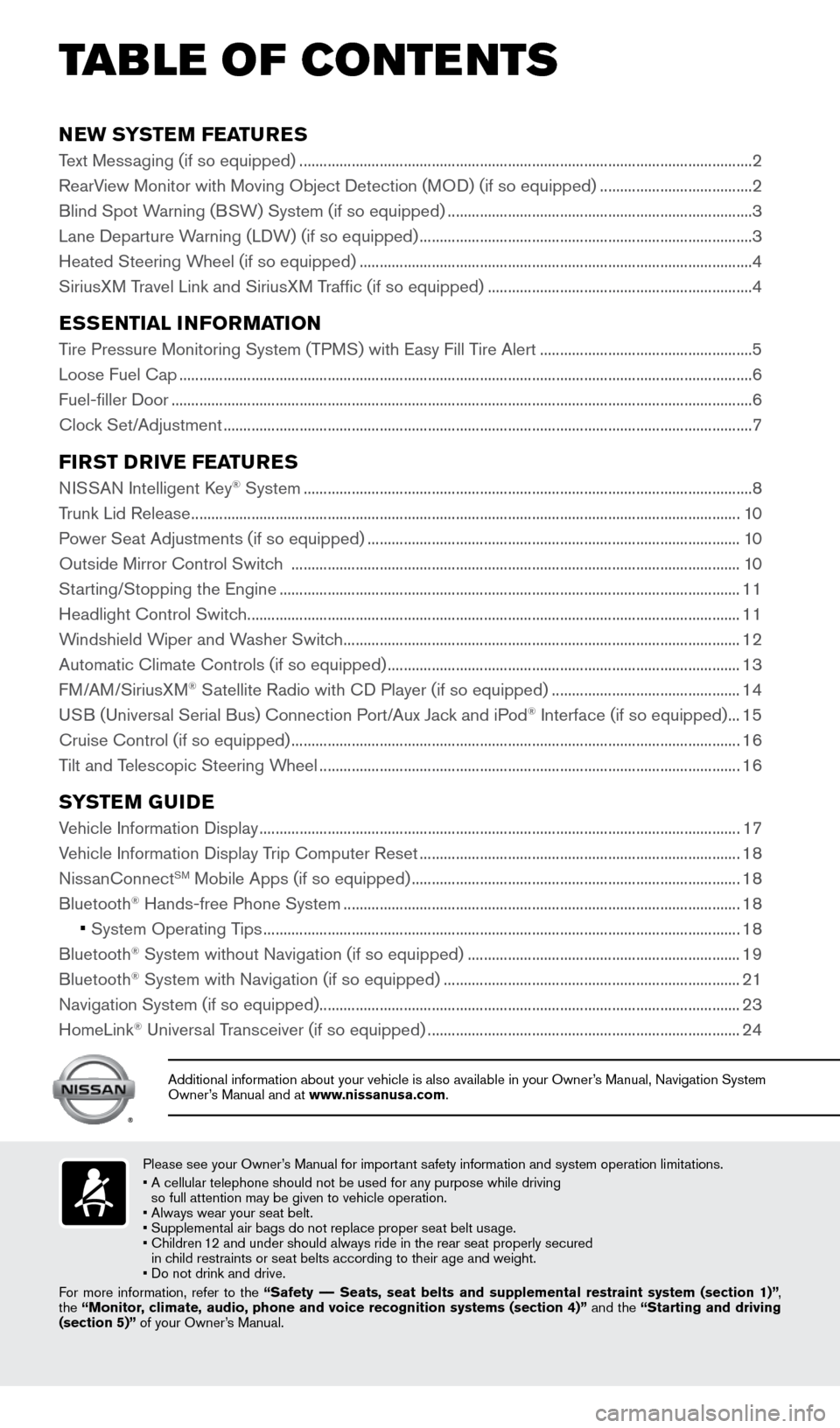
NEW SYSTEM FEATURES
Text Messaging (if so equipped) ........................................................................\
......................................... 2
RearView Monitor with Moving Object Detection (MOD) (if so equipped) ...................................... 2
Blind Spot Warning (BSW) System (if so equipped) ........................................................................\
.... 3
Lane Departure Warning (LDW) (if so equipped) ........................................................................\
........... 3
Heated Steering Wheel (if so equipped) ........................................................................\
.......................... 4
SiriusXM Travel Link and SiriusXM Traffic (if so equipped) .................................................................. 4
ESSENTIAL INFORMATION
Tire Pressure Monitoring System (TPMS) with Easy Fill Tire Alert .....................................................5
Loose Fuel Cap ........................................................................\
....................................................................... 6
Fuel-filler Door ........................................................................\
......................................................................... 6
Clock Set/Adjustment ........................................................................\
............................................................ 7
FIRST DRIVE FEATURES
NISSAN Intelligent Key® System ........................................................................\
........................................8
Trunk Lid Release ........................................................................\
................................................................. 10
Power Seat Adjustments (if so equipped) ........................................................................\
..................... 10
Outside Mirror Control Switch ........................................................................\
........................................ 10
Starting/Stopping the Engine ........................................................................\
........................................... 11
Headlight Control Switch ........................................................................\
................................................... 11
Windshield Wiper and Washer Switch ........................................................................\
........................... 12
Automatic Climate Controls (if so equipped) ........................................................................\
................ 13
FM/AM/SiriusXM
® Satellite Radio with CD Player (if so equipped) ............................................... 14
USB (Universal Serial Bus) Connection Port/Aux Jack and iPod® Interface (if so equipped) ... 15
Cruise Control (if so equipped) ........................................................................\
........................................ 16
Tilt and Telescopic Steering Wheel ........................................................................\
................................. 16
SYSTEM GUIDE
Vehicle Information Display ........................................................................\
................................................ 17
Vehicle Information Display Trip Computer Reset ........................................................................\
........ 18
NissanConnect
SM Mobile Apps (if so equipped) ........................................................................\
.......... 18
Bluetooth® Hands-free Phone System ........................................................................\
........................... 18
• System Operating Tips ........................................................................\
............................................... 18
Bluetooth® System without Navigation (if so equipped) .................................................................... 19
Bluetooth® System with Navigation (if so equipped) ........................................................................\
.. 21
Navigation System (if so equipped) ........................................................................\
................................. 23
HomeLink
® Universal Transceiver (if so equipped) ........................................................................\
...... 24
TAB LE OF CONTE NTS
Please see your Owner’s Manual for important safety information and system operation limitations.
• A cellular telephone should not be used for any purpose while driving
so full attention may be given to vehicle operation.
• Always wear your seat belt.
• Supplemental air bags do not replace proper seat belt usage.
• Children 12 and under should always ride in the rear seat properly secured
in child restraints or seat belts according to their age and weight.
• Do not drink and drive.
For more information, refer to the “Safety –– Seats, seat belts and supplemental restraint system (section 1)”\
,
the “Monitor, climate, audio, phone and voice recognition systems (section 4)” and the “Starting and driving
(section 5)” of your Owner’s Manual.
Additional information about your vehicle is also available in your Owne\
r’s Manual, Navigation System
Owner’s Manual and at www.nissanusa.com.
1911097_15d_AltimaSedan_QRG_011915.indd 41/19/15 4:24 PM
Page 6 of 28
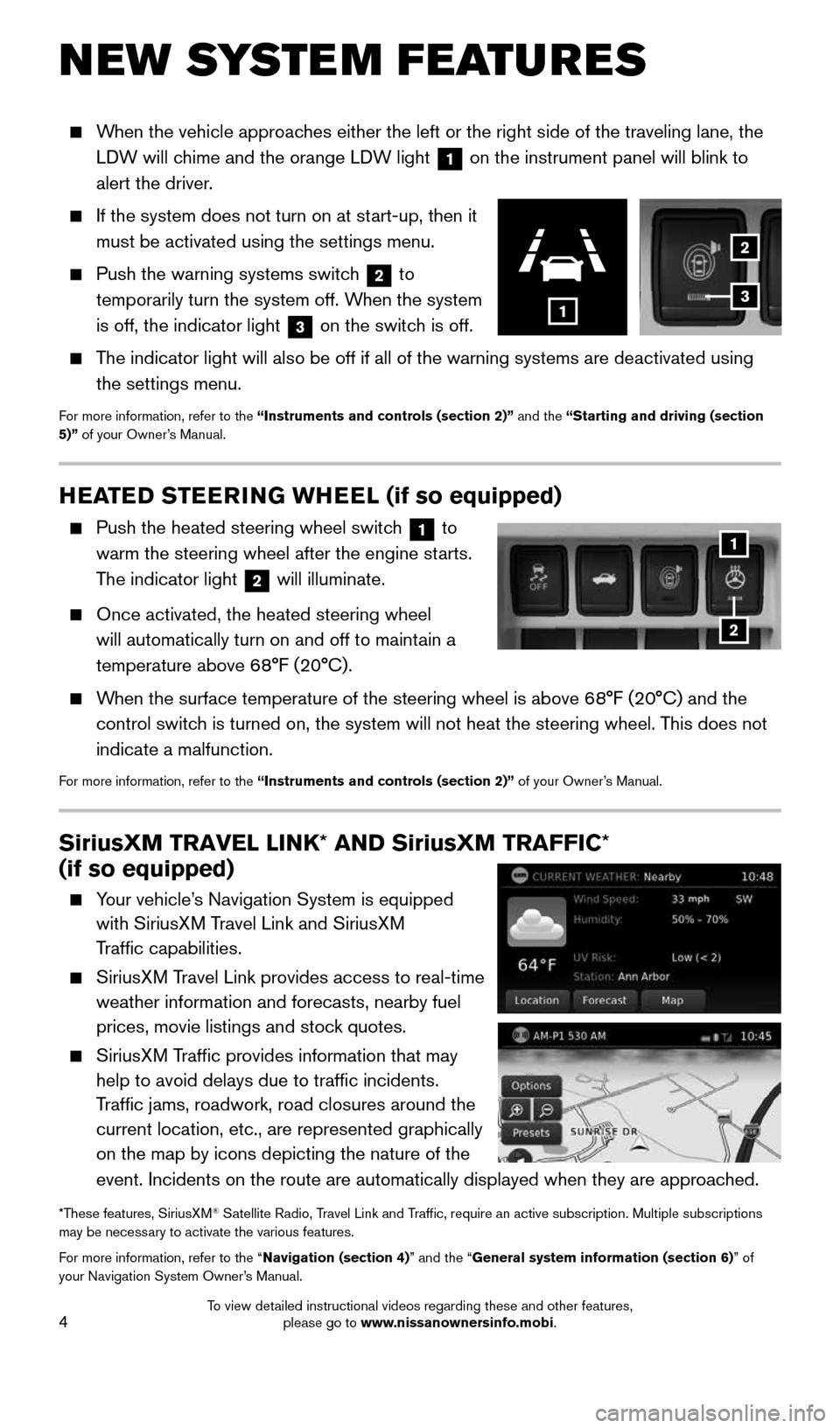
4
NEW SYSTEM FEATURES
When the vehicle approaches either the left or the right side of the traveling lane, the
LDW will chime and the orange LDW light
1 on the instrument panel will blink to
alert the driver.
If the system does not turn on at start-up, then it
must be activated using the settings menu.
Push the warning systems switch
2 to
temporarily turn the system off. When the system
is off, the indicator light
3 on the switch is off.
The indicator light will also be off if all of the warning systems are de\
activated using
the settings menu.
For more information, refer to the “Instruments and controls (section 2)” and the “Starting and driving (section
5)” of your Owner’s Manual.
2
3
SiriusXM TRAVEL LINK* AND SiriusXM TRAFFIC*
(if so equipped)
Your vehicle’s Navigation System is equipped
with SiriusXM Travel Link and SiriusXM
Traffic capabilities.
SiriusXM Travel Link provides access to real-time
weather information and forecasts, nearby fuel
prices, movie listings and stock quotes.
SiriusXM Traffic provides information that may
help to avoid delays due to traffic incidents.
Traffic jams, roadwork, road closures around the
current location, etc., are represented graphically
on the map by icons depicting the nature of the
event. Incidents on the route are automatically displayed when they are \
approached.
*These features, SiriusXM® Satellite Radio, Travel Link and Traffic, require an active subscription. Multiple subscriptions
may be necessary to activate the various features.
For more information, refer to the “Navigation (section 4)” and the “General system information (section 6)” of
your Navigation System Owner’s Manual.
1
HEATED STEERING WHEEL (if so equipped)
Push the heated steering wheel switch 1 to
warm the steering wheel after the engine starts.
The indicator light
2 will illuminate.
Once activated, the heated steering wheel
will automatically turn on and off to maintain a
temperature above 68°F (20°C).
When the surface temperature of the steering wheel is above 68°F (20°C) and the
control switch is turned on, the system will not heat the steering wheel. This does not
indicate a malfunction.
For more information, refer to the “Instruments and controls (section 2)” of your Owner’s Manual.
1
2
1911097_15d_AltimaSedan_QRG_011915.indd 41/19/15 4:24 PM
To view detailed instructional videos regarding these and other features, please go to www.nissanownersinfo.mobi.
Page 19 of 28
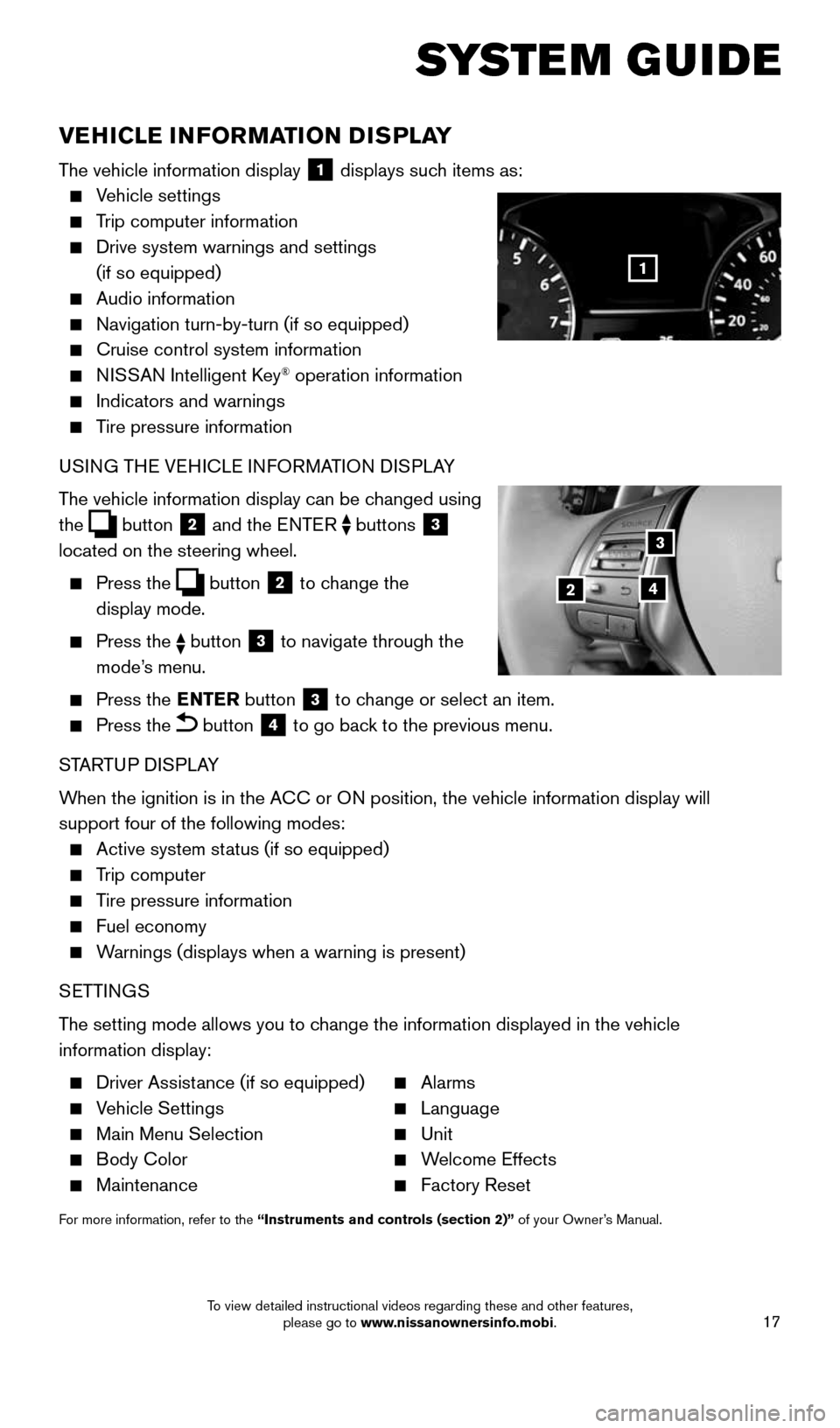
17
SYSTEM GUIDE
VEHICLE INFORMATION DISPLAY
The vehicle information display 1 displays such items as:
Vehicle settings
Trip computer information
Drive system warnings and settings
(if so equipped)
Audio information
Navigation turn-by-turn (if so equipped)
Cruise control system information
NISSAN Intelligent Key® operation information
Indicators and warnings
Tire pressure information
USING THE VEHICLE INFORMATION DISPLAY
The vehicle information display can be changed using
the
button
2 and the ENTER
buttons
3
located on the steering wheel.
Press the button
2 to change the
display mode.
Press the button 3 to navigate through the
mode’s menu.
Press the ENTER
button
3 to change or select an item.
Press the button 4 to go back to the previous menu.
STARTUP DISPLAY
When the ignition is in the ACC or ON position, the vehicle information display will
support four of the following modes:
Active system status (if so equipped)
Trip computer
Tire pressure information
Fuel economy
Warnings (displays when a warning is present)
SETTINGS
The setting mode allows you to change the information displayed in the vehicle
information display:
Driver Assistance (if so equipped) Alarms
Vehicle Settings Language
Main Menu Selection Unit
Body Color Welcome Effects
Maintenance Factory Reset
For more information, refer to the “Instruments and controls (section 2)” of your Owner’s Manual.
1
3
42
1911097_15d_AltimaSedan_QRG_011915.indd 171/19/15 4:25 PM
To view detailed instructional videos regarding these and other features, please go to www.nissanownersinfo.mobi.
Page 20 of 28
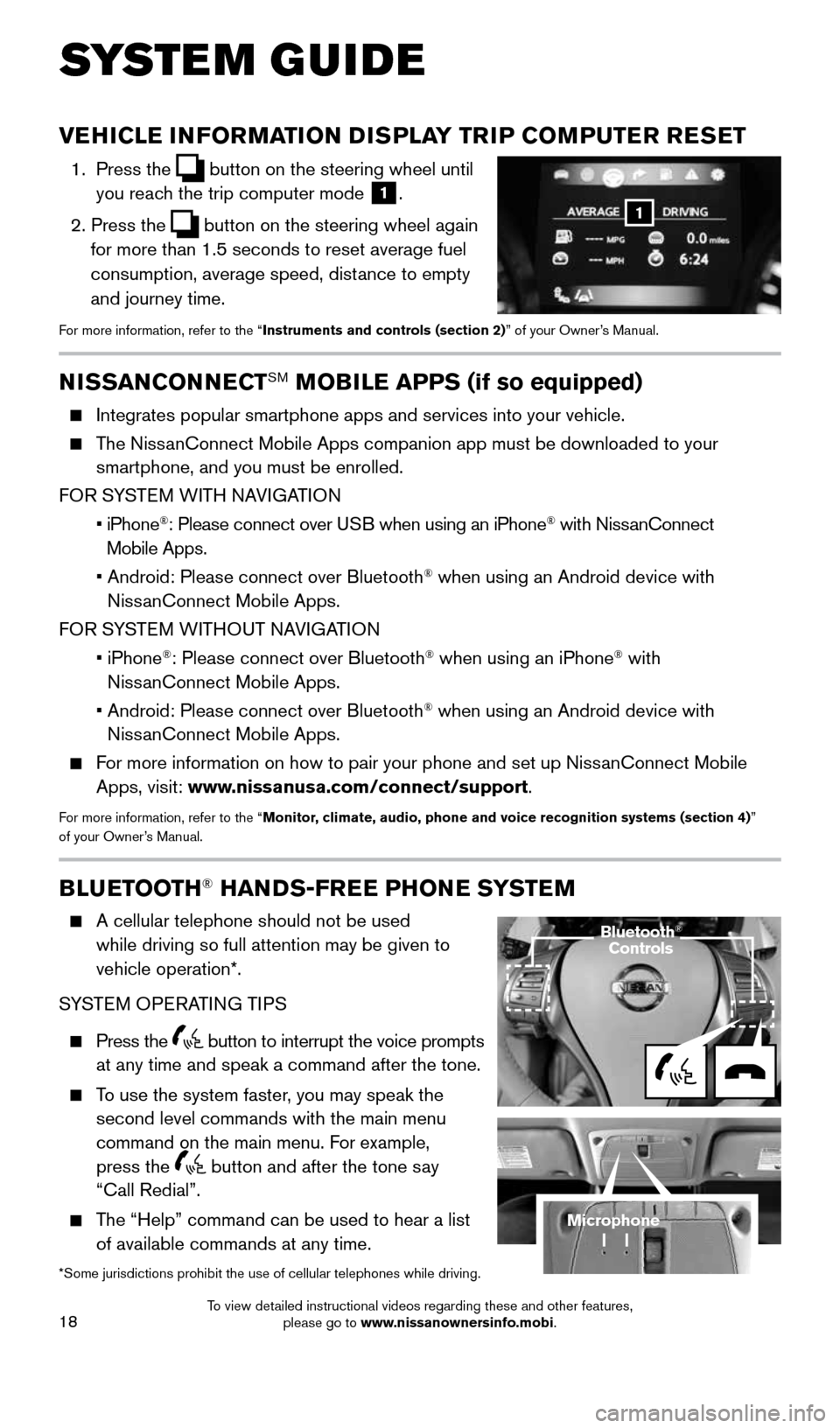
18
BLUETOOTH® HANDS-FREE PHONE SYSTEM
A cellular telephone should not be used
while driving so full attention may be given to
vehicle operation*.
SYSTEM OPERATING TIPS
Press the button to interrupt the voice prompts
at any time and speak a command after the tone.
To use the system faster, you may speak the
second level commands with the main menu
command on the main menu. For example,
press the
button and after the tone say
“Call Redial”.
The “Help” command can be used to hear a list
of available commands at any time.
*Some jurisdictions prohibit the use of cellular telephones while drivin\
g.
SYSTEM GUIDE
NISSANCONNECTSM MOBILE APPS (if so equipped)
Integrates popular smartphone apps and services into your vehicle.
The NissanConnect Mobile Apps companion app must be downloaded to your
smartphone, and you must be enrolled.
FOR SYSTEM WITH NAVIGATION
• iPhone
®: Please connect over USB when using an iPhone® with NissanConnect
Mobile Apps.
• Android: Please connect over Bluetooth
® when using an Android device with
NissanConnect Mobile Apps.
FOR SYSTEM WITHOUT NAVIGATION
• iPhone
®: Please connect over Bluetooth® when using an iPhone® with
NissanConnect Mobile Apps.
• Android: Please connect over Bluetooth
® when using an Android device with
NissanConnect Mobile Apps.
For more information on how to pair your phone and set up NissanConnect Mobile
Apps, visit: www.nissanusa.com/connect/support.
For more information, refer to the “Monitor, climate, audio, phone and voice recognition systems (section 4) ”
of your Owner’s Manual.
Microphone
VEHICLE INFORMATION DISPLAY TRIP COMPUTER RESET
1. Press the button on the steering wheel until
you reach the trip computer mode 1.
2. Press the
button on the steering wheel again
for more than 1.5 seconds to reset average fuel
consumption, average speed, distance to empty
and journey time.
For more information, refer to the “Instruments and controls (section 2)” of your Owner’s Manual.
1
Bluetooth®
Controls
1911097_15d_AltimaSedan_QRG_011915.indd 181/19/15 4:25 PM
To view detailed instructional videos regarding these and other features, please go to www.nissanownersinfo.mobi.
Page 21 of 28
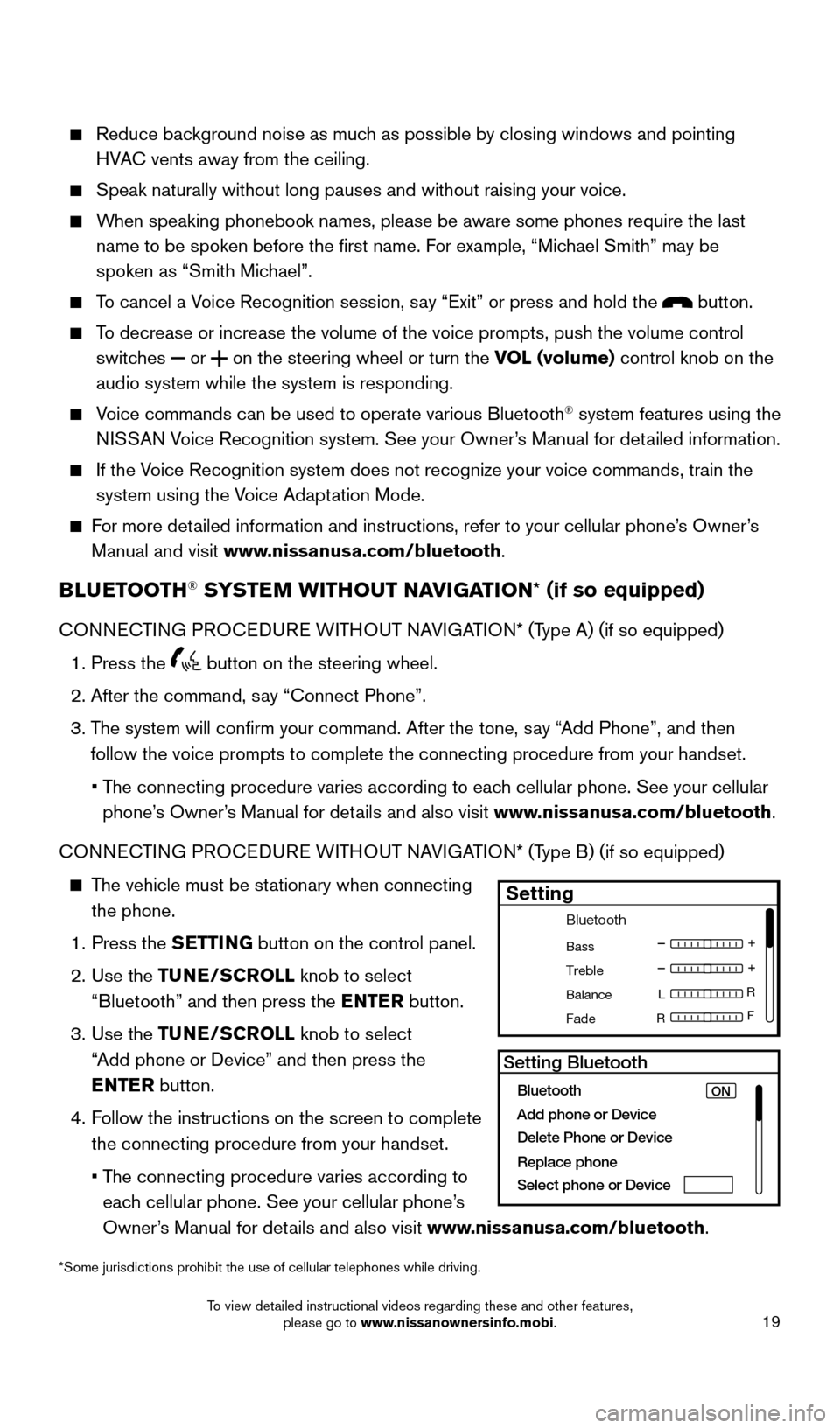
19
*Some jurisdictions prohibit the use of cellular telephones while drivin\
g.
Reduce background noise as much as possible by closing windows and pointing
HVAC vents away from the ceiling.
Speak naturally without long pauses and without raising your voice.
When speaking phonebook names, please be aware some phones require the la\
st
name to be spoken before the first name. For example, “Michael Smith” may be
spoken as “Smith Michael”.
To cancel a Voice Recognition session, say “Exit” or press and hold the button.
To decrease or increase the volume of the voice prompts, push the volume \
control
switches
or
on the steering wheel or turn the VOL (volume) control knob on the
audio system while the system is responding.
Voice commands can be used to operate various Bluetooth® system features using the
NISSAN Voice Recognition system. See your Owner’s Manual for detailed information.
If the Voice Recognition system does not recognize your voice commands, train th\
e
system using the Voice Adaptation Mode.
For more detailed information and instructions, refer to your cellular phone’s Owner’s
Manual and visit www.nissanusa.com/bluetooth.
BLUETOOTH® SYSTEM WITHOUT NAVIGATION* (if so equipped)
CONNECTING PROCEDURE WITHOUT NAVIGATION* (Type A) (if so equipped)
1. Press the
button on the steering wheel.
2. After the command, say “Connect Phone”.
3. The system will confirm your command. After the tone, say “Add Phone”, and then
follow the voice prompts to complete the connecting procedure from your \
handset.
• The connecting procedure varies according to each cellular phone. See your cellular
phone’s Owner’s Manual for details and also visit www.nissanusa.com/bluetooth.
CONNECTING PROCEDURE WITHOUT NAVIGATION* (Type B) (if so equipped)
The vehicle must be stationary when connecting
the phone.
1. Press the SETTING button on the control panel.
2. Use the TUNE/SCROLL knob to select
“Bluetooth” and then press the ENTER button.
3. Use the TUNE/SCROLL knob to select
“Add phone or Device” and then press the
ENTER button.
4. Follow the instructions on the screen to complete
the connecting procedure from your handset.
• The connecting procedure varies according to
each cellular phone. See your cellular phone’s
Owner’s Manual for details and also visit www.nissanusa.com/bluetooth.
Bluetooth
Bass
Treble
Balance L
F
R R
Fade
Setting
LHA2257Setting Bluetooth
Bluetooth
Add phone or DeviceON
Delete Phone or Device
Replace phone
Select phone or Device
1911097_15d_AltimaSedan_QRG_011915.indd 191/19/15 4:25 PM
To view detailed instructional videos regarding these and other features, please go to www.nissanownersinfo.mobi.
Page 23 of 28
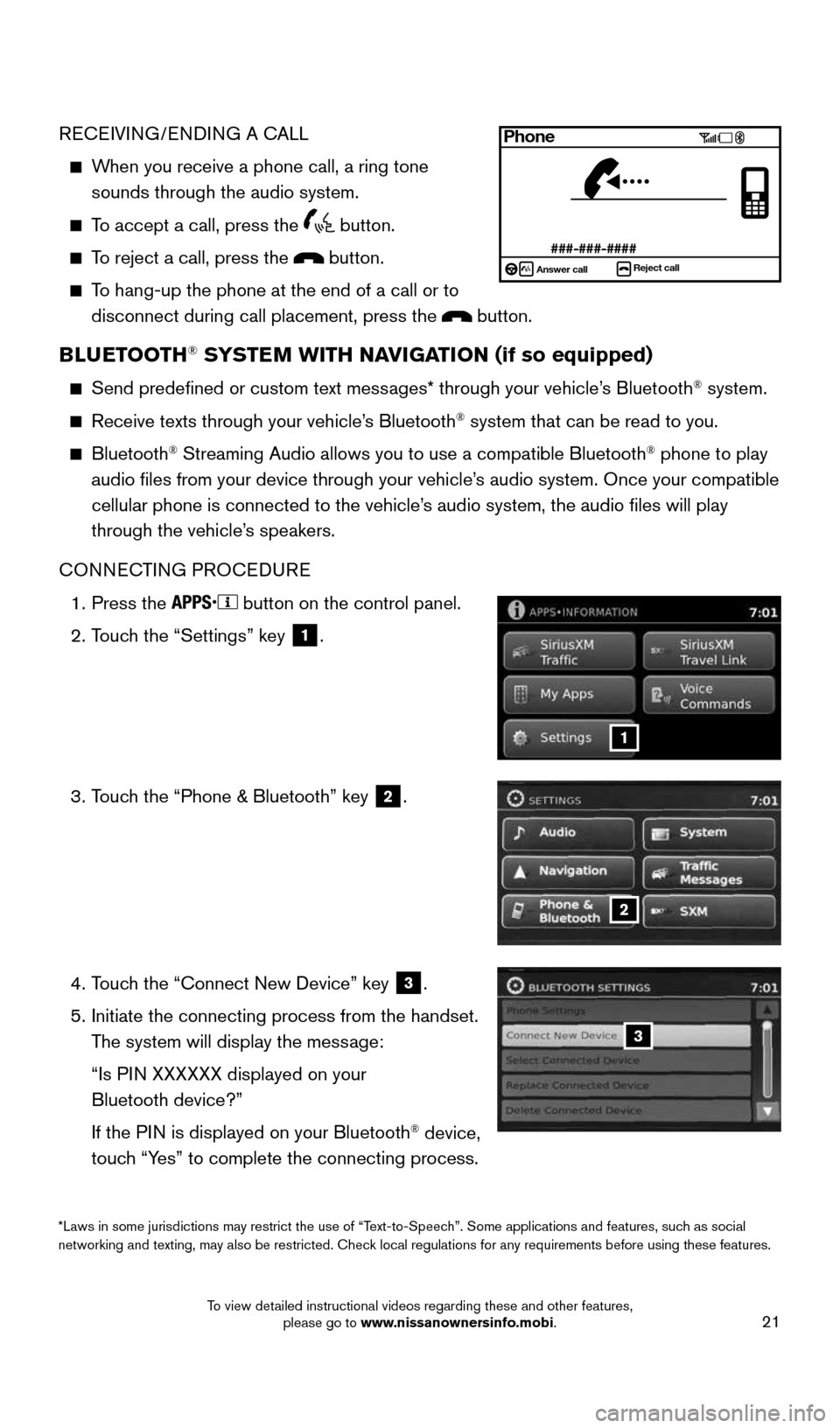
21
RECEIVING/ENDING A CALL
When you receive a phone call, a ring tone
sounds through the audio system.
To accept a call, press the
button.
To reject a call, press the button.
To hang-up the phone at the end of a call or to
disconnect during call placement, press the
button.
BLUETOOTH® SYSTEM WITH NAVIGATION (if so equipped)
Send predefined or custom text messages* through your vehicle’s Bluetooth® system.
Receive texts through your vehicle’s Bluetooth® system that can be read to you.
Bluetooth® Streaming Audio allows you to use a compatible Bluetooth® phone to play
audio files from your device through your vehicle’s audio system. Once your compatible
cellular phone is connected to the vehicle’s audio system, the audio files will play
through the vehicle’s speakers.
CONNECTING PROCEDURE
1. Press the
button on the control panel.
2. Touch the “Settings” key
1.
3. Touch the “Phone & Bluetooth” key
2.
4. Touch the “Connect New Device” key
3.
5. Initiate the connecting process from the handset.
The system will display the message:
“Is PIN XXXXXX displayed on your
Bluetooth device?”
If the PIN is displayed on your Bluetooth
® device,
touch “Yes” to complete the connecting process.
2
3
1
Phone
###-###-####Answer call Reject call
*Laws in some jurisdictions may restrict the use of “Text-to-Speech”. Some applications and features, such as social
networking and texting, may also be restricted. Check local regulations for any requirements before using these features.
1911097_15d_AltimaSedan_QRG_011915.indd 211/19/15 4:25 PM
To view detailed instructional videos regarding these and other features, please go to www.nissanownersinfo.mobi.
Page 25 of 28
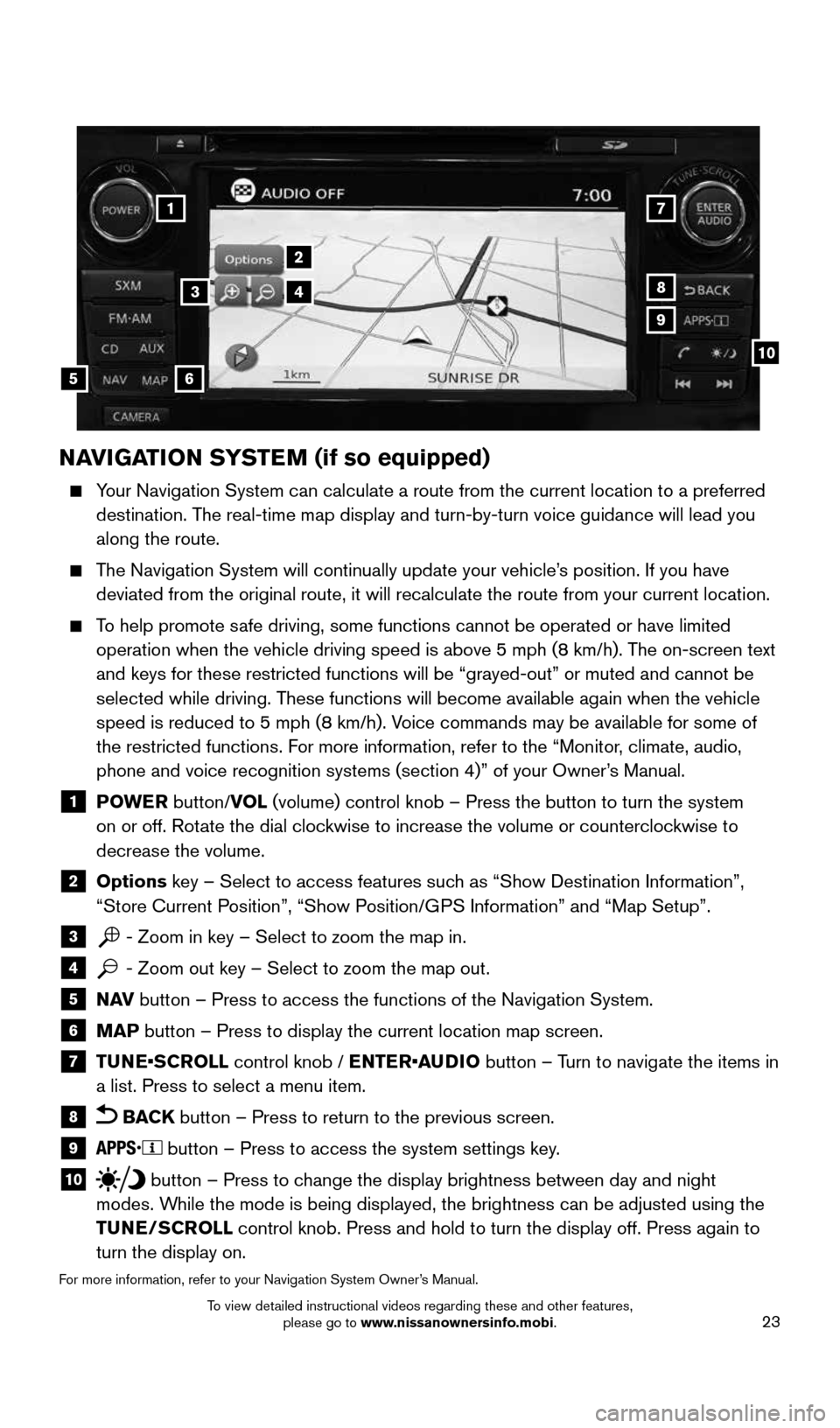
23
NAVIGATION SYSTEM (if so equipped)
Your Navigation System can calculate a route from the current location to\
a preferred
destination. The real-time map display and turn-by-turn voice guidance will lead you
along the route.
The Navigation System will continually update your vehicle’s position. If you have
deviated from the original route, it will recalculate the route from you\
r current location.
To help promote safe driving, some functions cannot be operated or have limited
operation when the vehicle driving speed is above 5 mph (8 km/h). The on-screen text
and keys for these restricted functions will be “grayed-out” or mu\
ted and cannot be
selected while driving. These functions will become available again when the vehicle
speed is reduced to 5 mph (8 km/h). Voice commands may be available for some of
the restricted functions. For more information, refer to the “Monitor, climate, audio,
phone and voice recognition systems (section 4)” of your Owner’s Manual.
1 POWE R
button/VOL (volume) control knob – Press the button to turn the system
on or off. Rotate the dial clockwise to increase the volume or counterclockwise to
decrease the volume.
2 Options key – Select to access features such as “Show Destination Information”,
“Store Current Position”, “Show Position/GPS Information” and “Map Setup”.
3 - Zoom in key – Select to zoom the map in.4 - Zoom out key – Select to zoom the map out.5 N AV
button – Press to access the functions of the Navigation System.6 MAP button – Press to display the current location map screen.7 TUNE•SCROLL control knob / ENTER•AUDIO button – Turn to navigate the items in
a list. Press to select a menu item.
8 BACK
button – Press to return to the previous screen.
9 button – Press to access the system settings key.
10 button – Press to change the display brightness between day and night
modes. While the mode is being displayed, the brightness can be adjusted using t\
he
TUNE/SCROLL control knob. Press and hold to turn the display off. Press again to
turn the display on.
For more information, refer to your Navigation System Owner’s Manual.
17
2
8
9
10
5
34
6
1911097_15d_AltimaSedan_QRG_011915.indd 231/19/15 4:25 PM
To view detailed instructional videos regarding these and other features, please go to www.nissanownersinfo.mobi.
Page 28 of 28
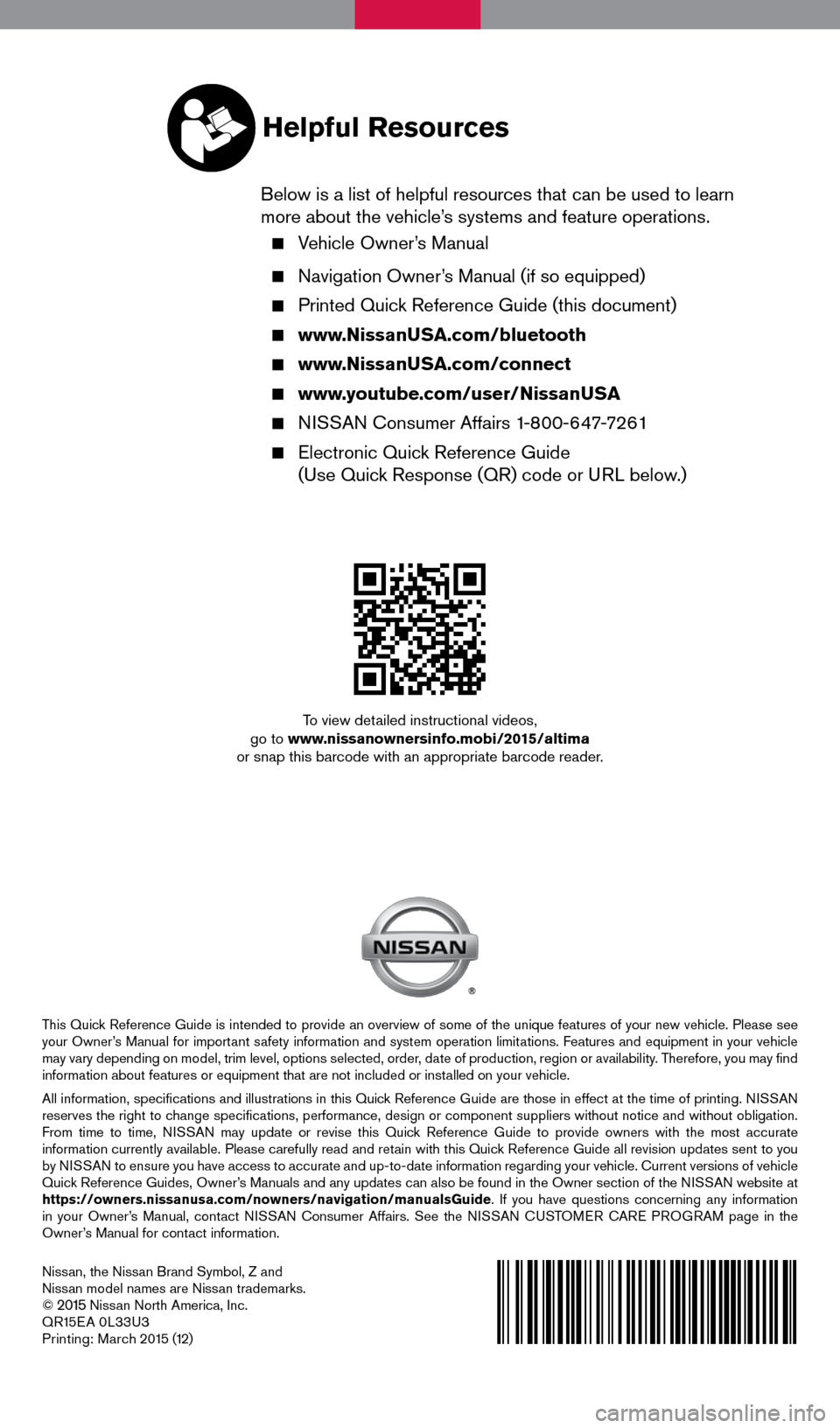
Nissan, the Nissan Brand Symbol, Z and
Nissan model names are Nissan trademarks.
©
2015 Nissan North America, Inc.
QR15EA 0L33U3
Printing: March 2015 (12)
To view detailed instructional videos,
go to www.nissanownersinfo.mobi/2015/altima
or snap this barcode with an appropriate barcode reader.
This Quick Reference Guide is intended to provide an overview of some of the unique features of your new vehicle. Please see
your Owner’s Manual for important safety information and system operation limitations. Features and equipment in your vehicle
may vary depending on model, trim level, options selected, order, date of production, region or availability. Therefore, you may find
information about features or equipment that are not included or installed on your vehicle.
All information, specifications and illustrations in this Quick Reference Guide are those in effect at the time of printing. NISSAN
reserves the right to change specifications, performance, design or component suppliers witho\
ut notice and without obligation.
From time to time, NISSAN may update or revise this Quick Reference Guide to provide owners with the most accurate
information currently available. Please carefully read and retain with this Quick Reference Guide all revision updates sent to you
by NISSAN to ensure you have access to accurate and up-to-date information reg\
arding your vehicle. Current versions of vehicle
Quick Reference Guides, Owner’s Manuals and any updates can also be found in the Owner section of the \
NISSAN website at
https://owners.nissanusa.com/nowners/navigation/manualsGuide. If you have questions concerning any information
in your Owner’s Manual, contact NISSAN Consumer Affairs. See the NISSAN CUSTOMER CARE PROGRAM page in the
Owner’s Manual for contact information.
Helpful Resources
Below is a list of helpful resources that can be used to learn
more about the vehicle’s systems and feature operations.
Vehicle Owner’s Manual
Navigation Owner’s Manual (if so equipped)
Printed Quick Reference Guide (this document)
www.NissanUSA.com/bluetooth
www.NissanUSA.com/connect
www.youtube.com/user/NissanUSA
NISSAN Consumer Affairs 1-800-647-7261
Electronic Quick Reference Guide
(Use Quick Response (QR) code or URL below.)
1911097_15d_AltimaSedan_QRG_011915.indd 11/19/15 4:24 PM