ESP NISSAN ALTIMA 2017 L33 / 5.G Quick Reference Guide
[x] Cancel search | Manufacturer: NISSAN, Model Year: 2017, Model line: ALTIMA, Model: NISSAN ALTIMA 2017 L33 / 5.GPages: 36, PDF Size: 2.33 MB
Page 4 of 36
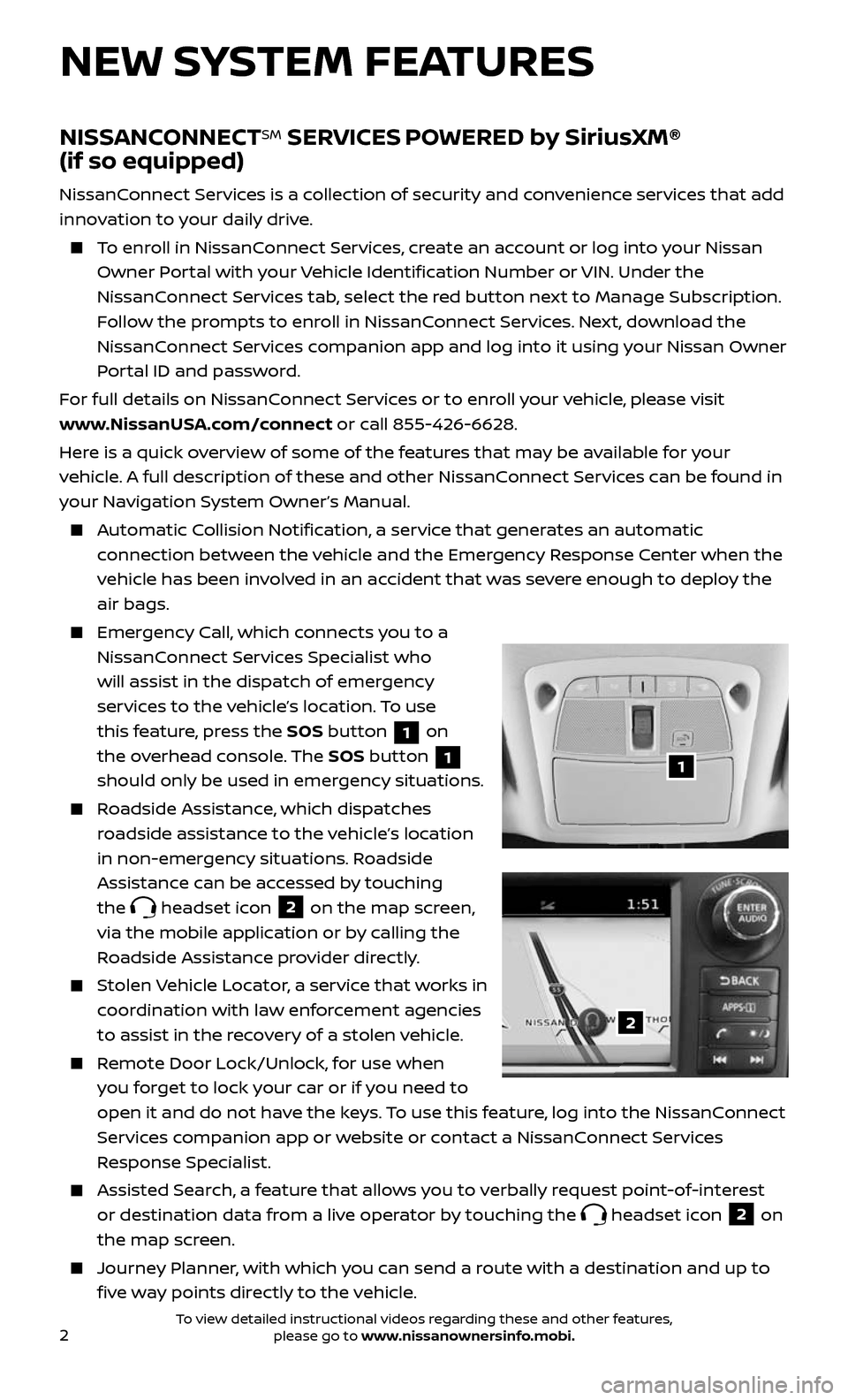
2
NEW SYSTEM FEATURES
NISSANCONNECTSM SERVICES POWERED by SiriusXM®
(if so equipped)
NissanConnect Services is a collection of security and convenience services that add
innovation to your daily drive.
To enroll in NissanConnect Services, create an account or log into your Nissan
Owner Portal with your Vehicle Identification Number or VIN. Under the
NissanConnect Services tab, select the red button next to Manage Subscription.
Follow the prompts to enroll in NissanConnect Services. Next, download the
NissanConnect Services companion app and log into it using your Nissan Owner
Portal ID and password.
For full details on NissanConnect Services or to enroll your vehicle, please visit
www.NissanUSA.com/connect or call 855-426-6628.
Here is a quick overview of some of the features that may be available for your
vehicle. A full description of these and other NissanConnect Services can be found in
your Navigation System Owner’s Manual.
Automatic Collision Notification, a service that generates an automatic
connection between the vehicle and the Emergency Response Center when the
vehicle has been involved in an accident that was severe enough to deploy the
air bags.
Emergency Call, which connects you to a
NissanConnect Services Specialist who
will assist in the dispatch of emergency
services to the vehicle’s location. To use
this feature, press the SOS button
1 on
the overhead console. The SOS button
1
should only be used in emergency situations.
Roadside Assistance, which dispatches
roadside assistance to the vehicle’s location
in non-emergency situations. Roadside
Assistance can be accessed by touching
the
headset icon 2 on the map screen,
via the mobile application or by calling the
Roadside Assistance provider directly.
Stolen Vehicle Locator, a service that works in
coordination with law enforcement agencies
to assist in the recovery of a stolen vehicle.
Remote Door Lock/Unlock, for use when
you forget to lock your car or if you need to
open it and do not have the keys. To use this feature, log into the NissanConnect
Services companion app or website or contact a NissanConnect Services
Response Specialist.
Assisted Se arch, a feature that allows you to verbally request point-of-interest
or destination data from a live operator by touching the headset icon 2 on
the map screen.
Journey Planner, with which you can send a route with a destination and up to
five way points directly to the vehicle.
1
2
To view detailed instructional videos regarding these and other features, please go to www.nissanownersinfo.mobi.
Page 12 of 36
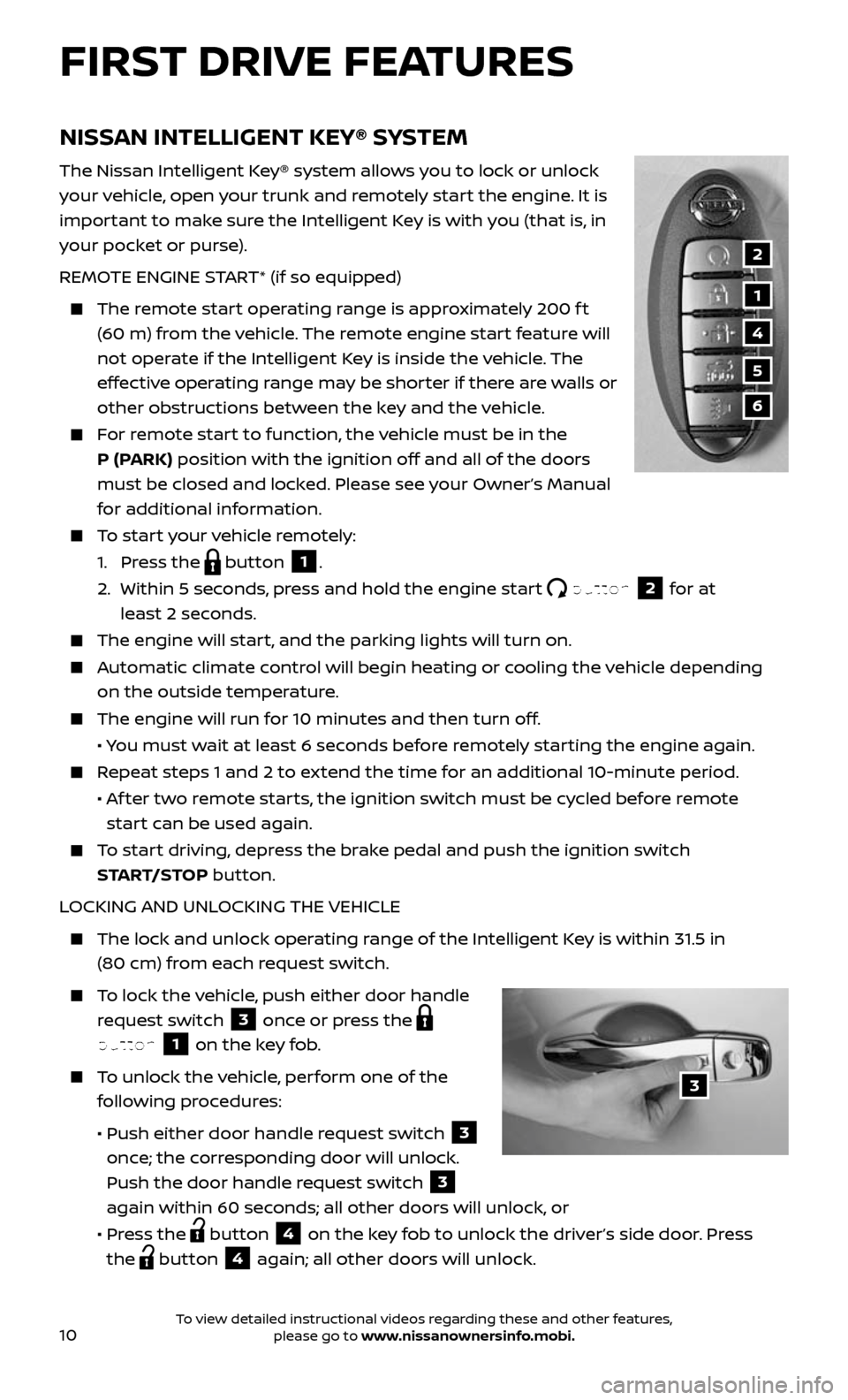
10
NISSAN INTELLIGENT KEY® SYSTEM
The Nissan Intelligent Key® system allows you to lock or unlock
your vehicle, open your trunk and remotely start the engine. It is
important to make sure the Intelligent Key is with you (that is, in
your pocket or purse).
REMOTE ENGINE START* (if so equipped)
The remote start operating range is approximately 200 f t
(60 m) from the vehicle. The remote engine start feature will
not operate if the Intelligent Key is inside the vehicle. The
effective operating range may be shorter if there are walls or
other obstructions between the key and the vehicle.
For remote start to function, the vehicle must be in the
P (PARK) position with the ignition off and all of the doors
must be closed and locked. Please see your Owner’s Manual
for additional information.
To start your vehicle remotely:
1. Press the button 1.
2. Within 5 sec onds, press and hold the engine start button 2 for at
least 2 seconds.
The engine wil l start, and the parking lights will turn on.
Automatic climate control will begin heating or cooling the vehicle depending
on the outside temperature.
The engine will run for 10 minutes and then turn off.
• You must wait at least 6 seconds before remotely starting the engine again.
Repeat steps 1 and 2 to extend the time for an additional 10-minute period.
• Af ter two remote starts, the ignition switch must be cycled before remote
start can be used again.
To start driving, depress the brake pedal and push the ignition switch
START/STOP button.
LOCKING AND UNLOCKING THE VEHICLE
The lock and unlock oper ating range of the Intelligent Key is within 31.5 in
(80 cm) from each request switch.
To lock the vehicle, push either door handle
request switch 3 once or press the
button 1 on the key fob.
To unlock the vehicle, perform one of the
following procedures:
• Push either door hand le request switch 3
once; the corresponding door will unlock.
Push the door handle request switch
3
again within 60 seconds; all other doors will unlock, or
• Press the button 4 on the key fob to unlock the driver’s side door. Press
the
button 4 again; all other doors will unlock.
1
2
4
5
6
3
FIRST DRIVE FEATURES
To view detailed instructional videos regarding these and other features, please go to www.nissanownersinfo.mobi.
Page 20 of 36
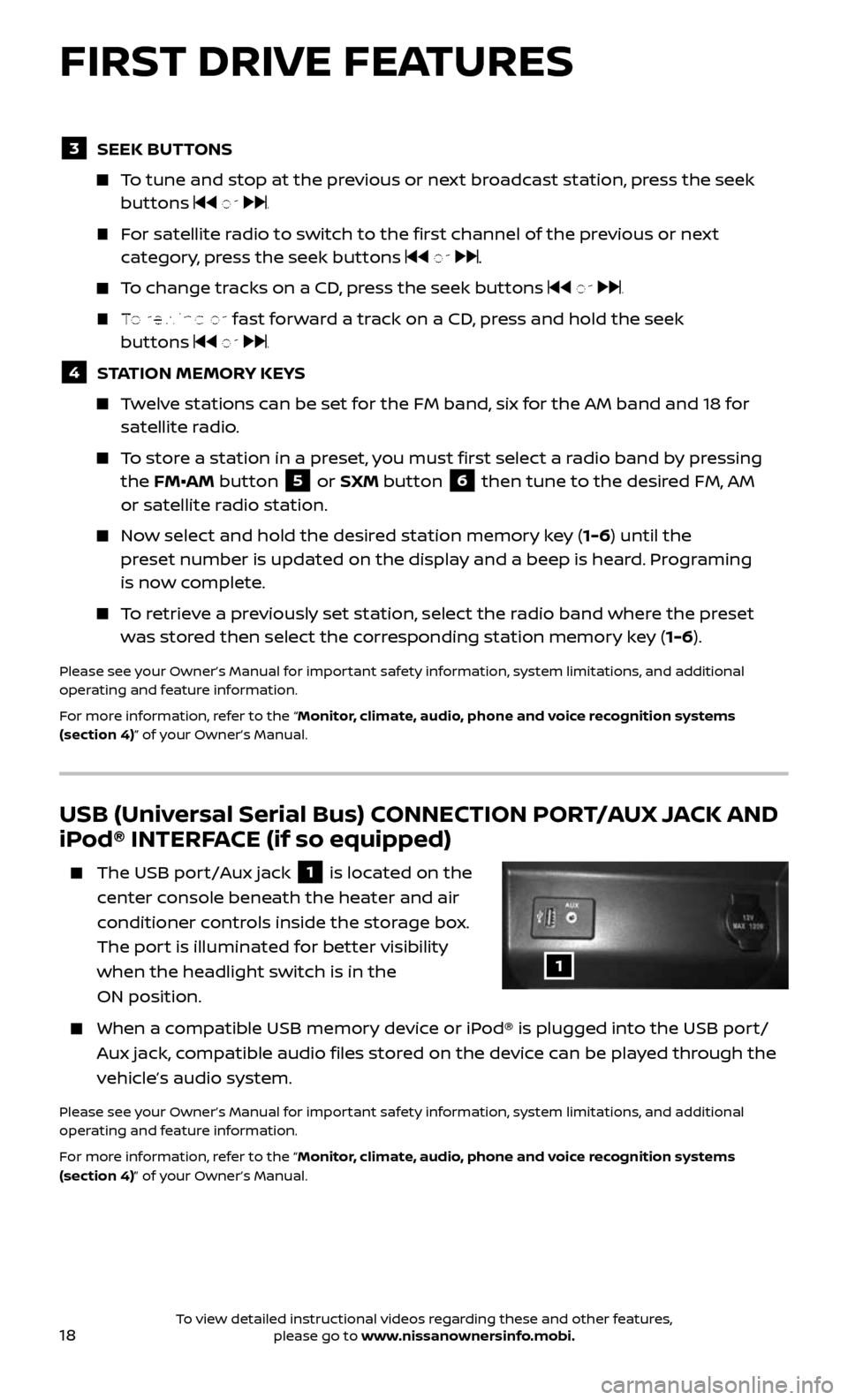
18
USB (Universal Serial Bus) CONNECTION PORT/AUX JACK AND
iPod® INTERFACE (if so equipped)
The USB port/Aux jack 1 is located on the
center console beneath the heater and air
conditioner controls inside the storage box.
The port is illuminated for better visibility
when the headlight switch is in the
ON position.
When a c ompatible USB memory device or iPod® is plugged into the USB port/
Aux jack, compatible audio files stored on the device can be played through the
vehicle’s audio system.
Please see your Owner’s Manual for important safety information, system limitations, and additional
operating and feature information.
For more information, refer to the “Monitor, climate, audio, phone and voice recognition systems
(section 4)” of your Owner’s Manual.
3 SEEK BUTTONS
To tune and stop at the previous or next broadcast station, press the seek buttons or .
For satellite radio to switch to the first channel of the previous or next
category, press the seek buttons or .
To change tracks on a CD, press the seek buttons or .
To rewind or fast forward a track on a CD, press and hold the seek
buttons or .
4 STATION MEMORY KEYS
Twelve stations can be set for the FM band, six for the AM band and 18 for satellite radio.
To store a station in a preset, you must first select a radio band by pressing
the FM•AM button 5 or SXM button 6 then tune to the desired FM, AM
or satellite radio station.
Now select and hold the desired station memory key (1-6) until the
preset number is updated on the display and a beep is heard. Programing
is now complete.
To retrieve a previously set station, select the radio band where the preset
was stored then select the corresponding station memory key (1-6).
Please see your Owner’s Manual for important safety information, system limitations, and additional
operating and feature information.
For more information, refer to the “Monitor, climate, audio, phone and voice recognition systems
(section 4)” of your Owner’s Manual.
1
FIRST DRIVE FEATURES
To view detailed instructional videos regarding these and other features, please go to www.nissanownersinfo.mobi.
Page 26 of 36
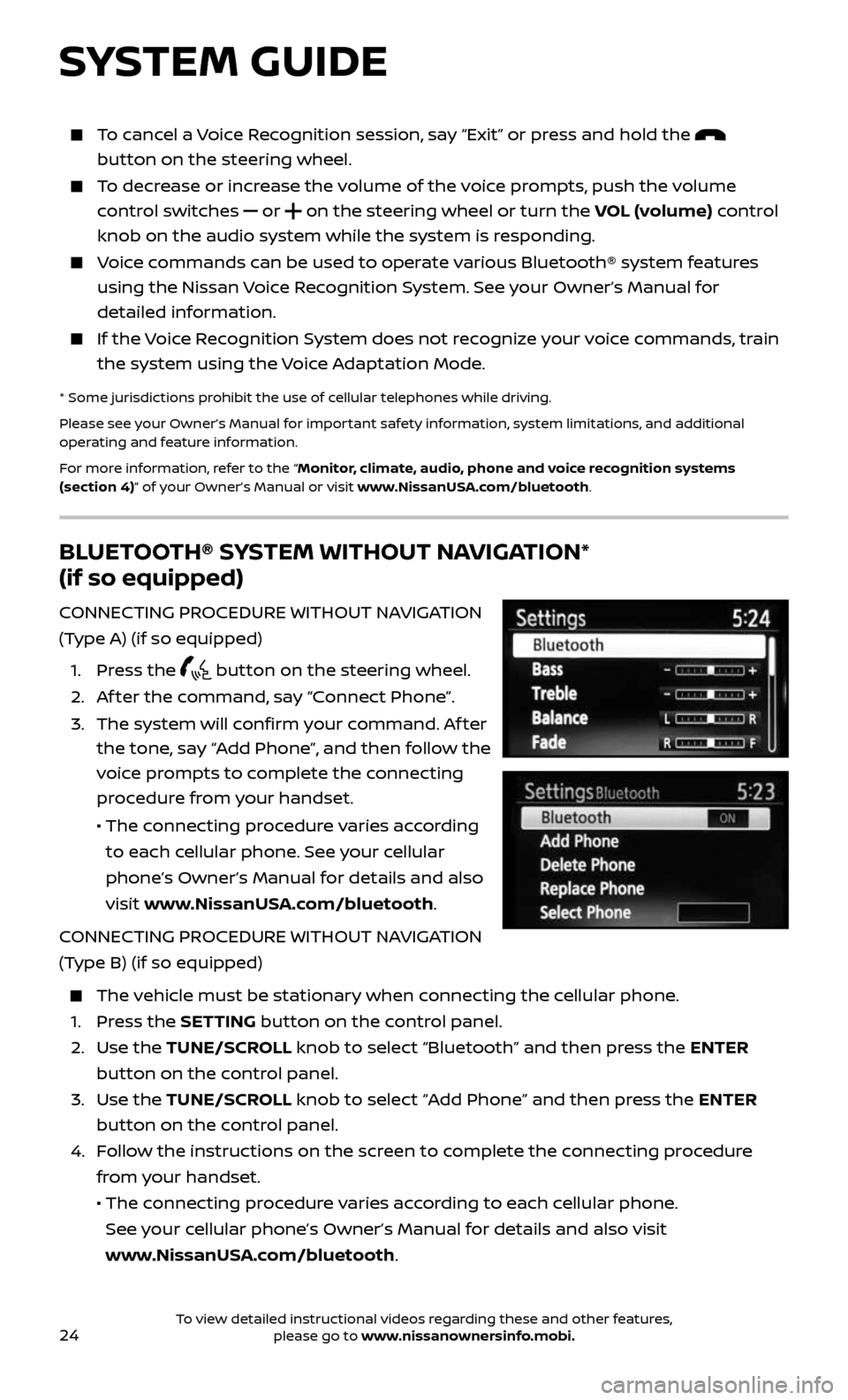
24
BLUETOOTH® SYSTEM WITHOUT NAVIGATION*
(if so equipped)
CONNECTING PROCEDURE WITHOUT NAVIGATION
(Type A) (if so equipped)
1. Press the button on the steering wheel.
2. Af ter the command, say “Connect Phone”.
3. The system wil l confirm your command. Af ter
the tone, say “Add Phone”, and then follow the
voice prompts to complete the connecting
procedure from your handset.
• The connecting procedure varies according
to each cellular phone. See your cellular
phone’s Owner’s Manual for details and also
visit www.NissanUSA.com/bluetooth.
CONNECTING PROCEDURE WITHOUT NAVIGATION
(Type B) (if so equipped)
The vehicle must be stationary when connecting the cellular phone.
1. Press the SETTING button on the control panel.
2. Use the TUNE/SCROLL knob to select “Bluetooth” and then press the ENTER
button on the control panel.
3. Use the TUNE/SCROLL knob to select “Add Phone” and then press the ENTER
button on the control panel.
4. Follow the instructions on the screen to complete the connecting procedure
from your handset.
• The c onnecting procedure varies according to each cellular phone.
See your cellular phone’s Owner’s Manual for details and also visit
www.NissanUSA.com/bluetooth.
SYSTEM GUIDE
To cancel a Voice Recognition session, say “Exit” or press and hold the
button on the steering wheel.
To decrease or increase the volume of the voice prompts, push the volume
control switches or on the steering wheel or turn the VOL (volume) control
knob on the audio system while the system is responding.
Voice commands can be used to operate various Bluetooth® system features
using the Nissan Voice Recognition System. See your Owner’s Manual for
detailed information.
If the Voice Recognition System does not recognize your voice commands, train
the system using the Voice Adaptation Mode.
* Some jurisdictions prohibit the use of cellular telephones while driving.
Please see your Owner’s Manual for important safety information, system limitations, and additional
operating and feature information.
For more information, refer to the “Monitor, climate, audio, phone and voice recognition systems
(section 4)” of your Owner’s Manual or visit www.NissanUSA.com/bluetooth.
To view detailed instructional videos regarding these and other features, please go to www.nissanownersinfo.mobi.
Page 36 of 36
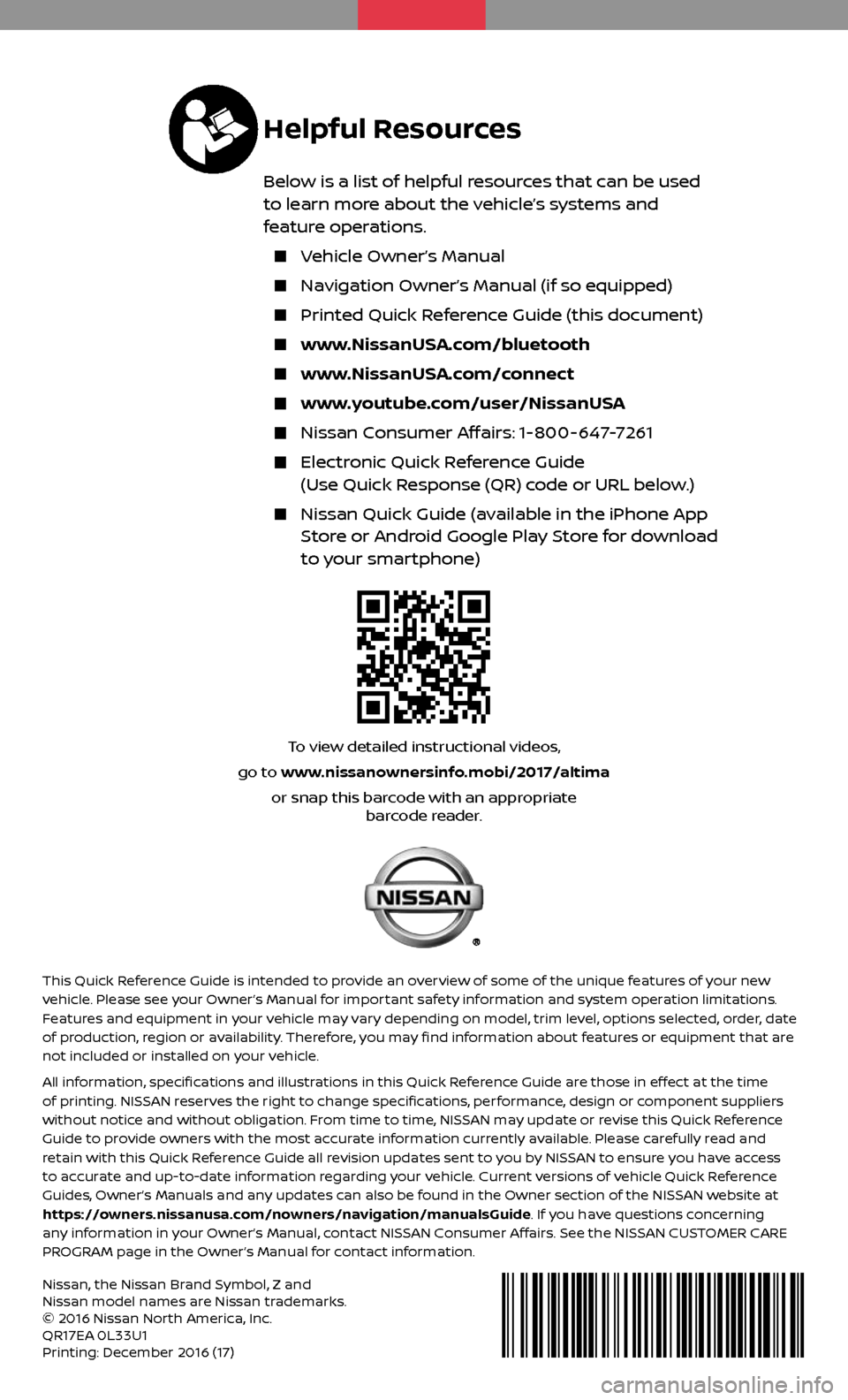
To view detailed instructional videos,
go to www.nissanownersinfo.mobi/2017/altimaor snap this barcode with an appropriate barcode reader.
Helpful Resources
Below is a list of helpful resources that can be used
to learn more about the vehicle’s systems and
feature operations.
Vehicle Owner’s Manual
Navigation Owner’s Manual (if so equipped)
Printed Quick R eference Guide (this document)
www.NissanUSA.com/bluetooth
www.NissanUSA.com/connect
www.youtube.com/user/NissanUSA
Nissan Consumer Affairs: 1-800-647-7261
Electronic Quick Reference Guide
(Use Quick Response (QR) code or URL below.)
Nissan Quick Guide (a vailable in the iPhone App
Store or Android Google Play Store for download
to your smartphone)
This Quick Reference Guide is intended to provide an overview of some of the unique features of your new
vehicle. Please see your Owner’s Manual for important safety information and system operation limitations.
Features and equipment in your vehicle may vary depending on model, trim level, options selected, order, date
of production, region or availability. Therefore, you may find information about features or equipment that are
not included or installed on your vehicle.
All information, specifications and illustrations in this Quick Reference Guide are those in effect at the time
of printing. NISSAN reserves the right to change specifications, performance, design or component suppliers
without notice and without obligation. From time to time, NISSAN may update or revise this Quick Reference
Guide to provide owners with the most accurate information currently available. Please carefully read and
retain with this Quick Reference Guide all revision updates sent to you by NISSAN to ensure you have access
to accurate and up-to-date information regarding your vehicle. Current versions of vehicle Quick Reference
Guides, Owner’s Manuals and any updates can also be found in the Owner section of the NISSAN website at
https://owners.nissanusa.com/nowners/navigation/manualsGuide. If you have questions concerning
any information in your Owner’s Manual, contact NISSAN Consumer Affairs. See the NISSAN CUSTOMER CARE
PROGRAM page in the Owner’s Manual for contact information.
Nissan, the Nissan Brand Symbol, Z and
Nissan model names are Nissan trademarks.
© 2016 Nissan North America, Inc.
QR17EA 0L33U1
Printing: December 2016 (17)