audio NISSAN ALTIMA 2017 L33 / 5.G Quick Reference Guide
[x] Cancel search | Manufacturer: NISSAN, Model Year: 2017, Model line: ALTIMA, Model: NISSAN ALTIMA 2017 L33 / 5.GPages: 36, PDF Size: 2.33 MB
Page 2 of 36

*See your Owner’s Manual for information.
9
1
2
4
4
5
1920
21
22
10
18
11
7
8
Behind steering wheel
Behind steering wheel
Behind steering wheel
1 Vehicle Information Display2 Low Tire Pressure Warning Light3 Headlight and Turn Signal Switch4 Paddle Shif ters*5 Wiper and Washer Switch
6 Steering Wheel Switches for Audio*/Bluetooth®
7 Vehicle Information Display Switch8 Intelligent
Cruise Control Switches
9 Instrument Brightness Control*
10 Trip Computer Reset Switch
11 Bluetooth® Hands-free Phone
System Controls
12 Trunk Opener Release Switch
13 Vehicle Dynamic Control (VDC)
OFF Switch*
14 Heated Steering Wheel Switch 15 Tilt/Telescopic Steering Column
16 Fuel-filler Door Release
17 Hood Release*
18 Front Passenger Air Bag
Status Light*
19 Control Panel Display Screen
20 Heater and Air
Conditioner (automatic)
21 USB Port/Aux Jack
22 Power Outlet*
3
12
13
14
156
16
17
Page 3 of 36
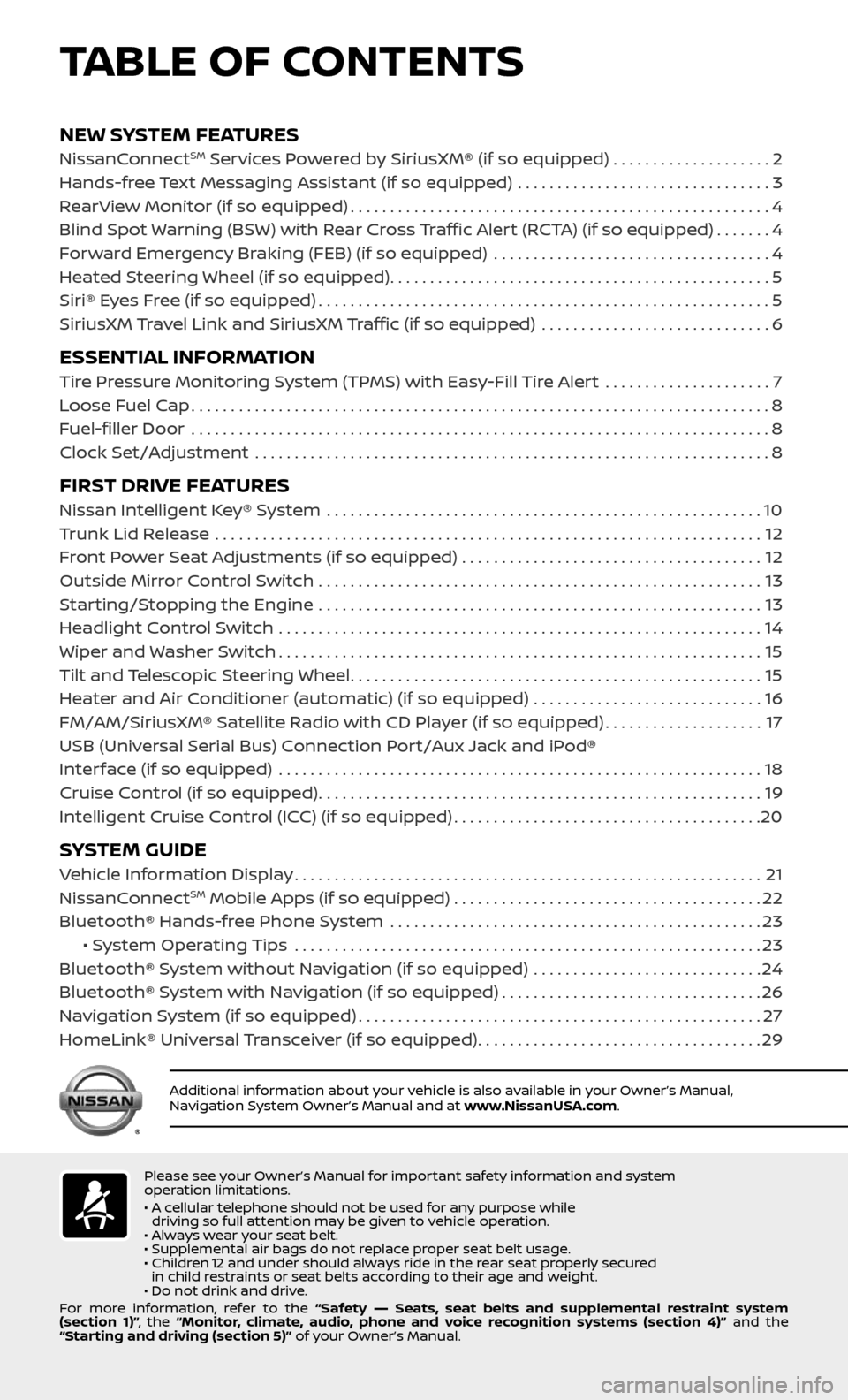
NEW SYSTEM FEATURESNissanConnectSM Services Powered by SiriusXM® (if so equipped) . . . . . . . . . . . . . . . . . . . .2
Hands-free Text Messaging Assistant (if so equipped) ................................3
RearView Monitor (if so equipped).....................................................4
Blind Spot Warning (BSW) with Rear Cross Traffic Alert (RCTA) (if so equipped).......4
Forward Emergency Braking (FEB) (if so equipped) ...................................4
Heated Steering Wheel (if so equipped)................................................5
Siri® Eyes Free (if so equipped).........................................................5
SiriusXM Travel Link and SiriusXM Traffic (if so equipped) .............................6
ESSENTIAL INFORMATIONTire Pressure Monitoring System (TPMS) with Easy-Fill Tire Alert .....................7
Loose Fuel Cap........................................................................\
.8
Fuel-filler Door .......................................................................\
..8
Clock Set/Adjustment .................................................................8
FIRST DRIVE FEATURESNissan Intelligent Key® System .......................................................10
Trunk Lid Release .....................................................................12
Front Power Seat Adjustments (if so equipped) ......................................12
Outside Mirror Control Switch ........................................................13
Starting/Stopping the Engine ........................................................13
Headlight Control Switch .............................................................14
Wiper and Washer Switch.............................................................15
Tilt and Telescopic Steering Wheel....................................................15
Heater and Air Conditioner (automatic) (if so equipped) .............................16
FM/AM/SiriusXM® Satellite Radio with CD Player (if so equipped)....................17
USB (Universal Serial Bus) Connection Port/Aux Jack and iPod®
Interface (if so equipped)
.............................................................18
Cruise Control (if so equipped)........................................................19
Intelligent Cruise Control (ICC) (if so equipped).......................................20
SYSTEM GUIDEVehicle Information Display...........................................................21
NissanConnectSM Mobile Apps (if so equipped).......................................22
Bluetooth® Hands-free Phone System ...............................................23 • System Operating Tips ...........................................................23
Bluetooth® System without Navigation (if so equipped) .............................24
Bluetooth® System with Navigation (if so equipped).................................26
Navigation System (if so equipped)...................................................27
HomeLink® Universal Transceiver (if so equipped)....................................29
TABLE OF CONTENTS
Please see your Owner’s Manual for important safety information and system
operation limitations.
• A cellular telephone should not be used for any purpose while driving so full attention may be given to vehicle operation.
• Always wear your seat belt.
• Supplemental air bags do not replace proper seat belt usage.
• Children 12 and under should always ride in the rear seat properly secured in child restraints or seat belts according to their age and weight.
• Do not drink and drive.
For more information, refer to the “Safety –– Seats, seat belts and supplemental restraint system
(section 1)” , the “Monitor, climate, audio, phone and voice recognition systems (section 4)” and the
“Starting and driving (section 5)” of your Owner’s Manual.
Additional information about your vehicle is also available in your Owner’s Manual,
Navigation System Owner’s Manual and at www.NissanUSA.com.
Page 5 of 36
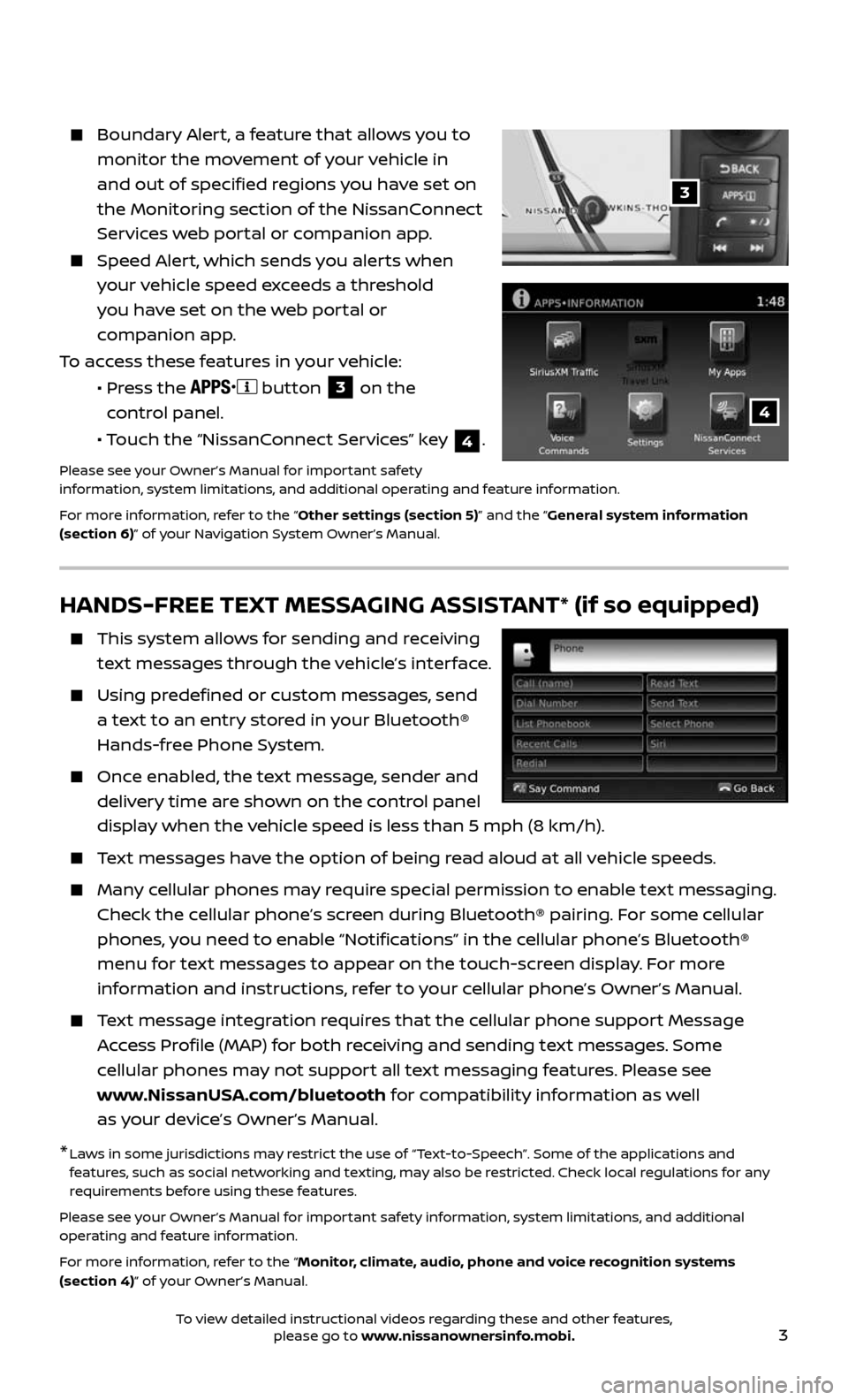
3
Boundary Alert, a feature that allows you to
monitor the movement of your vehicle in
and out of specified regions you have set on
the Monitoring section of the NissanConnect
Services web portal or companion app.
Speed Alert, which sends you alerts when
your vehicle speed exceeds a threshold
you have set on the web portal or
companion app.
To access these features in your vehicle:
• Press the button 3 on the
control panel.
• Touch the “NissanConnect Services” key 4.
Please see your Owner’s Manual for important safety
information, system limitations, and additional operating and feature information.
For more information, refer to the “Other settings (section 5)” and the “General system information
(section 6)” of your Navigation System Owner’s Manual.
3
4
HANDS-FREE TEXT MESSAGING ASSISTANT* (if so equipped)
This system al lows for sending and receiving
text messages through the vehicle’s interface.
Using predefined or custom messages, send
a text to an entry stored in your Bluetooth®
Hands-free Phone System.
Once enabled, the text message, sender and
delivery time are shown on the control panel
display when the vehicle speed is less than 5 mph (8 km/h).
Text messages have the option of being read aloud at all vehicle speeds.
Many cellular phones may require special permission to enable text messaging.
Check the cellular phone’s screen during Bluetooth® pairing. For some cellular
phones, you need to enable “Notifications” in the cellular phone’s Bluetooth®
menu for text messages to appear on the touch-screen display. For more
information and instructions, refer to your cellular phone’s Owner’s Manual.
Text message integration requires that the cellular phone support Message
Access Profile (MAP) for both receiving and sending text messages. Some
cellular phones may not support all text messaging features. Please see
www.NissanUSA.com/bluetooth for compatibility information as well
as your device’s Owner’s Manual.
* Laws in some jurisdictions may restrict the use of “Text-to-Speech”. Some of the applications and features, such as social networking and texting, may also be restricted. Check local regulations for any
requirements before using these features.
Please see your Owner’s Manual for important safety information, system limitations, and additional
operating and feature information.
For more information, refer to the “Monitor, climate, audio, phone and voice recognition systems
(section 4)” of your Owner’s Manual.
To view detailed instructional videos regarding these and other features, please go to www.nissanownersinfo.mobi.
Page 6 of 36
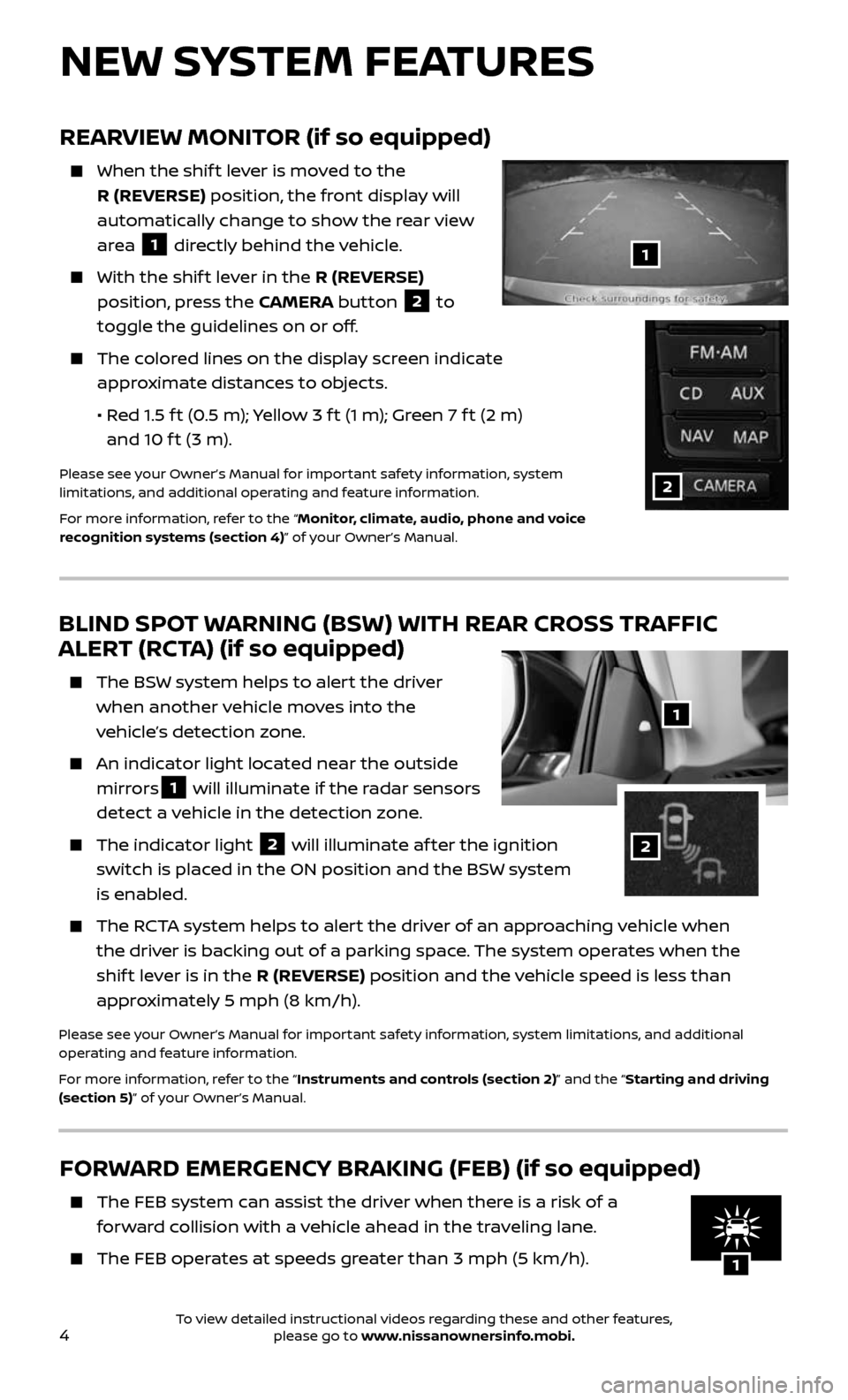
4
FORWARD EMERGENCY BRAKING (FEB) (if so equipped)
The FEB system can assist the driver when there is a risk of a
forward collision with a vehicle ahead in the traveling lane.
The FEB operates at speeds greater than 3 mph (5 km/h).
NEW SYSTEM FEATURES
REARVIEW MONITOR (if so equipped)
When the shif t lever is moved to the
R (REVERSE) position, the front display will
automatically change to show the rear view
area
1 directly behind the vehicle.
With the shif t lever in the R (REVERSE)
position, press the CAMERA button
2 to
toggle the guidelines on or off.
The colored lines on the display screen indicate
approximate distances to objects.
• Red 1.5 f t (0.5 m); Yellow 3 f t (1 m); Green 7 f t (2 m)
and 10 f t (3 m).
Please see your Owner’s Manual for important safety information, system
limitations, and additional operating and feature information.
For more information, refer to the “Monitor, climate, audio, phone and voice
recognition systems (section 4)” of your Owner’s Manual.
1
2
BLIND SPOT WARNING (BSW) WITH REAR CROSS TRAFFIC
ALERT (RCTA) (if so equipped)
The BSW system helps to alert the driver
when another vehicle moves into the
vehicle’s detection zone.
An indicator light located near the outside
mirrors1 will illuminate if the radar sensors
detect a vehicle in the detection zone.
The indic ator light 2 will illuminate af ter the ignition
switch is placed in the ON position and the BSW system
is enabled.
The RCTA system helps to alert the driver of an approaching vehicle when
the driver is backing out of a parking space. The system operates when the
shif t lever is in the R (REVERSE) position and the vehicle speed is less than
approximately 5 mph (8 km/h).
Please see your Owner’s Manual for important safety information, system limitations, and additional
operating and feature information.
For more information, refer to the “Instruments and controls (section 2)” and the “Starting and driving
(section 5)” of your Owner’s Manual.
1
2
2 11
To view detailed instructional videos regarding these and other features, please go to www.nissanownersinfo.mobi.
Page 7 of 36
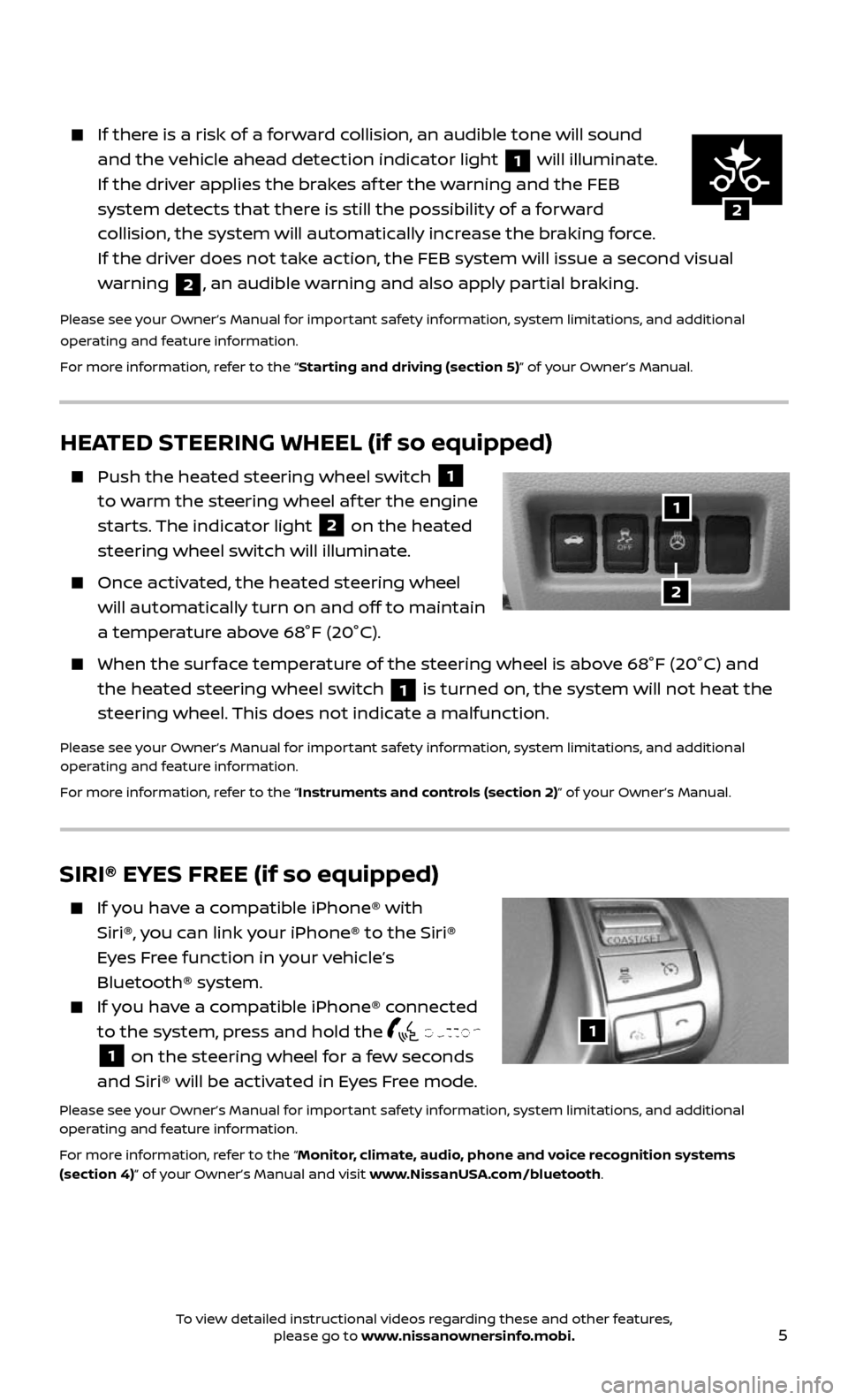
5
HEATED STEERING WHEEL (if so equipped)
Push the heated steering wheel switch 1
to warm the steering wheel af ter the engine
starts. The indicator light
2 on the heated
steering wheel switch will illuminate.
Once activated, the heated steering wheel
will automatically turn on and off to maintain
a temperature above 68°F (20°C).
When the sur face temperature of the steering wheel is above 68°F (20°C) and
the heated steering wheel switch 1 is turned on, the system will not heat the
steering wheel. This does not indicate a malfunction.
Please see your Owner’s Manual for important safety information, system limitations, and additional
operating and feature information.
For more information, refer to the “Instruments and controls (section 2)” of your Owner’s Manual.
1
2
2
1
2
If there is a risk of a forward collision, an audible tone will sound
and the vehicle ahead detection indicator light 1 will illuminate.
If the driver applies the brakes af ter the warning and the FEB
system detects that there is still the possibility of a forward
collision, the system will automatically increase the braking force.
If the driver does not take action, the FEB system will issue a second visual
warning
2, an audible warning and also apply partial braking.
Please see your Owner’s Manual for important safety information, system limitations, and additional
operating and feature information.
For more information, refer to the “Starting and driving (section 5)” of your Owner’s Manual.
SIRI® EYES FREE (if so equipped)
If you have a compatible iPhone® with
Siri®, you can link your iPhone® to the Siri®
Eyes Free function in your vehicle’s
Bluetooth® system.
If you have a compatible iPhone® connected
to the system, press and hold the button
1 on the steering wheel for a few seconds
and Siri® will be activated in Eyes Free mode.
Please see your Owner’s Manual for important safety information, system limitations, and additional
operating and feature information.
For more information, refer to the “Monitor, climate, audio, phone and voice recognition systems
(section 4)” of your Owner’s Manual and visit www.NissanUSA.com/bluetooth.
1
To view detailed instructional videos regarding these and other features, please go to www.nissanownersinfo.mobi.
Page 11 of 36
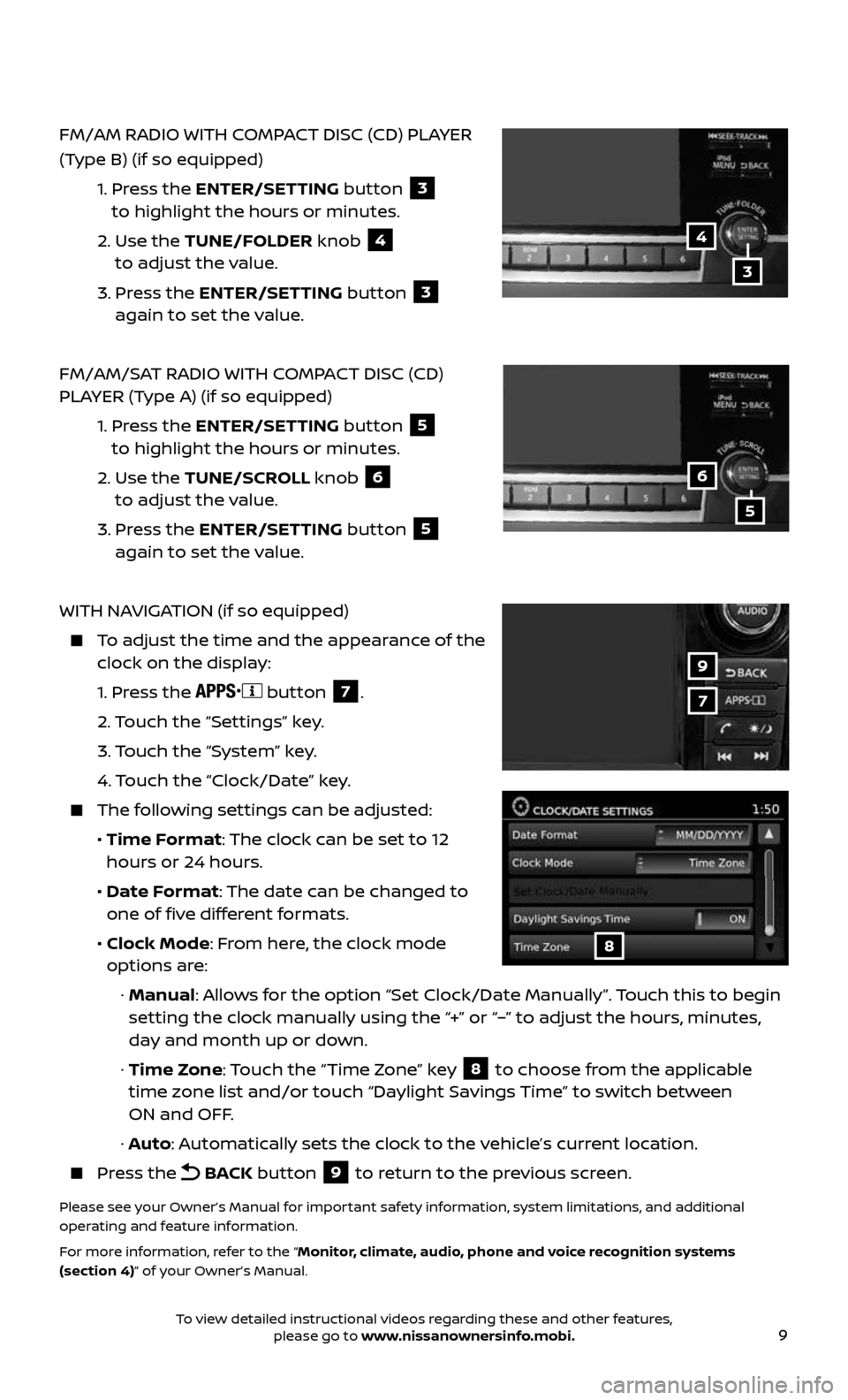
9
FM/AM RADIO WITH COMPACT DISC (CD) PLAYER
(Type B) (if so equipped)
1. Press the ENTER/SETTING button 3
to highlight the hours or minutes.
2. Use the TUNE/FOLDER knob 4
to adjust the value.
3. Press the ENTER/SETTING button 3
again to set the value.
FM/AM/SAT RADIO WITH COMPACT DISC (CD)
PLAYER (Type A) (if so equipped)
1. Press the ENTER/SETTING button 5
to highlight the hours or minutes.
2. Use the TUNE/SCROLL knob 6
to adjust the value.
3. Press the ENTER/SETTING button 5
again to set the value.
WITH NAVIGATION (if so equipped)
To adjust the time and the appearance of the clock on the display:
1. Press the button 7.
2. Touch the “Settings” key.
3. Touch the “System” key.
4. Touch the “Clock/Date” key.
The following settings can be adjusted:
• Time Format: The clock can be set to 12
hours or 24 hours.
• Date Format: The date can be changed to
one of five different formats.
• Clock Mode: From here, the clock mode
options are:
· Manual: Allows for the option “Set Clock/Date Manually”. Touch this to begin
setting the clock manually using the “+” or “–” to adjust the hours, minutes,
day and month up or down.
· Time Zone: Touch the “Time Zone” key 8 to choose from the applicable
time zone list and/or touch “Daylight Savings Time” to switch between
ON and OFF.
· Auto: Automatically sets the clock to the vehicle’s current location.
Press the BACK button 9 to return to the previous screen.
Please see your Owner’s Manual for important safety information, system limitations, and additional
operating and feature information.
For more information, refer to the “Monitor, climate, audio, phone and voice recognition systems
(section 4)” of your Owner’s Manual.
7
9
8
4
6
3
5
To view detailed instructional videos regarding these and other features, please go to www.nissanownersinfo.mobi.
Page 19 of 36
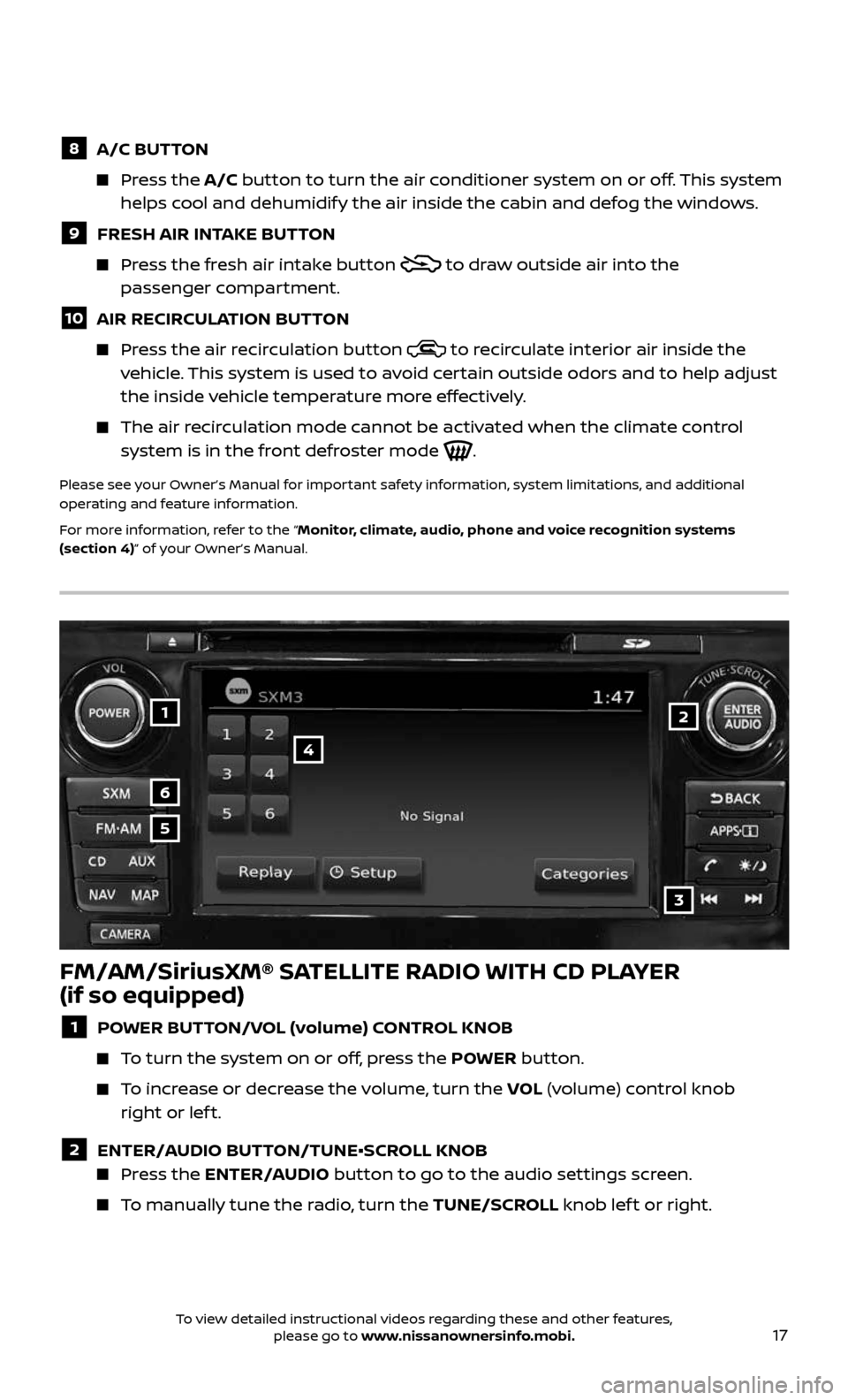
17
1
6
4
5
3
2
FM/AM/SiriusXM® SATELLITE RADIO WITH CD PLAYER
(if so equipped)
1 POWER BUTTON/VOL (volume) CONTROL KNOB
To turn the system on or off, press the POWER button.
To increase or decrease the volume, turn the VOL (volume) control knob
right or lef t.
2 ENTER/AUDIO BUTTON/TUNE•SCROLL KNOB Press the ENTER/AUDIO button to go to the audio settings screen.
To manually tune the radio, turn the TUNE/SCROLL knob lef t or right.
8 A/C BUTTON
Press the A/C button to turn the air conditioner system on or off. This system
helps cool and dehumidify the air inside the cabin and defog the windows.
9 FRESH AIR INTAKE BUTTON
Press the fresh air intake button to draw outside air into the
passenger compartment.
10 AIR RECIRCULATION BUTTON
Press the air recirculation button to recirculate interior air inside the vehicle. This system is used to avoid certain outside odors and to help adjust
the inside vehicle temperature more effectively.
The air recirculation mode cannot be activated when the climate control system is in the front defroster mode .
Please see your Owner’s Manual for important safety information, system limitations, and additional
operating and feature information.
For more information, refer to the “Monitor, climate, audio, phone and voice recognition systems
(section 4)” of your Owner’s Manual.
To view detailed instructional videos regarding these and other features, please go to www.nissanownersinfo.mobi.
Page 20 of 36
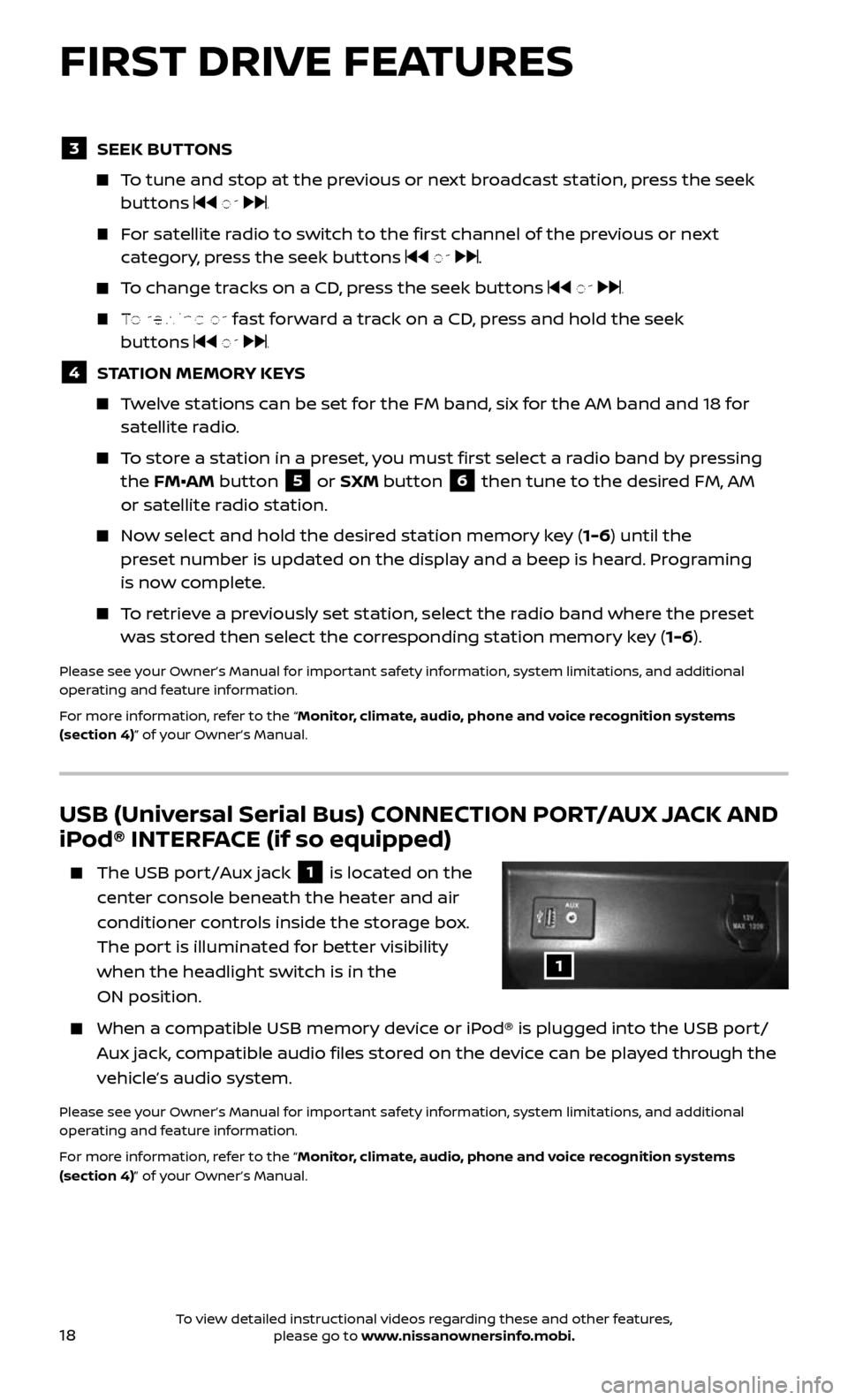
18
USB (Universal Serial Bus) CONNECTION PORT/AUX JACK AND
iPod® INTERFACE (if so equipped)
The USB port/Aux jack 1 is located on the
center console beneath the heater and air
conditioner controls inside the storage box.
The port is illuminated for better visibility
when the headlight switch is in the
ON position.
When a c ompatible USB memory device or iPod® is plugged into the USB port/
Aux jack, compatible audio files stored on the device can be played through the
vehicle’s audio system.
Please see your Owner’s Manual for important safety information, system limitations, and additional
operating and feature information.
For more information, refer to the “Monitor, climate, audio, phone and voice recognition systems
(section 4)” of your Owner’s Manual.
3 SEEK BUTTONS
To tune and stop at the previous or next broadcast station, press the seek buttons or .
For satellite radio to switch to the first channel of the previous or next
category, press the seek buttons or .
To change tracks on a CD, press the seek buttons or .
To rewind or fast forward a track on a CD, press and hold the seek
buttons or .
4 STATION MEMORY KEYS
Twelve stations can be set for the FM band, six for the AM band and 18 for satellite radio.
To store a station in a preset, you must first select a radio band by pressing
the FM•AM button 5 or SXM button 6 then tune to the desired FM, AM
or satellite radio station.
Now select and hold the desired station memory key (1-6) until the
preset number is updated on the display and a beep is heard. Programing
is now complete.
To retrieve a previously set station, select the radio band where the preset
was stored then select the corresponding station memory key (1-6).
Please see your Owner’s Manual for important safety information, system limitations, and additional
operating and feature information.
For more information, refer to the “Monitor, climate, audio, phone and voice recognition systems
(section 4)” of your Owner’s Manual.
1
FIRST DRIVE FEATURES
To view detailed instructional videos regarding these and other features, please go to www.nissanownersinfo.mobi.
Page 23 of 36
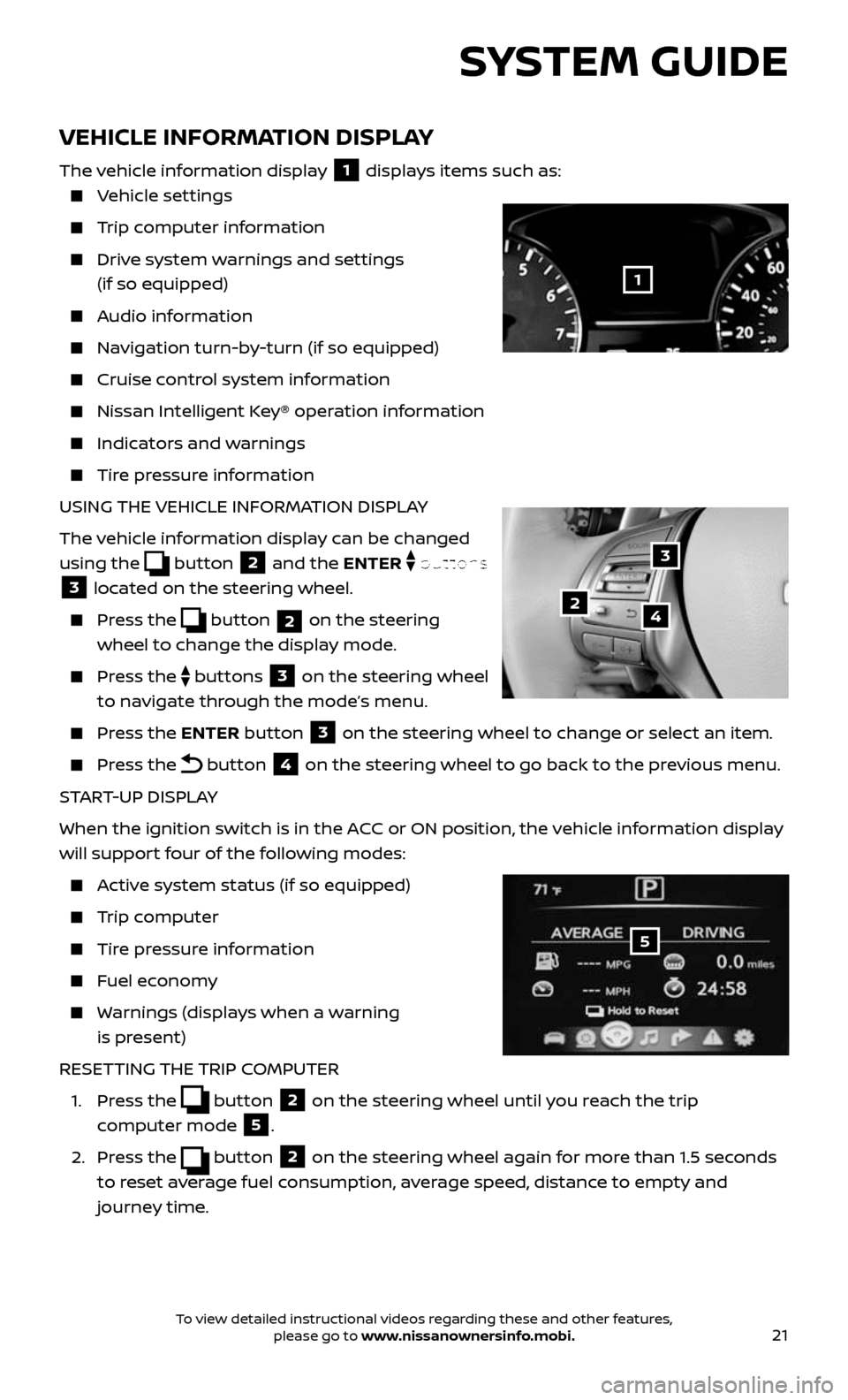
21
VEHICLE INFORMATION DISPLAY
The vehicle information display 1 displays items such as:
Vehicle settings
Trip computer information
Drive system warnings and settings
(if so equipped)
Audio information
Navigation turn-by-turn (if so equipped)
Cruise control system information
Nissan Intel ligent Key® operation information
Indicators and warnings
Tire pressure information
USING THE VEHICLE INFORMATION DISPLAY
The vehicle information display can be changed
using the
button 2 and the ENTER buttons
3 located on the steering wheel.
Press the button 2 on the steering
wheel to change the display mode.
Press the buttons 3 on the steering wheel
to navigate through the mode’s menu.
Press the ENTER button 3 on the steering wheel to change or select an item.
Press the button 4 on the steering wheel to go back to the previous menu.
START-UP DISPLAY
When the ignition switch is in the ACC or ON position, the vehicle information display
will support four of the following modes:
Active system status (if so equipped)
Trip computer
Tire pressure information
Fuel economy
Warnings (displays when a warning
is present)
RESETTING THE TRIP COMPUTER
1. Press the button 2 on the steering wheel until you reach the trip
computer mode
5.
2. Press the button 2 on the steering wheel again for more than 1.5 seconds
to reset average fuel consumption, average speed, distance to empty and
journey time.
3
42
5
SYSTEM GUIDE
1
To view detailed instructional videos regarding these and other features, please go to www.nissanownersinfo.mobi.
Page 25 of 36
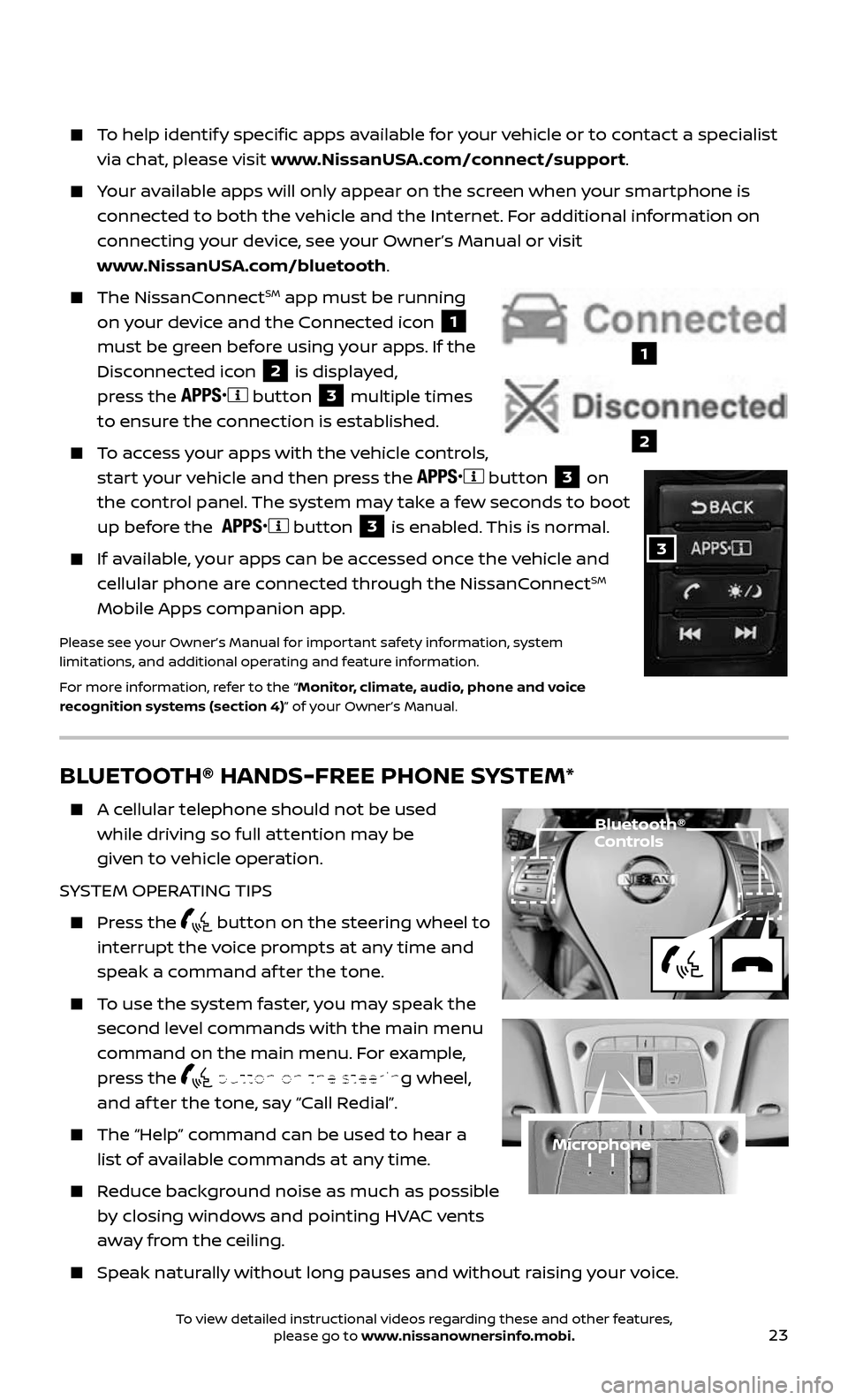
23
BLUETOOTH® HANDS-FREE PHONE SYSTEM*
A cellular telephone should not be used
while driving so full attention may be
given to vehicle operation.
SYSTEM OPERATING TIPS
Press the button on the steering wheel to
interrupt the voice prompts at any time and
speak a command af ter the tone.
To use the system faster, you may speak the
second level commands with the main menu
command on the main menu. For example,
press the
button on the steering wheel,
and af ter the tone, say “Call Redial”.
The “Help” c ommand can be used to hear a
list of available commands at any time.
Reduce background noise as much as possible
by closing windows and pointing HVAC vents
away from the ceiling.
Speak naturally without long pauses and without raising your voice.
Microphone
Bluetooth® Controls
To help identify specific apps available for your vehicle or to contact a specialist
via chat, please visit www.NissanUSA.com/connect/support.
Your available apps will only appear on the screen when your smartphone is
connected to both the vehicle and the Internet. For additional information on
connecting your device, see your Owner’s Manual or visit
www.NissanUSA.com/bluetooth.
The NissanConnectSM app must be running
on your device and the Connected icon
1
must be green before using your apps. If the
Disconnected icon
2 is displayed,
press the
button 3 multiple times
to ensure the connection is established.
To access your apps with the vehicle controls,
start your vehicle and then press the button 3 on
the control panel. The system may take a few seconds to boot
up before the
button 3 is enabled. This is normal.
If available, your apps can be accessed once the vehicle and
cellular phone are connected through the NissanConnectSM
Mobile Apps companion app.
Please see your Owner’s Manual for important safety information, system
limitations, and additional operating and feature information.
For more information, refer to the “Monitor, climate, audio, phone and voice
recognition systems (section 4)” of your Owner’s Manual.
1
2
3
To view detailed instructional videos regarding these and other features, please go to www.nissanownersinfo.mobi.