display NISSAN ALTIMA COUPE 2010 D32 / 4.G Quick Reference Guide
[x] Cancel search | Manufacturer: NISSAN, Model Year: 2010, Model line: ALTIMA COUPE, Model: NISSAN ALTIMA COUPE 2010 D32 / 4.GPages: 40, PDF Size: 2.67 MB
Page 26 of 40
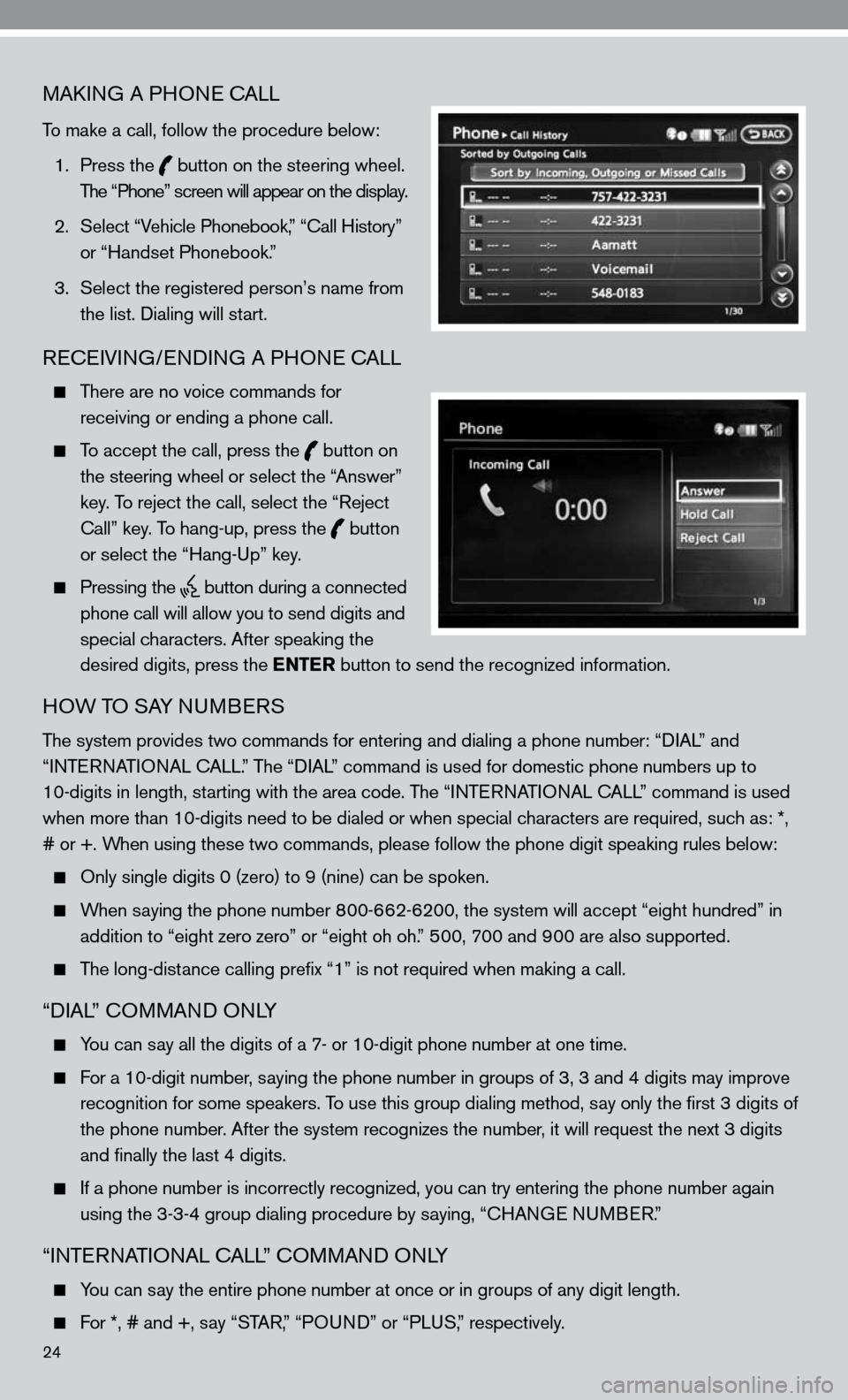
24
MAkinG A PHO ne cALL
To make a call, follow the procedure below:
1. Press the
button on the steering wheel.
The “Phone” screen will appear on the display.
2. Select “Vehicle Phonebook,” “ call History”
or “Handset Phonebook.”
3. Select the registered person’s name from
the list. dialing will start.
ReceiVin G/endin G A PHO ne cALL
There are no voice commands for
receiving or ending a phone call.
To accept the call, press the
button on
the steering wheel or select the “Answer”
key. To reject the call, select the “Reject
call” key. To hang-up, press the
button
or select the “Hang-up” key.
Pressing the
button during a connected
phone call will allow you to send digits and
special characters. After speaking the
desired digits, press the ENTER button to send the recognized information.
HOW TO SAY nu MBeRS
The system provides two commands for entering and dialing a phone number: “ diAL” and
“inTe RnATi OnAL c ALL.” The “diAL” command is used for domestic phone numbers up to
10-digits in length, starting with the area code. The “inTe RnATi OnAL c ALL” command is used
when more than 10-digits need to be dialed or when special characters are required, such as: *,
# or +. When using these two commands, please follow the phone digit speaking rul\
es below:
Only single digits 0 (zero) to 9 (nine) can be spoken.
When saying the phone number 800-662-6200, the system will accept “eight hundred” in
addition to “eight zero zero” or “eight oh oh.” 500, 700 and 900 are also supported.
The long-distance calling prefix “1” is not required when making a call.
“diAL” c OMMAnd O nLY
You can say all the digits of a 7- or 10-digit phone number at one time.
f or a 10-digit number, saying the phone number in groups of 3, 3 and 4 digits may improve
recognition for some speakers. To use this group dialing method, say only the first 3 digits of
the phone number. After the system recognizes the number, it will request the next 3 digits
and finally the last 4 digits.
i f a phone number is incorrectly recognized, you can try entering the phone number again
using the 3-3-4 group dialing procedure by saying, “c HAnGe nu MBeR.”
“inTe RnATi OnAL c ALL” c OMMAnd O nLY
You can say the entire phone number at once or in groups of any digit length.
f or *, # and +, say “STAR, ” “POund” or “PLuS,” respectively.
Page 27 of 40
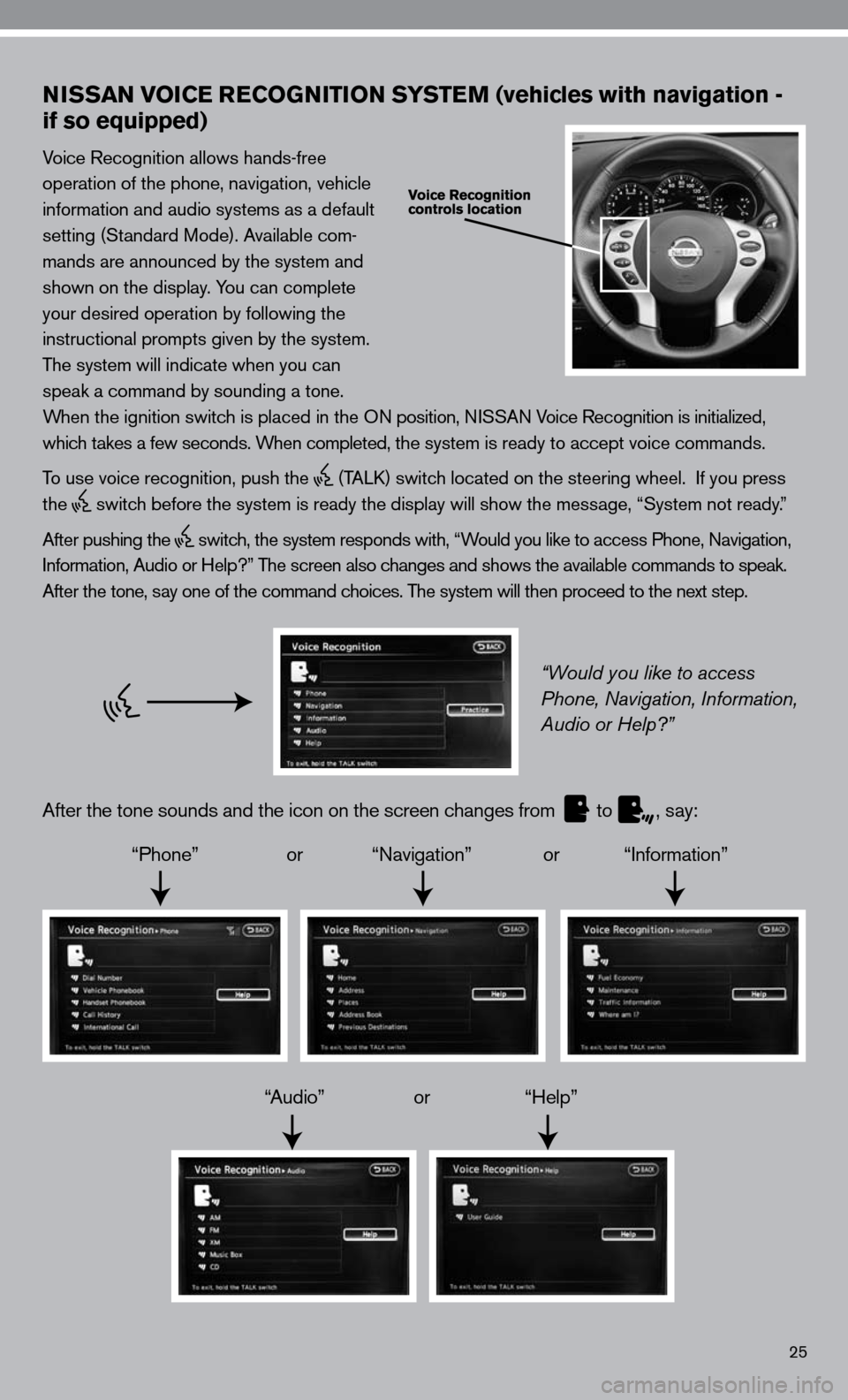
25
NISSAN VOICE RECOGNITION SYSTEM (vehicles with navigation -
if so equipped)
Voice Recognition allows hands-free
operation of the phone, navigation, vehicle
information and audio systems as a default
setting (Standard Mode). Available com-
mands are announced by the system and
shown on the display. You can complete
your desired operation by following the
instructional prompts given by the system.
The system will indicate when you can
speak a command by sounding a tone.
When the ignition switch is placed in the O n position, niSSA n Voice Recognition is initialized,
which takes a few seconds. When completed, the system is ready to accept voice commands.
To use voice recognition, push the
(TALk) switch located on the steering wheel. if you press
the
switch before the system is ready the display will show the message, “System not ready.”
After pushing the
switch, the system responds with, “Would you like to access Phone, navigation,
i nformation, Audio or Help?” The screen also changes and shows the available commands to speak.
After the tone, say one of the command choices. The system will then proceed to the next step.
“Would you like to access
Phone, Navigation, Information,
Audio or Help?”
After the tone sounds and the icon on the screen changes from
to
, say:
“Phone” or “navigation” or “information”
“Audio” or “Help”
Page 28 of 40
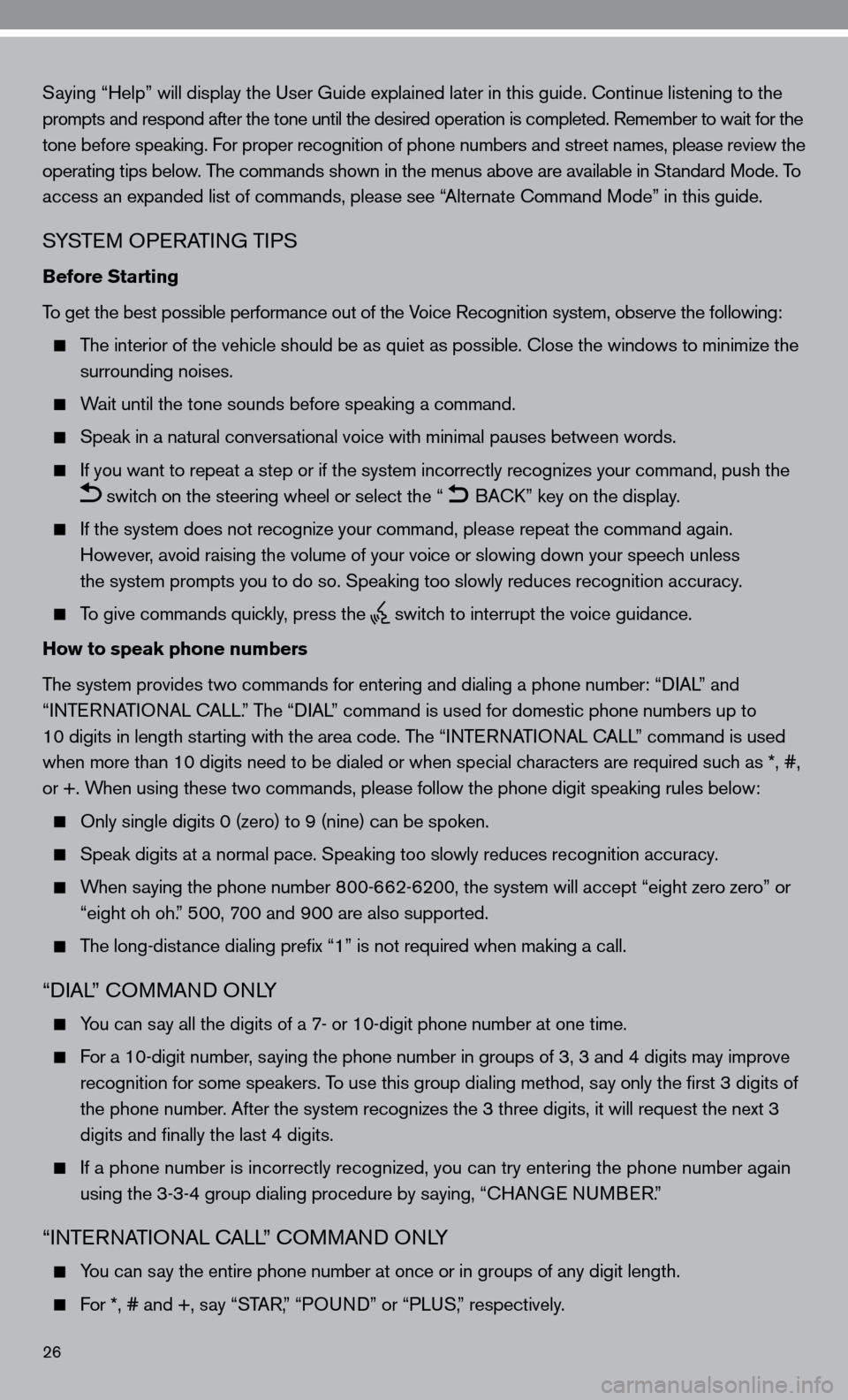
26
Saying “Help” will display the user Guide explained later in this guide. continue listening to the
prompts and respond after the tone until the desired operation is completed. Remember to wait for the
tone before speaking. for proper recognition of phone numbers and street names, please review the
operating tips below. The commands shown in the menus above are available in Standard Mode. To
access an expanded list of commands, please see “Alternate command Mode” in this guide.
SYSTe M OPeRATin G TiPS
Before Starting
To get the best possible performance out of the Voice Recognition system, observe the following:
The interior of the vehicle should be as quiet as possible. close the windows to minimize the
surrounding noises.
Wait until the tone sounds before speaking a command.
Speak in a natural conversational voice with minimal pauses between words.
if you want to repeat a step or if the system incorrectly recognizes your command, push the
switch on the steering wheel or select the “ BA
ck” key on the display.
if the system does not recognize your command, please repeat the command \
again.
However, avoid raising the volume of your voice or slowing down your speech unless
the system prompts you to do so. Speaking too slowly reduces recognition\
accuracy.
To give commands quickly, press the
switch to interrupt the voice guidance.
How to speak phone numbers
The system provides two commands for entering and dialing a phone number: “ diAL” and
“inTe RnATi OnAL c ALL.” The “diAL” command is used for domestic phone numbers up to
10 digits in length starting with the area code. The “ inTe R nAT iO nAL cALL” command is used
when more than 10 digits need to be dialed or when special characters are required such as *, #,
or +. When using these two commands, please follow the phone digit speaking rul\
es below:
Only single digits 0 (zero) to 9 (nine) can be spoken.
Speak digits at a normal pace. Speaking too slowly reduces recognition a\
ccuracy.
When saying the phone number 800-662-6200, the system will accept “eight zero zero” or
“eight oh oh.” 500, 700 and 900 are also supported.
The long-distance dialing prefix “1” is not required when making a call.
“diAL” c OMMAnd O nLY
You can say all the digits of a 7- or 10-digit phone number at one time.
for a 10-digit number, saying the phone number in groups of 3, 3 and 4 digits may improve
recognition for some speakers. To use this group dialing method, say only the first 3 digits of
the phone number. After the system recognizes the 3 three digits, it will request the next 3
digits and finally the last 4 digits.
if a phone number is incorrectly recognized, you can try entering the pho\
ne number again
using the 3-3-4 group dialing procedure by saying, “c HAnGe nu MBeR.”
“inTe RnATi OnAL c ALL” c OMMAnd O nLY
You can say the entire phone number at once or in groups of any digit length.
for *, # and +, say “STAR,” “PO und” or “PLuS,” respectively.
Page 29 of 40
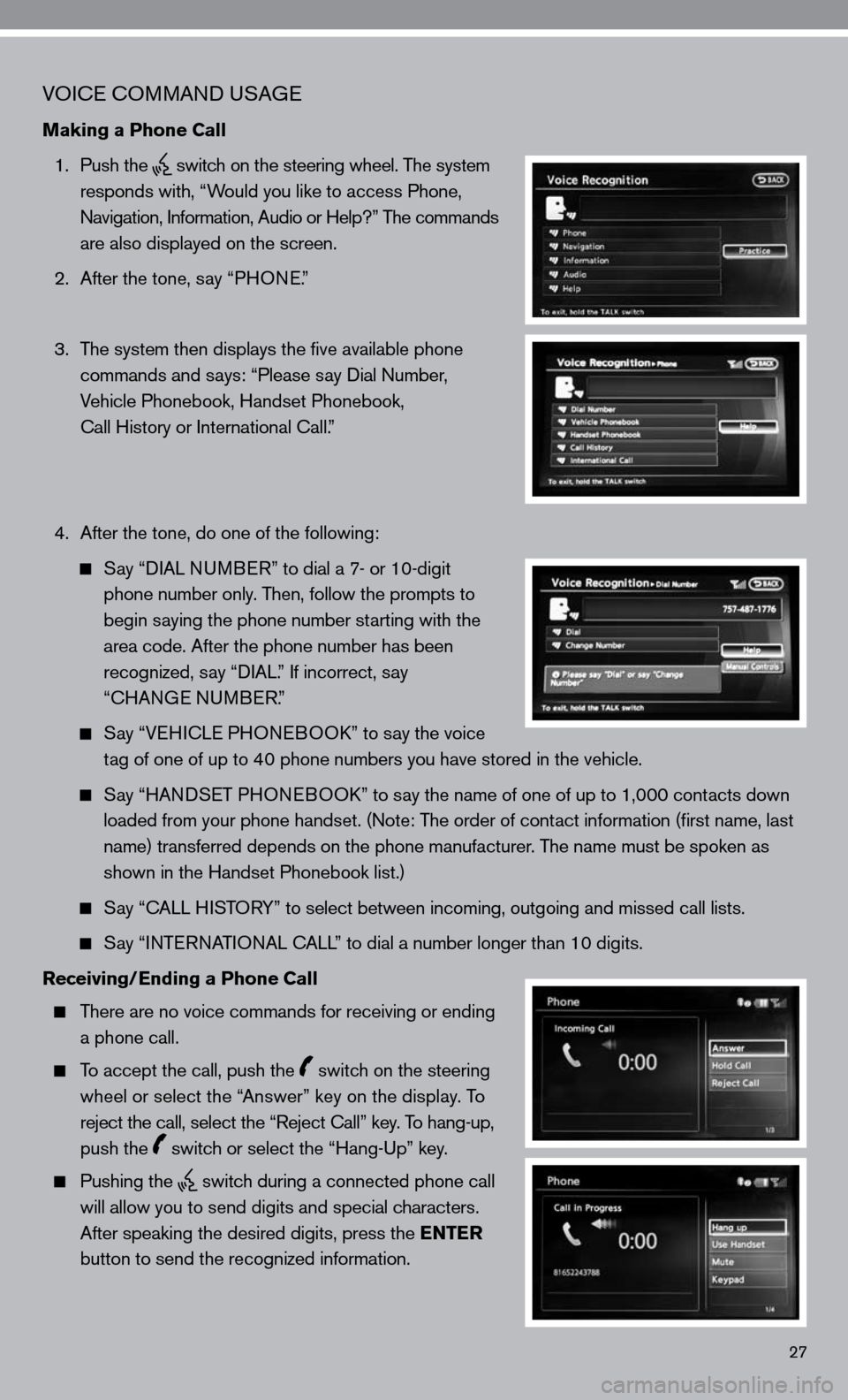
27
VOice c OMMAnd u SAGe
Making a Phone Call
1. Push the
switch on the steering wheel. The system
responds with, “Would you like to access Phone,
n avigation, information, Audio or Help?” The commands
are also displayed on the screen.
2. After the tone, say “PHO ne.”
3. The system then displays the five available phone
commands and says: “Please say dial number,
Vehicle Phonebook, Handset Phonebook,
call History or international call.”
4. After the tone, do one of the following:
Say “ diAL nu MB eR” to dial a 7- or 10-digit
phone number only. Then, follow the prompts to
begin saying the phone number starting with the
area code. After the phone number has been
recognized, say “ diAL.” if incorrect, say
“cHAn Ge nu MBeR.”
Say “V eH ic Le PHO neBOO k” to say the voice
tag of one of up to 40 phone numbers you have stored in the vehicle.
Say “HAnd SeT PHO neBOO k” to say the name of one of up to 1,000 contacts down
loaded from your phone handset. ( note: The order of contact information (first name, last
name) transferred depends on the phone manufacturer. The name must be spoken as
shown in the Handset Phonebook list.)
Say “c ALL HiSTORY” to select between incoming, outgoing and missed call lists.
Say “inTe RnATi OnAL c ALL” to dial a number longer than 10 digits.
Receiving/Ending a Phone Call
There are no voice commands for receiving or ending
a phone call.
To accept the call, push the switch on the steering
wheel or select the “Answer” key on the display. To
reject the call, select the “Reject call” key. To hang-up,
push the
switch or select the “Hang-up” key.
Pushing the
switch during a connected phone call
will allow you to send digits and special characters.
After speaking the desired digits, press the ENTER
button to send the recognized information.
Page 31 of 40
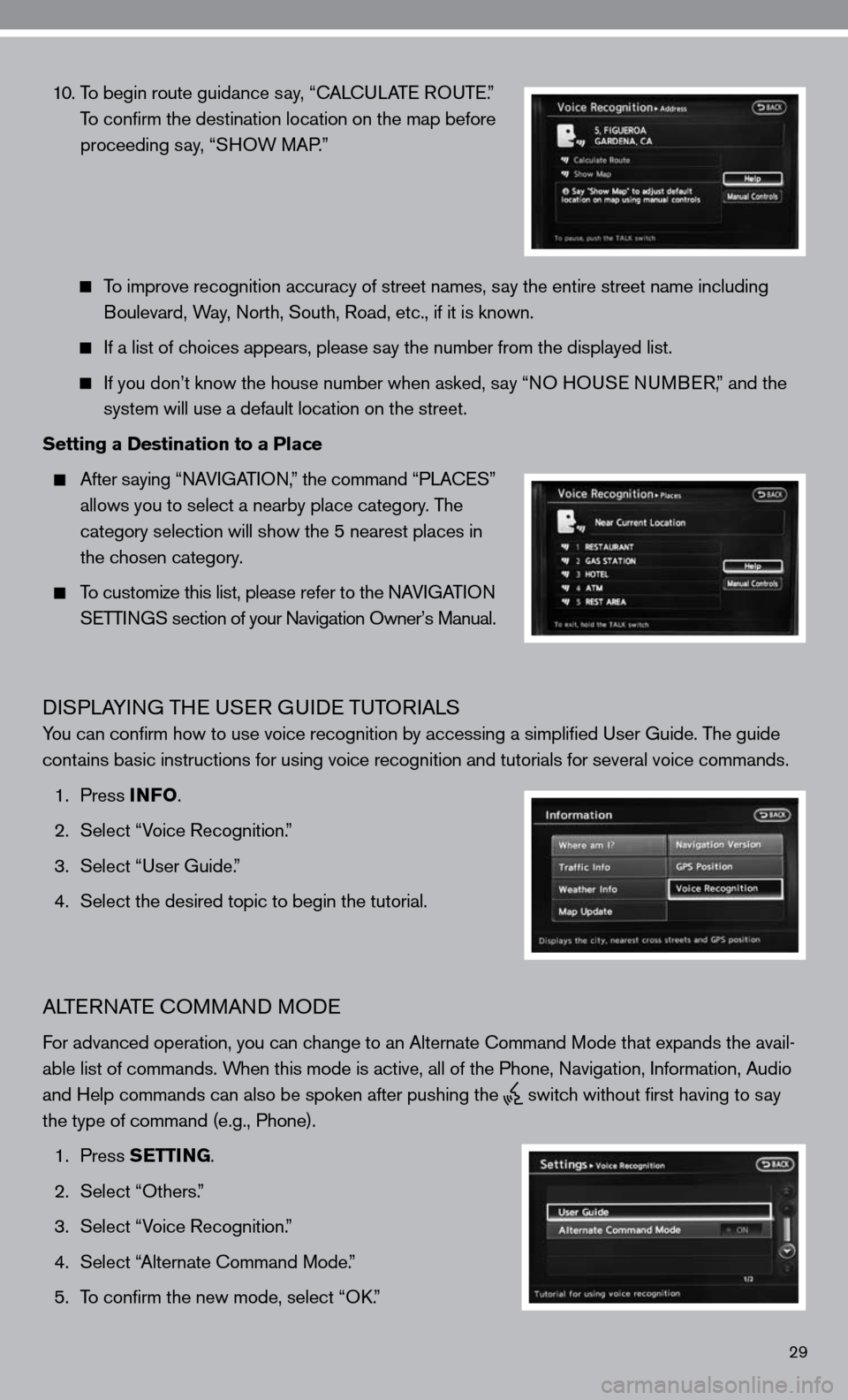
29
10. To begin route guidance say, “ cAL cu LAT e RO uTe .”
To confirm the destination location on the map before
proceeding say, “SHOW MAP.”
To improve recognition accuracy of street names, say the entire street name including
Boulevard, Way, north, South, Road, etc., if it is known.
if a list of choices appears, please say the number from the displayed list.
if you don’t know the house number when asked, say “nO H OuSe n uMB eR,” and the
system will use a default location on the street.
Setting a Destination to a Place
After saying “ nAV iGAT iO n,” the command “PLA ceS”
allows you to select a nearby place category. The
category selection will show the 5 nearest places in
the chosen category.
To customize this list, please refer to the nAV iGAT iO n
SeTTin GS section of your navigation Owner’s Manual.
diSPLAYin G THe uSeR G uide TuTOR iALS
You can confirm how to use voice recognition by accessing a simplifie\
d user Guide. The guide
contains basic instructions for using voice recognition and tutorials for se\
veral voice commands.
1. Press INFO .
2. Select “Voice Recognition.”
3. Select “user Guide.”
4. Select the desired topic to begin the tutorial.
ALTe RnATe c OMMAnd MO de
for advanced operation, you can change to an Alternate command Mode that expands the avail-
able list of commands. When this mode is active, all of the Phone, navigation, information, Audio
and Help commands can also be spoken after pushing the
switch without first having to say
the type of command (e.g., Phone).
1. Press SETTING.
2. Select “Others.”
3. Select “Voice Recognition.”
4. Select “Alternate command Mode.”
5. To confirm the new mode, select “O k.”
Page 32 of 40
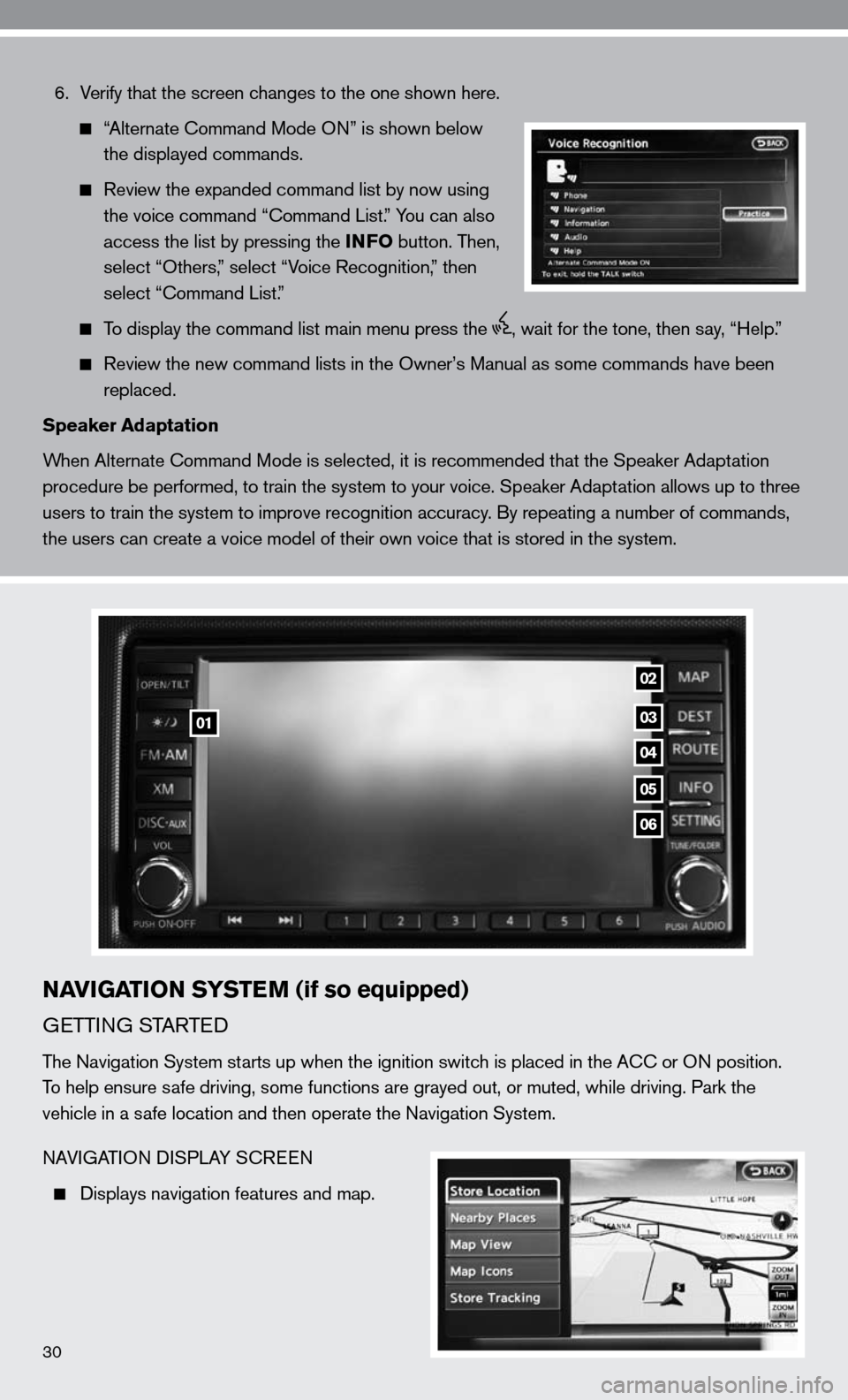
6. Verify that the screen changes to the one shown here.
“Alternate command Mode O n” is shown below
the displayed commands.
Review the expanded command list by now using
the voice command “ command List.” You can also
access the list by pressing the INFO button. Then,
select “Others,” select “Voice Recognition,” then
select “command List.”
To display the command list main menu press the , wait for the tone, then say, “Help.”
Review the new command lists in the Owner’s Manual as some commands h\
ave been
replaced.
Speaker Adaptation
When Alternate command Mode is selected, it is recommended that the Speaker Adaptation
procedure be performed, to train the system to your voice. Speaker Adaptation allows up to three
users to train the system to improve recognition accuracy. By repeating a number of commands,
the users can create a voice model of their own voice that is stored in \
the system.
NAVIGATION SYSTEM (if so equipped)
G eTTin G STARTed
The navigation System starts up when the ignition switch is placed in the A cc or On position.
To help ensure safe driving, some functions are grayed out, or muted, while driving. Par\
k the
vehicle in a safe location and then operate the navigation System.
nAVi GATi On di SPLAY S cReen
displays navigation features and map.
03
04
05
06
01
02
30
Page 33 of 40
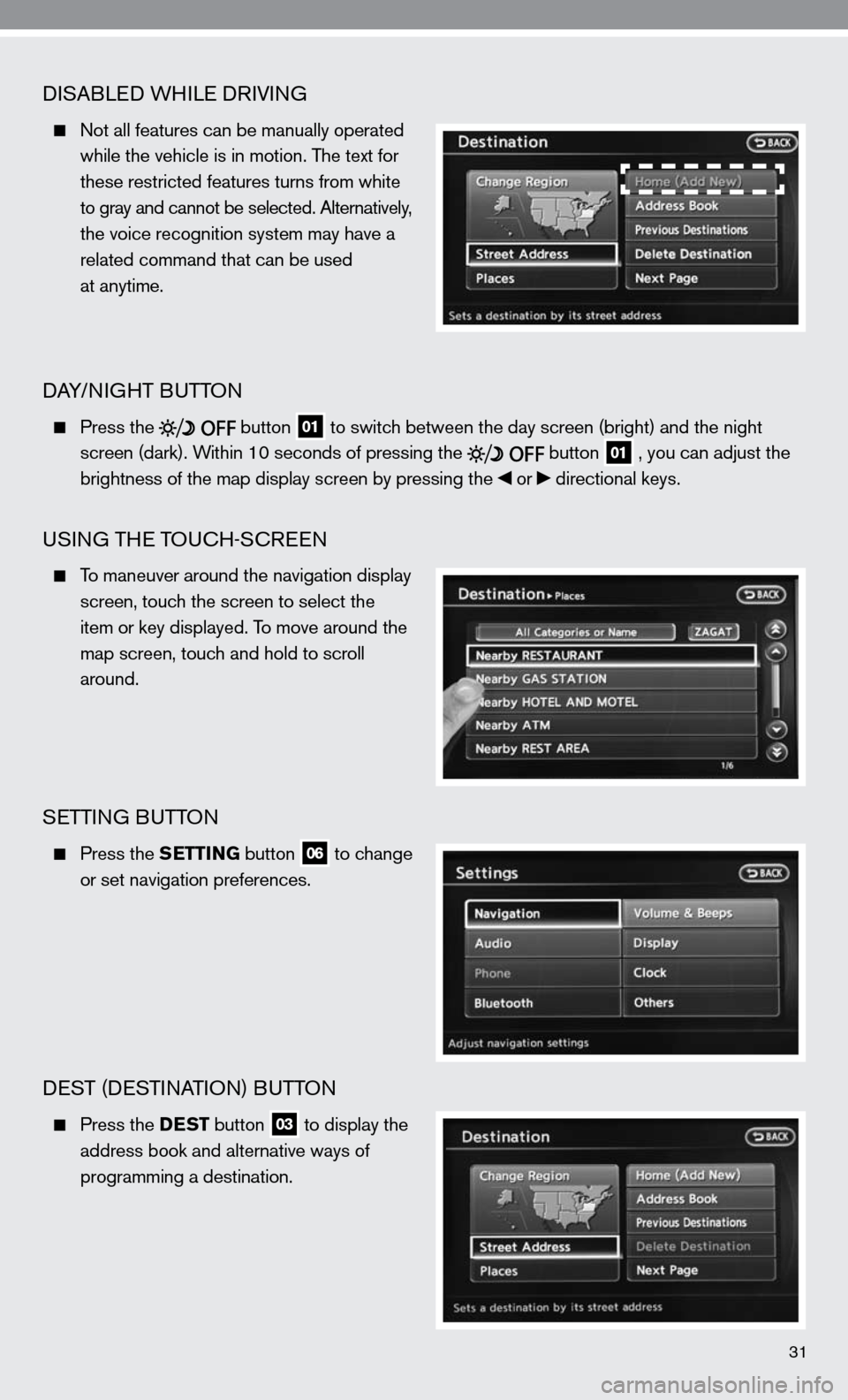
31
diSABLed WH iLe d RiVin G
not all features can be manually operated
while the vehicle is in motion. The text for
these restricted features turns from white
to gray and cannot be selected. Alternatively,
the voice recognition system may have a
related command that can be used
at anytime.
dAY/ niGHT B uTTOn
Press the
button 01 to switch between the day screen (bright) and the night
screen (dark). Within 10 seconds of pressing the
button 01 , you can adjust the
brightness of the map display screen by pressing the or directional keys.
uSinG TH e TOucH-ScR een
To maneuver around the navigation display
screen, touch the screen to select the
item or key displayed. To move around the
map screen, touch and hold to scroll
around.
SeTTin G BuTTO n
Press the SETTING button 06 to change
or set navigation preferences.
deST (de STinATi On) B uTTO n
Press the DEST button 03 to display the
address book and alternative ways of
programming a destination.
Page 34 of 40
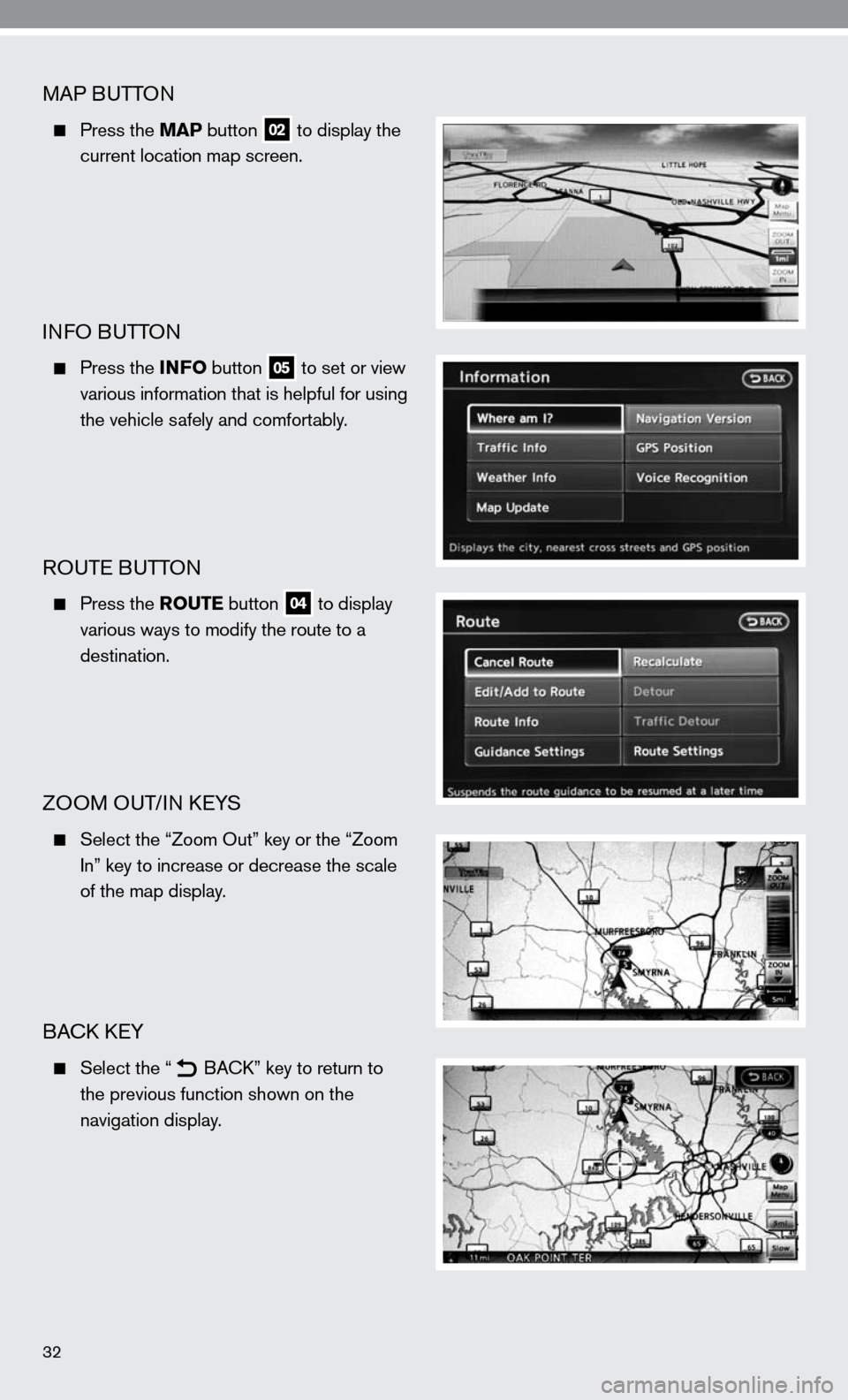
32
MAP BuTTOn
Press the MAP button 02 to display the
current location map screen.
infO B uTTOn
Press the INFO button 05 to set or view
various information that is helpful for using
the vehicle safely and comfortably.
ROuTe B uTTOn
Press the ROUTE button 04 to display
various ways to modify the route to a
destination.
ZOOM O uT/in keYS
Select the “Zoom Out” key or the “Zoom
i n” key to increase or decrease the scale
of the map display.
BAck keY
Select the “
B
Ack ” key to return to
the previous function shown on the
navigation display.
Page 35 of 40
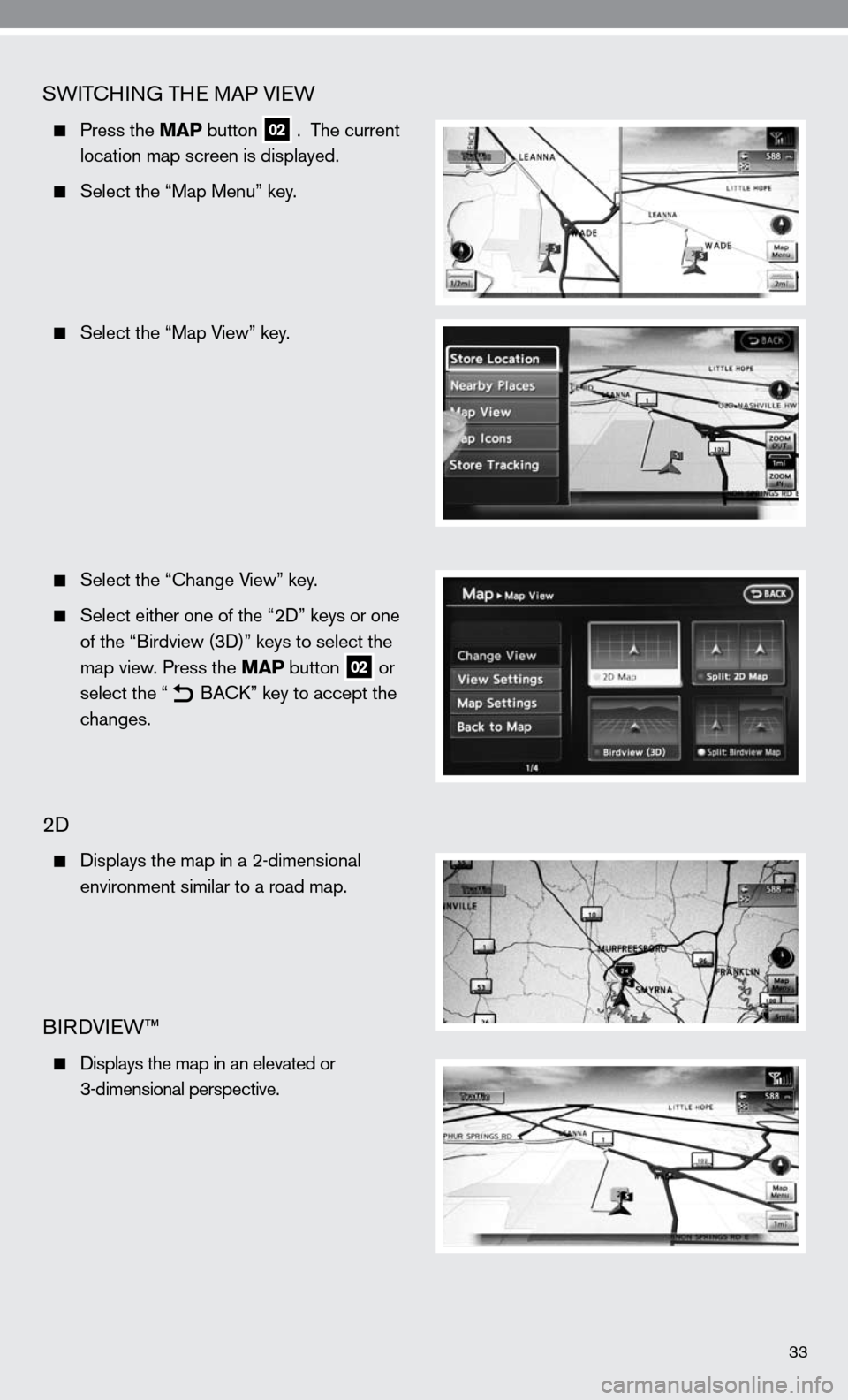
33
SWiTc Hin G TH e MAP VieW
Press the MAP button 02 . The current
location map screen is displayed.
Select the “Map Menu” key.
Select the “Map View” key.
Select the “ change View” key.
Select either one of the “2 d” keys or one
of the “Birdview (3 d)” keys to select the
map view. Press the MAP button
02 or
select the “
B
Ack ” key to accept the
changes.
2d
displays the map in a 2-dimensional
environment similar to a road map.
BiRd Vie W™
d isplays the map in an elevated or
3-dimensional perspective.
Page 36 of 40
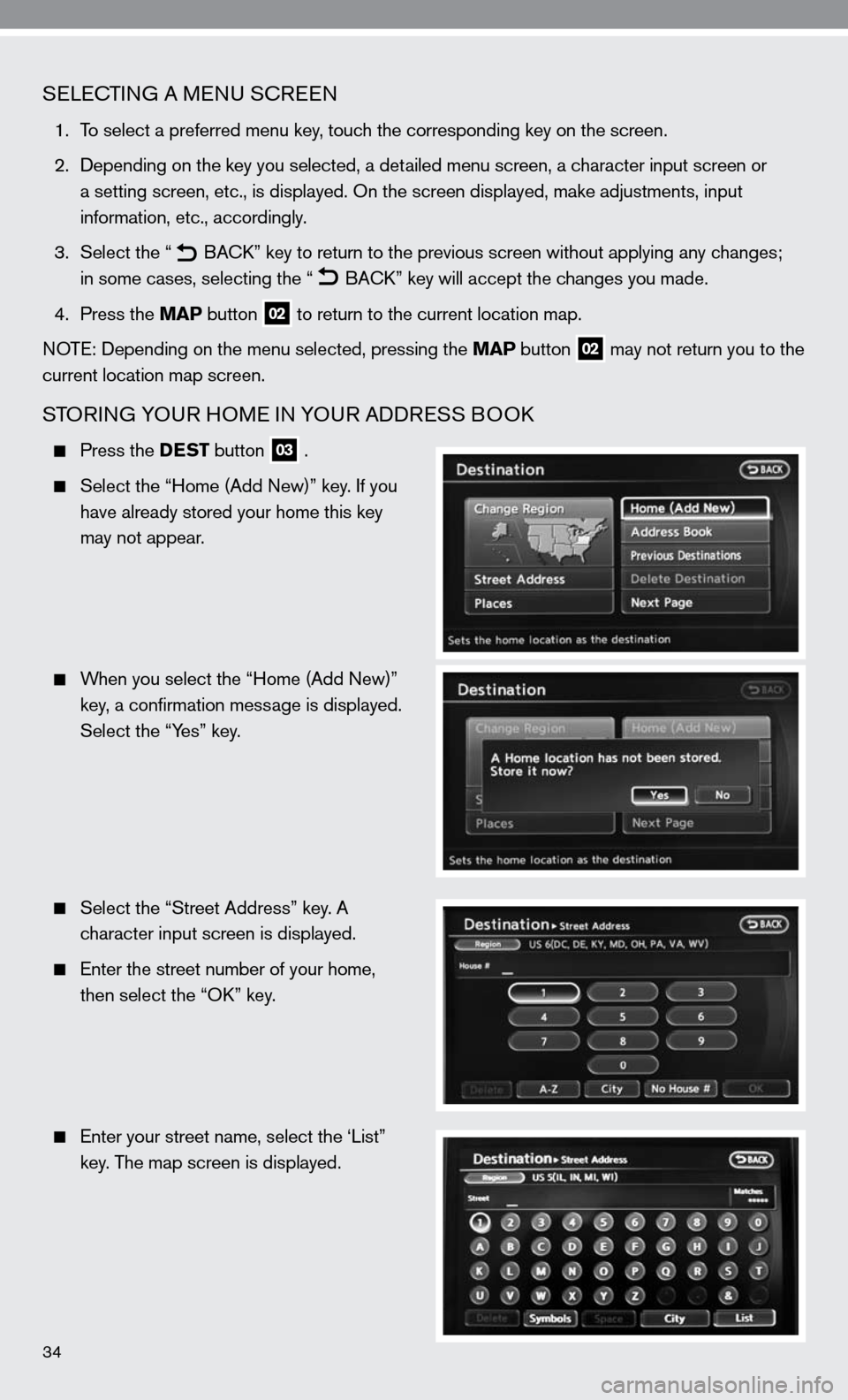
34
SeLec TinG A M enu S cReen
1. To select a preferred menu key, touch the corresponding key on the screen.
2. depending on the key you selected, a detailed menu screen, a character input screen or
a setting screen, etc., is displayed. On the screen displayed, make adju\
stments, input
information, etc., accordingly.
3. Select the “
B
Ack ” key to return to the previous screen without applying any changes;
in some cases, selecting the “
B
Ack ” key will accept the changes you made.
4. Press the MAP button
02 to return to the current location map.
n OTe: depending on the menu selected, pressing the MAP button
02 may not return you to the
current location map screen.
STOR inG YO uR HOM e in YO uR Add ReSS BOO k
Press the DEST button 03 .
Select the “Home (Add new)” key. if you
have already stored your home this key
may not appear.
When you select the “Home (Add new)”
key, a confirmation message is displayed.
Select the “Yes” key.
Select the “Street Address” key. A
character input screen is displayed.
e nter the street number of your home,
then select the “O k” key.
e nter your street name, select the ‘List”
key. The map screen is displayed.