navigation NISSAN ALTIMA HYBRID 2007 L32A / 4.G Quick Reference Guide
[x] Cancel search | Manufacturer: NISSAN, Model Year: 2007, Model line: ALTIMA HYBRID, Model: NISSAN ALTIMA HYBRID 2007 L32A / 4.GPages: 28, PDF Size: 5.15 MB
Page 20 of 28
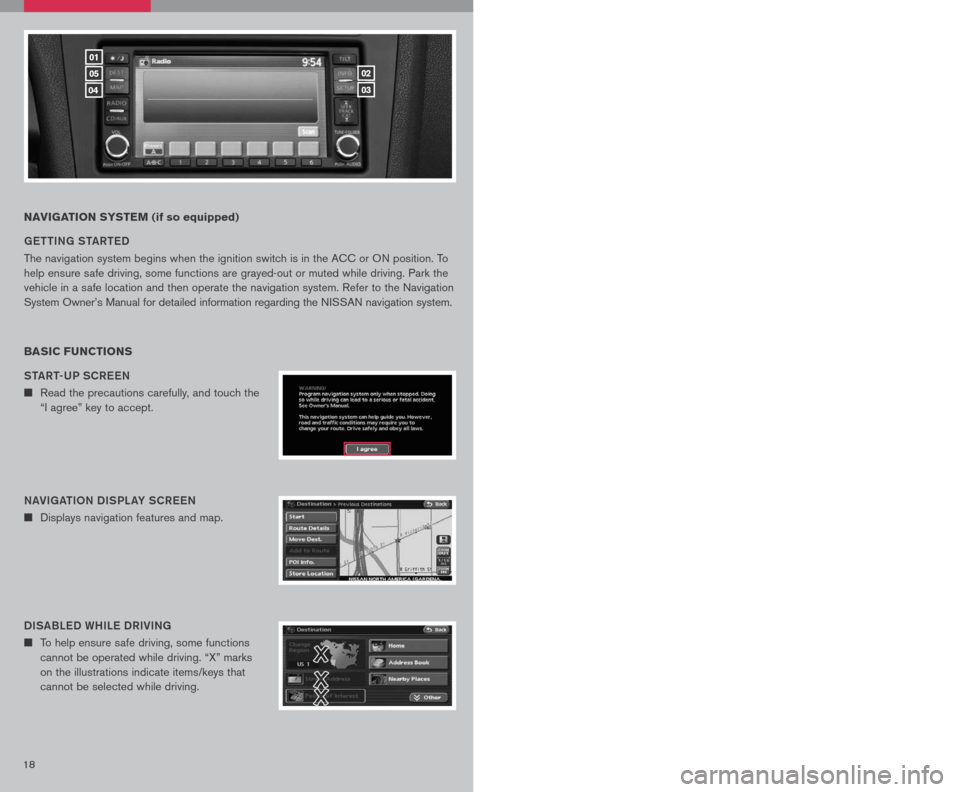
1819
NAVIGATION SYSTEM (if so equipped)
G ett ING S tAR teD
The navigation system begins when the ignition switch is in the ACC or ON position. To
help ensure safe driving, some functions are grayed-out or muted while driving. Park the
vehicle in a safe location and then operate the navigation system. Refer to the Navigation
System Owner’s Manual for detailed information regarding the NISSAN navigation system.
BASIC FUNCTIONS
StAR t-UP SCR eeN
n Read the precautions carefully, and touch the
“I agree” key to accept.
NAVIGA tIo N DISPL AY SCR eeN
n Displays navigation features and map.
DISABL eD WHIL e DRIVING
n To help ensure safe driving, some functions
cannot be operated while driving. “X” marks
on the illustrations indicate items/keys that
cannot be selected while driving.
DAY/NIGH t BU tto N
n Press the button 01 to switch between
the day screen (bright) and the night screen
(dark). Within 10 seconds of pressing the
button 01, you can adjust the brightness
of the map display screen by touching the
key or the key.
01
05
04
02
03
USING tH e to UCH-SCR eeN
n To maneuver around the navigation display
screen, touch the screen to select the item
or key displayed. To move around the map
screen touch and hold to scroll around.
Set UP BU ttoN
n Press the SetUP button 03 to change or set
navigation preferences.
D eS t ( D eS tINA tIo N ) BU ttoN
n Press the DeSt button 05 to display
the address book and alternative ways of
programming a destination.
MAP BU ttoN
n Press the MAP button 04 to display the
current location map screen.
INFo BU tto N
n Press the INFo button 02 to set or view
various information that is helpful for using the
vehicle safely and comfortably.
Page 21 of 28
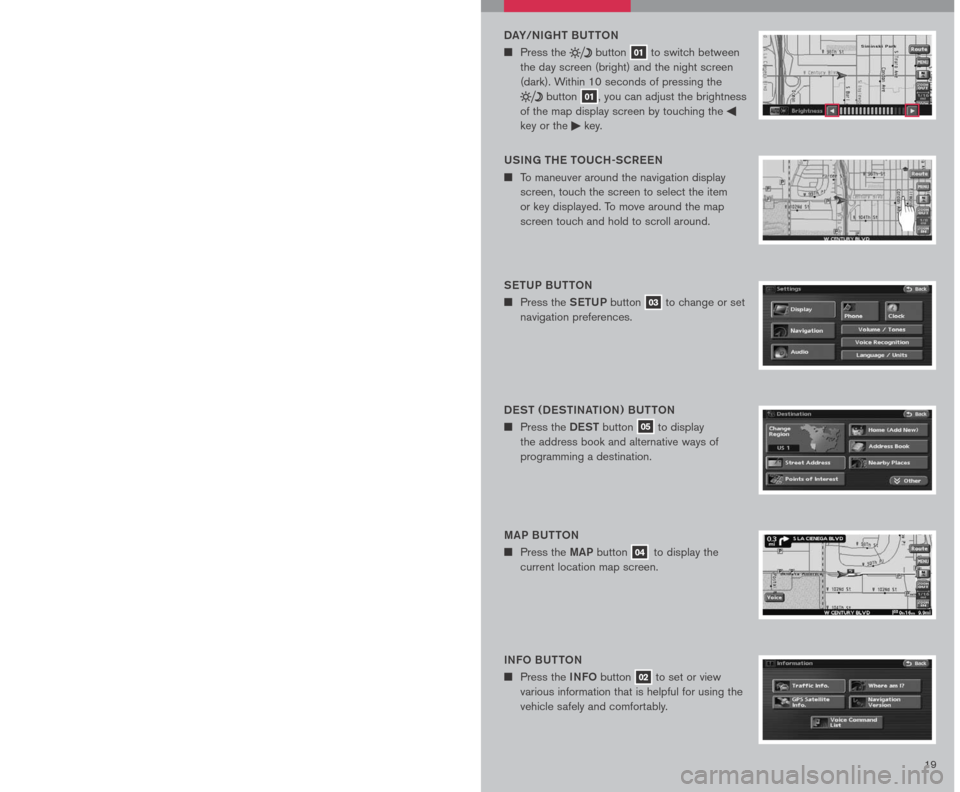
1819
NAVIGATION SYSTEM (if so equipped)
G ett ING S tAR teD
The navigation system begins when the ignition switch is in the ACC or ON position. To
help ensure safe driving, some functions are grayed-out or muted while driving. Park the
vehicle in a safe location and then operate the navigation system. Refer to the Navigation
System Owner’s Manual for detailed information regarding the NISSAN navigation system.
BASIC FUNCTIONS
StAR t-UP SCR eeN
n Read the precautions carefully, and touch the
“I agree” key to accept.
NAVIGA tIo N DISPL AY SCR eeN
n Displays navigation features and map.
DISABL eD WHIL e DRIVING
n To help ensure safe driving, some functions
cannot be operated while driving. “X” marks
on the illustrations indicate items/keys that
cannot be selected while driving.
DAY/NIGH t BU tto N
n Press the button 01 to switch between
the day screen (bright) and the night screen
(dark). Within 10 seconds of pressing the
button 01, you can adjust the brightness
of the map display screen by touching the
key or the key.
01
05
04
02
03
USING tH e to UCH-SCR eeN
n To maneuver around the navigation display
screen, touch the screen to select the item
or key displayed. To move around the map
screen touch and hold to scroll around.
Set UP BU ttoN
n Press the SetUP button 03 to change or set
navigation preferences.
D eS t ( D eS tINA tIo N ) BU ttoN
n Press the DeSt button 05 to display
the address book and alternative ways of
programming a destination.
MAP BU ttoN
n Press the MAP button 04 to display the
current location map screen.
INFo BU tto N
n Press the INFo button 02 to set or view
various information that is helpful for using the
vehicle safely and comfortably.
Page 22 of 28
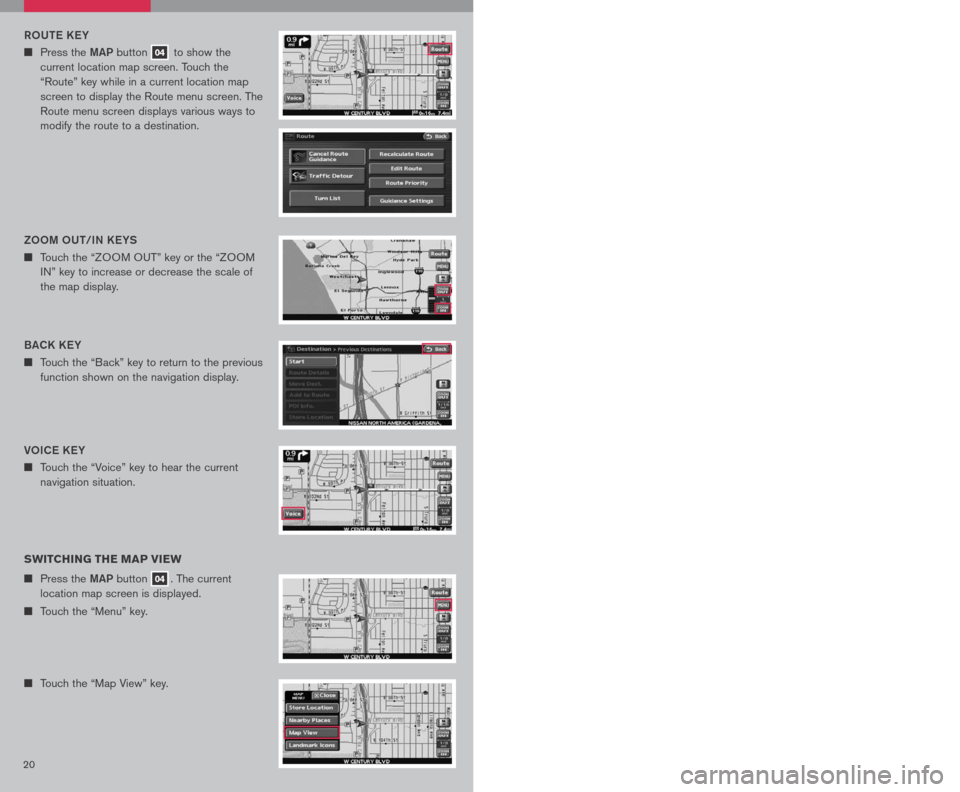
2021
Vo IC e K eY
n Touch the “Voice” key to hear the current
navigation situation.
R o Ute KeY
n Press the MAP button 04 to show the
current location map screen. Touch the
“Route” key while in a current location map
screen to display the Route menu screen. The
Route menu screen displays various ways to
modify the route to a destination.
SWITCHING THE MAP VIEW
n Press the MAP button 04. The current
location map screen is displayed.
n Touch the “Menu” key.
n Touch the “Map View” key.
n Touch either the “2D” key or the “3D” key, to
select the map view. Press the MAP button
04 or the “Back” key to accept the changes.
SeLe C tING A M eNU SCR eeN
1. To select a preferred menu key, touch the corresponding key on the screen.
2. Depending on the key you selected, a detailed menu screen, a character input screen
or a setting screen, etc. is displayed. On the screen displayed, make adjustments,
input information, etc. accordingly.
3. Touch the “Back” key to return to the previous screen without applying any changes;
in some cases pressing the “Back” key will accept the changes you made.
4. Press the
MAP button 04 to return to the current location map screen without
applying any changes. (Depending on the menu selected, pressing the MAP button
may not return you to the current location map screen).
NOTE: Depending on the menu selected, pressing the MAP button 04 may not return
you to the current location map screen.
S to RING Y oUR H oM e IN Y oUR ADDR eSS B ooK
n Press the DeSt button 05.
n Touch the “Home (Add New)” key. If you have
already stored your home this key may not
appear.
Please refer to the Nissan Altima Navigation
Manual for detailed information.
BACK K eY
n Touch the “Back” key to return to the previous
function shown on the navigation display.
Zoo M oUt/IN K eYS
n Touch the “ZOOM OUT” key or the “ZOOM
IN” key to increase or decrease the scale of
the map display.3D BIRDVI eWtM
n Displays the map in an elevated perspective.
2D PL AN VI
eW
n Displays the map in a 2-dimensional
environment to a road map.
Page 23 of 28
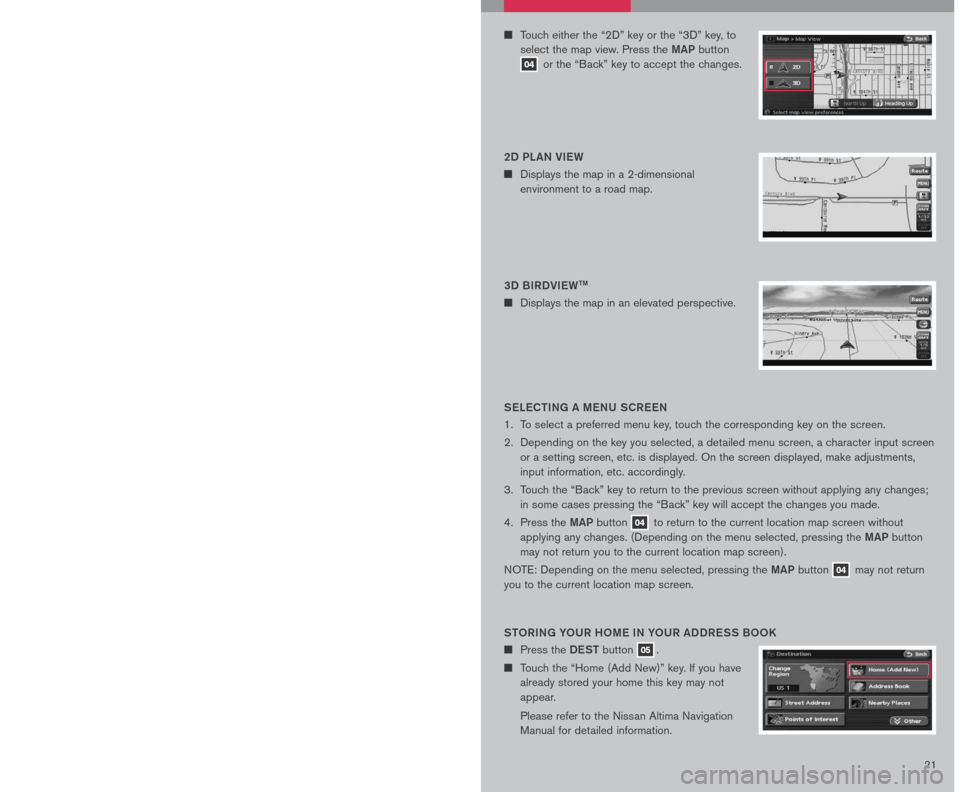
2021
Vo IC e K eY
n Touch the “Voice” key to hear the current
navigation situation.
R o Ute KeY
n Press the MAP button 04 to show the
current location map screen. Touch the
“Route” key while in a current location map
screen to display the Route menu screen. The
Route menu screen displays various ways to
modify the route to a destination.
SWITCHING THE MAP VIEW
n Press the MAP button 04. The current
location map screen is displayed.
n Touch the “Menu” key.
n Touch the “Map View” key.
n Touch either the “2D” key or the “3D” key, to
select the map view. Press the MAP button
04 or the “Back” key to accept the changes.
SeLe C tING A M eNU SCR eeN
1. To select a preferred menu key, touch the corresponding key on the screen.
2. Depending on the key you selected, a detailed menu screen, a character input screen
or a setting screen, etc. is displayed. On the screen displayed, make adjustments,
input information, etc. accordingly.
3. Touch the “Back” key to return to the previous screen without applying any changes;
in some cases pressing the “Back” key will accept the changes you made.
4. Press the
MAP button 04 to return to the current location map screen without
applying any changes. (Depending on the menu selected, pressing the MAP button
may not return you to the current location map screen).
NOTE: Depending on the menu selected, pressing the MAP button 04 may not return
you to the current location map screen.
S to RING Y oUR H oM e IN Y oUR ADDR eSS B ooK
n Press the DeSt button 05.
n Touch the “Home (Add New)” key. If you have
already stored your home this key may not
appear.
Please refer to the Nissan Altima Navigation
Manual for detailed information.
BACK K eY
n Touch the “Back” key to return to the previous
function shown on the navigation display.
Zoo M oUt/IN K eYS
n Touch the “ZOOM OUT” key or the “ZOOM
IN” key to increase or decrease the scale of
the map display.3D BIRDVI eWtM
n Displays the map in an elevated perspective.
2D PL AN VI
eW
n Displays the map in a 2-dimensional
environment to a road map.