NISSAN ARMADA 2007 1.G Navigation Manual
ARMADA 2007 1.G
NISSAN
NISSAN
https://www.carmanualsonline.info/img/5/721/w960_721-0.png
NISSAN ARMADA 2007 1.G Navigation Manual
Page 145 of 272
NAV2895
EDITING A ROUTE
1. Highlight [Edit Route] and push.
2. Highlight the preferred condition and push
.
3. Push/to return to the
previous screen. Push
Page 146 of 272
“Changing route calculation conditions”
(page 5-24)
&5Allows you to add a destination.“Setting a destination or waypoint”
(page 5-20)
&6Allows you to add a waypoint.“Setting a destination or waypoint”
(page 5-20)
Setting a destination or waypoint
You can add a destination or waypoint to the
route already set.
A total of 6 destinations or waypoints can be set.
Adding a destination or waypoint
NAV2897
1. Highlight [Destination] or [Waypoint] and
push.
INFO:
If you select [Destination], the current
destination is changed to a waypoint.
5-20Route guidance
Page 147 of 272
NAV2898
2. Set a destination or waypoint. The method of
searching for a destination or waypoint is the
same as the one for a destination.
“4. Setting a destination”
NAV2899
3. The selected location is displayed at the
center of the map. Highlight [Add to Route]
after confirming the location and push
.
INFO:
Even after setting a destination/waypoint,
you can adjust the destination/waypoint
location, store the route, etc.
“OPERATIONS AFTER SETTING A
DESTINATION” (page 4-50)
NAV2900
4. Return to the Edit Route screen.
Set the route conditions as necessary.
5. Push
Page 148 of 272
Editing/deleting a destination or way-
point
You can modify or delete the destination or
waypoint already set.
INFO:
If you modify or delete a location when a
suggested route is already set, the prior
suggested route will be recalculated accord-
ingly.
NAV2901
1. Highlight a destination or waypoint that is
already set and push.
NAV2902
2. Highlight [Alter Locn.] to modify the location
and push.
“ADJUSTING THE LOCATION OF
THE DESTINATION” (page 4-51)
5-22Route guidance
Page 149 of 272
NAV2903
3. Highlight [Delete] and pushto
delete the location.
NAV2904
4. A confirmation message is displayed. Con-
firm the contents of the message, highlight
[Yes] and push.
The destination or waypoint is deleted from
the route.
INFO:
If the destination is deleted, the final waypoint of
the route becomes the destination.
Route guidance5-23
Page 150 of 272
Changing route calculation conditions
Each section of the route between waypoints
can have different route calculation conditions.
After setting these conditions, you can recalcu-
late the entire route.
NAV2905
1. Highlight the preferred section of the route
to the destination or waypoint and push
.
NAV2906
2. Highlight the preferred condition and push
.
Available conditions:
: Fastest Route
: Minimize Freeway
: Shortest Route
5-24Route guidance
Page 152 of 272
When the suggested route is displayed after
calculation, you can confirm the route informa-
tion or simulate the suggested route.
BASIC OPERATION
1. Highlight [Route Information] and push
.
2. Highlight the preferred item and push
.
NAV2909
Available items
.Turn list:
Displays the details of the suggested route.
“USING TURN LIST” (page 5-27)
.Where am I? (Armada, Maxima, Murano,
Pathfinder, Quest, Titan):
Allows you to display the information about
the vehicle location on the route when
driving according to route guidance.
“VIEWING INFORMATION ABOUT
CURRENT VEHICLE LOCATION”
(page 7-3).Preview:
Allows you to confirm the suggested route
by scrolling the map.
“USING ROUTE PREVIEW”
(page 5-27)
.Simulation:
Allows you to simulate the suggested route.
This function provides a detailed image of
the route with voice guidance.
“CONFIRMING BY SIMULATION”
(page 5-28)
CONFIRMING A ROUTE
5-26Route guidance
Page 153 of 272
NAV2910
USING TURN LIST
1. You can confirm the information (e.g., inter-
sections) on the route to the destination by
scrolling the screen using the joystick.
2. Push
Page 154 of 272
NAV2912
CONFIRMING BY SIMULATION
1. Highlight the preferred key and push
.
: Pauses the simulation.
: Resumes the simulation.
: Ends the simulation.2. Push/to cancel the
simulation and return to the current location
map screen.
INFO:
During simulation, you can change the map
scale by pushing(
)or
().
5-28Route guidance
Page 155 of 272
![NISSAN ARMADA 2007 1.G Navigation Manual You can set various guidance information to be
displayed during route guidance and activate or
deactivate route and/or voice guidance.
BASIC OPERATION
1. Highlight [Guidance Settings] and push
<ENTER> NISSAN ARMADA 2007 1.G Navigation Manual You can set various guidance information to be
displayed during route guidance and activate or
deactivate route and/or voice guidance.
BASIC OPERATION
1. Highlight [Guidance Settings] and push
<ENTER>](/img/5/721/w960_721-154.png)
You can set various guidance information to be
displayed during route guidance and activate or
deactivate route and/or voice guidance.
BASIC OPERATION
1. Highlight [Guidance Settings] and push
.
2. Highlight the preferred item and push
.
3. Push/to return to the
previous screen. Push
![NISSAN ARMADA 2007 1.G Navigation Manual NAV2895
EDITING A ROUTE
1. Highlight [Edit Route] and push<ENTER>.
2. Highlight the preferred condition and push
<ENTER>.
3. Push<BACK>/<PREV>to return to the
previous screen. Push<MAP>to return to
th NISSAN ARMADA 2007 1.G Navigation Manual NAV2895
EDITING A ROUTE
1. Highlight [Edit Route] and push<ENTER>.
2. Highlight the preferred condition and push
<ENTER>.
3. Push<BACK>/<PREV>to return to the
previous screen. Push<MAP>to return to
th](/img/5/721/w960_721-144.png)
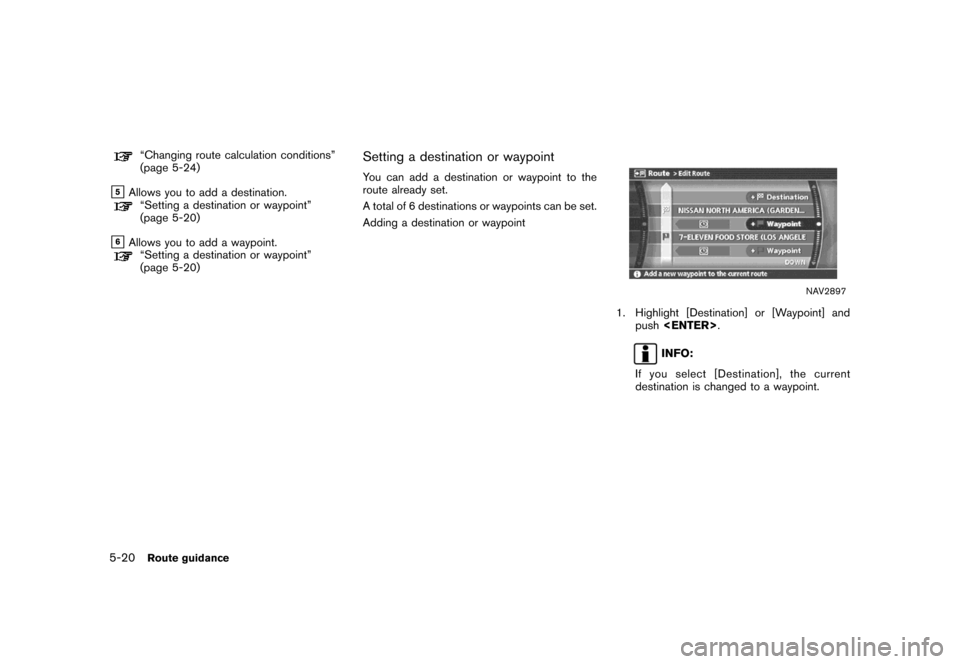
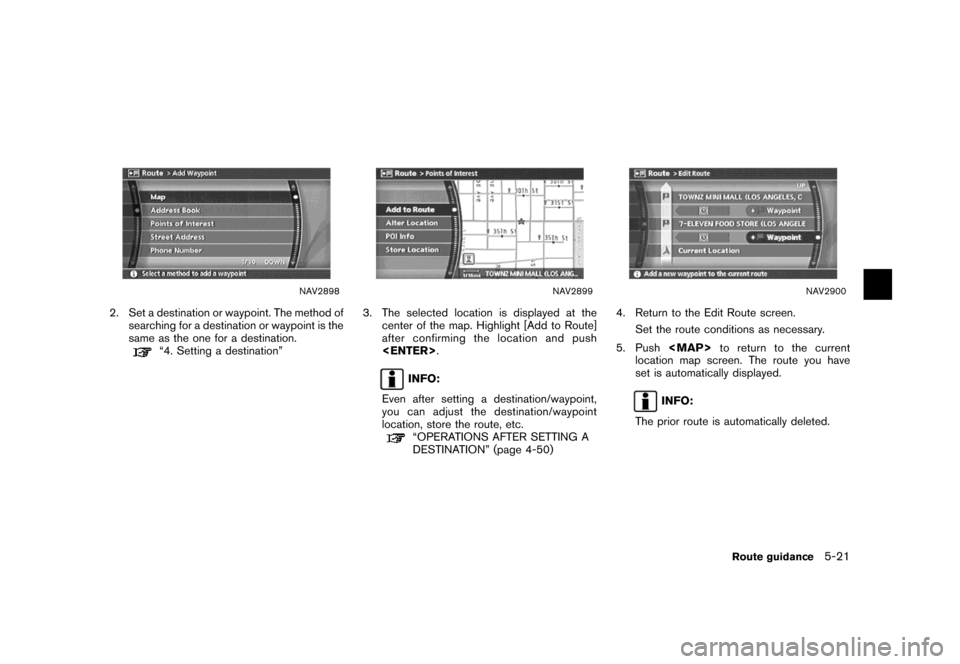
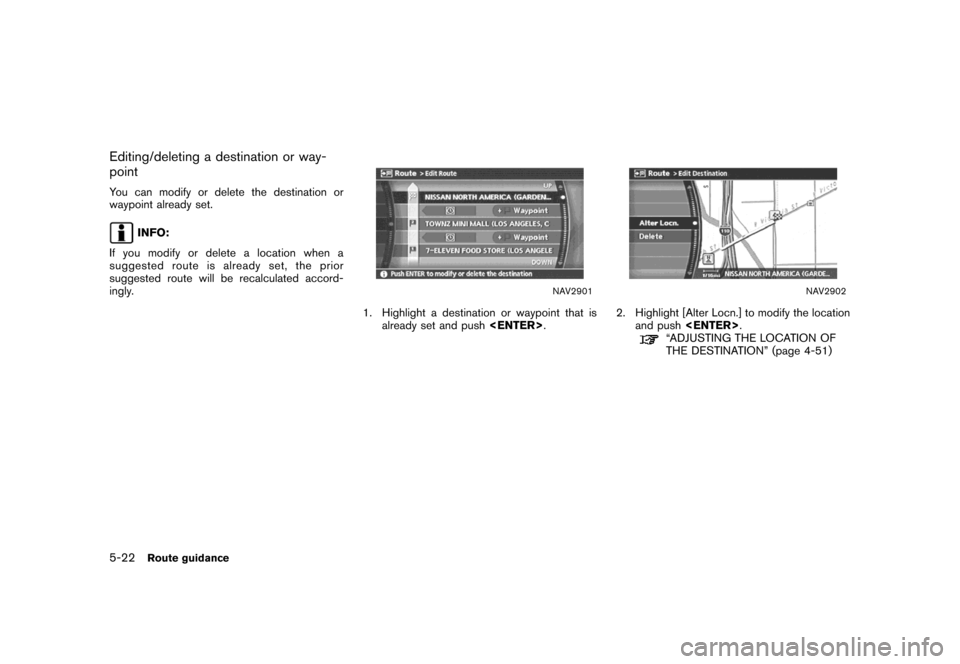
![NISSAN ARMADA 2007 1.G Navigation Manual NAV2903
3. Highlight [Delete] and push<ENTER>to
delete the location.
NAV2904
4. A confirmation message is displayed. Con-
firm the contents of the message, highlight
[Yes] and push<ENTER>.
The destina NISSAN ARMADA 2007 1.G Navigation Manual NAV2903
3. Highlight [Delete] and push<ENTER>to
delete the location.
NAV2904
4. A confirmation message is displayed. Con-
firm the contents of the message, highlight
[Yes] and push<ENTER>.
The destina](/img/5/721/w960_721-148.png)
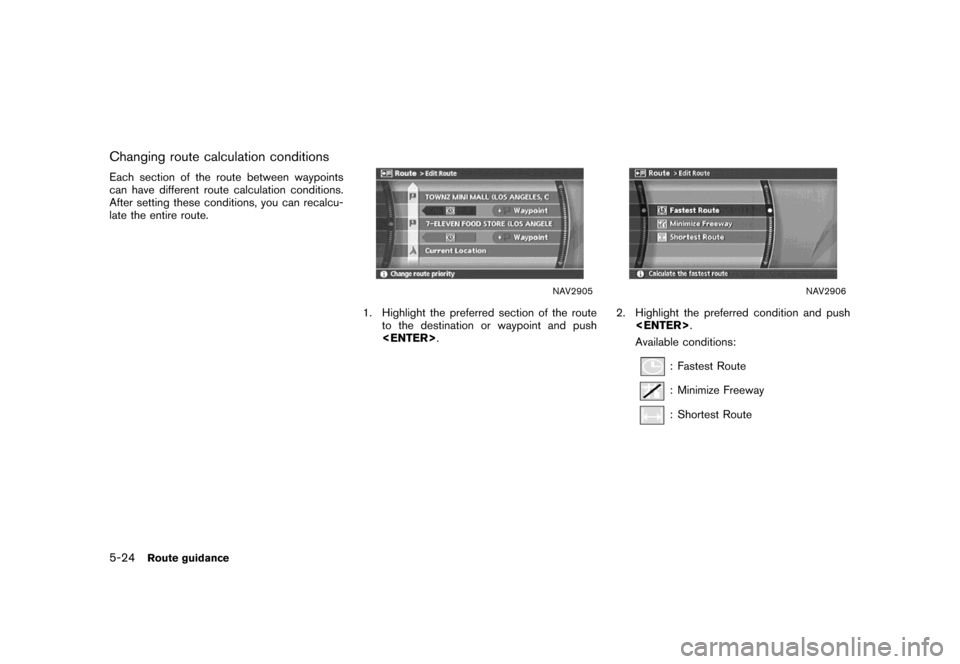
![NISSAN ARMADA 2007 1.G Navigation Manual When the suggested route is displayed after
calculation, you can confirm the route informa-
tion or simulate the suggested route.
BASIC OPERATION
1. Highlight [Route Information] and push
<ENTER>.
2. NISSAN ARMADA 2007 1.G Navigation Manual When the suggested route is displayed after
calculation, you can confirm the route informa-
tion or simulate the suggested route.
BASIC OPERATION
1. Highlight [Route Information] and push
<ENTER>.
2.](/img/5/721/w960_721-151.png)
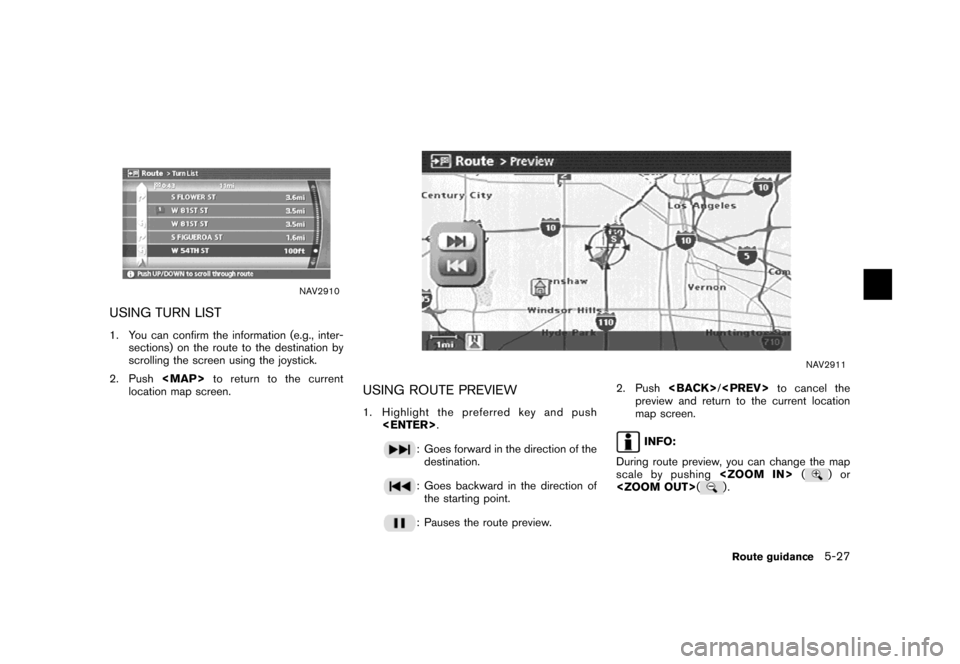
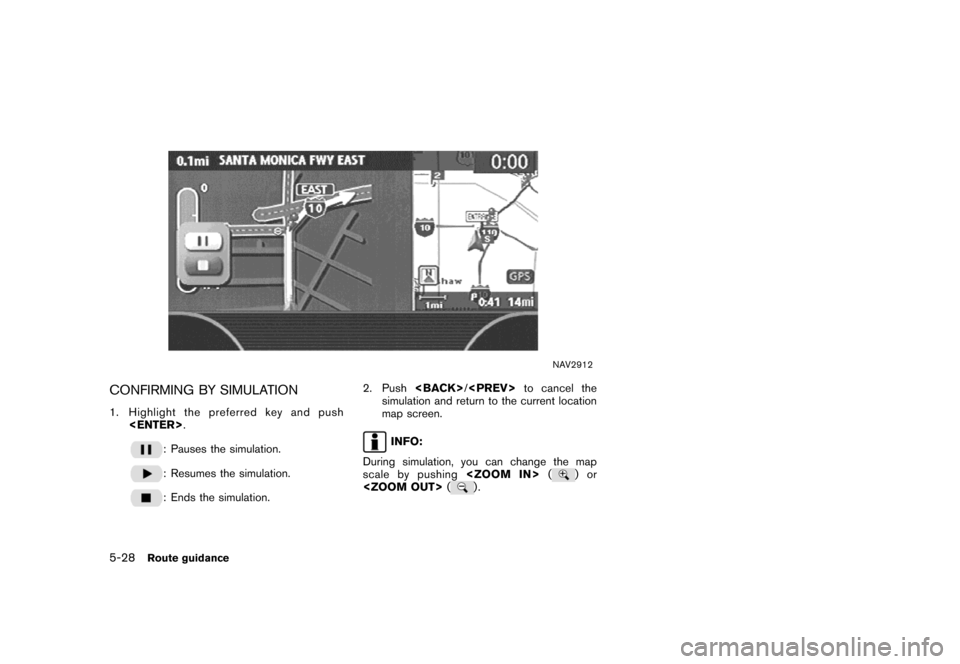
![NISSAN ARMADA 2007 1.G Navigation Manual You can set various guidance information to be
displayed during route guidance and activate or
deactivate route and/or voice guidance.
BASIC OPERATION
1. Highlight [Guidance Settings] and push
<ENTER> NISSAN ARMADA 2007 1.G Navigation Manual You can set various guidance information to be
displayed during route guidance and activate or
deactivate route and/or voice guidance.
BASIC OPERATION
1. Highlight [Guidance Settings] and push
<ENTER>](/img/5/721/w960_721-154.png)