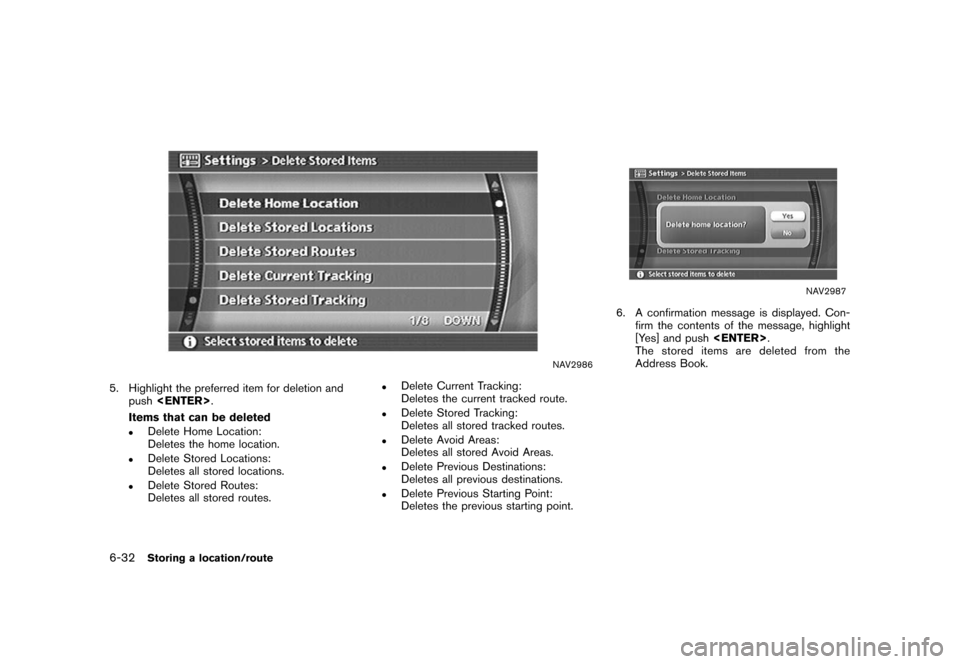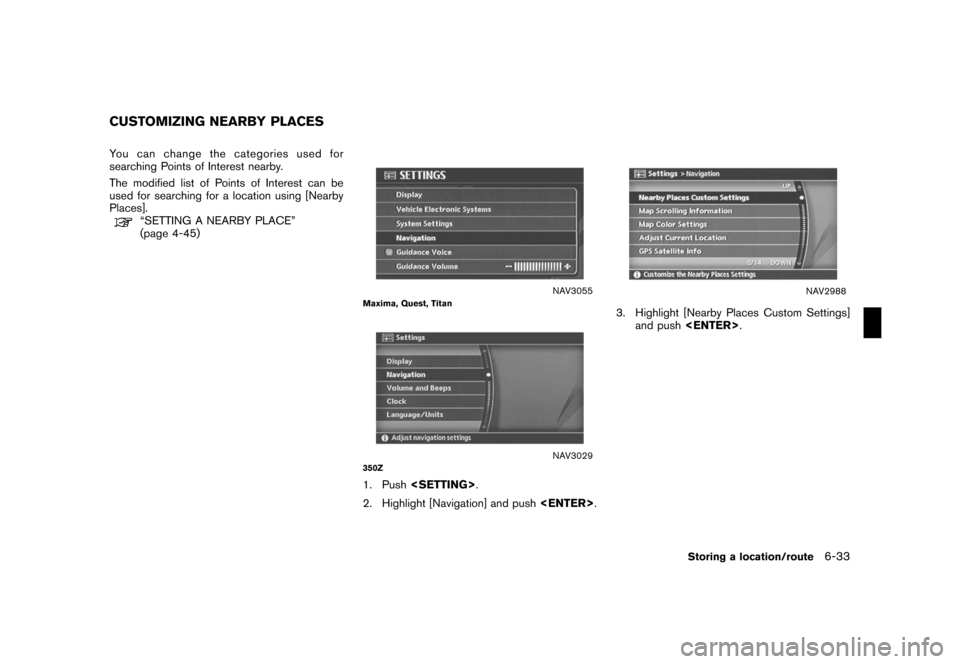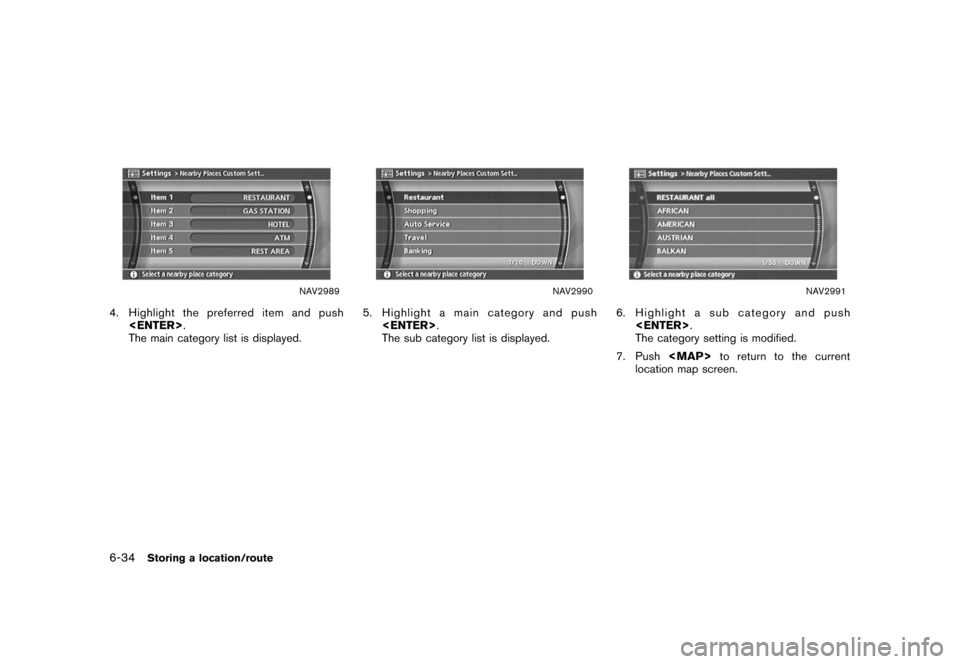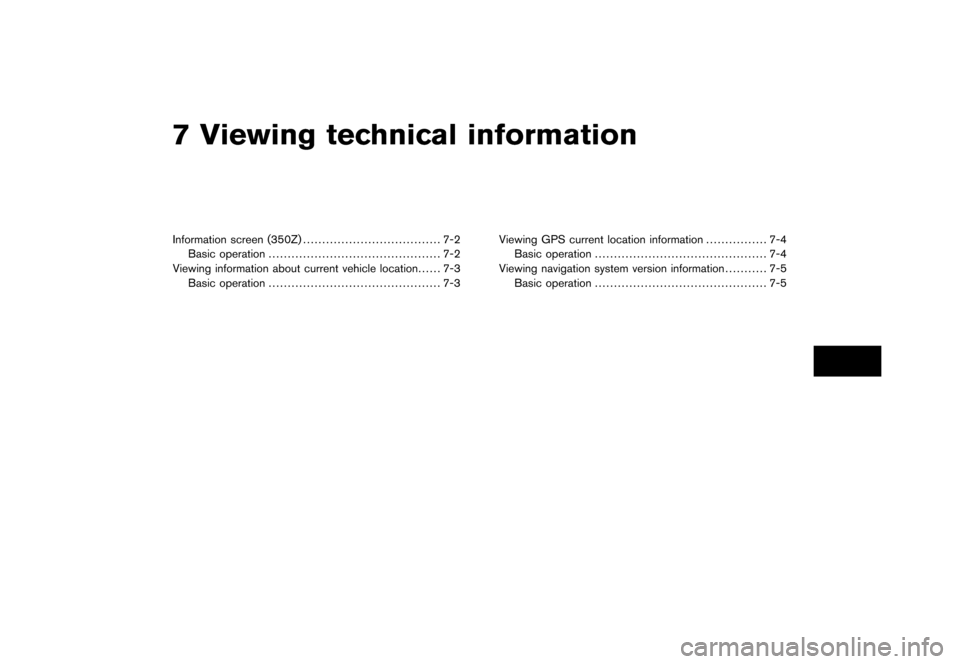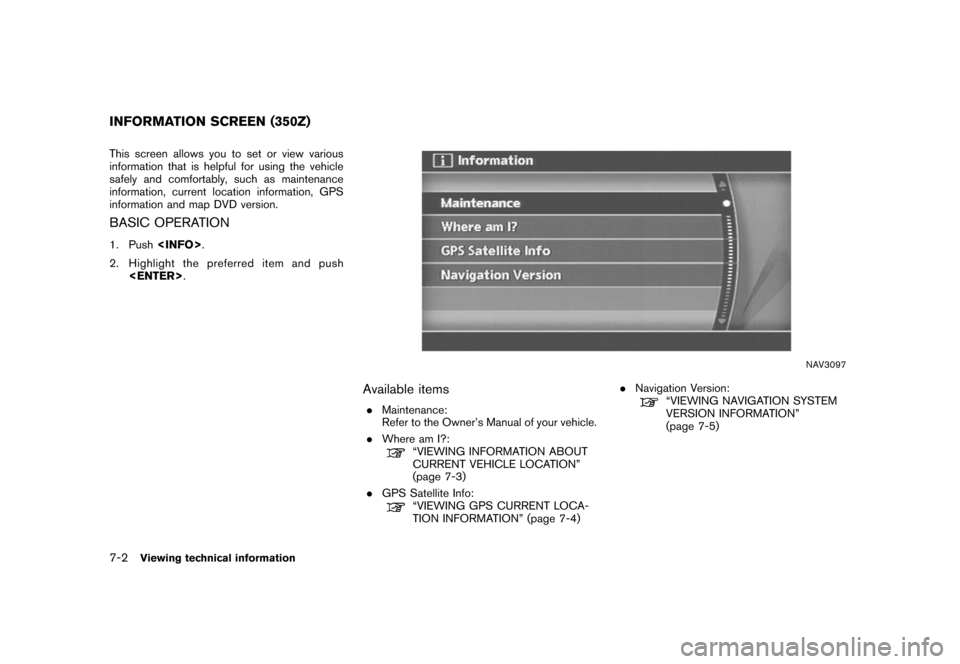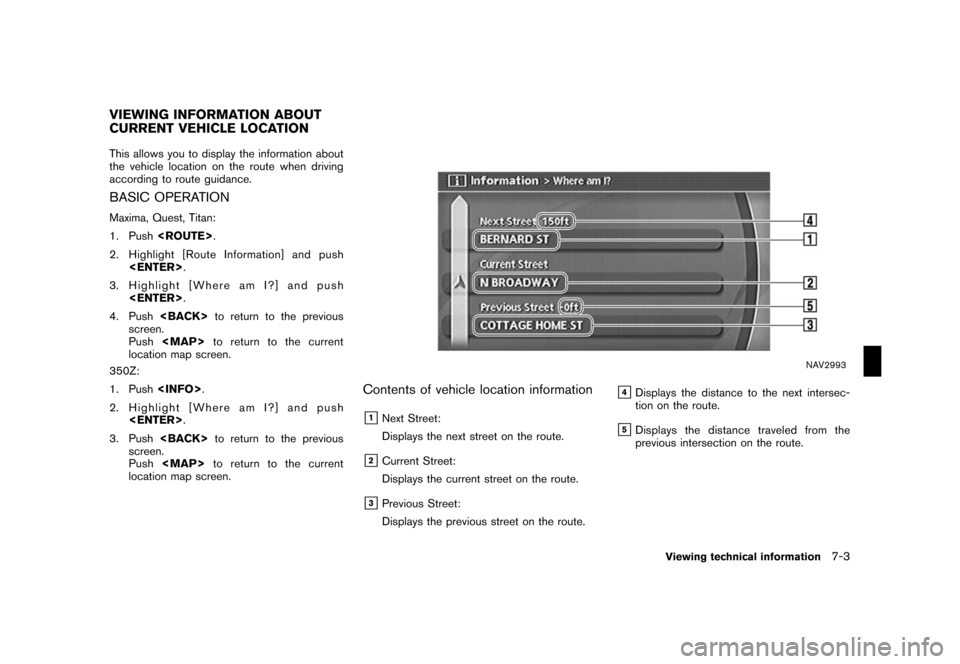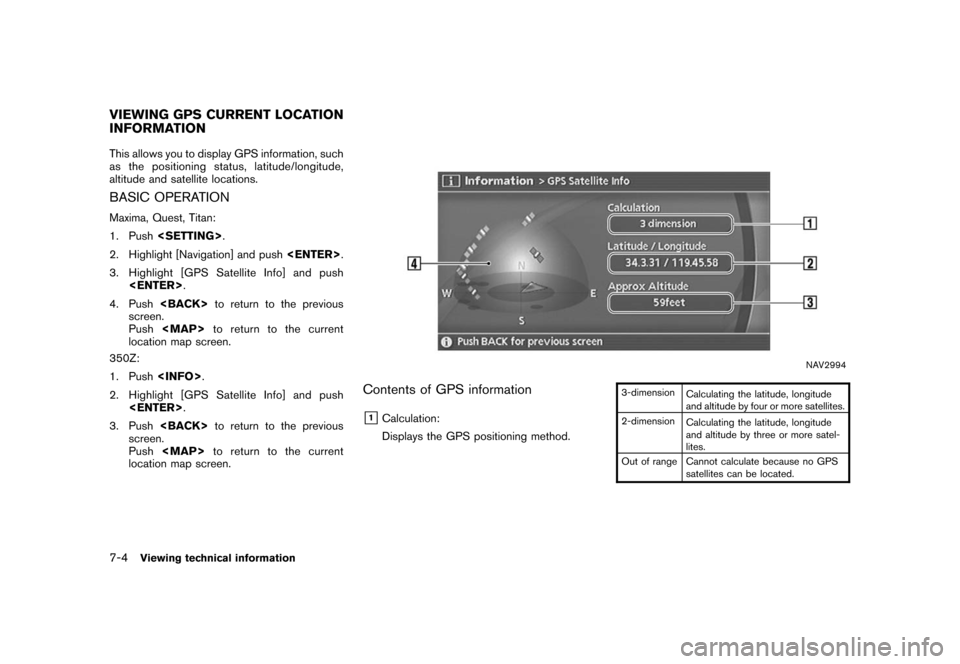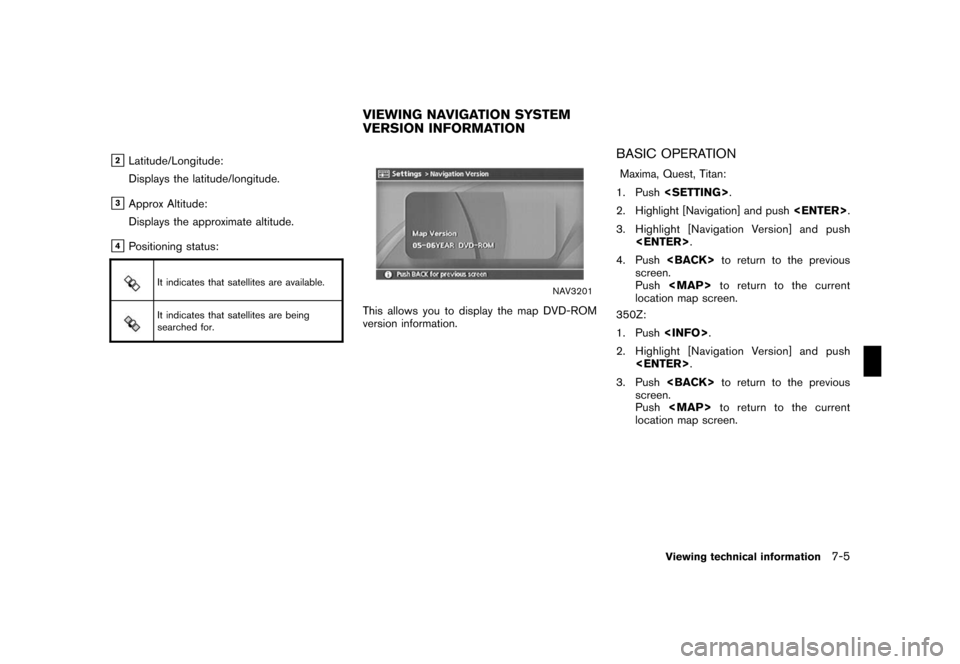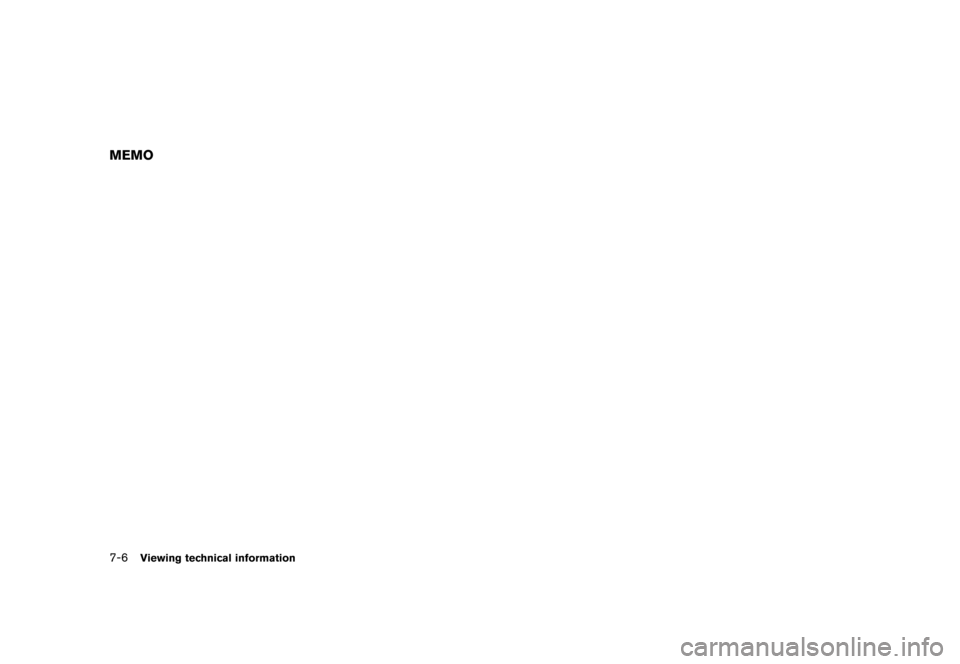NISSAN ARMADA 2008 1.G 04IT Navigation Manual
ARMADA 2008 1.G
NISSAN
NISSAN
https://www.carmanualsonline.info/img/5/794/w960_794-0.png
NISSAN ARMADA 2008 1.G 04IT Navigation Manual
Trending: key, reset, tow, clock, radio, clock setting, service
Page 191 of 270
Black plate (193,1)
Model "NISSAN_NAVI" EDITED: 2007/ 2/ 26
NAV3055Maxima, Quest, Titan
NAV3029350Z
DELETING ALL STORED ITEMS
1. Push.
2. Highlight [Navigation] and push.
NAV2930
3. Highlight [Address Book] and push
.
NAV2985
4. Highlight [Delete Stored Items] and push
.
Storing a location/route6-31
Page 192 of 270
Black plate (194,1)
Model "NISSAN_NAVI" EDITED: 2007/ 2/ 26
NAV2986
5. Highlight the preferred item for deletion and
push.
Items that can be deleted
.Delete Home Location:
Deletes the home location.
.Delete Stored Locations:
Deletes all stored locations.
.Delete Stored Routes:
Deletes all stored routes.
.Delete Current Tracking:
Deletes the current tracked route.
.Delete Stored Tracking:
Deletes all stored tracked routes.
.Delete Avoid Areas:
Deletes all stored Avoid Areas.
.Delete Previous Destinations:
Deletes all previous destinations.
.Delete Previous Starting Point:
Deletes the previous starting point.
NAV2987
6. A confirmation message is displayed. Con-
firm the contents of the message, highlight
[Yes] and push.
The stored items are deleted from the
Address Book.
6-32Storing a location/route
Page 193 of 270
Black plate (195,1)
Model "NISSAN_NAVI" EDITED: 2007/ 2/ 26
You can change the categories used for
searching Points of Interest nearby.
The modified list of Points of Interest can be
used for searching for a location using [Nearby
Places].
“SETTING A NEARBY PLACE”
(page 4-45)
NAV3055Maxima, Quest, Titan
NAV3029350Z
1. Push.
2. Highlight [Navigation] and push.
NAV2988
3. Highlight [Nearby Places Custom Settings]
and push.
CUSTOMIZING NEARBY PLACES
Storing a location/route6-33
Page 194 of 270
Black plate (196,1)
Model "NISSAN_NAVI" EDITED: 2007/ 2/ 26
NAV2989
4. Highlight the preferred item and push
.
The main category list is displayed.
NAV2990
5. Highlight a main category and push
.
The sub category list is displayed.
NAV2991
6. Highlight a sub category and push
.
The category setting is modified.
7. Push
Page 195 of 270
Black plate (19,1)
7 Viewing technical information
Model "NISSAN_NAVI" EDITED: 2007/ 2/
Information screen (350Z).................................... 7-2
Basic operation............................................. 7-2
Viewing information about current vehicle location...... 7-3
Basic operation............................................. 7-3Viewing GPS current location information................ 7-4
Basic operation............................................. 7-4
Viewing navigation system version information........... 7-5
Basic operation............................................. 7-5
Page 196 of 270
Black plate (200,1)
Model "NISSAN_NAVI" EDITED: 2007/ 2/ 26
This screen allows you to set or view various
information that is helpful for using the vehicle
safely and comfortably, such as maintenance
information, current location information, GPS
information and map DVD version.
BASIC OPERATION
1. Push.
2. Highlight the preferred item and push
.
NAV3097
Available items
.Maintenance:
Refer to the Owner’s Manual of your vehicle.
.Where am I?:
“VIEWING INFORMATION ABOUT
CURRENT VEHICLE LOCATION”
(page 7-3)
.GPS Satellite Info:
“VIEWING GPS CURRENT LOCA-
TION INFORMATION” (page 7-4).Navigation Version:
“VIEWING NAVIGATION SYSTEM
VERSION INFORMATION”
(page 7-5)
INFORMATION SCREEN (350Z)
7-2Viewing technical information
Page 197 of 270
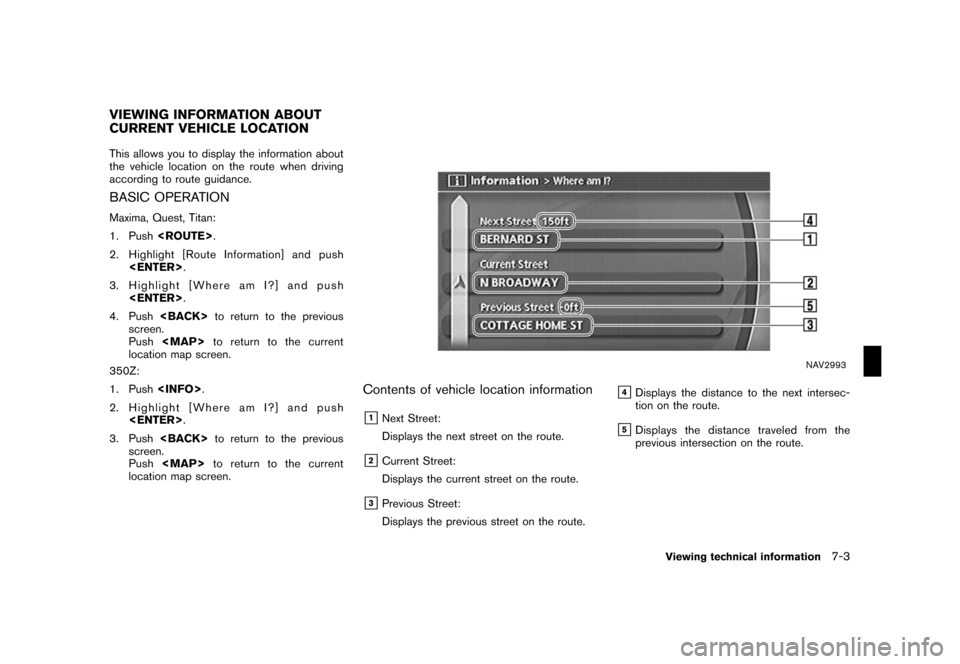
Black plate (201,1)
Model "NISSAN_NAVI" EDITED: 2007/ 2/ 26
This allows you to display the information about
the vehicle location on the route when driving
according to route guidance.
BASIC OPERATION
Maxima, Quest, Titan:
1. Push.
2. Highlight [Route Information] and push
.
3. Highlight [Where am I?] and push
.
4. Pushto return to the previous
screen.
Push
Page 198 of 270
Black plate (202,1)
Model "NISSAN_NAVI" EDITED: 2007/ 2/ 26
This allows you to display GPS information, such
as the positioning status, latitude/longitude,
altitude and satellite locations.
BASIC OPERATION
Maxima, Quest, Titan:
1. Push.
2. Highlight [Navigation] and push.
3. Highlight [GPS Satellite Info] and push
.
4. Pushto return to the previous
screen.
Pushto return to the current
location map screen.
350Z:
1. Push.
2. Highlight [GPS Satellite Info] and push
.
3. Pushto return to the previous
screen.
Pushto return to the current
location map screen.
NAV2994
Contents of GPS information
&1Calculation:
Displays the GPS positioning method.
3-dimension
Calculating the latitude, longitude
and altitude by four or more satellites.
2-dimension
Calculating the latitude, longitude
and altitude by three or more satel-
lites.
Out of range Cannot calculate because no GPS
satellites can be located.
VIEWING GPS CURRENT LOCATION
INFORMATION
7-4Viewing technical information
Page 199 of 270
Black plate (203,1)
Model "NISSAN_NAVI" EDITED: 2007/ 2/ 26
&2Latitude/Longitude:
Displays the latitude/longitude.
&3Approx Altitude:
Displays the approximate altitude.
&4Positioning status:
It indicates that satellites are available.
It indicates that satellites are being
searched for.
NAV3201
This allows you to display the map DVD-ROM
version information.
BASIC OPERATION
Maxima, Quest, Titan:
1. Push.
2. Highlight [Navigation] and push.
3. Highlight [Navigation Version] and push
.
4. Pushto return to the previous
screen.
Pushto return to the current
location map screen.
350Z:
1. Push.
2. Highlight [Navigation Version] and push
.
3. Pushto return to the previous
screen.
Pushto return to the current
location map screen.
VIEWING NAVIGATION SYSTEM
VERSION INFORMATION
Viewing technical information7-5
Page 200 of 270
Black plate (204,1)
Model "NISSAN_NAVI" EDITED: 2007/ 2/ 26
MEMO
7-6Viewing technical information
Trending: reset, buttons, clock setting, service reset, light, clock, ECO mode
![NISSAN ARMADA 2008 1.G 04IT Navigation Manual Black plate (193,1)
Model "NISSAN_NAVI" EDITED: 2007/ 2/ 26
NAV3055Maxima, Quest, Titan
NAV3029350Z
DELETING ALL STORED ITEMS
1. Push<SETTING>.
2. Highlight [Navigation] and push<ENTER>.
NAV2930
3. Hi NISSAN ARMADA 2008 1.G 04IT Navigation Manual Black plate (193,1)
Model "NISSAN_NAVI" EDITED: 2007/ 2/ 26
NAV3055Maxima, Quest, Titan
NAV3029350Z
DELETING ALL STORED ITEMS
1. Push<SETTING>.
2. Highlight [Navigation] and push<ENTER>.
NAV2930
3. Hi](/img/5/794/w960_794-190.png)